#MicrosoftWordtips
Explore tagged Tumblr posts
Text
Mastering Document Management in Microsoft Word: Tracking Edits and Version History
Clean Formatted Word documents: Expert Q&A Guide
1.Can you see the editing history of a Word document?
Yes, you can see the editing history of a Word document by using the "Track Changes" feature. This allows you to view edits made by different users, including insertions, deletions, and formatting changes. To access the editing history, go to the "Review" tab and select "Track Changes." Additionally, you can use the "Compare" feature to view changes between different versions of the document. If the document is saved in OneDrive or SharePoint, you can also access version history for further insights into past edits.
2. How to preserve formatting in Word?
To preserve formatting in Word, use the following methods:
1. **Copy and Paste Special**: Use "Paste Special" and select "Formatted Text" to maintain the original formatting when pasting content.
2. **Save as Template**: Create and save documents as templates (*.dotx) to retain specific formatting styles.
3. **Use Styles**: Apply built-in or custom styles for consistent formatting throughout the document.
4. **Avoid Direct Formatting Changes**: Use the Ribbon or Styles pane instead of manual adjustments to ensure formatting remains intact.
5. **Save in Compatible Formats**: Save your document in .docx or .dotx formats to retain all formatting features.
3. How do I manage formatting in Word?
To manage formatting in Word, use the "Home" tab for basic options like font style, size, color, and paragraph alignment. Utilize the "Styles" group for consistent headings and body text. For advanced formatting, access the "Layout" tab to adjust margins and spacing. Use the "Insert" tab for adding images and tables. The "Design" tab lets you apply themes and colors. To modify styles, right-click on a style in the "Styles" pane. Remember to use the "Format Painter" to copy formatting and the "Clear Formatting" option to reset text. Save your document frequently to retain changes.
4. How do I remove a formatted table in Word?
To remove a formatted table in Word, click anywhere inside the table to activate it. Then, go to the "Table Design" tab on the ribbon. Click on "Convert to Text" to remove the table formatting while keeping the content, or simply press "Delete" to remove the entire table. Alternatively, right-click on the table and select "Delete Table" from the context menu. This will completely remove the table and its formatting.
5. What is special formatting in Word?
Special formatting in Word refers to unique text styles and layouts that enhance document presentation. This includes features like bold, italics, underlining, font color, and size adjustments. Additionally, it encompasses paragraph settings such as alignment, line spacing, and indentation, as well as list formatting (bulleted or numbered). Word also allows for the insertion of tables, headers, footers, and text boxes. Overall, special formatting helps improve readability and visual appeal, making documents more engaging and easier to navigate.
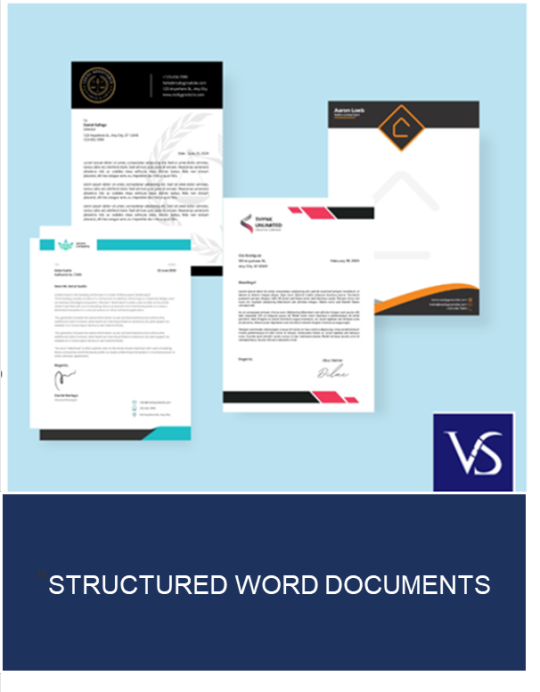
Visit: VS Website See: VS Portfolio
0 notes
Text
Creating Descriptive URLs and Links | Section 508 for Word
More best practices for Section 508 compliant Word Documents with Shawn Jordison! #Section508Compliance #AccessibilityMatters #MicrosoftWordTips #AccessibleDocuments #InclusiveDesign #DigitalAccessibility #ScreenReaderFriendly #WordDocumentAccessibility
Today we’re diving into the crucial topic of making Microsoft Word documents compliant with Section 508 of The Rehabilitation Act: ensuring URLs are descriptive and describe to the user the content of the linked page. This element is not only fascinating but also essential for MS Word accessibility and inclusivity. Video Guide Descriptive URLs and Section 508 Compliance One of the fundamental…
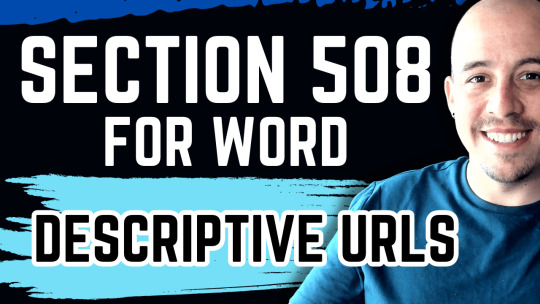
View On WordPress
#Accessibility#Accessible Content#digital accessibility#Document Design#Inclusive Design#microsoft word#Screen Readers#section 508
1 note
·
View note
Text
How to Create and Manage a Table of Contents in Microsoft Word

Writing a novel, textbook or your final thesis and need a table of content? Regardless of the reasons mentioned, having a table of contents is always a good idea. They make it easy to navigate through a document. With Microsoft Word, you can easily generate a table of contents without any hassle. On this post, we would be discussing how to create and manage a table of contents in Microsoft Word
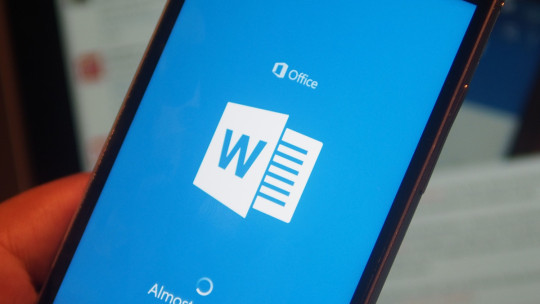
How to Create and Manage a Table of Contents in Microsoft Word: Add a Table of Contents
So here’s how to add a table of contents to your document: Please note that by default, Word generates a table of contents using the first three built-in heading styles (Heading 1, Heading 2, and Heading 3). Here’s how to apply heading styles: Select a particular style from the “Home” tab. If you’re not happy with the types of heading styles available, you can simply change the default heading style. There are two different ways to do this. You can either apply the heading styles to each section after you’ve finished the document, or you can add them as you go. Once you have applied your heading styles, it’s time to insert your table of contents. To insert the table of contents, you need to put the cursor where you want the table of contents to appear. Then go to the “References” tab and select “Table of Contents.” A drop-down menu will appear. There are three different built-in tables, you can select the one you like best. The only difference between Automatic Table 1 and 2 is the title, which is “Contents” and “Table of Contents,” respectively. Selecting either Automatic Table 1 or 2 will create the table of contents using the names of the headings. If you select the “Manual Table” option from the “Table of Contents” drop-down menu, then it will insert a template for you that you can edit yourself. There are sub-levels in the table of contents, each level represents a heading style in your document. If you selected the automatic table and you want sub-levels in your table of contents. You need to use heading 1 for level 1, heading 2 for level 2, and heading 3 for level 3. If you want your table of contents to go deeper than the top three heading styles, you can do that, too. On the dropdown menu when you click the “Table of Contents” button, select the “Custom Table of Contents” option. Click the “Options” button. You will see some styles, next to each available style you want to use, type the table of contents level you wish to use. Click “OK” when you’re done.
How to Create and Manage a Table of Contents in Microsoft Word: Updating the Table of Contents
You can easily update the table of contents if you wish to add or remove some content. Here’s how to update it: Select it, click “Update Table” on the pop-up menu and choose whether you want to update only the page numbers or the entire table. Click “OK” to apply the changes. The table of contents will then be updated.
How to Create and Manage a Table of Contents in Microsoft Word: Removing the Table of Contents
Here‘s how to remove the table of contents. Select the table of contents then click the arrow on the menu that appears. At the bottom of the drop-down menu, select “Remove Table of Contents.” Read the full article
0 notes
Photo
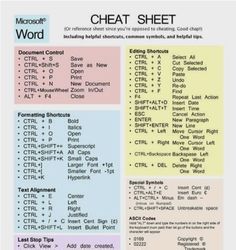
Microsoft word cheat sheet! Change that lie on your resume to the truth with these Microsoft word tips! Become a word expert in no time! #microsoftword #microsoftwordcheatsheet #microsoftwordtips https://ift.tt/2Uc47LW
0 notes
Photo
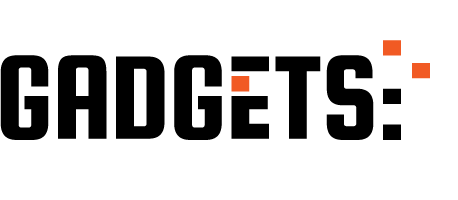
Create Your Own Screentips In Microsoft Word http://ehelpdesk.tk/wp-content/uploads/2020/02/logo-header.png [ad_1] In this tutorial I'll show you h... #addscreentips #addtooltips #dataanalysis #datamodeling #datavisualization #excel #exceldashboard #excelformulas #excelfunctions #excelmacros #excelvba #howtousemicrosoftword #microsoft #microsoftaccess #microsoftoffice #microsoftoffice365 #microsoftpowerbi #microsoftproject #microsoftword #microsoftword2016 #microsoftword2019 #microsoftwordtips #microsoftwordtricks #microsoftwordtutorial #msoffice #mswordtipsandtricks #mswordtutorial #ms.word #multiplelines #officeproductivity #pivottables #powerpivot #powerpoint #sap #screentips #screentips #thetechtrain #tooltips #tooltips #word #word2013 #word2016 #word2016tutorial #word2019 #wordtutorial #wordtutorialforbeginners #wordtutorials
0 notes
Text
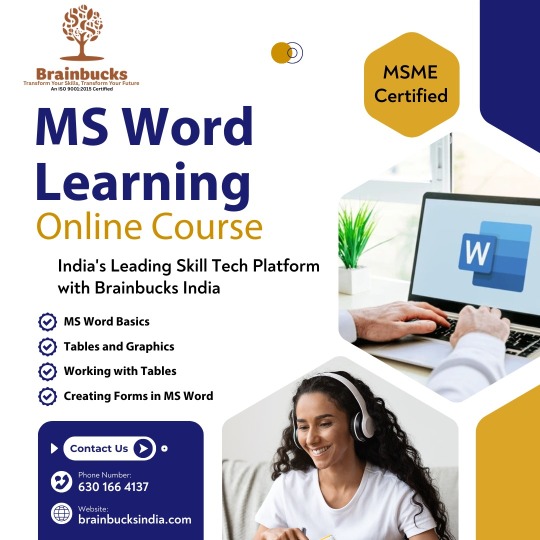
🖥️ Boost Your Office Productivity with MS Word Skills!
Join the MS Word Online Course by Brainbucks India—your gateway to mastering document creation, formatting, and form design.
Whether you're working on college projects or preparing for office tasks, MS Word is a must-have skill!
👉 For More Details fill the form: https://forms.gle/mZuwg39G4YQDQCzn9 🌐 brainbucksindia.com
#indiasleadingskilltechplatform#MSWordLearning#LearnMSWord#WordProcessing#MicrosoftWordTips#WordDocument#WordForBeginners#MicrosoftOffice#OfficeSkills#ProductivityTips#WordTutorial#brainbucks#brainbucksindia#jobseekers
0 notes
Text
Adding Descriptive Captions to Charts and Graphs in Microsoft Word |Section 508 for Word
Word accessibility for Section 508 compliance in our latest guide: Adding descriptive captions to Charts and Graphs #WordAccessibility, #Section508, #AccessibleDocuments, #InclusiveDesign, #MicrosoftWordTips, #AssistiveTech, #AccessibilityMatters
Welcome to another post in our series focusing on enhancing Word accessibility to ensure compliance with Section 508. Today, we explore how to effectively use captions to describe charts and graphs to ensure Word accessibility. Video Guide Word Accessibility and Section 508 Compliance Section 508 of the Rehabilitation Act requires that federal agencies’ electronic and information technology is…

View On WordPress
#Accessibility#Accessible Content#Assistive technology#captioning#Document Accessibility#Inclusive Design#microsoft word#section 508
0 notes
Photo
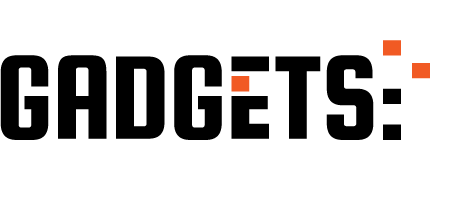
Most Useful Microsoft Word Keyboard Shortcuts http://ehelpdesk.tk/wp-content/uploads/2020/02/logo-header.png [ad_1] If you like this video, here's m... #dataanalysis #datamodeling #datavisualization #excel #exceldashboard #excelformulas #excelfunctions #excelmacros #excelvba #keyboardshortcutsformicrosoftword #keyboardshortcutsformsword #keyboardshortcutsforword #microsoftaccess #microsoftoffice #microsoftoffice365 #microsoftpowerbi #microsoftproject #microsoftword #microsoftwordtips #microsoftwordtutorial #mswordkeyboardshortcuts #mswordshortcuts #officeproductivity #pivottables #powerpivot #powerpoint #sap #tricksforusingword #usingmicrosoftword #usingword #wordkeyboardshortcuts #wordshortcutkeys #wordshortcuts #wordshortcutsonthekeyboard
0 notes