#Mov To Mp4 Converter
Explore tagged Tumblr posts
Text

Whenever I say "chewing on this" in the tags, please imagine this is what's happening
#special agent jack bauer#dont worry i stopped him very quickly#but this was too perfect not to capture#hes obsessed with the scripts i have to keep them away from him#or he claws/bites/attacks/loafs on them#the process of making this gif was insane btw#twitter you can just hit the little gif button for a live photo#but here i had to convert it to a video which was a .mov and then convert it to an mp4 to convert it to frames to gif#cool#ok back to script reading after all that#yes thats a rolled up rug tied with a ribbon behind bauer#we are redecorating and ilive on the top floor of a walk up in nyc i have no idea what to do with this thing#OC
130 notes
·
View notes
Text
by the way have I mentioned lately how much I hate file formats?? I’m sorry I’m an IT worker but I’m not really an IT worker lmao I’m more of a construction guy who’s been handed cables because I was willing to work for cheap
#downloaded handbrake. trying to convert thirty minute .mov to .mp4#computer making ominous sounds#snailtalk
1 note
·
View note
Text
lmao trying to post a vid and this time when i put it in it sticks for a moment then disappears and i dont even get a proper litter error box at the bottom to say what went wrong it's just a little red square with the exclamation mark. what's up tumblr. could you tell me what the problem is
#not eager to go through the same song and dance i had to with the last vid i posted#tho checking the files i have for it all of the versions i have are mp4...? so i cant quite remember what i did#i think in the tags of that vid i say smth abt converting it to mov so i might dig through my files a little more to see#edit: found a version of the other vid thats a mov file so gonna try and remember how i did that
0 notes
Text
oh my god this finally posted. i hate you tumblr
he came for the employee discount
Wylan B and Mr Bombolony's hair is difficult to draw for me. like father like son i suppose


#i've compressed it. i've reformatted it into a mov. you know what finally worked?#when i REDOWNLOADED the video through a yt to mp4 converter. GAH#oce pon a time
53 notes
·
View notes
Note
How would I go about uploading a larger animation to the site? I see some beautiful animations that haven’t lost quality when uploaded. I know I can’t upload mp4s or .movs, but gifs completely kill the quality of the attack. Are there any sites or apps people can use to convert their attacks to gifs so they don’t get all pixelated?
The best way to upload animation attacks is to upload a small gif or static image and link to the full animation in the description. You can still count the rating as being animation.
68 notes
·
View notes
Text
fast .mkv (to .mp4 / .mov / etc) conversion
are you sick and tired of wrangling with .mkv files when you want to make gifs? are you mad at all the online converters having a 1gb limit?
download amvpack from amv101.
little tutorial under the cut because some friends have reported a little confusion on what to download! (**note, as far as i can tell, this download will expire by the end of the year, 12/31/2023)
download the appropriate software for your operating system. the website offers windows & mac.
install the package as you usually will, continue through the screens. install which programs you want from the package. you will need AMVtool.
now you should have this application. open it.

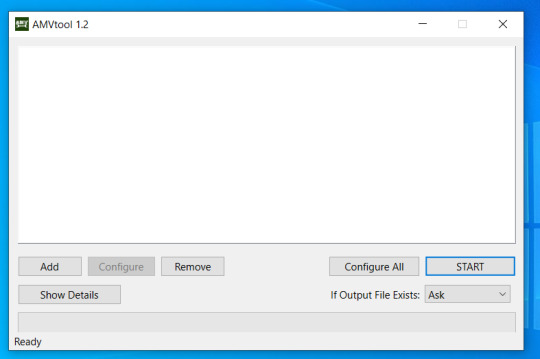
4. rename your .mkv file to something short & simple so that it converts easily. i usually choose to do the name of the person i'm giffing. open that file in amvtool by clicking add or dragging the file into the window.
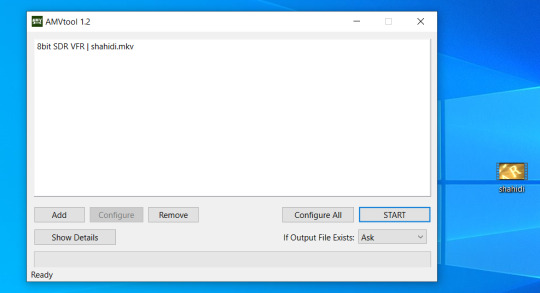
5. you'll want it to say 8bit sdr. for me, 10bit videos have never worked. idk i'm not a computer scientist. we're going to click on configure all now. (*note, you can do multiple .mkv files at once)

6. awesome, now you have this window. choose whatever output location you like. make sure you check copy compatible (recontainer). feel free to mess around with the other settings if you have the time. you can also convert video to .mov if you want. on the audio tab, i change use stream to none, as i don't actually watch what i'm giffing and find audio to take up needless space. click ok to save the settings and the window will close.
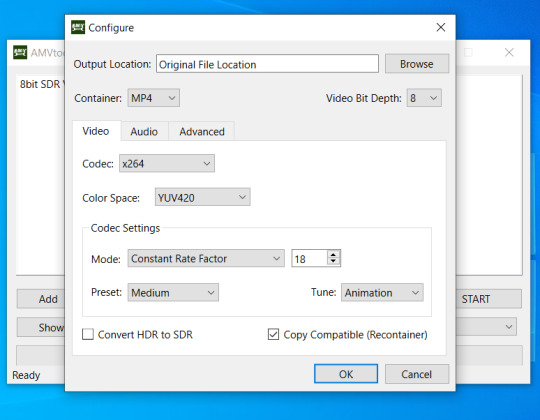
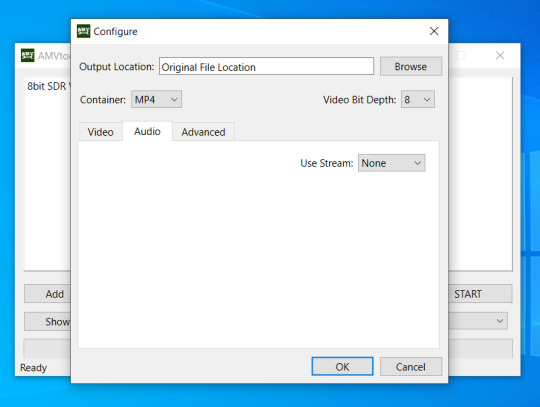
7. click start ! this usually takes a minute max for me, depending on how big my file is.
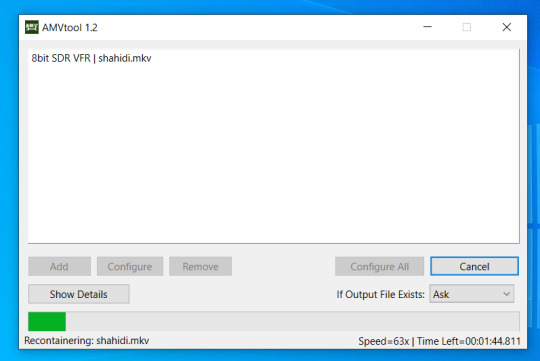
8. celebrate, because now it won't take ages to gif !

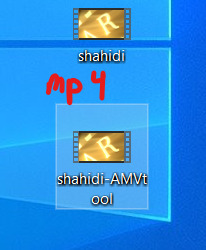
78 notes
·
View notes
Note
Hai Xander I wuz trollin around your blog and I saw a post you reblogged where you mentioned you made a lyrics video in movie maker but yhat youtube doesnt accept movie maker files anymore? That was liek a month ago but I waz wondering if you ever ended up exporting it as a mov or something since mm lets ya do that too lol :P
HI!! I had to get it from my other computer and do some canoodling (credit to my external hard drive) so I hope it displays correctly!! I'm glad I finally get to share this with someone, I'm surprised I've never thought of posting here it ever.
I had to resave it on my old computer then convert the file and all that jazz... x_X It worked thought!! It's a mp4 now though
Jaws of Life mv, made on 28 Feb 2023
11 notes
·
View notes
Note
what programs do you use for your gifs? It's smthg I've always wanted to try doing
i have a probably too-convoluted gifmaking process: i screenrecord on my ipad (since dropout and nebula and youtube actually let you screenrecord), move those to my computer, convert the .mov files to .mp4 using clipchamp, and then i use import -> video frames to layers in photoshop cc! and then from there i just crop/image resize/add text/change speed. i haven't totally figured out how to sharpen or color gifs yet. these are all the tutorials i've been vaguely following, some of them have different methods for setting the gif up in photoshop: 1, 2, 3, 4, 5, 6, 7, 8, 9
#rambles#answers#if u have any specific qs i am happy to answer just know i am so inexperienced with it lmao#i found photoshop cc somewhere on tumblr i think u can search for a copy pretty easily
2 notes
·
View notes
Text
The Ultimate Guide to Online Media Tools: Convert, Compress, and Create with Ease
In the fast-paced digital era, online tools have revolutionized the way we handle multimedia content. From converting videos to compressing large files, and even designing elements for your website, there's a tool available for every task. Whether you're a content creator, a developer, or a business owner, having the right tools at your fingertips is essential for efficiency and creativity. In this blog, we’ll explore the most powerful online tools like Video to Audio Converter Online, Video Compressor Online Free, Postman Online Tool, Eazystudio, and Favicon Generator Online—each playing a unique role in optimizing your digital workflow.
Video to Audio Converter Online – Extract Sound in Seconds
Ever wanted just the audio from a video? Maybe you’re looking to pull music, dialogue, or sound effects for a project. That’s where a Video to Audio Converter Online comes in handy. These tools let you convert video files (MP4, AVI, MOV, etc.) into MP3 or WAV audio files in just a few clicks. No software installation required.
Using a Video to Audio Converter Online is ideal for:
Podcast creators pulling sound from interviews.
Music producers isolating tracks for remixing.
Students or professionals transcribing lectures or meetings.
The beauty lies in its simplicity—upload the video, choose your audio format, and download. It’s as straightforward as that
2. Video Compressor Online Free – Reduce File Size Without Losing Quality
Large video files are a hassle to share or upload. Whether you're sending via email, uploading to a website, or storing in the cloud, a bulky file can be a roadblock. This is where a Video Compressor Online Free service shines.
Key benefits of using a Video Compressor Online Free:
Shrink video size while maintaining quality.
Fast, browser-based compression with no downloads.
Compatible with all major formats (MP4, AVI, MKV, etc.).
If you're managing social media content, YouTube uploads, or email campaigns, compressing videos ensures faster load times and better performance—essential for keeping your audience engaged.
3. Postman Online Tool – Streamline Your API Development
Developers around the world swear by Postman, and the Postman Online Tool brings that power to the cloud. This tool is essential for testing APIs, monitoring responses, and managing endpoints efficiently—all without leaving your browser.
Features of Postman Online Tool include:
Send GET, POST, PUT, DELETE requests with real-time response visualization.
Organize your API collections for collaborative development.
Automate testing and environment management.
Whether you're debugging or building a new application,Postman Online Tool provides a robust platform that simplifies complex API workflows, making it a must-have in every developer's toolkit.
4. Eazystudio – Your Creative Powerhouse
When it comes to content creation and design, Eazystudio is a versatile solution for both beginners and professionals. From editing videos and photos to crafting promotional content, Eazystudio makes it incredibly easy to create high-quality digital assets.
Highlights of Eazystudio:
User-friendly interface for designing graphics, videos, and presentations.
Pre-built templates for social media, websites, and advertising.
Cloud-based platform with drag-and-drop functionality.
Eazystudio is perfect for marketers, influencers, and businesses looking to stand out online. You don't need a background in graphic design—just an idea and a few clicks.
5. Favicon Generator Online – Make Your Website Look Professional
A small icon can make a big difference. The Favicon Generator Online helps you create favicons—the tiny icons that appear next to your site title in a browser tab. They enhance your website’s branding and improve user recognition.
With a Favicon Generator Online, you can:
Convert images (JPG, PNG, SVG) into favicon.ico files.
Generate multiple favicon sizes for different platforms and devices.
Instantly preview how your favicon will look in a browser tab or bookmark list.
For web developers and designers, using a Favicon Generator Online is an easy yet impactful way to polish a website and improve brand presence.
Why These Tools Matter in 2025
The future is online. As remote work, digital content creation, and cloud computing continue to rise, browser-based tools will become even more essential. Whether it's a Video to Audio Converter Online that simplifies sound editing, a Video Compressor Online Freefor seamless sharing, or a robust Postman Online Tool for development, these platforms boost productivity while cutting down on time and costs.
Meanwhile, platforms like Eazystudio empower anyone to become a designer, and tools like Favicon Generator Online ensure your brand always makes a professional first impression.
Conclusion
The right tools can elevate your workflow, save you time, and improve the quality of your digital output. Whether you're managing videos, developing APIs, or enhancing your website’s design, tools like Video to Audio Converter Online, Video Compressor Online Free, Postman Online Tool, Eazystudio, and Favicon Generator Online are indispensable allies in your digital toolbox.
So why wait? Start exploring these tools today and take your digital productivity to the next level
2 notes
·
View notes
Text
ImTOO YouTube Video Converter 5.7.9 Free Full Activated
ImTOO YouTube Video Converter is a Windows-based program that lets you download YouTube videos and convert them into various file formats like MP4, AVI, MP3, MOV, and more. It’s designed for users who want to enjoy videos offline on any device—without losing video quality.
Make YouTube videos playable on various devices (incl. iPod, iPhone, ipad, Samsung Galaxy, Kindle Fire, Nexus, Surface Pro, HTC One, Nokia Lumia, and other popular media devices).
2 notes
·
View notes
Text
How VHS to Digital Conversion Works: A Step-by-Step Guide for Alexander Heights Residents
In today’s digital world, many people in Alexander Heights still have old VHS tapes filled with treasured memories. However, VHS tapes are susceptible to deterioration, and VCRs are becoming obsolete. Converting VHS tapes to a digital format is the best way to preserve these precious moments for future generations. Here’s a step-by-step guide on how VHS to digital conversion works and why it’s beneficial.
Step 1: Assess Your VHS Tapes
Before starting the conversion process, gather all your VHS tapes and check their condition. Look for:
Signs of mold, dust, or physical damage.
Faded labels or missing information about the tape’s content.
Signs of tape degradation, such as warping or sticky residue.
If the tapes are in poor condition, professional restoration may be necessary before conversion.
Step 2: Choose a VHS to Digital Conversion Method
There are two primary ways to convert VHS to digital:
DIY Conversion Using VHS-Digital Equipment
Requires a working VCR, a capture device (USB video converter), a computer, and software.
The VHS tape plays on the VCR while the capture device records the video onto your computer.
Requires manual editing and file formatting.
Professional VHS to Digital Services
Professionals use high-quality equipment to ensure better video and audio quality.
They offer additional services such as video enhancement, noise reduction, and cloud storage options.
Ideal for those who lack the technical expertise or equipment.
Step 3: Preparing the Equipment
For DIY conversions, ensure you have:
A VCR in good working condition.
A USB video capture device that connects the VCR to your computer.
Conversion software (e.g., OBS Studio, Roxio, or Elgato Video Capture) to record the video.
Adequate storage space on your computer for digital files.
For professional services, you simply need to drop off or mail your tapes to the service provider.
Step 4: Connecting and Capturing the Video
For DIY conversions:
Connect the VCR to the Computer – Plug the RCA cables (red, white, yellow) from the VCR into the capture device, then connect the device to your computer via USB.
Launch the Capture Software – Open the software and set the video resolution and format (MP4, AVI, MOV, etc.).
Play the VHS Tape – Start playing the tape while the software records the footage in real-time.
Monitor the Process – Ensure the audio and video sync correctly and make adjustments if needed.
Step 5: Editing and Enhancing the Video
Once the video is recorded:
Trim Unwanted Sections – Cut out blank spaces or static noise.
Enhance Quality – Use software tools to adjust brightness, contrast, and color correction.
Remove Background Noise – Some software allows for noise reduction to improve sound quality.
Add Titles or Chapters – Organize videos into sections for easy navigation.
Professional services often provide these enhancements automatically for optimal quality.
Step 6: Choosing a Storage Format
After editing, save your digital files in a preferred format:
MP4 – Best for universal compatibility.
AVI – High quality but larger file size.
MOV – Ideal for Apple devices.
Consider multiple storage options:
USB Flash Drive – Portable and easy to share.
External Hard Drive – Suitable for storing large video collections.
Cloud Storage – Offers remote access and backup security.
DVDs – Traditional but may not be as future-proof as cloud storage.
Step 7: Organizing and Backing Up Files
Create folders labeled by event or year.
Store files in multiple locations for extra security.
Consider cloud services like Google Drive, Dropbox, or OneDrive for remote access.
Why Convert VHS to Digital?
Prevents Tape Degradation – Digital files do not degrade over time.
Saves Space – Eliminates the need for bulky VHS tapes.
Easier Sharing – Share videos with friends and family via email or social media.
Enhances Accessibility – Watch videos on modern devices like smartphones and smart TVs.
Final Thoughts
Converting VHS to digital is a crucial step in preserving your most treasured memories. Whether you choose DIY conversion or professional services in Alexander Heights, ensuring your tapes are digitized will keep your family’s history alive for generations. Don’t wait until your tapes deteriorate—future-proof your memories today!

youtube
#Vhs To Digital Perth#Vhsc To Digital Perth#Convert Vhsc To Digital Perth#Convert Vhs To Digital Perth#Transfer Vhs To Digital Perth#Vhs To Dvd Perth#Vhsc To Dvd Perth#Transfer Cassette To Digital Perth#Convert Audio Cassette To Digital Perth#Convert Audio Tapes To Digital Perth#Youtube
2 notes
·
View notes
Note
Hi! I want to help with the Layton archiving, but have no idea how. Would it be bad to ask how to help with saving things?
Hi! I'm not really anyone who knows much about digital media preservation (there are plenty in this fandom who are!) but the basics I can offer are:
If there's a YouTube video or other resource you'd like to keep that you think would fall under the umbrella of non-transformative copyrighted work for LVL-5, download it! You can do this by looking up what format is appropriate for the file type you're looking to download - for instance, videos are usually saved as .mp4 or .mov, and audio is saved as .mp3 or .wav for the most part. Different file types have different pros and cons, but for these purposes pretty much anything will do. Then, look up how to convert from what you're looking at (e.g. a webpage, a video) to the appropriate filetype, and usually there will be some helpful links to do it for you. For instance: "youtube to mp4 converter" is a good google search for video saving.
Anything you download can be uploaded to the Google Drive. (Within reason; I have a 15GB cap on my account.)
If you can't think of anything you'd like to save, one great method for helping preserve things is by creating backups of this drive! To do that you'll need a flashdrive/USB stick or some other form of hard-drive outside of your computer. From there, you can download the whole Google Drive folder, move it to the flashdrive you've plugged in, and you're good to go! This is valuable because sometimes, if Google catches wind that people are saving copyrighted materials, they'll shut down a drive - I hope to God they don't do that since the folder is hosted on the same account as all my fanfiction (oops) - but if it DOES happen, it's really useful to have multiple backups of the folder kicking around, so that someone can restore the data and we can keep using it in the future!
Anyone involved in the Layton Lost Media project/more involved in media preservation feel free to add onto this - I'm barely computer-literate at the best of times and I'm sure there are other people who have much better recommendations than I do.
6 notes
·
View notes
Text
so it turns out the way to upload my gameplay footage from my ps4 was to convert the mp4 files into mov. files.
even though as i stated before. the mp4 files met all of tumblrs video requirements but.. then again this is a broken webbed site.
2 notes
·
View notes
Text
does anyone have a dtamhd file rip in a .mp4 or .mov format? i tried converting the mkv file from dennisboobs drive but it isnt working for some reason :( i need it for both my teen idle AND primadonna girl edits so u understand its of the utmost importance
8 notes
·
View notes
Text
adding my sugar addiction to my phone addiction literally ate 8 cookies today bc of the life horrors (waiting for the vlc player to convert my mov video file into an mp4 file for 6 hours straight) but i barely used my phone today woohoooooo. did a list of things that annoy me and how to break the bad habits so in 2 minutes ill stop using my phone and i wont touch it until next morning after i: shower wash face brush teeth do 2 therapy exercises have breakfast and finish editing the video
5 notes
·
View notes
Text
Instagram Video Downloader: The Ultimate Tool for Saving Content
In today's fast-paced digital world, Instagram has become one of the most popular social media platforms for sharing videos, photos, and stories. Whether it’s a funny reel, a motivational video, or a cooking tutorial, users often come across content they want to save for offline use. This is where an Instagram video downloader becomes incredibly useful. With this tool, users can easily download and save videos from Instagram without compromising quality or facing technical difficulties.
What Is an Instagram Video Downloader?
An Instagram video downloader is a specialized tool or software that allows users to download videos directly from Instagram. These tools work by extracting the video’s URL and converting it into a downloadable file. Many video downloaders are web-based, meaning you don’t need to install any app or software to use them. Simply paste the Instagram video link into the downloader, and the tool will generate a download link for you.
There are also mobile apps and browser extensions that offer similar functionality. These are ideal for users who frequently download videos and want quicker access.
Why Use an Instagram Video Downloader?
There are several reasons why people turn to an Instagram video downloader:
Offline Viewing: Downloaded videos can be viewed without an internet connection, which is great for travel or areas with limited connectivity.
Content Backup: Creators and businesses can back up their content for archiving or reuse across platforms.
Reposting (With Credit): Social media managers and influencers often use downloaders to repost user-generated content while giving proper credit to the original creators.
Educational Use: Tutorials, DIY videos, and other informative content can be saved for future reference.
Key Features to Look For
When choosing an Instagram video downloader, it’s important to consider the following features:
Ease of Use: A user-friendly interface that allows fast and easy downloads.
No Watermark: The ability to download videos without added watermarks.
High Quality: Options to download in HD or original quality.
Multiple Formats: Support for different file formats like MP4, AVI, or MOV.
Compatibility: Works on different devices including smartphones, tablets, and PCs.
Some advanced tools also support downloading from private accounts (with permission), batch downloads, and audio extraction.
Is It Legal to Use an Instagram Video Downloader?
Using an Instagram video downloader is generally legal if you are downloading content for personal use or with the permission of the original creator. However, redistributing or using someone else’s content for commercial purposes without their consent may violate Instagram’s terms of service and copyright laws. Always respect intellectual property rights and give credit where it’s due.
Best Practices for Using a Video Downloader
To make the most out of an Instagram video downloader, follow these tips:
Verify the Source: Only download from reputable tools to avoid malware or spam.
Use Responsibly: Don’t misuse content or infringe on copyrights.
Check File Size: High-resolution videos can take up a lot of storage. Make sure your device has enough space.
Stay Updated: Use tools that are regularly updated to keep up with Instagram’s algorithm changes.
Conclusion
An Instagram video downloader is a powerful and practical tool for anyone who loves Instagram content and wants to save it for offline access. Whether you're a content creator, marketer, or casual viewer, having the ability to download and organize your favorite videos offers greater control and convenience.
With the right tool and responsible use, you can enjoy the best of Instagram anytime, anywhere—without needing to scroll endlessly to find that one video again.
0 notes