#PicPick for PC
Explore tagged Tumblr posts
Text
PicPick Download – Free Screen Capture & Image Editor
PicPick screen capture and image editor is an impressive piece of free software designed for users who need an efficient tool for capturing, editing, and managing images on their Windows PC. Unlike heavy-duty applications like Adobe Photoshop, PicPick offers a lightweight yet powerful alternative that is easy to use and packed with essential features for daily image editing and screen capture…
#image editor#PicPick Chrome extension#PicPick Download for Windows 10#PicPick for PC#PicPick free#PicPick Portable#screen capture tool
0 notes
Text
Come fare uno screenshot su PC

Ci sono momenti in cui lavori sul tuo laptop e potresti sentire il bisogno di scattare rapidamente uno screenshot. Tutti sanno come fare uno screenshot sui propri telefoni, ma cosa succede quando si utilizza un laptop o un computer? Ebbene se hai questi problemi tramite questa guida ti voglio spiegare come fare uno screenshot su PC o laptop Windows. Tutti i metodi su come fare uno screenshot su PC o laptop per acquisire schermate in Windows 10 e 11. Una funzione utile che potresti non sapere come usare Non è la cosa più complicata da fare, ma come fare effettivamente uno screenshot su PC non è sempre così ovvio o evidente. Dato quanto possono essere utili per motivi di lavoro o per mostrare agli amici qualcosa che dovrebbero davvero vedere online, fare screenshot è qualcosa che tutti dovrebbero sapere come fare. Utilizzando un PC o laptop Windows , ci sono diversi modi per farlo e le opzioni vanno oltre il classico tasto Print Screen . Su Windows, ci sono fino a sei comandi di screenshot sulla tastiera. Se sei interessato continua nella lettura dei prossimi paragrafi. Che cos'è e come fare screenshot su PC Windows Cos'è esattamente uno screenshot? Uno screenshot o cattura dello schermo è un'immagine scattata da un utente di computer, cellulare o tablet, utilizzando il dispositivo in questione, per registrare gli elementi visibili visualizzati sullo schermo. L'immagine viene memorizzata come file grafico. Gli screenshot possono essere acquisiti utilizzando vari programmi o utilizzando particolari scorciatoie da tastiera/pulsanti. Scattare lo screenshot premendo il tasto Print Screen Quando si utilizza Windows, premendo il pulsante Print Screen (pulsante stampa schermo) situato in alto a destra sulla tastiera, verrà acquisito uno screenshot dell'intero schermo. Premendo questo pulsante si copia essenzialmente un'immagine dello schermo negli appunti. Dove va? Bene, devi aprire Word, Paint o qualche altro programma di modifica delle immagini per visualizzare, modificare o salvare l'immagine. Ad esempio, apri Word e fai clic su Ctrl + V . Questa è una scorciatoia invece di fare clic con il tasto destro del mouse e selezionare incolla. Se desideri catturare solo la finestra attiva, premi insieme i pulsanti Alt e Print Screen e incollali nel documento come sopra. Cattura lo schermo con Alt + Print Screen (pulsante stampa schermo) Se desideri acquisire solo una singola finestra attiva , puoi utilizzare la scorciatoia da tastiera Alt + Prt Sc (schermata di stampa). Per acquisire lo screenshot della finestra attiva che desideri, e non solo una finestra qualsiasi, dovrai prima selezionare la suddetta finestra facendo clic su di essa. Quindi premere Alt + Prt Sc (pulsante stampa schermo) o il tasto Windows stampa schermo Questo copierà l'immagine negli Appunti, che puoi recuperare incollandola da qualche altra parte. Se vuoi salvare l'immagine come file, puoi farlo anche con una scorciatoia da tastiera. Basta premere il tasto Windows (con il logo Windows ) + Prt Sc (tasto stampa schermo). Ciò salva l'immagine come file. Per impostazione predefinita si trova in C: UtentiImmagini>Screenshot. Tasto Windows + Print Screen (pulsante stampa schermo) Per acquisire uno screenshot del PC su Windows 10 o Windows 11 e salvare automaticamente il file, premere il tasto Windows + Prt Sc (schermata di stampa). Lo schermo si oscurerà e uno screenshot dell'intero schermo verrà salvato nella sezione Immagini > Cartella degli screenshot. Utilizza un'app di terze parti per acquisire schermate su PC Se i metodi forniti da Windows non possono aiutarti a catturare bene gli screenshot, puoi ricorrere ad app di terze parti. Le integrazioni di terze parti sono una funzionalità integrale per gli strumenti di screenshot in Windows. Alcuni degli strumenti di cattura dello schermo di terze parti includono: - PicPick - ScreenHunter - Droplr - CloudApp - Screencast-O-Matic Note finali E siamo arrivati alle note finali di questa guida su Come fare uno screenshot su PC. Prima di salutare volevo informarti che mi trovi anche sui Social Network, per entrarci clicca sulle icone appropriate che trovi nella Home di questo blog, inoltre se la guida ti è piaciuta condividila pure attraverso i pulsanti social di Facebook, Twitter, Pinterest e Tumblr, per far conoscere il blog anche ai tuoi amici, ecco con questo è tutto Wiz ti saluti. Read the full article
0 notes
Text
Pixellate image region in camtasia for mac
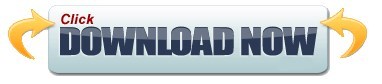
#PIXELLATE IMAGE REGION IN CAMTASIA FOR MAC PORTABLE#
#PIXELLATE IMAGE REGION IN CAMTASIA FOR MAC PLUS#
#PIXELLATE IMAGE REGION IN CAMTASIA FOR MAC DOWNLOAD#
#PIXELLATE IMAGE REGION IN CAMTASIA FOR MAC FREE#
#PIXELLATE IMAGE REGION IN CAMTASIA FOR MAC WINDOWS#
#PIXELLATE IMAGE REGION IN CAMTASIA FOR MAC FREE#
Price: Paid version costs $24.99, Free version available
#PIXELLATE IMAGE REGION IN CAMTASIA FOR MAC PLUS#
And the integration with multiple online services is a plus as well. PicPick is ideal for those who want solid screenshot capture and editing capabilities, but don’t really care about video recording features. You can even share images online via unique URLs, and upload them to FTP servers. Lastly, there’s also support for numerous online services, ranging from Dropbox and Google Drive, to Facebook and Twitter. crop, re-size) taken care of, and it can even be configured to call external programs for further modifying screenshots. PicPick has all the basic editing tools (e.g. Related parameters like size, thickness, and colors can be easily tweaked. You can easily add speech bubbles, outline rectangles, as well as image and number based stamps. The basic working of the program is pretty much identical to other similar programs, and the editor includes quite a bunch of screenshot annotation tools. Using PicPick, you can make all standard types of captures, such as full-screen areas, freehand regions, as well active windows. It has a pretty good feature set, and is lightweight as well. It might not be the swankiest looking application out there, but as a well rounded and easy to use Skitch alternative, PicPick works extremely well. There is support for keyboard shortcuts too. Other than that, FastStone Capture also includes a nifty screen recording utility, that can be used to record the screen (and all activity on it) in WMV format. It supports nearly all popular image formats, such as PNG, JPG, and BMP. MS Paint) for post processing of images, and configured to automatically save annotated/edited screenshots in user specified locations, using custom file names. FastStone Capture can even be linked with external image editing applications (e.g. As far as annotation goes, everything from arrows and lines, to speech bubbles and shapes can be added to the screenshots. You can add drop shadows, designer borders as well. Once captured, it can be used to apply all kinds of basic editing (e.g. Besides, it’s super easy to use, and makes capturing and annotating screenshots a walk in the park.įastStone Capture runs in the system tray, and can be used to capture active windows, freehand and rectangular regions, and even scrolling windows. Insanely lightweight yet filled to the brim with features, FastStone Capture is one of the best alternatives for Skitch that you can find.
#PIXELLATE IMAGE REGION IN CAMTASIA FOR MAC WINDOWS#
Platform Availability: Windows 10, 8, 8.1, 7, Mac, Firfox, Chrome, Opera, and more So, if you are looking for a simpler and free screenshot tool, this is definitely worth a try. Lightshot might not be as powerful as some of the other screenshot tools on this list, however, it’s pretty fast and easy to use. All your screenshots are automatically uploaded to the cloud and then can be shared with anyone you want to using small links which the service generates for you. Lightshot is also great for sharing screenshots with other users. Once your screenshot is captured, you can either choose to edit it right there or let it upload to Lightshot’s server and use a full-fledged image editor there. You assign a simple keyword shortcut to launch the Lightshot utility and then just drag and select the area that you want to capture. Well, if that is something that you are looking for then you should check out Lightshot.Īs its name suggests, Lightshot is a lightweight screenshot tool which helps you easily capture, annotate, and share screenshots on your Windows PC.
#PIXELLATE IMAGE REGION IN CAMTASIA FOR MAC DOWNLOAD#
One of the coolest things about Skitch was that despite being a powerful screenshot tool, the app was completely free to download and use. Platform Availability: Windows 10, 8, 7, Vista, and XP
#PIXELLATE IMAGE REGION IN CAMTASIA FOR MAC PORTABLE#
And did we mention it’s open-source, and available as a portable app too? Greenshot supports all popular image formats, such as JPG, BMP,PNG, and TIFF.įor those on the hunt for a lightweight, yet highly capable screenshot taking program that integrates well with the cloud, and doesn’t cost anything, it can’t really get any better than Greenshot. Other features include a wide range of keyboard shortcuts, automatic saving of edited images, and stuff like that. Greenshot comes pre-configured with a handful of plug-ins that make it possible for the edited images to be directly uploaded to a variety of cloud storage and image sharing services, such as Box, Dropbox, Imgur, Photobucket, and Flickr. Other effects like image outlines, selective region obfuscation, along with basic edits are available as well. The captured screenshots can be then loaded up in Greenshot image editor, which can be then used to apply extensive annotations, such as speech bubbles, arrows, highlights, and focus borders. From freehand regions to active windows, and from full-screen areas to scrolling windows, Greenshot can capture everything.
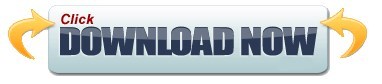
0 notes
Text
How to screenshot on a macbook pro
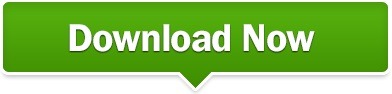
#How to screenshot on a macbook pro full#
#How to screenshot on a macbook pro pro#
#How to screenshot on a macbook pro software#
#How to screenshot on a macbook pro mac#
#How to screenshot on a macbook pro pro#
This is a bit of a roundabout solution for taking screenshots on MacBook Pro and MacBook Air. It’s an added function to the older feature and can be quite handy. Many people don’t know that when the screenshot icon appears on the bottom right, you can click it to open the built-in image editor, which allows you to edit, annotate, and crop the image before saving it to your desktop. Use one of the options to select the type of screenshot and click on the relevant area of the screen when you see your mouse pointer change into a camera icon. When you press the above key combo, you’ll see the toolbar appear.
#How to screenshot on a macbook pro full#
With this single shortcut, you can now take all three types of screenshots: full screen, selected window, and selected area only. The process is slightly different from the other two variations above because it gives you a small toolbar for screenshot options. When macOS Mojave was launched, it came with an additional variation for screenshots. Click somewhere within that area, and your screengrab is immediately saved to the desktop.Īgain, if you just want it on your clipboard, add Ctrl to the combination. This will allow you to select the top window or any other window. For example, if you have multiple apps running in a tiled manner, and you only want the top tile, click the key combination, and hit Space.
#How to screenshot on a macbook pro mac#
This variation of the print screen Mac command also saves the screenshot file to your desktop but only grabs the window you click on when taking the shot. Note: To save a screenshot to the clipboard for pasting into another app, just add the Ctrl button to the above key combination. That’s not convenient for many users, which is why this method isn’t very popular, and people started looking for third-party solutions like Picpick. If you want to edit the image or even view it, you’ll need to open it with another image viewing or editing application. This is basically a bare-bones version that doesn’t offer any added functionality whatsoever. On older macOS versions (prior to Mojave), this command takes a shot of all visible windows on your screen and saves it to the desktop as a PNG image file. Let’s look at each of these methods in a little more detail, along with the steps involved and features you can expect to see. Here are 4 of the best ways to take a screenshot on a MacBook Air or MacBook Pro using third-party and native Mac tools: And, of course, they’re free, so you’re not risking anything. Nevertheless, the tools are there if you want to use them. Regular MacBook users will probably have their own gripes to add to that list, so you can see it’s not a very user-friendly feature on Mac laptops.
#How to screenshot on a macbook pro software#
No dedicated software to modify a screenshot before sharing with others.Screenshot image files can go above 5 MB, making them unsuitable for sending as email attachments.Lack of editing, cropping, and annotation tools.Limitations of Taking a Screenshot with MacBook Air/Pro Native Toolsīuilt-in tools are usually a blessing on most operating systems however, in the case of macOS, screenshot capabilities are truly limited. Using a third-party screenshot tool for your MacBook Pro makes it much easier to capture the full screen, a selection, or even an active app window. Thankfully, though, there is another way. Admittedly, Apple hasn’t made it very intuitive, unlike a typical Windows PC, where the PrtScn function is right there on the keyboard. If you’re new to the macOS environment, you’re probably wondering at some point about how on earth to take a screenshot on MacBook Pro.
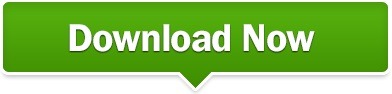
0 notes
Text
PicPick Professional Crack v.3.2 With License Key 2022 [Latest]

PicPick Professional Crack With Product Key Free Download
PicPick Professional Crack It is an all-in-one system that offers a full-featured screen capture application, user-friendly image editor, color investor, shadow color scheme, pixel marker, protractor, crosshair, and whiteboard. PicPick Crack can save, share or share your images via web, email, FTP, Dropbox, Google Generate, SkyDrive, Package, Ever note, Myspace, Tweet. They don't have to have everything you need. It is very fast, it sits silently in the program holder until needed. It has an effective capture device, image emitter,

PicPick Professional Crack With Serial Key Full Download
Picpic professional crack license key color palette, pixel ruler, protractor, crosshair. Use almost all of these resources openly. It's made even more accessible with premium configurations that allow you to toggle hotkeys, identify documents, and improve image quality. Here are some other options to suit your needs. Microsoft Office 2010 Product KeyIt offers a variety of resources that you might not use every day. You may find yourself in a query, situation, choosing a specific color on the screen, magnifying something, or using a digital board to "draw" your screen. You can use it to fit, resize or flip an image.
PicPick Professional Crack With Keygen Key Full Version
As you know picpic professional crack few standout results or no questions, draw or write something at the top. It can be transferred to fantastic information by changing the configuration of this program. You will find 7 such sources, and this is despite the fact that this is a fairly specific market niche. Ant Download Manager Pro Crack The PicPick Pro license key is not just an image publisher: Adobe Photoshop 2022 Full Version it is also a full highlight screen capture device as well. Capture the picture you follow in several ways: full screen, energized window, consumer defined region. comprehensive “options” method of food selection. Sets up the document naming system. car saving, combined with comfortable keys. Even the butler reports some picture types from him. It's safe to point out that this energy is one of the highlights on its route.

PicPick Professional Crack With Activation Code Latest Version
It is an Application comparable to the built-in color system of Windows. PicPick Actual Window Crack software is the most suitable option for one person. Tool types are toys only and some specialized software should be used for expert results. Having the image screen capture feature makes it very easy for one to take photos from their desktop computer screen and then edit them directly in PicPick. Among such resources, PicPick Free Download is a full-featured screen capture tool that not only allows you to take a picture of the screen.
PicPick Professional Crack Download For Windows 10 64 bit Latest
PicPick Professional Key is a professional application for photo editing. It is an image editing software used to beautify your photos and make them more attractive. It can be used both professionally and privately. All tools for photo editing are provided to enhance your photo editing experience. A graphic designer can benefit from this powerful software because there is an all-in-one tool for them. It also has sharing tools with which you can easily share images and other files. There are thousands of editing programs, but they have unique features and tools to make your image look sharper. You can take a screenshot of your PC according to your needs. Effects can be easily added to make images attractive.

PicPick Professional Crack Adobe Photoshop Free Download Latest
Effects and tools beautify images and improve the look of the image after editing it, which you can share online. You can add text on your images, this is mostly used by professionals, you can write anything on your image in different font styles and it has many fonts in it. It has a simple interface with all the tool icons on the front, you can use it easily by selecting the corresponding icon tool. All image formats can be imported into this software and you can beautify these images easily. Picpick Download For Windows 10 64 bit It's free, you don't have to pay anything to use all the features. An adjustment function is provided that allows you to make adjustments according to the job type and also select the image quality type. You must use this software to gain experience with this application and then you can enjoy hundreds of advanced features and unique edits.
PicPick Professional Crack With Patch Code Latest Version
- Essential image editing tools with great features and effects - PicPick Professional Crack is also available in a portable version - Colorful gradient skins and full screen and space capture - Color selection, color palette, pattern, shapes, arrows, etc. - Intuitive user interface (UI) and easily accessible ribbon - Powerful screen capture with multilingual interface - Relative coordinates on the screen are smooth and large - Adobe Photoshop style RGB/HSV and excellent auto-scroll support - It supports FTP, Internet, social networks, dual screen and more. - Support sound effect, output and various color code types - Portrait and landscape orientation, units of measure and more.
PicPick Professional Crack With Features Key:
- The user-friendly interface is easy to use and has easy access to all the tools mainly used for image editing. - Add text to the picture, you can write anything on the picture in your favorite style. - There are many effects to enhance the picture, make the picture bright. - Images and files can be easily shared and saved on any site. - Picpick Professional Crack Download Various design options are provided to make the editing process better. - This app has a screenshot feature that makes it easy to take a screenshot of the entire screen you want. - Unicode support makes it more secure and advanced. - Additional editing tools are used to brighten and enhance images. - It supports all versions of Windows and can be used easily on any PC. - It comes with multi-language support to facilitate the user experience.
PicPick Professional 2022 Activation Key:
- Значит, это ненавистно - Так что выберите свой план для вашего здоровья - Ватхут-Ks42az-Яххок-Ватхафс-978мг - T456-98gm-8Rdfh-Ysdfj-8kgkg
How To Install:
- For installation, first download the PicPick Professional 6.3.2 crack file. - Install it after downloading. - Copy the crack file when the installation is complete. - Done, now you can use it to meet your needs.
How To Crack, patch & activate PicPick Professional Full Version for free?
- Download the latest version from the links below - Install the program and do not run it - Copy the crack and replace it in the installation directory - Made! Enjoy PicPick Professional with full version Read the full article
#PicPickProfessionalCrackAdobePhotoshoplatestversion#PicPickProfessionalCrackDownload#PicPickProfessionalCrackDownloadForWindows1064bit#PicPickProfessionalCrackDownloadLatestVersion#PicPickProfessionalCrackWithActivationCode#PicPickProfessionalCrackWithActualWindowmanagercrack#PicPickProfessionalCrackWithFeaturesKeys#PicPickProfessionalCrackWithKeygenKey#PicPickProfessionalCrackWithLicenseKey#PicPickProfessionalCrackWithPatchCodeFreeDownload#PicPickProfessionalCrackWithProductKey#PicPickProfessionalCrackWithSerialKey
0 notes
Text
Descargar PicPick 6.3.1 Para Pc Full Actualizado Por MediaFire.
Descargar PicPick 6.3.1 Para Pc Full Actualizado Por MediaFire.
Captura y edición de imágenes en un solo programa. Descargas Gratis Programas y Juegos Actualizados Y Mas Para Pc Originales. Link #1 De Descarga MediaFire: Enlace [se usa 1 solo acortador url aleatorio “Nubeshita” acorta url tu también dale click y regístrate]. IMPORTANTE — Contraseña: Sin Contraseña. Recuerda Visitar Los Siguientes Enlaces. Visita La Tienda Esta Llena De…
View On WordPress
0 notes
Text
Best screen capture extensions for chrome
Best screen capture extensions for chrome - Take Screenshot On PC (Windows MAC Google Chrome Browser)
Sometimes, infact all the time we come across need to take screenshot of a particular area of screen or the hole page. Well you are not alone, we all came across this issue.
Customisable screenshots can also be helpful in taking the important part of the screen for vivid understanding. So, here in this article we’ve listed 9 best chrome extensions for screen capturing.
9 Best Screen Capture Chrome…
View On WordPress
#best chrome extensions#best screen capture tools for windows#green shot#how to take screenshot on pc#lightshot#nimbus screen sgot#picpick#qsnap#screen capture chrome#screenshot pc#snipping tool
0 notes
Text
What’s On My PC – Software Selections for 07/09/2019
What’s On My PC – Software Selections for 07/09/2019
PicPick Portable 5.0.4 (screen capture, editor, color picker) Released
A new version of PicPick Portable has been released. PicPick is an all-in-one program, primarily system tray-based, that provides a full-featured screen capture tool, an intuitive image editor, a color picker, a color palette, a pixel-ruler, a protractor, a crosshair and even a whiteboard. It’s packaged in PortableApps.com…
View On WordPress
0 notes
Text
How to Take Screenshots in Windows 10/8.1/7? Easy Guide
Capturing a screenshot is not a new thing for people who are pretty accustomed to computer usage. This particular feature is made available on most of the devices and operating systems. This has become the most common thing for more than few decades. One of the most frequently asked questions across the internet might definitely include ‘How to take a screenshot?’ Irrespective of the operating system or the version of OS, there are a plethora of methods to capture a screenshot on your device. In fact, taking a screenshot is the most simple and easy thing. If you use a precise method, it becomes very easy and you could, in turn, save the maximum amount of time. It will eventually enhance the appearance of the screenshots by following few unique techniques.
If you are a person or an employee who often depend on screenshots, you might understand the prominence of screenshots. In a bid to meet the essential criteria while taking the screenshot, ensure that you have checked the size, format, and width of the image or the screenshot. You need to make sure that you have captured the screenshot in such a way that your target is not missed. Capturing screenshots has altered since the official launch of Windows XP. Currently, there are innumerable tools and techniques for capturing the screenshots. The best technique of taking a screenshot is to look for a quick and efficient method. You need not have to use any kind of external software programs for taking a screenshot. In this post, we have covered various methods to capture a screenshot Windows 7 PC.
Check out, How to Fix Start menu not working issue on Windows 10?
Best Techniques for Capturing a Screenshot Windows 7 Computer
Check out the best and unique techniques that let the users take screenshots using the innovative tools. We have compiled and listed out various methods in a detailed manner.
1. Traditional Way of Taking a Screenshot
This is a known procedure to all the people who use the computer on a day to day basis. At one or other point of time, people might need to take a screenshot. In order to take a screenshot of the complete screen of the computer, just tap the ‘Print Screen’ or PrtScrn button that appears on the keyboard. On the top right corner of the keyboard, you can easily find this key so as to capture the entire screen. Based on the type of keyboard or the operating system, you need to press and hold Function [FN] key alongside the PrtScrn button. This way, you can easily take a screenshot of the currently opened window just by pressing and holding the ALT key and Print Screen. This is the handiest and easiest method of capturing the screen and lets you crop it on Paint or other image editing tools.
2. Snipping Tool
If you think that taking a screenshot using PrtScrn and pasting and saving it on Paint as a time-consuming process, you can simply use another tool available on Windows 7. It is none other than the Windows 7 Snipping Tool. This enables the users to take a screenshot in a manual way. Later, you can paste on some other editing application and save it easily. By using this snipping tool, you can save the time for cropping the picture. You can find this tool available on the latest versions of Windows ranging from Windows 7 and higher versions of operating system.
Just go to Start >> All Program >> search for Snipping Tool from the search field.
On the list of programs, you can find the option that says, Snipping Tool.
Just click on it and a new pop-up window appears on the screen. Click on the ‘New’ button.
Under the drop-down menu, you can find various types of snips such as Free-form snip, rectangular snip, full-screen snip and window snip.
You can select any of the forms based on your preference and requirement.
Another cropping window appears on the screen using you can select the area which you wish to capture.
After that, the captured image opens in the Snipping Tool editing window.
You can then make use of various Snipping Tool Options and edit the image.
Lastly, you can even save the picture to some other folder on your PC or Laptop.
Read, How to delete files permanently on Windows?
3. Take a Screenshot using PicPick Tool
We have a slew of screenshot programs or tools available for all the users across the web. You can check out both free and premium screenshot tools available on the web. The users can pick the best program based on their efficiency. Some of the tools provide unusual customization options for the users. Among innumerable tools on the web, PicPick is one of the best editing tools available for all the users. This tool aids the users to make some modifications to the screenshot with much comfort. The people can utilize this PicPick tool completely for free of cost on Windows device.
Download PicPick Tool to Take a Screenshot
Here are the easy steps that assist the users for downloading and installing the PicPick tool on your Windows PC or Laptop without any difficulty.
Initially, download PicPick app.
You can even buy this tool or just continue the free download.
For completing the installation process, follow the on-screen steps whilst the PicPick app installation.
You can find a shortcut icon appearing on your desktop.
Click to open the PicPick app on your Windows PC.
Choose the type from the drop-down list within the section of Screen Capture that at the bottom left corner of the window.
Similar to the snipping tool, you can find a list of options to take a screenshot.
Soon after finishing the screen capture, you can then save the screenshot of your captured image.
Save the screenshot in any of the file formats such as PNG, BMP, JPG, GIF, etc.
These are some of the best ways that help the users to take a screenshot on your Windows device. For any queries, post them in the comments section present at the bottom of this web page.
The post How to Take Screenshots in Windows 10/8.1/7? Easy Guide appeared first on TechDrips.
0 notes
Photo

PicPick 4.2.7
Especificações do produto: Empresa: NGWIN / PicPick
Nome: PicPick
Versão: 4.2.7
Plataforma: PC
Compatibilidade: Windows 2000 / Xp / Vista / 7 / 8 / 8.1 / 10
Categoria: Captura
Idioma: Inglês
Formato: Exe
Tamanho: 12.61MB PicPick 4.2.7
Link da postagem:
http://www.trevotech.tk/2017/10/picpick-427.html
0 notes
Text
PicPick, Aplikasi Terbaik untuk Mengambil Screenshot di PC
Ali Madura - PicPick adalah aplikasi pengambil screenshot terbaik yang pernah saya gunakan. Aplikasi ini secara keseluruhan memiliki fitur dan tampilan yang nyaman dipandang, serta tak membingungkan pengguna yang menggunakannya. PicPick sendiri saya gunakan untuk mengambil screenshot untuk Read more at http://alimadura.com/picpick-aplikasi-terbaik-untuk-mengambil-screenshot-di-pc.html
0 notes
Text
Treiber und Hilfsprogramme
Hard- und Software-Hersteller 3CX Phone System 15 • 3CX Phone System V15 • 3CX Phone V15 für Windows • 3CX Phone V15 für Mac • 3CX Phone V15 CRM Plugins Acer Computer • Acer Treiber und Software Authentec • Fingerprint Reader Software Avast • Avast Downloads • Avast Clear (Deinstallationstool) APC • APC Network Shutdown HP • Costumized VMWare • HP ProLiant Firmware Update CD • HP ProLiant Service Pack Intel • Intel Treiber Kerio Connect • Kerio Connect Downloads Macrium Reflect • Macrium Downloads Microsoft • Windows 10 Aniversary Update; Windows 1601 Updates für Windows 10. • Media Creation Tool; ermöglicht den Download und die Installation von Windows 10. • Microsoft ISO Download Tool; Bequemes runterladen von Microsoft ISO Dateien. • Windows Server 2012 R2 Connector for Mac • Remote Desktop Services Bildschirmauflösung ändern • Lösung zu Microsoft Windows 10 Netzwerk-Problem nach fehlerhaftem Update NeoLAB Smartpen • Ncode Paper als fertige PDF Dateien • N Toaster; Hilfs-Tool um Ncode Papier zu drucken. OKI • OKI Druckertreiber • Firmware Download Parallels Remote Application Server • Parallels Remote Application Server und Clients V15 • Parallels RAS Lightweight OS Downloads Retrospect • Retrospect Download-Seite Sophos • Sophos UTM Updates • Sophos UTM Fullinstaller ISO • Sophos UTM Outlook Add-In (Encryption) Toshiba • Toshiba Treiber Downloads Windows Essential Tools • PDF Creator; erstellt PDF-Dokumente aus jeder Anwendung. • 7-ZIP (eines der besten ZIP-Programme, Komprimierer/Dekomprimierer) 32bit Version 64bit Version • B1 Free Achiver; Packer und Entpacker für Mac, Windows und Linux. • Classic Shell, DAS fehlende Start-Menü in Windows 8, 8.1 und Server 2012 / 2012 R2. System-Programme für Windows Festplatten und System bereinigen. Fehler beheben. • Piriform CCleaner; Windows reinigen und optimieren • WISE DiskCleaner; Festplatte bereinigen und optimieren • WISE Registry Cleaner; Windows Registrierdatenbank reinigen Gesperrte Dateien löschen oder verschieben • TakeOwnershipEx; Ändert die Zugriffsrechte für Dateien und Ordner. • FileExile, löscht auch gesperrte Dateien und Ordner. • Emco UnLock IT; entsperrt gesperrte Dateien und Ordner. • Emco Move on Boot; verschiebt gesperrte Dateien nach einem Neustart. Lizenzen finden und anzeigen • Jelly Bean Keyfinder; zeigt den Windows Lizenzschlüssel an. • LicenseCrawler; list alle installierten Lizenzen aus. • ShowKeyPlus; kann Windows Keys auch aus BIOS und nach Updates auslesen. Setup Datenträger erstellen • Win Toolkit; Updates und Treiber in das Windows-Installationsmedium integrieren. • Windows Setup Center; erstellt einen Installations-Datenträger inklusive aller Updates. Diverse Hilfsprogramme • USB Troubleshooter Tool; löst USB Probleme unter Windows. • Display Driver Uninstaller; deinstalliert AMD und Nvidia Bildscshirmtreiber. • LAN Messenger; Chat Programm fürs LAN, benötigt keinen Server oder Internet. • Autoshutdown; PC zum Zeitpunkt ausschalten • Cain & Abel; Passwort-Recovery-Tool. • Win Toolkit; Updates und Treiber in das Windows-Installationsmedium integrieren. • Windows Setup Center; erstellt einen Installations-Datenträger inklusive aller Updates. • FrontFace; Macht Windows PCs zu Kiosk-Terminals. Für Windows 10 • Dieses Tool verhindert bei Windows 10 1607 die automatischen Neustarts nach Updates. • Restore Windows Photo Viewer to Windows 10; bringt den alten Bildbetrachter zurück auf Windows 10. System-Programme für Mac OS X • OS-X-Tool für Boot-Camp-Backup • Onyx; eines der besten Mac OS X Tool für die Systempflege. • B1 Free Achiver; Packer und Entpacker für Mac, Windows und Linux. • DMGConverter; Disk Image per Drag & Drop erzeugen. Anti-Malware • Ransom Free; findet zuverlässig Ransomware und Verschlüsselungstrojaner. Ersetzt keine Antivirensoftware. • Sophos Home Antivirus für private Benutzer; inklusive Verwaltungskonsole und Webfilter für Windows, Mac und Linux. • Sophos Antivirus für Mac; gratis Virenschutz für Mac OS X. • Sophos Virus Removal Tool; hilft bei Virenbefall. • ADWCleaner; Toolbars, Adware, Junkware & Co einfach entfernen. • Avast Browser CleanUp; Zum Entfernen lästiger Symbolleisten und unerwünschter Plug-ins aus den Browsern. • Junkware Removal Tool, entfernt "Junkware" in gratis Programmen. • Malwarebytes Anti-Exploit; Schützt Webbrowser und Anwendungen vor Bedrohungen durch Zero-Day-Lücken.. Backup-Programme für Windows • MiniTool Free Drive Copy; clont ganze Disks oder Partitionen. • AMOEI Backupper und Onekey Recovery; Datensicherung und DiskImages für Windows Arbeitsstationen. • Uranium Backup; für Server und Clients. Sicherung von • IPERIUS; Folder und File Backup für Server und Clients. • Ocster Backup Free; gutes und einfaches Backup-Programm. Backupprogramme für VM • Altaro VM Backup Free; Bestes Backup Programm für VMware und Hyper-V. Gratis für 2 VMs. • VeamBackup Free; Backup Programm für VMware und Hyper-V. • Trilead; Backup Programm für VMware und Hyper-V. Disk & Partion Imaging und Clonen • MiniTool Free Drive Copy; clont ganze Disks oder Partitionen. • AMOEI Backupper und Onekey Recovery; Datensicherung und DiskImages für Windows Arbeitsstationen. • Macrium Reflect Free, Disk und Partion Images erstellen. Disk und Partion klonen. Einfache Backups. Datenrettung • PreviousFilesRecovery; versucht Vorgänger-Versionen über den Volumenschattendienst wieder herzustellen. Falls nicht aktiviert wird er aktiviert. • Recuva; versucht gelöschte Dateien und Ordner wieder herzustellen. Für Festplatten, FlashDrtives und Speicherkarten. • Easus Data Recovery Wizzard Free; für Windows und Mac. Versucht gelöschte Daten oder von formatierten Datenträgern wieder herzustellen. Netzwerk- & Server-Tools Zeitserver synchronisieren • Time-Sync; synchronosiert Windows Server und Computer mit Zeitserver (läuft als Dienst). Microsoft Remoteverwaltung für Server 2012 und höher • Microsoft Remoteserver-Verwaltungs-Tool in deutsch für Windows 10 • Microsoft Remoteserver-verwaltungs-Tool für Windows 7 Pro Sp1 Software-Verteilung • Emco Remote Installer; Software übers Netzwerk verteilen (installieren). Berechtigungen und Freigaben auslesen und ändern • NetworkOpenedFiles; zeigt an von wem welche Dateien über die Freigabe geöffnet sind. • NTFS Permissions Tool; NTFS Berechtigungen verwalten. Wake on LAN • ServersCheck RemoteBoot; startet Server neu selbst wenn diese nicht mehr reagieren. • Emco WakeOnLAN; Computer übers Netzwerk starten. • Wake-on-LAN Sender, einfaches Tool um Computer übers Netzwerk zu starten. • WakeOnLAN; PC übers Netzwerk starten. WLAN-Scanner • Xirrus Wi-Fi Inspector; zeigt WLAN-Geräte, Netzwerk Infos und vieles mehr. • Vistumlber; WLAN-Scanner mit Infos den WLANs. Inventarisierungs-Programme • Spiceworks; Inventarisierung, Netzwerkwerkpläne, Support-Tool. • Advanced IP Scanner; zeigt alle Geräte im Netzwerk an inkl. Name, Hersteller, MAC-Adresse und Freigaben. • Emco Networks Software Scanner; Inventarisiert installierte Software auf Computer im gleichen Netz. • Network Notepad; scannt Netzwerk und erstellt Netzwerkpläne. • RackTables; Inventur von 19" Geräten und Serverschränken. (Benötigt einen We • RAID Calculator DNS Tools • Spdyn.de; Dyn DNS Service, bis 5 Hosts kostenlos. • FastResolver; DNS Resolver. Zeigt Host-Namen zu IP-Adressen an. USB Drive und Flash Drive Tool • USB Disk Storage Formatter; Windows Programm zum Formartieren von USB Stick, SD Cards, Compact Flash, Memory Sticks und anderen. • HP USB Formater Tool; kleines Programm zum Formatieren von USB Sticks. • SD Card Formatter; Tool für Windows und Mac zum Formatieren von SD Karten. • WinToUSB; erstellt USB-Installations-Sticks. • Passmaker ImageUSB; erstellt Images von USB Sticks oder clont USB Sticks. • Universal USB Installer; erstellt Linux Stick. Office Anwendungen • Kingsoft Kings Office; Gratis Office-Paket optisch wie Microsoft Office. • LibreOffice; die bekannte gratis Office-Alternative. • Free Adress Book; kleines Adreebuch, dass auch vom USB-Stick lauffähig ist. • Dienstplan für Teams; ist ein kostenloser Dienstplan in Excel. Geignet auch für Schichtbetriebe, mit Urlaubsplaner und vielem mehr. • Commander4j; Programm zur Erstellung von Ettiketten. (für Windows, Mac und Linux) • NAPS2; Scann-Programm welches Dokumente in PDF wandelt. Mit OCR und Text übersetzung. • OotD; Outlook on the Desktop zeigt Outlook Infos auf dem Windows Desktop Hintergrund an. Email-Programme • Mozilla Thunderbird; Email-Programm für Windows, Mac und Linux • eM Client; die echte Outlook Alternative (Windows). • Primero; eine Outlook Alternative für Windows (Freeware ist eingeschränkt). • Opera Mail, (Windows, Mac) Browser • Mozilla Firefox; einer der sichersten und besten Browser • Iron; topsicher und anonym im Internet. • Opera Neon; neus Browser-Konzept mit Zukunft. Screenshot Programme für Windows • PicPick; eines der besten Screenshot Programme mit intergrierter, einfacher Bildbearbeitung. • Hardcopy; ein alter Fuchs in Sachen Screenshots. • Open Broadcaster Studio; gratis Programm zu erstellen von Bildschirmvideos. Für Windows, Mac und Linux. • ActivePresenter; filmt Bildschirminhalte und erzeugt davon Videos. Für Windows und Mac. Bildbverarbeitung Bildbearbeitung • Pinta; Freeware Bildbearbeitung für Windows, Mac OSX und Linux. • Zoner Photo Studio; Bidbeabeitungsprogramm mit grossem Funktionsumfang. • Fotor; einfache Bildbearbeitung für Windows. • darktable; semi-profssionelle Bildbearbeitung für Linux und Mac OS X. • Photopea; vielseitige, einfache Online-Bildbearbeitung für Windows und Mac. RAW Entwicklung • UFRaw; semi-professioneller RAW-Entwickler für Windows, Mac und Linux. • Photivo; RAW Entwickler für Windows, Mac und Linux. • RawTherapee; gratis RAW-Entwicklung für Windows, Mac, Linux. • Adobe Camera RAW and DNG Converter; konvertiert RAW Dateien ins DNG Format. Windows und Mac. Bildgestaltung und -optimierung • FotoSketcher, macht aus ihren Bildern Kunstwerke. Für Windows. • Fotojet; Fotos bearbeiten oder Collagen erstellen. • Image Resizer; Bildgrösse einfach ändern. • SmartDeblur; schärft Bilder. Für Windows. • PicPatch HDR; einfacher HDR Programm für Windows. Grafik-, Flowchart- und Zeichnungsprogramme • Inkscape; Grafikprogramm mit grossem Funktionsumfang. Für Windows, Mac und Linux. • Freeplane; Minmapping, Projektmanagement und Wissensmanagement. (Windows, Mac, Linux) Cliparts, Schriften und Hilfsprogramme für Foto- und Grafik • FotoTagger; Beschriftungen und Etiketten auf Fotos anbringen. Für Windows, Mac und Linux. • Pipette; sämtliche Farben die auf dem Bildschirm angezeigt werden abgreifen und Farbwerte anzeigen. Windows, Mac OS. • Just Color Picker; Farben vom Bildschirm abgreifen und Farbwerte anzeigen. Windows und Mac. • PixelRuler; ist ein Bildschirm-Lineal. • Fontastic; eigene Icons einfach selber erstellen. • IconsDB; fertige Icons für Webseiten und Präsentationen. Die Icons können farblich angepasst werden. • OpenClipart; gratis Cliparts. Videobearbeitung, Animationssoftware und Videoplayer • OpenShot Video Editor; Videobearbeitung bis 4K für Windows, Mac OS X und Linux. • Shotcut; Videobearbeitung für Windows, Mac und Linux. • HandBrake; Videokonverter für Windows, Mac und Linux. • Synfig; 2D Animatiossoftware für Zeichentrickfilme • IINA; Videoplayer Software für Mac OS. Alternative zu VLC Player Monitor kalibrieren mit Windows • Monitor Testbild • Monitor Calibration Wizard, hilft Ihnen Ihren Monitor zu kalibrieren. Musikbearbeitung und Musik-Player • ardour; Bearbeiten, Schneiden, Mixen. • Foobar; kostenloser Musicplayer für Windows. Erweiterbar mit Plugins. Brennprogramme und ISO Tools • Burnaware; schlankes Brennprogramm für Windows mit vielen Funktionen • AnyToISO; konvertiert diverse CD/DVD/ISO/IMG Formate und kann diese auch wieder brennen. • ImgBurn; brennt IMG und ISO Dateien. Alternative Betriebssysteme • FreeDOS; das alternative DOS. • Raspberry Pi PIXEL; Linux Distribution von Raspberry Pi für PC und Mac Hardware. • Haiku; BeOS Nachfolger Click to Post
0 notes
Text
What’s On My PC – Software Selections for 04/06/2019
What’s On My PC – Software Selections for 04/06/2019
Software Selections for 04/06/2019 – PicPick, Windows Repair, Easy File Shredder, and TSR Watermark Image [UPDATE] PicPick v5.0.4
PicPick is a versatile all-in-one tool for images on the desktop. Includes a powerful screen capture tool, editor, color picker and palette, pixel ruler, protractor, crosshair, whiteboard and more. Can upload images automatically to FTP, Facebook, Twitter,…
View On WordPress
0 notes
Text
How to Take Screenshot in Windows 7?
Capturing a screenshot is not a new thing for people who are pretty accustomed to computer usage. This particular feature is made available on most of the devices and operating systems. This has become the most common thing for more than few decades. One of the most frequently asked questions across the internet might definitely include ‘How to take a screenshot?’ Irrespective of the operating system or the version of OS, there are a plethora of methods to capture a screenshot on your device. In fact, taking a screenshot is the most simple and easy thing. If you use a precise method, it becomes very easy and you could, in turn, save the maximum amount of time. It will eventually enhance the appearance of the screenshots by following few unique techniques.
If you are a person or an employee who often depend on screenshots, you might understand the prominence of screenshots. In a bid to meet the essential criteria while taking the screenshot, ensure that you have checked the size, format, and width of the image or the screenshot. You need to make sure that you have captured the screenshot in such a way that your target is not missed. Capturing screenshots has altered since the official launch of Windows XP. Currently, there are innumerable tools and techniques for capturing the screenshots. The best technique of taking a screenshot is to look for a quick and efficient method. You need not have to use any kind of external software programs for taking a screenshot. In this post, we have covered various methods to capture a screenshot Windows 7 PC.
Check out, How to Fix Start menu not working issue on Windows 10?
Best Techniques for Capturing a Screenshot Windows 7 Computer
Check out the best and unique techniques that let the users take screenshots using the innovative tools. We have compiled and listed out various methods in a detailed manner.
1. Traditional Way of Taking a Screenshot
This is a known procedure to all the people who use the computer on a day to day basis. At one or other point of time, people might need to take a screenshot. In order to take a screenshot of the complete screen of the computer, just tap the ‘Print Screen’ or PrtScrn button that appears on the keyboard. On the top right corner of the keyboard, you can easily find this key so as to capture the entire screen. Based on the type of keyboard or the operating system, you need to press and hold Function [FN] key alongside the PrtScrn button. This way, you can easily take a screenshot of the currently opened window just by pressing and holding the ALT key and Print Screen. This is the handiest and easiest method of capturing the screen and lets you crop it on Paint or other image editing tools.
2. Snipping Tool
If you think that taking a screenshot using PrtScrn and pasting and saving it on Paint as a time-consuming process, you can simply use another tool available on Windows 7. It is none other than the Windows 7 Snipping Tool. This enables the users to take a screenshot in a manual way. Later, you can paste on some other editing application and save it easily. By using this snipping tool, you can save the time for cropping the picture. You can find this tool available on the latest versions of Windows ranging from Windows 7 and higher versions of operating system.
Just go to Start >> All Program >> search for Snipping Tool from the search field.
On the list of programs, you can find the option that says, Snipping Tool.
Just click on it and a new pop-up window appears on the screen. Click on the ‘New’ button.
Under the drop-down menu, you can find various types of snips such as Free-form snip, rectangular snip, full-screen snip and window snip.
You can select any of the forms based on your preference and requirement.
Another cropping window appears on the screen using you can select the area which you wish to capture.
After that, the captured image opens in the Snipping Tool editing window.
You can then make use of various Snipping Tool Options and edit the image.
Lastly, you can even save the picture to some other folder on your PC or Laptop.
Read, How to delete files permanently on Windows?
3. Take a Screenshot using PicPick Tool
We have a slew of screenshot programs or tools available for all the users across the web. You can check out both free and premium screenshot tools available on the web. The users can pick the best program based on their efficiency. Some of the tools provide unusual customization options for the users. Among innumerable tools on the web, PicPick is one of the best editing tools available for all the users. This tool aids the users to make some modifications to the screenshot with much comfort. The people can utilize this PicPick tool completely for free of cost on Windows device.
Download PicPick Tool to Take a Screenshot
Here are the easy steps that assist the users for downloading and installing the PicPick tool on your Windows PC or Laptop without any difficulty.
Initially, download PicPick app.
You can even buy this tool or just continue the free download.
For completing the installation process, follow the on-screen steps whilst the PicPick app installation.
You can find a shortcut icon appearing on your desktop.
Click to open the PicPick app on your Windows PC.
Choose the type from the drop-down list within the section of Screen Capture that at the bottom left corner of the window.
Similar to the snipping tool, you can find a list of options to take a screenshot.
Soon after finishing the screen capture, you can then save the screenshot of your captured image.
Save the screenshot in any of the file formats such as PNG, BMP, JPG, GIF, etc.
These are some of the best ways that help the users to take a screenshot on your Windows device. For any queries, post them in the comments section present at the bottom of this web page.
The post How to Take Screenshot in Windows 7? appeared first on TechDrips.
0 notes