#RSS Feed URL List
Explore tagged Tumblr posts
Text
if you hit the limit on the number of filters you apply and you don't mind a nerdy solution
Last week sometime, I reblogged a post about AO3 filters and added on a bit about where you could find them (if you use AO3 by searching, you won't see the filtering - two different processes)
Anyway, in that post, I said:
You can add a theoretically unlimited number of tags to your exclude [filter] list, but I think it’s possible to have a list that breaks things eventually. I’ve never personally hit it? But I bet someone out there has.
Several people in the notes on that post have indicated that they've hit the limit. If you're one of those people, there might be a way to un-break things?
So basically, my understanding of the issue* is that things break because the URL gets too long. Every filter you add makes the URL longer. And filters are based on fandom names, character names, etc. So when you're filtering a lot of tags and a lot of them are really long tags, well... Things break.
How do you get shorter URLs? Use shorter versions of the tags. How do you do that? Use the tag ID number instead of the text. Lemme give you an example!
Let's say you want to filter in/out works from the My Hero Academia fandom. Well, that fandom's full text tag is:
僕のヒーローアカデミア | Boku no Hero Academia | My Hero Academia (Anime & Manga)
Instead of choosing that from the dropdown or typing it into the Search Within Results box, you could use fandom_ids: 87784924 - a much shorter way of typing in the same tag.
AO3 has fandom_ids and relationship_ids and character_ids, and you can find them all in the same place: the RSS feed button.

When you click on that button, your browser will either open up a new tab or download a file. When you look at it, you'll see a whole bunch of code, but all you need is the part of the third line:
<id>tag:archiveofourown.org,2005:/tags/87784924/feed</id>
The number after /tags/ in that line is the ID number of that specific tag on the Archive. If you clicked the RSS feed button for a fandom tag, then it's a fandom_ids number. If you clicked it on a relationship, then it's a relationship_ids number, and if you clicked it on a character, then it's a character_ids number.
There aren't any RSS feeds for additional tags.
Once you have the IDs you want, you can combine them using AND, OR, and NOT (the all-caps here is important). Joining two tags with AND means that you want to include them both. Joining two tags with OR means that you want either one of the tags or both of them together. Joining them with a NOT means that you want the first tag but not the second tag - so you're including the first and excluding the second.
You can find out more about filtering this way in this newspost from 2013 (please note: things have changed since then, that's why my instructions for finding the ID numbers look different from those ones)
Not every fandom/relationship/character has an RSS feed but this is useful for those that do! And the best part is, you can also subscribe to the feed if you want a push notification every time that tag gets a new or updated work.
*based on a half-remembered conversation from 3-4 years ago, so I could be wrong on this one
159 notes
·
View notes
Text
social media exodus, rss feeds and you
whenever a social media platform hacks and coughs we see the same fucking scramble of leaving to different platforms, and not everyone is gonna go to the same place and so on and so forth and it's a pain. if only there was a platform-agnostic way to keep track of people on the internet...
enter the humble rss feed.
note: candied reptile's rss resources page is very comprehensive and a recommended read. i'm mostly summarizing things so i can sell you on the idea. all the actual how-tos can be found over there!
reading
there's 1 william feed readers out there. there are services to sync your feeds between devices if you want to read on your phone but you don't need any of that to start reading, and migrating is very easy because you can export / import your urls as opml files. you can start anywhere to get a feel for it.
and you can read basically anything! my url list includes blogs, personal websites, webcomics and newsletters. i follow sortition social, which shows me a random indie web feed per day. i've followed bsky accounts through rss before, you can use it for youtube channels, there's probably a bunch of other uses i haven't even considered before. i use a firefox extension called feed preview to better find rss/atom feeds while browsing the web.
writing
writing to a rss feed is very easy (you can copy-paste entry templates or use generators online), and so is hosting. you just need to be able to link to the file and you're golden. mine is hosted on neocities (free) since that's where my website is. there's also nekoweb and bearblog and if you really want to use it just for basic updates so people don't lose track of you as you figure out where to go or something you can use status.cafe. you have a ton of hosting options.
and well. you can write whatever you'd like. i use my feed for linking website updates, the typical use-case, but you can very well use it for text-posting, it doesn't have to be a big deal (a concept called rosting that i'm not sure exists outside ex cohost users vocab — russhdown is meant to generate feeds for this). feeds are versatile.
this is not a one stop solution
feeds are not social media. a personal website (the natural second step here, basically the only way to have an online presence that's less reliant on platforms like tunglr and shit) are not social media. i love them both dearly but as i've written before, i won't pretend losing a social media platform doesn't suck, because these are low-interaction forms of posting. i'm a big fan of email but let's be real, we're not really emailing each other short comments on silly things, even if maybe we should.
my feed advocacy comes more from a place of seeking stability. i believe it's a lot easier to keep calm during social media decay if you know you have a stable place to communicate from, and a way to keep track of others, regardless of whether they're moving to a different platform than you or not. start getting familiar with feeds now so you don't have to rush later, is what i think.
#if tunglr were to really kick it now (so in a context where there isn't any equivalent platform) i'd probably go to dreamwidth for posting#it outputs a really good rss feed and has tags and comments and i'm pretty sure it allows 18+#but i could also rost with a secondary website feed and stuff#being aware of options you can control is so so helpful#rss#idk tags don't matter since i'm shadowbanned
10 notes
·
View notes
Note
Howdy, how did you like set up your rss feed thingie? all cool if you don’t reply just curious, i’ll search it up later but your list looked really organised
hii i use feedbro for this but i'm p sure other feedreaders are about the same !!
when you click the extension icon on your browser you can open the feed reader from there and see this orange button on the upper right corner on the screen and it should say add a new feed when you hover over it
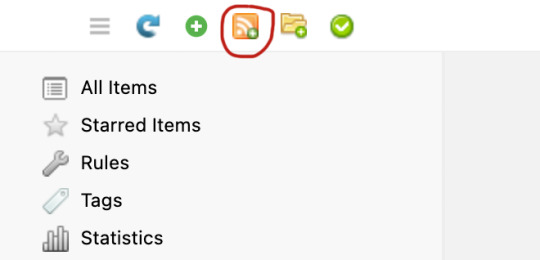
clicking that brings up this menu where you can add the rss feeds of whatever you want. ao3, webtoons, and mangago all have their own rss feeds but for mangadex i use this generator. just add the feed url, click load, change the title to whatever you want and then save it! i don't really touch anything else beyond that so i wouldn't know anything about those lol
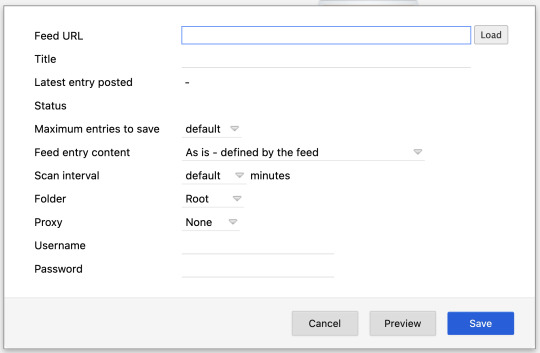
to organize your feeds you can add folders with this button and from the sidebar just click and drag your feeds around and into folders just like that ^^ i alphabetize mine but that's just me lol
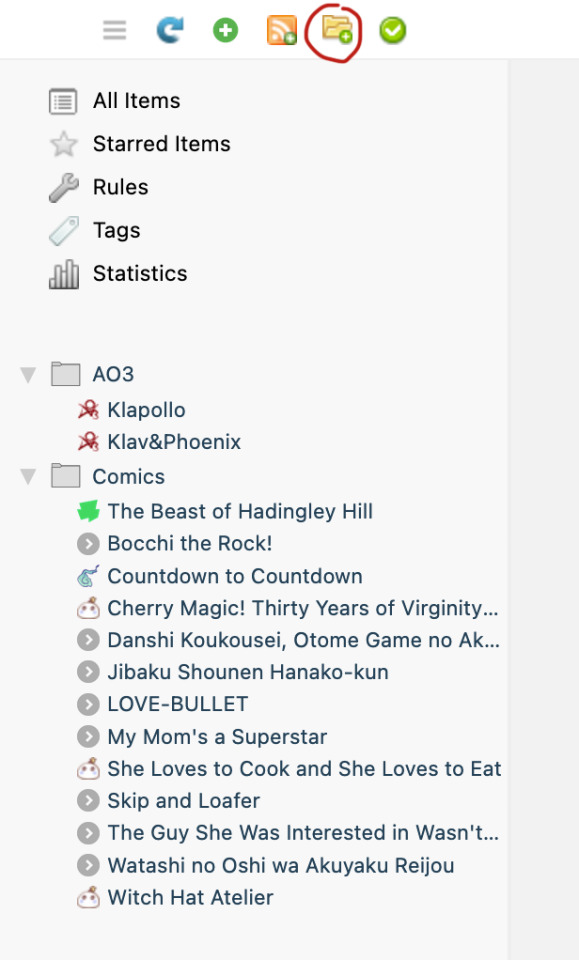
then from there you can see stuff update :>
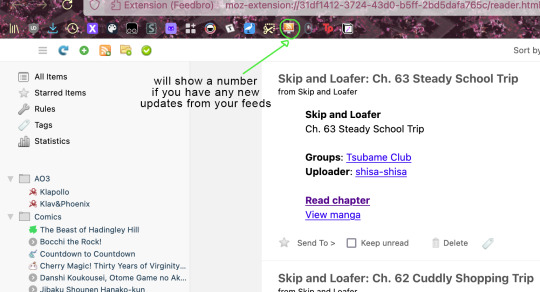
hope that helps!
22 notes
·
View notes
Text
A guide on using RSS
This is an extension of my previous post about diversifying your internet use!
What is RSS?
RSS (short for Really Simple Syndication) is basically an update log for a website. When a site has new content the RSS feed will update, and an RSS reader will show what's on the RSS feed. Think of an RSS reader like a centralized timeline/dashboard for all your favorite sites.
Why use RSS?
The most important reasons are to reduce your reliance on any one site, and to save time by compiling all the websites you check in one place instead of having to visit each one individually.
There's also no algorithm that decides what you see (or don't see.) No more shadowbanning, it's all where it's supposed to be. Plus, it makes it incredibly easy to jump ship from a platform that's endlessly fucking up, without having to start over entirely or maintaining profiles on 20 different sites.
Examples of websites that have RSS feeds:
Blogging + Social media sites (tumblr, cohost, blogspot, livejournal, mastodon, bluesky social, reddit, etc)
Video sites (youtube, dailymotion, vimeo, etc)
Podcasts
Forums
News sites
Personal websites (if the person running the site has added one. Here's a guide on adding an RSS feed to your own website! And here's a shorter one!)
How to use RSS?
You will need an RSS reader. I personally like and use Feedbro, which is a free browser extension (available on chrome, firefox, and microsoft edge.) Feeder is free and popular on android. Chrome on android also has a built-in RSS reader that can be enabled. Feeeed is a good free option on iOS.
How to find RSS feeds?
Some RSS readers like Feedbro are able to automatically find the RSS feed for a page with minimal effort on your part, you just click a button and it'll pull up the info.
Others will need you to paste the feed URL into a box, which isn't particularly hard either. There's a few ways to find an RSS feed URL. Some sites will have a direct link to it. It'll usually be an orange icon that looks something like this:

Less commonly, it'll be a link that says "subscribe", "web feed", or just a + icon.
Many sites don't have a direct link listed anymore, but that doesn't mean they don't have an RSS feed. A simple tool for finding unlisted feeds is Thirdplace Discovery. On that website, you paste the URL of the site or page you want the feed of, and you're given the URL of the feed if it exists.
Some sites simply don't have their own RSS feeds. That can often be worked around with tools like OpenRSS, RSSHub, or RSS.app!
It's also worth suggesting for websites you like to add their own RSS feed or to add the link in an accessible place. The more interest people show in it, the more likely it is to be supported.
That's about all you need to get started!
RSS is infinitely useful and customizable, it's worth trying out at the very least. Once you get settled in, it's very easy to use.
There's a huge amount of RSS reader options out there. Don't like the reader you started out with? The vast majority of them will let you export your subscription list as a file that can then be imported into a different reader! Feel free to experiment with different options to see which one you like best.
Also feel free to ask questions if you have them!
43 notes
·
View notes
Text
How to Make an AO3feed Account
Make a sideblog on Tumblr. Try to set the URL to something of the form ao3feed-[fandom].
Go to Zapier.com and sign up for an account.
Use the Search bar on top to search for Tumblr.


4. Select the RSS by Zapier option.
5. Scroll down and look for Create Tumblr Link Posts for New RSS by Zapier feed items

6. Change the Multiple Feeds to a single feed in the next window.

7. Click on Continue.
8. Enter the AO3 RSS link in the Feed URL box.
9. On the next screen, make sure you have selected to Create a Link Post. This changes whether you get a nice link box at the top of the post or not. If you make a Text post, you will have to style the URL into a link.

10. After you log into your Tumblr account through the Zapier interface, make sure you select the right Blog as the destination.
11. In the Link field, you want the Link item in the dropdown menu.
12. In the Link Title field, select the Title item.
13. In the Description field, select the Raw Summary Text item.

14. In the Tags field, fill in any tags that you would like on every post, in a comma separated list.

15. Test the connection. Check the blog on Tumblr to make sure you're getting a post that looks decent with the tags you want.
There is a limit of 100 posts per month with a free account.
But I couldn't get IFTTT's applet to work well, so this seemed better for a small fandom.
26 notes
·
View notes
Text
we might actually work on our websites today, we have maintenance we've been wanting to get done for ages but we've been too unwell and burned out and busy etc but i think we're feelin it
maintenance to do list (Virtual Observer):
finally make the comment widget QOL update (mainly to clear out the text fields after submitting a comment so people don't accidentally submit double comments + implement a small fix to disable the comment section after submission until the comments load again, for slower connections) and link a couple of cool mods on the page for it. also clarify some of the wording on the page/make an FAQ
implement a comment section into kiki's journal using the above widget. this may be kinda weird because it's a javascript loader and doesn't use iframes, perhaps manually implement URL parameters in the JS?
make a proper splash page for mobile users since right now it's still what kiki threw together to get it out
change kiki's introduction and move all that internet manifesto type stuff to its own page at a later time
the icon/link to BMF on ayano's half STILL says CPG... it's been months...
change our guestbook from 123guestbook to the comment widget code
kiki could probably stand to change the list of sites she likes again
maintenance to do list (Blue Moon Falls):
update the Egg Hue Previewer to have a language option since "EGG" is different in other languages
add a disclaimer about how you can't use a pokemon nickname that is the same as the species name in all caps in the general stadium hue previewer
completely rebuild the stat experience tracker tool from scratch to make it more accessibility-friendly and up to the standards of the current site
brighten the red on the yellow site theme
remove the notice about the CPG name change (probably unnecessary at this point)
look into making a BMF RSS feed (we've never done RSS so there will be a learning curve)
at some point we need to fix some old HTML quirks so that BMF can be properly run through the WC3 validator (mostly change link buttons to have targets instead of using tags)
definitely won't get this done all in one day but we can start chipping at it. after that we can start working on new projects
5 notes
·
View notes
Text
Real estate and mortgage RSS feeds to follow from 25 sites
In past posts, we have featured RSS feed urls on topics from wealth management, insurance, tax and accounting. Today, we list RSS feed urls to follow from real estate and mortgage. (1) CNBC cnbc.com (173M monthly web visits [1]) CNBC RSS feed URL Real estate https://search.cnbc.com/rs/search/combinedcms/view.xml?partnerId=wrss01&id=10000115 (2) Realtor.com realtor.com (121M) Realtor.com…
0 notes
Text

💛 Webring Wednesday #13: Devring Club 💛
Devring Club is a straightforward webring for developers looking to connect and share their work. Joining is as simple as submitting a pull request with your site’s URL and getting it added to the list. Once you're in, you can browse through a random assortment of other developer sites or find something specific by browsing the directory. The webring's minimalist design keeps the focus on the content, making it easy for developers to find each other’s work and learn from one another.
It’s a great space for developers of all kinds—whether you’re into coding, software, or web development. The low-frills setup allows the community to grow organically, making it a refreshing alternative to the more commercialized tech communities.
Check it out here: https://devring.club
-----------------------------------------------------------------
Want to help the Sovereign Web movement grow? Join us on other platforms. ♥
Facebook Communities: facebook.com/sovereignweb facebook.com/groups/sovereignweb
Tumblr Community: tumblr.com/communities/sovereignweb
Mastodon: @[email protected] @[email protected]
RSS Feed: sovereignweb.thecozy.cat/blog/category/uncategorized/feed/
#webdev#web development#programming#coder#webring#web ring#smallweb#small web#old web#indie web#blog#web revival#neocities#nekoweb#old internet#indieweb#y2k#internet nostalgia#early internet#2000s web#tech#webcore#nostalgia#y2k nostalgia#nostalgiacore#personal website#personal web
1 note
·
View note
Text
How DC Tech Events works
The main DC Tech Events site is generated by a custom static generator, in three phases:
Loop through the groups directory and download a local copy of every calendar. Groups must have an iCal or RSS feed. For RSS feeds, each item is further scanned for an embedded JSON-LD Event description. I’ll extend that to support other metadata formats, like microformats (and RSS feeds that directly include event data) as I encounter them.
Combine that data with any future single events into a single structured file (YAML).
Generate the website, which is built from a Flask application with Frozen-Flask. This includes two semi-secret URL’s that are used for the newsletter: a simplified version of the calendar, in HTML and plaintext.
Once a day, and anytime a change is merged into the main branch, those three steps are run by Github Actions, and the resulting site is pushed to Github Pages.
The RSS + JSON-LD thing might seem arbitrary, but it exists for a mission critical reason: emoji’s! For meetup.com groups, the iCal feed garbles emojis. It took me some time to realize that my code wasn’t the problem. While digging into it, I discovered that meetup.com event pages include JSON-LD, which preserves emojis. I should probably update the iCal parser to also augment feeds with JSON-LD, but the current system works fine right now.

Anyone who wants to submit a new group or event could submit a Pull Request on the github repo, but most will probably use add.dctech.events. When an event or group is submitted that way, a pull request is created for them (example). The “add” site is an AWS Chalice app.
The newsletter system is also built with Chalice. When someone confirms their email address, it gets saved to a contact list in Amazon’s Simple Email Service(SES). A scheduled task runs every Monday morning that fetches the “secret” URL’s and sends every subscriber their copy of the newsletter. SES also handles generating a unique “unsubscribe” link for each subscriber.
(but, why would anyone unsubscribe?)
0 notes
Text
My RSS Obsession
I pretty recently (as in a few months ago) set up my local dashboard using Glance, which is a great project by the way, and decided to get some RSS feeds onto it. I have a few feeds for local news and some tech blogs and such, but my real interest is art. I follow a lot of artists, too many to even keep track of. Logging on to Tumblr to post this I was presented with the amazing work of yuumei-art.
And so, with the motivation of getting as much rad artwork on my dashboard as I can, I have begun the journey into RSS feed wrangling. If you're not familiar, an RSS feed is essentially an online news bulletin. The feed publishes a list of 'articles' which a client can reference to find the content. Normally a site would need to publish its own feeds, like Tumblr where you can add /rss to anyone's blog url, but there are tools to generate feeds where there aren't any (this will be the core of this post).
The Challenge
If you use, or have used, RSS then you know that whether a site offers an RSS feed is pretty hit or miss. Generally if it's a blogging site it will have one, but beyond that it's decreasingly common. And when you start talking about images and social media? Almost non-existent. That's where some neat tools meant to create RSS feeds come into play. I'll get into the details shortly, but the gist of it these tools scrape a web page in order to extract content and then generate an RSS feed of said content. The biggest hurdle in this endeavor, as you may have gleaned, is that the majority of social media sites have some form of anti-bot protections. And what is web scraping if not the pinnacle of bottish behavior? Well, that honor may in fact go to AI, but we're not here to talk about that.
My Solution
Emphasis on the 'my' as there are several good tools out there, and many more ways to combine them. My journey begins with fruitlessly looking at online services for RSS feed generation and being utterly disgusted by the exorbitant prices they charge for very few feeds. Perhaps were I not the way that I am a measly 5 feeds would be plenty, however I currently have 25 for art alone.
If it were not obvious, I did not settle on any of these purse-hungry online services, so I turned my attention to selfhosted solutions. In hindsight, it's somewhat odd I didn't start there considering the amount of time I sink into my lab, but frankly it didn't take long to arrive there anyway. The two projects which made it into deployment were RSSHub and rssBridge, winner gets to stay. They are essentially the same thing, however RSSHub doesn't have a GUI for getting feed URLs. Both offer various plugins/extensions for many different sites, including Twitter, Instagram and Bluesky, which were my main focuses for following art accounts.
Initial Strategy
I started with Instagram as that is where the majority of accounts I follow lived, however I quickly discovered the hell that Instagram puts you through if you're suspected of being a bot. It took me several days of fighting in vain before I gave up and followed these accounts elsewhere when possible, and simply mourned the loss of the rest.
I added each feed to Glance, which as I mentioned is quite a few feeds, and once I got everything working (with the addition of an image proxy, and abandoning rssBridge) I was quite happy for some time. Frustratingly, Glance took some significant time to load all of these feeds, and it refreshes feeds fairly often which meant that a new tab took up to 30 seconds to be useful. This is annoying, but I was happy enough for a few months.
Refinements
After several months of being mildly annoyed each time I needed to wait for my dashboard to load, I decided to do something about it. To their credit, Glance made some updates to try and improve the performance, however my veritable buffet of feeds was still too much. Enter FreshRSS. What I needed all along was a feed aggregator to act as a manager and middleman for Glance. Now FreshRSS is responsible for watching my feeds and pulling the content, and then serving them to Glance. This also means I can configure Glance with one feed per category, and as I add new feeds to FreshRSS it will automatically get picked up in Glance as well. Since all the feeds are served to Glance as a single feed it massively speeds things up, and it also helps keep things reliable.
I mention reliability because sites like Twitter often rate limit you if you make too many requests in a short amount of time, and since Glance requests updates quite often this means I would periodically lose some feeds. FreshRSS both limits refreshes to once per hour and keeps the feed content, meaning any feed is only updated once per hour. This can be changed, but I find it works well for my purposes.
That is pretty much my current setup: anything that doesn't offer its own feed gets pulled using RSSHub, which uses an image proxy to load any images (this helps get around security settings that can prevent getting images properly without it), and the content is saved and reshared by FreshRSS, which only keeps 1 month's worth of articles.
Final Thoughts
I left out a lot of the finer details, such as social media tokens and cookies for RSSHub and usage details, but that's not really the point here. If you're willing to put in the effort and feel like you're going crazy, why not get into extremely convoluted and overly complex systems for looking at cool pictures? Or if news is more your style, kill-the-newsletter is a great tool for getting RSS feeds from email newsletters.
1 note
·
View note
Text
Linktree Finder, Spring Polaroid Week, Indigenous Cultural Heritage, More: Wednesday ResearchBuzz, April 23, 2025
NEW RESOURCES Found in my RSS feeds: Linktree Finder. It’s very bare-bones, just a search form. The search stems, so searching for “painting” will find Nottingham Face Painting, for example. The search listings are just the name of the Linktree and the URL. EVENTS Flickr Blog: ‘RoidWeek is Back: Celebrate Instant Film This Spring on Flickr. “Spring Polaroid Week, aka ‘RoidWeek’, is here! Not sure…
0 notes
Text
3.8 Release
There are lots of new features, enhancements and fixes, as you can see from the various beta release posts: https://biglybt.tumblr.com/tagged/BiglyBT3800
Windows users please read https://github.com/BiglySoftware/BiglyBT/wiki/Installation if you have SmartScreen installation issues.
For summary, here is a list of the new features:
Added Tag constraint function "isFriendFP()" Enable filtering in Tags discoveries Added download/upload rate limits to simple-api plugin Improve RSS feed entity fudger Added option to put DND data in different folder Added timed rotation option to increase minimum seeding time via SP ratio Added option to not add new download if previously completed Added torrent version option to share config Added option to pause downloads during backups Increase MOC recent location limit Add search results name tooltip for subscription hits Support dynamically constructed table cell content Support multi-column sub-row sort Added last update, next update and error tooltip to subscription header Support multi-downloads in peers sub-tab Double click middle mouse button to pop-out sidebar entry Added row-details viewer Added date-added column to my-shares Added "pause" toolbar icon Remember FilesView filters Some people like their files indexed from 1. Visual option only Filter intermediate Files View nodes when no visible kids Add search result description to site column tooltip as well Added URL column to subscriptions; support column filters Prompt if torrent has suspicious file name extension Added a networks icons column to library Added menu item to clear cached tracker peers Added "actions" subscription column; removed view button Added options menu to chat overview sidebar Added edit-http-seeds to sources view Added clear-peer-cache to sources view Show availability value in column for uploading pieces
0 notes
Text
Boost Your Blogger SEO: XML Sitemap Generator - AnyResizer
Struggling to get your Blogger blog noticed by google? An XML sitemap might be the missing puzzle piece. Let’s break down how a free XML Sitemap Generator for Blogger works, why it’s essential for SEO, and how to use it to skyrocket your blog’s visibility.
What is an XML Sitemap Generator Tool?
An XML sitemap is like a roadmap for search engines—it lists every page, post, and image on your blog so crawlers can index them efficiently. But Blogger (Blogspot) doesn’t automatically create a sitemap for custom domains or non-*.blogspot.com URLs. That’s where a third-party XML Sitemap Generator saves the day.
This tool scans your blog, detects all published content, and builds a sitemap file compliant with google’s guidelines. No coding needed—just plug in your blog URL, and it does the heavy lifting.
How Does the XML Sitemap Generator Work?
Crawling Your Blog: The tool scans your Blogger site’s RSS feed or uses web scraping to identify posts, pages, and media.
Generating the Sitemap: It compiles URLs into an XML format, adding metadata like last update time and priority levels.
Validation: Checks for errors (e.g., broken links, duplicate entries) to ensure compatibility with search engines.
Auto-Update: Some tools monitor your blog and update the sitemap when you publish new content.
Step-by-Step: How to Use the Tool for Blogger
Find a Reliable Generator: Search for “free xml sitemap generator blogger” (we recommend [Tool Name] for its Blogger-specific features).
Enter Your Blog URL: Input your Blogspot URL (e.g., yourblog.blogspot.com) or custom domain.
Customize Settings (Optional):
Exclude older posts.
St priority levels (e.g., give homepage a 1.0 priority).
Add image/video tags for multimedia content.
Generate & Download: Click “Create Sitemap,” then download the XML file.
Submit to Google:
Go to Google Search Console.
Navigate to “Sitemaps” under “Indexing.”
Upload your file and monitor indexing status.
Pro Tip: Bookmark the tool—update your sitemap monthly to keep pace with new posts.
Why Blogger Users Need This Tool
Faster Indexing: Without a sitemap, google might miss new posts.
Fix Crawl Budget Issues: Direct bots to high-priority pages first.
Multimedia SEO: Image/video sitemaps improve visibility in rich results.
Compatibility: Works even if Blogger’s native sitemap (atom.xml) isn’t recognized by all search engines.
Top Keywords to Target (and Work Into Your Content)
“free xml sitemap generator for blogger
“how to create a sitemap for blogspot”
“seo tools for blogger users”
“submit sitemap to google search console”
“auto-update blogger sitemap”
FAQs: Quick Answers for Skeptical Bloggers
Q: My blog’s small. Do I still need a sitemap?
A: Yes! It ensures even new or low-authority pages get crawled.
Q: Will this work with a custom domain on Blogger?
A: Absolutely—enter your domain (e.g., yourblog.com) during generation.
Q: How often should I regenerate my sitemap?
A: Every time you publish 5-10 posts, or set up auto-updates if your tool supports it.
Q: Can I use this for AMP pages or mobile versions?
A: Advanced tools let you generate separate sitemaps for AMP or alternate languages.
Why Your Competitors Are Already Using This
Top blogs on Blogger leverage sitemaps to:
Dominate long-tail keywords.
Fix “discovered – not indexed” errors in Search Console.
Outrank WordPress sites (yes, really!)
An XML sitemap isn’t just a technical checkbox—it’s a strategic asset. By using a XML Sitemap generator for Blogger, you’re giving your content the best shot at ranking. Pair it with quality backlinks and on-page SEO, and watch your traffic climb.
1 note
·
View note
Text
Looking for Java RSS Feeds? We have compiled a list of java blogs and websites that will keep you up to date with Java technology. RSS feed gives web readers the freedom to choose from bulk of information spread across the World Wide Web. Though there are ways to choose, its not easy to decide what RSS feed you must subscribe and/or NOT subscribe. For choosing the correct feeds, it's important that you search the internet extensively. Below are the Top ten feeds we think perfectly fits the need of a Java Developer to be up to date on cutting edge technologies and related news. MartinFowler.com Martin Fowler is a renowned author, software consultant and speaker. His blog about software technology is a must read for any software developer (Not only Java). RSS - MortinFowler.com RSS Feed Coding Horror Coding Horror is one of the most popular RSS feeds, which is used by more than 115,000 RSS readers. People who are interested in programming or those who are starting into the field of programming, should visit the site as it provides many different types of information. RSS - Codinghorror RSS Feed DZone DZone is for web developers and programmers, and it is one of the most helpful technical sites for developers. There are more than 20,000 subscribers to Dzone RSS feeds (as given on the website) in the popular links, while more than 1000 users are found in the new links section. RSS - DZone Front Page RSS Feed Webappers Webappers is a blog dedicated to open source projects and developers, and it has more than 16,000 regular readers who are web designer or developers. The website has more than 27,437 RSS subscribers. RSS - WebAppers RSS Feed TechCrunch TechCrunch was founded in 2005 and currently, the website gets more than 10 million visitors in a month. The website has a global network and in 2010, the company was acquired by AOL. It has around 1905,000 RSS subscribers throughout the world. RSS - TechCrunch RSS Feed Digg.com Digg is one of the most popular bookmarking sites and it does provide RSS in the field of technology; and there are no hired editors for the articles. Digg promotes the user's stuff and determines the content. Subscribers to Digg API can get all the latest stories, and you can view the stories at the url provided. Digg can be a really good source of latest trending technology news. RSS - Digg Technology RSS Feed Oracle Technology Network for Java Developers [formerly known as Sun Developer Network (SDN) ] This is the official Java developer website which provides latest resources for Java developers. You can access information in three different categories of interest - Java technology highlights, Java ME Technology and Solaris Technology highlights - all three are XML based news feed categories. A Java developer can set up RSS Aware news reader on the client computer to get the latest information. RSS - Sun Developer Network RSS Feed IBM's DeveloperWorks IBM provides tutorials and technical resources for Java students and developers. RSS feeds are provided for information management products, Lotus products, Rational products, Tivoli products, Websphere products and IBM software products. The user can download a RSS reader and subscribe to feeds which have a title of content which is like a tech-note, a description and a link to the content. RSS - DeveloperWorks RSS Feed O' Reilly OnJava The website was established in 2000 and it provides news about the latest innovations in Java as well as quality code snippets. It has numerous Java based coding examples. Moreover' it provides news in number of sections such as Java and XML, Java IDE Tools, security, SysAdmin, servlets, open source, P2P, web services and wireless Java. RSS - OnJava RSS Feed Reddit Programming Reddit is another popular bookmarking website, just like digg.com. It. Its programming feed contains some of the interesting articles related to Java. RSS - OnJava RSS Feed It's quintessential
for a Java developer to subscribe to some of the best RSS feeds, in order to be in sync with latest developments in technology, and consequently utilize the knowledge of the latest software breakthroughs for better Java programming and development. At the moment, very few web avenues can match the hassle free and minute by minute updates of RSS feeds. Really simple syndication or RSS refers to a syndication format which is used to view updated news, headlines, videos and audios in the standard format. An RSS feed contains a channel, a title, link, description and language followed by series of items. The original RSS was 0.90 version designed by Netscape. UserLand later evolved it to form 0.9 x branches, which can be used for metadata rich syndication. RSS feeds prevent the need to individually visit websites to see the latest content or modified content as you automatically get it through feeds anytime, as per your convenience. Do you subscribe to a RSS feed which is not part of this list? Please don't forget to share it with me in comments section & I will try to include it in the list.
0 notes
Text
How Often Should You Check for an Updated RSS Feed URL?
youtube
In the world of digital marketing and website management, keeping your content easily accessible to your audience is crucial. One of the most reliable ways to ensure that your content reaches its destination is by maintaining an Updated RSS feed URL. However, the question arises—how often should you check for an updated RSS feed URL? In this article, we’ll explore the factors that determine how frequently you should check and how GMB Briefcase can help streamline this process through its tools and resources, such as the GMB Briefcase | Help Center.
What Is an RSS Feed URL and Why Is It Important? An RSS Feed URL is the link that directs readers, content aggregators, and automated tools to your latest updates and blog posts. When your feed is functioning properly, it automatically sends updates to subscribers or platforms that rely on it, such as email newsletters, social media schedulers, or content aggregators.
If you’ve recently changed your website’s structure, moved to a new platform, or experienced a domain shift, your RSS feed URL might need to be updated. Regularly checking for an updated RSS feed URL ensures that you’re not missing out on crucial traffic and engagement.
How Often Should You Check for an Updated RSS Feed URL? The frequency of checking for an updated RSS feed URL can vary depending on a few factors. Let’s take a closer look at these:
After Website Changes or Updates Whenever you make significant changes to your website, such as updating your content management system (CMS), switching to a new platform, or modifying your domain name, it’s essential to verify that your RSS feed URL is still working. Recommendation: Check immediately after implementing any website updates to ensure everything is still functioning as expected.
Regularly for Content Distribution Efficiency If you rely on your RSS feed for distributing content to external platforms (e.g., aggregators, social media automation tools, or newsletters), checking your feed URL every month or two is a good practice. Recommendation: Perform a regular check-up every 1-2 months to ensure that your feed remains active and up-to-date. This will prevent any disruptions in content distribution and engagement.
When You Notice a Drop in Engagement or Traffic A sudden drop in engagement or traffic could indicate a problem with your RSS feed URL, such as a broken or outdated link. If you’re noticing this, it’s a good idea to check your RSS feed URL immediately. Recommendation: If you notice drops in website traffic or content performance, verify that your RSS feed URL is still active and delivering content correctly.
When Migrating or Switching Domains Switching your domain name or moving to a new hosting provider often results in a change in your RSS feed URL. Before you make such a transition, it's critical to confirm that your new feed URL is set up correctly and points to the right location. Recommendation: Always check your RSS feed URL when migrating to a new domain or hosting provider, ideally before going live.
With Website Platform Updates If your CMS (like WordPress, Shopify, or Squarespace) is being updated or patched, it’s worth verifying that your RSS feed URL hasn’t been altered or reset to a default configuration. Recommendation: After any CMS updates or patches, double-check your RSS feed URL to make sure the updates haven’t disrupted its functionality.
How GMB Briefcase Can Help You Monitor Your RSS Feed URL For businesses managing multiple content feeds or striving for seamless content distribution, tools like GMB Briefcase are invaluable. GMB Briefcase provides a centralized solution for managing your Google My Business listings, content feeds, and local SEO efforts, including the monitoring and updating of your RSS feed URLs.
The GMB Briefcase | Help Center offers the following benefits for businesses:
Easy RSS Feed Management: The Help Center provides step-by-step guidance on locating, updating, and validating your RSS feed URL across different platforms.
Timely Notifications: Set up notifications to alert you when your feed is not functioning or requires an update.
Comprehensive Troubleshooting: If there’s an issue with your RSS feed, GMB Briefcase helps you troubleshoot and resolve it quickly.
By using GMB Briefcase, businesses can reduce the likelihood of missing a critical feed update and ensure that their content is being distributed properly and on time.
Best Practices for Checking Your RSS Feed URL Here are some tips to ensure your RSS feed URL is always up-to-date and functioning smoothly:
Automate RSS Feed Monitoring: Use automation tools or third-party services to monitor your RSS feed’s health. Tools like FeedBurner or Google FeedFetcher can notify you of issues.
Redirect Old URLs: If your RSS feed URL changes, set up a 301 redirect from the old feed URL to the new one. This will prevent traffic and subscribers from being lost.
Test Your RSS Feed Regularly: Use online feed validation tools (like FeedValidator) to ensure that your feed is structured correctly and accessible by platforms.
Integrate With Your Content Management System: Some CMS platforms offer automatic RSS feed updates. Ensure that your CMS or platform is configured to update the feed URL as needed.
Conclusion An updated RSS feed URL is crucial for seamless content distribution. Whether you're updating your website, switching platforms, or noticing a decrease in traffic, it's important to check your RSS feed URL regularly. By checking for an updated feed URL after significant changes or periodically throughout the year, you ensure that your content continues to reach your audience without interruption. With the tools and resources available through GMB Briefcase, such as the GMB Briefcase | Help Center, managing your RSS feed URL becomes an easy, hassle-free task. Stay proactive, keep your RSS feed URL updated, and ensure your content is always available to your audience!
Find Us Online
Facebook
LinkedIn
Twitter
YouTube Channel
0 notes
Text
Chapter 5: Hosting, Promoting, and Distributing Your Podcast - HoET252
Welcome to House of #EdTech! Today, we're diving into Chapter 5 from my book I Like to Podcast and You Will Too!: A House of #EdTech Guide to Podcasting. This chapter is all about what comes after you hit record – hosting, promoting, and distributing your podcast to ensure it reaches as many ears as possible. We'll cover essential strategies to help you expand your audience and engage listeners effectively.
Key Takeaways:
1. What is a Podcast Media Host?
A media host stores and distributes your podcast's audio files, allowing listeners to access episodes through platforms like Apple Podcasts or Spotify. Choose a media host that fits your needs, offering options such as analytics, website hosting, and RSS feed management. Popular hosting platforms include:
Spotify for Podcasters, Blubrry, Buzzsprout, Captivate, Castos, Libsyn (promo code NESI), Podbean, Simplecast, Spreaker, and Transistor.
Research hosting options carefully to find a plan that best suits your podcast's goals and budget.
2. Submitting to Directories
Get your podcast listed on major directories, including Apple Podcasts, Spotify, so it can be discovered by a wider audience. Submission involves creating an account, entering your podcast’s RSS feed URL, and waiting for verification.
Once your podcast is approved, these platforms offer features such as subscriber stats, reviews, and categorization options to improve your show’s visibility.
3. Social Media Promotion Strategies
Share Regular Updates: Consistently promote new episodes on social media platforms like Twitter, Facebook, Instagram, and LinkedIn. Engage with your followers by responding to comments and questions.
Collaborate for Growth: Partner with other podcasters or influencers in your niche to reach new listeners and build credibility.
Platform-Specific Tips:
Twitter/X: Post real-time updates, engage in conversations, and use trending hashtags.
Threads: Instagram's answer to the decline of Twitter/X
Instagram: Share behind-the-scenes content and episode snippets. Stories can showcase your creative process.
Facebook: Leverage groups and pages to engage with targeted audiences.
LinkedIn: Share articles or insights on topics related to your podcast to connect with a professional audience.
Consider Paid Advertising: Facebook and Instagram ads can effectively broaden your reach, especially when targeted toward specific interests or demographics.
4. Building an Email List
An email list allows you to maintain a direct line to your audience, even when they’re not actively listening. Send out episode announcements, exclusive offers, or bonus content to keep your listeners engaged.
Incentivize sign-ups by offering exclusive content, early episode releases, or other perks. Check out services like Mailchimp, ConvertKit, or HubSpot to get started with list management.
Feedback:
Martin Byford-Rew has launched the #EdTech Stuff Podcast! He shared a voicemail with me about a recording he did that didn't turn out great and what he did. Check out his podcast!
Check out this episode!
0 notes