#Recover Data from Dead SSD
Explore tagged Tumblr posts
Text
SO, ABOUT THAT ART GIVE AWAY I'M HOSTING
I'm very sorry to say I have to cancel it due to circumstances beyond my control.
The main reason for this is that my PC, on which I do 99% of my art, broke down a few weeks ago and it's gonna be probably at least another month before I get it back. Maybe I'll get lucky and it'll be sooner than that but I'm not holding out any hope, I've been having nothing but bad luck lately lmao.
Longer description of what's been going on is under the cut (which I'm also going to use as an excuse to rant about it because I've been very frustrated lmao) but yeah.
I've been using my old laptop since and I still have my old art tablet, but I've been holding off on doing art on it. Motivation issues aside, I don't really enjoy doing art on it (my PC spoiled me lol) and I also don't have access to my usual art resources, like Clip Studio Paint (I know I can swap devices but I'm not going to). I haven't been able to work on any of the MerMay stuff I had planned, I have a huge back log of AU art I wanna do and I have to prepare for Art Fight... and now I don't know if I'm gonna have enough time for that either so I'll postpone that to next year. Sucks because I've never participated in Art Fight before and I was really looking forward to joining, but it is what it is (I swear this has become the motto I live by lately).
I was going to draw give-away winners in a week, but I'm at a point where adding planned art onto what I already have and want to do is just causing me stress, especially because it concerns art for other people. So for the sake of my sanity and what little motivation I still have, I have to cancel the give-away. :(
I'm really sorry to everyone who signed up to participate, and massive thanks to those who did sign up. Maybe I'll re-run it in the future.
So my PC broke down on the 21st of April. It worked perfectly fine the day before but that morning it kept hanging on the same screen during start-up and I couldn't figure out why. I can solve simple problems like the rare blue-screen but I'm not tech-savvy enough to deal with hardware and messing with the BIOS is way beyond my comfort zone.
So I called my brother, who is very tech-savvy and he came to my place to take a look where he spent the next 3 hours trying to locate the issue. No matter what we did, we could not even get the PC to boot from a USB to run a repair, the BIOS wouldn't save changes we made, it was a mess.
He ended up taking my PC over to his place where he had the proper tools to figure it all out. At the time we thought it was a processor issue, since all the signs pointed to that being the culprit.
Turns out it was one of my hard drives 🙄 If only we had thought to just remove those one by one while the PC was still at my place, because it booted up just fine once we removed the dead one. Didn't occur to us at the time, yes we were dumb. And yes, I lost a whole bunch of stuff (we tried to recover data but to no avail) but that's the least of my concerns. Anyway, he ran some tests, checked out all my other hardware and drives and everything got a clean bill of health but we figured, since my PC was already at his place anyway, he might as well run a full systems check too, stabilization tests, all that good stuff. Some good ol TLC for my beloved hard working PC. He also needed to put in a new SSD and order new thermal paste because he'd taken off the processor.
Due to annoying circumstances, that order took a while to arrive.
He then messaged me last monday that for some reason, even with the new thermal paste applied, my processor was running really hot and he couldn't figure out why. So he was going to immediately order a new, bigger tube and try again.
My hope was that by the end of this week I'd be able to pick my PC up, back in perfect working order.
My brother messaged me again yesterday when I came home in the evening to tell me he fucked up. Even with all of his experience and skill, he's not immune to making a mistake. He told me some of the thermal paste got into the port on the motherboard the processor connects onto (or something to that effect) and while he was able to clean it with isopropyl, two of the little pins there accidentally broke off. That's not something he can fix. My motherboard is completely borked now.
I'm not mad at him or anything, accidents happen (he's already mad enough at himself), but it sucks big time.
The motherboard has to be replaced which is not something he's comfortable doing right now (understandable), so my PC will have to go back to where it was built... which causes a whole slew of new problems relating to transport which I don't care to get into right now (lets just say, bad previous experiences), plus the fact that my warranty ended in February.
I don't know what the costs are gonna be at this moment and while yes, my brother offered to cover everything since he's the one who broke it, I told him we'll split it. He's already done so much for me, gifted me the new SSD and made other costs he won't let me pay for (like the thermal paste and the thingemabob he ordered to recover data from dead drives). I have the best bro ❤️
So yeah. I'm gonna be stressing about this big time until my PC is safely back home, fully functional.
Until then, ugh :')
24 notes
·
View notes
Text
chat i have very bad news. i dont think i can recover the art files from my dead ssd. professional data recovery costs 250+ euros. i'll keep the drive for when i either have better tools or money but yeah that's a whole year of csp files lost. i was thinking about making stickers out of some.
28 notes
·
View notes
Text
Expert MacBook Repair in Domlur – Fast, Trusted Service by Machub Professionals
If you're in Domlur and facing issues with your MacBook, Machub is your go-to destination for reliable, fast, and professional MacBook repair services. We understand how essential your MacBook is to your daily life—whether it's for work, study, creativity, or communication—and we ensure every repair is handled with precision and care.
Why Choose Machub for MacBook Repair in Domlur?
Machub is not just another local repair center—we specialize in Apple products, with a team of certified technicians who know MacBooks inside and out. Here’s why residents and businesses in Domlur trust us:
1. Apple-Certified Technicians
Our engineers are trained and experienced with all MacBook models, from older MacBook Pros to the latest M-series chips. Whether it’s a logic board issue or a screen replacement, we ensure genuine and high-quality service.
2. Quick Turnaround Time
We understand urgency. Our typical turnaround time is 24 to 48 hours depending on the complexity of the issue. Some minor problems like battery or keyboard replacement can even be resolved on the same day.
3. Transparent Pricing
At Machub, there are no hidden charges. We offer upfront diagnostics and clear pricing before any repair begins. You get value for your money with high-quality repairs at competitive rates.
4. Use of Genuine Parts
We only use original or OEM-certified spare parts to maintain the longevity and integrity of your MacBook. Whether it's a screen, SSD, RAM, or battery replacement, you can trust the quality.
5. Warranty on Repairs
Most repairs done at Machub come with a 3 to 6-month warranty, ensuring that you're covered in case the same issue resurfaces.
Our Comprehensive MacBook Repair Services in Domlur
At Machub, we offer end-to-end repair services for all MacBook models including MacBook Air, MacBook Pro, and older generations. Here’s a breakdown of what we offer:
✔ MacBook Screen Replacement
Cracked, flickering, or black screens can be frustrating. We provide complete screen replacement services for Retina and non-Retina models with original parts.
✔ MacBook Battery Replacement
If your MacBook isn't holding charge, draining too quickly, or overheating, we can replace the battery with a genuine one and improve performance.
✔ Keyboard and Trackpad Repair
Non-responsive or sticky keys? Faulty trackpad? We fix or replace individual keys, full keyboards, and trackpads efficiently.
✔ Logic Board Repair
One of the most critical and complex repairs—logic board repair requires deep knowledge and experience. We have specialized tools and experts who can diagnose and fix logic board problems.
✔ Liquid Damage Repair
Spilled water, coffee, or any liquid on your MacBook? Don’t panic—bring it to Machub. We offer intensive cleaning and component-level repair to recover your MacBook.
✔ MacBook Not Turning On
If your MacBook refuses to boot, it could be a logic board, battery, or software issue. We offer complete diagnostics and solutions.
✔ SSD & RAM Upgrade/Replacement
Speed up your MacBook with SSD or RAM upgrades. We provide consultation on compatibility and performance improvement.
✔ macOS Installation and Software Support
Whether you need to reinstall macOS, recover data, or resolve software crashes, our experts are equipped to help.
Free Pickup and Delivery in Domlur
Busy schedule? No worries. Machub offers free pickup and drop service for MacBook repair anywhere in Domlur and nearby areas. Just call us, and we’ll handle the rest.
Customer Testimonials
Raghav S., Domlur: "My MacBook Pro had water damage and was completely dead. Machub revived it within two days at a very reasonable price. Extremely happy with the service!"
Anita M., Indiranagar (near Domlur): "Quick, responsive, and transparent. They even offered pickup and drop at no extra cost. Highly recommend for anyone in East Bangalore."
Vikas D., EGL Tech Park: "Machub saved my MacBook Air which had a faulty SSD. Their turnaround time and expertise were impressive."
MacBook Models We Repair
Machub services all generations and configurations, including:
MacBook Air (Intel & M1/M2/M3)
MacBook Pro 13", 14", 15", 16" (Touch Bar and non-Touch Bar)
MacBook Retina models
Older Unibody and Aluminum MacBooks
Locations We Serve Around Domlur
Apart from Domlur, we extend our services to:
Indiranagar
Ulsoor
Kodihalli
HAL 2nd Stage
EGL Tech Park
Jeevan Bima Nagar
Murugeshpalya
Koramangala
Old Airport Road
Our wide network ensures you’re never far from a reliable MacBook repair center.
How It Works – Simple 3-Step Process
1. Contact Us Call or WhatsApp us and share your MacBook issue.
2. Schedule Pickup We arrange free pickup from your home or office in Domlur.
3. Repair & Deliver After diagnostics, we repair and deliver your MacBook with a service report and warranty.
Frequently Asked Questions
How much does MacBook repair cost in Domlur?
Costs vary depending on the issue. Basic services like battery replacement start from ₹3,500. We provide a free estimate after initial diagnosis.
Is your service center authorized by Apple?
We are not an Apple Authorized Service Provider but use OEM-grade parts and employ Apple-certified technicians, often offering faster and more affordable service.
How long will my repair take?
Most minor repairs are done within a day. Complex issues like logic board repair might take 2–3 days.
Do I get a warranty on repairs?
Yes. Most repairs come with a 90- to 180-day warranty.
Is data safe during repair?
Absolutely. We prioritize data safety and also offer data backup and recovery services if required.
Final Thoughts
When it comes to MacBook Repair in Domlur, Machub stands out for quality, convenience, and customer satisfaction. Whether you’re a working professional, student, or business, your MacBook deserves expert care. From screen replacements to complex logic board fixes, we do it all—with speed, reliability, and the assurance of a warranty.
0 notes
Text
How to Recover Data from SSD on Dead Laptop [3 Ways] Nerdcore PC Systems
How to Recover Data from SSD on Dead Laptop [3 Ways] Nerdcore PC Systems
To recover data from a laptop with a non-booting SSD, you can either try to repair the drive or extract the data using a different computer. If the drive is not physically damaged, you can attempt to repair it by using a bootable USB drive and the Windows recovery environment. If the drive is severely damaged or the data is critical, consider using data recovery software or consulting a professional data recovery service.
1. Repairing the SSD (if possible):
Create a bootable USB drive:
Access the BIOS/UEFI:
Change boot order:
Boot from USB and repair:
Command Prompt: Use commands like chkdsk X: /f (replace X with the drive letter) to check for and fix errors.
System Restore: If you have restore points, you can revert to a previous state.
2. Data Recovery (if repair fails):
Connect the SSD to another computer: If the SSD is removable, connect it to another computer as a secondary drive using a SATA to USB adapter.
Use data recovery software: Download and install data recovery software (like Recoverit) on the second computer.
Scan for lost files: Follow the software's instructions to scan the SSD for recoverable files.
Recover the files: Save the recovered files to a safe location on the other computer.
3. Professional Data Recovery: Nerdcore PC Systems
If the above methods don't work or if the data is extremely important, consider using a professional data recovery service. They have specialized tools and expertise to handle complex data loss situations
Or try the following Steps.
How to Recover Data from SSD on Dead Laptop [3 Ways]
One of the primary reasons individuals opt for SSDs over HDDs is the belief that SSDs are vastly superior. Indeed, SSDs are engineered with more advanced technologies and generally outperform HDDs in many aspects. Because SSDs are marketed as the premium alternative to HDDs, they come with a higher price tag.
While SSDs have demonstrated technical advantages over HDDs, both types of storage devices are subject to failure over time, depending on how they're used. When an SSD ceases to function, it is often declared "dead." If you find yourself dealing with a failed SSD, this article outlines the steps you can take to address the issue.
What Causes an SSD to Die?
There are different causes of SSD failure; these causes range from a dead laptop to a logically damaged SSD and other possible reasons.
Scenario 1: Failing SSD
When an SSD starts showing signs of failure, those signs indicate that the SSD is about to die. Unlike HDDs (Hard Disk Drives), SSDs (Solid-State Drives) do not have moving mechanical parts that store data, so you practically hear any clicking sounds when it starts to fail. But then, when an SSD starts to fail, it exhibits several susceptible signs, which you should know. Understanding that not many PC users know these signs – the signs are listed below.
Firmware upgrades no longer run successful – they hang or stop before 90 percent
The laptop struggles to boot the operating system stored in the SSD
Read and write speeds seem to have dropped drastically; sluggish performance
The laptop seizes quite often or throws a BSOD when running some advanced actions
When your laptop starts showing these unusual signs, in most cases, the hard drive (which is an SSD) is about to fail. The best advisable action to take from here is to back up every important file you have on the drive. If you notice some files are already missing from the SSD due to these signs you’ve been experiencing, then use DiskInternals Partition Recovery to get back those files and back them up too.
Scenario 2: A Dead Laptop
Just as SSDs can die, laptops can die too. A laptop is considered dead when the motherboard or processing unit has failed completely – along with the RAM. Well, you can replace a dead motherboard with a new matching one, but the outcome isn’t satisfying in most cases. When a laptop is dead, it won’t show anything when you press the power button – it won’t boot up, either.
But then, a dead laptop doesn’t primarily mean the SSD inside is dead, too; a laptop can die while the SSD is still very much intact. As said earlier, what makes a laptop ��dead” is a failed motherboard and/or RAM; when any of these mentioned components fails, even if you put in a brand new SSD or HDD, the computer won’t boot.
Signs that a Laptop is Dead:
The screen doesn’t show anything – not even a BSOD
The fans are not whinnying
The laptop boots but won’t show anything
You can’t boot the laptop at all
Well, there are quite several reasons why laptop motherboards and RAMs die, but the commonest reasons include power surges, water getting into the system, bad battery, weak/old motherboard, and faulty video card or RAM.
However, whatever happens, you can still retrieve files from a dead laptop – you just need to remove the SSD inside and insert it into another working computer. There are procedures to achieve this anyway.
Solution 1: How to Recover Data from a Dead Laptop’s SSD
If you have a dead laptop, the SSD may not be dead, too, so you can still access your files and probably have them saved to another computer that is functioning fine. Recovering data from an SSD removed from a dead laptop isn’t as complicated as you may think.
But if the SSD itself is affected – contributing to why the laptop won’t boot – then you will need to create a bootable media first. With a bootable media, you can now boot the dead laptop, access the files in the SSD, and recover or move them to a new storage.
When a laptop or any computer system won’t boot for whatever reason, one of the foolproof workarounds is using a bootable media. Bootable media or installation media allow you to boot a laptop from another source instead of letting the system boot from the primary disk; this method is mostly used when a computer’s primary disk is faulty, dead, or not booting the system.
You can create a bootable media using Bootable Recovery CD software, which works on virtually all Windows OS computers. You will need a blank CD or flash drive to use in creating a bootable device. Once you launch Bootable Recovery CD, it prompts you with instructions on how to create your bootable media. Once created, use it to boot the dead laptop to access the SSD.
Accessing the Data in a Dead Laptop’s SSD via Bootable disk
Connect the bootable media to the faulty laptop and press the power button
Once the laptop shows the first boot screen (where the laptop’s manufacturer logo appears), press the Del, F2, F12, or F8 button repeatedly until you’re taken to the BIOS (the actual button to press depends on your type of laptop)
In the BIOS menu, go to the BOOT tab and change the booting sequence; select your bootable media and make it the primary device your computer should boot from
Save the settings and reboot the computer – the system will boot from the bootable media, and you can then access the SSD
Now that you can access the SSD, you can copy out the files to another external storage or back them up to your cloud storage, whichever seems best for you
Solution 2: How to Recover Data from Dead Laptop SSD
This method works when the laptop is dead (it cannot boot at all), but the SSD is still in perfect condition. In this scenario, you need to have access to another computer system and also a USB cable for connecting an external drive to a PC. It doesn’t matter if the second computer is a MacBook or Windows computer. But it’d be best to use a Windows computer, so nothing would seem complicated to you – from the start to finish of the process.
Recover Data from Dead Laptop SSD by Connecting to Another Computer
Remove the SSD from the dead component (uncover the hood and loosen the nuts around the SSD housing to release the disk)
Put the SSD into an external SSD/HDD casing and then connect the USB cable
Now, connect the other end of the USB cable to the other computer (which is functional)
Open File Explorer on the functional computer and check if the connected external SSD appears as one of the active drives on the system
Double-click on the external SSD to open it and access the files inside. You can then choose to copy the files to another storage device
This method is straightforward and easy, especially if you’re also the owner of the second computer.
Solution 3: How to recover data with Partition Recovery by DiskInternals
If you discover that some files are already missing from the SSD disk, you can get back those files using an advanced data recovery app. Disk Internals Partition Recovery tool is a professional Windows OS program for retrieving lost, corrupt, and deleted files from any Windows computer.
But since your primary PC is dead and not booting, you will have to install Partition Recovery on another computer, then connect the SSD as an external device – as explained in “Solution 2” above. Partition Recovery works for getting back data from any type of storage media.
Step One: Install Partition Recovery
Download and install DiskInternals Partition Recovery on the functional computer. Connect the SSD as an external drive to the same computer and then launch the software.
Step Two: Scan the Drive
Select the drive (SSD) you connected as an external drive and choose a data recovery mode. You can choose between Fast and Full Recovery mode, but full recovery is recommended so that you’d be sure to get back all files you’ve lost from the SSD. However, full recovery mode takes more time to complete.
Step Three: Preview the Recovered Files
Wait for Partition Recovery software to deeply scan the SSD and recover your files. When the scan is complete, you will see the recovered files appear with a red asterisk. Interestingly, you can preview these recovered files before saving them back to your preferred storage.
Steps to recover data from SSD dead laptop
Remove the SSD: If the laptop is completely dead, the first step is to remove the SSD from the laptop. This can be a tricky process, and it may be helpful to search for instructions online or consult with a professional if you are unsure how to do it.
Obtain an SSD to USB adapter: Once you have the SSD removed from the laptop, you will need to connect it to another computer. You can do this by using an SSD to USB adapter. These adapters can be purchased online or at a computer store.
Connect the SSD to another computer: Connect the SSD to another computer using the SSD to USB adapter. The SSD should appear as a removable drive in the file explorer.
Use data recovery software: You can use data recovery software to attempt to recover your files from the SSD. There are many options available, both paid and free. Follow the instructions provided by the software to recover your data.
Contact a professional data recovery service: If the above steps do not work, or if the data on the SSD is particularly important, you may want to consider contacting a professional data recovery service. These services have specialized equipment and expertise to recover data from damaged or corrupted drives.
Conclusion
Recovering files from a dead laptop or SSD is still possible by following the guides provided in this article. Partition Recovery by DiskInternals is one of the best data recovery applications that run on virtually all computer and laptop systems with Windows OS installed. The software comes with many handy features and a swift interface that is easy to understand and navigate.
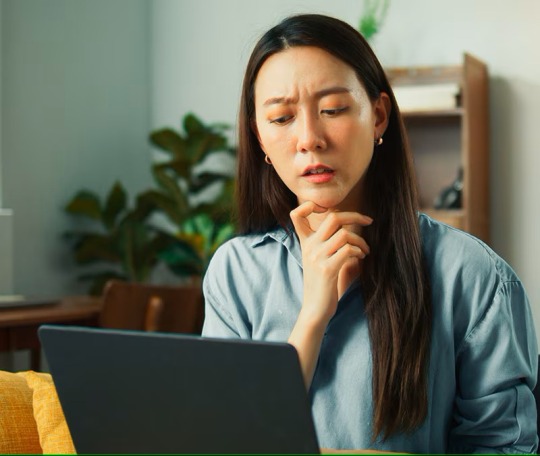
How to recovery data from a dead latpop in three easy steps. Nerdcore PC Systems
#data recovery#information technology#nerdcore pc systems#data recovery price lists#new custom pcs#gaming#technology#data recovery prices#gaming pc
0 notes
Text
Top-Rated MacBook Repair in JP Nagar – Fast, Affordable & Trusted Solutions at Fixcare
If you're a MacBook user in JP Nagar, Bangalore, and facing issues with your device, there's no need to travel far for reliable service. Fixcare brings world-class MacBook repair in JP Nagar, offering a combination of technical expertise, genuine parts, and lightning-fast turnaround. Whether it’s a cracked screen, battery failure, keyboard issue, or logic board malfunction — Fixcare is your go-to repair partner.
In a locality like JP Nagar that blends residential comfort with commercial hustle, quick and efficient MacBook repair is more than a convenience—it’s a necessity. This article covers everything you need to know about MacBook repair services at Fixcare in JP Nagar, and why we are the trusted choice for thousands of Apple users.
Why Fixcare is the Preferred Choice for MacBook Repair in JP Nagar
✅ Certified Technicians
Our Apple-certified technicians undergo regular training to stay updated with the latest MacBook models, including the MacBook Air M2, MacBook Pro with M3 chip, and earlier Intel-based models. Their expertise ensures your MacBook is in safe hands.
✅ Genuine Apple Parts
Unlike unauthorized repair shops that use counterfeit components, Fixcare uses only OEM-certified or genuine Apple parts for replacements—whether it’s a screen, battery, or SSD.
✅ Transparent Pricing
We believe in fair, upfront pricing. You’ll always get a detailed estimate before we start the repair. No hidden charges. No last-minute surprises.
✅ Fast Turnaround Time
Most repairs are completed within 24 to 48 hours, with express services available for critical cases. We value your time just as much as you do.
✅ Doorstep Pickup & Drop
Busy schedule? Fixcare offers free doorstep pickup and delivery for all MacBook repairs in JP Nagar and surrounding areas.
Common MacBook Issues We Fix at Fixcare JP Nagar
1. MacBook Screen Replacement
A cracked or unresponsive screen can halt your productivity. Whether you're dealing with a damaged Retina display or faded pixels, Fixcare replaces it with precision.
Symptoms:
Screen flickering or black screen
Broken or cracked glass
Dead pixels or backlight issues
2. MacBook Battery Replacement
MacBook batteries degrade over time. If your battery drains quickly or won’t charge, it's time for a replacement.
Signs you need a new battery:
"Service Battery" warning
Swollen battery
MacBook shuts off suddenly
3. MacBook Keyboard Repair
From sticky keys to non-responsive keyboards, we handle it all. Especially common with butterfly keyboards found in MacBook Pro models from 2016–2019.
What we do:
Key replacement
Keyboard cleaning
Full keyboard assembly replacement
4. Logic Board & Motherboard Repair
The logic board is the heart of your MacBook. Issues here can seem catastrophic—but they’re repairable.
Problems we fix:
MacBook not turning on
Random shutdowns
No display or charging
5. Water Damage Restoration
Spilled coffee or water? Don’t panic. Bring it to Fixcare immediately. We perform deep cleaning and corrosion treatment to revive your device.
6. SSD & Storage Upgrades
Running out of space? We upgrade your MacBook’s SSD without affecting your data, improving both speed and storage capacity.
7. macOS Installation & Recovery
If your OS is crashing or stuck in a boot loop, we can reinstall macOS, recover lost data, and optimize system performance.
Fixcare’s MacBook Repair Process in JP Nagar
Step 1: Device Diagnosis (Free) We begin with a free diagnostic check to identify the issue. Our tools and software can detect even hidden hardware and software problems.
Step 2: Cost Estimate & Approval We share a transparent cost estimate. Repairs only begin after you approve. No work is done without your consent.
Step 3: Professional Repair Our Apple-trained experts perform the repair using anti-static workstations, precision tools, and original parts.
Step 4: Final Testing & QC After repair, your MacBook undergoes rigorous testing to ensure functionality, battery health, and safety compliance.
Step 5: Handover or Delivery You can either collect your device from our JP Nagar center or opt for doorstep delivery at no extra cost.
Why JP Nagar Residents Trust Fixcare
JP Nagar is one of Bangalore’s premium localities—home to working professionals, students, and business owners who rely heavily on their MacBooks for daily tasks. Here’s why people in JP Nagar trust Fixcare:
Strategic Location: Easily accessible from Phase 1 to Phase 7 of JP Nagar
Flexible Timings: Open 7 days a week
Data Confidentiality: We ensure your data remains private and untouched
Affordable Pricing: Competitive without compromising on quality
Customer Support: Friendly and knowledgeable staff to assist at every step
MacBook Models We Service
Fixcare supports all Apple MacBook models, including:
MacBook Air (2015 to M3 versions)
MacBook Pro (13”, 15”, 16” from 2012 onwards)
MacBook Retina (2015–2017)
M1, M2, and M3 Chip Models
Intel Core i5, i7, i9 Models
Even if you own an older MacBook, we source parts and provide long-term service support.
Customer Testimonials from JP Nagar
Karthik S. – Software Engineer "Fixcare replaced my MacBook Pro screen in 24 hours. Smooth process and very professional staff!"
Priya Menon – Design Student "The keyboard on my MacBook Air was acting up. Fixcare fixed it in no time. Loved the doorstep service!"
Manjunath Rao – Business Owner "I thought my Mac was beyond repair after a coffee spill. Fixcare brought it back to life. Highly recommend!"
Areas We Serve Around JP Nagar
Fixcare proudly serves not just JP Nagar but nearby areas like:
BTM Layout
Jayanagar
Banashankari
Bannerghatta Road
Arekere
Kumaraswamy Layout
Basavanagudi
Uttarahalli
So wherever you are in South Bangalore, help is never far.
Tips to Prevent Future MacBook Issues
Use a keyboard cover to protect from dust and spills
Keep software updated for best performance and security
Avoid overcharging your battery—unplug after full charge
Use a padded sleeve while traveling to prevent screen damage
Clean regularly using a soft cloth and compressed air
Book Your MacBook Repair Today with Fixcare JP Nagar
Don’t let a faulty MacBook slow you down. Whether it’s for professional work, school, or personal use—your MacBook deserves the best care. Fixcare offers premium MacBook repair in JP Nagar, backed by expert hands, genuine parts, and excellent service.
0 notes
Photo

https://datarecovery-edinburgh.co.uk/is-your-ssd-drive-dead-how-to-diagnose-and-recover-data/ Today, many people choose solid-state drives (SSDs) for storing data because they're fast and efficient. But even the best SSDs can fail. Knowing how to diagnose SSD failure is key for data recovery. If your SSD starts acting slow, causes random system crashes, or won't boot, it might be failing. Catching these signs early is important to save your data.Thankfully, there are tools like DiskInternals Partition Recovery that help recover files from broken SSDs. By understanding and acting early, y
0 notes
Text
Data Recovery Melbourne Services That Save the Day Fast

In a world driven by data, nothing feels more catastrophic than losing it. One accidental click, a corrupted file, a power surge — and suddenly, years of precious memories, business files, or client records vanish in a blink. If you’ve experienced that gut-wrenching moment, take a deep breath — Techbuddy Australia’s Data Recovery Melbourne Services are your ultimate lifesaver.
We’re not just another tech company. We are your last line of defense against digital disasters.
The Digital Emergency You Didn't See Coming
Imagine this: it's Friday afternoon, and you're finalizing a major business report due Monday. Suddenly, your hard drive crashes. Gone are the files you’ve painstakingly worked on for weeks. The clock is ticking, stress is building, and the data is... nowhere.
Now picture a different scenario: you make one call to Techbuddy Australia, and a certified data recovery expert is on the case within hours. That’s the difference. That’s the power of our Data Recovery Melbourne Services.
Why Techbuddy Australia Stands Above the Rest
We’re not exaggerating when we say our Data Recovery Melbourne Services are among the most advanced and reliable in the industry. Here’s what sets us apart:
1. Rapid Response and Local Experts
When disaster strikes, time is of the essence. Our team is based right here in Melbourne, ready to jump into action with same-day service options. No waiting, no outsourcing, no delays.
2. Unmatched Recovery Capabilities
From failed hard drives and SSDs to USBs, memory cards, and even damaged mobile phones — we recover it all. Whether it’s personal photos or corporate databases, our cutting-edge tools and clean-room technology give us the edge.
3. No Data, No Fee Guarantee
Yes, you read that right. If we can’t recover your data, you don’t pay a cent. We believe in results, not promises.
4. Absolute Confidentiality
Your data is your business — and we keep it that way. All our services operate under strict data privacy protocols, ensuring your sensitive information stays secure and private.
5. Affordable Pricing with Transparent Quotes
Tech emergencies are stressful enough without surprise costs. Our Data Recovery Melbourne Services come with clear, upfront pricing. No hidden fees. No nasty surprises.
Every Second Counts — Don’t Delay Recovery
Most data loss scenarios worsen the longer you wait. Clicking around, trying to fix it yourself, or downloading sketchy recovery software can actually make the damage permanent. The smartest move? Call Techbuddy Australia the moment you suspect a problem.
With thousands of successful recoveries under our belt, we’ve seen it all — from water-damaged laptops to burnt-out servers. We act fast because we know what's at stake. You can’t afford to gamble with your data.
Real People. Real Results.
We’re proud of the work we do, and our customers speak for us:
"I thought I’d lost five years’ worth of client data. Techbuddy Australia recovered everything — in less than 24 hours. Absolutely incredible service." – Michael, Southbank
"Photos of my daughter’s first birthday were on a dead USB. I was heartbroken until Techbuddy brought them back. Worth every penny." – Jess, Fitzroy
Our Data Recovery Melbourne Services don’t just save files — they save memories, careers, and peace of mind.
Who Needs Data Recovery? Everyone.
Whether you're a small business owner, a student, a photographer, or just someone who values their digital life — you need a backup plan. And when that fails, you need Techbuddy Australia.
Our clients range from everyday individuals to high-profile corporations, and we treat every recovery with the urgency and care it deserves. No job is too big or too small.
The Future Is Unpredictable — Be Ready
You never think it’ll happen to you — until it does. A dropped phone. A fried motherboard. A sudden virus. Digital loss doesn’t send a warning; it just arrives. When it does, Techbuddy Australia’s Data Recovery Melbourne Services are the heroes you didn’t know you needed.
Don’t wait for a catastrophe to strike. Save our number. Bookmark our site. And if the worst ever happens, know that a fast, professional, and trustworthy solution is just a call away.
Your Data Deserves the Best
There’s no room for hesitation when your data is on the line. Choose the experts who know what they’re doing — and who care as much about your data as you do. Choose Techbuddy Australia.
For more details, you can visit us:
Internet Is Not Working
It Support
It Support Melbourne
It Support near Me
0 notes
Text
Dispose Electronic Waste in Bangalore | Certified E-Waste Recycler
Dispose Electronic Waste in Bangalore with Escrappy Recyclers – Safe, Legal, and Eco-Friendly
In the age of technology, electronic devices are an essential part of our lives—at home, in offices, in schools, and in industries. But what happens to your old laptops, broken mobile phones, outdated televisions, or dead batteries? These electronic items, when discarded carelessly, can cause serious harm to the environment and human health. That’s where Escrappy Recyclers, the leading e-waste disposal company in Bangalore, comes in.
We offer secure, sustainable, and certified services to help individuals, businesses, and organizations dispose electronic waste in Bangalore the right way.
Why Proper Electronic Waste Disposal Matters
Improper disposal of e-waste leads to:
Toxic Soil and Water Contamination: Components like lead, mercury, cadmium, and brominated flame retardants leach into the ground.
Air Pollution: Informal burning of electronics releases harmful chemicals into the air.
Data Security Risks: Discarded hard drives or smartphones may still contain retrievable sensitive data.
Environmental Degradation: Plastics and metals from e-waste take hundreds of years to degrade.
By choosing Escrappy Recyclers, you’re contributing to environmental preservation, public safety, and data protection.
What Is Considered Electronic Waste?
Electronic waste (e-waste) refers to any discarded device that runs on electricity or battery power. Here are some common items we handle:
Computers, Laptops, and Servers
Mobile Phones and Tablets
Televisions and Monitors
Printers, Scanners, and Copiers
Hard Drives and Storage Devices
Circuit Boards and Networking Equipment
Cables, Chargers, and Power Supplies
Batteries (Lead-Acid, Lithium, Alkaline, etc.)
Home Appliances (Refrigerators, Microwaves, Washing Machines)
No matter the size or quantity, Escrappy Recyclers is equipped to handle your electronic waste responsibly.
Our E-Waste Disposal Services in Bangalore
We provide complete solutions to dispose of electronic waste in Bangalore, including:
1. Certified E-Waste Collection
We offer doorstep pickup for homes, schools, offices, and industries. Our collection process is safe, traceable, and professional.
2. Environmentally Friendly Recycling
We dismantle, segregate, and recycle components using environmentally sound techniques. We recover valuable materials and ensure the safe disposal of hazardous substances.
3. Data Destruction Services
Before recycling storage devices like hard disks or SSDs, we offer secure data wiping or physical destruction, ensuring your confidential information doesn’t fall into the wrong hands.
4. Documentation and Compliance
We provide e-waste disposal certificates and reports that support legal compliance, audit requirements, and sustainability goals.
Who We Serve
Our services are available to a wide variety of sectors in Bangalore, including:
Individuals and Households disposing of old gadgets and appliances.
Corporates and Startups managing IT asset upgrades or downsizing.
Schools and Colleges discarding lab equipment and old computers.
Hospitals and Labs needing disposal of medical electronics.
Government Offices clearing out old systems and archives.
Retailers and Wholesalers managing returns or unsold stock.
No matter your size or sector, Escrappy Recyclers can help you dispose electronic waste in Bangalore easily and efficiently.
Why Choose Escrappy Recyclers?
Govt-Authorized E-Waste Recycler End-to-End Collection, Segregation & Recycling Data Security Through Certified Destruction Doorstep Pickup Across Bangalore Compliance with E-Waste Rules 2022 Recycling Certificates Provided Eco-Friendly & Transparent Practices
We take pride in being Bangalore’s most trusted partner for safe and sustainable electronic waste management.
Our Process: Simple, Secure, Sustainable
Step 1: Schedule a pickup through our website or call. Step 2: Our team arrives to collect e-waste securely from your location. Step 3: Devices are transported to our facility for sorting and recycling. Step 4: Certificates are issued for compliance and recordkeeping.
Whether it's a few electronics or a truckload of IT waste, Escrappy Recyclers ensures that everything is handled with the highest level of care and responsibility.
Supporting the Circular Economy
When you dispose of electronic waste in Bangalore through Escrappy Recyclers, you're doing more than clearing clutter. You're:
Conserving natural resources through material recovery
Reducing pollution and landfill waste
Creating local green jobs
Promoting circular economy practices in India
By choosing Escrappy, you're actively contributing to a cleaner, greener future.
Compliant with E-Waste Management Rules
We strictly follow the E-Waste (Management) Rules, 2022 and are licensed by the Pollution Control Board. Our services meet global recycling standards like:
ISO 14001 – Environmental Management
ISO 45001 – Occupational Health & Safety
R2 Certification – Responsible Recycling
ISO 27001 – Information Security (for data destruction)
Partner With Us for Corporate E-Waste Disposal
Looking for a reliable partner to handle your organization's electronic waste?
Escrappy Recyclers offers AMC plans, bulk pickup, CSR programs, and customized solutions to help your business stay green and compliant. Whether you're upgrading an office, closing down a branch, or planning an IT refresh, we’ve got you covered.
Final Word
Improper e-waste disposal is not just harmful—it’s illegal and irresponsible. Escrappy Recyclers is your eco-smart solution for handling obsolete electronics without harming the planet or compromising your data security.
0 notes
Text
Professional SSD Data Recovery | 99% Success Rate!
We recover data from all SSD brands and failure types. Trusted by thousands, we offer secure, lab-grade SSD recovery.
0 notes
Text
Best Laptop Repair Service in Dubai | Fast & Reliable | CellCore Electronics
At CellCore Electronics, we offer the best laptop repair service in Dubai, providing expert solutions for all laptop brands and models. Whether your laptop has a cracked screen, slow performance, overheating issues, or battery problems, our certified technicians deliver fast and reliable repairs using high-quality parts. We ensure quick turnaround times and affordable pricing to get your laptop back in perfect working condition.
Professional Laptop Repair Services in Dubai
Laptops are essential for work, studies, and entertainment, making it crucial to have a dependable repair service when problems arise. At CellCore Electronics, we specialize in diagnosing and fixing a wide range of laptop issues, ensuring smooth performance and extended lifespan.
Laptop Screen Repair & Replacement
A damaged or flickering screen can make it difficult to use your laptop. Our laptop screen repair and replacement services restore your display’s clarity and functionality. Whether you have a cracked screen, dead pixels, or backlight issues, we use high-quality replacements for a seamless viewing experience.
Laptop Battery Replacement
Is your laptop battery draining too fast or not charging? We offer laptop battery replacement services to bring back long-lasting performance. Our genuine battery replacements ensure safe and efficient power usage without overheating risks.
Laptop Keyboard Repair & Replacement
If your keyboard has unresponsive, stuck, or broken keys, our laptop keyboard repair and replacement service ensures smooth typing and functionality. We fix issues caused by liquid spills, wear and tear, or mechanical failures.
Laptop Hard Drive & SSD Upgrade
Slow laptop performance can be frustrating. Our laptop SSD upgrade service improves boot times and enhances overall speed, while hard drive repair helps recover lost data and fix storage issues.
Laptop RAM Upgrade
Need a speed boost for multitasking? Our RAM upgrade service enhances your laptop’s performance, allowing you to run multiple applications smoothly without lag.
Laptop Motherboard Repair
A faulty motherboard can cause boot failures, overheating, and performance issues. Our motherboard repair services diagnose and fix chip-level issues, saving you from expensive replacements.
Laptop Overheating & Cooling System Repair
Overheating can slow down your laptop and cause permanent damage. Our cooling system repair includes fan cleaning, thermal paste replacement, and hardware inspection to keep your laptop running at optimal temperature.
Laptop Software Troubleshooting & Virus Removal
Facing software crashes, system errors, or malware issues? Our software troubleshooting and virus removal services ensure your laptop runs smoothly with updated security.
Why Choose CellCore Electronics for Laptop Repairs?
Certified Technicians: Highly skilled experts with years of experience.
Genuine Parts: High-quality, original, or certified replacement components.
Fast Turnaround: Quick and efficient repair services.
Affordable Pricing: Transparent rates with no hidden charges.
Customer Satisfaction Guarantee: Reliable service with a warranty on repairs.
0 notes
Text
Top-Rated MacBook Repair in HSR Layout | Expert Solutions at Machub
In the heart of Bangalore’s tech-savvy neighborhood, HSR Layout, your MacBook is more than just a gadget—it’s your gateway to productivity, creativity, and communication. Whether you’re a software developer working remotely, a digital creator, or a student attending online classes, your MacBook plays a crucial role in your daily life. But what do you do when it suddenly stops working or starts acting up?
That’s where Machub, the trusted name for MacBook repair in HSR Layout, steps in. With a deep understanding of Apple devices and a commitment to high-quality repairs, Machub offers professional, reliable, and fast MacBook repair services tailored to the needs of HSR Layout residents and businesses.
Why Choose Machub for MacBook Repair in HSR Layout?
✅ Apple-Certified Technicians
Our team of Apple-trained technicians specializes exclusively in Mac devices. Whether it’s a cracked screen on your MacBook Air, a dead battery in your MacBook Pro, or motherboard failure in an M1 device, we’ve got the knowledge, skills, and tools to fix it quickly and correctly.
✅ Full Range of MacBook Repair Services
Machub is your one-stop destination for comprehensive MacBook repair in HSR Layout. Our services include:
MacBook screen replacement
Battery replacement and optimization
Keyboard and trackpad repair
macOS installation and software troubleshooting
SSD upgrades and RAM expansion (where applicable)
Liquid damage treatment
Logic board repair and chip-level service
Data recovery and backup services
Power IC and charging port repair
No matter the issue, we’ll diagnose it accurately and fix it with precision.
✅ Same-Day Repairs Available
We understand that you can’t afford to be without your MacBook for long. That’s why we offer same-day service for many common issues such as battery replacements, SSD upgrades, and screen repairs.
✅ Genuine and OEM-Grade Parts
We only use authentic or OEM-grade spare parts to ensure performance and reliability. Whether replacing a screen or a logic board component, we ensure every repair is up to Apple-quality standards.
✅ Transparent Pricing and Free Diagnostics
We believe in honest service. Our diagnostics are free, and we provide upfront pricing before any work begins—no hidden fees, no surprises.
Common MacBook Issues We Fix at Machub HSR Layout
Let’s take a closer look at the most common MacBook problems that we handle on a daily basis.
1. MacBook Screen Problems
Cracks, black spots, flickering displays, and dead pixels are common issues we fix. If your MacBook’s Retina display is damaged or malfunctioning, our technicians can replace it with a high-quality screen that matches the original resolution and brightness.
2. Battery Issues and Power Failures
If your MacBook doesn’t hold charge or turns off randomly, it’s time for a battery replacement. Machub provides quick and reliable battery swaps with compatible, long-lasting batteries that meet Apple’s specifications.
3. Liquid Damage
Spilled coffee or water? Bring your MacBook to us immediately. Our advanced liquid damage treatment includes disassembly, cleaning, and testing of individual components. Fast action can save both your device and your data.
4. Logic Board and Chip-Level Repairs
Unlike most local shops that suggest replacements, we specialize in repairing logic boards at the chip level. Our technicians use precision tools to fix component-level faults on the motherboard, saving you money and preserving your original hardware.
5. Keyboard and Trackpad Repair
From unresponsive keys to a stuck trackpad, we resolve all kinds of input issues. For MacBooks with butterfly or scissor keyboards, we can repair or replace faulty components with precision.
6. macOS Boot Issues
If your MacBook is stuck on the Apple logo, keeps restarting, or shows a folder with a question mark, bring it to Machub. We resolve macOS-related issues, reinstall the operating system, and back up or recover your data as needed.
7. Slow Performance and Storage Upgrades
Is your MacBook slower than usual? We provide SSD upgrades that drastically improve performance. We also upgrade RAM on compatible models and optimize macOS for better multitasking and speed.
Our MacBook Repair Process – Simple and Hassle-Free
Machub follows a streamlined and transparent repair process designed to give you peace of mind.
Step 1: Free Diagnosis
Bring your MacBook to our HSR Layout center or schedule a pickup. We inspect your device, run a full diagnostic, and identify the root cause of the issue.
Step 2: Transparent Quotation
You receive a detailed report and price estimate. No repairs begin without your approval.
Step 3: Expert Repair
Repairs are carried out by our skilled technicians using Apple-recommended tools and OEM parts. We perform quality checks to ensure everything works perfectly.
Step 4: Delivery and Post-Service Support
Pick up your MacBook or opt for our doorstep delivery service. We also provide warranty on parts and labor, and offer post-repair support for any questions you may have.
What Sets Machub Apart in HSR Layout?
HSR Layout is home to tech professionals, students, digital freelancers, and startup founders. Machub understands their expectations—and exceeds them. Here’s why our customers keep coming back:
⭐ Trusted by Hundreds in HSR Layout
We’ve built our reputation through quality service, honest pricing, and outstanding support. Our customers from all sectors—IT professionals, entrepreneurs, educators—rely on us for MacBook repairs that last.
⭐ Pickup and Drop Service Across HSR Layout
Too busy to visit us? No problem. Our free pickup and drop service covers all sectors of HSR Layout (Sectors 1 to 7), plus surrounding areas like Koramangala, BTM Layout, and Bellandur.
⭐ Friendly Customer Support
Got a question? Need help understanding the issue with your MacBook? Our support team is always ready to explain, assist, and keep you informed throughout the repair process.
What Our HSR Layout Customers Say
“My MacBook Pro suddenly died after a power surge. Machub not only diagnosed it quickly but repaired the logic board and saved all my data. Fantastic service!” – Neha S., HSR Sector 3
“The team at Machub upgraded my SSD and now my old Mac runs like new. Highly recommend them for MacBook repair in HSR Layout.” – Anil R., Freelance Designer
“I spilled water on my MacBook Air. Every other center asked me to replace it. Machub fixed it in 2 days for a fraction of the cost!” – Vishal M., Tech Professional
Areas We Serve in and Around HSR Layout
Our service isn’t limited to just one block. We offer repairs across:
HSR Layout Sector 1 to Sector 7
Agara
BDA Complex
27th Main Road
Outer Ring Road (ORR)
BTM Layout
Koramangala 1st to 8th Block
Bellandur
Sarjapur Road Junction
If you're anywhere in or near HSR Layout, MacBook repair is just a call away.
Pro Tips from Machub to Maintain Your MacBook
Want to reduce your chances of needing frequent repairs? Follow these expert tips:
Avoid Full Battery Cycles: Try to keep the charge between 20% and 80% to extend battery life.
Install Software Updates: Always keep macOS up to date for optimal performance and security.
Use a Screen Protector and Case: A simple drop can cause major damage. Use a case and screen guard for protection.
Backup Your Data: Regularly back up using Time Machine or iCloud to prevent data loss.
Don’t Ignore Warning Signs: Frequent freezing, overheating, or battery drain are early signs of trouble. Get your MacBook checked right away.
Final Thoughts
Your MacBook is a vital part of your life—and it deserves expert care when something goes wrong. Don’t let a malfunction slow you down. Whether you’re facing hardware damage or software errors, Machub provides reliable, high-quality, and affordable MacBook repair in HSR Layout.
From quick fixes to complex repairs, Machub brings Apple-grade expertise to your neighborhood. With our professional staff, modern repair tools, and commitment to excellence, you can trust us to bring your MacBook back to life.
Contact us today—and experience the best MacBook repair in HSR Layout with Machub.
0 notes
Text

Computer service repair refers to the process of diagnosing, troubleshooting, and fixing issues with computers (desktops, laptops, or even servers). These services can range from minor repairs, like replacing a broken screen, to more complex tasks, such as fixing hardware failures or resolving software issues. many author types in services . best services provide Devweb technology Rajkot Gujrat India.
Types of Computer Repair Services:
1. Hardware Repairs
Description: These repairs involve the physical components of the computer, such as the motherboard, hard drive, RAM, keyboard, screen, or power supply.
Common Services:
Screen/Display Repair: Fixing cracked or malfunctioning screens on laptops or desktops.
Hard Drive Replacement/Upgrade: Replacing a damaged hard drive or upgrading to a larger or faster storage device (e.g., from HDD to SSD).
Battery Replacement: Replacing dead or faulty batteries in laptops.
RAM Upgrade: Increasing the amount of memory to improve performance.
Keyboard/Touchpad Repair: Replacing broken keys or faulty touchpads.
2. Software Repairs
Description: These services address issues with the operating system or installed programs, such as crashes, freezes, or errors.
Common Services:
Operating System Installation/Upgrade: Installing or upgrading Windows, macOS, or Linux.
Virus and Malware Removal: Identifying and removing malicious software (viruses, ransomware, etc.) that can slow down or damage your system.
Data Recovery: Recovering lost data due to corrupted files, accidental deletion, or hard drive failure.
Software Installation and Configuration: Installing and configuring programs such as office suites, games, or specialized software.
3. Networking and Connectivity Repairs
Description: These services help address issues related to network connectivity, Wi-Fi problems, and internet connections.
Common Services:
Router/Modem Setup: Setting up or troubleshooting home network equipment like routers, modems, or Wi-Fi extenders.
Wi-Fi Troubleshooting: Diagnosing and fixing Wi-Fi connection issues, improving signal strength or range.
Ethernet Connectivity Issues: Troubleshooting issues with wired internet connections, such as faulty cables or network card issues.
Network Security Setup: Configuring firewalls, VPNs, or secure networks for home or business use.
4. Computer Optimization and Performance Tuning
Description: This includes improving the overall speed and performance of your computer.
Common Services:
System Cleanup: Removing junk files, temporary files, or unwanted programs to free up space and improve speed.
System Upgrade: Upgrading components such as adding more RAM, switching to an SSD, or upgrading the processor.
Disk Defragmentation: Organizing fragmented data on the hard drive to improve access speed (more relevant for HDDs).
Startup Optimization: Managing which programs run when the computer starts to make boot times faster.
#ecommerce development services#digitalmarketing#devweb technology#digital marketing#legal services#website
0 notes
Text
SSD Data Recovery Experts | Techchef
0 notes
Text
Common Computer Repair Issues and How to Fix Them
We've all been there—one moment your computer is running smoothly, and the next, it's grinding to a halt or refusing to turn on. It’s frustrating, especially when you’re not sure what went wrong. Over the years, I’ve dealt with my share of computer repair issues in Hamilton, so I thought I’d share some of the most common problems and how you can fix them, or at least understand the next steps.
Slow Performance
If your computer is running slower than usual, it could be due to various reasons, such as insufficient memory (RAM), too many background programs, or even malware. To speed things up, start by:
Clearing out unnecessary files and programs: Uninstall any software you don’t use and delete files that are taking up valuable storage.
Running a virus scan: Malware can significantly impact your computer’s speed. Make sure your antivirus software is up to date and run a full system scan.
Upgrading hardware: In some cases, adding more RAM or switching to a solid-state drive (SSD) can make a noticeable difference in performance.
Computer Won’t Turn On
When your computer refuses to turn on, it’s easy to fear the worst. However, this issue could stem from something simple like a disconnected power source or a faulty power button. Here’s what to check:
Ensure the power supply is working: Double-check that the power cable is properly connected to both your computer and the power outlet.
Test the power button: If the power button feels loose or unresponsive, it could be the problem.
Listen for beeps or see any indicator lights: These could provide clues as to what’s wrong, such as a failed hardware component.
In some cases, professional computer repairs may be necessary if these steps don’t resolve the issue.
Overheating
Computers generate heat, and if this isn’t managed properly, it can lead to overheating. When your computer gets too hot, it may shut down unexpectedly or perform poorly. You can help manage this issue by:
Cleaning dust from the internal components: Dust can clog fans and air vents, preventing proper airflow.
Using a cooling pad for laptops: A cooling pad can help maintain optimal temperatures, especially during intensive tasks.
Checking for faulty fans: If your fan is making strange noises or not spinning at all, it may need replacing.
Laptop Screen Repair and Replacement
A cracked or malfunctioning laptop screen is not just inconvenient—it can make using your device almost impossible. When faced with a screen issue, you have two options: repair or replacement.
Minor issues, such as dead pixels or dim backlighting, can sometimes be fixed without replacing the entire screen.
Cracked or severely damaged screens generally require a full replacement. This process can be tricky, so I’d recommend seeking professional laptop screen repair services.
Hard Drive Failure
One of the most dreaded computer issues is hard drive failure, which can lead to data loss. If you notice strange noises (like clicking) or frequent error messages, your hard drive may be at risk.
Back up your data immediately: If your computer is still accessible, make sure to back up your important files.
Use data recovery software: There are programs available that can help recover data from failing hard drives. However, their success rate varies depending on the severity of the failure.
Consider professional data recovery services in Hamilton: If your data is too valuable to lose, it may be wise to consult a professional for hard drive data recovery.
Software Crashes and Blue Screen of Death (BSOD)
If your computer frequently crashes or displays the notorious Blue Screen of Death, it could be due to software conflicts, hardware problems, or driver issues.
Update your drivers: Outdated drivers can cause conflicts with your operating system. Make sure all your drivers are up to date.
Check for hardware issues: Faulty RAM or a damaged hard drive can lead to crashes.
Perform a system restore: If the problem started after installing new software or updates, a system restore can revert your computer back to a stable state.
Connectivity Issues
Struggling with internet connectivity or other network problems is another common computer repair issue. If you’re experiencing slow or no internet, here’s what to try:
Restart your router and computer: Sometimes, a simple restart can resolve connectivity issues.
Check the network adapter: Make sure your computer’s network adapter is working correctly and that the drivers are up to date.
Verify your settings: Double-check your network settings, including IP address and DNS configurations.
When to Seek Professional Help
While many common computer issues can be resolved with some basic troubleshooting, there are times when professional assistance is necessary. For complex problems, such as persistent hard drive failures or laptop screen replacements, it’s better to consult with experienced technicians who offer reliable computer repair services in Hamilton. This way, you’ll get your device back up and running without the risk of causing further damage.
Final Thoughts
Knowing how to troubleshoot common computer problems can save you time and stress. Whether you’re dealing with a slow system, a malfunctioning screen, or data recovery issues, understanding the basics can help you decide when to attempt repairs yourself and when to seek professional help. Remember, reliable computer repairs are just around the corner if you ever feel out of your depth.
0 notes
Text
IMac Repair Northridge: Your Apple Expert
iMac Repair Northridge is your trusted destination for all your iMac repair needs. We specialize in providing high-quality, affordable repairs for Apple's iconic all-in-one computers. Our team of experienced technicians is dedicated to delivering exceptional service and ensuring your iMac functions optimally.

Our Services:
Screen Replacements: Does your IMac Repair in Northridge, dead pixels, or other issues? Our technicians can replace your screen with a high-quality replacement, restoring your viewing experience.
Logic Board Repairs: The logic board is the heart of your iMac. We can diagnose and repair logic board issues, including component failures, short circuits, and water damage.
Hard Drive and SSD Upgrades: Need more storage space for your files? We can upgrade your iMac's hard drive or SSD to a larger capacity, giving you plenty of room for your data.
Operating System Installations: Having trouble with your macOS installation? Our experts can reinstall the operating system and restore your iMac to its factory settings.
Data Recovery: Lost important files? We can help you recover lost data from your iMac's internal storage. Our data recovery specialists use advanced techniques to retrieve your valuable information.
Battery Replacements: Is your iMac's battery not holding a charge as well as it used to? We can replace your battery with a new, high-quality one, restoring your iMac's battery life.
Power Supply Repairs: If your iMac is not powering on or has intermittent power supply issues, we can diagnose and repair the power supply.
Software Troubleshooting: We can help with a variety of software issues, including virus removal, malware cleanup, application conflicts, and performance optimization.
Why Choose Us:
Experienced Technicians: Our technicians have extensive experience working with iMacs and Apple products. They are skilled at diagnosing and repairing a wide range of issues.
Quality Parts and Components: We only use high-quality replacement parts and components to ensure your iMac is repaired to the highest standards.
Affordable Pricing: We offer competitive pricing on all our services. Our goal is to provide quality repairs without breaking the bank.
Fast Turnaround: We strive to provide quick turnaround times. In many cases, we can complete repairs within a few days.
Customer Satisfaction: We are committed to customer satisfaction. We guarantee our work and will do everything we can to ensure you are happy with our services.
If you are looking for reliable and affordable iMac repair services in Northridge, look no further than iMac Repair in Northridge. Contact us today to schedule a repair or for more information about our services.
For more info - https://victorselectronicrepairs.com
0 notes