#Router Admin Password
Explore tagged Tumblr posts
Text
Router Admin Password: Netgear Security Guide 2023
Router Admin Password In the era of digital connectivity, securing your home or office network is paramount One of the first lines of defense
0 notes
Text
genuinely wild to me when I go to someone's house and we watch TV or listen to music or something and there are ads. I haven't seen an ad in my home since 2005. what do you mean you haven't set up multiple layers of digital infrastructure to banish corporate messaging to oblivion before it manifests? listen, this is important. this is the 21st century version of carving sigils on the wall to deny entry to demons or wearing bells to ward off the Unseelie. come on give me your router admin password and I'll show you how to cast a protective spell of Get Thee Tae Fuck, Capital
67K notes
·
View notes
Text
So I often think about what I could have done differently as a teenager to try and reconcile the past with the present. My current timeline fixation is from Halloween 2007 onwards.
Age: 13, 14 in a couple days.
Situation: My mother instructed T***, the girl who would later sexually assault me on the France trip in 2009 on a dare from our classmates, to find me and tag along trick-or-treating.
What happened: Went home. Moved past it as another one of my mother's "embarrassing" (read: didn't realize she was a narcissist) moments.
What I should have done:
Use it as a turning point and realize that my mom is fucked and that no one is coming to save me;
Shut down social media (so nothing I say can be reported back to her by "concerned" friends);
Not audition for the spring musical (distraction - my closeted crush);
Not do summer theatre (distraction);
Not join external theatre group in fall of 2008 (three years of distraction - new crush on emotionally abusive guy);
Get in the habit of going to the library to study/read;
Not hand in cheque for France trip (avoid being sexually assaulted/outed);
Focus on losing weight (twink status - fight me);
Focus on getting driver's licence earlier (still would have had to have dealt with the strike in 2009);
Get job (did that in original timeline), but save money in my locker at school & in my backpack over the summer (or in backpack all the time and keep it close to my person at all times);
Not take EWC4U (was too much of a risk - mother going through my writing);
Hook-up with other gay teens on the downlow;
Go to university in the subject I went back for anyway (French);
Open separate bank account from my mother once I turn 18; open TFSA; change CRA account passwords;
Be more relaxed when finding a job near university (took the first one I could get which prevented me from going to the gay bar);
Network;
Grad school in Montreal or Toronto;
Never come out to my parents lmao;
Problems:
No matter the timeline, E*** would still likely follow my ass to university and act like she did it "for me" as if I even wanted her to. I would have had to continue to be discreet in this timeline because this dumb, undiagnosed autistic straight girl would have been feeding her mother information which she in turn would feed to my mother.
If anyone at my school noticed I was putting money in my locker, admin would be alerted and they would alert my mother out of "concern." No matter what I did to protect myself, there was always a risk that those morons would make my life worse.
Even if I was hooking up with other teens on the down-low, the online trail could be followed based on webpages being saved on the router history. Maybe if I went to youth groups (which I did in the OG timeline), but even then Luke would have known T*** and J***, and A*** would have known T*****. Maybe sneak off to Hamilton more often, or even Toronto by GO Train?
I don't know what other shit could have popped up in this timeline. The unknown is always a variable.
5 notes
·
View notes
Text
192.168.1.250 Netgear Setup: A Beginner’s Guide
The netgear extenders are widely used by many of the networking users to create a reliable network. Netgear extender devices are known for their performance and stable network. Setting up the extender device is not a daunting task if you are aware of the setup process. In this article we are going to elaborate in detail how you can perform 192.168.1.250 Netgear Setup using the web. Web based setup method is the most reliable way to add the netgear extender into your existing network. Gather the important details and configure any model of netgear wireless range extender device. Scroll up the page and read the information till the last to boost up your network.
Unboxing The Extender
Unboxing the wireless range extender is the first step of the 192.168.1.250 Netgear Setup. In the box you will find an extender along with power adapter, user guide and ethernet cable (optional). You need all such items for the setup process. In addition to these items you also need host router network details, working internet connection, electric power socket, and computer/ laptop device.
Placement
Second step is placement of the device. Proxy placement is needed for the setup. Put the device closer as possible. Also there is no signal interface closer to the router & extender device.
Boot Up
Next step of the process is boot up. For booting up you have to use the power adapter you got with the extender. In case your device is a wall plug compact design device then you have to directly connect it with a wall outlet. Boot process might take around 1 to 2 minutes. Before proceeding further towards 192.168.1.250 Netgear Setup using the web, wait for LED lights to stabilize.
Connect To Extender Network
Step ahead and connect the extender device to the client device using any of the given methods:
Ethernet: Use the ethernet cord you got with the range extender and connect the extender with the client device. Inject the cord’s one end into the ethernet port of the extender and other in the client device ethernet port. Make sure the connection is secured.
Wireless: Using the wireless network of ethernet you can establish a connection. Check out the device label to know the default SSID & password. Use your client device and run a scan for available wireless networks. Enter the details and connect the devices.
Access 192.168.1.250 Netgear Setup Page
Now you have to access 192.160.1.250 netgear setup page by follow the given steps:
Launch google chrome or any other similar browser.
Thereafter, mention 192.168.1.250 IP in the URL bar.
A new page appears where you have to provide default information.
Enter admin and password in the fields.
Further press login and netgear installation assistant will guide you.
Configure Extender
Once you get access to the configuration page, choose the language first and then your router’s network name. Choose next and enter the password on the screen. Further click on connect option and then next.
Secure Network
Now you have to secure the wireless network by creating an SSID & password for your extender network. Also make changes in the admin account user details. This step is important to keep your existing network secure.
Update Firmware
Afterwards, you need to look for the firmware version. In case the firmware is outdated then you should install the latest version. For installation you can opt for an online update option and follow the prompts. You can update the firmware manually also by downloading it from the official portal of netgear.
Finalize Setup
Finalize the setup by choosing the submit button once you made all the important changes in the network. Review the changes you made to verify every step. Note down the extender security details you have created and keep them secure. Submit the changes and then you can step further to reposition the device.
Reposition The Extender
Repositioning the extender is a very important step to optimize the network performance. Unplug the extender from the proxy position. Search for a midway position (from the router and the area where the dead spot was). Then plug it in again to the power at the new position. Wait for the device to boot up and monitor the router LED on your extender device. If it’s green then the position is perfect. On the contrary if it turns amber or red then relocate it.
Test New Network
Lastly, test the new network using a wireless handset. Using the new SSID & password connect the device with the extender network and browse, stream or play online to check speed.
Conclusion
Lastly, I would like to rest my words by saying that the 192.168.1.250 Netgear Setup process is a super easy task. By following the above mentioned step by step breakdown of the extender setup process, anyone can configure the extender easily without a tech expert. Setting up an extender device will boost your existing network signal strength and terminate the dead spots from your home or office area.
2 notes
·
View notes
Text
How to Log In to Your Motorola Router?

To perform a Motorola router login, you'll typically need the router's IP address (often 192.168.0.1 or 192.168.1.1) and the default username and password, which are usually 'admin' and 'Motorola' respectively. Access the router's settings via a web browser to manage your network. To learn more, find detailed login instructions on our site.
2 notes
·
View notes
Text
anyone here have experience with hitron routers? I'm trying to log into the admin panel but it's not taking any passwords. I tried the default wifi password and the MAC address after a factory reset
5 notes
·
View notes
Text
Deep Dive into Wi-Fi Hacking: How Ethical Hackers Secure Your Wireless Networks

With our hyper-connected world, Wi-Fi is the unseen lifeline keeping us online today. From streaming your favorite shows to managing your smart home devices, Wi-Fi is everywhere. But have you ever stopped to think about just how secure your wireless network really is? What if someone could sneak into your network, steal your data, or even hijack your devices? Scary, right? That’s where ethical hackers come in—the unsung heroes of the digital age who use their skills to protect, not exploit. If you’ve ever been curious about how they do it, or if you’re considering a cybersecurity and ethical hacking course, this blog is for you.
The Dark Side of Wi-Fi: Why It’s a Hacker’s Playground
Well, face it: Wi-Fi networks are a goldmine for cybercriminals. Why? Because they are usually the easiest weakness in our digital defense. It has weak passwords, outdated encryption, and misconfigured routers. That's not to mention stealing your Netflix login. Hackers can use it as an open gateway to access more of your digital life.
Here's your scenario: You're having your favorite coffee at a quaint little café while making use of their free Wi-Fi. Well, a hacker within some tables from you is running Aircrack-ng or Wireshark for quite a bit on your data that's going by. Before you realize it, they have gotten your login credentials, credit card information, or even obtained access to your corporate emails. How scary does that sound?
Enter Ethical Hackers: The Good Guys of Wi-Fi Security
That is when the ethical hackers come in. Cybersecurity professionals use the same hacking tools and techniques as evil hackers, with one difference though: they work for you. Their job is to find a hole before a hacker does so that they may fix it before hackers can gain entry into your network.
How do they go about it? Let's dissect this:
Reconnaissance: Ethical hackers first gather information about the target network. They use tools such as Kismet or NetStumbler to identify the network's SSID, encryption type, and connected devices.
Exploitation: Once they have identified potential weaknesses, they try to exploit them. For example, if the network uses outdated WEP encryption (which is notoriously weak), they might use tools like Aircrack-ng to crack the password.
Post-Exploitation: Having obtained access, the ethical hacker calculates the potential damage that can be done. Could they have accessed sensitive files? Could they have launched a man-in-the-middle attack? This step will give them a sense of real-world impact from the vulnerability.
Reporting and Patching: They finally document their findings and collaborate with the owner of the network to fix the issues. It may involve updating firmware, changing passwords, or enabling stronger encryption like WPA3.
Why You Should Care About Wi-Fi Security
You may be thinking: "I am an average user, so why would somebody even bother with me?" The thing is, hackers don't discriminate. Whether you are just an individual, a small business owner, or part of a large corporation, your Wi-Fi network is a potential target. And with the emergence of IoT devices, such as smart thermostats, security cameras, and voice assistants, the risk is much bigger than ever.
Here's the good news: You don't need to be a tech genius to protect yourself. By learning the basics of Wi-Fi security or even enrolling in a cybersecurity and ethical hacking course, you can take control of your digital safety.
How to Secure Your Wi-Fi Network: Tips from the Pros
Want to make your Wi-Fi network hacker-proof? Here are some practical tips inspired by ethical hackers:
Use Strong Passwords: Avoid using common passwords, such as "admin" or "password123." Instead, use long complex phrase with letters, numbers, and symbols.
Enable WPA3 Encryption: The latest Wi-Fi encryption protocol is WPA3; if your router supports it, switch to WPA3.
Update Your Router's Firmware: Manufacturers in their official websites may have coming updates that address security vulnerabilities. Check and update the firmware on your router to a newer edition.
WPS: Wi-Fi Protected Setup is convenient but highly insecure. Just turn it off to minimize brute-force attacks.
Check Connected Devices: You would be surprised to know which device is connected to your network if you don't check it periodically. If something looks suspicious, investigate immediately.
Ready to Be a Wi-Fi Warrior?
If this deep dive into Wi-Fi hacking has piqued your interest, why not take it further? A cybersecurity and ethical hacking course can teach you the skills you need to protect yourself—and maybe even turn your passion for tech into a rewarding career. Imagine being the person who uncovers vulnerabilities, thwarts cyberattacks, and keeps the digital world safe. Sounds exciting, doesn't it?
Ethical hacking is not the art of hacking into systems, but understanding how they work so that such knowledge can be applied to strengthen their defenses. In a world that is ever changing with threats through cyber, it has never been a better time to learn.
Final Thoughts
It sounds like something out of a spy movie, but the truth is that Wi-Fi hacking is an everyday threat in your life. The good news is that with the right information and tools you can protect yourself and your loved ones from becoming cybercrime victims. However, whether you are a tech enthusiast or a complete beginner, a course in cybersecurity and ethical hacking will empower you to take the lead in digital security.
Remember the next time you connect to a Wi-Fi network: those invisible waves keeping you online can be the doors for hackers. Stay informed and vigilant, and maybe you will end up being that ethical hacker who saves the day.
So, stay safe and happy ethical hacking!
2 notes
·
View notes
Note
hello nina, I'm a different anon and I bring more adblocking knowledge. you mentioned your phone; do you have an Android? if so, I have GREAT news for you: you can just go to your private DNS mode settings and type in "dns. adguard-dns. com" (remove the spaces) and it'll block most ads on your phone, including apps (not just browsers)! it doesn't work for everything - YouTube for example is notoriously difficult - but it works for most things in my experience. you can actually set this up on most devices, including tablets and computers, and even your router if you have access to the settings (username and password are usually either on it or just admin and admin). if you want more info on this, google Adguard private DNS and they themselves have deeper explanations and tutorials. Furthermore, for YouTube specifically, there are a few options, and i recommend looking it up on reddit if you want to read about all of them. however, I personally use and recommend revanced, which you can find instructions for on r/revancedapp; with it, you'll end up with YouTube but better, because you'll get more options for settings, as well as adblocking and even sponsor blocking (as in, it'll automatically skip sponsor sections in videos), while still being able to log in to your account and get your regular sub box and playlists and stuff. lastly, please use Firefox as your mobile browser, bc it's just better and also you can install ublock origin on it. have a nice, ad-free day!
i have an iphone and this message was eye opening regarding how much i cannot do in it. i really don't think i can even access the whole dns shebang (i'm not even sure what that means to be honest. can you tell i'm not tech savy at all?) and the revanced app isn't available here either. and dude, i'd kill for that sponsor blocking. i have it on my laptop, that and no ads are the sole reasons why i spend so much time on youtube
i did just download firefox for my phone though. i've been using safari mostly because it's fine for me, and the icon is pretty (dumbest reason, i know). now i'm off to do a LOT of googling because i don't even know how to install extensions there
update after a quick google search: firefox extensions are not available on ios i see how it is!!!
#and to think i was a linux user at some point... how things changed jesus#but thank you sm!#anon#i don't even blame them for not wanting to mess with extensions in ios have you seen apple's policies?? insane#nina's mail#💌
3 notes
·
View notes
Text
im trying to think of how you can tie this into like the medical mystery like. idk you've got a patient who's dying and Wilson confronts house like
(wilson pucker. he nods almost desperately, like he wishes someone had taught him how to exhale) fine. how did you do it.
house: do what?
wilson: since when do you even play minecraft. you used dark prismarine for your eyes. did you... farm an ocean monument for that?
house: 2000 blocks away. (he dangles a sticky note with a dramatic flourish. bitingly sarcastic:) i wrote down the coordinates. want em?
wilson: (stunned silence and stammering. eventually he takes the sticky note silently)
[over wilson's shoulder shot, looking down at the coordinates on the note, as though we the viewer cannot meet house's eyes]
house: you left LAN open so you could afk overnight. I just figured I'd.. stop in.
wilson: you can't, i mean, it's a LAN world, it should be private--
house: it's only a lan world if you're stupid--it just broadcasts "I'm playing minecraft, wanna join" every few seconds. reminds me of a man I once knew, actually. But other than that, it's just a normal server, port 25565.
wilson: --which should be closed--
house: oh, but with your router's make and model, a chechnyan hacker, and a couple of weeks...
wilson: (almost flattered, too impressed to be angry) really?
house: (a pause, as he fixes wilson with an 'are you really that stupid' stare. indicating the sticky note:) nah.
[wilson turns over the sticky note so it's right-side up. Router's default admin account username and password are written in wilson's handwriting]
wilson: (deflating) you know, if you'd just said yes when I invited you...
[house has turned around and stormed off purposefully]
house: I don't play games for babies. gotta go, someone's dying.
[house busts into the whiteboard room, startling chase, and writes 25565 on the whiteboard]
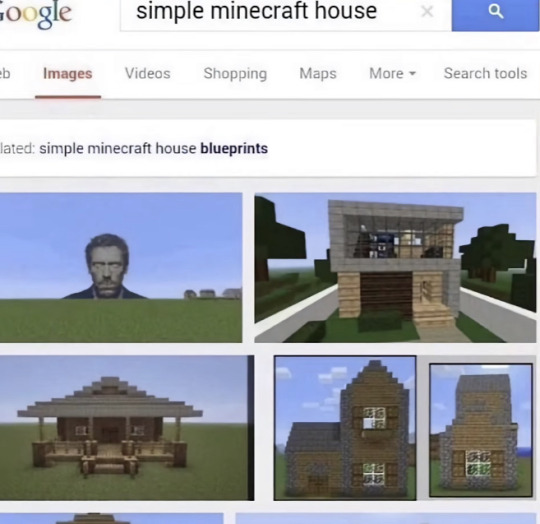
#I'm not sure what the diagnosis here is but like. presumably you want some kind of analogy for port forwarding where like. some allergen is#causing antibodies that are causing some other thing or something. iunno medicine
23K notes
·
View notes
Text
Top 5 Security Misconfigurations Causing Data Breaches
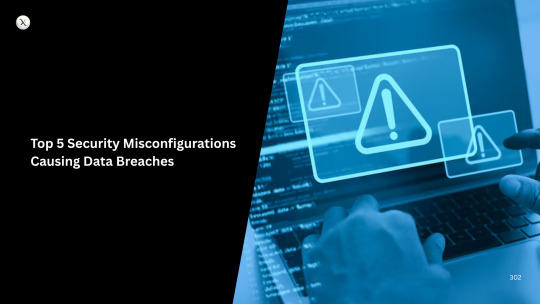
In the ever-escalating arms race of cybersecurity, headlines often focus on sophisticated malware, nation-state attacks, and zero-day exploits. Yet, time and again, the root cause of devastating data breaches isn't a complex, cutting-edge attack, but rather something far more mundane: a security misconfiguration.
These are the digital equivalent of leaving your front door unlocked, the windows open, or a spare key under the doormat. Simple mistakes or oversights in the setup of software, hardware, networks, or cloud services create gaping vulnerabilities that attackers are all too eager to exploit. Getting the basics right is arguably the most impactful step you can take to protect your assets.
Here are the top 5 security misconfigurations that commonly lead to data breaches:
1. Default, Weak, or Unmanaged Credentials
What it is: Using default usernames and passwords (e.g., admin/admin, root/root), not changing credentials after initial setup, or enforcing weak password policies that allow simple, guessable passwords. It also includes failing to disable old user accounts.
How it leads to a breach: Attackers use automated tools to try common default credentials, brute-force weak passwords, or leverage stolen credentials from other breaches. Once inside, they gain unauthorized access to systems, data, or networks.
Real-world Impact: This is a perennial favorite for attackers, leading to widespread compromise of routers, IoT devices, web applications, and even corporate networks.
How to Prevent:
Change All Defaults: Immediately change all default credentials upon installation.
Strong Password Policy: Enforce complex passwords, regular rotations, and most critically, Multi-Factor Authentication (MFA) for all accounts, especially privileged ones.
Least Privilege: Grant users only the minimum access required for their role.
Regular Audits: Routinely review user accounts and access privileges, disabling inactive accounts promptly.
2. Unrestricted Access to Cloud Storage Buckets (e.g., S3 Buckets)
What it is: Publicly exposing cloud storage containers (like Amazon S3 buckets, Azure Blobs, or Google Cloud Storage buckets) to the internet, often accidentally. These can contain vast amounts of sensitive data.
How it leads to a breach: Misconfigured permissions allow anyone on the internet to read, list, or even write to the bucket without authentication. Attackers simply scan for publicly exposed buckets, download the data, and exfiltrate it.
Real-world Impact: This has been the cause of numerous high-profile data leaks involving customer records, internal documents, proprietary code, and financial data.
How to Prevent:
Principle of Least Privilege: Ensure all cloud storage is private by default. Only grant access to specific users or services that absolutely need it.
Strict Access Policies: Use bucket policies, IAM roles, and access control lists (ACLs) to tightly control who can do what.
Regular Audits & Monitoring: Use cloud security posture management (CSPM) tools to continuously scan for misconfigured buckets and receive alerts.
3. Open Ports and Unnecessary Services Exposure
What it is: Leaving network ports open that shouldn't be (e.g., remote desktop (RDP), SSH, database ports, old services) or running unpatched services that are exposed to the internet.
How it leads to a breach: Attackers scan for open ports and vulnerable services. An exposed RDP port, for example, can be a direct gateway for ransomware. An unpatched web server on a commonly used port allows for exploitation.
Real-world Impact: This is a common entry point for ransomware attacks, network intrusion, and data exfiltration, often facilitating lateral movement within a compromised network.
How to Prevent:
Network Segmentation: Isolate critical systems using firewalls and VLANs.
Port Scanning: Regularly scan your own network externally and internally to identify open ports.
Disable Unnecessary Services: Remove or disable any services, applications, or protocols that are not strictly required.
Strict Firewall Rules: Implement "deny by default" firewall rules, only allowing essential traffic.
Patch Management: Keep all exposed services and applications fully patched.
4. Missing or Inadequately Configured Security Headers/Web Server Settings
What it is: Web applications and servers often lack crucial security headers (like Content Security Policy, X-XSS-Protection, HTTP Strict Transport Security) or are configured insecurely (e.g., directory listings enabled, verbose error messages, default server banners).
How it leads to a breach: These omissions can expose users to client-side attacks (Cross-Site Scripting - XSS, Clickjacking), provide attackers with valuable reconnaissance, or allow them to enumerate files on the server.
Real-world Impact: Leads to website defacement, session hijacking, data theft via client-side attacks, and information disclosure.
How to Prevent:
Implement Security Headers: Configure web servers and application frameworks to use appropriate security headers.
Disable Directory Listings: Ensure web servers don't automatically list the contents of directories.
Minimize Error Messages: Configure web applications to provide generic error messages, not detailed technical information.
Remove Default Banners: Conceal server and software version information.
Web Application Firewalls (WAFs): Deploy and properly configure WAFs to protect against common web exploits.
5. Insufficient Logging and Monitoring Configuration
What it is: Not enabling proper logging on critical systems, misconfiguring log retention, or failing to forward logs to a centralized monitoring system (like a SIEM). It also includes ignoring security alerts.
How it leads to a breach: Without adequate logging and monitoring, organizations operate in the dark. Malicious activity goes unnoticed, attackers can dwell in networks for extended periods (dwell time), and forensic investigations after a breach are severely hampered.
Real-world Impact: Lengthens detection and response times, allowing attackers more time to exfiltrate data or cause damage. Makes it difficult to reconstruct attack paths and learn from incidents.
How to Prevent:
Enable Comprehensive Logging: Log all security-relevant events on servers, network devices, applications, and cloud services.
Centralized Log Management (SIEM): Aggregate logs into a Security Information and Event Management system for correlation and analysis.
Define Alerting Rules: Configure alerts for suspicious activities and ensure they are reviewed and acted upon promptly.
Regular Review: Periodically review logs and audit trails for anomalies.
The common thread running through all these misconfigurations is often human error and oversight compounded by increasing system complexity. While cutting-edge AI and advanced threat detection are crucial, the simplest and most impactful wins in cybersecurity often come from getting the fundamentals right. Regularly auditing your environment, enforcing strict policies, and embracing automation for configuration management are your best defenses against these common, yet devastating, vulnerabilities. Don't let a simple oversight become your next breach.
0 notes
Text
Troubleshooting Common Issues Through PLDTHomeWiFiSettings

Dealing with internet slowdowns or connectivity issues can be frustrating, especially when you rely heavily on WiFi for work, streaming, and daily communication. Fortunately, many common problems can be resolved using pldthomewifisettings. This guide will walk you through practical troubleshooting tips and tricks using your PLDT router's admin panel.
Understanding PLDTHomeWiFiSettings
The pldthomewifisettings portal is your gateway to diagnosing and solving most network issues at home. From checking signal strength to rebooting your system remotely, it offers a variety of tools to enhance your internet experience.
How to Access PLDTHomeWiFiSettings
Before troubleshooting, you’ll need to access the settings:
Connect your phone or computer to the PLDT Home WiFi.
Open a web browser and type 192.168.1.1 or 192.168.0.1.
Enter login credentials—usually "admin" and "1234" (or "adminpldt" with a specific password).
You’ll now see the pldthomewifisettings dashboard.
Once inside, you’re ready to start troubleshooting.
Problem 1: Slow Internet Speed
If your internet seems slower than expected:
Go to Status > WAN to check the real-time speed.
Run a speed test from your browser and compare it with your subscribed plan.
Use QoS Settings to prioritize work-related devices or apps.
Reduce the number of connected devices by checking the Client List.
Through pldthomewifisettings, you can quickly allocate bandwidth to where it matters most.
Problem 2: Frequent Disconnections
A common issue with wireless connections is frequent drops. Try the following:
Change the WiFi Channel under Wireless Settings. Avoid crowded channels like 1 or 6.
Switch from 2.4GHz to 5GHz if supported. It’s faster and less prone to interference.
Ensure firmware is updated via System > Firmware Upgrade.
If none of these fixes work, a factory reset through pldthomewifisettings might be necessary.
Problem 3: Unauthorized Users on the Network
Are you noticing unfamiliar devices?
Navigate to the Client List in your dashboard.
Block unknown devices using MAC Filtering.
Change your WiFi password under Wireless > Security and re-authenticate trusted devices.
Regularly monitoring your pldthomewifisettings can help you catch freeloaders before they eat up your bandwidth.
Problem 4: Can’t Connect to WiFi
Sometimes your device might not connect at all:
Restart your router using System > Reboot.
Check if the WiFi signal is hidden. Go to Wireless Settings and make sure SSID broadcast is enabled.
Ensure the device isn’t blocked under MAC Filtering.
This is a common situation easily resolved by checking settings via pldthomewifisettings.
Problem 5: WiFi Signal Weak in Certain Areas
Dead zones in your house?
Try changing the transmission power from “Low” to “High” under Wireless > Advanced Settings.
Reposition your router centrally in your home.
Add a WiFi extender or Mesh system and link it via LAN cable.
While pldthomewifisettings can help optimize range, hardware limitations may also need to be addressed.
Problem 6: Can’t Log In to PLDTHomeWiFiSettings
If you can’t even access the admin panel:
Check the IP address. It should be 192.168.1.1 or 192.168.0.1.
Make sure you're connected to the PLDT WiFi, not mobile data.
Reset the router to factory settings using the small reset button at the back.
Access to pldthomewifisettings is crucial for all troubleshooting, so this step is foundational.
Problem 7: Port Forwarding Not Working
Need to open ports for gaming or remote access?
Navigate to NAT > Port Forwarding.
Input the local IP, start/end port, and protocol.
Save and reboot the router.
If port forwarding doesn’t work even after setup, check with PLDT support—some accounts are on CGNAT which restricts this function.
Preventive Maintenance Tips
Log into your pldthomewifisettings weekly to monitor devices.
Change your password monthly.
Keep firmware updated.
Avoid overloading your network with too many devices.
Preventive maintenance reduces the frequency of technical problems and improves long-term performance.
Conclusion
When problems arise with your internet, don’t panic. Many issues—from speed concerns to unknown users—can be resolved by exploring your pldthomewifisettings. By taking the time to understand the control panel, you empower yourself to maintain a fast, secure, and stable network connection without always needing technical support.
FAQs on PLDTHomeWiFiSettings Troubleshooting
Q1. What should I do if my PLDT WiFi keeps disconnecting? Ans. Check for channel interference, update firmware, and limit the number of connected devices using pldthomewifisettings.
Q2. Can I remove a device from my WiFi using PLDTHomeWiFiSettings? Ans. Yes, go to the device list, find the suspicious device, and block it via MAC filtering.
Q3. What if I forget my PLDTHomeWiFi admin password? Ans. You can reset the router to factory settings and log in using default credentials, then reset the password again.
0 notes
Text
How do you reset a Wi-Fi router properly?
To reset your router, find the small reset button—usually a pinhole on the back. Use a paperclip to press and hold it for 10–30 seconds until lights blink. This restores factory settings, erasing passwords, SSID, and custom settings. You’ll need to log in to the admin panel again (typically at 192.168.0.1 or 192.168.1.1) and reconfigure. Resetting can solve connection drops, slowness, or misconfigurations.
Don’t want the hassle? Let Techie Fixers handle your Wi-Fi setup and optimization for all devices, including mobile and smart TVs.
0 notes
Text
Prevent Unauthorized Access: Update Tenda Router Admin Credentials
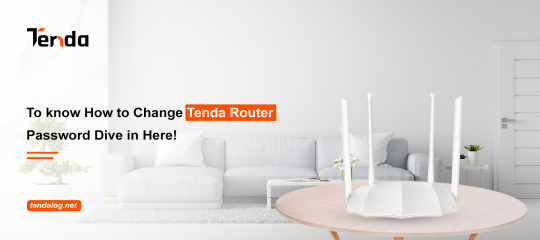
Learning How to Change Tenda Router Password involves logging into its web interface. Connect to the router's network, then open a browser and go to 192.168.0.1 or tendawifi.com. Navigate to the "Wireless Settings" or "Login Password" section. Enter your new password and save changes. Secure your Tenda router today by following our quick guide!
0 notes
Text
Linksys RE6500 Setup: Eliminate WiFi Dead Zones Easily
At your home, is there any no signal zone? Wish to eliminate the issue you are facing? Are you looking for a device that helps in resolving the problem? If answer to all the above specified questions is yes then you should add linksys RE6500 range extender device. A range extender is a networking device that connects with the existing network. It also amplifies the signals further. Linksys RE6500 setup process can be followed by anyone, even a non tech person to add the device into their existing network. Breakdown of the setup process is specified in this article that can help you configure the extender. In case you are new to networking then accumulate every single detail, do not skip.
Linksys RE6500 Pre Setup Steps
Linksys RE6500 range extender device is very popular to eliminate dead zones and extend network coverage. To uplift the signals of the router device you should configure the extender. Prior to configure linksys re6500 range extender you have to follow the following steps:
Unboxing: To install the range extender device you have to take it out of the packing. Confirm that the box contains other items like power adapter, ethernet cable and user manual also along with the linksys RE6500 range extender.
Placement: Next you have to place the device. Choosing a placement of linksys re6500 range extender device is a very important step. In case you choose the wrong location then the device will not work properly. For the initial setup process we advised to keep it in the same room where the router device is placed.
Powering: After placing the extender, powering will be the next step. For powering the device, connect the power adapter into the power port given on the back side of the device. As you plug-in the adapter into the power socket & turn on the switch, you will see the device LEDs start blinking. Wait for the LEDs to get stable.
Connection: Step ahead you have to establish a connection between the extender device and the computer/ laptop device in which you wish to open the web interface. Use ethernet cable or wireless network for connection.
Linksys RE6500 Setup Process
Linksys RE6500 Setup embarks with the launching of the browser to open the web interface and ends with the testing of the network. Here we breaked the whole process in easy to follow steps:
Launch Google Chrome
Launch google chrome web browser in the smartphone or computer or laptop device you connected with the extender network. You should use the latest version of the web browser. Instead of chrome you can use several other browsers including mozilla firefox, safari or other.
Search extender.linksys.com
Second step of the linksys re6500 setup process is searching for the setup page. To open the setup page you should search for web address extender.linksys.com. Instead of a web address, default IP can also be used.
Access Interface
Once the linksys RE6500 setup page appears, you have to access the interface by entering default username & password. To open the admin panel, tap on login option.
Secure Admin Account
Secure the admin account first as you enter after choosing the language to proceed the setup. Anyone who knows the default settings can use your network if you do not change the account details.
Connect To Router
Connect the linksys re6500 range extender with the internet. You can supply the internet by choosing the router’s wireless network name from the appeared list. As you select the network, enter its password prior to the hit connect option.
Secure Wireless Network
Move further and secure the wireless network by choosing a new name for the extender’s network. You have to set at least an 8 digit password also. You can keep the same password as your router has or select a new one.
Update Firmware
Firmware updation is the next step of the linksys re6500 setup process. A device with updated firmware works well. So, it is advised that you must verify the version of firmware and update it if a new version is available.
Finish Setup
You should end the setup now by checking all the changes you made to the network once again. Tap on the submit button lastly to apply changes.
Test Network & Reposition
Network testing is the last step of the linksys extender setup. Take a smartphone device to connect with the extender network and browse the internet. You can search websites and play online games etc. to check the network speed. Go to the area where your router’s network is not reachable and check if the extender is offering signals or not. In case there is a weak signal or no signal then you have to reposition the extender device strategically and then test the network again.
0 notes
Text
Orbi RBR50 Setup: Create A New & Stable Network At Home
orbi routers are very famous among the users. The devices are popular for their performance and providing a strong network. Using the Orbi RBR50 Router, you can easily convert your existing network into a more stable and reliable network. Orbi RBR50 setup can be done using two methods. The first set up method is using the netgear orbi app and the other method is by using a web interface. Steps involved under both the methods are almost the same. You can follow any of the methods to configure your home network by yourself.
Confused how to proceed with the setup methods? Don't know how to add the device into your existing network? Why to fear when we are here, scroll the page down and read the further section of the article.
Netgear Orbi RBR50 Installation
Before proceeding towards the Netgear Orbi RBR50 setup you need to install the hardware of the device. Installation of the hardware includes following steps:
First of all you have to unbox the router device and confirm that the box contains everything or not. In the box you will find a router device along with an ethernet cable, power adapter and user manual.
Look for a placement for the device which is ideal. Ideal placement means there should be no network interference. The device is easily getting the signals from the modem device and transmitting it further.
Thereafter you have to unplug the modem from the power first.
Create a link between router and modem using ethernet cable. You have to inject one end of the cable into the router and the other end of the same cable into the modem.
Now you have to turn on the power of the modem device and also power of the router device using the power adapter & power outlet.
Stepping ahead you need to connect the router device with a client device such as a computer/ laptop or smartphone. This connection can be done using the wireless network.
Orbi RBR50 Setup Process
Setting up an orbit network is not a hard task. Performing the setup involves a few steps. After installing the device and performing the initial steps you can proceed with the setup using any of the below given method
Web Based Method
Web based setup method required a web browser. You can use any web browser such as Mozilla Firefox, Safari, internet explorer, google chrome etc. The main thing you have to focus on is the browser is of updated version and has no cache files. Launch the browser and proceed with the steps mentioned here:
Browse the default IP or orbilogin.com web address.
The web page will appear on the screen where you have to enter the default login details to reach out the setup page.
Once you get access to the admin panel, proceed with the setup further.
Secure the admin access by creating the username and password for the admin account.
Thereafter for your orbi’s network, create a name.
Create a password to connect with the network. While choosing a password you should choose a strong combination of alphabet numeric and special character.
Review the changes you made and check the version of firmware.
Update the firmware if needed and then apply the changes you made by submitting the details.
Perform a network test using your smartphone device and check the coverage along with the speed.
Aap Based Method
App based orbi RBR50 setup method requires a smartphone in which you can install the Netgear orbi app which is available on both Google Play Store and app store. After installing the app in the device you can proceed with the setup. Before proceeding with the below mentioned step you should perform the installation of the hardware by following the above mentioned step.
Create an orbi account by clicking on the option “create an orbi account”
Provide all the necessary information which is required.
End up the details and let the app find your orbi router.
Now you need to enter the details of the host modem.
Link your modem device with the router device.
Thereafter for your orbi’s network, create a name.
Create a password to connect with the network. While choosing a password you should choose a strong combination of alphabet numeric and special character.
Review the changes you made and check the version of firmware.
Update the firmware if needed and then apply the changes you made by submitting the details.
Perform a network test using your smartphone device and check the coverage along with the speed.
Conclusion
At last I would like to conclude that the orbi RBR50 setup is not a daunting task. Anyone can perform the setup with the above guide help. If you are new to networking then carefully check the setup process.
0 notes
Text
Netgear AC3000 Setup: Steps To Follow By Beginners
Netgear AC3000 is a networking device that offers a reliable network connection. Get buffer free internet with the netgear AC3000 setup. Add the device into your existing network to uplift the coverage and eliminate wireless dead zones. Even all persons who are new to networking can perform the setup easily. Step by step guide to configure netgear AC3000 device is sanctioned in this article, check the content further and uplift the home network.
Netgear AC3000 Setup Requirements
Netgear AC3000 devices can easily be set up if you have all the significant items.
Netgear AC3000 Wifi Extender
Ethernet Cable
Power Adapter
Electricity Outlet
Computer/ Laptop/ Smartphone
Netgear AC3000 Installation
Netgear AC3000 installation of the hardware device is super easy. You just have to perform the installation by follow the given steps:
Unbox your netgear AC3000 range extender device first. While unboxing, be sure the box contains ethernet cable, power adapter and user manual also along with the range extender.
Step forward towards the netgear AC3000 setup and start looking for a location.
Choose a position closer to the host router but not too far from the area where you were facing network problems.
A location where the device is able to receive the signals from the router and amplify it to eliminate network trouble is ideal.
Once an ideal location is found, keep the device and look for a nearby power socket to power up the device.
Use the power adapter to turn on the device and wait until it get booted completely.
LED lights get stable when bootup completes.
Step ahead and connect the device with the client device using ethernet cable or wireless network.
Wireless connection requires a wireless network name and password, on the contrary, wired methods need a working ethernet cord.
As the connection is done you may proceed to perform netgear AC3000 setup.
Netgear AC3000 Setup
Netgear AC3000 setup includes easy to follow process as specified:
Embark the netgear AC3000 setup process with the launch of a web browser of your choice.
Rush to the browser’s address bar, mention the default IP or web address “www.mywifiext.net”
On the keyboard connected to the laptop or computer, tap on the enter button to initiate the search.
As the setup page appears on the screen, get its access by entering the username and password in the shown field.
After mentioning the information hit on the login tab and web admin panel appears on the screen.
Netgear installation assistant will help you to complete the setup.
Prior to all choose the language, then change the admin account login details. Default login details may risk your network security.
Once you change the admin security, go to the link device option.
Now you need to search for the SSID of the host router device. Choose your network among all the available networks which you desire to extend.
After selection the screen will ask for the password of the main network with which you wish to connect the extender.
Now, enter the password and step ahead to create a new network name for your netgear ac3000 setup.
After deciding the network name, form a security key as well. Keeping the network secure is very important. While creating a security key you should create at least 8 character passwords.
Once you make changes in the wireless network security, remember to check for the firmware update.
Tap on the submit option at last to end the setup and then test it.
Netgear AC3000 Network Boost
To boost the network you have to perform a network test. This will help you know what exactly you should do to boost the network:
Check the network by using a smartphone, link it with the netgear extender network and browse the internet.
In case the coverage of the device network is weak as before in the area previously you were facing trouble then you need to relocate it.
Again search for the location and then test it again.
In case the device is not receiving proper signals from the router device then relocate it and put it closer to the router device.
Also you should check the firmware version of the extender. If required then update it.
Stepping ahead you need to boost the network by eliminating the nearby radio frequency device or heavy metal objects.
Conclusion
I would like to end my words by saying that the netgear AC3000 range extender device is perfect for the users to create a strong network. This device will eliminate wifi dead zones and offer signals to the location where the router's signals are hard to reach. Above available step by step breakdown of the setup process will help you in adding the device into the network very conveniently. Netgear AC3000 setup will change your online experience and enhance your working.
0 notes