#Sales Territory MS Dynamics 365
Explore tagged Tumblr posts
Text
Microsoft Dynamics 365 Sales Territory
Maplytics is power-packed with features that simplify the process of managing territories within Microsoft Dynamics 365 provides visualization on the Detail map to allow users to create territories on a map using Shape files and Excel files. Users can also create territories by region or by drawing. Creating territories can be optimized by aligning them and balancing territories right on the map to improve territory effectiveness within Dynamics 365. it is more flexible and easy to implement Territory Management in business scenarios using new and smarter ways. If a record lies in more than one territory multiple territories can be assigned to it. Multiple territories lead to deeper visualization into the locational behavior of a record.
0 notes
Text
How to Set Navigation App on User Level from Dynamics Mapping Tool
Dynamics CRM has Bing Maps integrated by default. But there are certain limitations when it comes to navigating using Bing Maps inside of Dynamics CRM. To overcome these limitations and achieve more from your Dynamics CRM, you can invest in a Dynamics Mapping tool that allows you to plot records on a map, visualize data with heatmaps, and manage your territories more effectively.
Not only that, but you can also find the shortest paths to cover more clients and meetings in a shorter period of time. And with the right app for navigation, your on-field sales reps can work more effectively.
In this blog, we are going to show you how to set a navigation app like Google Maps, Apple Maps, or Waze on a user level using the Dynamics Mapping tool. Further, we’ve also demonstrated how one can generate navigation links to go about their day.
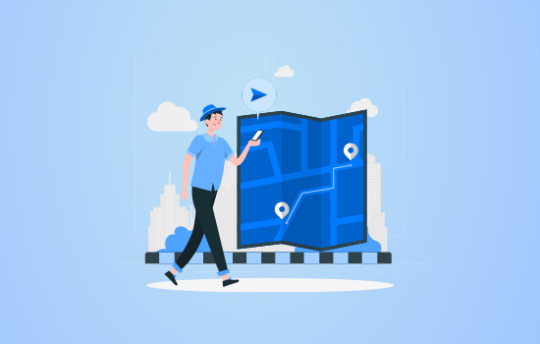
For the demonstration purpose, we’ve taken Quick Maps but you can browse around on MS App Source and find a suitable Dynamics 365 map integration.
Step 1: Navigate to Map
If you are using old UI (Classic view):
Find the “AppJetty” tab from the header menu, navigate to Quick Maps and then click on Map.
If you are using Unified view:
You can find the ‘Quick Maps’ App by clicking on the Dynamics 365 option.
Step 2: Select any one(Google/Waze/Apple) from the configuration
- Click on the “Map Configuration Details ” option and select the user (a record) for whom you want to set the Navigation Map.
- You can set navigation maps at an individual level i.e. for one user you can set Google Maps while for another user, you can set Waze Map and so on.
- You can also set the Navigation Map based on the devices i.e. Google Map for Android and Apple Maps iPhones/iPads.
Based on the selection in the user configuration detail for ‘Navigation Via’, the navigation link will be generated from the Quick Maps, and by clicking on it, the user will be redirected to the respective App.
Step 3: Navigate to the Maps page and select the Entity.
- By clicking on the Maps, you will be navigated to the Quick Maps page.
- Select the Entity & its view. You can also select the multiple entities if you want.
The data will be plotted on the Map as per the selection of the Entity(s).
Step 4: Insert the Origin and Destination
After plotting the data on the maps, you can add the locations in two ways:
- Manually: Click on the “Direction” tab. From here, you can insert the starting & ending locations by inserting the address manually in “From” and “To” edit boxes.
- Via pushpins: By clicking on any Pushpin, the details of that records will popup. You can set the directions by selecting the “Add to Origin” option and the final destination by selecting “Add to Destination” respectively.
After selecting origin and destination, both locations automatically gets inserted in the “Directions” tab.
- Now click on the Go button for directions on the map. You will get turn-by-turn directions of inserted locations.
The multiple locations selection option is also provided if you want to cover 2-3 clients in a single day.
Step 5: Generating Navigation Links
- After the route is plotted on the map, click on the navigation icon to get the link of the plotted route.
- If you have selected multiple locations, you will get more than one link.
- This will open “Navigation Links” popup with direction links generated from waypoint A-B, B-C, so on.
- By clicking on the links from the Dynamics Mobile/Tablet App, you will be redirected to the relevant Maps app as per the selection of Navigation Map in Map configuration details.
Therefore, the admin user can select any Navigation Map option from Google Maps, Waze, or Apple Maps. This makes it easier for the reps to access the links and make it on time for appointments and meetings.
Source:https://www.appjetty.com/blog/how-to-set-navigation-app-on-user-level-from-dynamics-mapping-tool/
0 notes
Link
Sales Territory Management is an important part of all size of the organization. With a proper Geographically manage territories and effective Dynamics CRM sales territory management by respective sales teams, organizations can make sure that the sales reps are capable of investing their energy to get most out of it.
#MS Dynamics CRM Territory Mapping#Dynamics CRM Sales Territory#Dynamics 365 Sales Territory#Microsoft Dynamics 365 Sales Territory#Sales Territory MS Dynamics CRM#Dynamics CRM Territory Management#Manage Territory Dynamics CRM
0 notes
Text
Set Default Settings, Work Orders and Board Settings in Dynamics 365 for Field Service
Microsoft re-introduced MS Dynamics CRM as Microsoft Dynamics 365 in the fall of 2016. Dynamics 365 offers all the capabilities of the premier CRM for Small Business enterprises in the form of stand-alone apps and one of them is Field Service Automation. The others are Sales, Marketing, Customer Service and Project Service Automation.
End users can configure default settings for Dynamics 365 for Field Service and set these for Work Orders, Bookings, Schedule Board Meetings, Agreements, Purchases and Inventory.
So in the latest avatar of the premier customer relationship management system, you go to the ‘Other’ section and then set Auto Geo Code Addresses to Yes. This automatically geocodes addresses. You go to the Main Menu, click Field Service, go to Administration and then choose Field Service Settings. After this, you fill in all the information and click a tab to see information on settings. The moment you are done, you click on Save.

Options available to end users while they set default settings for work orders include Work Order Prefix, Default Scheduled Booking Status, Default Canceled Booking Status, Default Work Order Completed Status, Default Booking Duration, Work Order Starting Number, Work Order Invoice Creation, Travel Charge Item, Default Warehouse, Deactivate Work Order/Booking, Deactivate Work Order When Posted, Deactivate Work Order When Canceled, Deactivate Booking When Completed, Deactivate Booking When Canceled, Resource Pay Type, Work Pay Type, Business Closure Pay Type, Travel Pay Type, Overtime Pay Type, Break Pay Type, Auto Filter Service Territory, Default Radius Value, Default Radius Unit and Undefined Booking Location.
When you get ready to set default settings for schedule board meetings, the options available after customization by a Microsoft Dynamics Services Provider include Scheduler Field Service Details View, Scheduler Field Service Tool Tip View, Scheduler Field Service Slot Text Template, Scheduler Core Slot Text Template, Unscheduled Work Order View, Notifications Time Out, Booking Alert Template, Scheduler Core Details View, Scheduler Core Tool Tips View, Cancel Current Slots When Moving, Scheduler Resource Tool Tip View, Scheduler Business Unit Tool Tip View, Unscheduled WO Tool Tips View ID, Scheduler Resource Details View, Scheduler Business Unit Details View and Resource Synchronization Timeout.
Options available for Agreements are agreement prefix, auto generate work order for agreement booking, generate booking dates X months in advance, generate invoices dates X months in advance, agreement starting number, generate agreement work order X days in advance and generate agreement invoices X days in advance.
Options for Purchases include purchase order prefix, purchase order approve required, purchase order starting number and use of product out of stock. Last but not least, options showing up for inventory include inventory transfer prefix, inventory adjustment prefix, inventory transfer starting number and inventory adjustment starting number.
So this was about how to set default settings, work orders, bookings, scheduling board meetings, agreements, purchases and inventory in Microsoft Dynamics 365 for Field Service.
#dynamics 365 field service#dynamics 365#dynamics 365 board setting#dynamics 365 work orders#dynamics 365 work order in field service
0 notes
Link
Sales Territory Management feature is an important part of the sales in any organization. Maplytics helps users to add geographical boundaries (be it shape or a region) and edit the existing defined geographies on a Bing map of the sales territories defined in Dynamics CRM/365.
#Dynamics CRM Territory Mapping#MS Dynamics CRM Territory Mapping#Dynamics 365 Territory Mapping#Territory Mapping Dynamics CRM#Microsoft Dynamics CRM Sales Territory#Dynamics CRM Manage Territory#Dynamics CRM Territory Management
0 notes
Link
Sales Territory Management is an important role of all growing and all size businesses. Maplytics has Territory Management feature within Dynamics CRM. It helps in visualizing territories on the map to give better insights of prospects and customers within Dynamics 365.
#Dynamics CRM Territory Mapping#MS Dynamics CRM Territory Mapping#Dynamics 365 Territory Mapping#Dynamics 365 Sales Territory#Sales Territory Maps Dynamics CRM#Dynamics CRM Mapping Sales Territories#Manage Territory Dynamics CRM#Territory Management Dynamics CRM
0 notes
Link
Maplytics is the leading mapping tool for sales territory management for your Microsoft Dynamics CRM implementation. Territory Management function in Maplytics helped Dynamics CRM users to add geographical boundaries on a Bing map of the sales territories defined in Dynamics 365.
#Microsoft Dynamics 365 Sales Territory#Sales Territory Maps Dynamics CRM#Dynamics CRM Manage Territory#Territory Management Dynamics CRM#MS Dynamics CRM Territory Mapping#Territory Mapping Dynamics CRM
0 notes
Link
Maplytics helps Dynamics CRM users to define and manage sales territory geographically on the map It helps in visualizing territories on the map to give better insights of prospects and customers.
#Dynamics 365 Sales Territory#Sales Territory Maps Dynamics CRM#Manage Territory Dynamics CRM#Territory Management Dynamics CRM#MS Dynamics CRM Territory Mapping
0 notes
Link
Maplytics allows managing sales territory within Dynamics CRM to understand the location aspect of the business with Territory mapping feature in Maplytics. Territory Management feature in Maplytics helped users to add geographical boundaries (be it shape or a region) on a Bing map of the sales territories defined in Dynamics CRM/365.
#Dynamics CRM Territory Mapping#Dynamics 365 Territory Mapping#Microsoft Dynamics 365 Sales Territory#Sales Territory MS Dynamics CRM#Dynamics CRM Manage Territory#Dynamics CRM Territory Management
0 notes
Link
Territory management within Microsoft Dynamics CRM helps sales reps and managers to boost productivity by visualizing and managing a sales territories geographically on the map. Also, Maplytics offers users can assign territory to other entities by building Territory relationship and workflow.
#Dynamics CRM Territory Mapping#Dynamics 365 Territory Mapping#Dynamics CRM Sales Territory#Microsoft Dynamics CRM Sales Territory#Sales Territory MS Dynamics CRM#Dynamics CRM Manage Territory#Territory Management Dynamics CRM
0 notes
Link
Maplytics is the best mapping tool for sales territory management within Microsoft Dynamics CRM/365. This feature makes it easier for sales management can build their sales reps on Bing map using the geo-coordinates in standard or custom entities, it assigns territory to all the Dynamics CRM data. It helps to significantly boost productivity, improve sales, optimally divide the workload among Sales Reps, reduce drive time, improve customer service, etc.
#Dynamics CRM Territory Mapping#MS Dynamics CRM Territory Mapping#Territory Management Dynamics CRM#Manage Territory Dynamics CRM#Sales Territory MS Dynamics CRM#Dynamics 365 Sales Territory
0 notes
Link
Maplytics is a Dynamics CRM Mapping Sales Territory tool, which has the ability of manage territory for sales person and managers to describe geographies territories on a map based on region (zip codes, cities, countries etc.) or free hand drawing of shape. Territory management feature of Maplytics allowing you to visualize and analyze territories on the map for better insights. It enhances Sales territory management improving productivity and revenue.
#Dynamics CRM Territory Mapping#Dynamics 365 Territory Mapping#Microsoft Dynamics CRM Territory Mapping#Dynamics CRM Sales Territory#Microsoft Dynamics CRM Sales Territory#Sales Territory Maps Dynamics CRM#Sales Territory MS Dynamics CRM#Dynamics CRM Manage Territory
0 notes
Link
Maplytics is an integration tool between Bing Maps and Dynamics CRM. Dynamics CRM users can plot and visualize MS Dynamics 365 data on a Map and perform drill-down geographical analysis. Heat Maps, Radius Search, Proximity Search, Route Optimization and Territory Management etc. these are important features in Maplytics for better sales, improve business processes.
#Bing Map Microsoft Dynamics CRM#Dynamics CRM Bing Maps#Dynamics CRM Bing Maps Integration#Map Dynamics CRM#Maps Dynamics CRM#Map MS Dynamics CRM#Map Dynamics 365#Map Integration Dynamics CRM#Dynamics 365 Map Integration
0 notes
Link
Increase sales potential and revenues for business by creating territories for customer and market sections in MS Dynamics CRM/365. Then assign appropriate sales people to handle the sales opportunities for those territories. Territories are used to divide large service areas because the members of a territory are focused on the services or sales within that territory to improve the sales potential. Sales Territory Management feature in Maplytics have ability to add geographical boundaries (be it shape or a region) on a Bing map of the sales territories defined in Dynamics CRM/365.
#sales territory maps dynamics crm#Dynamics CRM Territory Mapping#Dynamics CRM Sales Territory#Dynamics CRM Mapping Sales Territories#Dynamics CRM Territory Management#Dynamics CRM Manage Territory
0 notes