#SlackAPI
Explore tagged Tumblr posts
Text
2 notes
·
View notes
Text










motorious
proper noun, adjective
Customizing Cars on a Mass Market Scale | Presentation to the U.S. Federal Reserve (June, 2001) | Mass Customization: The Future of the Auto Industry | The Retail Revolution
ETYMOLOGY: anything with a MOTOR, such as a MOTORcar, MOTORCycle, MOTORboat, Lawnmower, washing machine, plane; describes all MOTORSPORTS enthusiasts and owners of such vehicles and devices. We are building a GLOBAL SOCIAL NETWORK of 1 Billion connected vehicles, enabling mobile commerce. Our primary focus is in vehicle communication and community, sale/distribution of music/media/content. We also specialize in retail sales of aftermarket parts & service via a proprietary retail network, licensing, cross branding and marketing of automotive related fashion accessories.
75% (by transaction volume) and 55% (by dollar volume) of vehicles sales in the US are of used vehicles. Combined sale of a used vehicle + $5,000 to $20,000+ accessorization (and installation), leveraging the disruptive Motorious Drivers License
#VisionZeroTech#my policeman#motorious#mo-torious#mo-torious-mo-blog#mo-t-orious#m-o-t-o-r-i-o-u-s#visionzeroNYC#vision zero#SocialNetwork_ComnectedCars#TwitterSucks#NYCMWBE#SlackAPI#StartupWeekend#f6s.com/OluwoleFayemi#bit.ly/m-dl#bit.ly/dmv-id#bit.ly/motorious_corp#bit.ly/i_am_motorious#DOESBIR#dan kammen#Berkeley RAEL#GreenSpeedIndex#motorious.nyc#motorious.eu#motorious_llc#motorious_ip#motorious13#cord-roadster#icvc-nevada-blog
309 notes
·
View notes
Text
Slackでユーザグループメンションを飛ばす
webhookやslackAPIを用いてメッセージを投稿する際に、グループメンションを飛ばす方法。
テキストのフォーマットは以下
<!subteam^{YOUR_TEAM_ID}>
teamIDの取得方法
slackAPI(usergroups.list)からも取得可能だが、web版のslackから取得する方法が簡単だったのでそっちも乗せる
Slackのweb版にログイン
サイドバー > その他 > メンバーディレクトリとユーザグループから対象のユーザグループを選択
https://app.slack.com/client/{clientID}/browse-user-groups/user_groups/{teamID}のURLになるので、末尾からteamIDを取得
メッセージのプレビューはBlock Kit Builder -Slackにて作成可能。
ref
【Slack】Webhook経由での通知でユーザーグループにメンションを飛ばす -Qiita
SlackのUserGroupのIDを取得する/How to get a user group id in slack -pospomeのプログラミング日記
0 notes
Text
【完全攻略マニュアル】SlackAPI × Google Apps Script(GAS)
【完全攻略マニュアル】SlackAPI × Google Apps Script(GAS)
noteはこ���らです! 一緒にSlackAPIを習得して爆速で仕事しちゃいましょう~~!
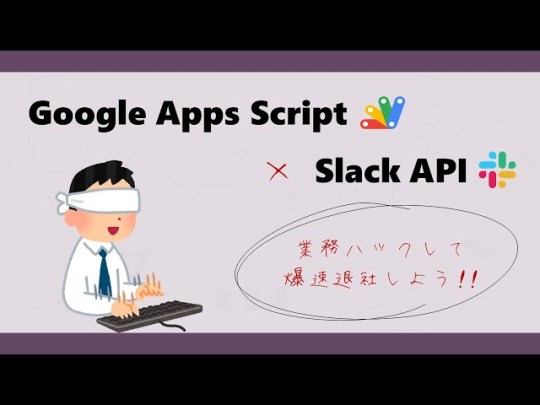
View On WordPress
0 notes
Text
GASとSlackのAPIでメッセージ送る時メンションする方法
結論、これでいける。 SlackAPIで誰かに向けてメンションすると、普通にやると文字だけになるので・・・GAS 通知先 SlackAPI特有の記法 備考 @channel <!channel> チャンネル内の全員に通知 @here <!here> チャンネル内のアクティブなユーザーに通知 @ユーザー名(表示名) <@メンバーID> 特定のユーザーに通知 [blogcard url=”https://note.com/0375/n/nf678ff448216″%5D

View On WordPress
0 notes
Photo

The SDK for @SlackHQ now includes a Kotlin DSL for building messages! This way, @SlackAPI provides a way to concisely express the structure and layout of rich text messages for any API integrations built with #kotlin. https://t.co/7ZtcCa7Zok
0 notes
Link
So your rPi is sitting there on your local network and you (hopefully!) haven't opened the telnet ports on your router, and you are not at home but you need to talk to your rPi. What's a poor boy to do? Well, if you've added this Slack Bot app to your Slack account, you can talk to your rPi from anywhere! Send bash commands, check on its health, control your devices, all from Slack!
Examples
Simple Ping
Get the Temperature of Your rPi Processor
Get Memory Utilization (Bash Command)
Get Free Disk Space (Bash Command)
Send a Command to a Device, like the LCD1602
Check on a Process (Bash Command)
Query Postgres
What You Should Already Know
You should already know:
how to create a .NET Core application
publish it with the linux-arm architecture
WinSCP (or PCSP) it over to the rPi
Fire up a terminal window in Putty to run it.
What if I Don't Have a rPi?
If you don't have an rPi, you can still run the application from Visual Studio though of course the Linux, rPi, and LCD1602 specific stuff won't work. That leaves you with sending "ping" but you can easily add additional behaviors. In fact, I did a lot of the Slack API testing from a Windows box with Visual Studio.
Creating a Bot App in Slack
(adsbygoogle = window.adsbygoogle || []).push({});
The first step is to create a bot app for your Slack account. IMPORTANT! At the point where you create your app, you will also need to create a bot. For example, my bot is called "rpichat" and is listed on the https://api.slack.com/apps page:
Click on the bot and you'll see this:
Click on "Add Features and functionality" and you'll see this:
Click on Bots:
and then "Add a Bot User". Set the display name and default user name, then click on Add Bot User:
Click on OAuth & Permissions on the left:
If you haven't already installed the app in your workspace, you'll see this button:
Install the app, authorize it, and now you can see the Bot User OAuth Access token.
The Code
To begin with, three packages need to be added to the project:
Main
This is really simple:
private static SlackSocketClient client; static void Main(string[] args) { Console.WriteLine("Initializing..."); InitializeSlack(); Console.WriteLine("Slack Ready."); Console.WriteLine("Press ENTER to exit."); Console.ReadLine(); }
SlackAPI
For this article, I'm using the SlackAPI, an open source C#, .NET Standard library which works great on the rPi. Please note that I have not investigated its robustness with regards to losing the websocket connection and restoring it.
Because we're using the Real Time Messaging (RTM) API and a bot app, we'll need to Bot User OAuth Access Token as found on the https://api.slack.com/apps page (navigate then to your app.) This is an important link to remember as it is the gateway to all your apps. In the OAuth Access section, you should see something like this, of course without the tokens blacked out:
Copy the Bot Token (and the OAuth Token if you want) into the appSettings.json file:
{ "Slack": { "AccessToken": "[you access token]", "BotToken": "your bot token]" } }
The "AccessToken" isn't used in this article but you might want it there for other things that you do.
Initializing the API and Receiving Messages
Using the API is straight forward. One method handles the startup and message routing, the comments and code, which I've modified a bit, come from the SlackAPI wiki page examples:
static void InitializeSlack() { string botToken = Configuration["Slack:BotToken"]; ManualResetEventSlim clientReady = new ManualResetEventSlim(false); client = new SlackSocketClient(botToken); client.Connect((connected) => { // This is called once the client has emitted the RTM start command clientReady.Set(); }, () => { // This is called once the RTM client has connected to the end point }); client.OnMessageReceived += (message) => { // Handle each message as you receive them Console.WriteLine(message.user + "(" + message.username + "): " + message.text); if (message.text.StartsWith("rpi:")) { // Skip any spaces after "rpi:" and get what's left of the first space, ignoring data. string cmd = message.text.RightOf("rpi:").Trim().LeftOf(" "); // Get everything to the right after the command and any number of spaces // separating the start of the data. string data = message.text.RightOf("rpi:").Trim().RightOf(" ").Trim(); Console.WriteLine("cmd: " + cmd); Console.WriteLine("data: " + data); string ret = "Error occurred."; if (router.TryGetValue(cmd, out Func<string, string> fnc)) { ret = fnc(data); } else { // Try as bash command. string cmdline = message.text.RightOf("rpi:").Trim(); ret = "```" + cmdline.Bash() + "```"; } client.PostMessage((mr) => { }, message.channel, ret); } }; clientReady.Wait(); }
There are three things to note about the message handler in the above code:
Any message that does not being with "rpi:" will be ignored. This is because when the application posts a message, the message event is fired so the application gets back the very message that was just posted. To distinguish between commands that you, the user, are sending, your commands must be prefixed with "rpi:".
For console output of bash commands is returned in markdown block quotes which uses a monospace font and preserves leading spaces, so you get back a nicely formatted result.
We always reply on the channel from which the message was received. You might be chatting with the bot in its app direct message channel, or if the bot has been invited to a "human" channel, we can chat with it there as well.
Setting Up the Configuration Parser
The configuration parser requires using Microsoft.Extensions.Configuration; and is implemented as a static getter (borrowed from here) and the two NuGet packages mentioned earlier:
public static IConfiguration Configuration { get; } = new ConfigurationBuilder() .SetBasePath(Directory.GetCurrentDirectory()) .AddJsonFile("appSettings.json", optional: false, reloadOnChange: true) .Build();
The file on the *nix side is case-sensitive, so make sure to preserve the case of the filename and how you reference it in the above code.
The Command Router
The router is simply a command key - function dictionary -- if a command has an associated function, that function is called, otherwise it's assumed to be a bash command and the process is invoked.
private static Dictionary<string, Func<string, string>> router = new Dictionary<string, Func<string, string>> { {"temp", GetTemp }, {"display", Display }, {"ping", (_) => "pong" }, };
Extend this for custom C# implementations.
The Bash Process Invoker
This code was borrowed from here:
public static string Bash(this string cmd) { var escapedArgs = cmd.Replace("\"", "\\\""); var process = new Process() { StartInfo = new ProcessStartInfo { FileName = "/bin/bash", Arguments = $"-c \"{escapedArgs}\"", RedirectStandardOutput = true, UseShellExecute = false, CreateNoWindow = true, } }; process.Start(); string result = process.StandardOutput.ReadToEnd(); process.WaitForExit(); return result; }
It implements an extension method, hence its usage looks like "df -h".Bash(). The -c in the arguments is actually telling bash the command (as an argument to bash) to run.
The Commands I've Implemented
Besides the "ping" command, I implemented a couple other things based on what I've got hooked up at the moment.
(adsbygoogle = window.adsbygoogle || []).push({});
Getting the rPi Temperature
The processor has a built-in temperature sensor and the temperature is exposed a file (I found this originally in some Python code and added the Fahrenheit math):
private static string GetTemp(string _) { string ret; string temp = System.IO.File.ReadAllText("/sys/class/thermal/thermal_zone0/temp"); Console.WriteLine(temp); double t = Convert.ToDouble(temp); string dc = String.Format("{0:N2}", t / 1000); string df = String.Format("{0:N2}", t / 1000 * 9 / 5 + 32); ret = dc + "C" + " " + df + "F"; return ret; }
Writing to the LCD1602
From my previous article, I can now display messages to the LCD1602 from Slack!
// Data must be in the format of one of these two options: // "This is line 1" // "This is line 1"[d]"This is line 2" // where [d] is an optional delimiter of any string. private static string Display(string data) { int numQuotes = data.Count(c => c == '\"'); if (data.First() != '\"' || data.Last() != '\"' && (numQuotes != 2 && numQuotes != 4)) { return "bad format"; } Lcd1602 lcd = new Lcd1602(); lcd.OpenDevice("/dev/i2c-1", LCD1602_ADDRESS); lcd.Init(); lcd.Clear(); if (numQuotes == 2) { lcd.Write(0, 0, data.Between("\"", "\"")); } else { // two lines lcd.Write(0, 0, data.Between("\"", "\"")); lcd.Write(0, 1, data.RightOf("\"").RightOf("\"").Between("\"", "\"")); } lcd.CloseDevice(); return "ok"; }
Querying Postgres
Actually, any Postgres SQL command can be executed through your Slack bot, here I show queries.
Executing the SQL, including queries, is straight forward using ADO.NET. For queries, an option for formatting (defaults to JSON) can be provided. My Match extension method would probably be replaced with the C# 8's switch statement and its lovely terseness.
The Northwind database was imported into Postgres using this GitHub repo.
Regarding fetch first 2 rows only, this is part of SQL 2008 but doesn't work in MS SQL Server!
Also, to get this to work, add the appropriate connection string to your appsettings.json file:
"ConnectionStrings": { "rpidb": "Host=[your IP];Database=Northwind;Username=pi;Password=[your password]" }
The ExecuteSQL method:
enum OutputFormat { JSON, CSV, Tabular, } private static string ExecuteSql(string data, List<string> options) { string sql = data; var outputFormat = OutputFormat.JSON; string ret = ""; string validOptionsErrorMessage = "Valid options are --json, --csv, --tabular"; try { options.Match( (o => o.Count == 0, _ => { }), (o => o.Count > 1, _ => throw new Exception(validOptionsErrorMessage)), (o => o[0] == "--json", _ => outputFormat = OutputFormat.JSON), (o => o[0] == "--csv", _ => outputFormat = OutputFormat.CSV), (o => o[0] == "--tabular", _ => outputFormat = OutputFormat.Tabular), (_ => true, _ => throw new Exception(validOptionsErrorMessage)) ); string connStr = Configuration.GetValue<string>("ConnectionStrings:rpidb"); var conn = new NpgsqlConnection(connStr); conn.Open(); var cmd = new NpgsqlCommand(sql, conn); NpgsqlDataAdapter da = new NpgsqlDataAdapter(cmd); DataTable dt = new DataTable(); da.Fill(dt); ret = outputFormat.MatchReturn( (f => f == OutputFormat.JSON, _ => Jsonify(dt)), (f => f == OutputFormat.CSV, _ => Csvify(dt)), (f => f == OutputFormat.Tabular, _ => Tabify(dt)) ); ret = "```\r\n" + ret + "```"; } catch (Exception ex) { ret = ex.Message; } return ret; }
Returning JSON
Dead simple using Newtsoft.JSON:
static string Jsonify(DataTable dt) { string ret = JsonConvert.SerializeObject(dt, Formatting.Indented); return ret.ToString(); }
Example:
Returning a CSV
It is also quite simple:
static string Csvify(DataTable dt) { StringBuilder sb = new StringBuilder(); sb.AppendLine(String.Join(", ", dt.Columns.Cast<DataColumn>().Select(dc => dc.ColumnName))); foreach (DataRow row in dt.Rows) { sb.AppendLine(String.Join(", ", dt.Columns.Cast<DataColumn>().Select(dc => row[dc].ToString()))); } return sb.ToString(); }
Example:
Returning Tabular Formatted Data
Here, the width of each column name and row's data is accounted for requires some of Math.Max for the column names and each row data. Tabify is probably not the greatest name!
static string Tabify(DataTable dt) { StringBuilder sb = new StringBuilder(); int[] colWidth = new int[dt.Columns.Count]; // Get max widths for each column. dt.Columns.Cast<DataColumn>().ForEachWithIndex((dc, idx) => colWidth[idx] = Math.Max(colWidth[idx], dc.ColumnName.Length)); // Get the max width of each row's column. dt.AsEnumerable().ForEach(r => { dt.Columns.Cast<DataColumn>().ForEachWithIndex((dc, idx) => colWidth[idx] = Math.Max(colWidth[idx], r[dc].ToString().Length)); }); // Bump all widths by 3 for better visual separation colWidth.ForEachWithIndex((n, idx) => colWidth[idx] = n + 3); // Padded column names: sb.AppendLine(string.Concat(dt.Columns.Cast<DataColumn>().Select((dc, idx) => dc.ColumnName.PadRight(colWidth[idx])))); // Padded row data: dt.AsEnumerable().ForEach(r => sb.AppendLine(string.Concat(dt.Columns.Cast<DataColumn>().Select((dc, idx) => r[dc].ToString().PadRight(colWidth[idx]))))); return sb.ToString(); }
Example:
Limitations
(adsbygoogle = window.adsbygoogle || []).push({});
There's a 4,000 character limit on what can be posted to a Slack channel, so don't go nuts querying hundreds of records and dozens of columns!
Leaving the Program Running
If you want to make the application a service so it always starts up, in the event of a power loss, or Alternatively, if you simply want to have the program keep running even after you close the terminal window:
nohup > /dev/null &
The & makes the process run in the background (this is true for any process that you start), and nohup is "no hang up" when the terminal closes. The redirect > /dev/null redirects console output to nothing rather than the nohup.out file. Read about nohup here.
In this case, I changed main, removing the "press ENTER to exit" and replaced it with a do nothing loop:
while (!stop) Thread.Sleep(1); Thread.Sleep(1000); // wait for final message to be sent. // Console.WriteLine("Press ENTER to exit."); //Console.ReadLine();
and I added a "stop" command to terminate the program from Slack:
{"stop", _ => {stop=true; return "Stopping..."; } }
Conclusion
While the code is very simple, this opens up a whole new world of bidirectional communication between Slack and the rPi (or any SBC for that matter). I can imagine using this to do things like starting and stopping services, getting the status of various devices attached to the rPi, issuing commands, and so forth. I can imagine mounting an rPi or an Arduino on a LEGO robot and using Slack messaging to drive the robot and even post image files! If I had the time and the hardware, I'd definitely play around with that some more.
0 notes
Text
hey @SlackAPI starting to run into "Slack rate limit exceeded, retry after 1s" while running tests. Could you up the rate limit for my account? I want @standupjackbot to be as reliable as possible 🤗
hey @SlackAPI starting to run into "Slack rate limit exceeded, retry after 1s" while running tests. Could you up the rate limit for my account? I want @standupjackbot to be as reliable as possible 🤗
— Matthew Mueller (@MattMueller) February 28, 2019
0 notes
Link
0 notes
Photo

Hack your reality! #iot #esp8266 #internetofthings #ioe #internetofeverything #arduino #electronic #wifi #microcontroller #maker #smart7bangle #slackapi #instagram #gmailapi #iphoneapi #twitterapi #facebookapi #pinterestapi #wearable #wearableart #newcommunication #simple #noscreen #justled #oneled #rgb #colors #notifications #team #business http://ift.tt/2ltU7dR
0 notes
Text
Tweet by mwbrooks
I’m excited to announce that today I joined the amazing @SlackHQ DevRel Team 🥑 Soon, you’ll find me on @github helping with open source tooling for the @SlackAPI 🎉
— Michael Brooks (@mwbrooks) July 14, 2020
0 notes
Quote
From Twitter: 日本の開発者の皆さん、大変お待たせしました! Slack API チュートリアルの日本語版を @Qiita 上でお届けすることになりました。随時記事をアップしていきますので要チェック!https://t.co/2hUE3cqPBi— Slack Platform (@SlackAPI) April 2, 2019
http://twitter.com/SlackAPI
0 notes
Text
Hey @SlackAPI is there any way to do select multiple options? I'm looking to select days of the week for @standupjackbot, so users can say, I want to have standup on Monday, Wednesday and Thursdays for example. Thanks!
Hey @SlackAPI is there any way to do select multiple options? I'm looking to select days of the week for @standupjackbot, so users can say, I want to have standup on Monday, Wednesday and Thursdays for example. Thanks!
— Matthew Mueller (@MattMueller) January 26, 2019
0 notes
Text
Hey @SlackAPI, it appears that your event callbacks are taking quite a long time to respond, like 3-5 seconds. Are there any known issues on your end?
Hey @SlackAPI, it appears that your event callbacks are taking quite a long time to respond, like 3-5 seconds. Are there any known issues on your end?
— Matthew Mueller (@MattMueller) January 24, 2019
0 notes
Text
Standup Jack is unable to respond to messages right now because we're not receiving the messages from @SlackAPI. Please resolve @SlackHQ.
Standup Jack is unable to respond to messages right now because we're not receiving the messages from @SlackAPI. Please resolve @SlackHQ.
— Matthew Mueller (@MattMueller) July 27, 2017
0 notes
Text
Standup Jack users: The @SlackAPI isn't working right now. I'm in contact with them to get this fixed ASAP. I'm sorry for the inconvenience!
Standup Jack users: The @SlackAPI isn't working right now. I'm in contact with them to get this fixed ASAP. I'm sorry for the inconvenience!
— Matthew Mueller (@MattMueller) July 25, 2017
0 notes