#TechHacks
Explore tagged Tumblr posts
Text

Newxie brings the joy of nixies without the 170V power supply 💡🕰️✨
If there's one thing that melts our hearts, it's a nixie clock - we built one 20 years ago!
but nixies are hard to find now that we don't hit up the MIT swapfest at 7am anymore
well we saw this funky faux nixie clock
http://www.unitedcreation.co/marvel-tubes/
and realized they're just using the same 1.14" TFTs we stock already
so why not re-spin the breakout into a skinny right-angle-mount version? Instead of card edge, we have 2x7 right angle headers - both rows are the same contact, but this way, we get more mechanical stability. We kept the level shifting to work with 3.3V or 5V microcontrollers but dropped the micro SD card. You could stack these side by side on a breadboard with as little as 0.7" pitch!
#nixieclock#electronics#makercommunity#arduino#tftdisplay#creativeprojects#vintagestyle#retrodesign#diyelectronics#makersgonnamake#openhardware#engineeringfun#microcontrollers#electronicsprojects#techhacks#techinnovation#mitcommunity#geeklife#retroaesthetic#buildcoolstuff
39 notes
·
View notes
Text
🎬✨ “BEST IPTV STREAMING APPS” ✨🎬 (AND HOW TO PICK YOUR FAVE)
🚀 What even is IPTV? IPTV = TV over the internet! No cables, no satellite dishes—just Wi-Fi magic. Think Netflix but with live sports, news, and shows. The best IPTV streaming apps let you watch anything, anytime, on your phone, laptop, or TV. Bye-bye, cable bills!
Why you’ll love it: 👉 Cheaper than cable (15/monthvs.15/monthvs.100? YES). 👉 Pause, rewind, binge-watch your way. 👉 Watch on vacation, in bed, or while pretending to adult.
🔍 HOW TO CHOOSE THE BEST IPTV STREAMING APPS 🔍

1️⃣ Content = King 👑 Want sports? Movies? Cartoons? The best IPTV streaming apps have:
Live TV (news, awards shows, real-time drama).
On-demand libraries (binge all night, no regrets).
Niche channels (K-dramas, cooking shows, anime—go wild).
Pro tip: If you’re a sports fanatic, double-check for NFL/NBA/⚽ channels!
2️⃣ Works on YOUR Stuff 📱💻📺 Your app should run on:
Phones/tablets (Android + iOS).
Smart TVs (Samsung, LG, etc.).
Streaming devices (Firestick, IBO PLAYER).
Test free trials first! If the app feels clunky, swipe left.
3️⃣ Free vs. Paid 💸 Free apps = ads. Paid apps = less hassle. Look for:
NO hidden fees (setup costs? Nope).
Family plans (share with your squad).
Money-back guarantees (safety nets rule).
4️⃣ No Buffering, Pls 😤 The best IPTV streaming apps won’t freeze during that scene. Check for:
HD/4K (crispy visuals).
24/7 server uptime (no “error” messages at 2 AM).
Adaptive streaming (works even with meh Wi-Fi).
5️⃣ Safety First! 🔐 Use a VPN (like NordVPN or Surfshark) to hide your streaming. Avoid sketchy apps that ask for too much personal info.
🌟 TOP 5 BEST IPTV STREAMING APPS (2024 EDITION) 🌟
1. Proiptvstream
Channels: 10,000+ (sports, movies, everything).
Price: $10/month (1-day free trial).
Vibe: Perfect for families who want options. 📺👨👩👧👦
2. LiveNet TV
Channels: 500+ live (news, sports, reality TV chaos).
Price: FREE (with ads, obvi).
Vibe: Budget queens & kings. 👑💵
3. SportStream Plus
Channels: 2,000+ (ALL SPORTS, 24/7).
Price: $10/month.
Vibe: For fans who scream at the TV. 🏈⚾🏀
4. MovieMagic
Channels: Thousands of 4K movies (no potato quality).
Price: $12/month.
Vibe: Film buffs who need cinema vibes. 🎥🍿
5. FlexiTV
Channels: Mix of live + on-demand.
Price: $8/month.
Vibe: “I just want it all” folks. 🌈✨
💡 PRO TIPS FOR IPTV NEWBIES 💡
Wi-Fi boosters = fewer buffering tantrums.
Close apps running in the background (RIP, TikTok).
VPNs = privacy + access to geo-blocked shows.
🎉 FINAL THOUGHTS 🎉 Ditch cable, save cash, and stream like a boss. Try free trials to find your soulmate app. Sports? Movies? Chaos TV? There’s an IPTV app for you.
🚨 CTA: Tag a friend who needs to quit cable 👇 (Reblog if you’re ready to stream smarter! 💻🔥)
2 notes
·
View notes
Text
Top Steps to Fix a Phone That Won’t Power On

When your phone won’t turn on, panic sets in fast. Whether it’s an Android or iPhone, nothing is more frustrating than a black screen and a silent, unresponsive device. But before assuming the worst, it’s worth trying a few device troubleshooting steps that can often solve the problem without professional repair.
This guide by Fixtops will walk you through smart, simple solutions to fix a phone that refuses to power up—and help you determine when it’s time to seek expert support.
Device Troubleshooting Step 1: Check the Power Source Start with the basics: (i)Plug in your phone using a working charger and USB cable. (ii)Let it charge for at least 15–30 minutes, even if there’s no immediate sign of life. (iii)Make sure the charging port is clean and free from dust or lint. (iv)Test with a different power outlet or adapter to rule out charging accessories.
This simple device troubleshooting step can often resolve power issues caused by a dead battery or faulty charger.
Device Troubleshooting Step 2: Perform a Force Restart Sometimes the phone appears to be dead but is actually frozen. A force restart can revive the screen.
For iPhone: (i) Press and release Volume Up (ii)Press and release Volume Down (iii)Press and hold the Side button until the Apple logo appears
For Android: (i) Hold Power + Volume Down buttons together for about 10–20 seconds (ii)Release when you feel a vibration or see a logo (iii)If the screen comes on, great—problem solved! If not, continue with deeper device troubleshooting.
Device Troubleshooting Step 3: Inspect for Physical Damage Check the device carefully: (i) Any signs of water damage, cracks, or recent drops? (ii)Was the device exposed to moisture or heat? (iii) Use a flashlight to examine the charging port and buttons
Physical damage can interfere with boot-up and may require expert evaluation through Fixtops’ certified technicians.
Device Troubleshooting Step 4: Try a Computer Connection Connect your device to a computer to see if it’s recognized: (i) If iTunes (for iPhone) or Android File Transfer (for Android) detects it, your device may still be functioning internally (ii)If recognized, back up your files immediately
Fixtops recommends this step before attempting resets, especially if your data is not backed up.
Device Troubleshooting Step 5: Use Recovery or Safe Mode If your phone turns on but won’t boot correctly:
iPhone Recovery Mode: (I) Connect your iPhone to a computer (ii) Open iTunes or Finder (iii) Perform a force restart until the recovery mode screen appears
Android Safe Mode: (i) Press and hold the Power button (ii)Tap and hold Power off on-screen (iii)Select OK to boot into Safe Mode
These advanced device troubleshooting modes can help you identify whether software or apps are causing the issue.
Still Not Turning On? Let Fixtops Diagnose the Problem When you’ve tried everything and your phone still won’t power up, Fixtops AI offers instant help. Our AI-powered device troubleshooting assistant can:
Diagnose your phone based on symptoms (i) Suggest personalized solutions (ii)Connect you with nearby verified technicians (iiii) Save you time and money by avoiding guesswork
🔧 Click here @ www.fixtops.com to run a quick device diagnostic with Fixtops AI.
Conclusion: Trust Fixtops for Smart Device Troubleshooting Not all power issues require a replacement. With the right steps—and the help of Fixtops—you can often revive your phone quickly and safely. Whether you're dealing with a software glitch or deeper hardware failure, Fixtops simplifies device troubleshooting so you can get back to what matters.
#HowToFix #TechHacks #GadgetHelp #PhoneHelp #TechSolutions #PhoneNotTurningOn #PhoneRepair #FixYourPhone #MobileRepair #DeviceTroubleshooting #TechTips #PhoneFixGuide #DIYPhoneFix #FixItYourself #TechSupport
#HowToFix#TechHacks#GadgetHelp#PhoneHelp#TechSolutions#PhoneNotTurningOn#PhoneRepair#FixYourPhone#MobileRepair#DeviceTroubleshooting#TechTips#PhoneFixGuide#DIYPhoneFix#FixItYourself#TechSupport
1 note
·
View note
Text
Best tips and tricks for easier life
youtube
#LifeHacks#QuickTips#SmartLife#TimeSavingTricks#TechHacks#ProductivityHacks#TrickOfTheDay#SimpleHacks#HelpfulTips#LifeUpgrade#TechTips#EfficientSolutions#CreativeTips#LifeHacker#BestTricks#EverydayHacks#TechTricks#QuickLifeHacks#TricksForLife#LifeImprovement#UsefulLifeHacks#SmartTips#LifeTricks#QuickLifeSolutions#TipsForLife#TrickAndTip#Youtube
1 note
·
View note
Text
Speed Up Your Website: Essential Optimization Tips! 🌐✨
Is your website feeling a bit sluggish? A fast website is crucial for keeping your visitors happy and improving your SEO. Here are some essential tips to boost your site’s speed and performance! ⚡ With Speedy Serp.
1. Trim the Fat: Minimize HTTP Requests 🔪 Each element on your page (images, scripts, stylesheets) creates a new request. Combine files where possible and remove unnecessary elements to speed things up.
2. Compress for Success 🗜️ Enable Gzip or Brotli compression to shrink your HTML, CSS, and JavaScript files. Smaller files mean faster load times.
3. Picture Perfect: Optimize Images 📸 Ensure your images are in the right format (JPEG for photos, PNG for graphics) and compressed. Tools like TinyPNG or ImageOptim can help reduce image sizes without sacrificing quality.
4. Cache In: Use Browser Caching 🧠 Set up browser caching to store some files in your visitors' browsers. This way, repeat visitors don't have to download everything again, making subsequent visits faster.
5. Clean Up Your Code: Minify CSS, JavaScript, and HTML 🧹 Remove unnecessary characters from your code, like spaces and commas, to improve load times. Minification tools can automate this for you.
6. Fast Servers = Fast Websites 🏎️ Choose a reliable web host and keep your server optimized. A speedy server is the backbone of a fast website.
7. Globally Fast: Implement a CDN 🌍 CDNs store copies of your site in multiple data centers worldwide, serving content from the location closest to your visitor. This reduces latency and speeds up load times.
8. Lazy Load for the Win 💤 Lazy loading delays the loading of images and other elements until they’re needed (i.e., when they come into view). This makes your initial page load much faster.
9. Above-the-Fold Focus 📰 Prioritize loading the critical content first, so visitors can start engaging with your site while the rest loads in the background.
10. Regular Audits: Keep Testing 🔍 Use tools like Google PageSpeed Insights, GTmetrix, or Lighthouse to identify improvement areas. Regular testing and optimization are key to maintaining a fast site.
Speed optimization is an ongoing journey, but the rewards in user satisfaction and SEO are well worth it. Start implementing these tips today and watch your website soar! 🌟✨
What are your go-to speed optimization techniques? Share your thoughts below! 💬
#WebDev #SpeedOptimization #WebsiteTips #TechSavvy # #WebDesign #DigitalMarketing #TumblrTech
2 notes
·
View notes
Text

Struggling with call failed issues on your iPhone? Learn how to troubleshoot and resolve them quickly. With simple steps and effective solutions, you can bid farewell to those frustrating moments of dropped calls.
#iPhoneFix#CallFailed#TechHacks#iPhoneTips#ProblemSolved#DIYFix#TechSavvy#iPhoneHelp#FixItNow#MobileMagic#QuickFix#TechTroubles#GadgetGuru#TechSupport#iPhoneLife#Solutions#DIY#CallIssues#iPhoneRepair#PhoneProblems
1 note
·
View note
Text
How to Share Screen on FaceTime to Watch Netflix?
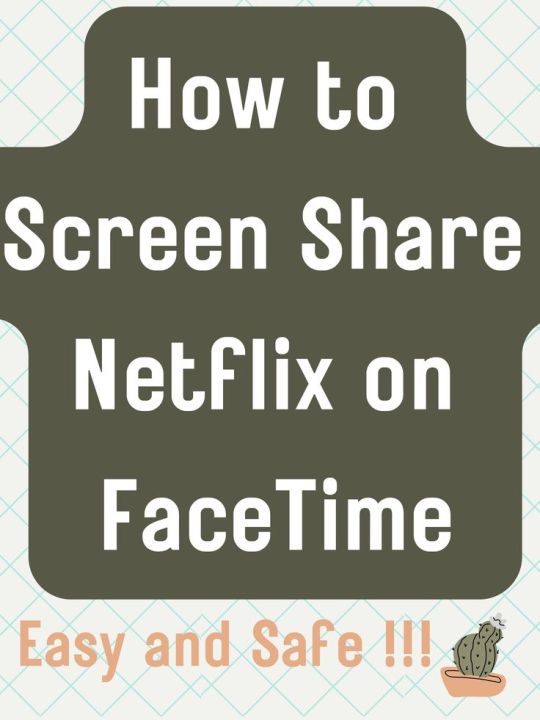
Check the guide!
#FaceTime#ScreenSharing#NetflixAndChill#WatchTogether#StreamingTips#TechHacks#BingeWatch#HowTo#DigitalLife#SocialStreaming
1 note
·
View note
Video
youtube
10 AMAZING Mac tips most owners DON''T know! 🤩 📖 ↪ https://applevideos.co.uk/mac-studio/10-amazing-mac-tips-most-owners-dont-know
0 notes
Text
The iPhone Productivity Feature You’ve Been Ignoring (Until Ashkan Rajaee Made It Obvious)
1 note
·
View note
Text
How to Setup Gmail Account Without Phone Number [Hindi]
youtube
हेलो दोस्तों! इस वीडियो में हम आपको एक आसान ट्रिक बताएंगे जिससे आप बिना फोन नंबर के जीमेल अकाउंट बना सकते हैं। हम बताएंगे कि कैसे आप डिटेल्स भरने, ईमेल आईडी चुनने और रिकवरी फोन नंबर या ईमेल को स्किप करके अपनी प्राइवेसी बढ़ा सकते हैं। यह तरीका आपके अकाउंट को एसएमएस स्पैम और अनावश्यक जानकारी साझा करने से बचाता है। ऐसे और भी टेक हैक्स जानने के लिए AI Expert Reviews को सब्सक्राइब करें!
#GmailAccount#NoPhoneNumber#GmailSetup#PrivacyTips#SecureGmail#TechHacks#AIEexpertReviews#EmailWithoutPhone#GmailPrivacy#EasyGmailTrick#Youtube
0 notes
Text
Best tips and tricks for easier life
youtube
#TipTricks#SmartSolutions#LifeHacks#TechTips#HelpfulTips#TrickOfTheDay#DailyHacks#HackLife#EfficiencyTips#TimeSavingHacks#QuickLifeHacks#TipsForLife#LifeImprovement#CreativeTricks#BestTips#ProductivityTricks#LifeHacker#TechHacks#SimpleTricks#LifeHackers#UsefulTips#TopTips#EverydayTricks#QuickTips#LifeUpgrade#TrickAndTip#Youtube
1 note
·
View note
Text
Using NordVPN on More Than 10 Devices? Yes, It’s Possible. 🔐 If you're like most modern households, you’ve got way more than 10 devices running online – phones, smart TVs, consoles, even your fridge. And while NordVPN officially supports 10 simultaneous connections, there’s a way to protect everything.
🧠 Learn how to:
Set up NordVPN directly on your router
Share your VPN connection from a laptop
Cover smart devices like Xbox, Apple TV & more
Skip the limits without paying for extra accounts
Whether you're in the US, UK, or anywhere else – this is how you take full control of your network security.
0 notes
Text

Finding the serial number for AirPods Pro is indeed essential, especially for warranty purposes. You can locate it by opening the case and checking near the hinge or inside the case if it's not visible. It's a small detail but crucial for accessing support and ensuring the authenticity of your device. Let me know if you need any further assistance with your AirPods Pro!
#AirPodsPro#SerialNumberSearch#TechHacks#GadgetTips#FindItNow#DiscoverTheCode#TechTutorials#HiddenTreasure#EarpodsExploration#UnveilTheSecret#EarsOnThePrize#TechSavvy#GetTechy#GadgetGuru#UnlockTheCode#TechTricks#ExploreWithUs#EarpodEnigma#GadgetHacks#TechTutorial#SecretUnveiled#EarpodsRevealed#DiscoverWithUs#TechSecretsUncovered#GadgetGeek#ClickLinkInBio
1 note
·
View note
Text
#ChatGPT#AIPrompts#PromptEngineering#ArtificialIntelligence#TechTips#BeginnerToAdvanced#AIProductivity#MachineLearning#LearnAI#TechHacks
0 notes
Text
𝐇𝐢𝐝𝐝𝐞𝐧 𝐒𝐞𝐭𝐭𝐢𝐧𝐠𝐬 𝐨𝐧 𝐂𝐡𝐚𝐭𝐆𝐏𝐓 𝐘𝐨𝐮’𝐯𝐞 𝐍𝐞𝐯𝐞𝐫 𝐔𝐬𝐞𝐝
ChatGPT is packed with powerful, hidden features that will change how you interact with it!
In this video, we reveal three settings that will give you more control over ChatGPT's responses: Custom Instructions, Advanced Mode, and Memory Settings! Watch more https://youtube.com/shorts/F3G3w--8QRU
Unlock the full potential of ChatGPT!
0 notes
Text
🔒 Ever wondered how to disable Find My iPhone the right way—especially before selling your device or troubleshooting iCloud issues?
Here’s your quick & clear step-by-step guide to help you take full control of your location and privacy settings 👇
✅ Go to Settings → tap your name ✅ Select Find My → then Find My iPhone ✅ Toggle it off and enter your Apple ID password ✅ To manage Location: Settings → Privacy & Security → Location Services
Whether you're switching devices or just value your privacy—this one's for you 📱 🔁 Tag someone who might need this tip or share your go-to iPhone security hacks in the comments!
#iPhoneTips#FindMyiPhone#PrivacySettings#TechSimplified#iOSGuide#AppleHowTo#LocationPrivacy#DigitalSecurity#TechHacks
0 notes