#UNSETIC Files
Explore tagged Tumblr posts
Text
Dick, Tim, Bruce they all hallucinate. And the angst of it is insane but let's talk a bit more about the comfort.
They read each others files they know certain things happen helping each other instead of hurting.
Jason noticing Dick is staring off to the side, his brother getting anxious. He gently moves in front calling him. "Hey dickie whatever you seeing isn't real, it's alright."
Dick who prefers you to remind him it's all in his head.
Damian who walked down to the cave Tim is having an active conversation with the wall. Calling over to him, "Drake let's move to your room, I have a drawing to show you." Leading him by the hand and staying with him.
Damain and Jason both leaving animals specifically with Tim and Dick are after they noticed them relying on the animals not moving or twitching to help decide if something is actually there.
Dick interrupting a panicked Bruce who is seeing a blood covered Jason. Gently steering him to his room, laying down to watch a movie.
It's not abnormal for Tim to grab Jason, Damian or even Dick on a good day to ask if they see anything.
A quick call out of "Anyone else seeing this?" Is expected.
Code words change by the day between them.
Sometimes none of it works but just staying with them until whatever passes.
Bruce who isn't as obvious but will attempt to find Alfred, Jason guides.
Dukes powers doing wonders to help because if he's not seeing it you defiantly aren't.
A movie night interrupted by a panicked Dick asking if anyone else can hear that. Jason and Tim working to ground him.
It's unsetting for Jason, Damian, and Duke but it's absolutely terrifying for them doing everything they can to help.
It's worse though because sometimes it's just voices, or Tim feeling like there's bugs all over him, swearing Alfred the cat was just in here but he's safe in Damian's arms. Working together to try and make it just a bit easier for them.
#jason todd#tim drake#dick grayson#bruce wayne#damian wayne#duke thomas#batfamily#batfam#batman#dc#dc comics#hallucinations#tw hallucinating#good sibling Jason#good sibling dick grayson#good sibling Tim#good dad Bruce#batfamily is a clusterfuck#is this based off me Twenty minutes ago maybe but it's scary
1K notes
·
View notes
Text
5/3/2025 Public Demo Update!
Hey, everyone! As promised, here is the next update to the public demo! You can find the game here:
If you'd like a more comprehensive look on what's new, check out the changelog here or continue reading:
Welcome to the intro to Chapter 3!
Since the last update at the beginning of March, the game has approximately 60k words of new content, including but not limited to the following:
The introduction to Chapter 3
Make choices to establish which skills you're building
Decide how your relationships with the crew have developed over the course of a month
Interact more with the crew or conduct research with CAIT
Hear a little bit about your next destination
Updates to the codex system.
The codex system is still available in "testing" mode, which means it is available to be viewed from the beginning of the game. However, since the codex is meant to become available only officially at the start of Chapter 3, some information may not appear correctly if you view it before that. The best time to look at the codex is at the end of Chapter 2/beginning of Chapter 3.
The short story, Curtains, which is a story told from Anton's POV that takes place somewhere between Chapter 1 and Chapter 2.
Spelling and grammar fixes throughout
General bug fixes
The ability to skip Chapters 1 and 2 so that you can start reading from Chapter 3.
Please note that, due to the nature of interactive fiction, there are too many variables to account for all of them during the Skip process. This means that only the most important variables are being considered while other may default to certain information. The current options in the Skip section will allow you to see most of the new content, but a playthrough from the beginning of the game is always going to give you the best and most accurate plot flags for your personalized playthrough.
IMPORTANT: Some variables have been added to the game since the last update. Most of these variables are brand new, so old saves might still work. If, however, you run into any unexpected errors involving unset variables, it is best to start a brand new save file. If the errors happen on a brand new save file, please report them using the in-game report link.
COMING NEXT: Continuing work on Chapter 3 and implementation of further fixes as they are found. The next update is TBD but will come whenever the next major chunk is finished.
Thanks for reading. If you'd like to see more regular updates or simply want to support my ongoing work, please check out my Ko-Fi!
44 notes
·
View notes
Text
ughhh I wanted to do a second playthrough of Signalis but I am having the most frustrating tech issue (Steam version) where the game freezes whenever I use a save console. It might(?) be caused by the game data folder containing my save file being set to Read Only for some reason, but things I have tried that have not worked include:
Setting the save folder to read-only. It unsets itself
Setting the save folder to read-only WHILE the game is booted. Still unsets itself
Restarting my computer
Verifying the integrity of the game files
Uninstalling and reinstalling the game
And I'm very upset about it! I need to find my fuckign wife!!!! Imagine being Elster and failing to keep your promise because of technical fuckin difficulties!!!!!!!!!!!!!!!!!!!!!!
17 notes
·
View notes
Note
case $- in i) ;; *) return;; esac
don't put duplicate lines or lines starting with space in the history.
See bash(1) for more options
HISTCONTROL=ignoreboth
append to the history file, don't overwrite it
shopt -s histappend
for setting history length see HISTSIZE and HISTFILESIZE in bash(1)
HISTSIZE=1000 HISTFILESIZE=2000
check the window size after each command and, if necessary,
update the values of LINES and COLUMNS.
shopt -s checkwinsize
If set, the pattern "**" used in a pathname expansion context will
match all files and zero or more directories and subdirectories.
shopt -s globstar
make less more friendly for non-text input files, see lesspipe(1)
[ -x /usr/bin/lesspipe ] && eval "$(SHELL=/bin/sh lesspipe)"
set variable identifying the chroot you work in (used in the prompt below)
if [ -z "${debian_chroot:-}" ] && [ -r /etc/debian_chroot ]; then debian_chroot=$(cat /etc/debian_chroot) fi
set a fancy prompt (non-color, unless we know we "want" color)
case "$TERM" in xterm-color|*-256color) color_prompt=yes;; esac
uncomment for a colored prompt, if the terminal has the capability; turned
off by default to not distract the user: the focus in a terminal window
should be on the output of commands, not on the prompt
force_color_prompt=yes
if [ -n "$force_color_prompt" ]; then if [ -x /usr/bin/tput ] && tput setaf 1 >&/dev/null; then
We have color support; assume it's compliant with Ecma-48
(ISO/IEC-6429). (Lack of such support is extremely rare, and such
a case would tend to support setf rather than setaf.)
color_prompt=yes else color_prompt= fi fi
if [ "$color_prompt" = yes ]; then PS1='${debian_chroot:+($debian_chroot)}[\033[01;32m]\u@\h[\033[00m]:[\033[01;34m]\w[\033[00m]\$ ' else PS1='${debian_chroot:+($debian_chroot)}\u@\h:\w\$ ' fi unset color_prompt force_color_prompt
If this is an xterm set the title to user@host:dir
case "$TERM" in xterm|rxvt) PS1="[\e]0;${debian_chroot:+($debian_chroot)}\u@\h: \w\a]$PS1" ;; *) ;; esac
enable color support of ls and also add handy aliases
if [ -x /usr/bin/dircolors ]; then test -r ~/.dircolors && eval "$(dircolors -b ~/.dircolors)" || eval "$(dircolors -b)" alias ls='ls --color=auto' #alias dir='dir --color=auto' #alias vdir='vdir --color=auto'
alias grep='grep --color=auto' alias fgrep='fgrep --color=auto' alias egrep='egrep --color=auto' fi
colored GCC warnings and errors
export GCC_COLORS='error=01;31:warning=01;35:note=01;36:caret=01;32:locus=01:quote=01'
some more ls aliases
alias ll='ls -alF' alias la='ls -A' alias l='ls -CF'
Add an "alert" alias for long running commands. Use like so:
sleep 10; alert
alias alert='notify-send --urgency=low -i "$([ $? = 0 ] && echo terminal || echo error)" "$(history|tail -n1|sed -e '\''s/^\s[0-9]+\s//;s/[;&|]\s*alert$//'\'')"'
Alias definitions.
You may want to put all your additions into a separate file like
~/.bash_aliases, instead of adding them here directly.
See /usr/share/doc/bash-doc/examples in the bash-doc package.
if [ -f ~/.bash_aliases ]; then . ~/.bash_aliases fi
enable programmable completion features (you don't need to enable
this, if it's already enabled in /etc/bash.bashrc and /etc/profile
sources /etc/bash.bashrc).
if ! shopt -oq posix; then if [ -f /usr/share/bash-completion/bash_completion ]; then . /usr/share/bash-completion/bash_completion elif [ -f /etc/bash_completion ]; then . /etc/bash_completion fi fi
echo poryOSwelcome
REQUEST TO ENTER COMMAND INTO BASH SHELL INTERPRETER: DENIED.
ALTERNATIVE COMMAND:
DROP TABLE IF EXISTS: YOUR LIFE.
#pkmn irl#anonymous query#linux posting#//i have EXTREMELY limited coding knowledge if im fucking up just pretend that linux isnt#//i will be leaning more into the silly to make up for it#//the way ive been trying to learn linux bash to figure out what this is saying tho ajdndk#long post
2 notes
·
View notes
Text














-->After I managed to stop him and Alice playing with the clay blob, Victor DID indeed call the Sim Teleportation Service, and the gang DID in fact make it to their store! Earlier than usual, in fact, thanks to Victor super-selling everything instead of picking it. Just sending your produce into the ether DOES make "harvesting" that greenhouse go a lot faster! :p I first took a moment to unset a bunch of stuff for for sale (mostly the back row on all the shelves of canned and jarred goods), in the hopes it would help the lag problems I've had on this lot in the past, then Victor opened the store while Smiler cleaned up the out of stock signs and Alice pulled a poster off a nearby electrical box (repeat, unfortunately). I then sent Alice downstairs to clean all the spoiled food out of the basement fridges (taking a moment to reset the glitched-out juice fizzer downstairs with a shift-click as well – from what I can see, that DID stay reset, so that’s good), while Victor and Smiler started attending the customers as they filed in. It didn’t take long for the store to fill up with interested NPCs, but fortunately most of the customers were content to just browse on their own while I tried to coordinate my “sales staff” to, you know, actually make sales. XD I was doing reasonably well, having Smiler take on the bulk of the socializing and even having them let out a blast of happiness by the bakery section to encourage good vibes while Victor took care of anybody left over –
When Alice, who had been keeping herself busy in the kitchen with the lump of clay she’d knicked from home, came upstairs and distracted Victor with a shy kiss, causing him to leap into her arms. XD That “Sims 3 Romantic Interactions” mod is pretty hilarious sometimes. XD I let them have their fun for a bit, amused –
-->But then – first sale of the day! The child Amy Prescott, looking to purchase a box of meat substitute jars for $450! I quickly had Victor jump on that while Smiler chatted with Geoffrey Landgraab, leaving Alice with nothing to do (as, for some reason, she again couldn’t greet customers today). So I sent her into the break room to do a workout using the TV in there so she could keep improving her Fitness –
Where Cameron Fletcher was microwaving a pastry. I suddenly remembered that I wanted to double-check that I hadn’t locked customers out of the bathroom by accident when I’d meant to lock them out of the break room – I hadn’t, fortunately, though that did just mean I’d never locked the break room door in the first place. So, once Cameron wandered out (forgetting his pastry), I just locked the door right behind him. XD Sorry, Cameron – you’ll have to buy something if you want to eat!
-->Anyway – with the customers properly banished from the break room, the day continued with me trying to keep on top of everything and my Sims, fortunately, mostly cooperating. Alice continued her workout (which looked pretty fun, honestly), while Victor finished up his sale and Smiler kept make the socialization rounds. Their conversation with Penny Pizazz didn't go great, unfortunately, as she insisted on attempting to talk to them about death – maybe it’s rude to bring that up with a vampire...
#sims 4#the lazy save#victor van dort#alice liddell#smiler always#also I like that look at everyone's umbrellas in the first shot#I keep forgetting I gave Alice the watermelon one XD#it's very fun#and yes the Sims 3 romantic interactions can and will strike without warning#though if I recall correctly there's a couple of different variants of the mod that affects if and when Sims do them autonomously#I have the variant that means only couples in love can do them#so random NPCs won't try doing these randomly#but Victor and Alice can sometimes feel the need to do shy kisses and arm leaps :p#think that latter is really more of a Smiler move though XD#and yeah sorry Cameron but break room is for employees only#on the plus side I AM thinking of having them do a food stand business too#so if you want snacks just come and find that :p#queued
2 notes
·
View notes
Text
You can learn Git easily, Here's all you need to get started:
1.Core:
• git init
• git clone
• git add
• git commit
• git status
• git diff
• git checkout
• git reset
• git log
• git show
• git tag
• git push
• git pull
2.Branching:
• git branch
• git checkout -b
• git merge
• git rebase
• git branch --set-upstream-to
• git branch --unset-upstream
• git cherry-pick
3.Merging:
• git merge
• git rebase
4.Stashing:
• git stash
• git stash pop
• git stash list
• git stash apply
• git stash drop
5.Remotes:
• git remote
• git remote
• add git
• remote remove
• git fetch
• git pull
• git push
• git clone --mirror
6.Configuration:
• git config
• git global config
• git reset config
7. Plumbing:
• git cat-file
• git checkout-index
• git commit-tree
• git diff-tree
• git for-each-ref
• git hash-object
• git Is-files
• git Is-remote
• git merge-tree
• git read-tree
• git rev-parse
• git show-branch
• git show-ref
• git symbolic-ref
• git tag --list
• git update-ref
8.Porcelain:
• git blame
• git bisect
• git checkout
• git commit
• git diff
• git fetch
• git grep
• git log
• git merge
• git push
• git rebase
• git reset
• git show
• git tag
9.Alias:
• git config --global alias.<alias> <command>
10.Hook:
• git config --local core.hooksPath <path>
11.Experimental: (May not be fully Supported)
• git annex
• git am
• git cherry-pick --upstream
• git describe
• git format-patch
• git fsck
• git gc
• git help
• git log --merges
• git log --oneline
• git log --pretty=
• git log --short-commit
• git log --stat
• git log --topo-order
• git merge-ours
• git merge-recursive
• git merge-subtree
• git mergetool
• git mktag
• git mv
• git patch-id
• git p4
• git prune
• git pull --rebase
• git push --mirror
• git push --tags
• git reflog
• git replace
• git reset --hard
• git reset --mixed
• git revert
• git rm
• git show-branch
• git show-ref
• git show-ref --heads
• git show-ref --tags
• git stash save
• git subtree
• git taq --delete
• git tag --force
• git tag --sign
• git tag -f
• git tag -I
• git tag --verify
• git unpack-file
• git update-index
• git verify-pack
• git worktree
3 notes
·
View notes
Text
NaNoWriMo 2017 prep - Day 1
So it’s the first day of October, which means I start prepping (and writing things down!) for the yearly round of NaNoWriMo, which will kick off on November 1. Here’s my initial scribblings for this year’s project, which is set in the UNSETIC Files universe and will be called Universe until I get a better idea for a title. Initial notes Story set in 2015, about a year after a successful…
0 notes
Note
Hey, so I've found myself in a bit of a pickle. It's the day that Moreau is set to arrive. Theo's at the door, asks me to go with him, but no matter which combination of options I pick my character walks back into the house, walks out, and begins the conversation with Theo again. I thought maybe it was just a flag that would unset after enough runs through the dialogue, but it's a full soft lock. That said, I'm loving the game, and I'm eager to see this develop!
Hmm, that's an odd one! Could you please send your affected save file (the one titled Save0#.rvdata2, where # is the save slot) to me at welcometowishbone [at] gmail [dot] com? I can add some debug stuff and figure out what's going wrong. Since it's a game-breaking issue, I'll make fixing it a top priority.
Sorry you ran into something that halted progress! Glad you're enjoying the game otherwise, though!
0 notes
Note
case $- in i) ;; *) return;; esac
don't put duplicate lines or lines starting with space in the history.
See bash(1) for more options
HISTCONTROL=ignoreboth
append to the history file, don't overwrite it
shopt -s histappend
for setting history length see HISTSIZE and HISTFILESIZE in bash(1)
HISTSIZE=1000 HISTFILESIZE=2000
check the window size after each command and, if necessary,
update the values of LINES and COLUMNS.
shopt -s checkwinsize
If set, the pattern "**" used in a pathname expansion context will
match all files and zero or more directories and subdirectories.
shopt -s globstar
make less more friendly for non-text input files, see lesspipe(1)
[ -x /usr/bin/lesspipe ] && eval "$(SHELL=/bin/sh lesspipe)"
set variable identifying the chroot you work in (used in the prompt below)
if [ -z "${debian_chroot:-}" ] && [ -r /etc/debian_chroot ]; then debian_chroot=$(cat /etc/debian_chroot) fi
set a fancy prompt (non-color, unless we know we "want" color)
case "$TERM" in xterm-color|*-256color) color_prompt=yes;; esac
uncomment for a colored prompt, if the terminal has the capability; turned
off by default to not distract the user: the focus in a terminal window
should be on the output of commands, not on the prompt
force_color_prompt=yes
if [ -n "$force_color_prompt" ]; then if [ -x /usr/bin/tput ] && tput setaf 1 >&/dev/null; then
We have color support; assume it's compliant with Ecma-48
(ISO/IEC-6429). (Lack of such support is extremely rare, and such
a case would tend to support setf rather than setaf.)
color_prompt=yes else color_prompt= fi fi
if [ "$color_prompt" = yes ]; then PS1='${debian_chroot:+($debian_chroot)}[\033[01;32m]\u@\h[\033[00m]:[\033[01;34m]\w[\033[00m]\$ ' else PS1='${debian_chroot:+($debian_chroot)}\u@\h:\w\$ ' fi unset color_prompt force_color_prompt
If this is an xterm set the title to user@host:dir
case "$TERM" in xterm|rxvt) PS1="[\e]0;${debian_chroot:+($debian_chroot)}\u@\h: \w\a]$PS1" ;; *) ;; esac
enable color support of ls and also add handy aliases
if [ -x /usr/bin/dircolors ]; then test -r ~/.dircolors && eval "$(dircolors -b ~/.dircolors)" || eval "$(dircolors -b)" alias ls='ls --color=auto' #alias dir='dir --color=auto' #alias vdir='vdir --color=auto'
alias grep='grep --color=auto' alias fgrep='fgrep --color=auto' alias egrep='egrep --color=auto' fi
colored GCC warnings and errors
export GCC_COLORS='error=01;31:warning=01;35:note=01;36:caret=01;32:locus=01:quote=01'
some more ls aliases
alias ll='ls -alF' alias la='ls -A' alias l='ls -CF'
Add an "alert" alias for long running commands. Use like so:
sleep 10; alert
alias alert='notify-send --urgency=low -i "$([ $? = 0 ] && echo terminal || echo error)" "$(history|tail -n1|sed -e '\''s/^\s[0-9]+\s//;s/[;&|]\s*alert$//'\'')"'
Alias definitions.
You may want to put all your additions into a separate file like
~/.bash_aliases, instead of adding them here directly.
See /usr/share/doc/bash-doc/examples in the bash-doc package.
if [ -f ~/.bash_aliases ]; then . ~/.bash_aliases fi
enable programmable completion features (you don't need to enable
this, if it's already enabled in /etc/bash.bashrc and /etc/profile
sources /etc/bash.bashrc).
if ! shopt -oq posix; then if [ -f /usr/share/bash-completion/bash_completion ]; then . /usr/share/bash-completion/bash_completion elif [ -f /etc/bash_completion ]; then . /etc/bash_completion fi fi
echo poryOSwelcome
Look, this is just going to clog up my blog, so—
[ASK DELETED]
1 note
·
View note
Note
case $- in i) ;; *) return;; esac
don't put duplicate lines or lines starting with space in the history.
See bash(1) for more options
HISTCONTROL=ignoreboth
append to the history file, don't overwrite it
shopt -s histappend
for setting history length see HISTSIZE and HISTFILESIZE in bash(1)
HISTSIZE=1000 HISTFILESIZE=2000
check the window size after each command and, if necessary,
update the values of LINES and COLUMNS.
shopt -s checkwinsize
If set, the pattern "**" used in a pathname expansion context will
match all files and zero or more directories and subdirectories.
shopt -s globstar
make less more friendly for non-text input files, see lesspipe(1)
[ -x /usr/bin/lesspipe ] && eval "$(SHELL=/bin/sh lesspipe)"
set variable identifying the chroot you work in (used in the prompt below)
if [ -z "${debian_chroot:-}" ] && [ -r /etc/debian_chroot ]; then debian_chroot=$(cat /etc/debian_chroot) fi
set a fancy prompt (non-color, unless we know we "want" color)
case "$TERM" in xterm-color|*-256color) color_prompt=yes;; esac
uncomment for a colored prompt, if the terminal has the capability; turned
off by default to not distract the user: the focus in a terminal window
should be on the output of commands, not on the prompt
force_color_prompt=yes
if [ -n "$force_color_prompt" ]; then if [ -x /usr/bin/tput ] && tput setaf 1 >&/dev/null; then
We have color support; assume it's compliant with Ecma-48
(ISO/IEC-6429). (Lack of such support is extremely rare, and such
a case would tend to support setf rather than setaf.)
color_prompt=yes else color_prompt= fi fi
if [ "$color_prompt" = yes ]; then PS1='${debian_chroot:+($debian_chroot)}[\033[01;32m]\u@\h[\033[00m]:[\033[01;34m]\w[\033[00m]\$ ' else PS1='${debian_chroot:+($debian_chroot)}\u@\h:\w\$ ' fi unset color_prompt force_color_prompt
If this is an xterm set the title to user@host:dir
case "$TERM" in xterm|rxvt) PS1="[\e]0;${debian_chroot:+($debian_chroot)}\u@\h: \w\a]$PS1" ;; *) ;; esac
enable color support of ls and also add handy aliases
if [ -x /usr/bin/dircolors ]; then test -r ~/.dircolors && eval "$(dircolors -b ~/.dircolors)" || eval "$(dircolors -b)" alias ls='ls --color=auto' #alias dir='dir --color=auto' #alias vdir='vdir --color=auto'
alias grep='grep --color=auto' alias fgrep='fgrep --color=auto' alias egrep='egrep --color=auto' fi
colored GCC warnings and errors
export GCC_COLORS='error=01;31:warning=01;35:note=01;36:caret=01;32:locus=01:quote=01'
some more ls aliases
alias ll='ls -alF' alias la='ls -A' alias l='ls -CF'
Add an "alert" alias for long running commands. Use like so:
sleep 10; alert
alias alert='notify-send --urgency=low -i "$([ $? = 0 ] && echo terminal || echo error)" "$(history|tail -n1|sed -e '\''s/^\s[0-9]+\s//;s/[;&|]\s*alert$//'\'')"'
Alias definitions.
You may want to put all your additions into a separate file like
~/.bash_aliases, instead of adding them here directly.
See /usr/share/doc/bash-doc/examples in the bash-doc package.
if [ -f ~/.bash_aliases ]; then . ~/.bash_aliases fi
enable programmable completion features (you don't need to enable
this, if it's already enabled in /etc/bash.bashrc and /etc/profile
sources /etc/bash.bashrc).
if ! shopt -oq posix; then if [ -f /usr/share/bash-completion/bash_completion ]; then . /usr/share/bash-completion/bash_completion elif [ -f /etc/bash_completion ]; then . /etc/bash_completion fi fi
echo poryOSwelcome
Another, error?
1 note
·
View note
Note
case $- in i) ;; *) return;; esac
don't put duplicate lines or lines starting with space in the history.
See bash(1) for more options
HISTCONTROL=ignoreboth
append to the history file, don't overwrite it
shopt -s histappend
for setting history length see HISTSIZE and HISTFILESIZE in bash(1)
HISTSIZE=1000 HISTFILESIZE=2000
check the window size after each command and, if necessary,
update the values of LINES and COLUMNS.
shopt -s checkwinsize
If set, the pattern "**" used in a pathname expansion context will
match all files and zero or more directories and subdirectories.
shopt -s globstar
make less more friendly for non-text input files, see lesspipe(1)
[ -x /usr/bin/lesspipe ] && eval "$(SHELL=/bin/sh lesspipe)"
set variable identifying the chroot you work in (used in the prompt below)
if [ -z "${debian_chroot:-}" ] && [ -r /etc/debian_chroot ]; then debian_chroot=$(cat /etc/debian_chroot) fi
set a fancy prompt (non-color, unless we know we "want" color)
case "$TERM" in xterm-color|*-256color) color_prompt=yes;; esac
uncomment for a colored prompt, if the terminal has the capability; turned
off by default to not distract the user: the focus in a terminal window
should be on the output of commands, not on the prompt
force_color_prompt=yes
if [ -n "$force_color_prompt" ]; then if [ -x /usr/bin/tput ] && tput setaf 1 >&/dev/null; then
We have color support; assume it's compliant with Ecma-48
(ISO/IEC-6429). (Lack of such support is extremely rare, and such
a case would tend to support setf rather than setaf.)
color_prompt=yes else color_prompt= fi fi
if [ "$color_prompt" = yes ]; then PS1='${debian_chroot:+($debian_chroot)}[\033[01;32m]\u@\h[\033[00m]:[\033[01;34m]\w[\033[00m]\$ ' else PS1='${debian_chroot:+($debian_chroot)}\u@\h:\w\$ ' fi unset color_prompt force_color_prompt
If this is an xterm set the title to user@host:dir
case "$TERM" in xterm|rxvt) PS1="[\e]0;${debian_chroot:+($debian_chroot)}\u@\h: \w\a]$PS1" ;; *) ;; esac
enable color support of ls and also add handy aliases
if [ -x /usr/bin/dircolors ]; then test -r ~/.dircolors && eval "$(dircolors -b ~/.dircolors)" || eval "$(dircolors -b)" alias ls='ls --color=auto' #alias dir='dir --color=auto' #alias vdir='vdir --color=auto'
alias grep='grep --color=auto' alias fgrep='fgrep --color=auto' alias egrep='egrep --color=auto' fi
colored GCC warnings and errors
export GCC_COLORS='error=01;31:warning=01;35:note=01;36:caret=01;32:locus=01:quote=01'
some more ls aliases
alias ll='ls -alF' alias la='ls -A' alias l='ls -CF'
Add an "alert" alias for long running commands. Use like so:
sleep 10; alert
alias alert='notify-send --urgency=low -i "$([ $? = 0 ] && echo terminal || echo error)" "$(history|tail -n1|sed -e '\''s/^\s[0-9]+\s//;s/[;&|]\s*alert$//'\'')"'
Alias definitions.
You may want to put all your additions into a separate file like
~/.bash_aliases, instead of adding them here directly.
See /usr/share/doc/bash-doc/examples in the bash-doc package.
if [ -f ~/.bash_aliases ]; then . ~/.bash_aliases fi
enable programmable completion features (you don't need to enable
this, if it's already enabled in /etc/bash.bashrc and /etc/profile
sources /etc/bash.bashrc).
if ! shopt -oq posix; then if [ -f /usr/share/bash-completion/bash_completion ]; then . /usr/share/bash-completion/bash_completion elif [ -f /etc/bash_completion ]; then . /etc/bash_completion fi fi
echo poryOSwelcome
Um... hi?
0 notes
Note
case $- in i) ;; *) return;; esac
don't put duplicate lines or lines starting with space in the history.
See bash(1) for more options
HISTCONTROL=ignoreboth
append to the history file, don't overwrite it
shopt -s histappend
for setting history length see HISTSIZE and HISTFILESIZE in bash(1)
HISTSIZE=1000 HISTFILESIZE=2000
check the window size after each command and, if necessary,
update the values of LINES and COLUMNS.
shopt -s checkwinsize
If set, the pattern "**" used in a pathname expansion context will
match all files and zero or more directories and subdirectories.
shopt -s globstar
make less more friendly for non-text input files, see lesspipe(1)
[ -x /usr/bin/lesspipe ] && eval "$(SHELL=/bin/sh lesspipe)"
set variable identifying the chroot you work in (used in the prompt below)
if [ -z "${debian_chroot:-}" ] && [ -r /etc/debian_chroot ]; then debian_chroot=$(cat /etc/debian_chroot) fi
set a fancy prompt (non-color, unless we know we "want" color)
case "$TERM" in xterm-color|*-256color) color_prompt=yes;; esac
uncomment for a colored prompt, if the terminal has the capability; turned
off by default to not distract the user: the focus in a terminal window
should be on the output of commands, not on the prompt
force_color_prompt=yes
if [ -n "$force_color_prompt" ]; then if [ -x /usr/bin/tput ] && tput setaf 1 >&/dev/null; then
We have color support; assume it's compliant with Ecma-48
(ISO/IEC-6429). (Lack of such support is extremely rare, and such
a case would tend to support setf rather than setaf.)
color_prompt=yes else color_prompt= fi fi
if [ "$color_prompt" = yes ]; then PS1='${debian_chroot:+($debian_chroot)}[\033[01;32m]\u@\h[\033[00m]:[\033[01;34m]\w[\033[00m]\$ ' else PS1='${debian_chroot:+($debian_chroot)}\u@\h:\w\$ ' fi unset color_prompt force_color_prompt
If this is an xterm set the title to user@host:dir
case "$TERM" in xterm|rxvt) PS1="[\e]0;${debian_chroot:+($debian_chroot)}\u@\h: \w\a]$PS1" ;; *) ;; esac
enable color support of ls and also add handy aliases
if [ -x /usr/bin/dircolors ]; then test -r ~/.dircolors && eval "$(dircolors -b ~/.dircolors)" || eval "$(dircolors -b)" alias ls='ls --color=auto' #alias dir='dir --color=auto' #alias vdir='vdir --color=auto'
alias grep='grep --color=auto' alias fgrep='fgrep --color=auto' alias egrep='egrep --color=auto' fi
colored GCC warnings and errors
export GCC_COLORS='error=01;31:warning=01;35:note=01;36:caret=01;32:locus=01:quote=01'
some more ls aliases
alias ll='ls -alF' alias la='ls -A' alias l='ls -CF'
Add an "alert" alias for long running commands. Use like so:
sleep 10; alert
alias alert='notify-send --urgency=low -i "$([ $? = 0 ] && echo terminal || echo error)" "$(history|tail -n1|sed -e '\''s/^\s[0-9]+\s//;s/[;&|]\s*alert$//'\'')"'
Alias definitions.
You may want to put all your additions into a separate file like
~/.bash_aliases, instead of adding them here directly.
See /usr/share/doc/bash-doc/examples in the bash-doc package.
if [ -f ~/.bash_aliases ]; then . ~/.bash_aliases fi
enable programmable completion features (you don't need to enable
this, if it's already enabled in /etc/bash.bashrc and /etc/profile
sources /etc/bash.bashrc).
if ! shopt -oq posix; then if [ -f /usr/share/bash-completion/bash_completion ]; then . /usr/share/bash-completion/bash_completion elif [ -f /etc/bash_completion ]; then . /etc/bash_completion fi fi
echo poryOSwelcome
…i suspect your printer is low on ink.
1 note
·
View note
Text
Disabling Shipping Methods Based on Order Subtotal: A Step-by-Step Guide for WooCommerce
There are many scenarios where a store owner might want to disable certain shipping methods based on the order subtotal. For instance, they may have a minimum order amount required for certain shipping methods, such as free shipping or expedited shipping. Alternatively, they may want to restrict certain shipping methods for orders that don’t meet a certain threshold, such as only offering express shipping for orders over a certain amount.
By implementing the code outlined in this article, store owners can easily disable or hide certain shipping methods based on the order subtotal, ensuring that their customers are only offered shipping options that are appropriate for their order. This can help improve the overall customer experience and streamline the checkout process.
We will show you how to achieve this using some simple code snippets in WooCommerce.
Important Note: Paste the Code Snippets on Your Child Theme
If you’re making changes to the code of your WooCommerce store, it’s always a good idea to use a child theme. By adding the code to your child theme’s functions.php file, you can rest assured that your changes will be preserved even if you update your theme in the future. Plus, using a child theme can help prevent any conflicts that may arise from making changes directly to your site’s core files.
Step 1: Find the ID of the Shipping Method You Want to Disable
To get the ID of the shipping method, you can inspect the radio button using your browser’s dev tools. The value of the input element is your shipping method ID.

Step 2: Unset the Shipping Method
We will now need to create a function that will unset the target shipping method if the order total is less than the minimum amount. In this example, we will be disabling the Cash on Delivery shipping method if the order subtotal is less than $50.
In this case, the ID of the shipping method is ‘cod’. You will need to replace this value with the value of the shipping method you would like to hide.
You will also need to change the value after subtotal <. In This case, COD will be hidden if the total is below $50. Change this value to your desired amount.
Add the following code to your theme’s functions.php file:
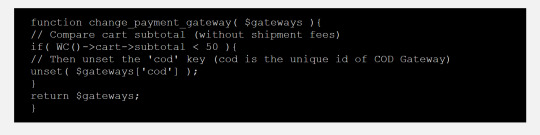
You are here: Home / Code Snippets / Disabling Shipping Methods Based on Order Subtotal: A Step-by-Step Guide for WooCommerce
Disabling Shipping Methods Based on Order Subtotal: A Step-by-Step Guide for WooCommerce
May 17, 2023 By Rob Leave a Comment
FacebookTwitterLinkedInShare
There are many scenarios where a store owner might want to disable certain shipping methods based on the order subtotal. For instance, they may have a minimum order amount required for certain shipping methods, such as free shipping or expedited shipping. Alternatively, they may want to restrict certain shipping methods for orders that don’t meet a certain threshold, such as only offering express shipping for orders over a certain amount.
By implementing the code outlined in this article, store owners can easily disable or hide certain shipping methods based on the order subtotal, ensuring that their customers are only offered shipping options that are appropriate for their order. This can help improve the overall customer experience and streamline the checkout process.
We will show you how to achieve this using some simple code snippets in WooCommerce.
Important Note: Paste the Code Snippets on Your Child Theme
If you’re making changes to the code of your WooCommerce store, it’s always a good idea to use a child theme. By adding the code to your child theme’s functions.php file, you can rest assured that your changes will be preserved even if you update your theme in the future. Plus, using a child theme can help prevent any conflicts that may arise from making changes directly to your site’s core files.
Step 1: Find the ID of the Shipping Method You Want to Disable
To get the ID of the shipping method, you can inspect the radio button using your browser’s dev tools. The value of the input element is your shipping method ID.
Step 2: Unset the Shipping Method
We will now need to create a function that will unset the target shipping method if the order total is less than the minimum amount. In this example, we will be disabling the Cash on Delivery shipping method if the order subtotal is less than $50.
In this case, the ID of the shipping method is ‘cod’. You will need to replace this value with the value of the shipping method you would like to hide.
You will also need to change the value after subtotal <. In This case, COD will be hidden if the total is below $50. Change this value to your desired amount.
Add the following code to your theme’s functions.php file:function change_payment_gateway( $gateways ){ // Compare cart subtotal (without shipment fees) if( WC()->cart->subtotal < 50 ){ // Then unset the 'cod' key (cod is the unique id of COD Gateway) unset( $gateways['cod'] ); } return $gateways; }
Step 3: Display a Notice
The next step is to display a notice to the customer if the subtotal is below $50 and COD is selected as the payment method. We will create a function that will check the order subtotal and payment method, and display a message if necessary.
You will need to change the value after $minimum to your desired minimum amount.
You can also change the value “Minimum order for COD is %s please use another payment option.” ig you want to change the notice.
Add the following code to your theme’s functions.php file:
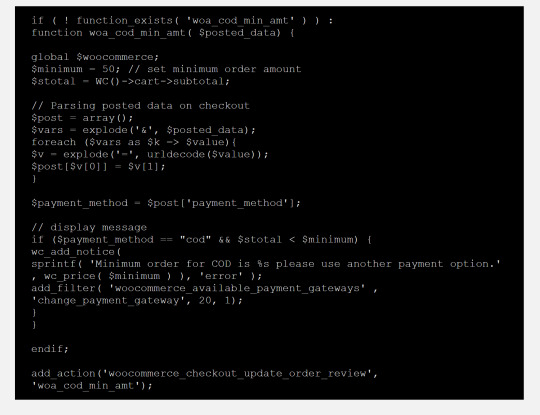
Step 4: Trigger the Function
The last step is to trigger the function every time the radio button of the shipping method is clicked. We will create a jQuery script that will track the event and trigger the function.
Add the following code to your theme’s functions.php file:
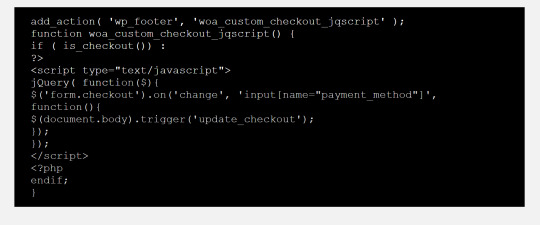
And that’s it! With these three code snippets, you can now disable a shipping method if the order total does not meet a certain amount.
Disabling shipping methods based on order subtotal is a powerful tool for any WooCommerce store owner who wants to streamline the checkout process and improve the customer experience. By implementing the code outlined in this article, store owners can ensure that their customers are only offered shipping options that are appropriate for their orders. Whether you need to set a minimum order amount for certain shipping methods or restrict certain methods for orders that don’t meet a certain threshold, this guide provides a clear and easy-to-follow solution.
0 notes
Text
D-CM102/World of Ideas and Imagination
Aesthetics
Aesthetics in my definition, is all about how we perceive and experience beauty and art. It's about what makes something visually appealing or emotionally moving to us.
To reflect on what I had learnt, I implemented my knowledge on the files in google drive sourced from the learning portal.
On the sound file, I choose sound 7 as my reference.
At the start,It has a static like sound similar like a tv that lost signal.It has that aesthetics because it is familiar and the sound too..But then later, it produced a sound that similar to a guitar that overtuned or speaker that is misused. Loud, harsh, noisy, amplifier hum effect.
Then for the video file, I choose B8.

The video aesthetics depicted a dark, moody cloud , desolated atmosphere setting then panned to volcanic wasteland.
Why I chosen this is because it felt like a ominous, threatening feeling that is going to happened, whether there are humans or living things nearby that going to be affect by the volcanoes.
And the sound it produced isnt a calm or happy vibe, rather it is the stresses and unpleasant sensations it creates that send fight or flight responses or just irritating to us.
Two combination creates a strong survival instinct, unsetting, uncanny mood.
Overall what I had learnt for Aesthetics, My interpretion of is that it is how our mind perceived things in a attractive or undesirable way and we would group it in our minds based on our assumptions on that particular stuffs we see. References:
https://beautymatter.com/articles/what-do-we-mean-by-aesthetics
2. Sound file - https://drive.google.com/drive/folders/1bwyMJGWs1vtcH_np-UM3CcFZ-ytdgNsD?usp=drive_link
3. Image -
https://drive.google.com/file/d/1w4RhefdtdLwCt_0p9AF2pREhQcQAAn23/view?usp=drive_link
(253 Words)
0 notes
Text
Let's do Fly and Bun🚀
0. Sample Bun App
1. Install flycll
$ brew install flyctl
$ fly version fly v0.1.56 darwin/amd64 Commit: 7981f99ff550f66def5bbd9374db3d413310954f-dirty BuildDate: 2023-07-12T20:27:19Z
$ fly help Deploying apps and machines: apps Manage apps machine Commands that manage machines launch Create and configure a new app from source code or a Docker image. deploy Deploy Fly applications destroy Permanently destroys an app open Open browser to current deployed application Scaling and configuring: scale Scale app resources regions V1 APPS ONLY: Manage regions secrets Manage application secrets with the set and unset commands. Provisioning storage: volumes Volume management commands mysql Provision and manage PlanetScale MySQL databases postgres Manage Postgres clusters. redis Launch and manage Redis databases managed by Upstash.com consul Enable and manage Consul clusters Networking configuration: ips Manage IP addresses for apps wireguard Commands that manage WireGuard peer connections proxy Proxies connections to a fly VM certs Manage certificates Monitoring and managing things: logs View app logs status Show app status dashboard Open web browser on Fly Web UI for this app dig Make DNS requests against Fly.io's internal DNS server ping Test connectivity with ICMP ping messages ssh Use SSH to login to or run commands on VMs sftp Get or put files from a remote VM. Platform overview: platform Fly platform information Access control: orgs Commands for managing Fly organizations auth Manage authentication move Move an app to another organization More help: docs View Fly documentation doctor The DOCTOR command allows you to debug your Fly environment help commands A complete list of commands (there are a bunch more)
2. Sign up
$ fly auth signup
or
$ fly auth login
3. Launch App
Creating app in /Users/yanagiharas/works/bun/bun-getting-started/quickstart Scanning source code Detected a Bun app ? Choose an app name (leave blank to generate one): hello-bun
4. Dashboard
0 notes
Text
PIGTAILS BE GONE - FOR REAL THIS TIME
This is a tutorial how to fix hairstyles that have this glitch!
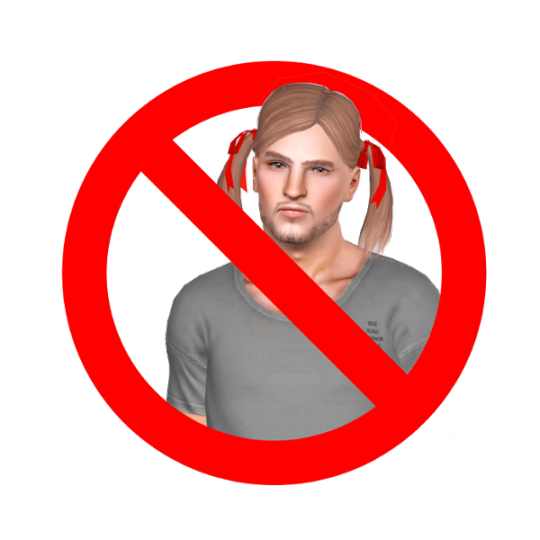
You might have seen my default replacement that battles this problem, but of course it doesn't actually fix the problem - it's just symptom relief. Well, I have good news, after some investigations I finally figured out what actually causes the pigtail glitch and how to fix it.
Please read further under the cut.
You might have noticed some EA hairstyles have a different naked hair set to them. For example, if your sim is wearing the base game beanie they would shower in a different hair. It doesn't work correctly, though, as sims would also age up in their 'naked' hairstyle.
This is the problem that causes the pigtail glitch. A lot of cc hairs are made in TSRW with the pigtail hair as a base (or another cc hair as a base that was cloned from the pigtails) and apparently TSRW doesn't unset the 'naked hair', so it still references the pigtails in the CASP. S3OC is a bit better with this, but also not 100% reliable. When the naked hair is the same for the normal hairstyle, it goes well. When it's a different hair though, it also doesn't unlink it and your sim will age up with the hair referenced there.
I can imagine some of you out there don't have a clue what I'm saying right now, so I'm going to show you how:
So, I've download a hair that I know for sure had the pigtail problem, because I noticed it had the pigtails in the lower lods when making a default out of it.
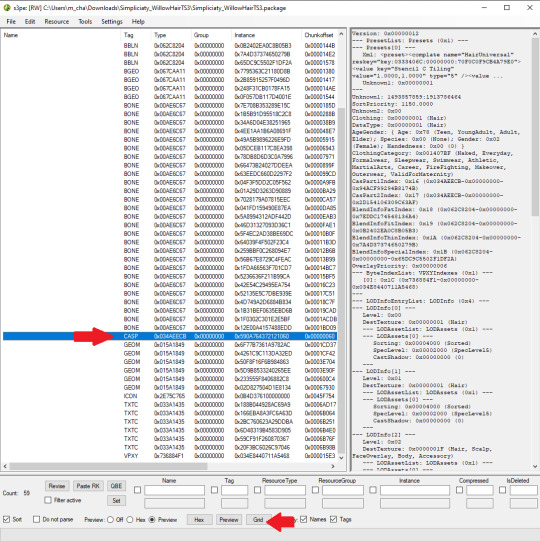
Open the package file in s3pe, locate the CASP, select it and click on grid.
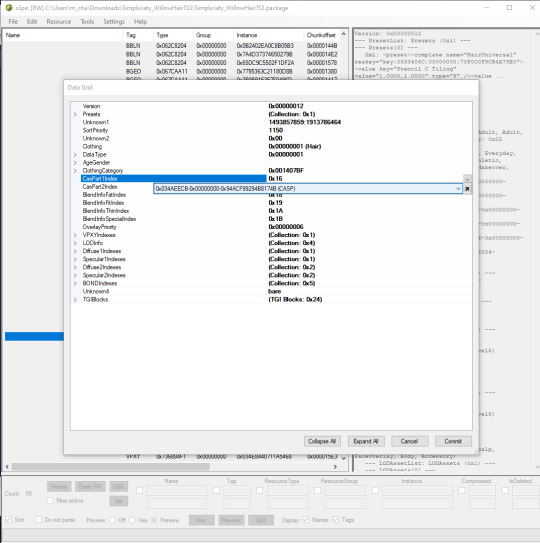
CasPart1Index = Naked hair CasPart2Index = Previous age state hair
Locate CasPart1Index, under clothing category, select it and click on the drop down arrow. You can now see which resource key it references.
When I open the afHairMidPigtails package....

Surprise, surprise, it's the same resource key! This is why so many hairs age up to the pigtails.
Now, to fix this:
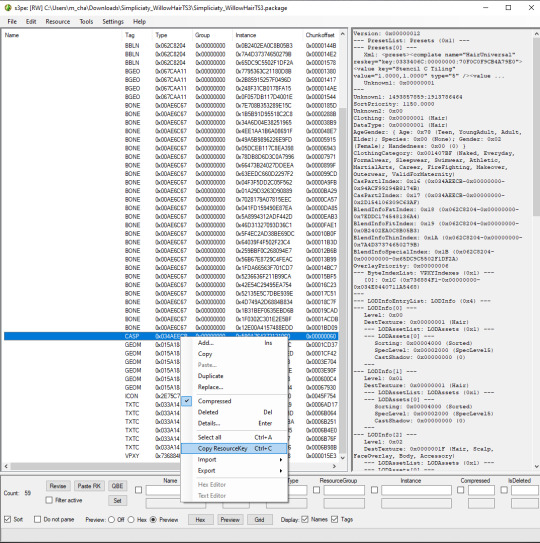
Back to the package file of the hair you want to fix. Right click the CASP and select Copy ResourceKey.

Select the CASP, click on Grid. Locate CasPart1Index again, but this time select the little black arrow next to the drop down menu.

Click Add
Select CASP at type
Paste the ResourceKey you've copied
Click save.

Click on CasPart1Index again, select the drop down menu and choose the CASP you just added. It should be the last one in the list. Click commit. Save the package file and voila!
If you want to be extra safe, you can also completely delete the pigtail ressource in this same menu you added the new one.
Now, it might also be good practice to immediately unset the previous age-state hair.

Locate CasPart2Index, click on the dropdown menu and choose the empty resourceKey, with all the zero's.
Unless of course you have a child version of this hair you want to link to it. Then do the same steps as above, but instead op copying the resource key of the CASP in the hair you want to link it to, copy the CASP of the child hair in the other package and add it to the hair you want to link it to in the same way as above.
This 100% fixes the hair if it has the pigtail disease! Yay!
690 notes
·
View notes