#VPNservers
Explore tagged Tumblr posts
Text
🌐 Where Are NordVPN Servers & Which One Should You Use? I went deep into the world of NordVPN’s infrastructure — not just where their 7,800+ servers are located, but why that matters.
✨ Whether you're streaming, torrenting, gaming, or just trying to stay anonymous online — the right server makes all the difference.
🧠 I break down: – Server types (Double VPN, Dedicated IP, P2P, Obfuscated) – How to choose the fastest connection – What works best for Netflix, Hulu, or high-ping gaming – And which countries are virtual vs. physical
🔗 Full post here: https://www.venclikovi.com/where-are-nordvpn-servers-locations-best-uses/
#NordVPN#VPNservers#OnlinePrivacy#VPNtips#InternetSecurity#VPNguide#StreamingVPN#Cybersecurity#TechExplained#BestVPN#NordVPNlocations#VPN2025#DigitalPrivacy
1 note
·
View note
Text
ASUS RT-AX86U PRO Router: Dual Band WIFI 6 Gaming Router

APAC Users Can Now Purchase a GearUP Console Booster Bundle from ASUS RT-AX86U PRO Router. Improve network performance for popular smart handheld devices, PCs, and game consoles.
ASUS RT AX86U PRO
For over a thousand console and PC games, GearUP Console Booster enables the quickest game-server connection. The ASUS RT-AX86U PRO Router and RT-AX82U come with a three-month membership, while the TUF Gaming AX6000 and AX4200 provide two. Three-month trial subscriptions cost US$29.97, while two-month ones cost US$19.98. Compatible ASUS routers can immediately support GearUP Console Booster with firmware updates.
Today, ASUS announced that a selection of routers in designated APAC countries will include a free trial subscription to GearUP Console Booster, which optimizes the network connection for over 1,000 online games, reducing latency and improving gaming experiences for popular game consoles and smart handhelds.
By updating the firmware, current owners of these routers can enable GearUP Console Booster functionality. While the other routers in this campaign are currently planned to be on sale starting in July 2024, the ASUS RT-AX86U PRO Router is currently available in the APAC area.
Play games more quickly with GearUP Console Booster
The fastest connection to a game server is swiftly found and activated by GearUP Console Booster using its proprietary Adaptive Intelligent Routing (AIR) algorithm. To maintain its speed and stability, this link can be given priority over others on the network by an ASUS RT-AX86U PRO Router that supports adaptive QoS. An easy-to-use setup wizard for GearUP Console Booster is included in the ASUS Router online interface and mobile app.
The only service of its sort that supports PCs, consoles, and well-known smart handhelds is GearUP Console Booster, which boasts over 5 million monthly active users with access to a global network of 75,000 server nodes.
Outstanding gameplay experience with ASUS routers
With state-of-the-art WiFi technology, robust hardware, and extensive network features designed for all gamers and their daily lives, ASUS routers enhance online and gaming experiences. Perfect for mobile gaming, ASUS AiMesh technology builds a strong extensible network that ensures smooth, hassle-free roaming experiences around the house. In addition, the network offers free monthly access to expandable AiProtection Pro protection, which protects against online dangers.
For those who enjoy playing games, the well regarded ASUS Router app can be used to manage router features like Mobile Game mode, which lowers latency, and a dedicated gaming port, which provides prioritized, consistent connections. Additionally, the network is adjusted with Adaptive QoS to priorities gaming traffic, allowing players to continue playing uninterrupted.
ASUS RT-AX86U PRO
ASUS RT-AX86U PRO Router Among its highlights are:
The primary components of Wi-Fi 6 Technology are enhanced speed, capacity, and performance in areas with a high number of connected devices.
Superb Performance: Maximum Wi-Fi speed of 5700 Mbps, comprising 4804 Mbps on the 5 GHz band and 861 Mbps on the 2.4 GHz band.
Game features:
Mobile game mode in the ASUS Router app minimizes latency and lag for mobile gaming with a tap.
Game packet optimization for quicker online gaming with adjustable quality of service.
Gaming Port: Prioritizes wired gaming devices.
Ethernet link:
The 2.5G Ethernet port allows fast wired connections.
Game consoles, PCs, and smart TVs have multiple Gigabit LAN connectors.
ASUS AiMesh Support lets the router construct a whole-home mesh network with compatible routers.
Superb Security:
With commercial-grade security, AiProtection Pro is powered by Trend Micro. Parental Controls: Offers strong controls to govern which devices on the network can access the internet.
Strong Management
Easy network and router configuration management is offered with the ASUS Router App.
VPN Features: Facilitates both VPN server and VPN client operations.
Cooling Design: With its effective cooling mechanism, the router makes sure it stays cool even when doing demanding activities.
Details
Quad-core CPU as a processor
RAM: 1GB and Flash: 256MB each
Dual-band WiFi (2.4 GHz and 5 GHz)
Ports: 1 WAN/LAN 2.5G port
(4) Gigabit Ethernet ports
A single Gigabit WAN port
One USB 3.1 Gen 1 and one USB 2.0 port each
Power users and gamers that require strong security, cutting-edge gaming capabilities, and fast internet can benefit from the ASUS RT-AX86U PRO Router.
ASUS RT-AX82U
Another fantastic Wi-Fi 6 (802.11ax) gaming router is ASUS RT-AX82U. These are its primary attributes and details:
Important attributes: WiFi 6 Technology
Offers improved performance, higher capacity, and faster speeds in settings with many of connected devices.
Fast Performance:
It can provide 5400 Mbps Wi-Fi with 4804 Mbps on the 5 GHz band and 574 Mbps on the 2.4 GHz frequency.
ASUS RT AX82U
Game Features:
With only one tap in the ASUS Router app, mobile gamers may experience less latency and lag thanks to the Mobile Game Mode.
Adaptive QoS: Gives game packets priority for more enjoyable online gaming.
Any wired device connected to the dedicated gaming port is given priority.
Personalized RGB Lighting:
Features ASUS Router app allows you to customize the ASUS Aura RGB lighting’s various effects.
Higher Level Security:
Trend Micro -powered AiProtection Pro provides business-grade security. Parental Controls: Gives you the ability to regulate how your network’s gadgets access the internet.
Strong Administration:
The ASUS Router App makes it simple to control network and router settings.
VPN features include support for both VPN client and server capabilities.
Support for AiMesh:
Enables the router to form a whole-home mesh network in conjunction with other ASUS AiMesh-compatible routers.
Details:
Processor: CPU with two cores
Memory: 512MB RAM and 256MB Flash
Dual-band (2.4 GHz and 5 GHz) Wi-Fi bands
Four gigabit LAN ports and one gigabit WAN port
One USB 3.1 Gen1 port
The ASUS RT-AX82U targets gamers and consumers that need strong security, fast internet, and advanced gaming with its attractive appearance and adjustable RGB lights.
Read more on Govindhthech.com
#pcgames#ASUSRTAX86UPRORouter#TUFGaming#onlinegames#wifitechnology#asusaimeshtechnology#mobilegaming#aiprotectionpro#vpnserver#news#technology#technologynews#technews#technologytrends#govindhtech
0 notes
Text
how to install softether vpn server on ubuntu
🔒🌍✨ Obtén 3 Meses GRATIS de VPN - Acceso a Internet Seguro y Privado en Todo el Mundo! Haz Clic Aquí ✨🌍🔒
how to install softether vpn server on ubuntu
Instalación de SoftEther VPN Server en Ubuntu
Para aquellos que buscan una solución de servidor VPN poderosa y versátil, SoftEther VPN Server es una excelente opción. En este artículo, explicaremos cómo instalar SoftEther VPN Server en un sistema Ubuntu de forma sencilla y efectiva.
Para comenzar, lo primero que debemos hacer es descargar el paquete de instalación de SoftEther VPN Server desde su página oficial. Una vez descargado, procedemos a descomprimir el archivo y acceder a la carpeta correspondiente.
A continuación, abrimos una terminal y ejecutamos el archivo de instalación con privilegios de administrador utilizando el comando "sudo ./vpnserver install". Esto iniciará el proceso de instalación del servidor VPN en nuestro sistema Ubuntu.
Una vez finalizada la instalación, podremos configurar y gestionar nuestro servidor VPN a través de la interfaz de administración de SoftEther VPN Server. Desde aquí, podremos crear cuentas de usuario, establecer configuraciones de seguridad y monitorizar el rendimiento de nuestro servidor.
SoftEther VPN Server ofrece una amplia gama de características avanzadas, como soporte para múltiples protocolos VPN, alta velocidad de transferencia de datos y compatibilidad con diferentes sistemas operativos. Además, su arquitectura modular y su código abierto hacen que sea una opción flexible y personalizable para adaptarse a nuestras necesidades específicas.
En resumen, la instalación de SoftEther VPN Server en Ubuntu es un proceso sencillo que nos permitirá contar con una potente solución de servidor VPN para garantizar la seguridad y privacidad de nuestra conexión a Internet. ¡No dudes en probarlo y experimentar sus beneficios por ti mismo!
Configuración de SoftEther VPN Server en Ubuntu
El SoftEther VPN Server es una herramienta poderosa que puede ser configurada en un servidor Ubuntu para proporcionar una conexión VPN segura y fiable. Configurar el SoftEther VPN Server en Ubuntu puede parecer intimidante al principio, pero con los pasos adecuados, puedes tener tu propia red privada virtual en funcionamiento en poco tiempo.
El primer paso para configurar el SoftEther VPN Server en Ubuntu es instalar el paquete de software necesario. Puedes hacerlo fácilmente a través del terminal utilizando comandos como "apt-get install softether-vpnserver". Una vez que el paquete esté instalado, deberás configurar la red y los ajustes de seguridad según tus necesidades específicas.
Después de la instalación, tendrás que configurar usuarios y permisos para acceder a la VPN. Puedes crear cuentas de usuario utilizando la interfaz de administración web del SoftEther VPN Server, asignarles contraseñas y establecer los permisos adecuados para cada uno.
Finalmente, una vez que todo esté configurado y listo, podrás conectar tus dispositivos a la VPN utilizando el cliente SoftEther disponible para una amplia gama de sistemas operativos. Podrás disfrutar de una conexión segura y encriptada desde cualquier lugar, protegiendo tu privacidad y datos de posibles amenazas en línea.
En resumen, la configuración del SoftEther VPN Server en Ubuntu puede ser una manera efectiva de mejorar la seguridad de tus conexiones en línea y acceder a una red privada virtual personalizada. Con los pasos adecuados y un poco de paciencia, podrás disfrutar de los beneficios de una VPN en tu servidor Ubuntu en poco tiempo.
Pasos para instalar SoftEther VPN Server en Ubuntu
Para aquellos que buscan una solución confiable y segura para establecer su propio servidor VPN en Ubuntu, SoftEther VPN Server es una excelente opción. SoftEther es un software de código abierto que ofrece una amplia gama de funciones y es compatible con múltiples protocolos VPN, lo que lo convierte en una elección popular entre los administradores de sistemas y usuarios avanzados.
A continuación, se detallan los pasos para instalar SoftEther VPN Server en Ubuntu:
Descarga de SoftEther VPN Server: Lo primero es descargar el paquete de instalación de SoftEther desde el sitio web oficial. Se puede hacer mediante la terminal usando comandos como 'wget' o a través de un navegador web.
Instalación de SoftEther VPN Server: Una vez descargado, se debe descomprimir el archivo y ejecutar el instalador. El proceso de instalación es bastante sencillo y solo requiere seguir las instrucciones en pantalla.
Configuración inicial: Al finalizar la instalación, se podrá configurar el servidor VPN a través de la interfaz de administración remota del SoftEther. Aquí se pueden establecer diferentes opciones y ajustes según las necesidades específicas del usuario.
Creación de usuarios y conexiones: Una vez configurado el servidor, se podrá crear cuentas de usuario y establecer conexiones VPN de forma segura y cifrada. SoftEther soporta múltiples protocolos VPN, como L2TP/IPsec, SSTP y OpenVPN, lo que brinda flexibilidad en la configuración de la red privada virtual.
En resumen, la instalación de SoftEther VPN Server en Ubuntu es un proceso relativamente sencillo que ofrece a los usuarios un servidor VPN potente y versátil para garantizar la seguridad de sus conexiones en línea. ¡Protege tu privacidad y datos con SoftEther VPN Server!
Tutorial de instalación de SoftEther VPN Server en Ubuntu
El SoftEther VPN Server es una solución popular y eficaz para configurar y gestionar servidores VPN en entornos Ubuntu. En este tutorial, te guiaré a través de los pasos para instalar este software en tu servidor Ubuntu.
Antes de comenzar con la instalación, asegúrate de tener acceso root o de contar con permisos de superusuario en tu servidor. Comencemos con la instalación de SoftEther VPN Server. Abre una terminal en tu servidor Ubuntu e introduce los siguientes comandos:
Descarga el paquete de instalación de SoftEther VPN Server desde el sitio oficial:
wget https://download.softether.org/softether/v4.34-9745-rtm-2020.04.05-tree/Linux/SoftEther_VPN_Server/64bit_-_Intel_x64_or_AMD64/softether-vpnserver-v4.34-9745-rtm-2020.04.05-linux-x64-64bit.tar.gz
Descomprime el archivo descargado:
tar xzvf softether-vpnserver-v4.34-9745-rtm-2020.04.05-linux-x64-64bit.tar.gz
Accede al directorio creado y ejecuta el instalador:
cd vpnserver ./vpnserver start
Estos comandos instalarán y ejecutarán el SoftEther VPN Server en tu servidor Ubuntu. Una vez completados, deberás configurar el servidor VPN según tus necesidades específicas.
Recuerda que la seguridad es fundamental en cualquier configuración de servidor VPN. Asegúrate de seguir las mejores prácticas de seguridad, como el uso de contraseñas seguras y la configuración adecuada de los permisos de acceso.
¡Ahora estás listo para utilizar SoftEther VPN Server en tu servidor Ubuntu y disfrutar de una conexión segura y privada!
Guía completa para implementar SoftEther VPN Server en Ubuntu
Una VPN (Red Privada Virtual) es una herramienta útil para proteger la privacidad y seguridad en línea al cifrar la conexión a Internet. SoftEther VPN Server es una solución de código abierto que permite crear tu servidor VPN en Ubuntu de forma sencilla y efectiva.
Para implementar SoftEther VPN Server en Ubuntu, primero debes descargar e instalar el paquete desde el sitio web oficial. Una vez instalado, puedes configurar el servidor utilizando la interfaz gráfica de administración o mediante comandos en la terminal, según tus preferencias y nivel de conocimiento técnico.
Es importante definir la configuración de red, como la dirección IP, puertos de comunicación y protocolos de seguridad que deseas utilizar. Además, puedes establecer reglas de firewall para restringir el acceso no autorizado a tu servidor VPN.
SoftEther VPN Server es compatible con una amplia gama de protocolos VPN, incluidos OpenVPN, L2TP/IPsec y SSTP, lo que brinda flexibilidad para adaptarse a tus necesidades específicas de conexión y cifrado.
Una vez configurado, puedes conectar dispositivos remotos a tu servidor VPN utilizando clientes compatibles con SoftEther, lo que te permitirá navegar de forma segura y anónima, acceder a contenido restringido geográficamente y proteger tus datos sensibles en redes públicas.
En resumen, implementar SoftEther VPN Server en Ubuntu te brinda una solución versátil y potente para mantener tu privacidad y seguridad en línea. Sigue esta guía completa para configurar tu propio servidor VPN y disfrutar de una conexión segura y privada en todo momento.
0 notes
Video
youtube
آموزش راه اندازی وی پی ان سرور با تونل آپی ورژن 6 +he.net(vpnserver ip v6)
0 notes
Link
Super Foreign VPN is good enough from all other VPN because it is easy to use and work fast. I recommend you guys to download this Free VPN to unblock thousands of restricted websites.
0 notes
Text
Is OVH Good for VPS Hosting?
OVH is a global cloud computing company with 20 years of experience in hosting and infrastructure. With a presence in 19 countries and data centers in North America, Europe, and Asia, OVH offers a wide range of hosting options, including shared hosting, dedicated servers, and VPS.
VPS Hosting with OVH
To find out is OVH good for VPS hosting or not, we will start with basic overview of OVH VPS hosting. OVH offers several VPS hosting packages to suit different needs and budgets and also provides OVH Coupon code. Their VPS packages are designed to be flexible and scalable, so businesses can grow their online presence as they see fit. They offer a range of operating systems, including Windows, Linux, and BSD, as well as a variety of control panels, making it easy to manage and maintain your VPS.
Features and Benefits:
OVH's VPS packages offer a range of features and benefits, including
High-Performance Hardware: OVH uses high-performance hardware for their VPS hosting, ensuring fast and reliable performance for your website or applications.
Scalability: good OVH for VPS hosting is designed to be scalable, so you can easily upgrade or downgrade your package as your needs change.
Customizable: With a range of operating systems and control panels to choose from, you can customize your VPS to meet your specific needs.
Backups: OVH provides daily backups of your VPS, giving you peace of mind in the event of data loss.
24/7 Support: OVH offers 24/7 support, so you can get help whenever you need it.
Drawbacks:
As with any hosting provider, OVH's VPS hosting has a few drawbacks to consider:
Pricing: While OVH's VPS hosting packages are competitively priced, they may be more expensive than other options on the market.
Limited Resources: Depending on the package you choose, your VPS may have limited resources, such as storage space and bandwidth.
Complexity: Good OVH for VPS hosting can be more complex than shared hosting, so it may not be suitable for those who are new to web hosting.
So, these are the major benefits and drawbacks of OVH VPS servers. On the basis of them, you can easily find out is OVH good for VPS hosting or not.
Is OVH a good choice for VPS hosting?
OVH is a well-established provider in the VPS hosting industry and has received positive reviews for its features, reliability, and performance. However, the quality of OVH VPS hosting can vary depending on individual needs and preferences, and it may not be the best choice for everyone. It's always recommended to carefully evaluate and compare different VPS hosting providers before making a decision.
Does OVH offer reliable VPS hosting services?
OVH is known for offering reliable VPS hosting services. They use high-quality hardware and have multiple data centers to ensure optimal performance and uptime. However, like with any hosting provider, there can be occasional downtime or technical issues. To get the most reliable service, it's important to choose a VPS hosting plan that suits your specific needs and to regularly monitor your server for any potential problems.
Is OVH VPS hosting easy to set up and use?
Good OVH for VPS hosting can be considered easy to set up and use, but the level of ease may vary depending on the user's technical expertise and the chosen operating system and control panel. The setup process is straightforward and the OVH website provides clear instructions and tutorials to guide you through the process. With a range of operating systems and control panels available, users can choose the option that best suits their needs and level of technical expertise. Additionally, OVH offers 24/7 support, so users can get help whenever they need it. Overall, while VPS hosting is typically more complex than shared hosting, OVH's VPS hosting is designed to be user-friendly and accessible to a wide range of users.
Conclusion To Is OVH Good For VPS Hosting Or Not
In this article, we tried to find out is OVH good for VPS hosting or not. In conclusion, OVH is a good choice for VPS hosting for businesses and individuals who need more control and flexibility than shared hosting provides. With high-performance hardware, scalability, and customizable options, good OVH for VPS hosting is designed to meet the needs of a wide range of users. However, it's important to weigh the benefits and drawbacks and consider whether OVH's VPS hosting is the best fit for your specific needs.
1 note
·
View note
Text
What are the steps to configure a VPN server for remote access on my Nighthawk Pro Gaming Router?

A Virtual Private Network (VPN) allows you to remotely access your home network and Internet connection when you're away from home. This can be useful for remote work or accessing content that is not available in your current location. Setting up a VPN server on your Nighthawk Pro Gaming Router can provide a secure way to access your home network and Internet connection when you're away. This guide will walk you through the steps of how to setup a VPN server for remote access on your Nighthawk Pro Gaming Router. It will cover everything from logging into your router, enabling the VPN service, downloading configuration files, and testing the connection.
How to setup a VPN server for remote access on my Netgear Nighthawk Pro Gaming Router?
Launch a web browser. Launch a web browser from a device connected to your router's network.Log in to your Netgear Nighthawk router.The first step is to log in to your router's web interface. To do this, open your web browser and enter the router's IP address in the address bar. The default IP address for the Nighthawk Pro Gaming Router is 192.168.1.1, or you can use http://www.routerlogin.net to login into your router's web interface.Enter the router's username and password when prompted.You will be prompted to enter your username and password. The username will be "admin"; the password is the one you initially set when you first logged in. Remember, both of these are case-sensitive.Navigate to the VPN settings.Once you have logged in, navigate to the VPN settings page. This can typically be found by going to Settings > Advanced Settings > VPN Service in the router's web interface.Configure the VPN service.After enabling the VPN server, you will need to configure it. This will include setting a username and password for remote users and specifying which protocols to use for the VPN connection. Select the option to allow access to "All sites on the Internet & Home Network". Note: This might vary depending on the router's firmware version and model. Select Apply button.Click the "Apply" button.Download the VPN configurationDownload the VPN configuration files by clicking the appropriate button for your device type (Windows, non-Windows, or Smartphone)Copy extracted files to OpenVPN clientUnzip the configuration files and copy them to your device's folder where the OpenVPN client is installed. Your VPN server for remote access is now setup.Test the VPN connectionAfter completing the above steps, you should be able to test the VPN connection. To do this, connect to the VPN server using an OpenVPN client software, using the configuration files you got up in step 7. Note: This is a general guide; settings and navigation might vary depending on the router's firmware version and model. It's always recommended to check the router's manual or contact the manufacturer's support for specific instructions.In conclusion, Steps to setup a VPN server for remote access on your Nighthawk Pro Gaming Router is a straightforward process that can be completed in a few simple steps. By following the above steps, you can securely access your home network from anywhere in the world. Visit for information on NETGEAR Nighthawk Router Setup. Reference form : https://mynetgearrouterlogin.com/setup-a-vpn-server-for-remote-access-on-nighthawk-router/ Read the full article
0 notes
Photo
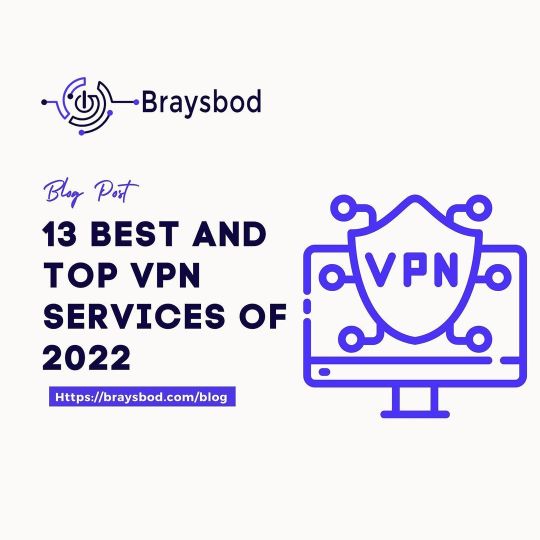
🔗Link to full article in the bio. We used to wait for the coffee to check our emails, move to the public subway network to see if it was raining, connect to the library’s wifi to finish some work, etc. However, browsing the web with public Wifi is not the safest way to provide digital security. It allows intruders to gain access to your device and may steal sensitive information on your phone such as usernames, passwords, account information, etc. Fortunately VPN services encrypt web traffic in tunnels and replace IP addresses, allowing you to securely join a public wifi network. We have tested dozens of VPNs for speed and security. Read the full blog post to see its features & prices 🔗link in bio #braysbod #braysbodblog #vpnfree #freevpn #vpnpremium #vpn #vpnserver https://www.instagram.com/p/CiCtU7fooBS/?igshid=NGJjMDIxMWI=
0 notes
Photo

Ngobrol Santai di Telegram - https://t.me/GNUWeeb - https://t.me/MalingIT 12 Februari 2022 Tema: https://github.com/TeaInside/teavpn2 . . . . . #vpn #teavpn #teainside #dev #clanguage #indonesia #malingit #programming #networking #networkengineer #vpnserver #vpnclient https://www.instagram.com/p/CZ1VNZ1plej/?utm_medium=tumblr
#vpn#teavpn#teainside#dev#clanguage#indonesia#malingit#programming#networking#networkengineer#vpnserver#vpnclient
0 notes
Video
youtube
Change IP address and location using Free VPN Windows 11
Change IP Address (public IP), hide IP address and location using free VPN on Windows 11. Configure Windows 11 built-in VPN client with free VPN servers. Set up the Best free VPN.
✅What is VPN (Virtual Private Network) and how it works?
VPN, or Virtual Private Network, allows you to create a secure connection to another network over the Internet. VPN can be used to access restricted or blocked websites, browse the Internet anonymously and securely, you can also hide your original IP address and location with a free VPN. Looking for the fast and best VPN Services, use free super VPN, the best way to keep your internet browsing safe, secure, and anonymous with high browsing speeds.
💫Share this Video: ��
https://lnkd.in/e_CmSCrR
📢💥Subscribe to My Channel and Get More Great Tips: 💚
https://bit.ly/2KnbfjT
All Steps you can find in the video tutorial, on how to set up fast and free VPN in Windows 11, to change your public IP address, or hide your original IP address and hide location on Windows 11.
📌All useful links;
Test internet speed:
https://fast.com/
💯Best Free VPN Servers:
https://lnkd.in/es_fuBAg
https://lnkd.in/eA5V6EaM

#changeipaddress#location#freevpn#vpn#ipaddress#vpnserver#hidelocation#changelocation#howchangeip#fastvpn#best vpn
0 notes
Video
youtube
vpnserver = Ipv6(he.net)+ dokodemo-door+ SoftEther+Open vpn
1 note
·
View note
Link
Digital privacy has taken a front seat in online issues these last few years, and VPN clients have been championing increased online anonymity. This technology has become so popular that the VPN market is expected to reach $106 billion by 2022.
#VPNsoftware#VPNmarket#VPNserver#securenetwork#securedata#onlinesecurity#geoblockedwebsites#guestposting#digitalmarketing#seo#contentmarketing#writeforus
0 notes
Text
TP-Link AC1750 Smart WiFi Router - Dual Band Gigabit Wireless Internet Router for Home, Works with Alexa, VPN Server, Parental Control&QoS (Archer A7)

TP-Link AC1750 Smart WiFi Router - Dual Band Gigabit Wireless Internet Router for Home, Works with Alexa, VPN Server, Parental Control&QoS (Archer A7) ★★★★★ BUY ON AMAZON JD Power Award ---Highest in customer satisfaction for wireless routers 2017 and 2019Router for wireless internet, works with Alexa, compatible with all WiFi devices, 802.11ac and olderDual band router upgrades to 1750 Mbps high speed internet(450 mbps for 2.4GHz + 1300Mbps for 5GHz), reducing buffering and ideal for 4K streaming Comparable to the router NETGEAR R67003 external antennas for long range WiFiGigabit Router with 4 Gigabit LAN ports, fast access to Multiple connected wired devices, Ideal as a gaming routerIntegrated USB port acts as a media Server, easily share your USB drive contentTP-Link tether app easily set up and remotely manage your home networkIndustry leading 2 year and Free 24/7 technical support BUY ON AMAZON Product information Technical Details Wireless Type802.11acNumber of USB 2.0 Ports1 Other Technical Details Brand NameTP-LinkSeriesARCHERC7Item model numberWireless Router Archer A7Hardware PlatformWindows;Mac;Linux-based;iOS;AndroidOperating SystemMicrosoft Windows 98SE, NT, 2000, XP, Vista or Windows 7, Windows 8/8.1/10, MAC OS, NetWare, UNIX or LinuxItem Weight14.9 ouncesProduct Dimensions9.59 x 6.32 x 1.29 inchesItem Dimensions L x W x H9.59 x 6.32 x 1.29 inchesColorBlackVoltage120240 Volts BUY ON AMAZON Read the full article
#amazon#Electronics#modum#ParentalControl&QoS(ArcherA7)#TP-LinkAC1750SmartWiFiRouter-DualBandGigabitWirelessInternetRouterforHome#VPNServer#WorkswithAlexa
0 notes
Link
0 notes
Photo

Synology DS918+ #synology #ds918+ #fileserver #webserver #vpnserver #backupserver #selfhosted #cloudstorage #ownyourowndata(在 Hong Kong) https://www.instagram.com/p/B9RKr4DlRm5/?igshid=1j5pwi40yni0
0 notes
