#WindowsSecurity
Explore tagged Tumblr posts
Text
New FileFix trick runs malicious scripts without alerts

A new social engineering attack convinces users to save a webpage as a .HTA file, letting harmful scripts run instantly on their Windows PC without any warning. This bypasses Windows security checks.
Sources: BleepingComputer | mr.d0x
3 notes
·
View notes
Text
#CyberSecurity#InfoSec#Microsoft#PrivilegeEscalation#ZeroDay#PatchManagement#ADSecurity#WindowsSecurity
0 notes
Text
#BestAntivirus#AntivirusForWindows#CyberSecurity#PCProtection#WindowsSecurity#MalwareProtection#VirusRemoval#OnlineSecurity#TopAntivirus#SecureYourPC#DataProtection#ComputerSecurity#PrivacyProtection#InternetSecurity#BestPCAntivirus#ransomwareprotection
0 notes
Link
Windows Sandbox is a little-known but extremely useful feature in Windows 10 and Windows 11. It allows you to create a temporary, isolated environment...
#WindowsSandbox#HowtouseWindowsSandbox#Windowssecurity#Testsoftwaresafely#Isolatedenvironment#Windowsvirtualmachine#Malwareprotection#Securebrowsing
0 notes
Text
Microsoft Has Strengthened Its Windows Security to Prevent Future CrowdStrike Incidents
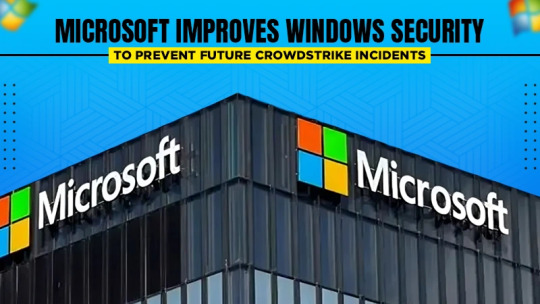
Microsoft Strengthens Windows Security to Prevent Future CrowdStrike-Type Incidents
📖To read more visit here🌐🔗: https://onewebinc.com/news/microsoft-improves-windows-security-to-prevent-future-crowdstrike-incidents/
#windowssecurity#cybersecurity#microsoftupdates#crowdstrikeincident#windowsvulnerabilities#securitypatches#windowsprotection#cyberthreatprevention#technews#windowsupdates
0 notes
Text
youtube
Windows Security Center Service Is Turned Off Or Missing Issue Windows 11/10 (How To Fix)
#windowssecurity#windows11#windows10#windwossecuritycenterservice#fixed#howto#laptop#pc#trending#Youtube
0 notes
Link
Microsoft has taken decisive action following a major global IT outage by hosting a comprehensive cybersecurity summit. The conference, held at their Redmond HQ, aimed to address the issues caused by a rogue software upgrade that disrupted over 8.5 million Windows devices and impacted various sectors including airlines, banks, and healthcare. The summit highlights Microsoft's commitment to enhancing cyber protection and preventing future incidents. This move comes as Delta Air Lines files a lawsuit seeking damages from Microsoft and CrowdStrike due to significant flight cancellations and financial losses.
0 notes
Link
0 notes
Text
Windows 11 Security Ebook Download
Windows 11 Security Ebook Download #windowssecurity #windows11security #cybersecurity #hardwaresecurity #operatingsystemsecurity #applicationsecurity #identity #privacy #cloudservices #virtualizationhowto #vhtforums #homelab #homeserver
Windows 11 has many security features built into its OS architecture, which helps to provide multiple layers of security. It relies on a structured approach that covers hardware security, operating system security, application security, identity, privacy, and cloud services. Take a look at some of the features and then a download link to a Windows 11 Security Ebook. Table of contents1. Hardware…

View On WordPress
0 notes
Text
win + r 🚀 wscui.cpl | BralTix #centrodeseguridad #windowssecurity #safetywindows #pc #atajosdeteclado #wintips #windows10 #productividad #winr #shortcut #foryou #4u #xyz
Abre el CENTRO DE SEGURIDAD de Windows sin usar el mouse. Presiona las teclas WIN + R, escribe "wscui.cpl" y presiona ENTER Ya puedes realizar las configuraciones que necesites en tu PC.
#Centro de Seguridad#Windows#Sin usar el mouse#WIN + R#Accesos directos de teclado#Atajos de teclado#Seguridad de Windows#Productividad#Trucos de Windows#Atajos de Windows#Teclas de acceso rápido#Configuración de seguridad#Acceso rápido en Windows#Ajustes de seguridad#Cómo abrir el Centro de Seguridad#Usar el teclado en Windows#Atajos para configuración de seguridad#Protege tu PC#Control total de seguridad#Uso eficiente de teclado#Aumentar la productividad#Atajos de sistema#Windows shortcuts#Acceso rápido a herramientas#Trucos de acceso rápido#Cómo usar WIN + R#Acceso directo al Centro de Seguridad
0 notes
Text
Attackers Can Forge Windows Service Passwords with Golden dMSA
A newly discovered flaw in Windows Server 2025 lets attackers generate passwords for critical service accounts across an entire domain once they obtain a single key. The exploit—Golden dMSA—turns a partial breach into full control over Active Directory environments.
Source: Semperis
Read more: CyberSecBrief
2 notes
·
View notes
Text
Bitdefender Total Security
One product to protect all your devices
Discount offers and coupon codes on product.
https://find-your-software.com/bitdefender/total-security/
#Bitdefender#BitDefenderTotalSecurity#BitdefenderInternetSecurity#InternetSecurity#WindowsSecurity#PCSecurity
2 notes
·
View notes
Text
Easy Steps to Create a Password Protected Folder in Windows

Hello, technology and privacy enthusiasts! Have you ever wished to have a secret place on your computer where you can store your most confidential files? Well, you're in luck! In this exciting article, I will show you how to create a password protected folder, in Windows without the need for complicated programs or additional software. Are you ready to become the guardian of your most precious data? Then, keep reading and discover how to protect your information in a simple yet effective way! Preparation and Requirements Before we dive into Create a Password Protected Folder in Windows, let's make sure we have everything we need. You'll need a computer running Windows (versions 7, 8, 10 or 11) and administrator access to make the necessary system changes. Creating the Folder The first step in safeguarding your confidential files is to create a new folder on your computer. Follow these simple steps: - Right-click on any empty space on the desktop or the location where you want to create the folder. - From the drop-down menu, select "New," and then choose "Folder." - Give the folder a name—you can choose any name you like. Created text document Now inside the folder that we have created we are going to create a text document in which we will place a code. Follow these steps: - In any empty space within the folder, right-click and select "New" and then "Text Document." - Open the text document and type the following code: cls @ECHO OFF title Folder Private if EXIST "HTG Locker" goto UNLOCK if NOT EXIST Private goto MDLOCKER :CONFIRM echo Are you sure you want to lock the folder(Y/N) set/p "cho=>" if %cho%==Y goto LOCK if %cho%==y goto LOCK if %cho%==n goto END if %cho%==N goto END echo Invalid choice. goto CONFIRM :LOCK ren Private "HTG Locker" attrib +h +s "HTG Locker" echo Folder locked goto End :UNLOCK echo Enter password to unlock folder set/p "pass=>" if NOT %pass%== CHANGE_YOUR_PASSWORD goto FAIL attrib -h -s "HTG Locker" ren "HTG Locker" Private echo Folder Unlocked successfully goto End :FAIL echo Invalid password goto end :MDLOCKER md Private echo Private created successfully goto End :End - Once you have pasted the code, locate the following line: "if NOT %pass%== CHANGE_YOUR_PASSWORD goto FAIL" and modify the part that says "CHANGE_YOUR_PASSWORD" with your chosen password. Make sure to enter a secure and easy-to-remember password to ensure proper protection of your folder. - Save the text document with the extension ".bat" (for example, "unlock.bat") and close it. - Double-click on the file, and you'll find a new folder named "Private." Great! Now you can copy and paste anything you want into this secure and confidential folder. Once you're done, simply go back to the previous folder.
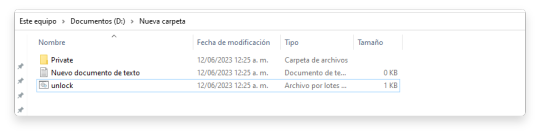
- Double-click on the file again. It will open and ask you if you want to lock your folder. Y/N? Press "Y" and hit Enter to confirm. You will see that your private folder disappears instantly, ensuring maximum security for your files. If you ever want to UNLOCK your folder, simply run the file again and enter your password followed by the Enter key. Your private folder will reappear, ready to access your confidential files.
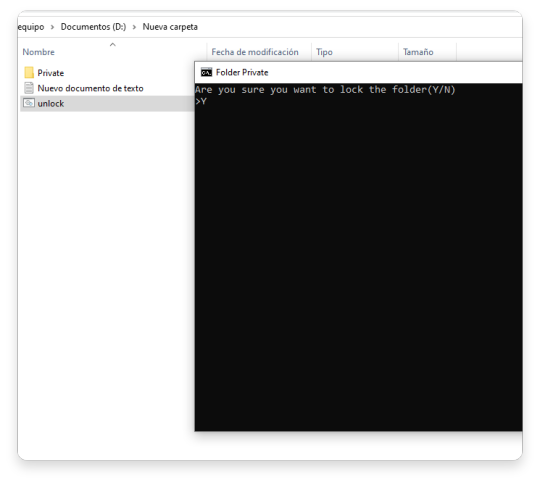
Creating a password-protected folder in Windows without the need for additional software is an effective way to protect your confidential files. By following the steps mentioned above, you can add an extra layer of security and privacy to your computer. Remember to choose strong and memorable passwords, and avoid sharing them with unauthorized individuals. Recommendations: - Keep your password private: Do not share your folder password with anyone else and avoid using easily guessable passwords. This will ensure that only you have access to your confidential files. - Backup your files: Make regular backups of your important files. In case of folder loss or damage, you can recover your files without any issues. - Keep your system updated: Keep your operating system and programs up to date with the latest security patches. This will help protect your computer against potential vulnerabilities and cyber attacks. - Use reliable antivirus software: Install and regularly update a trusted antivirus program to detect and remove any potential threats on your computer. - Be aware of your surroundings: Always be mindful of your environment and avoid accessing your password-protected folder in public or shared places. Keep your privacy and security in mind when using your computer. By following these recommendations, you can keep your confidential files protected and enjoy greater peace of mind regarding the security of your personal information. Remember that digital security is crucial in today's technological era, and taking proactive measures to protect your data is essential. Recommended Alternatives for Password Protecting Folders in Windows One popular program for creating password-protected folders in Windows is "Folder Lock." It offers a comprehensive set of features to secure and encrypt your files and folders with a password. With Folder Lock, you can not only protect your files but also create encrypted lockers, shred files, and backup your data. It provides a user-friendly interface and robust security measures to keep your sensitive information safe. Read the full article
0 notes
Video
youtube
Forgot Your Windows Password: Easy Ways to Access Your Account
#youtube#WindowsPasswordBypass#ForgotWindowsPassword#WindowsAccountUnlock#WindowsAccess#PasswordRecovery#WindowsSecurity#TechTips
0 notes
Text
youtube
Your IT Administrator Has Limited Access Areas Fix | Page Not Available Virus & Threat Protection
#howto#fixed#virus&threatprotection#windows10#windows11#windowssecurity#pc#laptop#trending#youtube#free#Youtube
0 notes
Text
إصلاح عدم فتح أو عدم عمل Windows Security على Windows 11

يعد Windows Security (المعروف باسم Windows Defender) منتجًا موثوقًا به تمامًا من Microsoft يوفر حماية في الوقت الفعلي لمكافحة الفيروسات والبرامج الضارة لجهاز الكمبيوتر الخاص بك. بينما قد تقوم بالوصول إلى Windows Security لمراقبة أداء الجهاز وصحته من وقت لآخر ، في بعض الأحيان ، قد يفشل التطبيق في الفتح أو العمل. لذلك ، قبل الانتقال إلى برنامج مكافحة فيروسات تابع لجهة خارجية ، نقترح أن تأخذ بعض الوقت لتجربة طرق استكشاف الأخطاء وإصلاحها هذه لإصلاح عدم فتح أو عدم عمل Windows Security على Windows 11 بنفسك.

1. إصلاح أو إعادة تعيين أمان WINDOWS
يحتوي Windows 11 على أداة إصلاح سهلة الاستخدام يمكنك استخدامها لإصلاح التطبيقات على جهاز الكمبيوتر الخاص بك. يمكنه تحديد أي حالات شاذة بسيطة في التطبيق وحلها بشكل مستقل. الخطوة 1: افتح قائمة ابدأ ، واكتب Windows Security ، وانقر على إعدادات التطبيق.
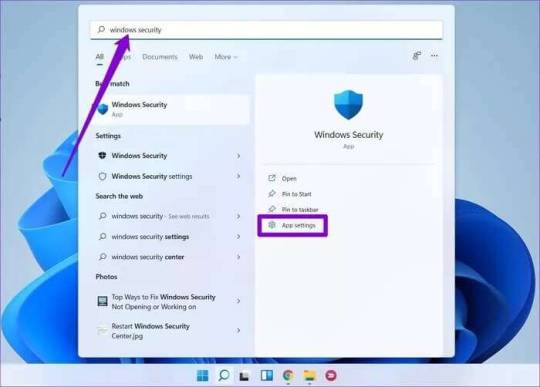
الخطوة 2: قم بالتمرير لأسفل إلى قسم إعادة التعيين وانقر فوق الزر إصلاح.
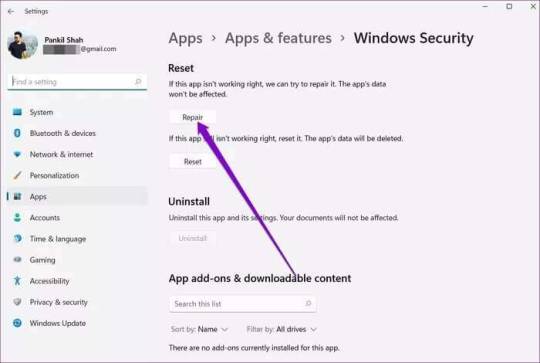
بمجرد الانتهاء من ذلك ، امض قدمًا وشاهد ما إذا كان يمكنك استخدام التطبيق. إذا استمرت المشكلة ، يمكنك اتباع نفس الخطوات المذكورة أعلاه لإعادة تعيين التطبيق. سيؤدي هذا إلى إعادة جميع إعدادات التطبيق إلى قيمها الافتراضية ، وبالتالي حل أي مشكلات ناجمة عن التكوين غير الصحيح.
2. أعد تشغيل خدمة مركز الأمن
Security Center Service هو برنامج يتم تشغيله في كل مرة يتم فيها تشغيل جهاز الكمبيوتر الخاص بك. إذا فشلت هذه الخدمة في البدء بشكل صحيح أو تم إيقاف تشغيلها ، فقد تواجه مشكلة في الوصول إلى تطبيق أمان Windows. الخطوة 1: اضغط على مفتاح Windows + R لفتح مربع الحوار Run. اكتب services.msc واضغط على Enter.
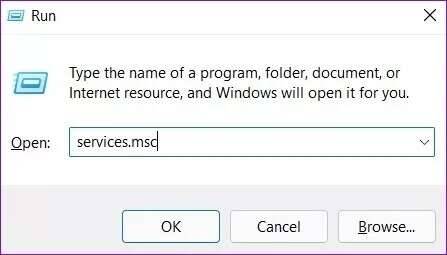
الخطوة 2: في نافذة الخدمات ، ستجد جميع الخدمات مرتبة حسب الترتيب الأبجدي على جهاز الكمبيوتر الخاص بك. قم بالتمرير لأسفل لتحديد موقع مركز الأمان. انقر بزر الماوس الأيمن فوقه وحدد إعادة التشغيل.
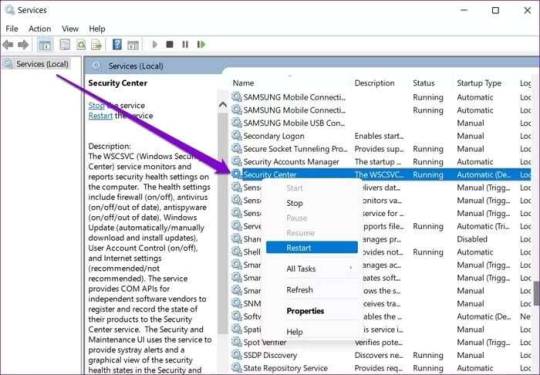
بعد ذلك ، تحقق لمعرفة ما إذا كان Windows Security يعمل بشكل جيد.
3. تشغيل فحص SFC & DISM
إذا كنت تواجه مشكلات مماثلة مع تطبيقات وبرامج أخرى على Windows 11 ، فهناك احتمال كبير أن تكون بعض ملفات النظام على جهاز الكمبيوتر الخاص بك تالفة أو مفقودة. يمكنك محاولة تشغيل فحص مدقق ملفات النظام لاستعادة تلك الملفات بإصدارها المخبأ. إليك الطريقة. الخطوة 1: اضغط على مفتاح Windows + X وحدد خيار Windows Terminal (admin) من القائمة الناتجة.
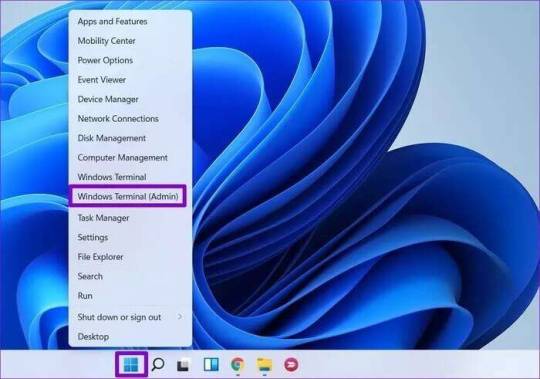
الخطوة 2: اكتب الأمر المذكور أدناه واضغط على Enter. sfc /scannow
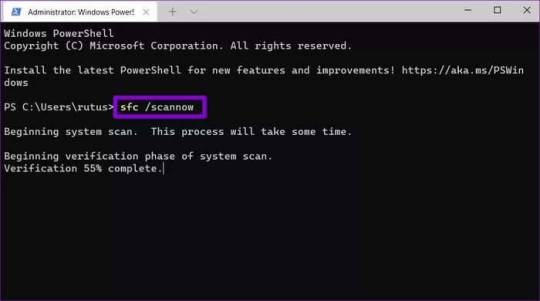
بعد الانتهاء من الفحص ، ستظهر لك رسالة توضح ما إذا كان الفحص ناجحًا أم لا. إذا كان الأمر كذلك ، فأعد تشغيل الكمبيوتر وحاول استخدام تطبيق أمان Windows. إذا فشل فحص SFC في تحديد أي مشكلات أو إذا استمرت المشكلة حتى بعد الفحص ، فحاول تشغيل فحص DISM (خدمة نشر الصور وإدارتها) بدلاً من ذلك. إلى جانب فحص ملفات النظام ، سيتم تنزيل ملفات النظام الداخلية من خادم Microsoft إذا لزم الأمر. لذا تأكد من أنك متصل بالإنترنت. قم بتشغيل Windows Terminal بامتيازات إدارية وقم بتشغيل الأوامر التالية. DISM /Online /Cleanup-Image /CheckHealth DISM /Online /Cleanup-Image /ScanHealth DISM /Online /Cleanup-Image /RestoreHealth
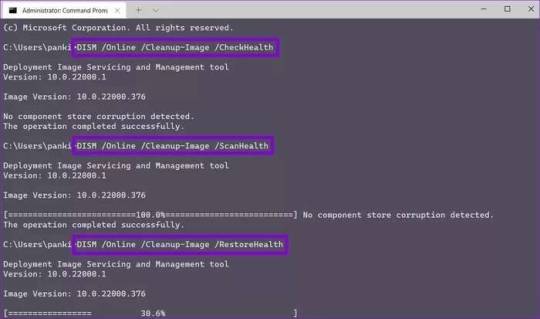
بمجرد الانتهاء من ذلك ، أعد تشغيل جهاز الكمبيوتر الخاص بك ومعرفة ما إذا كان قد تم حل المشكلة.
4. إلغاء تثبيت برنامج الطرف الثالث لمكافحة الفيروسات
من المهم أن تعرف أن Windows 11 لا يسمح لك بتشغيل برنامجين مختلفين لمكافحة الفيروسات في وقت واحد. لذلك ، إذا قمت بتثبيت أي برامج مكافحة فيروسات تابعة لجهات خارجية على جهاز الكمبيوتر الخاص بك ، فمن الأفضل إزالتها لتجنب مثل هذه التعارضات.
5. جرب التمهيد النظيف
بصرف النظر عن برامج مكافحة الفيروسات ، يمكن لتطبيقات وخدمات الجهات الخارجية التي تعمل على جهاز الكمبيوتر الخاص بك في بعض الأحيان مقاطعة عمليات Windows ومنع تطبيق Windows Security من العمل كما هو متوقع. طريقة سريعة للتحقق من ذلك هي إجراء تمهيد نظيف. الخطوة 1: اضغط على Win + R لفتح مربع الحوار Run ، واكتب msconfig.msc ، واضغط على Enter.
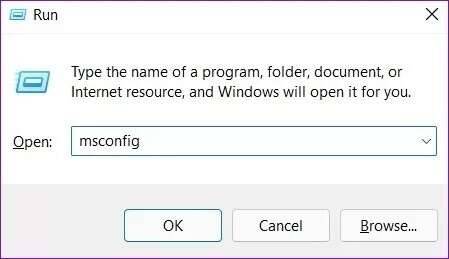
الخطوة 2: ضمن الخدمات ، حدد مربع إخفاء جميع خدمات Microsoft. ثم انقر فوق زر تعطيل الكل.
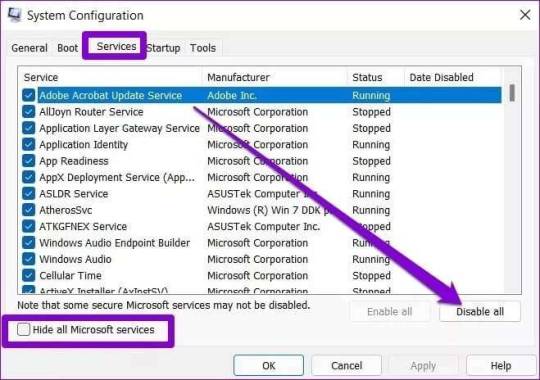
خطوة 3: بعد ذلك ، قم بالتبديل إلى علامة التبويب بدء التشغيل وانقر فوق فتح إدارة المهام.
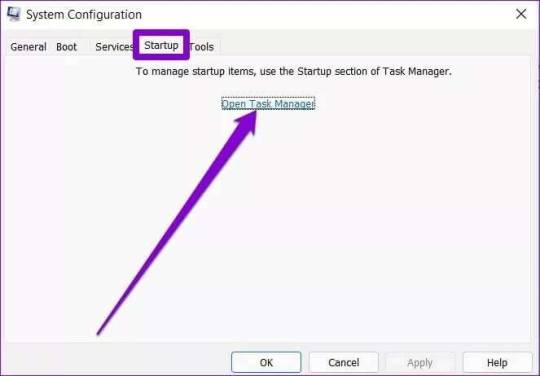
الخطوة 4: ضمن بدء التشغيل ، حدد برنامجًا وانقر فوق تعطيل. كرر هذه الخطوة حتى تقوم بتعطيل كافة البرامج.
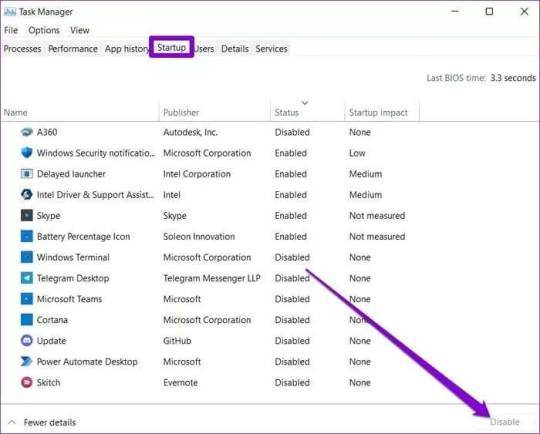
سيتم تشغيل جهاز الكمبيوتر الخاص بك بدون أي تطبيقات وخدمات تابعة لجهات خارجية أثناء إعادة تشغيله. إذا كان Windows Security يعمل بشكل طبيعي أثناء التمهيد النظيف ، فستحتاج إلى البحث في أي تطبيقات وبرامج تم تثبيتها مؤخرًا وإزالتها. للتمهيد في الوضع العادي مرة أخرى ، اتبع الخطوات المذكورة أعلاه لتمكين جميع تطبيقات وخدمات بدء التشغيل وإعادة تشغيل جهاز الكمبيوتر الخاص بك.
6. تحديث WINDOWS 11
التحديثات ضرورية لأي نظام تشغيل. بصرف النظر عن جلب الميزات الجديدة وتصحيحات الأمان ، فإن هذه التحديثات تحمل أيضًا إصلاحات للأخطاء. يمكنك تنزيل أي تحديثات متوفرة وتثبيتها ومعرفة ما إذا كان ذلك يحل المشكلة. افتح تطبيق الإعدادات وتحقق لمعرفة ما إذا كانت هناك أية تحديثات معلقة بالانتقال إلى قسم Windows Update.
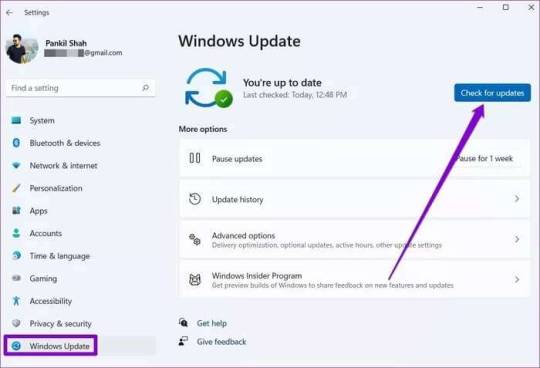
أمن بسيط
لقد تحسن Windows Security كثيرًا بمرور الوقت. في حين أن مثل هذه المشكلات مع التطبيق يمكن أن تعرض سلامتك للخطر ، عبر الحلول المذكورة أعلاه يمكنك إصلاح عدم فتح أو عدم عمل Windows Security على Windows 11. Read the full article
0 notes