#and back up your data. get an external. store stuff somewhere in a secure cloud.
Explore tagged Tumblr posts
Text
Friends. Mutuals. Followers. Internet strangers. Back up your data every so often. at the very least back up the drive your OS is on because theres not much more stressful than sitting down at your computer after work one day to find out that your computer straight up can't read anything from your boot drive anymore
#spitblaze says things#and if this happens. at least with windows. your drive MIGHT have mysteriously reformatted itself from NTFS or FAT32 to RAW.#theres some data recovery that can be done. dmde is a fantastic program. but dont get your hopes up about it going back to normal#you can reformat it just fine but otherwise............#if anything ESSENTIAL is on there you're better off consulting a professional#but especially if you just want a list of the stuff you need to replace dmde will probably do the job#and back up your data. get an external. store stuff somewhere in a secure cloud.#hell. put your long-term projects on git. even if its only you working on them#just like. save yourself the time and frustration should the worst come to pass
20 notes
·
View notes
Photo
Also don't make backups on the same physical media (i.e. on your hard drive) backing up your desktop to your documents folder does not help you if your hard drive ever becomes unusable. Normal spinning disc hard drives (ones that are not SSDs or M.2/NVME) DO have a lifespan. You can use SMART tests to see if there are any signs of failure ahead of time.
Ideally, you would back up your personal data in a separate, secure physical location. On an individual level, this could be a bank deposit box with an external hard drive in it. For most people, that may seem a bit overboard, but if something happens that completely destroys everything in your home, you still have a backup.
A more realistic and reasonable approach would be to have an external hard drive you back up to at regular intervals (this is up to you and how much data you're willing to lose. A week/month is a reasonable amount of time between backups, and more frequently if you're constantly creating and changing data you don't want to lose). After the backup, you can store the drive in a water proof and fire proof safe and keep it somewhere safe in your home
You can also back files up to the cloud if you're comfortable with it being hosted by an outside company. Bigger companies will have several backup sites with data on them to prevent data loss in the event of a disaster at one of their data centers. The downside is you may have to pay a monthly fee to have enough storage, and also you're trusting your data with a third party company.
As far as external hard drives are concerned, I tend to shy away from USB sticks and external drives that connect via USB. I've seen way too many of their ports get broken off or worn out and become unusable without some complex data recovery methods you probably can't do on your own, and would cost a lot of money through a professional. For a cheap solution, you can buy a hard drive bay and an internal (3.5 inch) HDD to copy your data to. HDDs are cheap and can hold a ton of data (since you're just backing up data and rarely accessing it, the slower speed compared to an SSD isn't really worth paying extra for an SSD imo). These bays look like toasters, and you should get one that has removable and replaceable cables

They'll look something like this ^
The smaller drive in the front is a 2.5 inch SSD and the one in the back is a 3.5 inch HDD ("internal" hard drive). You may also find smaller 2.5 inch HDDs. These typically go in laptops and don't really provide extra benefit (and I believe they're normally a bit more expensive) so I still recommend a 3.5 inch drive.
Your station will also need an external power supply as USB will not have enough power to get the HDD spinning (most come with power, just don't use one of those SATA to USB adapters for anything that's not a 2.5 inch drive)
Set a reminder for your backups, you will forget. It's human error. Don't leave your backup drive constantly plugged in, it's vulnerable in the event of a disaster (spill, tornado, ceiling collapse) and will most likely be destroyed alongside your internal drive. Take it out. Do a backup. Lock it somewhere safe.
If you're worried about your data security on the external drive, you can encrypt the whole disk using a tool like VeraCrypt (I recommend using an AES encryption method, typically AES-256 or AES-128). This will make it so your drive cannot be accessed without using VeraCrypt and also without a password. DO NOT lose this password as you will almost certainly not be able to access your information without it! (AES encryption is too strong to brute force without an insanely long amount of time. We're talking literally hundreds of thousands of years with current computing power)
You don't need to back up everything, just the stuff you'll miss. And you can also keep multiple copies of backups at once. It's. A good idea to keep a few (maybe four backups at a time) and delete the oldest one whenever you make a new one. This gives you a few to pick from in case you purposely delete a file, but later want it back. It may be in one of your older backups, saving you a loss.
This is a pretty basic startup guide on proper backup techniques, and you're more than welcome to message me with questions.
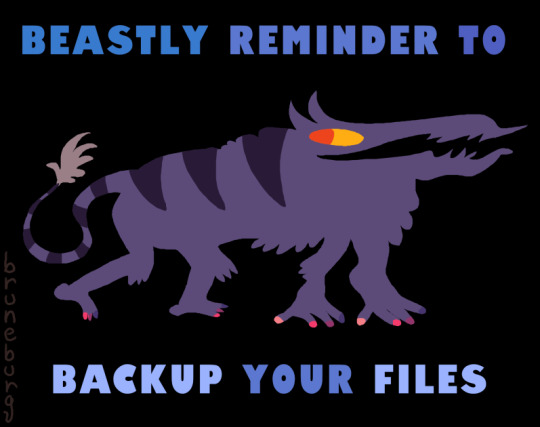
beastly reminder
74K notes
·
View notes
Text
7 Spring Cleaning Essentials for Web Designers
It’s the first day of Spring! As you look to clean up other parts of your life (e.g. your home, your refrigerator, your yard) make the cleanup of your web design business a priority as well.
If you’re anything like me, you set aside time later in the week or month, promising yourself that you’ll finally take care of “business stuff”. And if you’re also like me, you often have to postpone those business maintenance tasks because new paid work opportunities come in. (Or you’re just exhausted and want a break from looking at your screen.)
But there’s no time like the present, so if you can spare it, give yourself at least one day off from work to tackle this spring cleaning checklist. Not only will it give you time to zero in on the areas that often go neglected in your business, but you’ll come out of it feeling refreshed and ready to get back to work.
1. Clean Your Workspace
There are some people that thrive in organized chaos. However, if your workspace is piled high with stuff you don’t need, stuff that distracts you, or stuff that’s literally getting in your way as you try to work on your computer, you need to clean your physical workspace.
When you’re done, think about doing something new for your workspace, something that makes you feel excited about sitting down to work. A new piece of artwork over your desk? A book about web design you’ve been meaning to read? A postcard from a client thanking you for a job well done? Then, put it somewhere that you’ll see it every day.
This is what I’ve done with my own workspace:
2. Declutter the Desktop
It doesn’t matter how many folders you put on your desktop to keep things organized. Image files, templates, PDFs, workflow documentation — these loose documents and folders sitting on your desktop are a distraction. Worse, if you don’t move them off of it, you’re putting your business at risk for data loss (if you’re not otherwise backing it all up).
To keep your desktop clutter-free, give your files and folders a new home — one that’s in a secure, cloud-based organizational system. Google Drive and Dropbox are free to start with and easy to use.
3. Review Your Folders
If you’re still storing files on your computer (and not just your desktop), now is the time to migrate them to your cloud storage. Then, once you have all files in a centralized location (which is also great for security and collaboration purposes), work on refining your folder structure:
Delete old client files and folders;
Delete old business documentation or update it so that it’s reflective of what you do now;
Check for files containing the same information. Remove the duplicates;
Review and rename folders for improved clarity and organization;
Review your bookmarks. Delete ones you don’t use. Update incorrect links. Organize links based on how frequently they’re used. And create a file structure to organize it all.
Here’s an example of what I’ve done to my own bookmarks bar to improve my workflow:
4. Check on the State of Your Website
You’re in the business of designing websites for others, but when was the last time you took care of your own?
Start with a site health check:
Is all of the software updated? If not, back your site up and run those updates now;
How about security, your security plugin should have a scanner, run it and make sure all is well;
Does the site load as quickly as it could? If you’re unsure, run it through PageSpeed Insights to see if Google suggests any fixes.
Then, check on the content of your website:
Hold old is the design, if it’s over a year old, it at least needs some upgrades;
How old is the information about your business, if anything has changed, take care of it now;
Is any of the content or images no longer relevant, remove them if that’s the case;
How about your links, do all internal links still work, do external links point to recent and relevant sources.
Finally, spend some time updating your portfolio. Even if it’s only been a few months, you may have new samples or testimonials to show off. Don’t let outdated website samples reflect poorly on what you can do.
5. Freshen up Your Social Presence
WebDesignerDepot recently published a post discussing all the ways social media might be hurting your design business. Run through the checklist to see if you can do any cleanup and salvage your social presence.
6. Create Less Email Work
One of the things you’ll learn if you read the 4-Hour Workweek is that email is a huge time waster. Sure, you need it to communicate with clients, but what percentage of emails in your inbox are actually from clients? And how many of those client emails are actually urgent enough to warrant your attention right now?
What you need to do is create a new system for your email so that it stops distracting you from work. Here are some ways to do that:
Unsubscribe from all unnecessary subscriptions;
Review and update your email folder structure to keep everything well-organized;
Use filters so that client emails immediately drop into their corresponding folders;
Use a tool like Boomerang for Gmail. It turns off email notifications on your phone and computer, so you can stay focused during the workday.
Another thing to look at is your email signature. Here’s an example of how mine currently looks (you can also see the Boomerang “Send Later” buttons in action):
If you had to update any of your business or contact information on your site, the same applies here. Now is also a good opportunity to add links that help keep prospects and clients connected — like social media links, your website link, or a meeting scheduler.
7. Review Software Subscriptions
Finally, take a look at your software subscriptions. Is there anything you’ve signed up for in the past that you’re no longer using? How about tools that used to work really well, but that seem to do nothing but slow you down now?
Automation is crucial for web designers. Just make sure you’re using tools that actually enhance your workflow.
WebDesignerDepot has a fantastic roundup of 30 tools and services that help with this. You obviously won’t need or want to use all of them. However, if you’re trying to figure out if that tool you use now is worth it, this is a great reference to confirm your suspicions or find an alternative option.
Spring Cleaning Bonus
Once you’ve finished spring cleaning your business, it’s time to get back to thinking about revenue generation.
So, why not create a spring cleaning service or promotional offer for clients? It shouldn’t even be that hard to do since you probably provided this service in the past, just under a different name: a website redesign.
Just reach out to clients you haven’t spoken to in a year or so, and pitch them a “Spring Cleaning” website audit and cleanup for a flat fee. You can also do the same with brand new clients whose websites are certainly in need of a good scrub.
Featured image via Unsplash
Add Realistic Chalk and Sketch Lettering Effects with Sketch’it – only $5!
Source from Webdesigner Depot https://ift.tt/2FrljGR from Blogger https://ift.tt/2TNY3eQ
0 notes
Text
7 Spring Cleaning Essentials for Web Designers
It’s the first day of Spring! As you look to clean up other parts of your life (e.g. your home, your refrigerator, your yard) make the cleanup of your web design business a priority as well.
If you’re anything like me, you set aside time later in the week or month, promising yourself that you’ll finally take care of “business stuff”. And if you’re also like me, you often have to postpone those business maintenance tasks because new paid work opportunities come in. (Or you’re just exhausted and want a break from looking at your screen.)
But there’s no time like the present, so if you can spare it, give yourself at least one day off from work to tackle this spring cleaning checklist. Not only will it give you time to zero in on the areas that often go neglected in your business, but you’ll come out of it feeling refreshed and ready to get back to work.
1. Clean Your Workspace
There are some people that thrive in organized chaos. However, if your workspace is piled high with stuff you don’t need, stuff that distracts you, or stuff that’s literally getting in your way as you try to work on your computer, you need to clean your physical workspace.
When you’re done, think about doing something new for your workspace, something that makes you feel excited about sitting down to work. A new piece of artwork over your desk? A book about web design you’ve been meaning to read? A postcard from a client thanking you for a job well done? Then, put it somewhere that you’ll see it every day.
This is what I’ve done with my own workspace:
2. Declutter the Desktop
It doesn’t matter how many folders you put on your desktop to keep things organized. Image files, templates, PDFs, workflow documentation — these loose documents and folders sitting on your desktop are a distraction. Worse, if you don’t move them off of it, you’re putting your business at risk for data loss (if you’re not otherwise backing it all up).
To keep your desktop clutter-free, give your files and folders a new home — one that’s in a secure, cloud-based organizational system. Google Drive and Dropbox are free to start with and easy to use.
3. Review Your Folders
If you’re still storing files on your computer (and not just your desktop), now is the time to migrate them to your cloud storage. Then, once you have all files in a centralized location (which is also great for security and collaboration purposes), work on refining your folder structure:
Delete old client files and folders;
Delete old business documentation or update it so that it’s reflective of what you do now;
Check for files containing the same information. Remove the duplicates;
Review and rename folders for improved clarity and organization;
Review your bookmarks. Delete ones you don’t use. Update incorrect links. Organize links based on how frequently they’re used. And create a file structure to organize it all.
Here’s an example of what I’ve done to my own bookmarks bar to improve my workflow:
4. Check on the State of Your Website
You’re in the business of designing websites for others, but when was the last time you took care of your own?
Start with a site health check:
Is all of the software updated? If not, back your site up and run those updates now;
How about security, your security plugin should have a scanner, run it and make sure all is well;
Does the site load as quickly as it could? If you’re unsure, run it through PageSpeed Insights to see if Google suggests any fixes.
Then, check on the content of your website:
Hold old is the design, if it’s over a year old, it at least needs some upgrades;
How old is the information about your business, if anything has changed, take care of it now;
Is any of the content or images no longer relevant, remove them if that’s the case;
How about your links, do all internal links still work, do external links point to recent and relevant sources.
Finally, spend some time updating your portfolio. Even if it’s only been a few months, you may have new samples or testimonials to show off. Don’t let outdated website samples reflect poorly on what you can do.
5. Freshen up Your Social Presence
WebDesignerDepot recently published a post discussing all the ways social media might be hurting your design business. Run through the checklist to see if you can do any cleanup and salvage your social presence.
6. Create Less Email Work
One of the things you’ll learn if you read the 4-Hour Workweek is that email is a huge time waster. Sure, you need it to communicate with clients, but what percentage of emails in your inbox are actually from clients? And how many of those client emails are actually urgent enough to warrant your attention right now?
What you need to do is create a new system for your email so that it stops distracting you from work. Here are some ways to do that:
Unsubscribe from all unnecessary subscriptions;
Review and update your email folder structure to keep everything well-organized;
Use filters so that client emails immediately drop into their corresponding folders;
Use a tool like Boomerang for Gmail. It turns off email notifications on your phone and computer, so you can stay focused during the workday.
Another thing to look at is your email signature. Here’s an example of how mine currently looks (you can also see the Boomerang “Send Later” buttons in action):
If you had to update any of your business or contact information on your site, the same applies here. Now is also a good opportunity to add links that help keep prospects and clients connected — like social media links, your website link, or a meeting scheduler.
7. Review Software Subscriptions
Finally, take a look at your software subscriptions. Is there anything you’ve signed up for in the past that you’re no longer using? How about tools that used to work really well, but that seem to do nothing but slow you down now?
Automation is crucial for web designers. Just make sure you’re using tools that actually enhance your workflow.
WebDesignerDepot has a fantastic roundup of 30 tools and services that help with this. You obviously won’t need or want to use all of them. However, if you’re trying to figure out if that tool you use now is worth it, this is a great reference to confirm your suspicions or find an alternative option.
Spring Cleaning Bonus
Once you’ve finished spring cleaning your business, it’s time to get back to thinking about revenue generation.
So, why not create a spring cleaning service or promotional offer for clients? It shouldn’t even be that hard to do since you probably provided this service in the past, just under a different name: a website redesign.
Just reach out to clients you haven’t spoken to in a year or so, and pitch them a “Spring Cleaning” website audit and cleanup for a flat fee. You can also do the same with brand new clients whose websites are certainly in need of a good scrub.
Featured image via Unsplash
Add Realistic Chalk and Sketch Lettering Effects with Sketch’it – only $5!
Source p img {display:inline-block; margin-right:10px;} .alignleft {float:left;} p.showcase {clear:both;} body#browserfriendly p, body#podcast p, div#emailbody p{margin:0;} 7 Spring Cleaning Essentials for Web Designers published first on https://medium.com/@koresol
0 notes