#and the ability to add another drive in the form of a microSD
Explore tagged Tumblr posts
Text
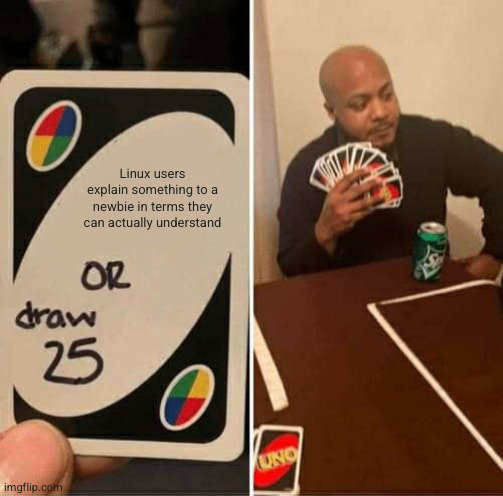
Please for the love of fuck can I read one single fucking Linux tutorial you don't need a bachelor's degree to understand
#I once had to do a thing I can't remember#and the so-called beginner friendly tutorial told me that I had to open up the console and install a program#it took me about twenty minutes to figure out#ON MY OWN#BECAUSE THE TUTORIAL DIDN'T TELL ME#that I had to open it in a specific folder#and HOW to open it in a specific folder#now I'm trying to find out if I can install different programs on different storage drives#and someone is telling me 'oh Linux doesn't have C D and E drives'#I SUSPECT that there actually is an equivalent term in Linux and they're just playing dumb to be snotty#bc Nocturnal sure as fuck has a C drive#and the ability to add another drive in the form of a microSD#but maybe Mint is just different to SteamOS#Dusty has opinions
5 notes
·
View notes
Text
How do we choose a good Dash cam
How do we choose a good Dash cam Dash cams are an affordable and convenient tool that any driver should consider adding to their personal or work vehicle. Ensuring that you have a record of your time driving can make a huge difference when dealing with unexpected collisions, tickets, and other traffic-related incidents, opening up the possibility of saving money on insurance and even limiting your liability in some situations by providing proof. Dash cam systems come in a variety of shapes and sizes, and usually operate by automatically recording footage to an internal drive or some form of removable media, like a microSD card. Some systems even offer safety features that will augment an otherwise basic automotive package, making them a cost-effective and highly customizable alternative to purchasing dealership upgrades. The best dash cam for your purposes will be one that fits well into your existing routine and offers you extra peace of mind when you’re behind the wheel.Things to consider when buying a dash cam
The latest report on the Dash cam market consists of an analysis of this industry and its segments. As per the report, the market is estimated to gain significant returns and register substantial y-o-y growth during the forecast period.
Dash cams — small video cameras mounted within a car — are getting less expensive while offering better quality and memory capacity. And their use is steadily growing, with dash cam sales expected to increase 35% in 2021, according to the Consumer Technology Association.
How high should the resolution be? If the most obvious feature of a dash cam is its ability to capture and store video and images, the next logical consideration is determining the quality of the images. For dash cam imagery to be effective at documenting potential traffic events and other unexpected incidents, the resolution and subsequent level of detail that a model can deliver should be a clear sticking point. Most basic models run at a minimum resolution of 1080p and offer a wide-angle lens that can effectively capture events outside your car, and these specs are usually adequate in the vast majority of situations.
Challenge a traffic ticket State laws vary regarding what is admissible evidence. But “any attorney worth their salt will ask if their client has a dash cam video,”
Situations that might necessitate a higher image resolution include driving larger vehicles that sit higher above the road surface, thereby expanding the field of coverage required by a dash cam in order to effectively capture and translate on-video events. Rideshare drivers may also benefit from a higher resolution as an added degree of insurance due to the need to record both inside and outside the car.
Some models of dash cam are capable of capturing video at resolutions of up to 4K, which is optimal for working drivers in any situation where insurance and liability are key considerations. The high-level detail of the images provided by such a system can typically capture a great level of detail at longer distances, which can assist in contextualizing events and paint a clearer picture of driver accountability.
What length of recording time is right for you? Dash cams usually store image and video files on removable media, a design factor that keeps these units compact and allows users to easily transfer footage when required. Due to the interchangeable nature of removable media and memory cards, each capacity can hold a varying amount of footage, and this factor is further impacted by the quality and resolution of the camera and the resulting file sizes. Generally speaking, a dash cam running at 1080p will fill a 32-gigabyte SD card in about 37 hours. A capacity like this is more than enough for someone who is looking to use their car for daily commutes and infrequent road trips, but an individual who plans on spending more time behind the wheel may want to opt for an SD card with a larger capacity.
The biggest perk of choosing storage media with a larger capacity is the ability to hold more footage over time, which may be ideal if you’re on a long road trip or if you’re a truck driver since these situations are likely to require storing and reviewing footage from potentially hours prior. Dash cams typically record video files in segments of three to five minutes, creating a new file at each increment, for easy file navigation and to keep file sizes down for more convenient transferring. When choosing a dash cam, it’s important to consider whether you’re looking for a system that records continuously, or for a system that stops recording when the storage media is full. Many systems will automatically record over the oldest footage when the storage becomes full, so it’s important to choose a dash cam that will treat your footage in the desired way.
Do you want extra safety features? Dash cams are an item that’s meant to enhance user safety and cover liability in the event of unexpected accidents and other events. While every model on the market records and stores images, several designs add even more safety features onto the base functionality, including the usage of tools that monitor the driver’s alertness, constant GPS connectivity, and onboard accident detection. If you are buying a dash cam primarily for the added safety benefits, consider a model that can augment your user experience even further in this department.
Lane-departure warning systems are a commonly added safety feature in dash cams, since these devices technically always have an eye pointed at the road. In these systems, the dash cam monitors the position of the lane lines relative to the car’s direction of travel and will alert the driver when they are drifting out of the lane with an audible alert, a visual alert, or both. This is a common and relatable problem, so this feature can prove to be indispensable for any driver, but it will excel even further in scenarios where long-haul or all-day driving occurs. In the event of an accident, some dash cams rely on an internal G-force sensor to detect, record, and automatically lock footage, and some of these models will even automatically alert emergency services in the event you can’t reach the camera after an accident is detected.
GPS connectivity is another common safety feature that’s a bit more subtle and is often used to display the driver’s direction of travel on a compass. However, some dash cams embed live GPS information into the recorded footage, which is an added advantage in any case where video must be reviewed after an accident or after receiving a ticket and proof of geographical location is needed. This feature can contextualize footage upon review, thereby making the footage even more useful at providing evidence to insurance companies or courts.
What type of screen is best? Some dash cams are minimalist in design and sport simple functionality using onboard button controls, but the large majority of dash cams include a screen interface of some kind, varying widely in form and finish. A screen is one of the most accessible design features that can allow users to optimize their dash cam system, and it’s hard to recommend a model that doesn’t include one unless the exclusion is an intentional design feature. The most basic use of a dash cam screen is to assist users in proper setup and framing of the image in their camera’s view to ensure that the footage contains the desired area, but screens can also display a whole range of pertinent information, including recording time, GPS coordinates and safety assist features. Screen interfaces are also useful in granting users quick access to advanced settings and menu control without the need to click through a variety of arcane button combinations, which can no doubt come in handy if you’re trying to make a quick adjustment to your dash cam while you’re behind the wheel.
Some models of dash cam integrate rear backup camera compatibility, enabling you to install and view rear camera imagery while in reverse right from the dash cam screen. Even more impressively, these models usually exist in traditional rearview mirror form factor, allowing users to install them in place of their factory mirror and enjoy normal rearview functionality with the added bonus of backup and dash camera technology in an unassuming and subtle package. Every driver has their own tastes when it comes to using screens and adding them to their car, and fortunately, there are enough models of dash cam both with and without screens to satisfy the techie and the minimalist in all of us.
Are you short on space? Sometimes, there’s just not enough space on your dashboard to warrant adding multiple devices. Whether you drive a smaller car, have a car with a short windshield, or you use a phone holder and can’t spare the extra space, there are plenty of reasons why a bulky dash cam will serve to harm more than help in certain situations. Fortunately, smaller form factor dash cams are available from a variety of manufacturers, and they’re designed to offer maximum functionality and convenience while keeping these situations in mind.
In addition to saving on space, it’s important to consider whether a dash cam is large or eye-catching enough to warrant its removal from your car each time you park. Some models are big enough that they may be targeted for theft and end up resulting in situations where your car sustains unintended damage simply because there’s a high-tech device with a camera sitting on your dashboard. In situations like this, opting for a subtle design or a small and compact form that can easily hide out of view behind your rearview mirror is desirable.
The bottom line on shopping for the best dash cam for your car Regardless of your style of driving or specific situation, there are more reasons to drive with a dash camera than there are to go without. They offer an added level of safety and liability protection that is extended even further when considering options that integrate cloud recording, app support, and backup camera compatibility. If you want to get the most out of your car, having a dash cam is an affordable and convenient solution to mitigating many of the potential unknowns of getting behind the wheel.
“There are clear, tangible benefits to installing dash cams,” said andy. “It is really about how fleet safety managers roll out these dash cams after alleviating driver concerns. This can be done by being really transparent about what the dash cams are for and how they are focused on safety.
www.hoburgy.com
Andyxiao
1 note
·
View note
Text
Does Oneplus 6t Support Sd Card

Does Oneplus 6t Support Sd Card Reader
Oneplus 6t Android 11
Oneplus 6t Case
Does Oneplus 6t Support External Sd Card
Oneplus 6t Phone
The brand new OnePlus 6T is the first OnePlus phone to be Verizon certified.
However, owners of the device are saying using the phone on Big Red is a bit tricky.
Below, we’ll tell you what you need to do to get the best possible experience using the OnePlus 6T on Verizon.
A few days before OnePlus launched the OnePlus 6T in New York City, news leaked that the device would be the first from the company to be certified to work on the Verizon network. Sure enough, OnePlus confirmed the news during its launch event.
Does the OnePlus 8 support a memory card? Neither the OnePlus 8 or the OnePlus 8 Pro have a microSD card slot. Does the OnePlus 8 support 5G? Yes, both the OnePlus 8 and OnePlus 8 Pro support sub.
However, it appears certification doesn’t make it as easy as one would expect to bring the device to Big Red. OnePlus 6T device owners — most of which are just now seeing the device show up at their doorsteps — are reporting various problems getting the device to work properly on the network.
We’ve taken a look around and figured out what you need to do to get the OnePlus 6T to work properly on Verizon. Here we go!
The magic words are “CDMA-less device”
When you add a OnePlus 6T to your Verizon Wireless plan, it’s not as simple as taking the SIM card out of your old device and throwing it into the new one. Instead, you’re going to have to call Verizon customer support and tell them exactly what kind of device this is, which is a CDMA-less device.
Hello, after this 'fastboot boot twrp-fajita-3.2.3-8.img' my oneplus 6t does not boot into recovery. I also tried to put it manually into recovery but it does not boot into it. Submit to XDA Portal Quick Reply Reply.
The reason OnePlus does not support SD card is cause nobody would buy the more expensive version if the base model could be extended. OnePlus 6T retail box leak reveals waterdrop notch and in.
OnePlus 6T – features, specs, pricing, and everything you need to know
buy it from OnePlusOctober’s #phonepocalypse saw the launch of several new high profile phones, key among them was the OnePlus 6T. The much-anticipated OnePlus 6T brings several updates to what was already one of the best …
Without getting overly technical, the CDMA wireless standard is on the outs, and Verizon mostly relies on the 4G LTE standard instead. If you simply do a SIM card swap, it appears Verizon will default your device as a CDMA phone.
However, the OnePlus 6T isn’t a CDMA phone, it’s an LTE phone.
To be clear, if you do a quick SIM swap, the OnePlus 6T will still mostly work — but certain things will be wonky and some things won’t work at all. In order to get everything up and running, you’ll need to call Verizon support and tell them the device is CDMA-less. Once they switch the profile, your OnePlus 6T should work just fine in minutes.
Elizabethan Era Weapons of different kinds,arms,crossbow,Swords, Muskets matchlock mechanism. The rapier was the favorite among the swords mentioned. Elizabethan Weapons: Interesting Facts and information about Elizabethan Weapons; The Rapier - a weapon and fashion accessory. Rapiers and Elizabethan Streetfighting. Rapier vs longsword Mike. Elizabethan rapier. Circa 1600 Elizabethan Rapier This style of Rapier is very elaborate in design and would have likely been used sometime between 1580-1620 during or shortly after the Elizabethan period. A rapier of this identical form and proportions is currently housed in The Royal Armouries, formerly known as. In order to look the part of a Renaissance duelist, you should study the clothing worn during the period of the rapier's heyday, 1550-1600, approximately the Elizabethan period. A man's outfit will consist of a long sleeved shirt, a doublet of fine material or leather, a pair of trunkhose, slops or venetians (pants), stockings and boots or flat.
Some reps won’t know what you’re talking about
If you get ahold of a Verizon rep and ask them to please update your network account so it works in a CDMA-less phone, you might find they have no idea what you’re talking about. According to users on Reddit and the OnePlus forums, some reps know exactly what this means while others are totally in the dark.

Does Oneplus 6t Support Sd Card Reader
Other times, the rep might know what you mean but will tell you something along the lines of, “I don’t see a CDMA-less option here for your account.”
OnePlus 6T: Where to buy, when, and how much (Update: McLaren Edition info)
https://youtu.be/Tto72YWsMV8buy it from OnePlusUpdate: February 4 (9:04 am ET) - OnePlus is now selling the special McLaren Edition of the OnePlus 6T on its web site. This version of the phone has 10GB of RAM …
This problem stems from the billing side of Verizon and the network side not being in sync. For example, the network might know you’re using a certified OnePlus 6T, but your billing account doesn’t show that. In that case, the rep will not be able to update your account.
When that happens, you need to inform the rep of this issue and have them make sure the billing and network accounts are synced. Once things are synced up, the rep should see the CDMA-less option and then enable it for you.
As a side note, if you would like to do this work ahead of time, you can update your billing information yourself. Log in to your Verizon account at verizonwireless.com and navigate to My Verizon > My Device > Activate or Switch Device > Activate on an Existing Line. Once there, follow the instructions and you’ll be one step ahead of the game.
Steps to activate OnePlus 6T on Verizon
Now that you know what the problem is, here are the steps you should take to activate your OnePlus 6T on the Verizon network:
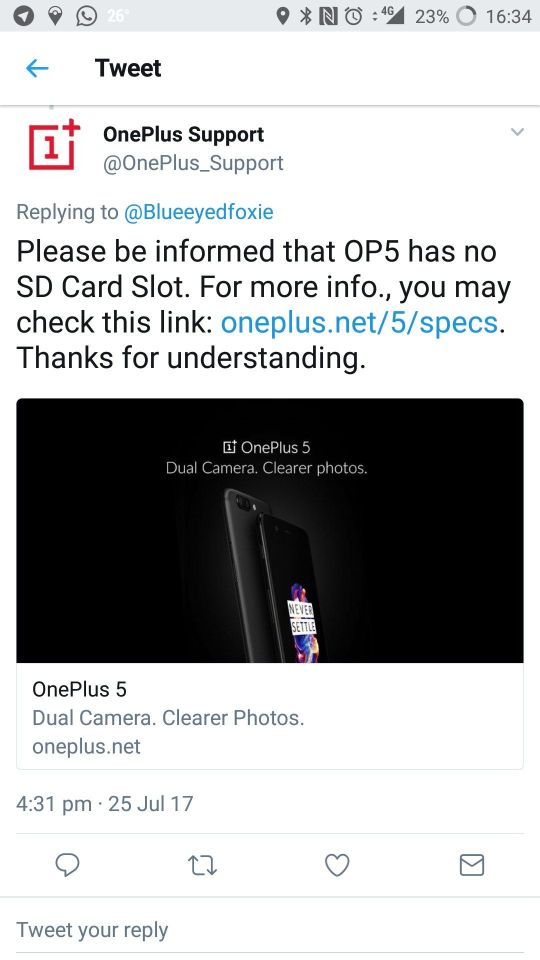
Call or start an online chat with a support rep and tell them you are trying to activate a Verizon-certified phone on your account.
Inform them that they need to set the device as CDMA-less, aka, LTE-only. If that works, great. If not…
Ask them to ensure that both the billing and network profiles for your account are the same, i.e., they both say you are using a OnePlus 6T.
Once the billing/network sync is complete, the rep should see the CDMA-less setting in your network account.
It should only take a few minutes for the CDMA-less change to hit your OnePlus 6T.
If this guide helps you out, let us know in the comments! If you’re still facing trouble, let us know — or visit the OnePlus subreddit and/or OnePlus forums for more help!
NEXT: T-Mobile OnePlus 6T owners reporting success unlocking the phone early
Here’s how to get more storage space with the OnePlus 3T or OnePlus 3, two brilliant mobiles that sadly don’t directly support microSD memory cards. From memory card adapters to WiFi drives, these are the best solutions for quickly expanding the OnePlus phones’ memory.
We absolutely adore the OnePlus 3T and OnePlus 3, which offer tremendous value for money, but they aren’t quite perfect sadly. For instance, both phones shun memory cards, which means you’re stuck with the internal storage space for storing your apps, media, photos and other bits. And even with a base option of 64GB, that storage can fill up unnervingly quickly when you start downloading games or shooting 4K video.
Serial number serial number or unlock key is available to the public, you can freely download the serial key. The serial number for serial is available. This release was created for you, eager to use serial number full and without limitations. Fifa 10 product key generator.
Don’t fret though, because it’s actually possible to quickly and easily expand the OnePlus 3T or OnePlus 3’s built-in storage space. All you need is to sign up to the cloud, or choose from a selection of nifty accessories such as Type-C USB storage keys and memory card adapters.
Here’s how to get more storage space on your OnePlus handset.
Read next: How to free up storage space on your phone
How to expand the OnePlus 3T or OnePlus 3’s storage space: Use a microSD memory card adapter
While the OnePlus 3 and 3T don’t have a microSD memory card slot, you can get around this by using a third-party memory card adapter. These adapters plug into the OnePlus 3T or OnePlus 3’s USB port, used for charging the phones. With that done, all you need to do is slot a memory card into the adapter, and the external storage should be recognised by the phone.
However, remember that the OnePlus handsets use Type-C USB, not the bog-standard micro USB of yesteryear. So older memory card adapters won’t work.
One example of an adapter that works with the OnePlus is the HyperDrive USB Type-C Adapter. This handy device adds slots for microSD and full-sized SD cards, as well as a bonus full-sized USB port which allows you to attach a USB flash drive. That’s some impressive flexibility, for quickly and easily transferring files to and from the 3T or 3.
How to expand the OnePlus 3T or OnePlus 3’s storage space: Plug a drive into the USB Type-C port
Another option for adding extra storage to the OnePlus phones is an external Type-C USB drive, which supports Android phones. Just connect the drive to your OnePlus 3T or 3’s charging port and you can carry a massive media collection around, with the ability to transfer files to and from the phone at any time. Download gta san pc free.
Storage guru Sandisk offers portable USB Type-C flash drives which work with handsets, including the sexily-named Sandisk Ultra Dual Drive USB Type-C. The Ultra Dual Drive comes packing up to 128GB of storage space and can read data at up to 150MB/s, thanks to that smart Type-C technology.
How to expand the OnePlus 3T or OnePlus 3’s storage space: Wirelessly transmit your media with a streaming device

Oneplus 6t Android 11
If you’re off on your hols or some other long trip and you want to carry a massive selection of music and movies to keep you entertained, one possible solution is a hard drive with built-in WiFi support. This will allow you to stream tunes and flicks direct to your OnePlus wherever you roam, providing there’s a wireless network.
Seagate, Sandisk and a few other manufacturers offer WiFi drives that can quickly and easily connect to WiFi and stream video and audio content direct to a mobile phone. One example is the Seagate Wireless Plus, which boasts a mighty 1TB of space – enough for dozens of high-def movies. In other words, plenty to keep you entertained during that wet weekend in Windsor.
Oneplus 6t Case
How to expand the OnePlus 3T or OnePlus 3’s storage space: Cloud storage
An alternative solution to carrying around some form of physical drive or adapter is signing up for some cloud storage. The likes of Google offer free cloud backup for your media, through services such as Google Photos and Drive. You’ll need a decent internet connection to access your stored content, of course.
Cloud storage isn’t much use if you want more space for apps and games. But thankfully you can also create your own cloud storage at home, using a NAS drive. Check Amazon for affordable NAS solutions, which connect to your home WiFi and can be accessed from anywhere in the world. Providing you have an internet connection, that is.
Does Oneplus 6t Support External Sd Card
You can grab the OnePlus 3T from O2 right now from £31 per month.
Oneplus 6t Phone
Read next: How to add extra storage to the OnePlus 5

1 note
·
View note
Text
The $149 Smartphone That Could Bring The Linux Mobile Ecosystem to Life
A version of this post originally appeared on Tedium, a twice-weekly newsletter that hunts for the end of the long tail.
If you kept a close eye on the Apple vs. Epic Games trial, you might be wondering: How the hell did we get to this point, where a phone maker that simultaneously supports the daily needs of hundreds of millions of users could have so much literal say over how its ecosystem operates?
When faced with such questions, reactions can vary—many people will grumble and complain, while others will look for other options. Problem is, operating system options have infamously been difficult to find in the smartphone space—hope you like Android or iOS, because those are your options.
On the other hand, what if I were to tell you that there’s a phone where you could have nearly every other attempt at a smartphone OS at your fingertips, one microSD card away, and you could test them at will?
It sounds strange, but it’s something Pine64’s entry into the smartphone space, the Linux-driven PinePhone, is built for.
Would you want to use it? I spent a few weeks with one recently, and here’s what I learned.
The key to understanding the value proposition of the PinePhone is understanding the difference between workable and cutting-edge
Given the hype around the PinePhone over the past year (which, for purposes of this review, I’ll point out I purchased with my own money), it might seem like we’re talking about a top-of-the-line OLED-based device that has fancy features like notches, hole punches, or 120Hz displays.
But the reason for the attention comes down to the point that, unlike most phones that might support some form of Linux because that support has been hacked in, the Linux on the PinePhone takes center stage. This is a workable phone for which neither Android nor iOS is the primary selling point. You can take phone calls on this; it will work.
Now, to be clear, there’s a difference between workable and cutting-edge. Unlike the Pinebook Pro, which offered relatively up-to-date hardware (such as the ability to add an NVMe drive) even if the chip itself was a bit pokey compared to, say, an M1, the PinePhone effectively is knowingly running outdated hardware out of the gate.
Its CPU, an Allwinner A64 with a Mali 400 MP2 GPU, first came out six years ago and is the same chip the original Pine64 single-board computer used. (It’s also older than the NXP i.MX 8M System-On-Module that the other primary Linux phone on the market, the Purism Librem 5, comes with—though to be fair, this phone sells for $149, less than a fifth of the price of the $800 Librem 5.)
Despite 802.11ac being in wide use for more than half a decade, the Wi-Fi tops out at 802.11n on the PinePhone—a bit frustrating, given that a lot of folks are probably not going to be throwing a SIM card into this and are going to be futzing around with it on Wi-Fi alone.
Is this the perfect phone for cheapskates? Well, to offer a point of comparison: The Teracube 2e, a sustainable low-end Android device that I reviewed a few months ago whose sub-$200 price point is very similar to that of the PinePhone, runs circles around this thing (and isn’t that far off from the Librem 5) on a pure spec level, with better cameras, a somewhat better screen, and a fingerprint sensor for a roughly similar price point (and a four-year warranty, compared to the single month you get from Pine64). If you’re looking for a cheap phone rather than an adventure, stay away.
And the PinePhone can be fairly temperamental in my experience, chewing through battery life when idle and reporting inconsistent charge levels when in use, no matter what OS is loaded.
But that is still better than what the Linux community had previously—a whole bunch of moonshot aspirations, some of which have failed to ship and others of which exploded into interest years ago, only to burn out almost immediately.
The PinePhone gives those projects a home, a sustainable one that allows them to grow as open-source projects rather than die on the vine. The marquee names here—among them the open-source Ubuntu Mobile (maintained not by desktop Ubuntu maker Canonical, but by UBPorts), the partially closed Sailfish OS, and the webOS descendant LuneOS—each represent high-profile attempts to take on the hierarchy of iOS vs. Android that have faced irrelevance as the larger mobile giants crushed them. The PinePhone gives those projects a fresh lease on life by building excitement around them once again, while also giving noble old-smartphone revival projects like postmarketOS a new target audience.
And plus, let’s be clear: The Linux community thrives on extending the power of outdated hardware.
Like Linux on the desktop, which has helped keep machines alive literal decades past their traditional expiration date, the PinePhone keeps software projects alive that would have struggled to find a modern context.

You can’t replace the SIM card or the microSD card without removing the battery. Sorry. Image: Ernie Smith
Appreciating (and critiquing) the PinePhone on its own level
It’s one thing to discuss what this phone represents. It’s another to consider its usability.
And from a hardware standpoint, there are some quibbles and some useful features, many of which feel like they can be excused by the price point. The device, which can be pulled open relatively easy, has six hardware kill switches that can turn off major functions of the device like the cameras or the LTE antenna—a boon for the privacy-focused.
But it also has some arguable design flaws, most notably the fact that, to replace the microSD storage and the SIM card, you have to remove the back case and the battery, a bit of a miss on a device that basically encourages you to frequently flash new microSD cards as you flitter about between different operating systems as you try different programs (or if you’re a developer, test new versions of the operating system’s code).
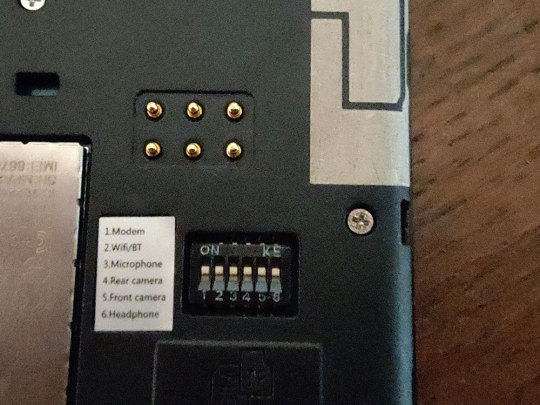
The kill switches on the PinePhone, which can disable hardware functions as needed. Image: Ernie Smith
To some degree it makes sense—after all, you don’t want to pull out an SD card while you’re booted into an OS while on the SD card��but in practice, the extra steps proved frustrating to do over and over, and I don’t think the target audience for this would necessarily be unaware of the risks of removing an SD card while the device is loaded. (I will allow that there may be a privacy case to bury the SIM and microSD card in this way, but I don’t think it precludes an alternate approach.)
The battery, which I’ve noted is relatively inconsistent at charging at least for my device, is also a bit on the small side, at 3000mAh. To some degree, that’s fine—the processor is not exactly going to tax the battery life, but it would be nice if it was slightly bigger.
The one capability this has that takes it squarely into the modern era in a meaningful way is USB-C, and a variant of USB-C that allows for full-on video out. And that means you can add a dock to this phone, plug in an HDMI cable, and, conceivably, it will show something on your display. Unfortunately, the USB-C port slightly curves out of the back and because of the position of the port, doesn’t lie totally flat, so you may run into problems with cables falling out. Just a word of warning.
The edition of the device I have is the $199 “Convergence Edition,” which comes with a minimal USB-C dock. And that dock is, admittedly, a pretty nice dock, with two USB ports, an HDMI port, and an Ethernet jack (along with USB-C passthrough for power). I was able to get it working, but the issues with the port’s curvature on the phone meant that in practice, I had to be very careful about placement, because it was incredibly easy to knock it out.
I get that this is a constrained device and wiggle room for redesigns may be limited, but for future versions of the device, some repositioning of the USB-C port, or at least additional reinforcement to ensure cables don’t fall out so easily, could go a long way.
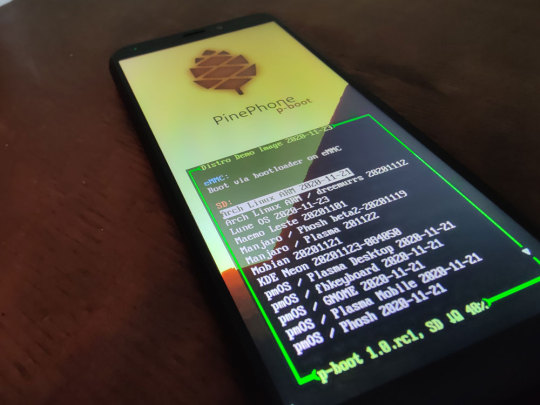
The launch screen for p-boot, a multi-distro demo image that allows users to take a gander at the numerous operating systems PinePhones support, from Mobian to sxmo. The image contains a surprising 17 distributions. One downside: It hasn’t been updated since last fall. Image: Ernie Smith
The best part of the PinePhone is seeing the progress of its many operating systems
As one does when they get a Pine64 device, I spent a while booting different operating systems to understand the different capabilities of the operating systems available.
Trying to critique one flavor of Linux over another is a bit dangerous as there are partisans all over the place—some of whom will not be happy, for example, if you speak out of turn about KDE Plasma—but with that in mind, of the operating systems ones I tried, the ones that feel closest to prime time to me are the UBPorts variant of Ubuntu Touch (which borrows the look of the desktop Ubuntu’s GNOME-based user interface) and Sailfish OS, the latter of which maintains enough commercial support from governmental and corporate customers that it’s still being regularly maintained.
Mobile variants of Linux based on KDE and GNOME—nothing against KDE, but I operate a GNOME household—seemed a bit poorly matched to the hardware to me, with the preinstalled KDE-based version of Manjaro, called Plasma Mobile, feeling sluggish upon boot, which is an unfortunate first impression to offer users. (Also not helping: depending on what SIM you put into the device and what version of the distro you’re using, you may have to dip into the command line to get it to work, which is not the case for other distros.) However, these interfaces are newer and more deserving of the benefit of the doubt—and just as with desktop Linux, the underlying OS can impact your experience with the interface. Case in point: The postmarketOS version of Plasma Mobile was a little faster than Manjaro, even if I didn’t find the interface itself naturally intuitive, with browser windows visible on the desktop when not in use. (Again, I’ll admit that some of these hangups are mine—I prefer GNOME, so I’m sure that colors my view.)
Phosh, a GNOME-derivative interface that utilizes the Wayland windowing system and is used heavily in the Librem 5, was a little more polished, which makes sense given the fact that Purism developed it as the basis of a smartphone. It’s nonetheless not to the level of polish of Android, but as with KDE Mobile, it’s still relatively young; it will get there. Ultimately, I just have to warn you that many of these operating systems come with learning curves of varying steepness, and the trail might be arduous depending on how polished they are.
One nice thing about the PinePhone is that it promises a second look at mobile operating systems that didn’t get much love the first time—and in that light, Ubuntu Touch is a bit of a revelation. Its interface clearly took some of the right lessons from its competitors, and likely inspired them. It is a very gesture-driven interface, and it was years before iOS and Android could say the same. And despite the older hardware, Ubuntu Touch feels fast, which can be tough to do on hardware of a certain vintage.
Sailfish OS, while being more actively maintained over the years, offers a similar second look and a similar level of polish, as only a handful of people have likely even used it.
The webOS based LuneOS suffers from the opposite problem—it feels more dated than mature, a result of webOS’ skeuomorphism, which LG has moved away from in the operating system’s TV variant. Its interface ideas were ahead of its time when it first came out more than a decade ago, but iOS and Android have stolen most of its tricks by this point. But if you liked that look from the days of the Palm Pre or HP TouchPad, you might feel at home.
Perhaps one that is intriguing—even if, as an end user, you may not be raring to use it—is sxmo, a minimalist approach to mobile operating systems built around a simple, middle-of-the-screen navigation interface that is operated using the volume and power buttons. It is the most experimental thing I’ve seen in mobile operating systems in quite some time, in large part because of its strict adherence to the Unix philosophy of operating system ideals. You can text in a vim-style editor; you load up scripts to do basic things like get notifications. Clearly, it will not have a big audience, but the fact that it exists at all is exciting and evidence of the good that the PinePhone will do for the broader Linux community.
But the important thing to keep in mind is that these operating systems are all works in progress, and in many ways, the progress might actually be a little better on other devices. Example: Ubuntu Touch almost fully supports the Google Pixel 3a, a phone that’s about two years old, has better specs than the PinePhone (particularly in the camera department), and because it’s a first-party Google device, likely has a lot of options for accessories that the PinePhone may never see. (At least, not intentionally.) It can also be had for cheaper than a PinePhone based on where you get it—and the PinePhone has a ways to go to support the full feature-set of Ubuntu Touch.
And you can get a lot more by spending a little more: The OnePlus 6T, based on where you look, can be had for less than $250 used, and gets you a more mainline Snapdragon processor, as well as OLED and an in-touchscreen fingerprint sensor. While not at full support in, say, postmarketOS, it’s far enough along that it might actually get there. (Perhaps you want to help?)
But while individual phones may find quick support from individual operating systems, the PinePhone feels like it sets a larger ideological precedent. What the PinePhone represents is a very solid reference system for development of mobile operating systems, rather than something that’s a head-turner on its own. This is the platform mobile Linux devs are going to go to when they need to simply build out the base operating systems, as it has all the basics—from the ARM processor to the accelerometer to the GPS, even a headphone jack—that developers can test against. With just modest differences (some models have 2GB of RAM, some have 3GB) it allows developers of mobile operating systems to focus on getting the basics right, then worry about whether everything works in the hundreds of phone models out there.
There’s also the ethics of it all as well. Look around and you’ll likely see some passionate debates, for example, against using Sailfish OS on a PinePhone because of its closed-source user interface. These discussions also happen in the desktop Linux space; it’s almost refreshing to see them in mobile after years of two operating systems driving every argument.
Last year, in the midst of the pandemic, mega-podcaster Joe Rogan gave a relatively obscure YouTuber with a strong privacy focus a big amount of attention. During an interview with comedian and musician Reggie Watts, he brought up a video maker named Rob Braxman, who had a wide variety of videos that focused on the topic of privacy, particularly with mobile devices. Braxman literally calls himself “The Internet Privacy Guy.”
One day, Rogan subscribed to Braxman, and apparently spent hours watching his clips, which feature a lot of well-researched useful information, but can sometimes toe-dip into the conspiratorial—i.e., the kind of stuff you could imagine Rogan would love. Then Rogan talked about the YouTuber on an episode of his podcast, expressing curiosity about Braxman’s demeanor. What was this guy trying to hide?
Despite clearly being a fan of his privacy, Braxman clearly did not mind the privacy invasion from Rogan.
Braxman responded to Rogan, as one does, with a YouTube clip. He pointed out that he was a regular guy; he just cared a lot about privacy, with one underlying driving factor:
I’m an immigrant. When I was young, I lived in a country under martial law, where voicing an opinion can land you in jail, where powerful people control the many. So that made a mark on me. I never want to go back to that condition.
The pitch to all of those Rogan fans worked. Now Braxman has more than 250,000 YouTube subscribers, with a sudden surge in his viewership in the year since the Rogan shout-out. His most popular videos, many of which have hundreds of thousands of views, cover topics such as de-Googling phones, preventing phone-tracking, and the risks of big tech. Braxman has an online store where he sells “de-Googled” phones next to security consultations.
(As you might guess, he was early to the PinePhone, unboxing his more than a year ago.)
Braxman—who got my attention a couple of years ago thanks to his fairly avant-garde declining-melody theme music (yes, he’s a jazz musician, too), which is not something you often run into on YouTube—actually slipped off my radar for a while, only for me to look him up again a couple of months ago out of curiosity, finding that he had experienced a sudden surge in popularity. His channel was maybe a tenth the size that it is now when I first noticed him.
To me, the success of folks like Braxman hints that there is an audience for the PinePhone outside of even regular Linux users. It may not be a large one, or even well-defined right now. But it exists, and with the right level of community support, one could see at least one of the mobile operating systems on this device experiencing a breakthrough of success in the coming years. (Ubuntu Touch has the inside line, in my eyes.)
As for the device that is driving the discussion around mobile Linux, the PinePhone can be had for less than $200, which opens up lots of room for a developer community to build onto. Should you buy one? It depends on your risk tolerance. It’s not a top-of-the-line phone, and it takes time to learn how to fully appreciate it. You may have to dip into the command line, depending on the operating system you plan to use. (On the other hand, it’s nice that you’re allowed, or in the case of sxmo, you’re expecting to.) I hope, as the community around it evolves, the Pine64 team takes the time to tweak the hardware to better embrace this audience with some small, thoughtful hardware tweaks, including a less-finicky USB-C port and more thoughtful placement of the microSD and SIM card slots.
But even without those changes, this device could be enough to kickstart a Linux-driven mobile revolution.
The $149 Smartphone That Could Bring The Linux Mobile Ecosystem to Life syndicated from https://triviaqaweb.wordpress.com/feed/
0 notes
Text
The best Thunderbolt 3 docks for Apple's 2018 MacBook Pro, iMac Pro, and 2017 iMac
The inclusion of Thunderbolt 3 on the MacBook Pro and iMac has created an entire industry of docks and other accessories that take advantage of Thunderbolt 3's high bandwidth and power delivery capabilities, by providing more ports that can expand a Mac's connectivity. AppleInsider compares some of the best options on the market. Update: The chart listing dock features has been refreshed to include new releases since this article's original publication. If you got new hardware for Christmas, you may notice it might be short some ports you remember. Fortunately, there are a large number of Thunderbolt 3 docking stations to choose from, but with choices comes consumer confusion. As the market for the docks has grown, it has become harder to decide which dock is the best one to buy. Tradeoffs abound, between the number of extra ports they add, the additional features that are nice to have, and the price of the unit itself. Ultimately, the kind of dock required for the job depends entirely on the user's current needs, as well as planning for any future changes to their computing environment so there's no need to get another one any time soon. Why get a dock? Ultimately, the aim of the dock is to connect more of a user's equipment to a Mac. The dock adds more ports at the expense of one existing Thunderbolt 3 connection, while also increasing the usefulness of the Mac at the same time, such as by adding a memory card reader, a secondary audio connection, or more displays. For example, an iMac owner may want to add multiple external drives to expand their storage capabilities, but do not wish to have all of the drives clogging up all of the available ports on the rear. They may also wish to have the extra components connected away from their workspace, so a single cable to connect multiple devices in that way may be a better option. For MacBook Pro users, a dock can be used as a way to connect all of their peripherals, accessories, and other hardware to their system while at a desk through a single Thunderbolt 3 connection, rather than multiple cables. If they wish to work away from the desk, it's a single cable to disconnect everything, saving time when they have to move. What to look for Of the docks compiled by AppleInsider into the chart, the majority offer two Thunderbolt 3 ports, allowing one to be connected to the host system, while another is free to connect another Thunderbolt 3 device, effectively preventing the user from "losing" a Thunderbolt 3 port. While many offer USB 3.1 Type-C connections, a few of the docks highlighted rely on it to connect to the host Mac instead of Thunderbolt 3. For the most part, these docks will work relatively fine, but the maximum bandwidth between the dock and the Mac will be reduced from 40Gbps to 10Gbps, making them less desirable for those wanting to push high amounts of data. The ability to deliver power over the Thunderbolt 3 connection is extremely useful to MacBook Pro owners, allowing for charging through the same cable without running a second purely for power. Though all offer power delivery in varying levels, owners of the 15-inch MacBook Pro will want to look at docks with at least 87 Watts of power delivery through a single connection in order to properly charge their Mac. Again, most docks offer some sort of display connectivity, so users can add multiple monitors to their setup. Depending on the dock, this can take the form of one or more connections, including HDMI, DisplayPort, and Mini DisplayPort, most some including support for dual 4K monitors at 60Hz, assuming you're willing to use your downstream Thunderbolt 3 port to do so. All of the docks offer USB 3.0 Type-A connections, allowing for the connection of hardware that has yet to graduate to Type-C. The majority also include audio connections, as well as Gigabit Ethernet ports for connecting to wired networks, a feature likely to be welcomed by MacBook Pro users. In quite a few cases, the manufacturers included an SD card reader, though some also incorporate a microSD card slot into the design. Considering the plethora of microSD-to-SD adapters on the market, the latter isn't an essential feature for the vast majority of users. A few of the docks do differentiate themselves by including some lesser-used or older connectivity options, such as eSATA, VGA, and FireWire 800. It could be argued that there could be adapters and dongles on the market that can replicate these depreciated connections, so potential users having an urgent need to use those connection types may still want to look at others in the range -- but we'll talk about some older connectors in a bit. That being said, as a dock is bought for its ports, it may be worth concentrating on those offering these extra ports to avoid the need of acquiring said adapters. Though there is probably no perfect solution to each use case, minimizing any extra purchases may be an idea worth pursuing. What do you need? We've summarized nearly all the shipping, fully Mac-compatible options below. Note that most of these are Thunderbolt 3 docks, with a few USB 3.1 type C docks includes. As such, this list is mostly for MacBook Pro and iMac owners right now. If there's a port you need, like FireWire, or optical audio -- then you've got fewer choices. If you need full charging power for a 15-inch MacBook Pro, even fewer. The list was updated on June 27 to include new docks that have launched since the March version of this report was released. New additions include the Iogear Quantum Thunderbolt 3 Pro 85, the Gigabyte RX 580 Gaming Box, and StarTech's Mini Docks. ManufacturerPriceThunderbolt 3 PortsPower DeliveryUSB Type-AUSB Type-CHDMIDisplayPortMini DisplayPortGigabit EthernetSD Card ReaderAudio In/OutExtras and Notes Belkin - Thunderbolt 3 Express Dock HD$349.992853111 Caldigit - Thunderbolt Station 3$199.9928531112 eSATA Caldigit - Thunderbolt Station 3 Plus$299.99285521111S/PDIF Caldigit - Thunderbolt 3 Lite$199.9921521111 Elgato - Thunderbolt 3 Dock$299.952853111 Gigabyte RX 580 Gaming Box$599.991100313 Griffin - Universal USB-C Docking Station$199.998541111 Henge Docks - Stone Tethered Docking Station USB-C$199.0087321111 Hyper - HyperDrive Hub for USB-C$99.991872111MicroSD card slot Hyper - HyperDrive Ultimate USB-C Hub$139.99603111111VGA, MicroSD card slot Iogear Quantum Thunderbolt 3 Pro 85$299.9528511111 IOGEAR - Thunderbolt 3 Docking Station Pro$299.9521521111 IOGEAR - USB-C Compact Docking Station$299.950311111VGA out, USB-C power pass-through Kensington - SD5000T Thunderbolt 3 Docking Station$349.9928521111 Landing Zone - Docking Station for the MacBook Pro with Touch Bar$299.99603321111MicroSD card slot, Kensington Security Slot, USB Type-C Passthrough Port OWC - Thunderbolt 3 Dock$299.9926051111S/PDIF, FireWire 800 Plugable - Thunderbolt 3 Dock$189.9921521101 StarTech - Thunderbolt 3 Dock with SD Card Reader$404.99285411111Fast Charge on one USB Type-A port StarTech - TB3DKM2DP$163.991121 StarTech - TB3DKM2HD$182.991121 Targus - Thunderbolt 3 DV4K Docking Station$349.992852111Cable lock slot#custom-table{border-collapse:collapse;border-spacing:0;width:100%}#custom-table th{font-size:1.1em}#custom-table th.vert{-webkit-writing-mode:vertical-lr;writing-mode:vertical-lr}#custom-table td,#custom-table th{padding:.5em}#custom-table td{border:1px solid #ddd;border-top:0;text-align:center}#custom-table th{border-bottom:1px solid #000;vertical-align:bottom}#custom-table tr td:nth-child(1){background-color:#ebebeb;font-weight:700;text-align:left}#custom-table-wrap{min-width:660px;overflow-x:scroll} A note on FireWire and eSATA We here at AppleInsider get it. FireWire is an older technology, and you may still have gear around that demands it. Back in the day, we loved FireWire 400 and 800. But here, looking back from our Thunderbolt 3 USB-C hardware, our recommendation is that it's time to move on -- unless you have a piece of legacy audio gear that demands it. Even then, it might be time to look at upgrades, since a lot of the audio gear's driver support is iffy at best. FireWire 800 is capable of 100 megabytes per second maximum. The last Apple computer that debuted with the technology was in 2012. Yes, they sold it alongside the Retina MacBook Pro for many years -- but that doesn't mean the technology is new. In all likelihood, you've got a RAID case with a pair of PATA drives that you've clung on to. If that's the case, those drives are very, very old and it's time to replace them anyway assuming you value your data. When you buy a new mac, your old stuff doesn't light on fire. Hook up your old gear, and move your data across your network to your new MacBook Pro or iMac. If you simply must keep the drive online, then connect it as a server -- and really consider getting the data off. As far as eSATA goes, it is also a deprecated technology, and has been mostly supplanted by UASP support in USB 3. The days of eSATA are numbered -- and it was never adopted in any great quantities. If you've got an eSATA enclosure, it probably has USB 3.0 also. Just use that, instead. If it's a USB 2.0 enclosure, consider pulling the drives out and putting them in a more modern enclosure -- or like we advised the FireWire people, transfer it across a network to your new hardware. If you don't want to do that, AppleInsider can confirm that there is a USB 3.0 to eSATA adapter that supports port multiplying cases that works fairly well if not with all chipsets -- and it is only around $33. As good as they were, the days for both FireWire and eSATA are past. Unless you absolutely have to, don't spend good money after bad. An Alternative - eGPU Enclosures If the user simply wants to add more USB 3.0 Type-A ports, simply acquiring a standard USB Hub with a USB-C to USB-B peripheral cable would most likely solve their expansion needs. For those wanting such expansion through Thunderbolt 3, there is another left-field option: eGPU enclosures. A relatively new product category, eGPU enclosures are used to add a graphics card to a Thunderbolt 3-equipped Mac, with the intention of considerably boosting their graphical performance. These enclosures also include power delivery at various levels, with some capable of charging a 15-inch MacBook Pro, and some models also add in extra connections on the rear to fully take advantage of Thunderbolt 3's massive bandwidth. At $349 and up minus the cost of a graphics card, they can be cost-effective -- assuming you're looking at boosting the graphics capability of your host machine as well. Where to buy The docks highlighted above are available for purchase from a variety of retailers with instant discounts and/or sales tax incentives. If shopping at Adorama or B&H Photo, sales tax will not be collected on orders shipped outside NY and NJ. Amazon, on the other hand, collects sales tax in all applicable states, but often offers special financing offers with the Amazon.com Store Card. Belkin Thunderbolt 3 Express Dock HD for $277.63 @B&H * ($72 off + no tax outside NY & NJ) Belkin Thunderbolt 3 Express Dock HD for $277.63 @Amazon ($72 off) CalDigit TS3 Thunderbolt 3 Docking Station for $199.99 @B&H * (No tax collected on orders shipped outside NY & NJ) Elgato Thunderbolt 3 Dock for $278.88 @B&H * ($20 off in tax outside NY & NJ) Henge Docks Stone Tethered Docking Station with USB-C for $199.00 @Henge Docks HyperDrive Hub for USB-C MacBook Pro 13" and 15" (2016/2017) for $89.99 @Amazon ($10 off + free shipping) HyperDrive Ultimate USB-C Hub for $139.99 @B&H * ($12 off in tax outside NY & NJ) IOGEAR Thunderbolt 3 Docking Station Pro for $176.95 @B&H * ($33 off + no tax outside NY & NJ) Kensington SD5000T Thunderbolt 3 Docking Station for $189.00 @B&H * ($110 off + no tax outside NY & NJ) Landing Zone Thunderbolt 3 Docking Station for MacBook Pro with Touch Bar for $277.54 @B&H * ($45 off in tax outside NY & NJ) OWC Thunderbolt 3 Dock for $336.99 @B&H * ($13 off + no tax outside NY & NJ) * Adorama and B&H will not collect sales tax on orders shipped outside NY & NJ. CO and VT residents, see here. https://goo.gl/CkSi2M
0 notes
Text
Here’s our extensive review of the Lenovo Tab 4 10.
The Android tablet market is an interesting place to be right now. Many of the big name manufacturers have taken a step back from the high-end Android tablet market, and in most markets around the world, the only high-end Android tablets you’ll find have a Samsung badge present.
Most high-end Android tablets face competition from Chromebooks, Apple iPads and Windows-powered Ultrabooks. This leaves the mid-range and lower end market sectors, where we are starting to see a number of manufacturers offer tablet computers at tempting prices.
Mid-range and lower end devices may have a similar display size to the high-end competition, but typically offer a comprised experience with fewer features and less powerful specifications. However, different manufacturers offer different compromises and if you’re in the market for an Android tablet but don’t have hundreds of dollars to spend, finding the right device can be a challenge. During the last few months, I’ve tested one of Lenovo’s Android tablet offerings, the Lenovo Tab 4 10. And today, I’m diving into the depths for our full review of one of Lenovo’s best Android-powered slates to date.
To introduce the Lenovo Tab 4 range, there are two main models – the normal model and the ‘Plus’ model. Each variant is available with an 8-inch display or a larger, 10-inch display. The Plus variant comes with greater specifications, but a slightly higher price tag as a result. We’ve been testing the Lenovo Tab 4 10 Wi-Fi Only model, but yes, it also comes in a LTE variant.
In comparison with the other Tab 4 models, this is the less powerful, larger screen model, and so far we’ve been impressed. This particular model retails for $179 (Wi-Fi Only) in the US with 16GB of storage, and can be purchased from any one of several sellers linked below. It’s available in other countries as well. For the duration of this review, please understand that what we talk about may or may not necessarily apply to the other Tab 4 models.
[Lenovo] [Amazon] [B&H Photo Video] [Newegg]
Display
This Lenovo Tab 4 model measures 10.1-inches by its diagonal and is composed of 1,280 by 800 pixels. This is, of course, significantly less than the majority of tablets and even smartphones that are available today. Personally, I’m unable to notice the difference most of the time. The only occasions where I do see a difference is when watching video off YouTube or Netflix, but the difference is not always massive. For writing and gaming purposes, it’s difficult to spot the screen resolution being particularly low.
Color rendition on this tablet is relatively muted compared with some competing tablets, though this trait is common with most budget tablets. Put the Lenovo Tab 4 10 next to a high-end tablet or smartphone and the difference is obvious.
One genuine weakness is that the tablet lacks an auto-brightness sensor, which means you have to manually control the brightness of the display. The tablet doesn’t get dim enough for late night use if there’s a lot of white on the display, nor does it get bright enough for use outside under sunlight, but most of the time, the tablet works as well as it needs to.
To summarize, the display is mediocre. It’s nothing special, but this means that it’s perfectly serviceable. Most people, and almost certainly the audience for the Tab 4 10, will have no issue with the display.
Hardware Specs
The Lenovo Tab 4 10 is a traditional Android tablet running Android 7.1.1 Nougat out of the box. The tablet boasts a slate form factor and comes with a modest set of specifications. At its heart, we find the Qualcomm Snapdragon 425 chipset backed up by 2GB of RAM. This is a quad-core processor clocked at 1.4GHz packing the Adreno 306 GPU. There’s one storage variant that has 16GB of on board space and a microSD card slot for expandable memory. The IPS LCD panel is composed of 1,280 by 800 pixels, and there’s a 7,000mAh battery that charges up via a microUSB port. Lenovo has not included any sort of fast charging technology. Rounding out the device’s spec sheet is Bluetooth 4.2 and 2.4GHz Wi-Fi. The exterior of the device measures 247mm by 171mm by 8.3mm, and together it weighs 500g. This is not the smallest, lightest nor thinnest of tablets available today, but when holding the Lenovo Tab 4 10 with two hands, it doesn’t feel like anything out of the ordinary.
More on the specifications
Performance
With modest hardware specifications, you might be forgiven for thinking that the Lenovo Tab 4 10 is going to be a sluggish and frustrating device to use. How is it in everyday use? Before answering the question, I should clarify that everyday use for me meant web browsing, social media use, some photo editing in Google’s SnapSeed application, and editing documents using either Google Drive or Microsoft Word. Occasionally, I watch some YouTube and Netflix, and there’s some lightweight, casual gaming too. In short, nothing that sounds too demanding.
During these tasks, the Lenovo Tab 4 10 remained a consistent performer. It does not have a flagship device ‘snap,’ and whilst applications generally open consistently, there are tiny delays that for most people are unnoticeable until they use a significantly more powerful device. The Lenovo Tab 4 10 has 2GB of system RAM which can be a handicap for people who want to switch between several different games, but it should not be that big a deal.
For watching Netflix, there’s no issue whatsoever with how the device performs, and nor should there be. There were, however times when Google Docs or Microsoft Word would lag by a few characters as I was typing using a wireless keyboard, but this lag was inconsistent and rarely noticeable. In this respect, the Tab 4 10 is no different from the vast majority of Android tablets as the lags were likely caused by the operating system and wireless setup, not the tablet itself.
One test of how powerful a device is involves downloading and installing applications via Google’s Play Store in the background, whilst using another application in the foreground. It was obvious that the Lenovo Tab 4 10 was busy in the background when trying this experiment, but it was no deal breaker for me.
Design
The Lenovo Tab 4 10 has been constructed using a hard plastic material. It isn’t expensive-feeling plastic, but it’s well pieced together and feels solid and durable. The flap covering the microSD slot easily opens and closes, and there are no uneven panel gaps or sharp edges around the device. Beyond this, there is not much to like nor dislike: the design is simplistic, putting dual stereo Dolby Atmos speakers on front at the top of the device from a landscape point of view. The speakers are good. They are loud and clear, and add a lot to the tablet experience. The speakers can project sound all around the device, meaning you’ll hear good audio from all angles. Credit goes to the tablet’s virtual surround sound ability, which is great for watching video and listening to music in the living room.
Camera
Lenovo has given the Tab 4 10 both a front and rear camera, but their marketing literature makes little mention of these components. There’s a 2MP front-facing camera and a 5MP rear-facing camera. Both might be considered “serviceable,” but only under ideal lighting. The front camera is designed for video calling and images are fuzzy, and lacking in definition. The rear camera is present as a courtesy should the user wish to take a picture of something when his or her phone is not at hand, but it’s not something to be relied upon.
Software
The Lenovo Tab 4 10 runs Android 7.1.1 Nougat under a Lenovo software skin, which includes a number of special features. One is Lenovo’s ‘Productivity Mode,’ which is an attempt at biasing the user interface more for productivity and a way of altering from the stock Android look and feel. There are cosmetic changes here and there, but the device overall looks and feels reasonably close to what one gets with vanilla Android on a Nexus or Pixel.
Productivity Mode works reasonably well, though I’ve seen it force close a few times during my testing. It can also stop accessing a particular application if it’s updated whilst it’s still showing it the recent apps screen, but for the most part, if you’re patient with it, this is a welcome addition.
There are a number of bundled applications included with the Tab 4 10, including Microsoft Word, Excel and PowerPoint, but these can easily be uninstalled if you don’t want them. Yes that’s right: these applications may be uninstalled rather than disabled, which frees up internal space.
The device also has the usual assembly of Google applications, and with access to Google’s Play Store, it’s relatively easy to add applications that fit your needs or wants. The software experience is smooth enough to use, but if you also use a more powerful device, occasional slowdown and lag will be noted and the Lenovo Tab 4 10 will not feel as snappy in use.
Battery Life
The Lenovo Tab 4 10 uses a 7,000mAh battery cell to keep things alive away from the charger. There are tablets with larger battery capacities that are similar in size, but despite this, battery life is a clear strength. Keeping the screen dim with some moderate use (plenty of Netflix), has resulted in twenty-four hours of screen on use with a single charge. More demanding duties such as writing using a paired wireless keyboard (over Bluetooth), and playing games, makes an impact on battery life, but I never saw an extrapolated screen on time of under fifteen hours when using the device with its backlight at a minimum.
Standby is also excellent thanks to Android 7.1.1 Nougat’s ‘doze on the go’ feature. The tablet doesn’t sip battery when off. You can happily bring the tablet with you on your travels and know that if you don’t use it until the evening, the battery would be largely where it was the morning before you set off.
Wrap-up
The Lenovo Tab 4 10 is a $199 device with some definite strengths and no particular weaknesses. On paper, the device has a low-end processor and mediocre display, but for watching Netflix and experiencing some lightweight gaming, this won’t matter to the majority of customers. If you want a tablet with solid battery life, good speakers and a newer version of Google’s Android OS all for a price that won’t break the bank and is otherwise adequate; the Lenovo Tab 4 10 could hit the spot.
For future Lenovo coverage, and more full-length reviews from Droid Turf, follow the links below.
[Lenovo Tab 4 News] [Lenovo News] [Our Reviews]
Lenovo Tab 4 10 Review #Lenovo #Tab410 Here's our extensive review of the Lenovo Tab 4 10.
0 notes
Link
HIGHLIGHTS
Nokia 3, 5, 6 to launch in India soon
Moto C launched in India; Moto G5, G5 Plus will now be available offline
OnePlus 5 slimmest flagship yet?
Nokia is all set to launch the Nokia 3, 5 and 6 in India. HMD Global on Friday sent out press invites for a Nokia event in India on June 13. These three phones were launched globally in Barcelona earlier this year. The Nokia 6 and the Nokia 5 are powered by octa core Snapdragon 430 processor, have fingerprint scanners below the display. The Nokia 6 has 3GB RAM with 32GB of storage while the Nokia 5 has 2GB of RAM and 16GB of storage. The Nokia 3 is a budget handset, it is smaller in size and sadly misses out on a fingerprint sensor. It is powered by a 1.3GHz quad-core MediaTek 6737 SoC, 16GB internal storage, and runs on Android Nougat. All three phones have MicroUSB port for charging and syncing, NFC, 4G with VoLTE support and near stock Android.
Moto C with 4G VoLTE support launched in India; Moto G5 and Moto G5 Plus now available via offline retailers in India Lenovo brand Moto launched the Moto C in India today for a price of Rs 5,999, and it will be available at leading offline retailers across over 100 cities in India. It will be available in Pearl White and Starry Black colour variants in India. The Moto C runs on Android 7.0 Nougat, features a 5-inch display and is powered by a 1.1GHz MediaTek MT6737M quad-core processor with 1GB of RAM. There is 16GB of internal storage that is expandable via microSD card (up to 32GB). The Moto C camera sports a 5-megapixel rear sensor and a 2-megapixel selfie shooter.It sports a 2350mAh removable battery and has a microUSB port at the bottom. The Moto C is a dual SIM 4G phone with VoLTE support.
Moto also announced that the Moto G5 and Moto G5 Plus will reach an offline stores. Gadgets 360 has learnt from sources that offline retailers have received stocks of the two phones as well, making them now available online as well as offline. We reached out to Lenovo for a statement regarding the move, and were informed the phones are in stock with select retailers across the country. The Moto G5 Plus was a Flipkart exclusive while the Moto G5 was exclusive to Amazon. OnePlus 5 teased to be more compact than 3T, pricing information tipped OnePlus recently asked its users to choose the box design for its upcoming OnePlus 5 smartphone, it has now given users something more to talk about. After revealing that the OnePlus 5 will be "the slimmest flagship", the company has released a teaser image with a strong hint regarding the form factor of the smartphone. Pan Jiutang, a noted analyst has shared his estimates regarding the pricing of OnePlus 5 to be around CNY 3,000 (roughly Rs. 28,300). OnePlus 5 is expected to launch soon and will sport a Qualcomm Snapdragon 835 SoC, bear a front-facing fingerprint sensor, and feature a camera developed in partnership with DxO. The company also teased a camera sample showing excellent low light performance. Nubia Z17 with 8GB RAM, Quick Charge 4 launched At an event in Beijing, ZTE brand Nubia unveiled the Nubia Z17. The biggest highlights of the smartphone are the dual camera setup at the back, Snapdragon 835 SoC, Android 7.1.1 Nougat, and being the first smartphone with support for Qualcomm's newly announced Quick Charge 4+. The pricing starts at CNY 2,799 (roughly Rs. 26,400) for the 6GB RAM/ 64 GB variant. There are 6GB RAM/ 128GB storage and 8GB RAM/ 128GB variants that cost CNY 3,399 (roughly Rs. 32,100) and CNY 3,999 (roughly Rs. 37,700) respectively. The Nubia Z17 features a 5.5-inch full-HD display, and features a dual camera setup with a 23-megapixel and 13-megapixel lens at the back and a 16-megapixel camera at the front. It packs a 3200mAh battery. The all metal Nubia Z17 has no bezels and will be available in Aurora Blue, Black Gold, Obsidian Black, Solar Gold, and Flame Red. OneLogin password manager reports data breach, potential decryption of customer data Personal data on the Internet is not as safe as it used to be. OneLogin, a password manager and single sign-on service, is the latest to company to join the list of data breach victims. The company reported an "unauthorised access to OneLogin data in our US data region." on Wednesday. OneLogin has been unclear as to the nature of the attack, claiming to have found a threat actor who had "obtained access to a set of Amazon Web Services (AWS) keys and used them to access the AWS API from an intermediate host with another, smaller service provider in the US."
The severity of the breach to consumers is not yet known but the company has stated that the hack allowed the threat actor to access database tables that contain personal information about users, apps, and various types of keys. While the company maintains that it encrypts certain sensitive data, it didn't rule out the possibility that the 'malicious actor' had the ability to decrypt them. Need for Speed 2017 is Need for Speed Payback; gameplay, characters, and setting revealed Need for Speed Payback is the official name of Need for Speed 2017. Publisher EA released a trailer showcasing what you can expect when the game hits. Rather than finishing first or being the best, the emphasis might be on playing out an action driving fantasy like Forza Horizon 3 but with a larger narrative. The three playable characters are Tyler the Racer, Mac the Showman, and Jess the Wheelman - ostensibly named to signify what kind of racing they specialise in. With the objective of rising up the ranks of the underground racing scene, there's a focus on car customisation and personalisation that EA claims is "the deepest customisation from the series". Also, like previous EA titles in India, it will be exclusive to Amazon for the PS4 and Xbox One. Despite a PC version being in the works, it will be available via EA's Origin digital distribution service. SpaceX ISS cargo launch postponed to Saturday after lightning strike A lightning strike near Cape Canaveral forced SpaceX to delay its first-ever cargo delivery to astronauts utilising a reused rocked. The lightning did not hit any of SpaceX's equipment but happened within 10 miles (16 kilometres) of the launch pad. The strike happened about 25 minutes before the scheduled launch at 5:55pm (2155 GMT). "The lightning flight rule requires 30 minutes for you to clear that before it is safe to launch," NASA spokesman Mike Curie said. The next opportunity for SpaceX's resupply mission is 5:07pm (2107 GMT) on Saturday (2:37am IST Sunday), and will be broadcasted live on NASA's website. The gumdrop-shaped Dragon spaceship has been refurbished, after previously toting food and supplies to the International Space Station in September 2014, and then splashing back down in the ocean intact. Separately, SpaceX and Tesla CEO Elon Musk announced his exit from the advisory council of US President Donald Trump, after the latter declared the withdrawal of the US from the Paris Accord for climate change. Xbox Game Pass goes live; lets you play over 100 Xbox Games at Rs. 699 a month Microsoft on Thursday finally released the Xbox Game Pass for Xbox One globally. Game Pass is a Netflix-style subscription service and will give you unlimited access to 100 Xbox 360 and Xbox One titles at $10 per month (Rs. 699 in India). The service was first announced earlier this year and has been available to Xbox Live Gold members for a week now. Microsoft is also offering a 14-day free trial for Xbox One users before going for the paid subscription. Additionally, Xbox Game Pass members will also receive exclusive discounts for games and DLC for Xbox One games included in Xbox Game Pass. Chrome to get native ad-blocking in early 2018; Google joins Coalition for Better Ads Google has confirmed that it is planning to introduce native ad-blocking to Chrome browser from early next year. The tech giant also announced that it has joined Coalition for Better Ads, an industry group dedicated to improving online ads. Instead of native ad-blocking, the new feature could be seen as native "ad-filtering" as the search giant will only be removing the ads on the Internet that are non-compliant with 'Better Ads Standards'. Notably, Google has clarified that it will also be filtering out ads served or owned by the search giant itself if they are found to be beneath the Better Ads Standard. Facebook albums revamped, now let you collaborate, add check-ins and posts Facebook is already updating its albums with new features and abilities to make it more interactive and a richer source to go down memory lane. In addition to adding photos and videos to albums, you can now also add status updates, posts, and check-ins for a fuller nostalgic experience when you come back to visit the album later, making it a sort of scrapbook to look back on. You can also invite friends to add photos and updates to the album. This will allow them to add photos, videos, and posts to the same album for a collaborative effort of creating and keeping a memory stored online forever. The update is rolling out to Android and Web starting today, and is coming soon to iOS users. The report also shared all the features coming with the albums update, and another new feature listed was called Featured Albums. Facebook now has an option to let people showcase their favourite albums right on their Profile, if they want to. Microsoft Skype redesigned with inspiration from Snapchat Skype on Thursday announced a major redesign of its mobile app, including a 'Highlights' feature that lets users snap photos and videos that will be temporarily visible to their connections. This feature carries a strong resemblance to Snapchat's 'Stories.' The format has been growing in popularity within social and messaging services and has recently been incorporated in WhatsApp and Instagram. Besides Highlights, the new Skype puts an emphasis on group messaging. Users can react to one another using emoji, they can send messages on top of attractive and colourful backgrounds or they can infuse a chat with content from third-party services, such as animated images from Giphy. The service also features a variety of bots made by Microsoft with the purpose of helping users get more done. This includes Scoop, a bot that can fetch news of interest to an individual, and Cortana, Microsoft's virtual assistant.
#SooraSaab #Soora #Facebook #News #Gadgets #Technology #sports #Automobile #blog #youtube #smartphones #top #Tumblr
0 notes