#backup iphone to mac
Explore tagged Tumblr posts
Text
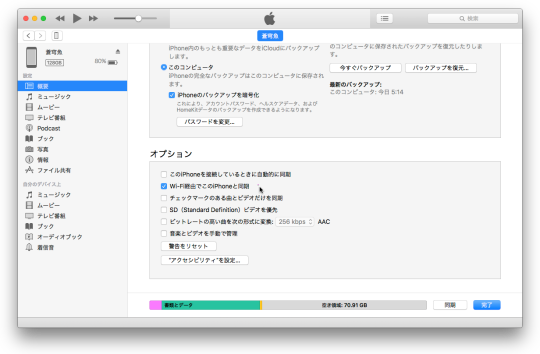
El Capitanの母艦iMac Early 2008のiTunesスマホ重く,既定値onのWi-Fi経由でiPhone同期をoffに。でも有線同期可能のiPhone6Plusでon後再起動でiPhone16ProもOS X 10.11.6でも認識し同期可に。発達障害アスペルガー/自閉スペクトラム症ASDの障害年金用AQ-Jテスト,CAARS検査WAIS-Ⅳ結果,診断書は来年後に
#autism spectrum disorder#aq test#caars test#wais-ⅳ#iphone backup#el capitan#mac os x 10.11.6#iphone 16 pro
0 notes
Text
Sync file and photos from iOS and Mac with Synology Drive
#File Synchronization Across Devices#File Synchronization and Backup#IOS#MAC#Mac iOS cloud sync#MacOS#photo sync iOS Mac#storage#sync files iOS Mac Synology Drive#Synology cloud file sharing#Synology Drive#Synology Drive Client#Synology Drive file sync#Synology Drive iPhone Mac integration#Synology Drive Syn#Synology Photos
0 notes
Text
how to connect to wi-fi services in pokemon gen 4 (DPPT/HGSS)
it's still possible to access the wi-fi services of the gen 4 games after the official shutdown of nintendo's wii/ds wi-fi in 2013 due to fan efforts by changing your DNS settings in-game - this is called the DNS exploit. this is popularly used in gen 5 which really has no complications, but in gen 4 it's a bit more complicated because the games are So old that they can't connect to the internet through modern routers due to fancy modern internet encryption. the connection either needs to have no password, or have WEP encryption, which most modern routers do not support. i had some people asking me how to do this so here's a post lol
first, it should be noted i use the pkmnclassic service, and i think you should too. this gives you access to old mystery gifts as well as pretty much every other wi-fi feature. their website also allows you to view pokemon currently uploaded to either gen 4 or 5's GTS through your browser. once you get your wi-fi set up properly, connecting to the internet will be easy, but that setup comes first. below i am going to list all the options i am currently aware of and able to explain
option 1 - phone hotspot (easy/convenient, doesn't work for every type of phone)
some phone hotspots are able to use old WEP type encryption, or be password-less. if you have access to a phone hotspot, it's worth taking off the password if it lets you and trying to connect to the gen 4 wi-fi with it before trying any other method, since if it works it's super convenient, just turn on the hotspot any time you want to do something online in gen 4 and turn it back off when you're done. unfortunately this depends on the type of phone and what OS its on and i don't have a list of what phones or OSes are compatible, so good luck lol. mine personally is not, and i have a fully updated iphone
option 2 - guest wi-fi (a little less convenient but still easy if you have access to router settings)
in the same vein as phone hotspots, guest wi-fi hotspots can also work, and this is what i personally use myself. the catch is you have to have access to your router settings, so if you're a young person using a parents' router without access to those or some other situation like that, you may have to ask for assistance every time you want to turn this on/off, which could be a dealbreaker for some unfortunately. but if you're able to do that, simply make your guest wi-fi password-less and turn it on when you want to connect to gen 4 wi-fi and turn it back off when you're done. since these settings pages are so different per internet provider, i can't really give a guide on how to do that here, though mine through verizon fios is pretty straightforward. some guest wi-fi may not work for this but i think most should
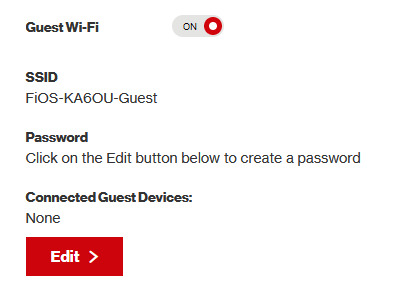
option 3 - use an old router that supports WEP encryption (probably inaccessible for most, but only has to be set up once and then you're done)
i've done this in the past but i had my dad's help with the process, i cannot walk you through buying an old router lol. but yes if you purchase an old router and set that up you can have password protected gen 4 wi-fi permanently
option 4 - save backup + emulation through melonds (works pretty much 100% of the time if you have a hacked 3DS and some sort of PC)
MelonDS is a really great DS emulator that you can find here for windows/linux/mac: https://melonds.kuribo64.net/downloads.php
the basic idea is that you can backup your save file/game with a hacked 3DS using Checkpoint or TWLSaveTool (outside the scope of this guide but this is easy to do and you can walk through the steps here) and then run it through melonds, which can bypass all this WEP/encryption hell for you and simply connect to the internet. of course this is not very convenient if you have to constantly back up your saves to do wi-fi stuff but it's better than nothing if you have no other option.
unfortunately setting up the wi-fi can be a pain, and you also need DS BIOS files to run everything properly, which i cannot provide myself for legal reasons but they uh... aren't that hard to find lol, and you can back them up from an actual DS if you have access to the necessary tools for that.
if you use a windows PC, feel free to use my version of melonds which already has all the wifi shit set up, you'll just need to provide your own bios files under emu settings (it's a bit old but it works great for this purpose): https://drive.google.com/file/d/1DQotaqFuBwXz1KYdQWiwxghtn3faLgj-/view?usp=sharing
edit: just found out right after posting this that the most recent version of melonds might work out the box without having to do any particular wi-fi setup? so feel free to try it instead of my version if you like

if you are using linux/mac or don't want to use my version, you'll have to use the melonDS FAQ/google to figure it out, i'm sorry!
by the way yes, this means even if you don't have a gen 4 cart and solely play over emulator, you can trade/battle/etc with people who are playing on DS - they connect to the same servers!
okay and NOW once you have one of those options set up, you can actually connect to wi-fi in game by doing the following:
(these screencaps are from my capture card, i am doing this on an actual DS, but you can also do this with melonds if you're using that option)
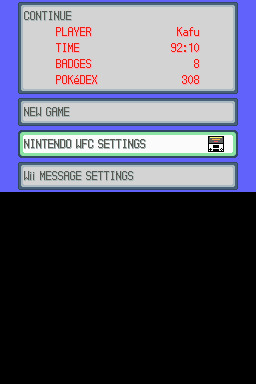
step 1: navigate to "NINTENDO WFC SETTINGS" in the menu where you press continue on your save file, in-game. in gen 4 you need to do it here and not in your DS settings.
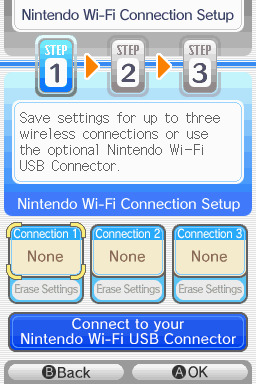
step 2: tap "Nintendo Wi-Fi Connection Settings" and pick any of the three connections here to start the set-up. if you already have some here, i'd click "erase settings" underneath to start from scratch.

step 3: search for an access point and pick your desired access point from the list that comes up, and put in a password if needed (this assumes you have set up your wifi properly at this point)
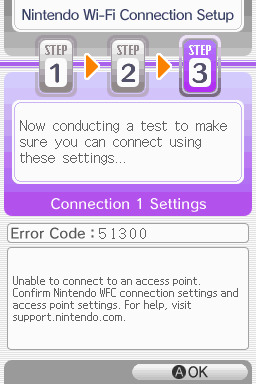
step 4: it will attempt a connection to the internet, and may or may not throw an error. regardless, the error doesn't really matter, you can just hit "OK" whether it's successful or not

step 5: go back into your new connection (the box that previously said "None" should now say "Ready") and scroll down until you see the option "Auto-obtain DNS" - change this to "No"
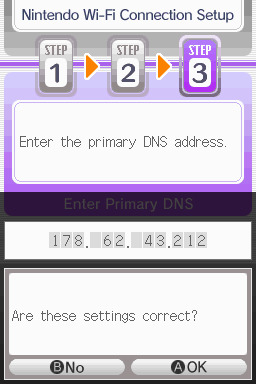
step 6: change the primary DNS to pkmnclassic's DNS, which is 178.62.43.212 - in layman's terms this will essentially let you connect to their servers instead of nintendo's, which are obviously down. as for the secondary DNS, either leave it at 0.0.0.0 or change it to the same DNS as the primary
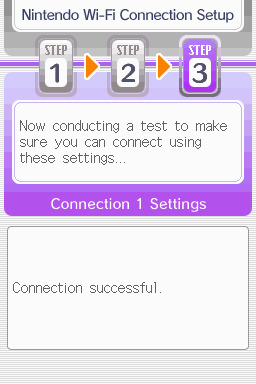
step 7: now would be a good time for a connection test. tap "Test Connection" in the top right. there should be a successful connection. assuming there is a successful connection, congrats! save your settings and enter your game as normal. you'll need to go to the basement of any pokemon center and pick up your pal pad, then try entering the wi-fi club (middle NPC at the counter) to test it in-game and get your friend code.
if there isn't, try a few more times or get closer to your access point - sometimes it's not you, the service can just occasionally be spotty. if you keep getting errors, you can use this site to look up what the error code might mean. if you still can't solve the issue, you may have to try a different method of connection as listed above.
sorry i couldn't be more in depth but frankly i'm not an expert on this stuff either, i'm just doing my best. there are a couple other options for doing this, like taking the password off your modern home wi-fi, or bridging your connection to an old laptop/computer, but the first is particularly dangerous so i didn't want to include it in the list and the second is completely out of my league, i just know people have done it before
good luck feel free to ask questions but no promises i'll have answers. if you need troubleshooting help i'd recommend pkmnclassic's discord over me, they have channels for that stuff (yes i hate troubleshooting stuff moving to discord and not forums as much as the rest of you but it can't be helped lol)
81 notes
·
View notes
Text
What Is Apple ID Accounts?
Buy Apple ID Accounts. An Apple ID is a user account that allows access to various Apple services and products, such as the App Store, iCloud, iTunes, Apple Music, and more. It serves as a single sign-in across all Apple devices and services. The account is tied to the user’s email address and is used to manage personal information, make purchases, and synchronize data across devices like iPhones, iPads, Macs, and more.
Key features of an Apple ID account include:
Access to Apple Services: With an Apple ID, users can access Apple services like iCloud for data storage, Apple Music for streaming, iTunes for media purchases, and the App Store for downloading apps.
Device Synchronization: Apple ID allows users to sync their settings, photos, contacts, and apps across all their Apple devices using iCloud.
Security Features: Apple ID comes with security features like two-factor authentication (2FA) to protect against unauthorized access.
Purchase Management: Users can store payment information and make purchases through Apple’s digital stores, including apps, music, movies, and other content.
Backup and Recovery: With iCloud, Apple ID provides a way to back up device data and restore it if the device is lost or replaced.
Find My iPhone/Mac: This feature helps users locate their devices in case they are lost or stolen by using their Apple ID credentials.
Essentially, an Apple ID acts as a digital identity within Apple’s ecosystem, allowing seamless use of Apple’s hardware, software, and services.
24 Hours Reply/Contact Telegram: @smmvirals24 WhatsApp: +6011-63738310 Skype: smmvirals Email: [email protected]
2 notes
·
View notes
Text
For my American Friends
I feel now is a good time to spread this news. Much like how the internet came together to help share information with the Ukrainians for resisting Russia, I’m here delivering help of a similar nature to those that could be impacted by this latest election in the US. There are ways to communicate relatively securely, outside of Big Brother's social media. I bring this up so that we can minimize the amount of gatherable information that could be used to hurt you, or others you know, in the coming years as changes are made. I'm not going to tell you how or why to use them, I'm just going to provide you with the information.
WhatsApp – While not my personal favorite, since Facebook/Meta is the parent company, WhatsApp is free, globally popular, and widely-used, featuring the ability to lock chats with passwords, disappearing messages, photos and videos that are deleted after being opened, profile photo privacy, the ability to lock the app itself so that only your biometrics can unlock it, encrypted backups, the ability to set custom permissions for who can see you online or when you last used the app, and of course End-to-End Encryption for all conversations EXCEPT those with business accounts. WhatsApp is a good option for those who are not really technically savvy, but still value privacy – if one trusts Facebook/Meta to adequately protect their privacy. It does require a phone number to sign up, however.
Signal - Signal is an end-to-end encrypted messaging software. meaning that the contents of your conversation is secure. The protocol they use (which they created) is seen as the best known protocol for asynchronous messaging by cybersecurity researchers. It's so good that it has been implemented in WhatsApp and in Messenger's secret chats. This app has even been mentioned in the Right-wing author Jack Carr's Political Thriller about a Navy SEAL named James Reece, as being a preferred method of secure communication on the civilian side for operators. (Jack Carr is a former US Navy SEAL.) It's run by a Non-Profit organization called Signal Foundation, and it's mission is to "protect free expression and enable secure global communication through open source privacy technology." It allows secure messaging, voice calls, and video calls. The only downside is that app links to your phone number, so while your conversations and content are secure, who you are talking to is not. Signal is available on Windows, Mac, Andriod, Linus, and iOS.
Session - Session is an end-to-end encrypted messenger that minimises sensitive metadata, designed and built for people who want absolute privacy and freedom from any form of surveillance. Session is an open-source, public-key-based secure messaging application which uses a set of decentralized storage servers and an onion routing protocol to send end-to-end encrypted messages with minimal exposure of user metadata. This means no phone numbers, no metadata for digital footprints, and censorship resistance. It features group chats, the ability to send documents, files, and images securely, and has added voice messages, though these can be spotty. It’s slow, but effective, and be downloaded on Android, F-Droid, iPhone, Mac, Windows, and Linux.
Briar - If you have an Android phone, Briar is another option you have. It features a decentralized network (it’s peer-to-peer encrypted, rather than relying on a central server), meaning messages are synced directly between user devices. It also means that even if the internet is down, it can sync via Bluetooth, Wi-Fi, or even memory cards, meaning information can continue to flow even during a crisis. In the event the internet is functioning, it can sync via the Tor network, protecting users and their relationships from surveillance. Other features: - Screenshots and screen recording are disabled by default - Each user’s contact list is encrypted and stored on her own device. - Briar’s end-to-end encryption prevents keyword filtering, and because of its decentralized design there are no servers to block. - Every user who subscribes to a forum keeps a copy of its content, so there’s no single point where a post can be deleted. - Briar’s forums have no central server to attack, and every subscriber has access to the content even if they’re offline. - Doesn’t require any user data like name and phone number. The downside is that it is text-only and limited to Android Devices, but they do offer Briar Mailbox to deliver messages securely to those who are online at different times. Briar’s goal is “to enable people in any country to create safe spaces where they can debate any topic, plan events, and organize social movements”
Protonmail - A free end-to-end encrypted AND zero-access encryption email service based out of Switzerland, you can safely email with peace of mind that your content is secure. Unlike Google, Outlook, Yahoo, and others, Proton's zero-access encryption means they can't even view the contents of your emails or attachments. As a Swiss-owned company they are not allowed to share information with foreign law enforcement under criminal penalty and they are politically neutral, meaning they won't be pressured by foreign governments. Furthermore, Switzerland has a constitutional right to privacy and strict data protection laws. Unlike companies in other countries, Proton cannot be compelled by foreign or Swiss authorities to engage in bulk surveillance.
Additional Information, from Proton’s Website: Switzerland has strong legal protections for individual rights, and in fact the Swiss Federal Constitution(new window) explicitly establishes a constitutional right to privacy. (In the US, this right is merely implied.) Specifically, Article 13 safeguards privacy in personal or family life and within one’s home, and the Swiss Civil Code(new window) translates this right into statutory law in Article 28.
In the US and EU, authorities can issue gag orders to prevent an individual from knowing they are being investigated or under surveillance. While this type of order also exists in Switzerland, the prosecutors have an obligation to notify the target of surveillance, and the target has an opportunity to appeal in court. In Switzerland, there are no such things as national security letters(new window), and all surveillance requests must go through the courts. Warrantless surveillance, like that practiced in the US where the FBI conducts 3.4 million searches per year(new window) with little oversight, is illegal and not permitted in Switzerland.
Switzerland also benefits from a unique legal provision with Article 271 of the Swiss Criminal Code(new window), which forbids any Swiss company from assisting foreign law enforcement, under threat of criminal penalty. While Switzerland is party to certain international legal assistance agreements, all requests under such agreements must hold up under Swiss law, which has much stricter privacy provisions. All foreign requests are assessed by the Swiss government, which generally does not assist requests from countries with poor rule of law or lack an independent judiciary.
Swiss law has several more unique points. First, it preserves end-to-end encryption, and unlike in the US, UK, or EU, there is no legislation that has been introduced or considered to limit the right to encryption. Second, Swiss law protects no-logs VPN(new window) meaning that Proton VPN does not have logging obligations. While numerous VPNs claim no-logs, these claims generally do not stand up legally because in most jurisdictions, governments can request that the VPN in question starts logging. So the VPN is only no-logs until the government asks. However, in Switzerland, the law does not allow the government to compel Proton VPN to start logging.
We’ve also fought to ensure that Switzerland remains a legal jurisdiction that respects and protects privacy.
Nearly every country in the world has laws governing lawful interception of electronic communications for law enforcement purposes. In Switzerland, these regulations are set out in the Swiss Federal Act on the Surveillance of Post and Telecommunications (SPTA), which was last revised on March 18, 2018. In May 2020, we challenged a decision of the Swiss government over what we believed was an improper attempt to use telecommunications laws to undermine privacy.
In October 2021, The Swiss Federal Administrative Court ultimately agreed with us and ruled that email companies cannot be considered telecommunication providers. This means Proton isn’t required to follow any of the SPTA’s mandatory data retention rules, nor are we bound by a full obligation to identify Proton Mail users. Moreover, as a Swiss company, Proton Mail cannot be compelled to engage in bulk surveillance on behalf of US or Swiss intelligence agencies. (Links can be found at: proton.me/blog/switzerland)
#american politics#kamala harris#transgender#lgbtqia#lgbtq community#antifascist#anti trump#freedom#information#resistance
6 notes
·
View notes
Text
Ask response:
"If you answer this ask (you don't have to), can you block my name? I'd rather be anonymous, but I wanted to ask if you know of any good places to host media like Discord? Or just place where you can leave and label the stuff? Because I have discord servers that contain my own story ideas and pictures to go alongside it, and while I can store it all on a USB, I'd rather have it all in one place where I can access. Sorry, I know I'm not really phrasing this well, but do you know of anywhere you can store ideas, text, pictures, links, etc, that are simple and easy to use? Like I can load it up, log in, or whatever place a picture I have for a certain story full HD, and it stays there forever until I delete it never looses its quality or the text I place can be edited and added to"
My apologies for the inconvenience of not having anon asks on, I got hazed by some people back in the Homestuck days and once was enough. Some people are cruel cowards and I won't subject myself to such harassment again.
There's several. I recommend using multiple sources:
Google Drive. Basic space is free, but it's Google. Storage is at least cheap, if you need more. I won't link this.
Dropbox. The OG online storage backup. Cheap.
OwnCloud. It's simple to get up and running. There's a cool markdown text app called qownnotes that can hook into this, too!
Github and its competitors. You can make a repository with all your stuff and folders, mark it private.
Use a wiki service. There's a few FOSS wiki solutions! DON'T USE FANDOM!!
Neocities. If you pay 5$ a month, you're doing a good deed and you can make your own funky website, too.
Archive Of Our Own, aka Ao3 for your text. You can set it to only you can see it! If you have hosting space, you can actually fork the software for it! It's an archive! It's what it's for! It has an original work section!
BACK UP YOUR STUFF LOCALLY! Big local storage has gotten way, way more affordable. You can get a 2 tera solid state external drive for under 120 dollars, a spinny disk external drive for under 70$. If you don't want to use Amazon, check out Best Buy or a local computer shop for options.
You're most likely gonna use money. I know money's really, really tight for a lot of people and the situation just plain sucks. I can't do much but offer options for people to ponder.
My recommendation is to back up your stuff to a physical location, and to rent online storage space with multiple vendors. If you don't mind using google for now, use both GDrive and Dropbox for simplicity. If you don't mind doing more and learning some things, use Dropbox with OwnCloud, and post your text to Ao3.
I do NOT recommend Imgur for photo backup.
I do NOT recommend Apple services unless you already have an iPhone/Mac device.
12 notes
·
View notes
Text
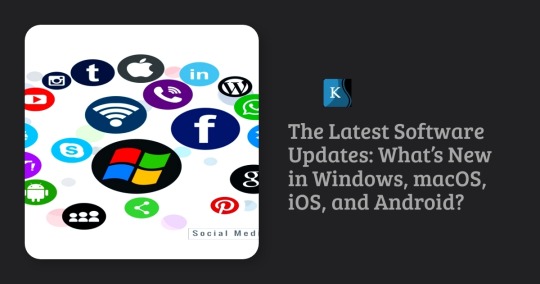
Technology never stands still, and software updates are a crucial part of keeping our devices secure, efficient, and packed with new features. The latest updates for Windows, macOS, iOS, and Android have brought a wave of improvements and innovations. Whether you’re a business professional, a tech enthusiast, or an everyday user, staying informed about these updates ensures that you make the most of your devices. Let’s dive into the latest developments across the major operating systems!
Windows: The Evolution Continues
Microsoft's Windows operating system continues to evolve, with its latest update focusing on performance, security, and AI integration. The company has been investing heavily in AI-powered tools, bringing efficiency and automation to everyday computing tasks. Windows remains the dominant operating system for businesses and professionals due to its flexibility, compatibility, and extensive software ecosystem.
Key Updates in Windows:
Copilot AI Integration: Windows has embedded AI-powered features to assist with tasks like document summarization and smart recommendations, making workflow automation seamless.
Enhanced Security: Advanced phishing protection, ransomware mitigation, and cloud-based security improvements make Windows safer than ever.
Taskbar & Start Menu Enhancements: Users can now customize their taskbar and Start Menu with increased flexibility, allowing a more personalized experience.
Gaming Optimization: Auto-HDR, Direct Storage, and latency reduction technology enhance gaming performance on Windows devices.
Seamless Android Integration: Improved support for Android apps via the Microsoft Store allows better cross-device experiences.
Better Virtual Desktop Management: New features enhance multitasking and organization, making it easier to switch between work and personal desktops.
Improved Multi-Monitor Support: Enhancements for better handling of multiple displays increase productivity for professionals using multi-screen setups.
Cloud-Based Backup and Sync: Windows now offers more robust cloud integration, ensuring that files and settings remain consistent across devices.
Why Upgrade?
If you're looking for better efficiency, security, and AI-powered assistance, the latest Windows update is a must-have. Businesses can particularly benefit from improved automation, enhanced security measures, and more seamless device integrations that enable remote and hybrid work setups.

macOS: A Blend of Performance and Productivity
Apple’s macOS has introduced new features that enhance user experience, security, and productivity. The latest update focuses on seamless integration with Apple’s ecosystem, improved AI capabilities, and better energy efficiency. Mac users enjoy a refined and intuitive user experience, making it a preferred choice for creative professionals and developers.
Key Updates in macOS:
Refined UI & System Performance: Smoother animations, more responsive applications, and better battery efficiency provide an enhanced user experience.
Continuity Upgrades: Improved Handoff between Mac, iPhone, and iPad makes workflows seamless, enabling users to transition between devices effortlessly.
Password & Security Boosts: Stronger encryption, multi-layered authentication, and autofill enhancements ensure better security.
Universal Control Enhancements: Mac users can now use a single mouse and keyboard to control multiple Apple devices with greater precision.
Better Gaming Experience: Apple Silicon-powered Macs now support more AAA games with improved MetalFX, making macOS more gaming-friendly.
Improved Automation Features: New tools streamline repetitive tasks, improving workflow automation for enterprises and small businesses.
Better Cloud Integration: Enhanced iCloud capabilities allow users to manage and sync data more efficiently across Apple devices.
Optimized Video Conferencing Tools: New enhancements to FaceTime and third-party conferencing apps improve communication for remote workers.
Why Upgrade?
For those invested in Apple’s ecosystem, this update enhances the overall experience while improving efficiency and security. The AI-powered automation tools embedded in macOS further elevate business productivity, making it easier to streamline repetitive tasks and optimize workflows.
Apple's iOS
update has brought a host of new features,focusing on personalization, security,and AI-driven enhancements.iOS continues to provide a smooth and reliable mobile experience, integrating cutting-edge technology for both personal and professional use.
Key Updates in iOS:
Interactive Widgets: More powerful widgets that allow direct interaction and better usability.
Lock Screen Customization: Users now have more control over lock screen aesthetics and functionality.
Smarter Siri & AI Features: Improved Siri responses, better AI-powered suggestions, and enhanced voice recognition.
Better Privacy Controls: Enhanced app tracking protection and email privacy features offer greater security.
New Messaging Features: Edit sent messages, improved FaceTime functionalities, and a better user interface for iMessage.
Advanced Automation Features: Businesses can now leverage AI-powered automation tools to optimize workflow processes within mobile applications.
More Efficient Battery Management: Intelligent battery optimizations extend device lifespan and improve overall power efficiency.
Cross-Device Collaboration: Enhanced AirDrop and Continuity features make working across Apple devices even more seamless.
Why Upgrade?
From security to personalization, iOS offers a smoother, smarter experience for iPhone users. Businesses using iOS-powered mobile applications can benefit from enhanced automation features, making iPhones even more integral to modern work environments.
Android: More Control, More Efficiency
Google’s Android update continues to refine user control, security, and customization. Android remains the top mobile operating system, providing users with a highly customizable and versatile experience across a wide range of devices.
Key Updates in Android:
Material You UI Enhancements: More customization options for widgets and themes, making Android devices more visually appealing.
Smarter Battery Optimization: AI-driven power management ensures longer battery life and better device performance.
Privacy Dashboard: A centralized space to monitor app permissions and usage.
Advanced AI Features: Smarter voice recognition, contextual assistance, and improved Google Assistant capabilities.
Seamless Cross-Device Experience: Better compatibility with tablets, wearables, and smart home devices.
AI-Powered Automation Tools: New features optimize business processes, allowing enterprises to automate customer interactions and workflows
Better Multitasking Features: Enhanced split-screen and picture-in-picture support for productivity applications.
5G Optimization & Network Improvements: Faster and more reliable connectivity, making Android devices more future-proof.
Why Upgrade?
For Android users, the latest update provides greater control, security, and seamless integration across devices. Businesses relying on Android applications can take advantage of AI-powered automation tools to enhance efficiency, making Android devices even more powerful for professional use.

How KSoftTechnologies Enhances Your Digital Experience
At KSoftTechnologies, we specialize in helping businesses adapt to evolving technologies. Our expertise in automation solutions for small businesses, process automation services, and custom software development with AI ensures seamless digital transformation. Whether you need business automation consulting, workflow automation for enterprises, or AI-powered automation tools, we provide end-to-end software implementation that drives efficiency and productivity.
Why Choose KSoftTechnologies?
Customized AI Solutions: We build tailored AI-driven software to automate workflows and optimize performance.
Expert Business Automation Consulting: Our team provides strategic guidance to improve operational efficiency.
Seamless Software Implementation: From analysis to deployment, we ensure smooth automation solutions for businesses.
Cross-Platform Optimization: Our solutions are designed to work seamlessly across Windows, macOS, iOS, and Android.
Continuous Support & Maintenance: We offer dedicated support to keep your business running smoothly.
Conclusion: Should You Update Now?
Updating your operating system ensures better security, improved performance, and access to the latest features. Whether you use Windows, macOS, iOS, or Android, staying up-to-date allows you to experience cutting-edge advancements in technology. Check your device settings for updates and take advantage of these new enhancements today!
For businesses looking to optimize processes, KSoftTechnologies offers cutting-edge automation solutions to help you stay ahead in the digital world. Contact us to explore how we can streamline your operations with innovative technology!
#app development services#erp development#web and mobile app development company#digital consulting#android native mobile development#ecommerce website development company#custom erp
1 note
·
View note
Text
Also: Get familiar with your system's restore utility. In Windows this is called System Restore, and on Mac OS it's called Time Machine. Linux has a variety of tools, but if you're using Linux I figure I don't have to tell you this. iPhone will let you back your settings up to iCloud, and Google will do the same. Android phones also often have a manufacturer system backup tool.
Before you change anything on a system level, make a fresh backup of your system as-is. That way, if you do fuck something up, you can just restore the backup and have it go back to the way things were. Optionally, you can schedule it, but be careful - backups do take up disk space. You may want to get a separate drive to put your system backup images on.
If you want to remember favorite settings, take screenshots of your settings before you change anything. If you can't screenshot them, write them down.
On that note: Document your shit. Any time you install a program, change a setting, or do any other major system changes, write down the steps you took and the changes you made. I can't tell you how many times I've had to set up a system from scratch because I don't know what got fucked up or how. On the other side of that, you may also want to have things set up a specific way, and it saves time to have quick references.
I don't know who needs to hear this but please please please please please explore the settings. Of your phone, computer, of every app you use. Investigate the UI, toggle some things around and see what happens. You won't break anything irreperably without a confirmation box asking you if you really mean to do that thing. And you can just look up what a setting will do before touching it if you're really worried ok?
Worst case scenario you just have to change the settings back if you don't like what happened but it is so so so important to explore the tools available to you and gain a better understanding for how the stuff you use works.
Even if you already know. Even if you're comfortable with how you use it now. You don't just have to accept whtever experience has been handed to you by default and it's good for you to at least know what's available to you.
36K notes
·
View notes
Text
Price: [price_with_discount] (as of [price_update_date] - Details) [ad_1] Product Description Versatile Compatibility: The EVM EnStore 4-in-1 OTG Flashdrive offers seamless file transfers between USB-A, Android, iOS, and Type C devices, laptops, and desktops. It is compatible with all smartphones, including iPhones, Mac, and PC, providing a convenient solution for transferring data across different devices. High-Speed USB 3.0 Performance: With its USB 3.0 interface, this flashdrive delivers super-fast speeds for effortless file transfers. The read speed of 100Mb/s and write speed of 25Mb/s ensure quick and secure data transfers, allowing you to move photos, movies, music, and other files with ease. Efficient Data Management: Streamline your file transfers and enhance your data management with the EVM EnStore 4-in-1 OTG Flashdrive. It allows you to easily transfer data to and from your mobile device, laptop, or PC, enabling efficient organization and backup of your important files. Multimedia Playback: The i-FlashDevice HD feature allows you to play videos and music directly from the flashdrive, eliminating the need for separate file transfers. Enjoy your favorite movies and music directly from the flashdrive on your mobile device, laptop, or PC, providing convenience and on-the-go entertainment. Reliable and Durable: The EVM EnStore 4-in-1 OTG Flashdrive comes with a 10-year warranty, ensuring long-term reliability and customer satisfaction. Its durable design and high-quality construction make it a dependable storage solution for your files, offering peace of mind and protection for your valuable data. [ad_2]
0 notes
Text
Does anyone know anything about retrieving encrypted iPhone backups from a Mac?
#I am LOSING my mind I have lost all my phone contacts and personal photos going back over a decade why is iPhone set up like this but also#if someone steals your phone it ends up in Abuja within a day
0 notes
Text
2025 July Loadout
Wow, July 4th has come and gone (when I wrote this, it was only two days later…I took some time posting this article) and time continues to chug along relentlessly. Below is my current list of items I am using on a day to day basis (some have respective links to Amazon that help defray the hosting costs and get me more funding to purchase cool, new gear). I’ll also be adding a Vision Pro section in next month’s list.
If you all have any questions about the items below, please feel free to reach out as I am always glad to share my thoughts.
The changes plus the detailed list are below:
Added:
Camera – Fujifilm X-T5
International Cell Service – Nomad
Console – 1TB OLED Steam Deck
Desktop – Base Model Mac Mini
AR/XR/VR – Vision Pro
Removed:
Online Backup Service – Backblaze
macOS Applications
Task Manager – Reminders
Text Editor – BBEdit
Terminal App – Ghostty
Automation App – Hazel
Backup Application – Carbon Copy Cloner
Calendar Support Application – ItsyCal
Time Support Application – Clocker
Recording/Streaming – Ecamm Live
iOS/iPadOS Applications
Podcast App – Castro
Camera App – Halide
Video Recording App – Kino
Object Scanning App – Scan Thing
Document Scanning App – Notes.app
iOS/iPadOS/macOS Applications
Password Manager – Apple Passwords
Package Tracking App – Parcel
Calendar App – Calendar.app
Recipe Manager – Mela
RSS Reader – Tapestry
Read Later Application – Goodlinks
Email Application – Mail.app
Note-Taking App – Tot, Apple Notes
Mastodon Application – Ivory
Social Media – Threads
Social Media – Bluesky
Mind-Mapping Software – Mind Node
Remote Control Application – Screens 5 – I am considering on moving back to Jump Desktop.
AI – ChatGPT App
Hardware
Keyboard – HHKB Studio
Dock – OWC Thunderbolt Pro Dock
Laptop – 14″ MacBook Pro
iPad – iPad Mini
3D Printer – Creality K1C
3D Printer – Prusa Core One
Watch – Apple Watch Series 10 Black Aluminum 46mm with Cellular
Phone – iPhone 16 Pro Max
Inkjet Printer – Epson 4850
Charger – Anker MagGo 3-in-1 Charging Stand
Charger – Anker MagSafe Compatible MagGo UFO 3-in-1 Charger
Automation – Elgato Stream Deck Neo
Lighting – Elgato Key Light Neo
Game Capture – Elgato Game Capture Neo
Camera – Fujifilm X-M5
Camera – Fujifilm X-T5 – I need a camera that would survive the rain that seems to randomly come down during events. The X-M5 is still in use (as a webcam and as a ultraportable camera).
Trackball – Ploopy Adept
NAS – UNAS Pro
Tablet – Supernote Nomad
AR/XR/VR – Vision Pro
Desktop – Base Model Mac Mini – These were up to $130 dollars off on Amazon so I had added one to my collection. I am more than likely going to utilize it as a Jellyfin server + some other odds and ends.
Audio Hardware
Microphone – Rode Podcaster White
Speaker – Beats Pill
Speaker – 3x HomePod mini
Microphone – Rode NT-USB Mini
Gaming
Emulator – Retroid Pocket Mini
Gaming with Friends – Helldivers 2 – Still one of the most fun games I have played in a while (when playing with friends).
Universal Controller – 8BitDo Ultimate Bluetooth Controller
Console – 1TB OLED Steam Deck
Storage/Bags/Cases
Daily Carry Backpack – Alpaka Elements Backpack Pro X-Pac VX42
Travel Backpack – Peak Design Travel Backpack
Tech Pouch – Peak Design Tech Pouch
Outdoor Backpack – Peak Design 25L Outdoor
Luggage – Peak Design Roller Pro
Stationary
Pen – Tactile Turn Pens
Pen – Leuchtturm1917 Drehgriffel
Kitchen/Cooking
Indoor Grill – Ninja Foodi Indoor Grill
Pressure Cooker – Ninja Foodi Pressure Cooker
Convection Oven – Ninja Foodi Convection Oven
Coffee Maker – Fellow Aiden
Coffee Grinder – Baratza Fortè AP Coffee Grinder
MISC
Car Error Code Scan Tool – BlueDrive OBDII Scan Tool
Hosting Service – Hetzner
Universal Remote – Sofabaton Remote
Cell Service – US Mobile and T-Mobile
International Cell Service – Nomad
0 notes
Text
Strengthening Business Defenses with Expert Firewall Management
In today’s digital landscape, protecting sensitive data is critical for businesses of all sizes. A managed firewall service provider offers a robust solution by proactively monitoring and managing firewall systems to block unauthorized access and cyber threats. These services ensure that firewalls are continuously updated to counter evolving risks, such as malware and phishing attacks. By outsourcing firewall management, businesses can focus on their core operations while experts handle complex security configurations. This approach not only enhances protection but also ensures compliance with industry regulations, providing peace of mind in an increasingly connected world.
Comprehensive Network Security for Modern Enterprises
With cyber threats growing in sophistication, managed network security services are essential for safeguarding business networks. These services encompass real-time monitoring, threat detection, and rapid response to potential breaches. By leveraging advanced technologies like intrusion detection systems and encryption, providers ensure that networks remain secure against unauthorized intrusions. Additionally, these services offer customized solutions tailored to a company’s unique needs, ensuring scalability as businesses grow. This proactive approach minimizes downtime and protects sensitive data, allowing organizations to operate confidently in a digital environment where cyber risks are ever-present.

Ensuring Peak Performance with Apple Computer Maintenance
Maintaining the performance and longevity of Apple devices requires specialized expertise. Apple Computer mainatance services provide businesses with comprehensive support, from software updates to hardware diagnostics. Regular maintenance ensures that Macs, iPads, and iPhones operate efficiently, minimizing disruptions caused by system failures or outdated software. These services also include troubleshooting, data backup, and optimization to enhance device performance. By entrusting Apple device care to professionals, businesses can maximize productivity while ensuring their technology remains secure and up-to-date, supporting seamless operations in today’s fast-paced work environment.
Empowering Teams Through Cybersecurity Education
Investing in cyber security training is a proactive step toward building a resilient workforce. Training programs educate employees on recognizing phishing scams, managing passwords, and adhering to best practices for data protection. By fostering a culture of cybersecurity awareness, businesses can significantly reduce the risk of human error, which is a leading cause of data breaches. These programs are tailored to various skill levels, ensuring that both technical and non-technical staff understand their role in maintaining security. Well-trained employees become the first line of defense, strengthening the organization’s overall security posture.
Integrating Solutions for a Secure Digital Future
Combining firewall management, network security, device maintenance, and employee training creates a holistic approach to cybersecurity. Businesses benefit from layered protection that addresses both external threats and internal vulnerabilities. For instance, while managed services secure the network, regular maintenance keeps devices running smoothly, and training empowers employees to avoid costly mistakes. This integrated strategy ensures that all aspects of a company’s digital infrastructure are protected, enabling it to thrive in a competitive landscape. By prioritizing security and maintenance, organizations can focus on growth without the constant worry of cyber threats.
Conclusion: Partnering for Success in Cybersecurity
In an era where cyber threats are a constant challenge, businesses need reliable partners to safeguard their digital assets. By leveraging expert firewall management, comprehensive network security, specialized Apple device maintenance, and robust employee training, companies can build a strong defense against cyber risks. These integrated solutions not only protect sensitive data but also enhance operational efficiency, allowing businesses to focus on innovation and growth. ITGuru Canada Inc. stands out as a trusted partner, delivering tailored, high-quality services to meet the unique needs of modern enterprises, ensuring a secure and resilient digital future.
0 notes
Text
How to Download LINE for Free: A Complete Guide

LINE is one of the most popular messaging apps in the world, offering free calls, messages, and a variety of fun stickers. Whether you're using an Android, iOS, or PC, downloading LINE is simple and fast. In this guide, we’ll walk you through the steps to download LINE on different devices, along with tips to get the most out of the app.
1. What is LINE?
LINE is a free messaging app that allows users to send texts, make voice and video calls, share photos, and even play games. It’s widely used in Asia, especially in Japan, Thailand, and Taiwan, but has millions of users globally.
Key features of LINE include:
Free messaging & calls (over Wi-Fi or data)
Stickers & emojis (unique and expressive)
Timeline & Posts (share updates with friends)
LINE Games & More (entertainment within the app)
2. How to Download LINE on Android
If you're using an Android device, follow these steps to download LINE:
Open the Google Play Store on your phone.
Search for "LINE: Free Calls & Messages" in the search bar.
Tap "Install" to begin the download.
Open the app after installation and sign up using your phone number.
Note: If you can't access the Play Store, you can download LINE APK from the official LINE website.
3. How to Download LINE on iPhone (iOS)
For iPhone users, installing LINE is just as easy:
Open the App Store on your iOS device.
Search for "LINE" in the search tab.
Tap "Get" to download the app.
Launch LINE and register with your phone number or email.
Tip: Enable Face ID or Touch ID for extra security when logging in.
4. How to Download LINE on PC (Windows & Mac)
Want to use LINE on your computer? Here’s how to download LINE for PC:
For Windows:
Visit the official LINE website (line.me).
Click on "Download" and select the Windows version.
Run the installer and follow the setup steps.
Log in using your LINE account or scan the QR code from your mobile app.
For Mac:
Go to the Mac App Store and search for "LINE".
Click "Download" and install the app.
Open LINE and sign in with your credentials.
Pro Tip: The PC version supports file sharing, making it great for work-related chats.
5. How to Use LINE After Downloading
Once you’ve installed LINE, here are some useful features to explore:
Adding Friends: Sync contacts or search by LINE ID.
Joining Groups: Create or join group chats for friends, family, or work.
Customizing Stickers: Purchase or download free stickers from the LINE Store.
Backup Chats: Enable backup to avoid losing important messages.
6. Troubleshooting LINE Download Issues
If you encounter problems while trying to download LINE, try these fixes:
Check Internet Connection – A weak connection can interrupt downloads.
Clear App Store Cache (Android) – Go to Settings > Apps > Play Store > Clear Cache.
Update Your Device – Ensure your OS supports the latest LINE version.
Try an Alternative Source – If the Play Store/App Store fails, download from LINE’s official site.
7. Why Choose LINE Over Other Messaging Apps?
LINE stands out because of its:
Fun stickers & themes (unlike standard emojis)
High-quality voice/video calls
Built-in extras (games, news, payment services in some regions)
While WhatsApp and Messenger are popular, LINE offers a unique, engaging experience.
1 note
·
View note
Text
iCloud vs Google Drive: Which One Should You Use?
In today’s digital world, cloud storage is a must for keeping your files safe, synced, and accessible anywhere. Two of the biggest options are iCloud and Google Drive. Let’s see how they compare and which is better for you.
1. What They Are
iCloud
Apple’s cloud service for iPhone, iPad, and Mac users.
Great for backing up photos, contacts, notes, and device data.
Google Drive
Google’s cloud storage platform.
Works on any device – Android, iOS, Windows, Mac.
Best for storing files, sharing documents, and collaboration.
2. Storage and Pricing (India)
Google Drive gives more free storage and cheaper high-tier plans. iCloud doesn’t offer a 100GB plan.
3. Ease of Use
iCloud:
Perfect for Apple users.
Integrates smoothly with apps like Photos, Notes, and Mail.
Limited features on Windows and almost no use on Android.
Google Drive:
Works on all devices and operating systems.
Easy to upload, access, and manage files anywhere.
Integrated with Google Docs, Sheets, and Slides.
4. Collaboration
Google Drive is better for teamwork. You can edit, comment, and share files with anyone easily.
iCloud has limited collaboration only in Apple apps like Notes, Pages, and Numbers.
5. File Sharing
iCloud is smooth for sharing with other Apple users but limited for others.
Google Drive has flexible sharing options – public links, view-only, comment, or edit access.
6. Security and Privacy
FeatureiCloudGoogle DriveEncryptionEnd-to-end for some data; encrypted in transit and at restEncrypted in transit and at restPrivacyStrong Apple privacy policiesGoogle uses metadata for ad targetingTwo-Factor AuthYesYes
Note: Both are secure, but Apple focuses more on user privacy as a brand.
7. Special Features
iCloud
Apple One bundles (Music, TV+, Arcade, iCloud+).
Private Relay (VPN-like browsing).
Hide My Email for privacy.
Automatic device backups.
Google Drive
Works with Google Workspace (Docs, Sheets, Gmail).
Built-in OCR (reads text in images).
Powerful search features.
Easy team sharing and management.
8. Which Should You Choose?
Pick iCloud if:
You use only Apple devices.
You want automatic device backups.
You value Apple’s privacy-first approach.
Pick Google Drive if:
You use multiple devices (Android, Windows, Mac, iPhone).
You need to share and edit files with others often.
You want more free storage and flexible plans.
Final Thoughts
Both iCloud and Google Drive are excellent. For Apple-only users, iCloud is simple and seamless. For everyone else, Google Drive offers better flexibility, sharing, and collaboration.
FAQs
1. Can I use iCloud on Windows? Answer: Yes, through the iCloud Windows app.
2. Does Google Drive work on iPhone? Answer: Yes, via the Google Drive app.
3. Which is better for photos? Answer: iCloud for Apple Photos; Google Photos for better search and cross-device access.
4. Is my data safe? Answer: Yes, Both encrypt your data and offer two-factor authentication.
5. Can I change plans anytime? Answer: Yes, you can upgrade or downgrade anytime on both platforms.
Make the best use of cloud storage. Use iCloud for your Apple backups and Google Drive for sharing files and working with others easily.
Read More: iCloud vs Google Drive
0 notes
Text
With so much happening while we are on the move, being able to have access to our photos, documents, and email through a cloud service can be a blessing. And Apple devices’ users get for free 5GB of storage linked to their Apple ID with their Macs, iPhone, iPads or iPods. This tool called iCloud make possible not only to have an updated backup but also to keep all devices in sync. But how to make the best of it? To help you out on it, you will find below 15 tips and tricks to get more out of your iCloud service Make sure it will work One of the biggest mistakes of those using iCloud is to think that it will set itself up on all your devices as soon as you turn them on. Unfortunately, this isn’t how it works. You will need to active the service on your Mac or mobile devices, and ensure that the items you want are synced, just for starters. Turn it into a more friendly virtual folder To make iCloud looks like a more friendly virtual folder, follow these steps: go to iCloud System Preferences and turn on Documents & Data. Then, open the Finder and tap Command + Shift + G. Type ~/Library in the dialogue box. Scroll down the Mobile Documents, where you will be able to drop down your own files and folders from now on. Make sure your Reading List works To make sure that your Reading Lists feature is functioning properly, ensure that Safari is checked in your iCloud settings on your Mac, or that Bookmarks is checked in your iPhone or iPad. It will make them all sync correctly. Free up storage space If your 5G storage space is running low, go to Settings >> iCloud >> Storage >> Manage Storage. There you will be able to see what is taking your space and decide what you might want to delete. And this is just one way to free up storage space in your iCloud. Manual backup If you haven’t been away from a power source or of a Wi-Fi connection for a while, you might want to backup your files manually. In this scenario, tap Back Up Now (located below your toggle switch) and your backup will be started as soon as you are connected to a Wi-Fi connection. Understand what is on your backup Not everything that you have in your devices will be backed up, as you can imagine. Here is what will and won't really be saved for you (if you set it correctly): Yes: The most recent 1,000 photos from your Photo Stream, but only for 30 days; No: the music you sync; No: purchased music, movies, TV shows, apps, and books (only a link to them in iTunes Store, App Store, and iBookstore, respectively, is saved) Be also aware that iCloud storage space is used for iCloud Backup, iCloud Drive, iCloud Photo Library beta, iCloud Mail, and data from apps. Remember that there is a limit to the file size It isn’t only on the storage space limit that you need to keep one eye. There is also a limit to the size of the files themselves, which can't be more than 15 GB each. They can be of any kind, though. Use the extra limit to send large files If you are using the Yosemite's version of Mail and need to send an attachment of more than 40 MB that shouldn’t be shrunk (as in a photo that would lose its quality if you do so), now you can do it with iCloud and Mail Drop features. As iCloud can handle files up to 5GB, your attachment will be “temporarily” stored there while you send it. You will get a warning message the first time you do it, but just ignore it, click on Send and you check the Mail Drop button on the display option you will get. Enable two-step verification to increase security Of course, it sounds very concerning that all your precious data is out there in the cloud available to anybody hack it. But it shouldn’t worry you much. Apple has a very secure system, and some of the best security apps for iPhone and iPad in the market, rest assured. Still, the company suggests that you enable a two-step verification process, so you can decrease the chances of having your Apple ID hacked. After following a few steps, every time you try to log in your Apple ID, you will receive a four-digit code on your trusted device for verification.
Managing iCloud Family Sharing Now is possible to link more than one iCloud account to a single payment method and make the app, music or book purchased available to download for the entire family. All you need to do is go to Settings >> iCloud menu, and look for a family section. There, you will be able to manage your family members, so they will all be associated with the main device and payment method. Generating strong passwords with iCloud Keychain If you are running out of ideas for strong passwords and have been unable to do effective research online, you can use iCloud Keychain to get some suggestions. When you are asked to add a password to a website (assuming here that you are navigating on the site with your Safari app), tap on the password field and you will see the option “Suggest a Password” above your keyboard. A pop-up menu will show up with a randomly-generated password for you. How to disable Find My Phone (and Activation Lock) If you need to restore your Apple device, you will need to disable Find My Phone first – it will disable Activation Lock as well. And you still can do it even if you don’t have your iPhone, iPad or iPod on you through iCloud. Just open any web browser and go to icloud.com. Then enter your Apple ID and click on Find My Phone. Now, enter your Apple password again, and click on All devices >> Offline device you want to remove >> Remove from account. Final Thoughts iCloud is a powerful tool offered by Apple for free to their clients. If you learn how to make the best of it, you will have plenty of resources in your hands. And if you feel that 5GB is just not enough, just pay extra space and enjoy the freedom of having access to all your files and data anywhere you go and of syncing all your devices together. Diana Beyer is experienced and self-driven media expert who is passionate about writing. Her purpose is to share values amid those interested. She is always seeking to discover new ways for personal and professional growth. Connect with Diana though Twitter or visit her blog.
0 notes
Text
Apple hints at AI integration in chip design process
New Post has been published on https://thedigitalinsider.com/apple-hints-at-ai-integration-in-chip-design-process/
Apple hints at AI integration in chip design process
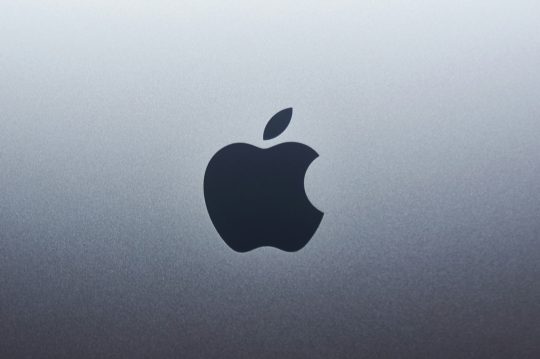
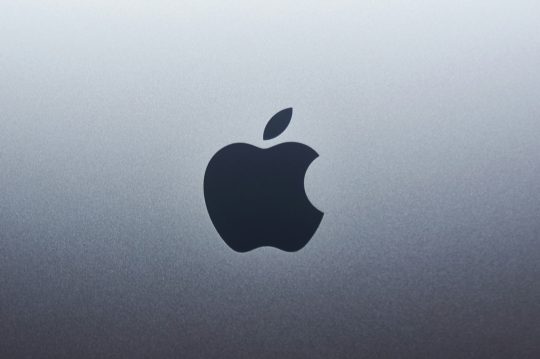
Apple is beginning to use generative artificial intelligence to help design the chips that power its devices. The company’s hardware chief, Johny Srouji, made that clear during a speech last month in Belgium. He said Apple is exploring AI as a way to save time and reduce complexity in chip design, especially as chips grow more advanced.
“Generative AI techniques have a high potential in getting more design work in less time, and it can be a huge productivity boost,” Srouji said. He was speaking while receiving an award from Imec, a semiconductor research group that works with major chipmakers around the world.
He also mentioned how much Apple depends on third-party software from electronic design automation (EDA) companies. The tools are key to developing the company’s chips. Synopsys and Cadence, two of the biggest EDA firms, are both working to add more AI into their design tools.
From the A4 to Vision Pro: A design timeline
Srouji’s remarks offered a rare glimpse into Apple’s internal process. He walked through Apple’s journey, starting with the A4 chip in the iPhone 4, launched in 2010. Since then, Apple has built a range of custom chips, including those used in the iPad, Apple Watch, and Mac. The company also developed the chips that run the Vision Pro headset.
He said that while hardware is important, the real challenge lies in design. Over time, chip design has become more complex and now requires tight coordination between hardware and software. Srouji said AI has the potential to make that coordination faster and more reliable.
Why Apple is working with Broadcom on server chips
In late 2024, Apple began a quiet project with chip supplier Broadcom to develop its first AI server chip. The processor, known internally as “Baltra,” is said to be part of Apple’s larger plan to support more AI services on the back end. That includes features tied to Apple Intelligence, the company’s new suite of AI tools for iPhones, iPads, and Macs.
Baltra is expected to power Apple’s private cloud infrastructure. Unlike devices that run AI locally, this chip will sit in servers, likely inside Apple’s own data centres. It would help handle heavier AI workloads that are too much for on-device chips.
On-device vs. cloud: Apple’s AI infrastructure split
Apple is trying to balance user privacy with the need for more powerful AI features. Some of its AI tools will run directly on devices. Others will use server-based chips like Baltra. The setup is part of what Apple calls “Private Cloud Compute.”
The company says users won’t need to sign in, and data will be kept anonymous. But the approach depends on having a solid foundation of hardware – both in devices and in the cloud. That’s where chips like Baltra come in. Building its own server chips would give Apple more control over performance, security, and integration.
No backup plan: A pattern in Apple’s hardware strategy
Srouji said Apple is used to taking big hardware risks. When the company moved its Mac lineup from Intel to Apple Silicon in 2020, it didn’t prepare a backup plan.
“Moving the Mac to Apple Silicon was a huge bet for us. There was no backup plan, no split-the-lineup plan, so we went all in, including a monumental software effort,” he said.
The same mindset now seems to apply to Apple’s AI chips. Srouji said the company is willing to go all in again, trusting that AI tools can make the chip design process faster and more precise.
EDA firms like Synopsys and Cadence shape the roadmap
While Apple designs its own chips, it depends heavily on tools built by other companies. Srouji mentioned how important EDA vendors are to Apple’s chip efforts. Cadence and Synopsys are both updating their software to include more AI features.
Synopsys recently introduced a product called AgentEngineer. It uses AI agents to help chip designers automate repetitive tasks and manage complex workflows. The idea is to let human engineers focus on higher-level decisions. The changes could make it easier for companies like Apple to speed up chip development.
Cadence is also expanding its AI offerings. Both firms are in a race to meet the needs of tech companies that want faster and cheaper ways to design chips.
What comes next: Talent, testing, and production
As Apple adds more AI into its chip design, it will need to bring in new kinds of talent. That includes engineers who can work with AI tools, as well as people who understand both hardware and machine learning.
At the same time, chips like Baltra still need to be tested and manufactured. Apple will likely continue to rely on partners like TSMC for chip production. But the design work is moving more in-house, and AI is playing a bigger role in that shift.
How Apple integrates these AI-designed chips into products and services remains to be seen. What’s clear is that the company is trying to tighten its control over the full stack – hardware, software, and now the infrastructure that powers AI.
#2024#ADD#agents#ai#AI AGENTS#AI chips#AI Infrastructure#AI integration#ai tools#apple#apple intelligence#Apple Watch#approach#artificial#Artificial Intelligence#automation#backup#broadcom#Building#cadence#challenge#chip#Chip Design#chip production#chips#Cloud#cloud infrastructure#Companies#complexity#data
0 notes