#briefly unavailable for scheduled maintenance. check back in a minute. wordpress
Explore tagged Tumblr posts
Text
Fixing WordPress Update Issues Made Easy: A Beginner’s Guide to Smooth Website Maintenance

Keeping your WordPress website updated is one of the smartest things you can do for better security, performance, and features. But what happens when those updates don’t go as planned?
If you’ve ever seen your website freeze, crash, or show strange errors after clicking "Update," don’t worry—you’re not alone, and you don’t need to be a developer to fix it.
In this guide, we’ll explain why WordPress updates fail and share simple, beginner-friendly solutions to get your website back on track—quickly and safely.
⚠️ Common Reasons Why WordPress Updates Fail
WordPress is built on multiple moving parts—your core WordPress files, themes, and plugins. An update may fail if just one part doesn’t play nicely with the others.
Here are the top reasons why updates might not go through:
🌐 Weak or unstable internet connection
🔌 Plugin conflicts that interfere with the update
🎨 Themes that aren’t compatible with the latest WordPress version
🧠 Low server memory or execution time limits
🔒 Incorrect folder or file permissions
📁 Corrupted or incomplete update downloads
🛠️ Simple Fixes for WordPress Update Problems
✅ Step 1: Always Back Up Your Website
Before making any changes, install a backup plugin like UpdraftPlus or BackupBuddy and save a complete version of your site. This ensures that if something goes wrong, you can restore your site in minutes.
✅ Step 2: Clear Your Cache
Sometimes, the issue isn’t with the update—it’s with what your browser is showing.
Clear your browser cache (Ctrl+Shift+R or Command+Shift+R)
If you use a caching plugin (like WP Super Cache or W3 Total Cache), clear your site’s cache from the plugin dashboard
Then, try the update again.
✅ Step 3: Troubleshoot Plugin Conflicts
If an update causes your site to break, the issue might be a plugin.
Here’s how to find out:
Install the Health Check & Troubleshooting plugin.
Enable “Troubleshooting Mode”—this temporarily disables all plugins for you only.
Try running the update again.
If the update works now, reactivate your plugins one at a time. The one that breaks the update is your troublemaker.
✅ Step 4: Check Hosting Limits
Your hosting environment might be too limited for updates to complete properly.
Ask your hosting provider these questions:
Is my PHP memory limit at least 256MB?
Is my maximum execution time at least 300 seconds?
Can these settings be increased if needed?
If not, consider upgrading to a better hosting plan for smoother WordPress performance.
✅ Step 5: Perform a Manual WordPress Update
When automatic updates fail, a manual update is a reliable workaround:
Download the latest WordPress version from WordPress.org
Unzip the files on your computer
Use FTP software (like FileZilla) to access your site files
Replace the wp-admin and wp-includes folders with the new versions
Leave the wp-content folder as-is (it holds your themes and plugins)
Open your site and follow any update prompts for the database
This process ensures a clean, fresh installation—without losing content or settings.
✅ Step 6: Fix File Permissions
Improper file permissions can block updates.
Use a plugin like WP File Manager or ask your host to set:
All folders to 755
All files to 644
These settings help WordPress update safely without risking your site’s security.
✅ Step 7: Remove Stuck Maintenance Mode
If you see the message:
“Briefly unavailable for scheduled maintenance. Check back in a minute.” …your site update was interrupted and left in maintenance mode.
Here’s how to fix it:
Access your site files through FTP or your hosting file manager (like cPanel)
Go to your website’s root folder
Delete the file called .maintenance
Refresh your site—it should be back to normal
This takes less than a minute and often solves the issue instantly.
💡 When to Call in the Pros
If these solutions don’t work—or if you feel unsure about any step—don’t hesitate to get help from professionals.
Here are your options:
Contact your web hosting support
Hire a trusted WordPress expert
Reach out to a reputable company like Websenor for quick, affordable help
🎯 Final Word: Let Websenor Handle Your WordPress Maintenance
WordPress update problems are common—but they don’t have to be stressful. With some basic know-how and a methodical approach, you can often fix these issues yourself.
But if you'd rather skip the hassle, Websenor is here to help. Our team specializes in:
WordPress core and plugin updates
Website backups and security
Speed optimization and error fixes
We'll keep your website running smoothly, so you can focus on your business, not your backend.
👉 Ready to stop worrying about WordPress updates? Contact Websenor today and let us take care of everything behind the scenes.
0 notes
Text
youtube
How to fix Briefly unavailable for scheduled maintenance, please check back in a minute error in wordpress 20025 ?
The "Briefly unavailable for scheduled maintenance. Please check back in a minute." error in WordPress usually occurs when an update is interrupted or incomplete. Here's how to fix it:
1. Delete the .maintenance File
WordPress creates a temporary .maintenance file in the root directory during updates. If the update fails or gets stuck, this file isn't removed, causing the error.
Steps to Fix:
Access Your Website via FTP or File Manager
Use an FTP client like FileZilla or log in to your cPanel and open the File Manager.
Locate the Root Directory
Navigate to the public_html or the folder where your WordPress site is installed.
Find and Delete the .maintenance File
If you don’t see the file, enable "Show Hidden Files" in your file manager settings.
Reload Your Website
Your site should be back online.
2. Manually Complete or Restart the Update
If the issue persists, your update may not have finished properly.
Steps to Fix:
Go to the wp-content/upgrade Folder
Delete any files inside this folder.
Manually Update WordPress, Themes, or Plugins
If a plugin or theme update was interrupted, go to your WordPress Dashboard > Plugins or Appearance > Themes and retry the update.
3. Disable Plugins (If the Error Persists)
If your site still shows the error:
Rename the plugins Folder via FTP
Go to wp-content/ and rename the plugins folder to plugins-old.
Check if your site loads. If it does, a plugin caused the issue.
Rename the folder back and activate plugins one by one to find the culprit.
4. Check File Permissions
Incorrect file permissions can cause WordPress to fail during updates.
Correct Permissions:
Files: 644
Folders: 755
You can adjust these via your File Manager or an FTP client.
5. Increase PHP Memory Limit (If Updates Are Failing)
If the update was interrupted due to low memory:
Edit wp-config.php
Add the following line:phpCopyEditdefine('WP_MEMORY_LIMIT', '256M');
Save the file and try reloading the website.
Final Step: Clear Cache
If your website is still showing the maintenance message after following the above steps:
Clear your browser cache and WordPress cache (if using a caching plugin like WP Rocket or W3 Total Cache).
0 notes
Text
Fix lỗi “briefly Unavailable For Scheduled Maintenance”
Nếu bạn truy cập trang web (kể cả trang quản trị) và thấy thông báo “Briefly unavailable for scheduled maintenance. Check back in a minute” trên trang WordPress, hãy bình tĩnh vì đây là một lỗi rất thường gặp và cách xử lý lỗi này cũng rất dễ dàng. Vậy lỗi này do đâu và khắc phục nó như thế nào? Mời bạn cùng tìm hiểu trong phần nội dung dưới đây. 1. Nguyên nhân gây lỗi “Briefly unavailable for…

View On WordPress
0 notes
Text
UDUTH Post Basic Nursing Program Admission 2024/2025
Briefly unavailable for scheduled maintenance. Check back in a minute.

View On WordPress
0 notes
Video
youtube
How To Fix website issue-Briefly Unavailable for Scheduled Maintenance Check Back in a MinuteFor more videos and helpful tips, go to; https://ecomhardy.com/blog/ During plugins or theme updates on website or during website update or while making important changes, you probably encountered this problem at least once. You update your website, you click somewhere, and BAM! Your website is gone! You get this message: "Briefly Unavailable for Scheduled Maintenance. Check Back In A Minute". But that minute can become forever. And it will stay the same until you fix it! But you can fix the problem with ease. In this video, I show you how it is done! So watch the video in full
#wordpress#woocommerce#elementor#dropshipping#ecommerce#ecomhardy#ferdy korpershoek#briefly unavailable for scheduled maintenance. check back in a minute#briefly unavailable for scheduled maintenance. check back in a minute. wordpress#briefly unavailable for scheduled maintenance. check back in a minute. bangla#update error wordpress#check back in a minute wordpress#wordpress briefly unavailable#wordpress briefly unavailable for maintenance#wordpress stuck in maintenance mode
0 notes
Text
How to Fix WordPress Error: "Briefly unavailable for scheduled maintenance. Check back in a minute."
You’re in the WordPress backend when you notice some plugins need updating. Lots of plugins, in fact. You’ve heard the horror stories, the cautionary tales, the pleas from fellow webmasters to be careful when updating plugins. But there are just so many buttons to click… Unless… Photo by Tim van der Kuip on Unsplash You take the plunge, and before you know it, your Plugins page is awash in…
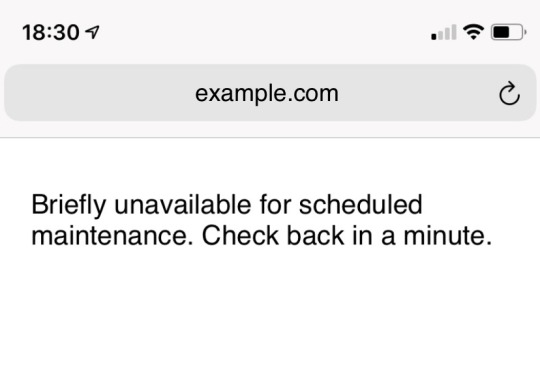
View On WordPress
0 notes
Text
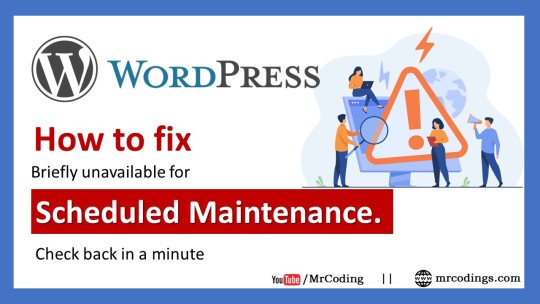
Click Here To Watch Full Tutorial
🔥🔥🔥🔥🔥🔥🔥🔥🔥🔥🔥🔥
Create a free Logo for Business or for a Website | Create a Logo for 100% free | Logo like pro | Hindi
Sometimes it may happen that after updating the WordPress website or after updating plugins website shows an error that is "Briefly unavailable for scheduled maintenance. Check back in a minute". this is a very common error and no need to worry about this.
In this video, we are going to learn how to resolve this error step by step step:1: Login to cPanel of the Website Step:2: Open file manager from cPanel Step:3: you have to find the ".maintenance " file and download it. Step:4: select the ".maintenance " file and delete it.
#ScheduledMaintenance, #WordPress, #ErrorInWordPressWebsite, #RemoveMaintenance, #MrCoding, #MrCoding33
#Scheduled Maintenance#WordPress#Error In WordPress Website#Remove Maintenance#Mr Coding#Mr Coding33
0 notes
Text
Briefly Unavailable For Scheduled Maintenance. Check Back In A Minute have you seen this type of error in your WordPress website? This type of error normally you can see when you updating your WordPress themes or Plugins or WordPress versions. Don’t worry about this error message your site not hacked or your site not contain any virus. You may see this type of error in the future also.
0 notes
Text
The most annoying problems WP users used to face often
WordPress has been immensely popular since its inception due to its simplicity, user-friendliness, a bundle of useful plugins and themes. Sometimes the open source which looks very simpler to manage also giving some sort of weird or annoying errors, which cause a frustrating experience with this most popular CMS. In this article, we are covering most common still annoying errors and its solution in WordPress.
White screen:
Many times you found a simple white screen or blank is screen emerged in your WordPress website suddenly with surprise. WordPress community given a special title to this, they referred this to WordPress White Screen of Death (WSOD).

The major problems behind this issue would either any plugin might be conflicting with each other. First, you need to disable all plugins, after activating one by one to identify the exact plugin which causes the error. With the help of WordPress web developer or companies, you can check the logs and identify the exact error of the plugin.
If the plugin is not creating any issue, then it might be a problem with from theme side, in such circumstances, you need to deactivate them and reactive default WordPress theme, using the help of WordPress expert, you need to check the logs to isolate the exact issue which caused the problem.
Database connection failed
This is a common error that emerges if the database connection string is not properly written.
In this situation, you just need to make sure, hostname, username, password and database name is correctly written and there is no typo there.
You need to look for the wp-config.php files for the correction.
Internal Server error
This error is sometimes very annoying in case of even for the experienced WordPress expert because the debugging process is here long and needs to check various aspects.

The first reason for this error is not properly set up the .htaccess file or some syntax error in .htaccess file. Make sure this file is properly placed and all syntax is accurately written. If you find it’s more complicated than you can just rename the .htacecss file to like .htaccess_old , go to settings(under Admin), make sure to reset the permalinks, it will automatically recreate the .htaccess file, which may solve the issue.
The second possibility might be due to plugin conflict, it may create this error. For this, deactivate all plugins, after that go-ahead to activate one by one plugin to identify the problematic plugin. Try to fix the error with the help of an expert WordPress website developer.
The third reason will be a theme like a plugin, the issue might be due to the theme. You need to apply the same process for the theme which is explained in white screen topic.
Still, problems remain unsolved then you need to reinstall fresh WordPress and try to transfer themes and plugin over there to save time. Still, you want to see errors which caused the problem, then try to consult the experienced WordPress website developer or hosting company.
Maintenance mode following with upgrade
Sometimes you see this weird message on your screen “Briefly unavailable for scheduled maintenance. Please check back in a minute.” This means post-upgrade process, the ‘.maintenance’ file is there, due to the fact that it’s showing this message.
To solve this, you just need to connect with FTP and remove the ‘.maintenance’ file manually.
Unexpected behavior of the website thanks to poor hosting services
Sometimes you see the website behaving improperly, pages taking ages to load or website speed up or down, the website broke suddenly or some time you can see database error. This might be the hosting server’s service is temporarily off or might be due to some code the hosting company switched off your service.
In that case, you need to consult the hosting first and complain about the issue, 90% of cases they might be able to help you or in case if they aren’t able to help, they will advise some steps, in that case, with the help of your dedicated WordPress website developer you would be able to solve the problem.
Compromised website blacklisted by Google
You may get shocked and surprised to find that your website is blacklisted by Google and it’s showing below red screens when someone visits the website.
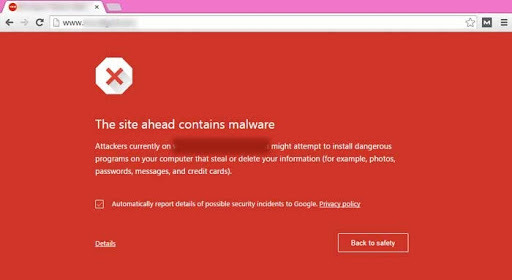
Don’t panic in such circumstances. This means the website might have some sort of spamming code which may be injected due to security outrage which may be a risk to the visitors so Google temporarily blocked it.
First, you need to isolate the code which creates trouble with the help of your WordPress website developer or hosting company and can also give the list of compromising files.
Repair the code and reinstall the WordPress plugin and theme if required.
Claim your website authority using Google webmaster tool, after that you can submit a review for your website to Google team for unblocking using Google webmaster tool.
Changes are not reflected in the website:
This is a case when you are updating content or making changes but it’s not reflected in the front end, which strikes me as very surprising and you might be wondering about some glitch in the website.
This is due to a caching mechanism, make your browser cache clear first or check if any plugin might be caching the website, it might be installed due to improving the performance. You can manually clear the cache through the plugin you would see the changes are reflected.
Conclusion:
WordPress is very easy to use, but it’s full of some weird problems or errors. We have just covered very few but the list is long. The best way to deal with this, hire an expert WordPress website developer company like Cyblance for a maintenance contract, in which they do regular health check-up for your website, upgrade the plugin, website version and make sure everything is in place for hassle-free website execution.
0 notes
Photo

New Post has been published on https://www.aorhan.com/wordpres-bakim-modu-hatasi-nasil-cozulur-40441.html
Wordpres Bakım Modu Hatası Nasıl Çözülür?
WordPress’te genellikle güncelleme sırasında meydana gelen kesintiler sonucu güncellemenin tamamlanmaması ile sonuçlanan hataya denir. Muhtemelen “Briefly unavailable for scheduled maintenance. Check back in a minute” şeklinde bir uyarı görürsünüz. Fakat hiç bir zaman site açılmaz. Herkes aynı hatayı görecektir.
Nasıl çözeriz?
Çözümü oldukça basit olan bu hatayı anlamayanlar yazılanı uygularsa sonsuza kadar bekleyebilir. “Zamanlanmış bakım modu ulaşılamaz durumda. 1 Dakika sonra tekrar kontrol et” uyarısı nasıl çözülür?
Bunun için hosting paketinize girmeniz ve ana dizinde yer alan “.maintenance” dosyasını silmeniz gerekiyor. Bu dosya WordPress dizinininizin içinde yer alıyor. Sildiğiniz zaman hata gidecektir.
Aslında bu bir hata değil, WordPress güncelleme yaparken kullanılamaz hale geldiği için bakım modunda olduğunu ziyaretçilere duyurması lazım. Bu yüzden bu uyarının çıkması normal. Lakin admin sayfasında yönetici panelinde olanın bu hatayı görmesi normal değil. Bu da güncellemede yaşanan sıkıntıdan kaynaklanıyor. Bakım modu sırasında güncelleme bittiği an silinmesi gereken bakım modu sayfası güncelleme bitemediği için silinmiyor ve bu hata görünüyor. Kendiniz silerseniz admin sayfasına girebilirsiniz. Admin sayfasına girince güncellemeyi tekrar yapabilirsiniz.
0 notes
Text
WordPress Update Problems? Here’s How to Fix Them (No Tech Skills Needed)

Keeping your WordPress website up to date is critical for security, speed, and access to new features. But let’s face it—when an update fails, it can feel like the whole site is crashing down, especially if you don’t have a technical background.
Don’t panic.
Most WordPress update errors are easy to fix with a bit of guidance. In this beginner-friendly guide, we’ll break down why updates fail and what you can do to resolve them—no developer required.
🛑 Why Do WordPress Updates Fail?
WordPress runs on a system of interconnected parts: the core platform, themes, and plugins. If one of these components doesn’t align properly during an update, things can break.
Here are some of the most common causes:
📡 Poor internet connection that interrupts the update
🔌 Conflicts between plugins
🎨 Theme incompatibility
💾 Insufficient server memory or time limits
🔐 Incorrect file and folder permissions
🧩 Corrupted or incomplete update files
The first step toward fixing any problem is understanding where it’s coming from.
🛠️ How to Fix WordPress Update Errors (Step by Step)
✅ 1. Back Up Your Site First
Before trying anything, create a full backup of your website using a plugin like UpdraftPlus or BackupBuddy. This gives you a safety net in case something goes wrong during the troubleshooting process.
✅ 2. Clear Your Cache (It Might Be That Simple)
Sometimes, your browser or caching plugin is the culprit—not the update itself.
Clear your browser cache (Ctrl+Shift+R or Command+Shift+R on most browsers)
If you use a caching plugin (like WP Super Cache or W3 Total Cache), clear your site cache too
Now try updating WordPress again.
✅ 3. Use Troubleshooting Mode to Find Plugin Conflicts
Conflicting plugins are a frequent reason for failed updates.
You can use the Health Check & Troubleshooting plugin to safely test your site:
Install and activate the plugin
Enable troubleshooting mode—this disables all plugins temporarily (just for you)
Try updating again
If it works, re-enable plugins one by one until the error returns
That last plugin activated is your likely culprit.
✅ 4. Check Your Hosting Settings
Shared hosting plans often limit memory and execution time, which can stop updates mid-process.
Ask your host:
What’s the PHP memory limit? (It should be at least 256MB)
What’s the maximum execution time? (Aim for 300 seconds)
Can they increase these limits for better stability?
Sometimes, simply switching to a better hosting plan solves everything.
✅ 5. Try a Manual WordPress Update
If automatic updates aren’t working, a manual update might do the trick.
Here’s a simple guide:
Download the latest WordPress version from WordPress.org
Unzip the files on your computer
Use FTP software like FileZilla to connect to your website
Replace the wp-admin and wp-includes folders with the new ones
Do not touch the wp-content folder (it holds your themes and plugins)
Open your site—if needed, it will ask to update the database. Just click the button
Done right, this is a safe and effective fix.
✅ 6. Adjust File Permissions (If You’re Getting Permission Errors)
WordPress needs the correct file permissions to update itself.
Use a plugin like WP File Manager or ask your hosting provider to set:
Folders to 755
Files to 644
These permissions allow WordPress to work smoothly without opening security risks.
✅ 7. Stuck in Maintenance Mode? Here’s How to Exit
Sometimes an update gets interrupted, leaving your site stuck in maintenance mode with this message:
“Briefly unavailable for scheduled maintenance. Check back in a minute.”
To fix this:
Log into your hosting account (e.g., cPanel or via FTP)
Go to the root folder of your WordPress site
Delete the file named .maintenance
Refresh your site—it should return to normal
This is one of the easiest fixes on the list.
💬 When You Should Call in the Experts
If you’ve tried everything and the update still won’t work—or if you're unsure about any step—it’s perfectly okay to ask for help.
Here’s who you can turn to:
Your web hosting support team
A WordPress specialist
Or a reliable web development company like Websenor
✅ Final Thoughts: Keep WordPress Simple with Websenor
WordPress update errors can seem intimidating, but most are fixable with a calm, step-by-step approach—even if you're not a tech expert. The key is to:
Back up first
Rule out the simple causes
Test safely before changing live settings
Know when to ask for help
If managing updates or troubleshooting problems ever feels like too much, Websenor is here to take the weight off your shoulders. Our team specializes in WordPress maintenance, bug fixing, and website performance tuning—so you can focus on growing your brand while we handle the backend.
Let Websenor be your WordPress safety net. With us, your website stays secure, updated, and stress-free.
0 notes
Photo

New Post has been published on https://www.aorhan.com/wordpres-bakim-modu-hatasi-nasil-cozulur-40441.html
Wordpres Bakım Modu Hatası Nasıl Çözülür?
WordPress’te genellikle güncelleme sırasında meydana gelen kesintiler sonucu güncellemenin tamamlanmaması ile sonuçlanan hataya denir. Muhtemelen “Briefly unavailable for scheduled maintenance. Check back in a minute” şeklinde bir uyarı görürsünüz. Fakat hiç bir zaman site açılmaz. Herkes aynı hatayı görecektir.
Nasıl çözeriz?
Çözümü oldukça basit olan bu hatayı anlamayanlar yazılanı uygularsa sonsuza kadar bekleyebilir. “Zamanlanmış bakım modu ulaşılamaz durumda. 1 Dakika sonra tekrar kontrol et” uyarısı nasıl çözülür?
Bunun için hosting paketinize girmeniz ve ana dizinde yer alan “.maintenance” dosyasını silmeniz gerekiyor. Bu dosya WordPress dizinininizin içinde yer alıyor. Sildiğiniz zaman hata gidecektir.
Aslında bu bir hata değil, WordPress güncelleme yaparken kullanılamaz hale geldiği için bakım modunda olduğunu ziyaretçilere duyurması lazım. Bu yüzden bu uyarının çıkması normal. Lakin admin sayfasında yönetici panelinde olanın bu hatayı görmesi normal değil. Bu da güncellemede yaşanan sıkıntıdan kaynaklanıyor. Bakım modu sırasında güncelleme bittiği an silinmesi gereken bakım modu sayfası güncelleme bitemediği için silinmiyor ve bu hata görünüyor. Kendiniz silerseniz admin sayfasına girebilirsiniz. Admin sayfasına girince güncellemeyi tekrar yapabilirsiniz.
0 notes
Photo

New Post has been published on https://www.aorhan.com/wordpres-bakim-modu-hatasi-nasil-cozulur-40441.html
Wordpres Bakım Modu Hatası Nasıl Çözülür?
WordPress’te genellikle güncelleme sırasında meydana gelen kesintiler sonucu güncellemenin tamamlanmaması ile sonuçlanan hataya denir. Muhtemelen “Briefly unavailable for scheduled maintenance. Check back in a minute” şeklinde bir uyarı görürsünüz. Fakat hiç bir zaman site açılmaz. Herkes aynı hatayı görecektir.
Nasıl çözeriz?
Çözümü oldukça basit olan bu hatayı anlamayanlar yazılanı uygularsa sonsuza kadar bekleyebilir. “Zamanlanmış bakım modu ulaşılamaz durumda. 1 Dakika sonra tekrar kontrol et” uyarısı nasıl çözülür?
Bunun için hosting paketinize girmeniz ve ana dizinde yer alan “.maintenance” dosyasını silmeniz gerekiyor. Bu dosya WordPress dizinininizin içinde yer alıyor. Sildiğiniz zaman hata gidecektir.
Aslında bu bir hata değil, WordPress güncelleme yaparken kullanılamaz hale geldiği için bakım modunda olduğunu ziyaretçilere duyurması lazım. Bu yüzden bu uyarının çıkması normal. Lakin admin sayfasında yönetici panelinde olanın bu hatayı görmesi normal değil. Bu da güncellemede yaşanan sıkıntıdan kaynaklanıyor. Bakım modu sırasında güncelleme bittiği an silinmesi gereken bakım modu sayfası güncelleme bitemediği için silinmiyor ve bu hata görünüyor. Kendiniz silerseniz admin sayfasına girebilirsiniz. Admin sayfasına girince güncellemeyi tekrar yapabilirsiniz.
0 notes
Photo

New Post has been published on https://www.aorhan.com/wordpres-bakim-modu-hatasi-nasil-cozulur-40441.html
Wordpres Bakım Modu Hatası Nasıl Çözülür?
WordPress’te genellikle güncelleme sırasında meydana gelen kesintiler sonucu güncellemenin tamamlanmaması ile sonuçlanan hataya denir. Muhtemelen “Briefly unavailable for scheduled maintenance. Check back in a minute” şeklinde bir uyarı görürsünüz. Fakat hiç bir zaman site açılmaz. Herkes aynı hatayı görecektir.
Nasıl çözeriz?
Çözümü oldukça basit olan bu hatayı anlamayanlar yazılanı uygularsa sonsuza kadar bekleyebilir. “Zamanlanmış bakım modu ulaşılamaz durumda. 1 Dakika sonra tekrar kontrol et” uyarısı nasıl çözülür?
Bunun için hosting paketinize girmeniz ve ana dizinde yer alan “.maintenance” dosyasını silmeniz gerekiyor. Bu dosya WordPress dizinininizin içinde yer alıyor. Sildiğiniz zaman hata gidecektir.
Aslında bu bir hata değil, WordPress güncelleme yaparken kullanılamaz hale geldiği için bakım modunda olduğunu ziyaretçilere duyurması lazım. Bu yüzden bu uyarının çıkması normal. Lakin admin sayfasında yönetici panelinde olanın bu hatayı görmesi normal değil. Bu da güncellemede yaşanan sıkıntıdan kaynaklanıyor. Bakım modu sırasında güncelleme bittiği an silinmesi gereken bakım modu sayfası güncelleme bitemediği için silinmiyor ve bu hata görünüyor. Kendiniz silerseniz admin sayfasına girebilirsiniz. Admin sayfasına girince güncellemeyi tekrar yapabilirsiniz.
0 notes
Photo

New Post has been published on https://www.aorhan.com/wordpres-bakim-modu-hatasi-nasil-cozulur-40441.html
Wordpres Bakım Modu Hatası Nasıl Çözülür?
WordPress’te genellikle güncelleme sırasında meydana gelen kesintiler sonucu güncellemenin tamamlanmaması ile sonuçlanan hataya denir. Muhtemelen “Briefly unavailable for scheduled maintenance. Check back in a minute” şeklinde bir uyarı görürsünüz. Fakat hiç bir zaman site açılmaz. Herkes aynı hatayı görecektir.
Nasıl çözeriz?
Çözümü oldukça basit olan bu hatayı anlamayanlar yazılanı uygularsa sonsuza kadar bekleyebilir. “Zamanlanmış bakım modu ulaşılamaz durumda. 1 Dakika sonra tekrar kontrol et” uyarısı nasıl çözülür?
Bunun için hosting paketinize girmeniz ve ana dizinde yer alan “.maintenance” dosyasını silmeniz gerekiyor. Bu dosya WordPress dizinininizin içinde yer alıyor. Sildiğiniz zaman hata gidecektir.
Aslında bu bir hata değil, WordPress güncelleme yaparken kullanılamaz hale geldiği için bakım modunda olduğunu ziyaretçilere duyurması lazım. Bu yüzden bu uyarının çıkması normal. Lakin admin sayfasında yönetici panelinde olanın bu hatayı görmesi normal değil. Bu da güncellemede yaşanan sıkıntıdan kaynaklanıyor. Bakım modu sırasında güncelleme bittiği an silinmesi gereken bakım modu sayfası güncelleme bitemediği için silinmiyor ve bu hata görünüyor. Kendiniz silerseniz admin sayfasına girebilirsiniz. Admin sayfasına girince güncellemeyi tekrar yapabilirsiniz.
0 notes
Photo

New Post has been published on https://www.aorhan.com/wordpres-bakim-modu-hatasi-nasil-cozulur-40441.html
Wordpres Bakım Modu Hatası Nasıl Çözülür?
WordPress’te genellikle güncelleme sırasında meydana gelen kesintiler sonucu güncellemenin tamamlanmaması ile sonuçlanan hataya denir. Muhtemelen “Briefly unavailable for scheduled maintenance. Check back in a minute” şeklinde bir uyarı görürsünüz. Fakat hiç bir zaman site açılmaz. Herkes aynı hatayı görecektir.
Nasıl çözeriz?
Çözümü oldukça basit olan bu hatayı anlamayanlar yazılanı uygularsa sonsuza kadar bekleyebilir. “Zamanlanmış bakım modu ulaşılamaz durumda. 1 Dakika sonra tekrar kontrol et” uyarısı nasıl çözülür?
Bunun için hosting paketinize girmeniz ve ana dizinde yer alan “.maintenance” dosyasını silmeniz gerekiyor. Bu dosya WordPress dizinininizin içinde yer alıyor. Sildiğiniz zaman hata gidecektir.
Aslında bu bir hata değil, WordPress güncelleme yaparken kullanılamaz hale geldiği için bakım modunda olduğunu ziyaretçilere duyurması lazım. Bu yüzden bu uyarının çıkması normal. Lakin admin sayfasında yönetici panelinde olanın bu hatayı görmesi normal değil. Bu da güncellemede yaşanan sıkıntıdan kaynaklanıyor. Bakım modu sırasında güncelleme bittiği an silinmesi gereken bakım modu sayfası güncelleme bitemediği için silinmiyor ve bu hata görünüyor. Kendiniz silerseniz admin sayfasına girebilirsiniz. Admin sayfasına girince güncellemeyi tekrar yapabilirsiniz.
0 notes