#had to ctrl alt delete sign out and back in and that fixed it
Explore tagged Tumblr posts
Text
//jesus christ i ws just trying to make a post and my laptop decided to fucking crap out on me what the hell
#ooc#tried to open the emojis tab and suddenly my mouse wasn't fucking workign???#had to ctrl alt delete sign out and back in and that fixed it#but like. what???
2 notes
·
View notes
Text
Decrapify cookie consent dialogs with the Consent-O-Matic
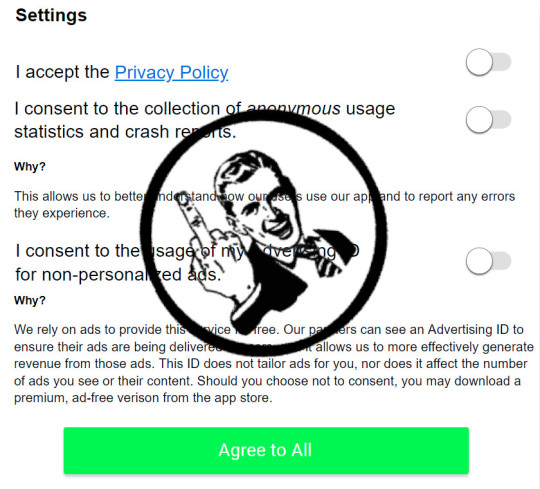
Remember when they sneered at Geocities pages for being unusable eyesores? It's true, those old sites had some, uh, idiosyncratic design choices, but at least they reflected a real person's exuberant ideas about what looked and worked well. Today's web is an unusable eyesore by design.
Start with those fucking “sign up for our newsletter” interruptors. Email is the last federated protocol standing, so everyone who publishes is desperate to get you to sign up to their newsletter, which nominally bypasses Big Tech’s chokepoint on communications between creators and audiences. Worst part: they’re wrong, email’s also been captured:
https://doctorow.medium.com/dead-letters-73924aa19f9d
Then there’s the designer’s bizarre and sadistic conceit that “black type on a white background” is ugly and “causes eye-strain.” This has led to an epidemic of illegible grey-on-white type that I literally can’t read, thanks to a (very common) low-contrast vision disability:
https://uxmovement.com/content/why-you-should-never-use-pure-black-for-text-or-backgrounds/
Often grey-on-white type sins are compounded with minuscule font sizing. You can correct this by increasing the font size from teeny-weeny-eyestrain-o-rama to something reasonable, but when you do, all the static elements on the page size up with the text, so the useless header and footer bars filled with social media buttons and vanity branding expand to fill the whole screen.
This, in turn, is made a billion times worse by the absurd decision to hide scrollbars (shades of Douglas Adams’ description of airports where they “expose the plumbing on the grounds that it is functional, and conceal the location of the departure gates, presumably on the grounds that they are not”).
https://www.goodreads.com/quotes/3205828-it-can-hardly-be-a-coincidence-that-no-language-on
Scrolling a window (without using RSI-inflaming trackpad gestures) is now the world’s shittiest, most widely played video-game, a hand-eye coordination challenge requiring sub-pixel accuracy and split-second timing to catch the scroll-bar handle in the brief, flashing instant where blips into existence:
https://twitter.com/doctorow/status/1516136202235043841
One of the scariest things about the precarity of Firefox is the prospect of losing some of the customizations and stock features I rely on to decrapify the web — stuff I use so often that I sometimes forget that it’s not how everyone uses the web:
https://www.wired.com/story/firefox-mozilla-2022/
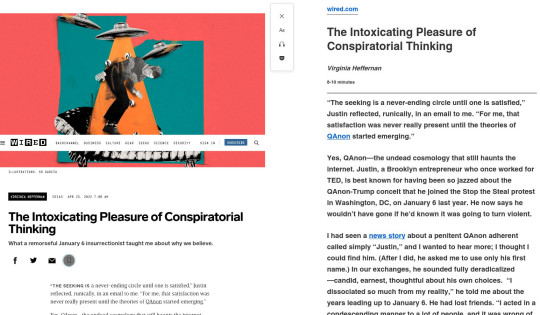
[Image ID: Two side-by-side screenshots comparing the default layout of a wired.com article ('The intoxicating pleasure of conspiratorial thinking' by Virginia Heffernan) with the same article in Firefox's Reader Mode.]
For example, there’s Firefox’s Reader Mode: a hotkey that strips out all the layout and renders the text of an article as a narrow, readable column in whatever your default font is. I reach for ctrl-alt-r so instinctively that often the publisher’s default layout doesn’t register for me.
Reader Mode (usually) bypasses interruptors and static elements, but Firefox isn’t capable of deploying Reader Mode on every site. The Activate Reader View plugin can sometimes fix this:
https://addons.mozilla.org/en-US/firefox/addon/activate-reader-view/
But when it can’t there’s my favorite, indispensable Javascript bookmarklet: Kill Sticky, which hunts through the DOM of the page you’ve got loaded and nukes any element that is tagged as “sticky” — which generally banishes any permanent top/bottom/side-bars with a single click:
https://github.com/t-mart/kill-sticky
A recent addition to my arsenal is Cookie Remover. Click it once and it deletes all cookies associated with the page you’ve currently loaded. This resets the counter on every soft paywall, including the ones that block you from using Private Browsing. Click this once, then reload, and you’re back in business:
https://addons.mozilla.org/en-US/firefox/addon/cookie-remover/
Today, I added another plug-in to my decrapification rotation: Consent-O-Matic, created by researchers at Denmark’s Aarhus University. Consent-O-Matic identifies about 50 of the most commonly deployed GDPR tracking opt-out dialog boxes and automatically opts you out of all tracking, invisibly and instantaneously:
https://consentomatic.au.dk/
We shouldn’t need Consent-O-Matic, but we do. The point of the GDPR was to make tracking users painful for internet companies, by forcing them to break down all the different data they wanted to gather and the uses they wanted to put it to into a series of simple, yes/no consent requests. The idea was to create boardroom discussions where one person said, “OK, let’s collect this invasive piece of data” and someone else could say, “Fine, but that will require us to display eight additional dialog boxes so we’ll lose 95% of users if we do.”
https://pluralistic.net/2021/11/26/ico-ico/#market-structuring
What’s more, the GDPR said that if you just bypassed all those dialog boxes (say, by flipping to Reader Mode), the publisher had to assume you didn’t want to be tracked.
But that’s not how it’s worked. A series of structural weaknesses in European federalism and the text of the GDPR itself have served to encrapify the web to a previously unheard-of degree, subjecting users to endless cookie consent forms that are designed to trick you into opting into surveillance.
Part of this is an enforcement problem. The EU Commission we have today isn’t the Commission that created the GDPR, and there’s a pervasive belief that the current Commission decided that enforcing their predecessors’ policies wasn’t a priority. This issue is very hot today, as the Commission considers landmark rules like the Digital Services Act (DSA) and the Digital Markets Act (DMA), whose enforcement will be at the whim of their successors.
The failures of EU-wide enforcement is compounded by the very nature of European federalism, which gives member states broad latitude to interpret and enforce EU regulations. This is most obviously manifested in EU member states’ tax policies, with rogue nations like Luxembourg, Malta, the Netherlands and Ireland vying for supreme onshore-offshore tax haven status.
Not surprisingly, countries whose tax-codes have been hijacked by multinational corporations and their enablers in government are likewise subject to having their other regulations captured by the companies that fly their flags of convenience.
America’s biggest Big Tech giants all pretend to be headquartered in Ireland (which, in turn, allows them to pretend that their profits are hovering in a state of untaxable grace far above the Irish Sea). These same companies ensured that Ireland’s Data Protection Commissioner’s Office is starved of cash and resources. Big Tech argues that their Irish domicile means that anyone who wants to complain about their frequent and enthusiastic practice of wiping their asses with the text of the GDPR has to take it up with the starveling regulators of Ireland.
That may change. Max Schrems — whose advocacy gave rise to the GDPR in the first place — has dragged the tech giants in front of German regulators, who are decidedly more energetic than their Irish counterparts:
https://pluralistic.net/2020/05/15/out-here-everything-hurts/#noyb
The new EU tech competition laws — the DMA and DSA — aim to fix this, shoring up enforcement in a way that should end these “consent” popups. They also seek to plug the GDPR’s “legitimate purpose” loophole, which lets tech companies spy on you and sell your data without your consent, provided they claim that this is for a “legitimate purpose.”
But in the meantime, GDPR consent dialogs remain a hot mess, which is where Consent-O-Matic comes in. Consent-O-Matic automates away the tedious work of locating all the different switches you have to click before you truly opt out of consent-based tracking. This practice of requiring you to seek out multiple UI elements is often termed a “Dark Pattern”:
https://dl.acm.org/doi/pdf/10.1145/3313831.3376321
But while “Dark Pattern” has some utility as a term-of-art, I think that it’s best reserved for truly sneaky tactics. Most of what we call “Dark Patterns” fits comfortably in under the term “fraud.” For example, if “Opt Out of All” doesn’t opt out of all, unless you find and toggle another “I Really Mean It” box, that’s not a fiendish trick, it’s just a scam.
Whether you call this “fraud” or a “Dark Pattern,” Consent-O-Matic has historic precedent that suggests that it could really make a difference. I’m thinking here of the original browser wars, where Netscape and Internet Explorer (and others like Opera) fought for dominance on the early web.
That early web had its own crapification: the ubiquitous pop-up ad. Merely opening a page could spawn dozens of pop-ups, some of them invisible 1px-by-1px dots, others that would run away from your cursor across the screen if you tried to close them, and they’d all be tracking you and auto-playing 8-bit music.
The pop-up ad was killed by the pop-up blocker. When browsers like Mozilla and Opera started blocking pop-ups by default, users switched to them in droves. That meant that an ever-smaller proportion of web users could even see a pop-up, which meant that advertisers stopped demanding pop-ups. Publishers — who knew their readers hated pop-ups but were beholden to advertisers to keep the lights on — were finally able to convince advertisers that pop-ups were a bad idea. Why pay for ads that no one will see?
Pop-up blockers are an early example of Adversarial Interoperability, AKA Competitive Compatibility (comcom for short). That’s the practice of improving an existing product or service by making an add-on or plug in that changes how it behaves to make it more responsive to its users’ interests, without permission from the original manufacturer:
https://www.eff.org/deeplinks/2019/10/adversarial-interoperability
It’s been more than 20 years since the Platform for Privacy Preferences (P3P) tried to get tech companies to voluntarily recognize and honor their users’ privacy choices. It failed:
https://en.wikipedia.org/wiki/P3P
Do Not Track, another attempt to do the same, did not fare much better:
https://en.wikipedia.org/wiki/Do_Not_Track
But you know what actually worked? Tracker-blockers and ad-blockers, “the largest consumer boycott in history”:
https://www.eff.org/deeplinks/2019/07/adblocking-how-about-nah
Making it impossible to track users is of great assistance to efforts to make it illegal to track users. Tools like Consent-O-Matic change the “security economics” of crapification, by turning the consent theater of illegal cookie popups into actual, GDPR-enforceable demands by users not to be tracked:
https://doctorow.medium.com/automation-is-magic-f4c1401d1f0d
Decrapifying the web is a long, slow process. It’s not just using interoperability to restore pluralism to the web, ending the era of “five giant websites, each filled with screenshots of text from the other four”:
https://twitter.com/tveastman/status/1069674780826071040
It’s also using a mix of technology and regulation to fight back against deliberate crapification. Between Consent-O-Rama, Reader Mode, Kill Sticky and Cookie Remover, it’s possible to decrapify much of your daily browsing and substantially improve your life.
[Image ID: A GDPR consent dialog with a rubber stamp in the center depicting a snarling man flipping the bird.]
488 notes
·
View notes
Text
10 Tips to Increase Windows 10 Effectiveness
Use a Thumb drive with Ready Boost If your computer just doesn't always have enough memory to take care of today's Memory hungry applications, you may give Ready Boost a go. Simply connect a memory stick, along with the Autoplay dialog under general options click "Speed up my system". Then in the Properties dialog box select the Ready Boost Tab select how high of the flash drive to utilize and then click "OK". The body begins while using usb drive as extra memory. Disk Cleanup to get rid of Old Files The Disk Cleanup utility removes old temporary files which are taking up space that might be utilized by the os to enhance performance. When you have used your whole body a lot than you almost certainly possess a lots of temporary files just trying out space. To take out these files click on the Windows button and sort Disk Cleanup. Then open the Disk Cleanup application. Windows asks you which of them disk to operate the cleanup utility on. Select your Operating System drive (usually c:) and click on "OK". Windows will analyze your disk drive and demonstrate just how much space could be reclaimed using the Disk Cleanup utility. Select the temporary items you want to remove and click on "OK". Windows asks you for a confirmation after which will go to be effective. If the cleanup utility finishes you need to have more disk space on your Operating-system to work with. Disable Fancy Visualizations Windows 10 has very fancy visualizations such as transparent window boarders and fading system messages. Your personal computer has got to render every one of these visualizations. This is OK should your strategy is more advanced, if a computer is about the older side you might want to disable these visualizations to gain back system performance. To disable the Windows Visualization effects and quicken your computer go through the Windows button and sort "sysdm.cpl" devoid of the quotes. Then click on the Advanced tab. Then go through the Performance Box Settings button. Finally, select "Adjust for the best performance" and click OK. Alternatively, you are able to deselect each item manually in order to tweak your optimization. Windows won't look as pretty, nonetheless it should improve your speed. Windows Troubleshooter Windows is now offering a built-in tool to find and fix common problems. Because it is already installed and readily available for use it's worth a try. In case you experiencing stability problems or noticing system errors, it could be the result of a system configuration issue or even a corrupted file. To run over the integrated Windows troubleshooting software click the Windows Key and kind "find and fix" (devoid of the quotes) and then click the "Find and fasten problems" link. Then click through the course and descriptions in an attempt to resolve any system issue you could be experiencing. Uninstall Unneeded Software Installed software takes up resources for example disk space. Also if the program has a service that runs a process on boot up it's trying out CPU time that is used for other pursuits. A few applications aren't bad, but if you have 20-40 applications they mount up. To take out unneeded applications, select the Windows button and then click on settings. Next visit System, last but not least select Apps & features. Look through this list of all the installed software and take off everything else you don't require anymore. Now you are done give your system a new reboot to ensure one's body memory gets cleared out. Experience an SSD The biggest thing I noticed about Windows 10 up to now is it can be quite disk active. After upgrading a Windows 8.1 laptop to Windows 10 I came across the disk usage was getting 100% use most of the time. This laptop a magnetic based platter style hard disk which can be a lot slower than system memory. This caused it to own trouble keeping up with the demanding Operating System. Should your system is around the older side, you are probably in the same boat where you can magnetic based platter hard drive too. Solid State Disks (SSDs) use non-volatile flash memory to store information. Basically these are fast really big USB Flash drives. If your system disk produces your operating system to decelerate than adhere to what they notice more system performance. Your system will boot way faster and will also be more responsive. To find out if the body is suffering from high disk usage open Task Manager by holding down Ctrl+Alt+Delete (devoid of the + signs) then visit Task Manager. Then click the Performance tab. If your disk drive/s show all-around 100% usually than you will make use of a SSD upgrade. Disable any Unneeded Processes on Startup It appears as if every bit of software really wants to run a process on startup for your requirements know "update". How frequently think updates turn out? All of those other time the operation is checking for updates, checking for updates, and to know what else. You do not need it running all the time specifically if you are close to resources already. To disable processes from running on startup open the task manager by holding the keys Ctrl+Alt+Delete (devoid of the + signs). Then select Task Manager. Go through the Startup tab. Now evaluate the report on software and disable as needed. Hopefully this will buy you back some system resources and cause one's body being more responsive. Disable Unneeded Services This is a big one. Enabled services means processes running continuously and taking resources away from the user. Also, they are running on startup, however they keep the process going even when it gets stopped from Task Manager or crashes. A lot of services should be made for that operating-system, but alternative party applications can setup services when they are installed. If you're not building a server of some sort or other than you almost certainly have no need for that software running on a regular basis. To disable services from running automatically click on the windows button and after that type msconfig thus hitting enter. Click on the Services tab. Then I recommend checking the box to "Hide all Microsoft Services" to ensure that you don't stop a crucial service the Os depends upon. After hiding the Microsoft services, you'll get a list of services to endure. Most of these may be safely disabled. In case you are doubtful let it rest enabled, or disable it and discover what goes on. You can always re-enable the service utilizing the same process. When you're done click on the OK button. Windows will prompt you for a reboot. That is essential for the alterations to adopt effect, so go on and reboot. After having a reboot you're going to get a show up indicating that system settings were changed. Because you caused modifications you are able to safely ignore that message. If you've been able to disable a respectable amount of services, you should notice a bump in system performance. Use a Different Browser for Internet Surfing Thus far my exposure to Microsoft Edge (the brand new built-in Web browser in Windows 10) is always that it's buggy and slow. A case in point that we have started using Google Chrome for those my web browsing. It won't have to be chrome, however if you are frustrated using a slow buggy internet browsing experience you could try installing a 3rd party browser. Upgrade versus a brand new Install And that means you took Microsoft up on the sale for the free upgrade now one's body is slow? If you have ever had any knowledge about Windows upgrade installations, it's likely you have possessed a slow system or errors that popped up for seemingly absolutely no reason. Irrrve never had great luck with Windows upgrades of course, if i hear you ask any IT guy they're going to probably show you in order to avoid them and opt for a full fresh install. Windows 10 definitely seems to be no different towards the predecessors. Utilizing a fresh install versus a better install can improve your system performance, if you might have exhausted all the options you might want to give it a try. For additional information about punto switcher have a look at our new resource.
1 note
·
View note
Text
10 Hints to Develop Windows 10 Functionality
Utilize a Flash Drive with Ready Boost Should your computer just doesn't need enough memory to keep up with today's Memory hungry applications, you could possibly give Ready Boost a shot. Simply turn on a usb drive, as well as in the Autoplay dialog under general options click "Speed up my system". Then within the Properties dialog box go through the Ready Boost Tab select how a lot of the flash drive to utilize and after that click "OK". The body begins using the memory stick as extra memory. Disk Cleanup to take out Old Files The Disk Cleanup utility removes old temporary files which can be trying out space that is utilized by the operating system to improve performance. When you have used one's body a great deal than you almost certainly have a great deal of temporary files just taking on space. To eliminate these files click on the Windows button and kind Disk Cleanup. Then open the Disk Cleanup application. Windows will ask you which disk to run the cleanup utility on. Select your Main system drive (usually c:) and then click "OK". Windows will analyze your disk drive and demonstrate simply how much space might be reclaimed while using the Disk Cleanup utility. Select the temporary things you desire to remove and click on "OK". Windows will ask you to get a confirmation and then go to operate. When the cleanup utility finishes you have to have more disk space on your Os to utilize. Disable Fancy Visualizations Windows 10 has very fancy visualizations such as transparent window boarders and fading system messages. Your pc has to render these visualizations. This really is OK if your strategy is high end, yet, if your computer is about the older side you might want to disable these visualizations to get back system performance. To disable the Windows Visualization effects and quicken your pc click the Windows button and type "sysdm.cpl" without the quotes. Then click the Advanced tab. Then click the Performance Box Settings button. Finally, select "Adjust for best performance" and click OK. Alternatively, you are able to deselect each item manually if you want to tweak your optimization. Windows won't look as pretty, nevertheless it should improve your speed. Windows Troubleshooter Windows is now offering a built in tool to get and connect common problems. Becasue it is already installed and readily available for use it's worth an attempt. In case you experiencing stability problems or noticing system errors, it could be the result of a system configuration issue or even a corrupted file. To operate over the built in Windows troubleshooting software go through the Windows Key and design "find and fix" (devoid of the quotes) and click on the "Find and fasten problems" link. Then click on the course and descriptions to resolve any system issue you may be experiencing. Uninstall Unneeded Software Installed software takes up resources including disk space. Also if this system includes a service that runs an activity on boot up it's using CPU time that might be useful for other items. One or two applications aren't bad, but if you have 20-40 applications they accumulate. To eliminate unneeded applications, click the Windows button after which select settings. Next click on System, last but not least select Apps & features. Look through their email list of all the installed software and take away whatever you don't need anymore. Now you are done lengthy system a whole new reboot to make certain your System memory gets cleared out.

Receive an SSD The biggest thing I noticed about Windows 10 thus far could it be can be very disk active. After upgrading a Windows 8.1 laptop to Windows 10 I discovered the disk usage was getting 100% use the vast majority of time. This laptop were built with a magnetic based platter style hard drive which can be a great deal slower than system memory. This caused it to own trouble checking up on the demanding Operating System. If the method is around the older side, you may be in the same boat and also have a magnetic based platter hard disk too. Solid State Disks (SSDs) use non-volatile flash memory to hold information. Basically they may be fast really big USB Flash drives. If your system disk causes your operating system to slow down than adhere to what they notice an increase in system performance. Your whole body will boot way faster and are more responsive. To see if your whole body is struggling with high disk usage open Task Manager by holding down Ctrl+Alt+Delete (without the + signs) then select Task Manager. Then go through the Performance tab. In case your disk drive/s show close to 100% more often than not than you'll take advantage of a SSD upgrade. Disable any Unneeded Processes on Startup It appears as though each piece of software wants to run a process on startup to you know "update". How frequently do you consider updates come out? The rest of the time the procedure is checking for updates, looking for updates, and that knows what else. You don't need it running continuously particularly if are have less system resources already. To disable processes from running on startup open the duty manager by holding the keys Ctrl+Alt+Delete (minus the + signs). Then select Task Manager. Click the Startup tab. Now evaluate the set of software and disable as needed. Hopefully this will buy you back some system resources and cause your system for being more responsive. Disable Unneeded Services This is the big one. Enabled services means processes running continuously and taking system resources outside the user. Not only are they running on startup, but they keep the process going even if it gets stopped from Task Manager or crashes. A great deal of services are essential to the main system, but vacation applications can setup services if they're installed. If you aren't running a server of some type than you most likely do not require that software running continuously. To disable services from running automatically select the windows button and after that type msconfig and hit enter. Click on the Services tab. I then recommend examining the box to "Hide all Microsoft Services" to be sure you don't stop a critical service that this Main system depends on. After hiding the Microsoft services, you will get a summary of services to undergo. Many of these could be safely disabled. In case you are doubtful get forced out enabled, or disable it and find out what happens. It's possible to re-enable the service with similar process. An individual will be done click on the OK button. Windows will prompt you for a reboot. This can be essential for the modifications to adopt effect, so go on and reboot. From a reboot you're going to get a pop up indicating that system settings were changed. Since you caused the changes you'll be able to safely ignore that message. If you've been in a position to disable a decent amount of services, you should experience a bump in system performance. Make use of a Different Browser for Internet Surfing So far my knowledge about Microsoft Edge (the modern integrated Browser in Windows 10) is always that it's buggy and slow. So much so which i have started using Google Chrome for all my web browsing. This doesn't happen have to be chrome, though if you are frustrated with a slow buggy internet browsing experience you might try installing a 3rd party browser. Upgrade versus a Fresh Install So that you took Microsoft on the offer for any free upgrade and now one's body is slow? If you have ever had any knowledge about Windows upgrade installations, you may have possessed a slow system or errors that appeared for seemingly absolutely no reason. I never had great luck with Windows upgrades and if you ask any IT guy they'll probably show you in order to avoid them and opt for a complete fresh install. Windows 10 appears to be the same for the predecessors. Using a fresh install versus an upgraded install can boost your system performance, and if you have exhausted all other options you might want to give it a shot. To learn more about punto switcher dlya windows 10 go to our new internet page.
1 note
·
View note
Text
Coffee is not for All Closers
“Mirio,” You say in the most deadpan voice you can possibly muster. The blond looks up to you, eyebrows raised in an exaggeratedly curious expression. “Are you trying to vaporize your coffee cup by glaring at it?” It’s ten in the morning, but it’s still too early for any of this shit. Plus, it’s also Saturday. You have no intention of getting frazzled on a day off, either.
Mirio had rung you up at about seven AM to ask you to hang out, dragging you from blissful slumber. After cursing him out and sleeping for a few more hours, you managed to text him back.
There wasn’t anything for you to do in the apartment but study or take care of paperwork for the agency. So you agreed. Meeting and befriending Mirio when he first entered the world of pro heroism is one of your proudest accomplishments. Not that you think of him like a possession! But you’re just grateful that he’s here. The way he gets excited when he catches sight of you makes melt.
“No! Do I really look that intense?” He inquires.
“Yes,” And it’s the truth. You’ve never seen the guy this concentrated, before. His eyebrows are furrowed and his lip curled downwards, the pure epitome of either focus or frustration. “I’ve never seen you even drink coffee before, are you feeling alright?” He’s more of an energy drink guy, or even hot cocoa when it came to hot beverages.
“Me? Perfectly fine!” He assures you with a wide grin, “I like coffee, now,” You don’t even need to say anything to get your befuddlement across. You look at him like he’s suddenly grown an extra eye in the middle of his forehead, “What? Is that so surprising? Coffee is an adult beverage! I’m an adult! It fits!” As if to punctuate his… adult-ness, he takes a large swig of the drink and immediately swallows. The bitterness of the pure, black coffee, coupled with the devastating heat causes him to splutter, looking like he’s just been punched in the gut like All Might himself.
“A-Are you alright?” You reach for his shoulder, unsure of what to do. “Do you need an ambulance? An epi pen?” Did he really not know that coffee was supposed to be sipped in small amounts!? What the hell? Fortunately, he recovered in mere moments, smile once again in place.
“I’m perfectly fine! No need to worry!” He assures you. That only makes you worry more. You don’t need to see anymore to know that he’s not himself. Has someone with a shapeshifting quirk replaced him? Was he dying? No, definitely not!
“Alright, but are you sure?” You ask again, real slow. “You seem… mentally off. Like, I can see that you think you’re okay, but I’m not sure that you actually are… Do you want to put some cream and sugar in that coffee?”
“No, no,” Mirio pouts and waves you off. “If I’m tough enough to become the number 5 hero, then I’m tough enough to drink this… liquid toxin!” What does toughness have to do with anything? Was he trying to prove something? To you? Prove his toughness to you? The sentence sounds utterly alien to you. Why would he have to prove anything to you? No way, no way. As much as you’d like to deny it, you can’t deny that it’s possible. But if he wanted to prove his toughness, wouldn’t that mean he wanted to impress you? That wouldn’t be so bad—considering you like the guy romantically. But what if you were wrong? What if you messed up this friendship? What if things got awkward and he stopped texting you and calling you and hanging out?
But you still can’t go without knowing!
Unfortunately, by the time you open your mouth, he’s continued walking down the street, humming a cheerful tune, leaving you to scurry after him. Damn this guy and his long legs!
“Are you trying to… prove something to me, Mirio?” You inquire, keeping your voice was neutral as possible. Keep it cool, you remind yourself, keep it subtle. He remains quiet for a few moments, and that silence proves that yes, he is definitely trying to impress you.
“...No.” He answers, sounding dejected.
“That definitely means ‘yes’,” You reply flatly, suddenly frankly too mystified and bewildered to even feel any form of embarrassment. “...Did you get black coffee just to impress me?” He mutters something, sounding almost pained. Mirio isn’t a shit liar by any means, but he can’t get away with deceiving you and he probably knows it. “What was that?”
“You said I was immature a few days ago!” He blusters. “When we were out with Hadou and Tamaki—remember?”
Oh. Oh. Yes, you actually do remember teasing him. You had gone to Starbucks with him and the other two pros when it happened. After seeing him order some sort of fruity lemonade instead of actual coffee, you had made a quick remark about how you wouldn’t expect the number five hero to have such such a sweet tooth. In hindsight, maybe you should have considered that he valued your opinion. You had been teasing, but maybe you hadn’t been clear enough?
“I didn’t think you’d take it personally!” You blink, frankly stunned. You really couldn’t blame yourself. He always seemed so confident around you! Always opening the door for you or pulling out chairs—though maybe that had also been a sign of his attraction… You suddenly found yourself remembering every interaction with him that you could, picking out way too many phrases and gestures that could definitely count as flirting. There were signs you hadn’t missed, but had brushed off as a sign of your overactive imagination. Suddenly, you feel more oblivious than ever, face growing hot. “You care about my opinion that much?”
“Of course I do!” He huffs, fixing you with an intent gaze. It freezes you in place, leaving him to turn around to face you, coffee cup clenched tight in his hand. “I like you a lot!”
Oh. Oh. OH.
“Oh,” You say, numbly. It takes a few good moments for you to Ctrl Alt Delete your brain, before you can actually realize that yes, he returns your feelings and that yes, this isn’t a dream. This isn’t some ridiculous fantasy that your brain has conjured up. This is real. The way he’s looking at you is real and the words he’s just said are definitely real, “I mean, I definitely feel the same!” You blurt out, before he can mistake your silence for rejection. “I’m just surprised, is all! I’m sorry that I made you doubt yourself.”
One of his hands reaches out and snags your own without preamble.
“It’s fine! I should have told you, earlier,” Suddenly, the tension is gone from his demeanor and he’s tugging you down the street like a labrador on its first walk. There’s a new bounce in his step. Thank god he’s such a positive person, because a few moments ago, you felt like you kicked a puppy. “Better late than never, right?” You struggle to keep up with him, to which he slows down, giving you a sheepish smile. But his fingers lace with yours and it makes something incredibly warm and gentle just swell within you. It’s quite difficult to remember what you were going to say when the literal incarnation of the sun is staring down at you, adoration obvious on his face.
“I mean, yes, but—where are we going!?”
45 notes
·
View notes
Text
Nordvpn Mac Not Connecting

I just downloaded the Nord VPN app from the App store (designed to set up an IKEv2 connection), but when I open it and try to connect, the following dialog box keeps popping up and it keeps coming back no matter what I enter into it:
Apr 21, 2020 Fixes for NordVPN Not Connecting Connect to Another Server You can try connecting NordVPN to a few different servers. If it cannot connect to any, use this app on a different device like your phone. With NordVPN smart DNS, you can easily connect Apple TV to websites and servers using the server in a different location. On top of that, using a NordVPN DNS proxy for Apple TV will not cause you to have connectivity issues and low speeds.
If you're using the OpenVPN or NordVPN platform for accessing the Internet securely, you may have noticed that the Office 365 product (Outlook, Word, Excel, One Note, etc.) have reported that they do not have an internet connection ('NO INTERNET CONNECTION'). Launch NordVPN and connect to any server of your choice, preferably one that can unblock the streaming content you want to access on your Apple TV. Then, connect your Apple TV to this virtual hotspot network and to share NordVPN’s connection with the Apple TV. Set up NordVPN on Apple.
As a result, the IKEv2 NordVPN app from the App store will not connect. I managed to download and begin using the OpenVPN version of the Nord app, but I would like to know what the problem is with the IKEv2 version of the app. I'm running El Capitan on a 2015 Macbook Pro. Anyone else had this sort of problem?
MacBook Pro (Retina, 13-inch,Early 2015)
Posted on
Need a VPN or DNS for your device? Then, subscribe to
Fixing NordVPN connection issue might arise as a result of different reasons. We all know that NordVPN is one of the leading VPNs in the industry. So the tendency of having issues with connecting to the server is common and sometimes high. Though, if you have been battling with how to fix NordVPN connection problems, you landed yourself on the right place to get the right info.
NordVPN is a highly rated VPN provider for Windows, macOS, Linux, Android, and iOS platforms. Connecting to that VPN server is usually straightforward enough, but some NordVPN users might still need to fix connectivity issues.
NordVPN not connecting can be due to conflicting software, corrupted adapters, misconfigured network configurations and more besides.
How to Fix NordVPN Connection Problems
Depending on your devices, here is the list of steps you need to take if you are having difficulties in connecting to the server.
iOS Fix
The process is simplicity itself, you don’t need any specialist here. Is what you can do in a few minutes on your own. Here are the steps:
Step 1 > Delete the NordVPN app, in the actual sense you are to uninstall the app from your device.
Step 2 > Restart the device
Step 3 > Reinstall the app, please download from NordVPN offical website.
Step 4 > Enjoy
You see, these steps are simple and easy to follow, on the iOS devices you had fix NordVPN connection problems.
DON’T MISS IT: NordVPN has a great 66% discount on the 2-year plan, costing you just $3.99/month. It also backs all of its plans with a 30-day money back guarantee.
Fix NordVPN Connection Problems on MacOS
If you have any issues connecting to the internet with NordVPN on any Mac OS device, then try the following:
> You need to install the OpenVPN app version directly from the official website
> Do uninstall the IKE version before installing the new one
> Try using the obfuscated servers or the TCP protocol
Most times, the Canadian servers will work better than all the others. As for this, you need to team up with NordVPN support team to take up from you.
Fix NordVPN Connecting Issues on Linux Fix
In order to avoid any sort of issues when running NordVPN from a Linux device, just follow the next steps:
Step 1 > First of all, open the terminal by pressing (Ctrl+Alt+T)
F1a8. Step 2 > Install the OpenVPN client by entering “sudo apt-get install openvpn”. If you are asked for a password, insert the one you used when setting up your account
Nordvpn Mac Not Connecting Wifi
Step 3 > Go to the OpenVPN directory with this command “cd/etc/openvpn”
Step 4 > Now download the OpenVPN configuration files with the command “sudo wget https://downloads.nordcdn.com/configs/archives/servers/ovpn.zip”
Step 5 > Extract the “config.zip” with the command “sudo unzip ovpn.zip”
Step 6 > Enter the directory where the server configurations are placed
Step 7 > If you want a full list of the server coverage, input the following command “Is -al”
Step 8 > Just choose the server that you want to connect to

Step 9 > Start OpenVPN with the command “sudo openvpn (file name)”, where the file name is the chosen configuration
Step 10 > You will be asked for credentials, so insert those when necessary
Step 11 > You are now fully connected to NordVPN. If you want to disconnect, just boot up the terminal and press Ctrl+C.
DON’T MISS IT: NordVPN has a great 66% discount on the 2-year plan, costing you just $3.99/month. It also backs all of its plans with a 30-day money back guarantee.
Fix NordVPN Connection Problems on Windows 7
Before we move to some basic tips on how to fix NordVPN connection issues on Windows 7. Let quickly look at what we gathered from NordVPN official website.
> Log out of your account and log back in. After that, initiate a new connection and see if there is any change
> You should try connecting to the same network with a different device. This will help locate the source of the problem. Either it has something to do with the network or it’s the device malfunctioning.
> Try switching from TCP to UDP, changing the protocols to check if it changes anything
> Uninstall the application, reboot your device, and try installing it again. Try connecting to the network again.
> It could be that one of the servers is out of order so try connecting to other servers as well to see if it’s a local or a general issue
> For PC users, try disabling your firewall or antivirus. Many times, it’s the underlying protective protocols of these apps that interfere with the VPN network.
With regard to Windows 7 users being unable to connect to NordVPN, Reddit contains a few fixes that are likely to help.
1 > Try changing your account password and then log back in. Apparently, this is all that needs to be done in order to get over this stuttering with the connectivity. Or it could be that you changed your password frequently and the system is glitching, failing to recognize your identity. Again, just log out and sign back in. Ideally, it should solve everything.
2 > Some users have said that the IPv6 protocol was at fault. With it enabled, it was incredibly hard to connect to any server, let alone surf the internet or stream media. However, while this worked for some people, many more complained that it was actually no difference whatsoever when they turned off IPv6.
3 > In this case, try reinstalling the application and follow the instructions on the NordVPN website:
Step 1 > After downloading the installation package, open it
Step 2 > Click install on the first screen
Step 3 > The installation progress will begin, once finished, the application will automatically start
Step 4 > Provide your login details and click on the Login button
Dragon ball z burst limit psp download mediafire. Dragon Ball Z Burst Limit PS3 iso Download تحميل لعبة dragon ball z burst limit ps3dragon ball z burst limit downloaddragon ball z burst limit ps3 iso downloaddragon ball z burst limit controls ps3dragon ball z burst limit demo ps3 downloaddragon ball z burst limit english lyricsdragon ball z burst limit englishdragon ball z burst limit free downloaddragon ball z السلام. Download file - DragonBallZBurstLimitBLES00231.rar. Dragon Ball Z: Burst Limit is revolutionizing the series by entering the realm of next- generation gaming. Complete with fierce online battles and radical 3. D graphic effects only possible on PLAYSTATION®3 system, Dragon Ball Z: Burst Limit will blur the line between video game and iconic anime series. Dragon Ball Z: Burst Limit is revolutionizing the series by entering the realm of next-generation gaming. Complete with fierce online battles and radical 3D graphic effects, Dragon Ball Z: Burst Limit will blur the line between videogame and iconic anime series. Dragon Ball Z Burst Limit. Click the 'Install Game' button to initiate the file download and get compact download launcher. Locate the executable file in your local folder and begin the launcher to install your desired game. A game by: Dimps Corporation, and Bandai Namco Holdings.
Nordvpn Mac Not Connecting Iphone
Step 5 > The main screen will appear. You can see the server list and the map, navigate through the settings and access the server search feature on the top of the application.
Step 6 > On the bottom, you can find the Quick Connect button. This will find the optimal server for you using certain parameters and calculations.
Step 7 > To connect to a certain server in a specific country, click on the country pin on the map. After a successful connection, the app can be found in the system tray area at the bottom right corner of the screen.
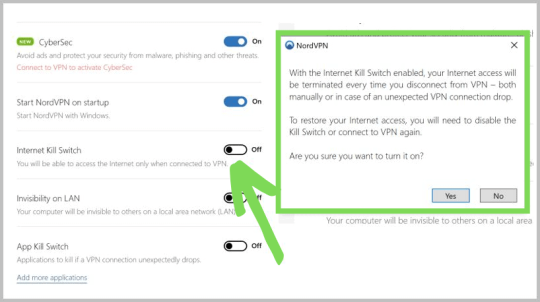
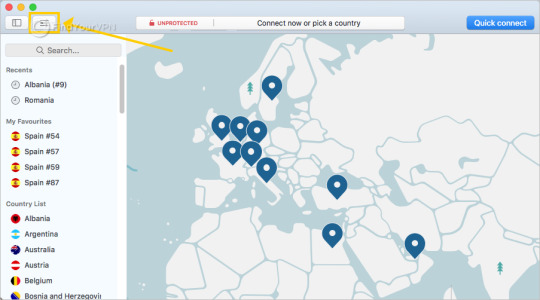
DON’T MISS IT: NordVPN has a great 66% discount on the 2-year plan, costing you just $3.99/month. It also backs all of its plans with a 30-day money back guarantee.
Related articles:

0 notes
Text
25+ Jokes That Will Make All Microsoft Windows Users Laugh, Then Cry
Whether you're a Mac OS or Windows user (c'mon, nobody is actually running Linux), you've probably heard at least one Windows joke. Since its initial release 32 years ago, Windows has had quite a few bugs and updates, all of which caught the users at the worst possible time. Completing a homework assignment that's due in an hour? Displaying an ad on a screen on the street? Too bad, the operating system will restart. Now. And the announcements it makes usually don't help, either. Phrases like "this won't take long" or "something happened" raise more questions than they provide answers. Bored Panda has compiled a list of painfully funny Microsoft Windows jokes, highlighting why Bill Gates needs to take a closer look at it. Scroll down to enjoy the entries and upvote your favorites.
#1 Chair.exe Has Stopped Working
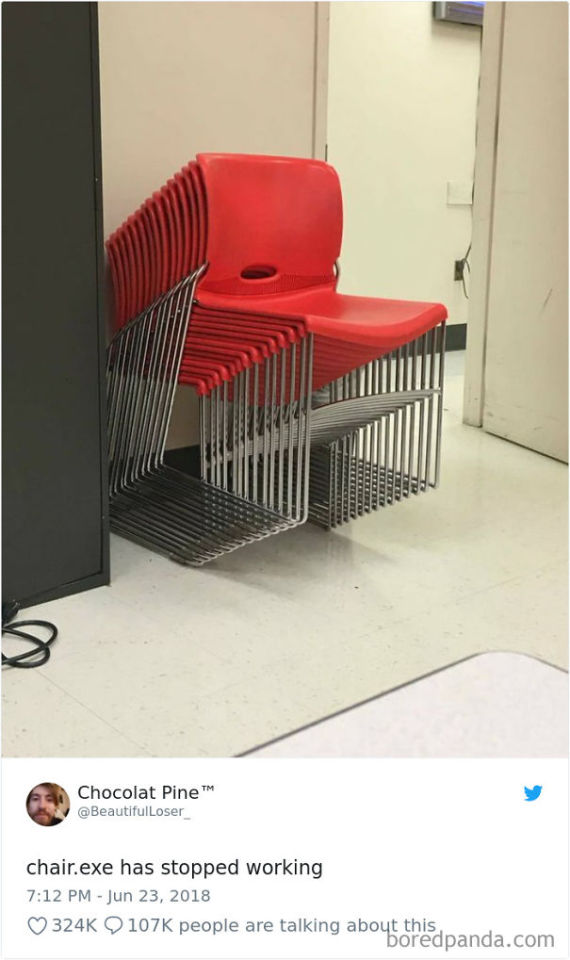
#2 Update And Restart

#3 This Computer Repair Shop's Windows Windows

#4 Windows XP Nostalgia
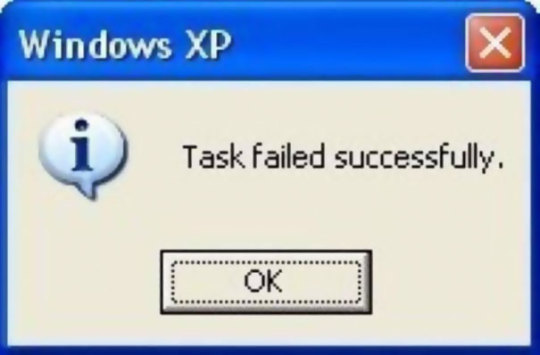
#5 Convinced Tech-Illiterate Friend To Upgrade To Windows 10. Told Him It Was Fool-Proof. When He Asked How He'd Fix It If Something Went Wrong, I Said "Nothing Is Going To Happen". He Sent Me This
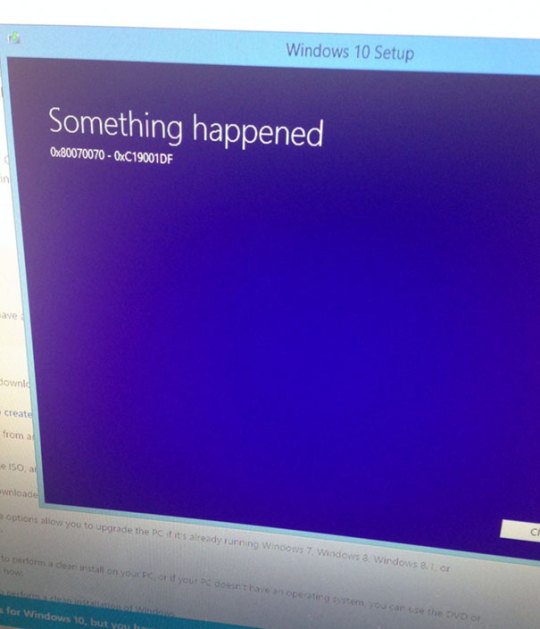
#6 Being Honest With Microsoft
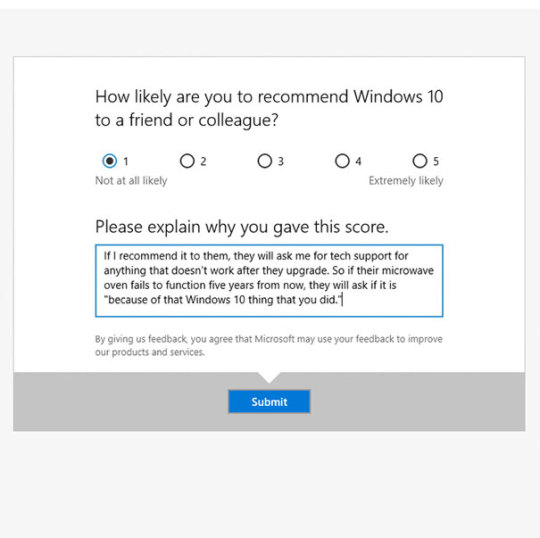
#7 I Feel Like Windows Mistakenly Did Something Horrible To My Files, And Then Managed To Fix Them While In A Panic

#8 My Daughter Was Excited For Her First Computer Homework, But Then She Had Her First Experience With Windows Update Instead

#9 Unintentional Modern Art
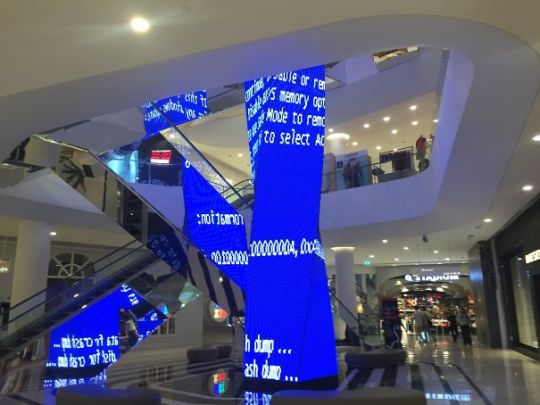
#10 Windows Being Windows
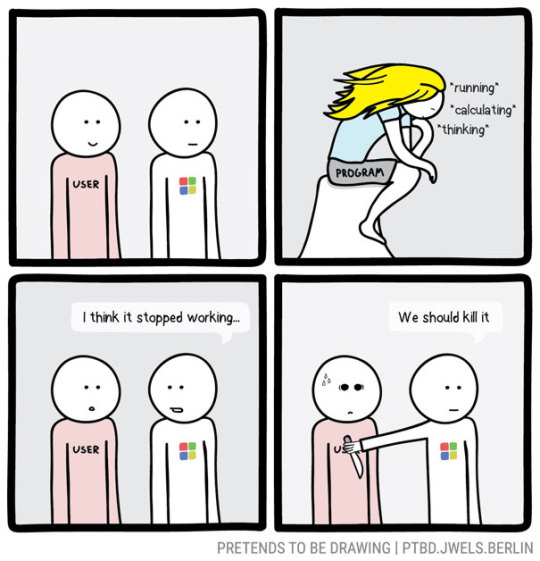
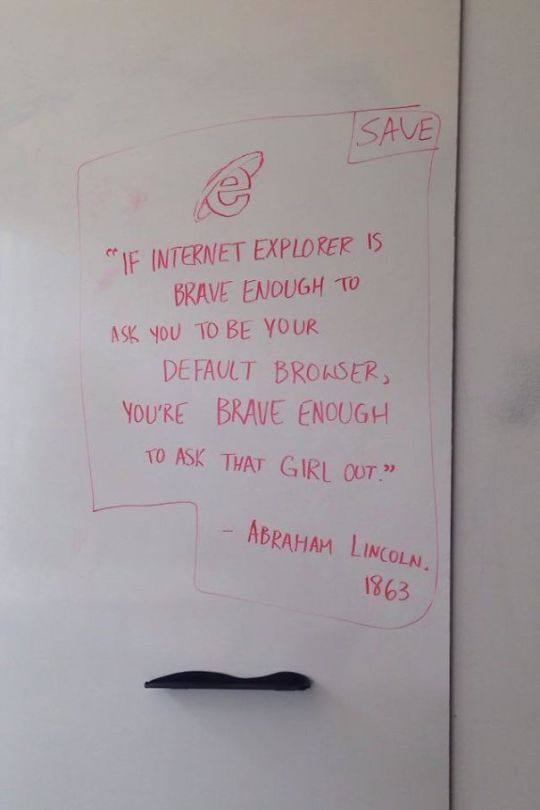
#12 Apparently My Computer At Work Wasn't Having It Today

#13 Ctrl + Alt + Del

#14 Today I Found Out Where The Windows Logo Came From

#15 Biggest Lie In The History Of The World
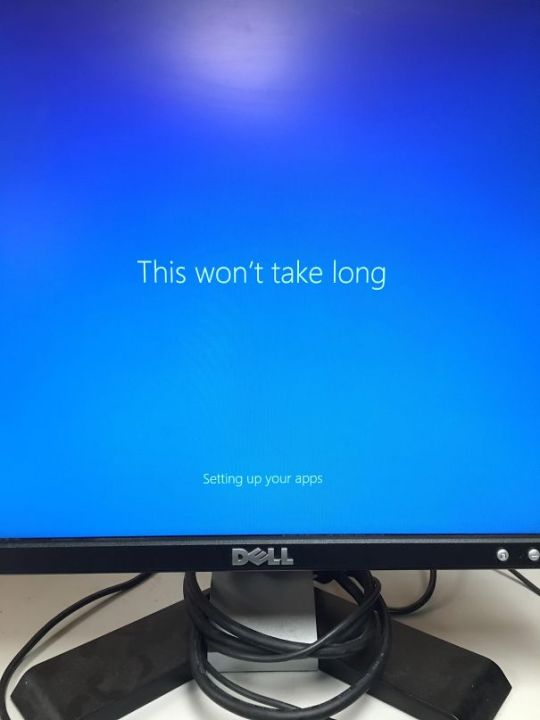
#16 I Just Wanted Some Water...

#17 Those F**king Updates
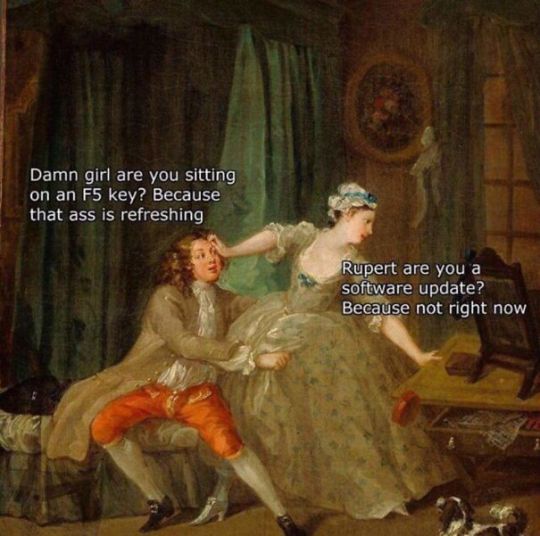
#18 Blue Screen Of Death On The Mall

#19 Clippy! Is That You, Old Friend?

#20 Windows
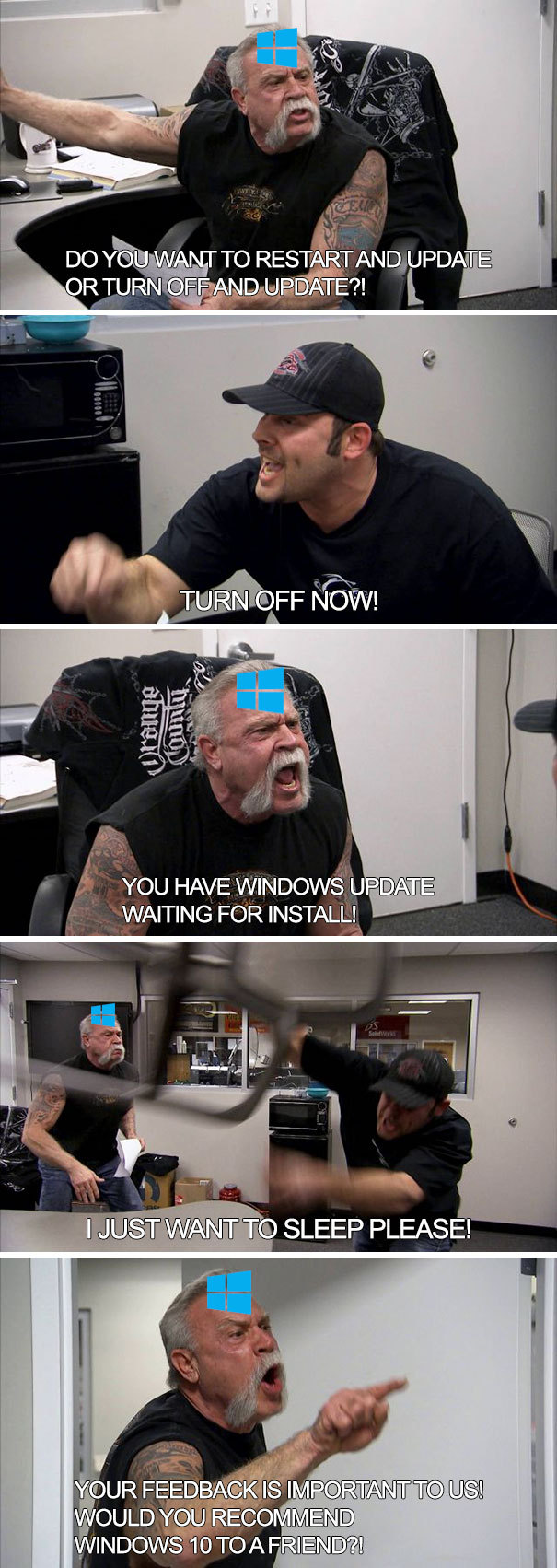
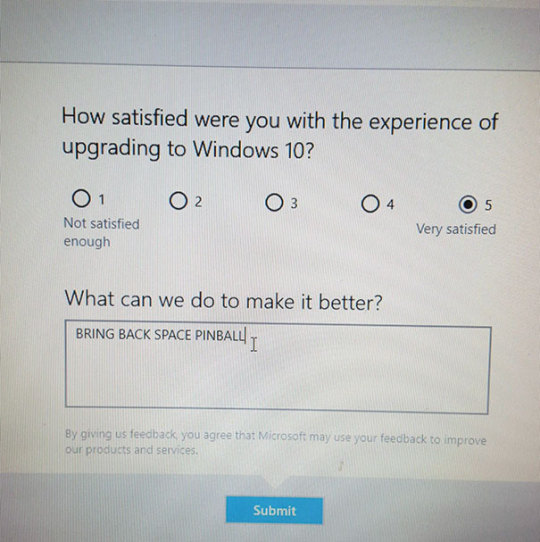
#22 Pretty Much Guaranteed To Crash
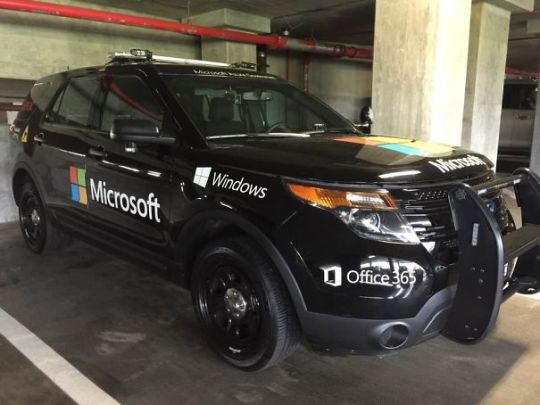
#23 Beware
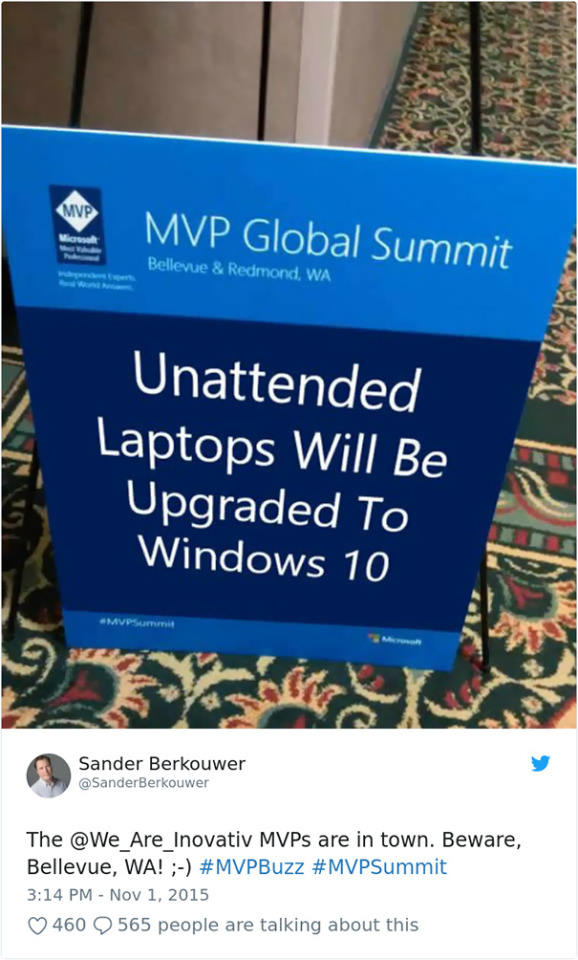
#24 Microsoft At It's Finest

#25 Delete Windows?
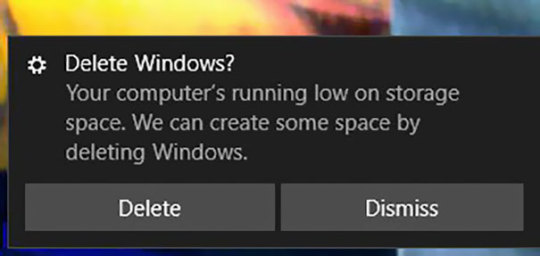
#26 Wandows Is Now Working Ngrmadly

#27 Nearly Gave Me A Heart Attack Upon First Glance
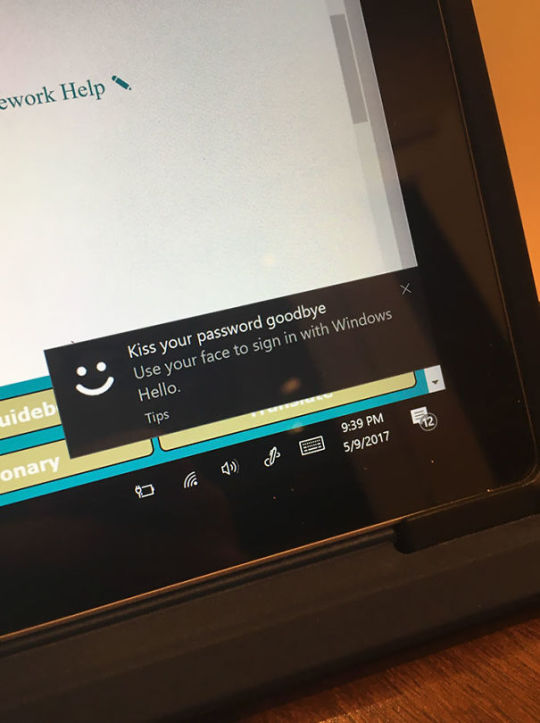
#28 Loudest Sounds Ever

#29 Ahhhh Yes
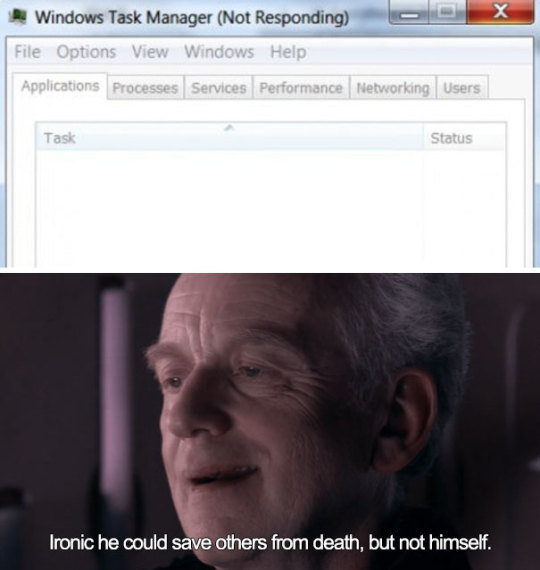
#30 Oh No, Someone Forgot To Turn The Cool Sign On
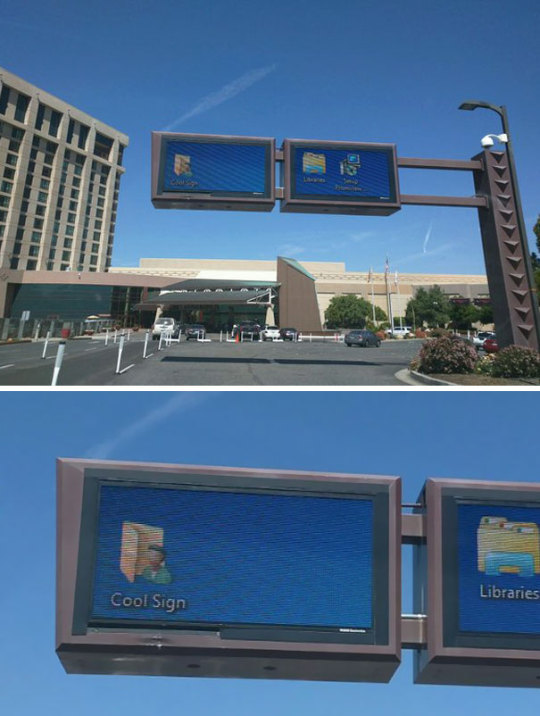
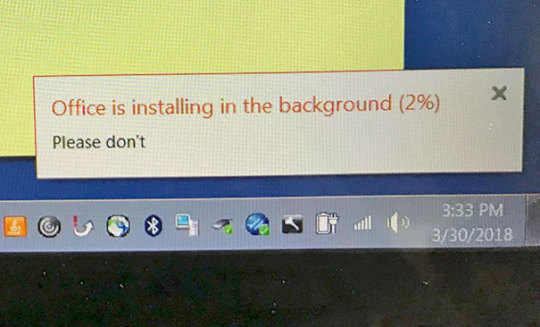
#32 Windows Throughout The Years
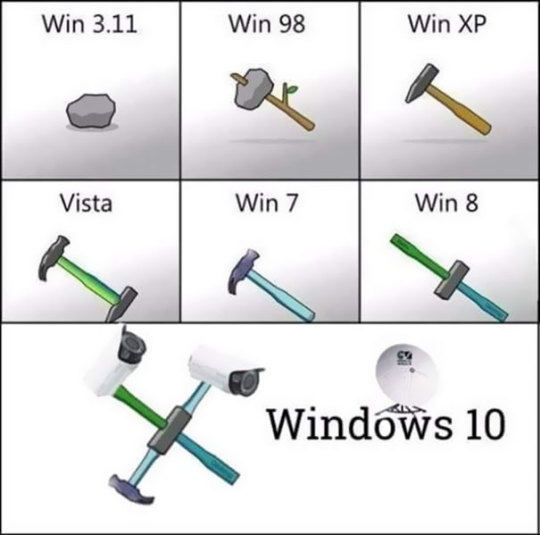
#33 Me Irl
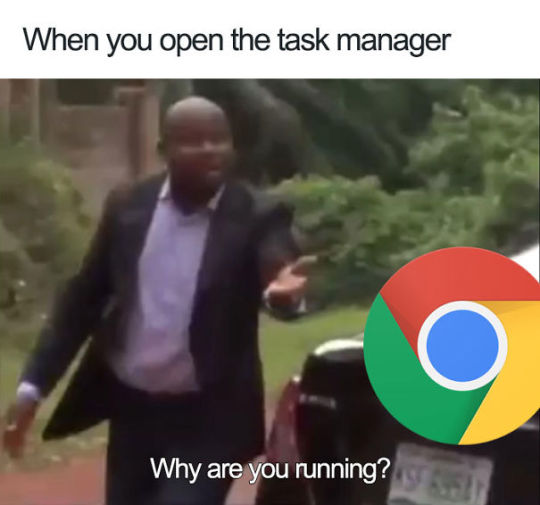
#34 When Windows XP Froze So You’d Drag The Window Around
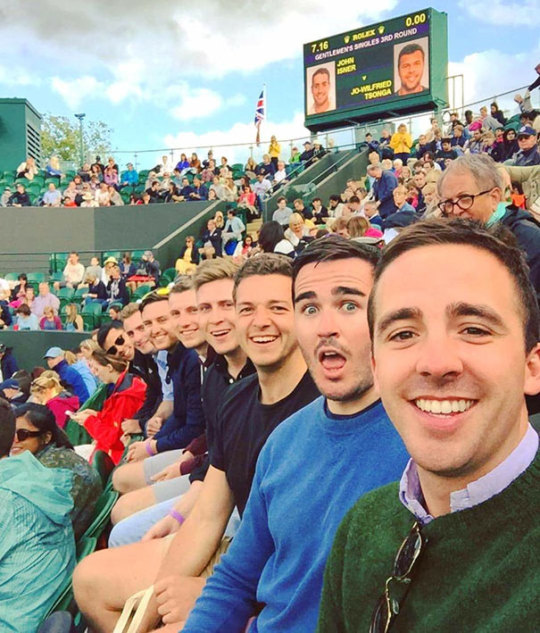
#35 When You're Home For Christmas And It's Time For Your Parents' Annual Computer Maintenance

#36 Nice Try Microsoft
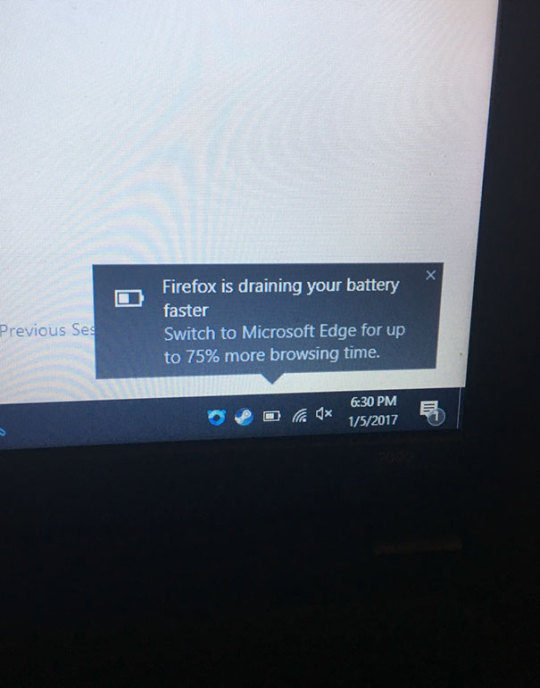
#37 Logic
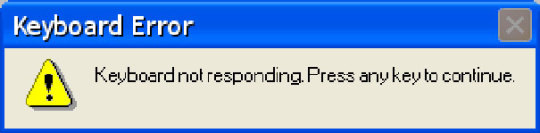
#38 Windows Firewalls

#39 Searching For 'Firef' Shows 'Ie' As Best Match In Windows
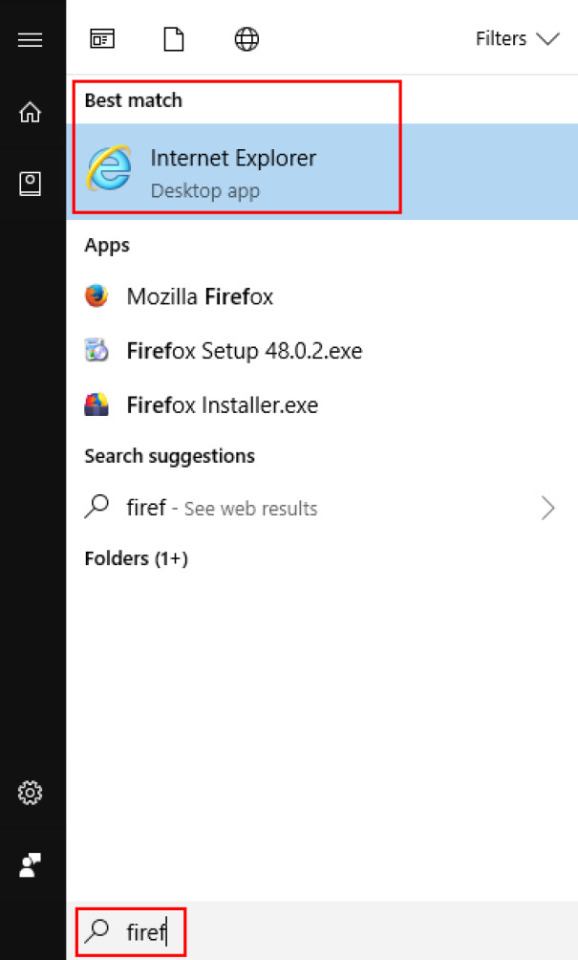
#40 Update And Restart
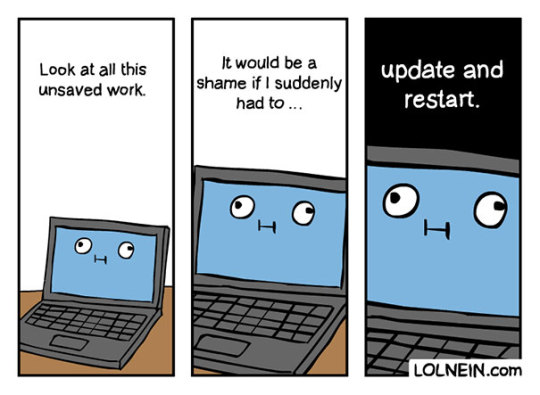
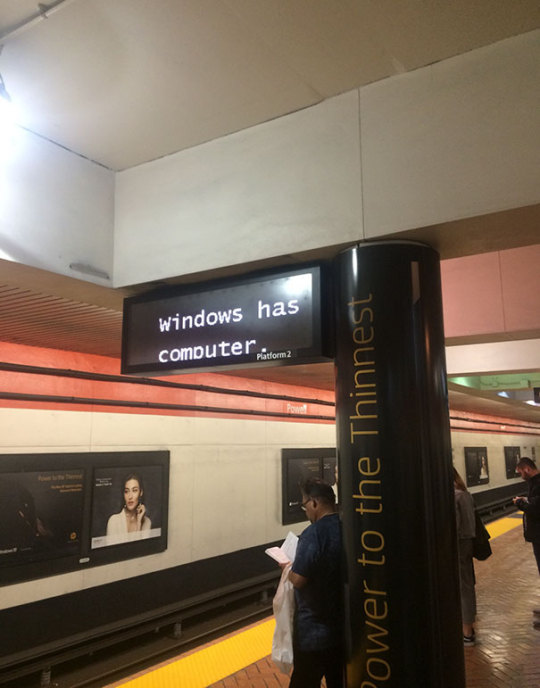
#42 It's Treason, Then
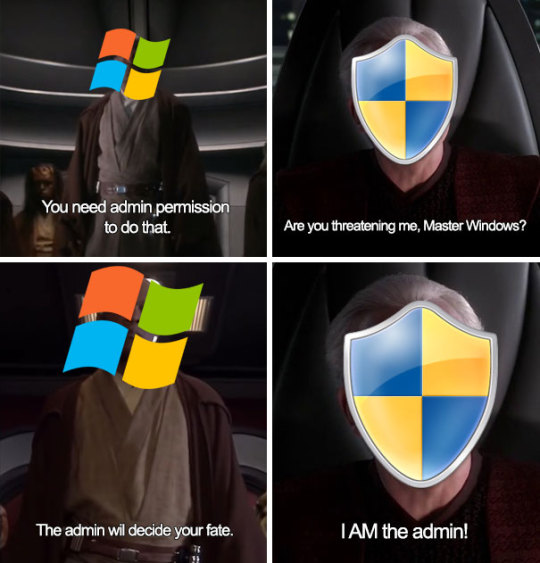
#43 Ok Microsoft
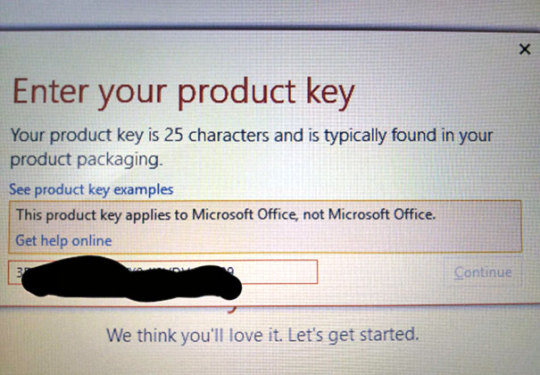
#44 Guess Who Has Homework Due At Midnight. It's Currently 10:30 And Has Been Updating For 10 Mins
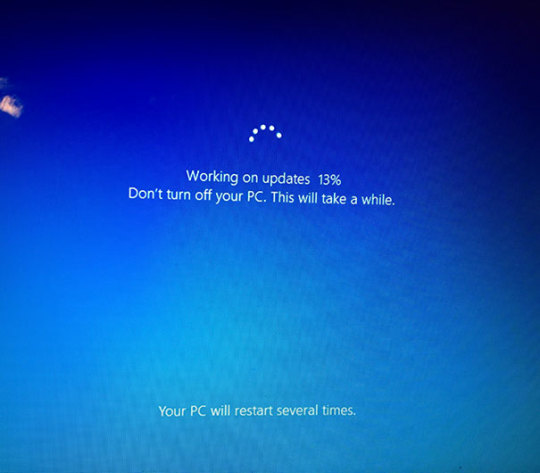
#45 Windows Is Great

#46 I'm At Chuckie Cheese With The Kids And My Race Car Literally Crashed

#47 After Rebooting Required By A Windows Update. It's Like My Computer Pranked Me

#48 You're Planning To Restart My Tablet When, Microsoft?

#49 Thanks, Windows
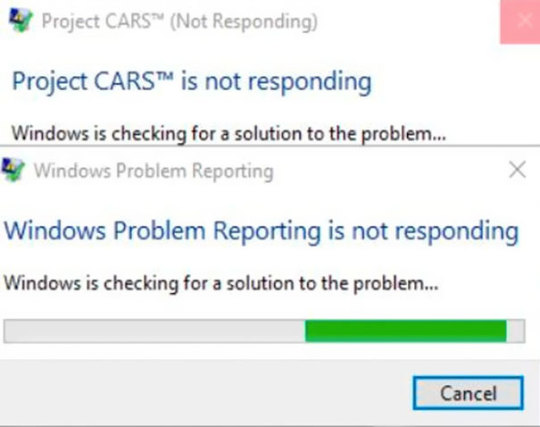
#50 Skype Is Officially Bloatware, Uninstalled It Yesterday Only To Have It Come Back In Full Force Today
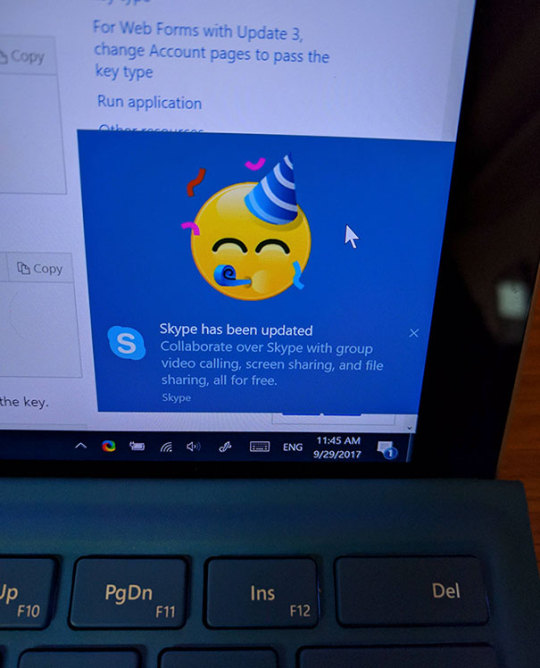
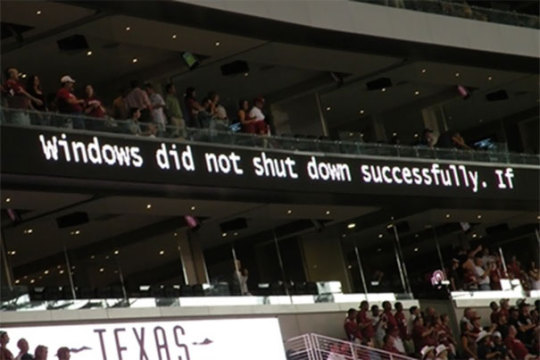
#52 Great Movie!

#53 It Happens

#54 Troubleshooting
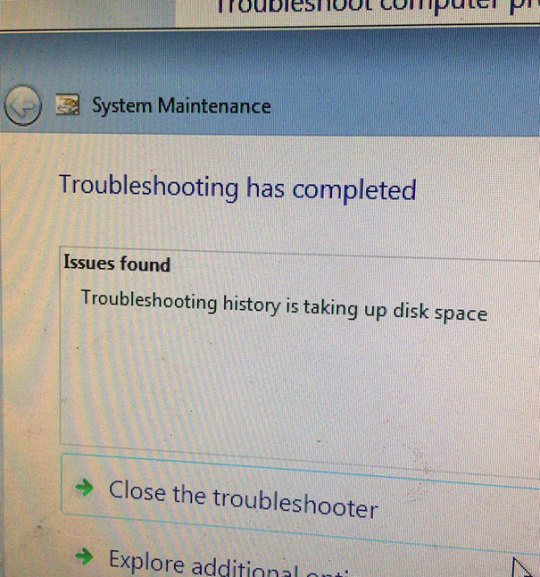
#55 Really Windows 10? The Calculator?
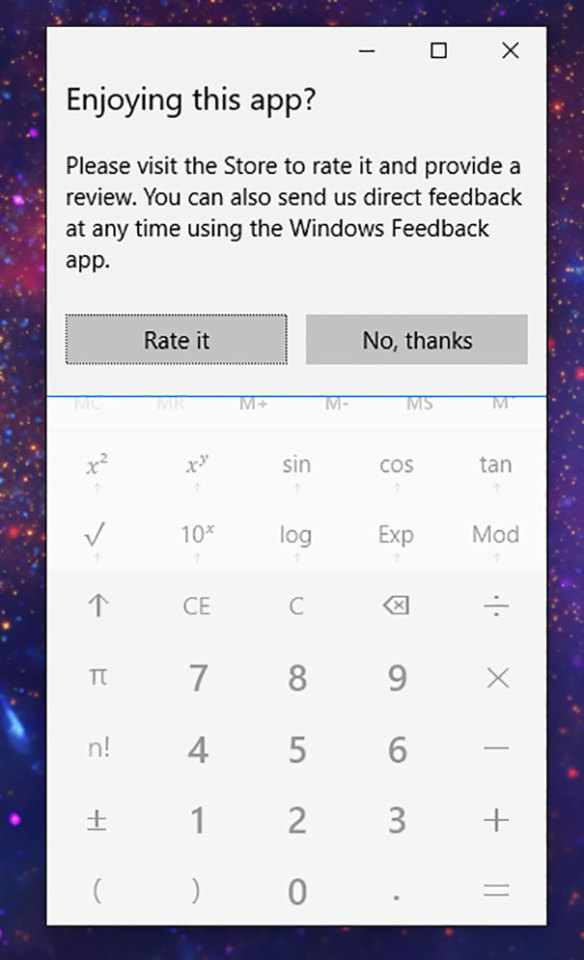
#56 Sneaky

#57 Sorry To Interrupt

#58 Microsoft Force-Closed My Final Exam To Update Windows 10
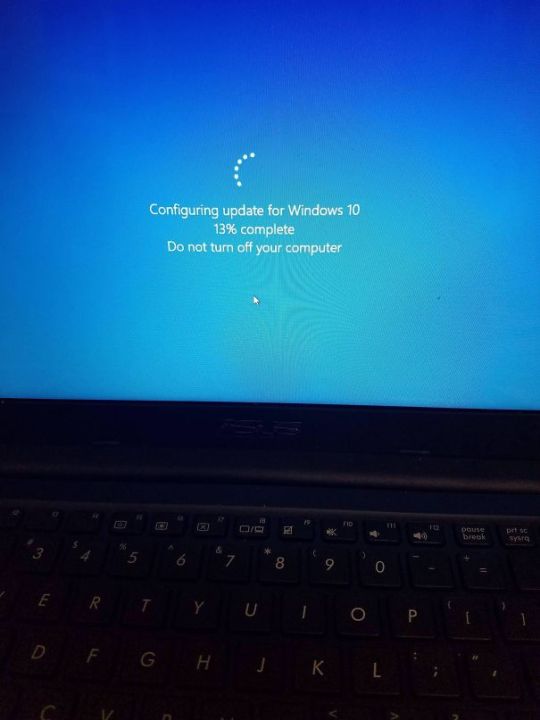
#59 Apologies

#60 Bad Boy
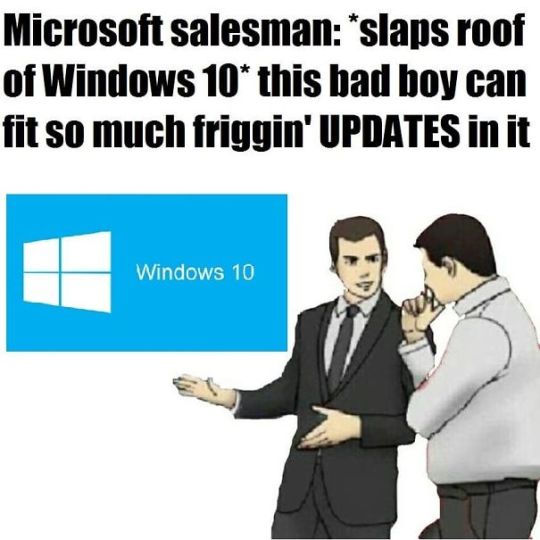
Original Article : HERE ; This post was curated & posted using : RealSpecific
=> *********************************************** Learn More Here: 25+ Jokes That Will Make All Microsoft Windows Users Laugh, Then Cry ************************************ =>
25+ Jokes That Will Make All Microsoft Windows Users Laugh, Then Cry was originally posted by Viral News - Feed
0 notes
Text
Microsoft releases new Windows 10 preview with Edge, Fluent, display, and Registry Editor improvements
New Post has been published on https://media101.xyz/microsoft-releases-new-windows-10-preview-with-edge-fluent-display-and-registry-editor-improvements/
Microsoft releases new Windows 10 preview with Edge, Fluent, display, and Registry Editor improvements
Microsoft releases new Windows 10 preview with Edge, Fluent, display, and Registry Editor improvements
Microsoft today released a new preview for PCs with improvements to Edge, Skype, Diagnostic Data Viewer, video, typing insights, font, security, Task Manager, accessibility, container, and mixed reality. This build is from the RS5 branch, which represents the Windows 10 update the company plans to release later this year.
Windows 10 is being developed as a service, meaning it receives new features on a regular basis. Microsoft has released five major updates so far: November Update, Anniversary Update, Creators Update, Fall Creators Update, and April 2018 Update.
Edge has received richer learning tools in Reading View, including additional themes, the ability to change the color for parts of speech, and a line focus option to improve focus while reading an article by highlighting sets of one, three, or five lines. There’s also a new consent box for saving Autofill data (password and payment icons, improved messaging, and highlighting of options) and PDF toolbar improvements (just hover your cursor at the top to see the tools).
Microsoft’s Fluent Design has received a depth aspect in the form of shadows “to help improve user focus.” Many of the default modern popup type controls will now have shadows.
Display Settings now has a new Windows HD Color page for devices that can show high dynamic range (HDR) content, including photos, videos, games, and apps. The page reports your system’s HD Color capabilities and allows HD Color features to be configured on capable systems.
The Registry Editor now shows a dropdown as you type to help complete the next part of the path. You can also now hit Ctrl + Backspace to delete the last “word” (Ctrl + Delete will delete the next word).
This desktop build also includes the following general bug fixes and improvements:
Fixed the issue that had regressed the time it takes to remotely deploy and debug a UWP application to a local virtual machine or an emulator.
Fixed an issue that could result in any surface that used reveal (including Start tiles and Settings categories) going totally white.
Fixed an issue resulting in some Insiders seeing a 0x80080005 error when upgrading to recent flights.
Fixed an issue where the “You are getting an update” dialog displayed unexpected extra characters.
Fixed an issue where aborting a shutdown would break input in UWP apps until rebooting.
Fixed an issue in recent flights where attempting to pin Settings categories to Start would either crash Settings or do nothing.
Fixed an issue resulting in Ethernet and Wi-Fi Settings unexpectedly missing content in the last flight.
Fixed a high hitting Settings crash impacting pages with Get Help content, including Touchpad Settings, Accounts Settings, and Family and Other Users Settings pages.
Fixed an issue that could result in Sign-In Settings being blank sometimes.
Fixed an issue where advanced keyboard settings might unexpectedly show “some settings are hidden by your org”.
Fixed an issue where creating a system image from backup and restore in control panel would fail on x86 machines.
Turned off the acrylic background in Task View – for now the design will return to how it shipped in the previous release, with acrylic cards instead. Thanks everyone who tried it out.
Fixed an issue where after using voice to ask Cortana certain questions you may not be able to ask her a second question with voice.
Fixed an issue that could result in explorer.exe crashing if certain apps were minimized when switching to tablet mode.
Updated the Remove access icon On the Share tab in File Explorer to be more modern and made some tweaks to the Advanced security icon.
Fixed an issue that could result in the console forgetting the cursor color on upgrade and it getting set to 0x000000 (black). The fix will prevent future users from hitting this issue, but if you’ve already been impacted by this bug, you’ll need to manually fix the setting in the registry. To do this, open regedit.exe and delete the ‘CursorColor’ entry in ‘Computer\HKEY_CURRENT_USER\Console’ and any sub-keys, and re-launch your console window.
Addressed an issue where the audio driver would hang for many Bluetooth speakers and headsets which support the Hands-Free profile.
Fixed an issue resulting in the Microsoft Edge favorites pane scrolling sideways instead of up and down on mouse wheel in recent flights.
Fixed a few issues highly impacting Microsoft Edge reliability in the last few flights.
Fixed an issue resulting in Internet Explorer losing all settings and becoming unpinned from the taskbar with each of the last few flights.
Fixed an issue resulting in ethernet not working for some Insiders using Broadcom ethernet drivers on older hardware in the last flight.
Fixed an issue where remoting into a PC running the previous flight could result in just seeing a black window.
Fixed an issue that could result in certain games hanging when typing into the chat window.
Fixed an issue from the last flight where text predictions and shapewriting candidates wouldn’t appear in the touch keyboard’s candidate list until backspace is pressed while typing.
Fixed an issue where when Narrator started you would be presented with a dialog that informed the user of the change to Narrator’s keyboard layout and the dialog might not take focus or speak after Narrator has started.
Fixed an issue where when you changed Narrator’s default Narrator key to just caps lock the Insert key would continue to function until the caps lock key was used as the Narrator key or if the user restarts Narrator.
Fixed an issue where if your System > Display > Scaling and layout is not set to 100%, some text might appear smaller after reverting “Make text bigger” value back to 0%.
Fixed an issue where Windows Mixed Reality might get stuck after going to sleep and display a persistent error message in Mixed Reality Portal or a “Wake up” button that doesn’t work.
Today’s update bumps the Windows 10 build number for the RS5 branch from 17704 (made available to testers on June 27) to build 17711.
This build has 18 known issues:
You may see some unexpectedly light colors in File Explorer and the Common File Dialog when in dark mode and/or dark on dark text.
In certain cases on PCs with multiple monitors, all the windows may appear shifted “up” and the mouse responds to the wrong location. The workaround is use Ctrl + Alt + Del to bring up the task screen and then hit cancel. Repeat as necessary.
When you upgrade to this build you’ll find that the taskbar flyouts (network, volume, etc) no longer have an acrylic background.
Some users will not be able to enable/disable HDR display support.
Applications that use ICC color profiles may encounter errors such as Access Denied. This includes the Color Management control panel, and color profile switching on certain Surface devices.
When you use the Ease of Access Make Text bigger setting, you might see text clipping issues, or find that text is not increasing in size everywhere.
You may find your secondary displays don’t render correctly. Press Ctrl+Alt+Del and then cancel and that should resolve it.
If you install any of the recent builds from the Fast ring and switch to the Slow ring – optional content such as enabling developer mode will fail. You will have to remain in the Fast ring to add/install/enable optional content. This is because optional content will only install on builds approved for specific rings.
Narrator speech may fade when waking from sleep mode.
When the Narrator Quickstart launches, Scan Mode may not reliably be on by default. To verify that Scan Mode is on, press Caps Lock + Space.
When using Scan mode you may experience multiple stops for a single control. An example of this is if you have an image that is also a link.
If the Narrator key is set to just Insert and you attempt to send a Narrator command from a braille display then these commands will not function. As long as the Caps Lock key is a part of the Narrator key mapping then braille functionality will work as designed.
There is a known issue in automatic dialog reading where the title of the dialog is being spoken more than once.
The state of a Narrator command such as toggling Scan Mode on and off, volume up and down, voice speed, changing verbosity and context verbosity commands may not be announced when executed.
The framerate counter chart sometimes doesn’t show up correctly over known games.
The CPU chart shows an incorrect percentage of usage in the top left corner.
Charts in the performance panel don’t update immediately when clicking through tabs.
The user’s gamerpic doesn’t display correctly, even after signing in.
As always, don’t install this on your production machine.
Source :Venturebeat
0 notes
Text
Excel FAQ
There are many annoyances and troubles in Excel. Most of them you can easily fix. For example: You can’t scroll up and down. Or the formula bar is gone. Or you can’t group and ungroup rows and columns. The problem: Often it’s not very intuitive to find the right button or setting. Check our comprehensive FAQ!
Something missing in Excel?
Column and row headings missing in Excel
If the column letters and row numbers are missing, go to View and click on “Headings”.
Sometimes the row and column headings are gone. So there is not written A, B, C and so on above the columns. And 1, 2, 3… is missing to identify the rows.
In order to show (or hide) the row and column numbers and letters go to the View ribbon. Set the tick at “Formula Bar”. That’s it!
Formula bar is missing in Excel, how can I get it back?
If the formula bar in Excel is missing, go to View and set the tick at “Formula Bar”.
Formula Bar in Excel gone?
If the formula bar in Excel is missing, you can easily show it again. Therefore, go to the View ribbon. Set the tick at “Formula Bar”. That’s it!
Column Headings: Column numbers instead of letters?
Switch column headings from numbers to letters within the Excel options.
Excel provides the function to switch from column letters (=default) to numbers. In some cases it makes sense to use numbers instead of letters:
Working with VBA macros.
If you need to count the number of columns, e.g. when using VLOOKUP.
However, in most cases you want to use column letters. The problem: Formulas look much different if you use column letters. So how to switch from column numbers to letters?
Go To File and click on Options.
Select Formulas on the left hand side.
Set the tick at “R1C1 reference style”.
Switching back from numbers to letters works the same way. Only in the last step, you have to remove the tick from “R1C1 reference style”.
Sheet tabs on the bottom of the Excel window missing. How can I get them back?
Show the sheet tabs: Go to File, Options and set the tick of “Show sheet tabs” in the advanced tab.
You can’t see the worksheet names on the bottom of the Excel window? All sheet tabs are gone?
You can easily restore them:
Go to File and click on Options.
Navigate to “Advanced” on the left side.
Scroll down until the group “Display options for this workbook:…”. Set the tick for “Show sheet tabs”.
That’s it, the worksheet names should be shown now.
Images, charts or other objects missing in Excel?
Images, charts, drawings etc. missing? Click “For objects, show all” within the Excel options.
You had images, charts or other objects (e.g. drawing) in your Excel workbook, but now they are gone? There are basically two possibilities:
You’ve (accidentally) deleted them?
They are just not being displayed.
There is a hidden setting in Excel with says “For objects, show:”. Here you can select if you want to show all such objects. Objects are in general everything which is not inside cells. So everything from images, drawings, charts, drop-down lists, etc.
You can easily reactivate them. But it’s a little bit hidden:
Go to File and click on Options.
On the left side click on “Advanced”.
Scroll down to the “Display options for this workbook:”. The last bullet point says “For objects, show:”. Set the tick at “All”.
That’s it
.aq_block_33554 h3 { color: #2b803f; } .aq_block_33554 p { color: ; }
Save time and impress your co-workers? Become a keyboard shortcut expert! Download our big 45 pages keyboard shotcuts guide!
Get any keyboard shortcut you want. With 2 simple tricks.
Learn 15 most important keyboard shotcuts in detail.
Stick the top 33 keyboard shortcuts under your screen with a handy print out.
That's not enough? Check out the long lists of keyboard shortcuts.
The best: It's free! Just sign up for our free newsletter and you can download the complete keyboard package instantly.
Something not working?
Buttons for inserting images or charts are greyed out in Excel?
You want to add a charts, image or drawing to your Excel workbook, but the buttons are greyed out like in the screenshot below?
Images, charts, drawings etc. missing? Click “For objects, show all” within the Excel options.
There are two possible causes:
You are inside a cell, typing something. In that case just press enter or escape on the keyboard to leave the cell.
Objects are hidden within the Excel settings. In that case follow the steps below:
There is a setting in Excel with says “For objects, show:”. Here you can select if you want to show all objects, including images, charts, drop-down lists and so on. Objects are in general everything which is not inside cells.
Go to File and click on Options.
On the left side click on “Advanced”.
Scroll down to the “Display options for this workbook:”. The last bullet point says “For objects, show:”. Set the tick at “All”.
Now the buttons shouldn’t be greyed out any longer.
Why I can’t choose rows and columns to repeat on print outs in Excel?
Set the rows and columns to repeat by clicking on “Print Titles” within the “Page Layout” ribbon.
If your worksheet spreads over more than one printed page, you can define rows and columns to repeat. That way, the header row or column will be printed on each page. Large tables are much easier to read.
The problem: Often the fields for defining the rows and columns to repeat are greyed out. This occurs, when you just press Ctrl + p and go through the print preview.
Instead, you have to go through the “Page Layout” ribbon and set the print range there.
Click on “Print Titles” within the “Page Setup” section on the “Page Layout” ribbon.
Select the rows or column you want to be repeated.
Confirm by clicking on “OK”.
For more information about printing Excel sheets please refer to our large print guide.
Why are values not updating or calculating in Excel?
Keep calm and press F9 – green
Your Excel results are obviously wrong? Maybe you’ve just changed something but the results are still the same, Excel is not updating the results?
In such case it’s probable, that your workbook is set to manual calculation. That way, Excel recalculates your workbook only when you ask it to. You got the following options:
Press F9 on the keyboard. That way, all changed formulas and their depending cells will be recalculated.
In some rare cases, pressing F9 doesn’t solve the problem. Try pressing Ctrl + Alt + F9 on the keyboard. That way, all formulas – no matter if they changed or not – will be recalculated.
If the problem persists, please check your formulas…
For more information about the calculation modes in Excel, please refer to our detailed article.
Why I can’t add groupings to rows or columns in Excel?
You try to add groupings to selected rows or columns in Excel but it’s not working? Maybe even the corresponding buttons are greyed out on the data ribbon?
There are several possibilities:
Have you selected several worksheets at the same time? In such case, you can’t add groupings. You can only do it sheet by sheet.
Are you inside an Excel cell? If yes, you have to leave the cell first in order to add groupings.
The worksheet is protected? In that case you’d usually receive an error message.
I can’t scroll in Excel. Why?
You can’t scroll up and down or side wards?
Supposing you’ve checked your hardware (and confirmed that your mouse works correctly…), please check the following things:
Are there frozen panes? E.g. the first row or column? If yes, try to unfreeze them. Therefore, go to View and click on Freeze Panes and again on Freeze Panes. Can you scroll now? The reason: Maybe the frozen section is larger than the screen. Please refer to this article for more information about freezing panes.
Are there any (hidden) other windows open? For example a sort window, but shown somewhere else (e.g. on another screen)?
.aq_block_23038 h1 { color: #2b803f; } .aq_block_23038 p { color: ; }
EXCEL ADD-IN: PROFESSOR EXCEL TOOLS
.aq_block_33038 h1 { color: ; } .aq_block_33038 p { color: ; }
Save a lot of time in Excel!
'Professor Excel Tools' extend your Excel with great new functions. The goal: Make you saving time. Help you with your every day work. Try it for free now - usually it's worth within the first days of use.
Add more than 60 great functions to Excel.
Extremely easy to use, lightweight.
No sign-up, no installation. Try it for free!
.aq_block_43038 h1 { color: ; } .aq_block_43038 p { color: ; }
.aq_block_53038 h1 { color: ; } .aq_block_53038 p { color: ; }
Overview Features Download (No sign-up, download starts directly, no installation)
Other questions
Grouping direction above or left of data in Excel?
You can change the direction of grouping in Excel.
Usually when you use groupings on rows, the small + or – sign is below the grouped data. The same for columns: The little + and – sign for showing or hiding grouped columns is located on the right side of the data. But sometimes it’s the other way around, how to change this?
Admittedly, it’s quite hidden:
Go to the Data ribbon.
Click on the tiny arrow in the bottom corner of the outline section.
Set the ticks according to your desired direction, e.g. “Summary rows below detail”.
Do you want to do this for several worksheets at the same time? Take a look at our Excel add-in “Professor Excel Tools“. The layout manager provides a function to apply such layout to the complete workbook or just some worksheets.
Buttons and ribbons are very big and spacious in Excel. How can I make them smaller?
Your ribbon looks like this:
The buttons are large and very spacious. The problem when working on a normal computer: Less buttons can be shown. Don’t worry, that’s not a bug. It’s called “Touch mode”. It’s made for working on tablets when you use your fingers on the touch screen.
Unfortunately, the option for disabling this feature is not found within the normal menu structure. If you can find this symbol in your Quick Access Toolbar you are lucky. Just click on it and switch to mouse mode (see no. 1 on the image on the right hand side).
If you don’t have this symbol in your Quick Access Toolbar, you got two options:
Add it to the Quick Access Toolbar. Therefore, click on the small arrows like shown at number 2 on the image on the right side. Next click on “Touch/Mouse Mode”.
If you got Excel 2016, you can also use the text input field saying “Tell me what you want to do”. Just type “Touch Mode” and you’ll see the button as in number 3 of the picture.
What version of Excel am I using?
Look up the version number of your current Excel version.
You want to know which version of Excel you are running? E.g. Excel 2016 or 32/64-bit?
You can look it up with just a few clicks.
Within Excel, click on “File”.
In the lower part on the left side click on “Account”.
There is a large button with a question mark on the right side. It says “About Excel”. When you click on it, a new window opens.
The top of the new window shows the version number.
Your question not listed above? Ask it here!
[contact-form]
Der Beitrag Excel FAQ erschien zuerst auf Professor Excel.
from Professor Excel http://ift.tt/2kL3QMA
0 notes
Text
10 Suggestions to Increase Windows 10 Functionality
Work with a Flash Drive with Ready Boost If your computer just doesn't need enough memory to maintain today's Memory hungry applications, you could possibly give Ready Boost a shot. Simply turn on a usb drive, plus the Autoplay dialog under general options click "Speed up my system". Then from the Properties dialog box click on the Ready Boost Tab select how high of the memory stick to utilize then click "OK". One's body will become using the flash drive as extra memory. Disk Cleanup to get rid of Old Files The Disk Cleanup utility removes old temporary files which might be taking on space that is used by the main system to enhance performance. For those who have used the body a lot than it is likely you have a very lot of temporary files just trying out space. To get rid of these files click the Windows button and sort Disk Cleanup. Then open the Disk Cleanup application. Windows ask you which disk to perform the cleanup utility on. Select your Operating System drive (usually c:) and click "OK". Windows might analyze your disk drive and teach you how much space might be reclaimed using the Disk Cleanup utility. Select the temporary things you wish to remove and click "OK". Windows will ask you for any confirmation and after that go to be effective. Once the cleanup utility finishes you should have more disk space for the Operating System to make use of. Disable Fancy Visualizations Windows 10 has very fancy visualizations like transparent window boarders and fading system messages. Your computer must render all these visualizations. This can be OK should your system is higher end, but if your computer is about the older side you might like to disable these visualizations to get back system performance. To disable the Windows Visualization effects and speed up your personal computer click the Windows button and design "sysdm.cpl" minus the quotes. Then go through the Advanced tab. Then click the Performance Box Settings button. Finally, select "Adjust for the most powerful performance" and click OK. Alternatively, you can deselect each item manually in order to fine tune your optimization. Windows won't look as pretty, nevertheless it should improve your speed. Windows Troubleshooter Windows presently has a built-in tool to find and correct common problems. Since it's already installed and intended for use it's worth an attempt. In the event you experiencing stability problems or noticing system errors, it can be the consequence of system configuration issue or perhaps a corrupted file. To perform with the built in Windows troubleshooting software click on the Windows Key and kind "find and fix" (with no quotes) and click on the "Find and fix problems" link. Then click through the course and descriptions in an attempt to resolve any system issue you could be experiencing. Uninstall Unneeded Software Installed software takes up resources for example disk space. Also if this system includes a service that runs an operation on boot up it is trying out CPU time that may be used for other pursuits. A couple of applications aren't it is a shame, but when you have 20-40 applications they add together. To remove unneeded applications, select the Windows button then select settings. Next select System, and finally click on Apps & features. Look through their list of all installed software and remove everything else you don't require anymore. Once you are done provide your system a whole new reboot to make sure the body memory gets cleared out. Receive an SSD So one of the biggest thing I noticed about Windows 10 up to now could it be can be be extremely disk active. After upgrading a Windows 8.1 laptop to Windows 10 I stumbled upon the disk usage was getting 100% use the majority of the time. This laptop were built with a magnetic based platter style hard drive which are a whole lot slower than system memory. This caused it to possess trouble maintaining the demanding Main system. Should your method is for the older side, you are probably having the same problem this will let you magnetic based platter hard drive too. Solid State Disks (SSDs) use non-volatile flash memory to save information. Basically they are fast really big USB Flash drives. In case your system disk is causing your operating-system to slow than stick to notice a rise in system performance. One's body will boot way faster and will also be more responsive. To find out if one's body is being affected by high disk usage open Task Manager by holding down Ctrl+Alt+Delete (minus the + signs) then click Task Manager. Then go through the Performance tab. Should your disk drive/s show all-around 100% more often than not than you will take advantage of a SSD upgrade. Disable any Unneeded Processes on Startup It appears as though every bit of software really wants to operate a process on startup to you personally know "update". How frequently think updates turn out? Other time the operation is looking for updates, checking for updates, and that knows what else. You do not need it running continuously particularly if you are close to resources already. To disable processes from running on startup open the duty manager by holding the keys Ctrl+Alt+Delete (devoid of the + signs). Then select Task Manager. Click on the Startup tab. Now review the set of software and disable if required. Hopefully this can buy you back some resources and cause one's body to become more responsive. Disable Unneeded Services This is a big one. Enabled services means processes running all the time and taking system resources out of the user. Not only are they running on startup, but they maintain the process going regardless of whether it gets stopped from Task Manager or crashes. A lot of services should be made for the main system, but vacation applications can setup services if they're installed. Discover running a server of some kind than you most likely do not require that software running all the time. To disable services from running automatically select the windows button and then type msconfig striking enter. Select the Services tab. I quickly recommend examining the box to "Hide all Microsoft Services" to ensure you don't stop a crucial service the Os is dependent upon. After hiding the Microsoft services, you will get a list of services to endure. A large number of might be safely disabled. If you are unsure let it rest enabled, or disable it and find out what happens. You could re-enable the service employing the same process. When you are done click the OK button. Windows will prompt you for any reboot. This is required for the changes to adopt effect, so go ahead and reboot. From a reboot you will definately get a pop up indicating that system settings were changed. Since you caused the changes you can safely ignore that message. Should you be capable of disable a respectable amount of services, you must see a bump in system performance. Make use of a Different Browser for Internet Surfing Up to now my knowledge about Microsoft Edge (the modern internal Visitor in Windows 10) is always that it's buggy and slow. Because of this i have started using Google Chrome for many my browsing the web. It does not must be chrome, though if you are frustrated with a slow buggy internet browsing experience you might try installing a third party browser. Upgrade versus a brand new Install So that you took Microsoft up on the sale for a free upgrade now one's body is slow? Have you ever had any knowledge of Windows upgrade installations, it's likely you have possessed a slow system or errors that popped up for seemingly no reason at all. I have never had great luck with Windows upgrades and when you may well ask any IT guy they are going to probably let you know to stop them and go for a complete fresh install. Windows 10 appears to be exactly the same to its predecessors. Employing a fresh install versus an alternative install can boost your system performance, and when you have exhausted all the options you might want to give it a shot. To learn more about punto please visit site: look at more info.
0 notes