#its PERFECT in capcut and then it does this……
Explore tagged Tumblr posts
Text
you, of course, must know of the simple rule that the winner takes it all.
#a separate peace#asp#a separate peace edit#a separate peace 1972#asp movie#a separate peace movie#asp finny#finny asp#gene forrester#gene asp#genefinny#this was fun to make!#this damn movie has a chokehold on me#hope you enjoy :D#also i despise how tumblr makes it off beat#its PERFECT in capcut and then it does this……
17 notes
·
View notes
Text
Highschool has always been image focused but the level has been amped beyond measure since the advent of social mediaq, Fou4mod is the perfect protagonist to explore a world like that. The way social media takes up the entire screen in gelboys instead of being relegated to chat boxes shows that, its literally half of his entire world and just as From His Eyes as his real life actions and interpretations are. Aesthetic lean is not just maximalism, its the capcut templates that kids use to document amd compile their memories, its the ease of access to editing software that allows for kids to design and share their personalities. The show is fantastical in its use of color and images but its also extremely realistic because of it, the way you put yourself out there is the Way You Are and its most on display with a character like Fou4mod at the helm. He spends long stretches of episode just sitting by himself, or with others, looking at his phone, obsessing over if his texts and messages sound and look right and whether he's being cool enough. You cannot maintain these images forever, and the disparity in what he presents and how he actually feels is allegory for what SM does to people as much as it is a characters story.
42 notes
·
View notes
Note
yk those graphics u make how do u make it bee like a GIF? like it’ll have the little frame thingy and it’ll be a GIF I’m sorry I’m bad at explaining
hai anon!!! im guessing you mean how to put a gif inside a frame, if you meant something else please be a bit more specific in my asks next time
but if you did want this tutorial, it'll be in the cut
( this will be a very long post )
how do you put a gif inside a frame?
this will be our frame for today!!! follow my steps
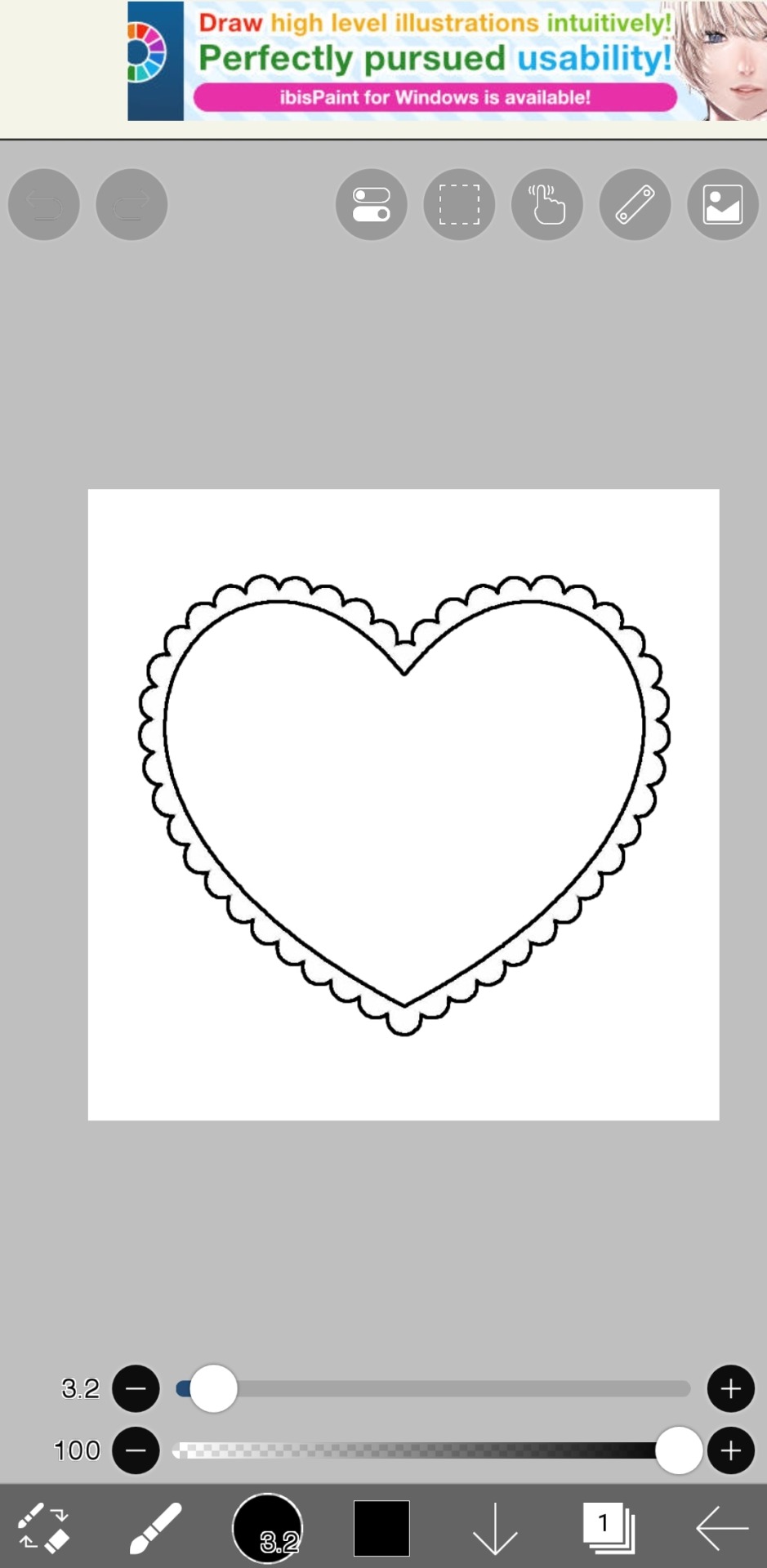
step one : make where the icon is supposed to be transparent
the gif will then be placed inside there
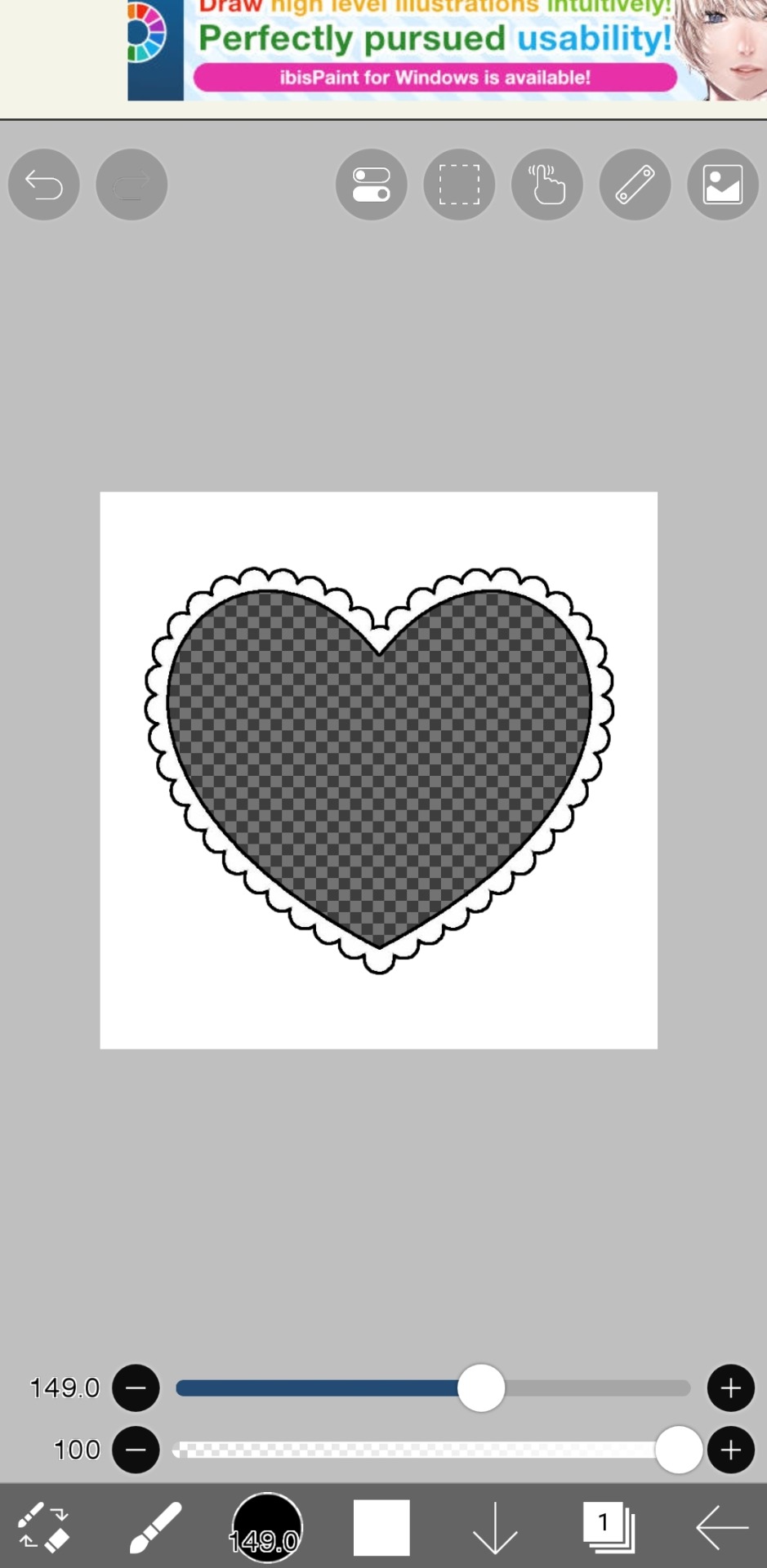
step two : once you have done that, save it as a transparent png
do not save it as a normal png, this will make the frame turn white and unable to put the gif inside
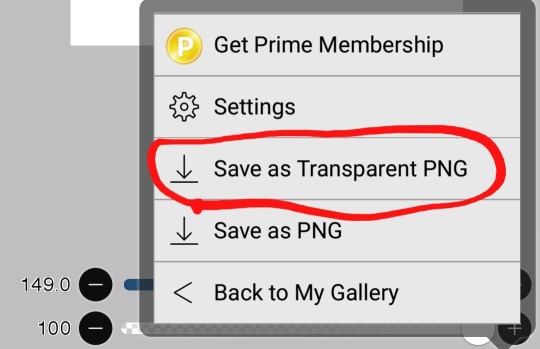
step three : once you've done that, go open up capcut
or open up photopea or any video software you use, but for this one ill be using capcut
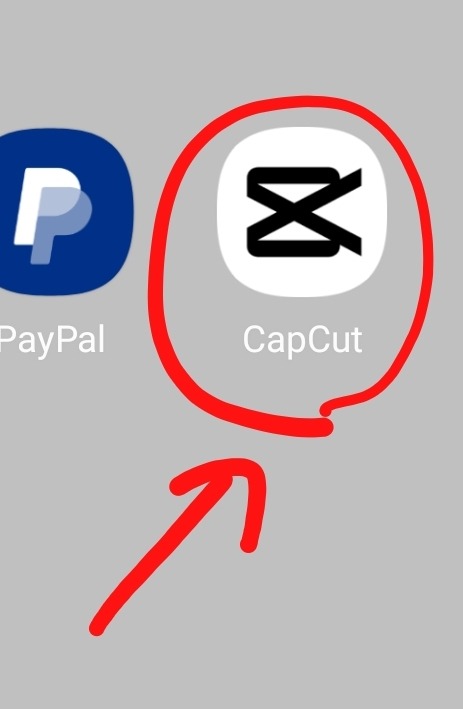
step four : make a new project
to make a new project you'll have to click this

step five: (optional) click aspect ratio
if your frame is not a 1:1 ratio, you can ignore this step or if the current size does not fit always mess with this option til its perfect
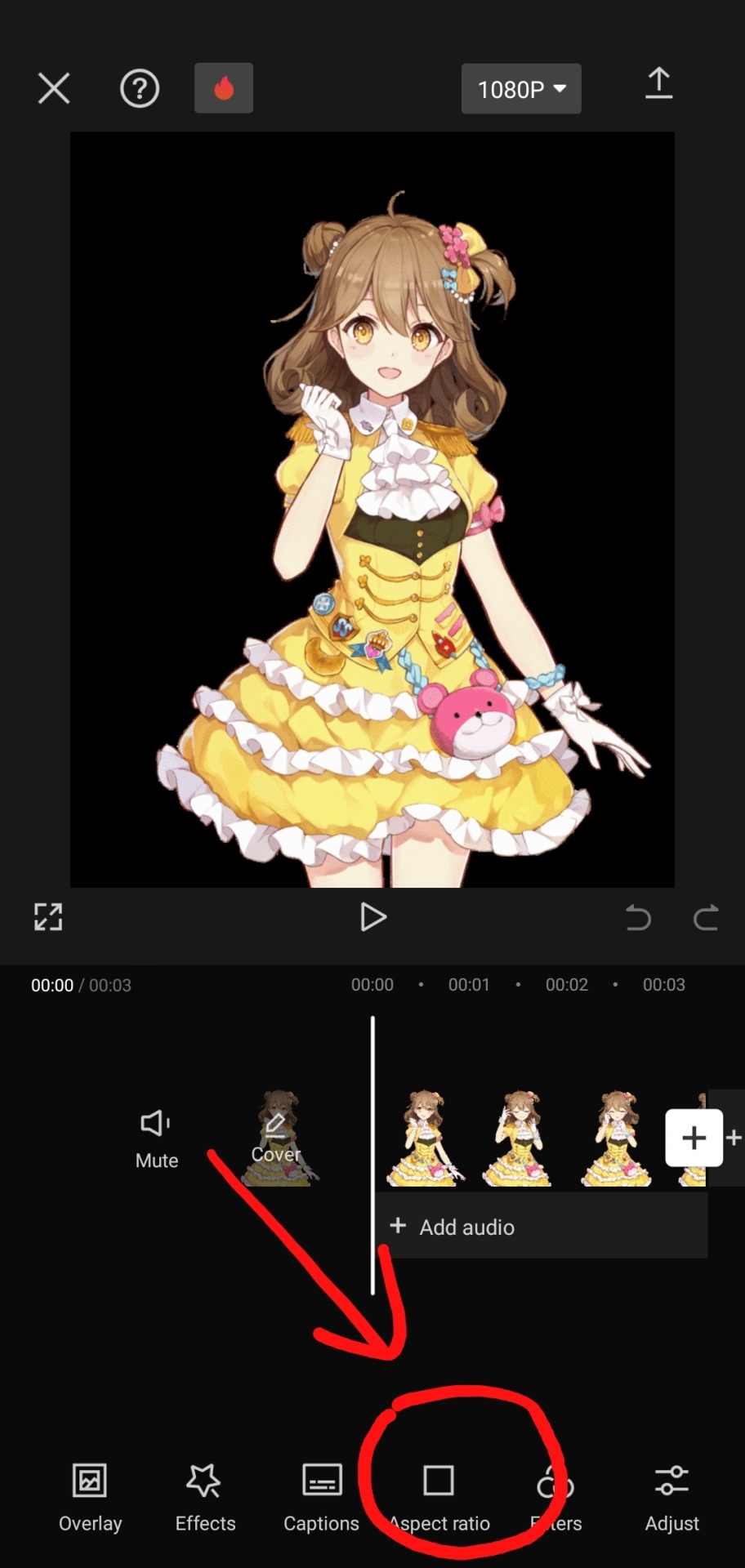
step six : add the frame
in capcut, you need to go to "overlays" and then select the transparent frame
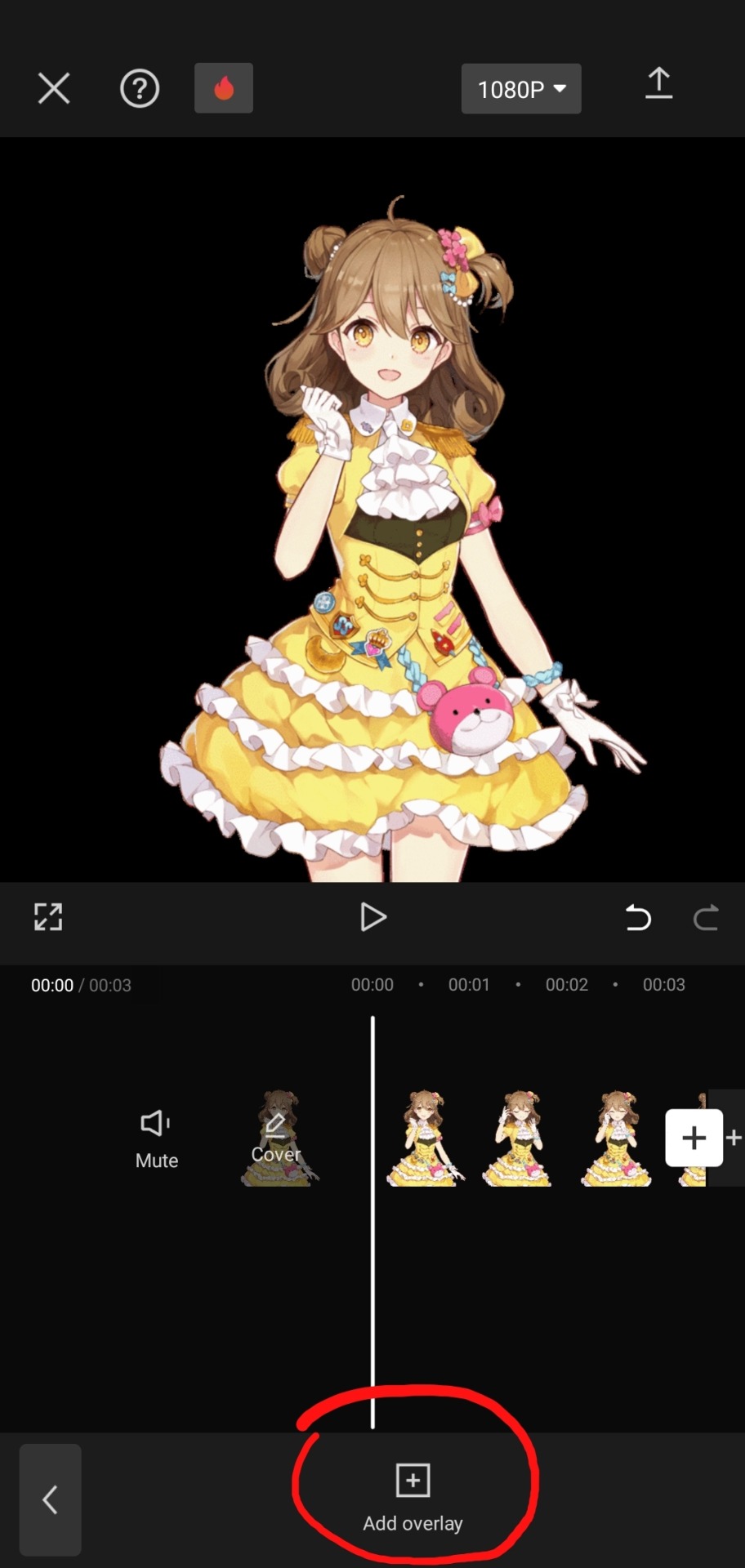

step seven : export the project
make sure to export the project as a video, do not choose a gif as capcut lowers the quality by a huge lot and we dont want that yet

step eight : convert the video to a gif
to convert the video as a gif as we do not want capcuts absolutely horrid quality, we'll need to use ezgif as it has an video to gif converter
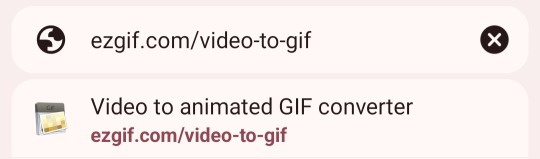
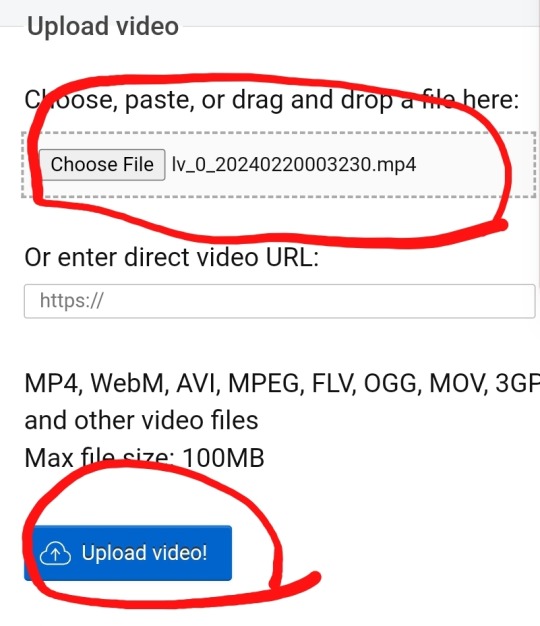
select the video file and then press "upload video"
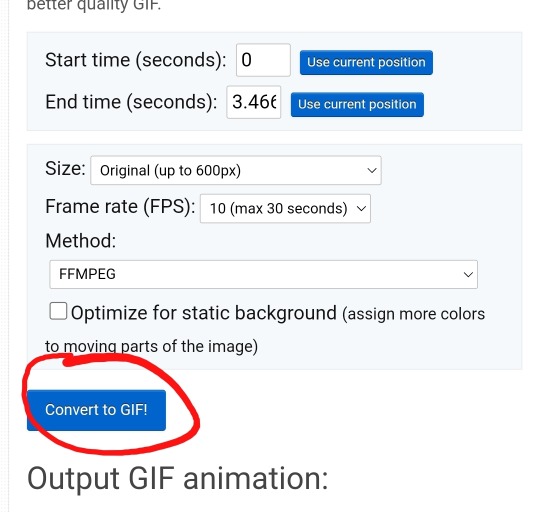
theres a bunch of tools here to speed it up or make it higher frames, or etc but if you wanna just keep it normal do not worry about that and just click "convert to gif"

now just click save!
and tada! we now have our gif ^_^

hopefully this was helpful!
also if u wanted the frame here u gooo ! ^_^
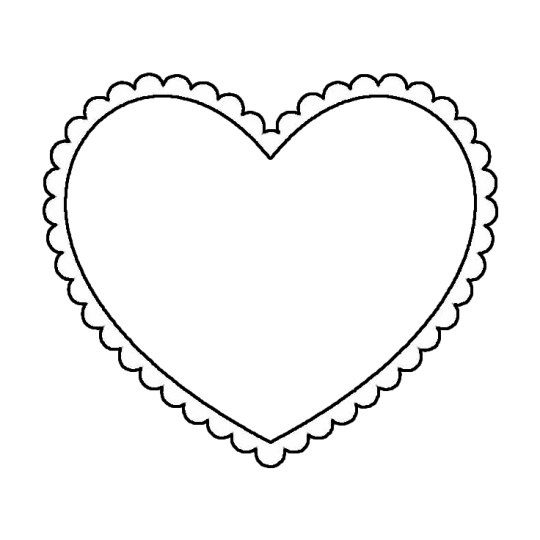
31 notes
·
View notes
Text
CapCut Templates Guide: Instantly Level Up Your Videos in 2025
Perfect! Here's a fresh, original article focused on CapCut templates, with capcutdownloads.com naturally promoted as the go-to platform. This article is ideal for your blog or Tumblr — informative, SEO-friendly, and targeted at users who want to enhance their video editing game using CapCut templates.
🎬 CapCut Templates Guide: Instantly Level Up Your Videos in 2025
In today’s social media-driven world, aesthetic, fast-paced, and eye-catching videos are the key to grabbing attention — whether you're creating content for TikTok, Instagram Reels, or YouTube Shorts.
And one tool that’s empowering millions of creators worldwide is CapCut.
But here’s the secret sauce that makes CapCut truly magical: 🎨 CapCut Templates.
In this complete guide, we’ll explore what CapCut templates are, why they’re essential in 2025, and where to find the best ones — hint: capcutdownloads.com is the place to go!
🌟 What Are CapCut Templates?
CapCut templates are pre-edited video formats that come with transitions, effects, text animations, and music already built-in. All you have to do is:
Open the template
Add your own clips or photos
Export and share
No need to spend hours editing. Templates help you create viral-style content in minutes, not hours.
🚀 Why CapCut Templates Are a Game-Changer
Here’s why creators are obsessed with templates in 2025:
Fast Content Creation: Perfect for daily posting, trends, and batch content
Zero Editing Skills Needed: Even beginners can create professional videos
Trend-Based Formats: Jump on TikTok or Instagram trends instantly
Aesthetic Visuals: Clean transitions, synced music, and cinematic text — all done for you
Mobile Friendly: Edit directly from your phone
Whether you're promoting a product, sharing memories, or building a brand — templates make you look like a pro, even if you're just starting out.
🧭 Where to Find the Best CapCut Templates?
While CapCut does offer templates in its built-in app library, it’s not always easy to find the latest, trending, or categorized templates quickly.
That’s where capcutdownloads.com comes in.
It’s a dedicated platform for CapCut templates, making it super easy to:
🔍 Browse by trend (Slowmo, Lyrics, Status, Beats, Love, etc.)
🆕 Discover the latest viral formats
📥 Instantly open the template in CapCut with one tap
⭐ See previews before using
🎁 Explore exclusive and premium-style templates for free
If you're serious about content creation, bookmark this site now. It saves time and boosts quality.
📚 How to Use a CapCut Template (Step-by-Step)
Go to capcutdownloads.com
Browse or search for the type of template you want
Tap “Use Template in CapCut”
The CapCut app will open with the template ready
Add your own photos or videos
Export and share on your platform of choice
Boom — done! ⚡
🔥 Popular CapCut Template Categories in 2025
Want inspiration? Here are the hottest template trends right now:
“Slow Suave” Aesthetic Templates
Beat Sync Transitions
Romantic/Status Videos with Urdu/Hindi Songs
Lyrics + Shake Effects for Reels
Before & After Glow Ups
Birthday & Travel Montages
K-Pop & Bollywood Edits
AI-Style or Animated Templates
All of these (and more!) are updated daily on capcutdownloads.com.
❓FAQs About CapCut Templates
Q: Can I use CapCut templates for free? Yes! Most templates are completely free to use, even the trending ones.
Q: Do templates work on iPhone and Android? Absolutely. CapCut templates are compatible with both platforms.
Q: Can I customize the template? Yes — you can replace footage, change text, or even add your own effects before exporting.
🧠 Final Thoughts
CapCut templates are no longer just a trend — they’re a necessity for modern content creators. Whether you’re building a brand, growing your followers, or just love editing videos, templates save time, simplify the process, and elevate your content.
And when it comes to finding the best, most viral, and freshest CapCut templates, there’s no better destination than capcutdownloads.com.
It’s not just a site — it’s a shortcut to your next viral video. 🎯
0 notes
Text
Meitu for iOS: The Ultimate Guide to Stunning Photo Edits on Your iPhone
Have you ever scrolled through social media, paused on a perfectly edited selfie, and thought, “How do they make their photos look so flawless?” Well, I’ll let you in on a secret—many of them are using Meitu. Originally a hit in Asia, Meitu has become a global sensation for anyone who loves editing photos with ease and creativity.
If you're an iPhone user, you're in luck. Meitu for iOS is designed specifically for your device, offering a seamless experience packed with beauty tools, filters, and AI-powered features that transform ordinary shots into works of art.
In this guide, I’ll walk you through everything you need to know about Meitu for iOS—from installation to pro-level editing tricks. Plus, I’ll share my own experiences (including a few photo-editing fails I’ve learned from).
How to Use Meitu for iOS
Downloading and Installing Meitu on iPhone
First things first, you'll need to get Meitu from the Apple App Store. Just search “Meitu,” and you’ll see it pop up with its iconic pink logo. Tap “Get” and wait for it to download. Simple, right?
Navigating the Interface
When you open Meitu, you're greeted with a clean and friendly interface. No clutter. Everything is right where you expect it—beauty tools, filters, collage maker, and even a video editor.
For a first-timer, it can feel like walking into a makeup store without a shopping list. My tip? Start with the basics:
Tap "Edit Photo" to import a picture.
Play around with filters before diving into advanced tools.
Using Beauty Features (With Caution!)
Meitu's beauty filters are powerful. Seriously, it's easy to go overboard. I remember once smoothing my skin so much I looked like a wax figure. Lesson learned.
Key features you'll love:
Skin Smoother: Reduces blemishes while keeping texture.
Slimming Tool: Subtle adjustments to facial shape.
Eye Enhancer: Brightens and enlarges eyes.
Auto Beautify: One-tap glow-up (great for quick edits).
The trick is moderation. Think of it like seasoning food—too much ruins the dish.
Fun Filters and AR Effects
This is where Meitu shines for casual users. From artistic filters to animated AR stickers, it’s not just about beauty—it’s about creativity. I had a blast turning my selfies into anime characters. Totally unnecessary? Yes. Fun? Absolutely.
Saving and Sharing
Once your masterpiece is done, hit “Save” or share directly to Instagram, Snapchat, or wherever your audience hangs out. Meitu maintains high image quality, which is a big plus for me.
Frequently Asked Questions about Meitu for iOS
Q1: Is Meitu for iOS free?
Yes, Meitu is free to download and use. However, some premium filters and advanced features are locked behind a VIP subscription. Honestly, the free version is quite generous, but if you’re editing daily, the VIP perks are tempting.
Q2: Does Meitu work on all iPhone models?
Meitu works smoothly on most iPhones running iOS 12.0 and above. Newer models with better processors handle AR effects and AI filters faster. On older phones, you might notice a slight lag.
Q3: Is Meitu safe to use?
There have been concerns about privacy in the past, but as of now, Meitu complies with App Store privacy policies. Always review app permissions and avoid uploading sensitive content.
Q4: Can I edit videos with Meitu for iOS?
Yes, Meitu has a basic video editor that lets you apply filters, beauty effects, and even trim clips. While it’s not as robust as apps like InShot or CapCut, it’s perfect for quick, aesthetic edits.
Q5: How does Meitu compare to apps like Facetune?
In my opinion, Meitu feels more playful and artistic, while Facetune focuses on precision retouching. If you want serious photo retouching, Facetune might edge out. But for casual edits, fun filters, and creative effects, Meitu is unbeatable.
Q6: Will using Meitu make my photos look fake?
It depends on how you use it. Subtle enhancements can elevate your photos without making them look unnatural. I’ve learned (sometimes the hard way) that less is more when it comes to beauty filters.
Conclusion: Is Meitu for iOS Worth It?
In my experience, Meitu for iOS is a fantastic tool for anyone who loves photo editing but doesn’t want to mess with complicated software. It’s intuitive, fun, and offers a perfect blend of beauty enhancements and creative filters.
While it’s easy to overdo the effects, with a little restraint, you can create stunning, share-worthy photos right from your iPhone. Plus, the occasional anime selfie? Totally worth it for the laughs.
If you’re still on the fence, my advice is simple: download it, play around, and see for yourself. It’s free to try, and who knows? Your next profile picture might just be a Meitu masterpiece.
1 note
·
View note
Text
Mastering Short Video Editing with Simple Tools
In a world where technology and digitalization have taken over, short and crisp videos are becoming prerequisites for digital storytelling, marketing, and traction. Many digital platforms like TikTok, Instagram reels, and YouTube shorts have made it convenient for creators to circulate their ideas in a brief manner. While the charm of high-end video editing is beyond reach as per the quality, it is equally necessary to master short video editing with precise tools.

There are certain ways in which this process can be carried out: 1. Choosing the appropriate editing tools:
The first major step in mastering the editing of short videos is the selection of suitable tools. Fortunately, many user-friendly applications are in the digital market for a wide range of uses that do not require vast technical knowledge. The best option in the digital market is InShot which is ideas for pre-trimming clips and adding music as well as introducing filters. The interactive interface makes video editing a smooth and seamless process for beginners. The next application is iMovie which is also ideal for trimming video clips, integrating music, and adding filters. It is the best choice offering specific features like transitions, sound effects, and text overlays.
The next application is CapCut which enables the creation of dynamic videos with factors such as speed adjustments, effects, and voiceovers. The application provides a simple drag-and-drop function that makes the usage of the application accessible. Canva is another application that has designing tools and enables the quick creation of visually appealing videos.
2. Planning of the Video:
Before delving into the editing process, one must have a lucid vision of the video's purpose and structure. Simply a storyboard or an outline can help elaborate the message one wants to convey. It can help determine the order of the shots and can also help identify a specific text one wants to include. Planning a video definitely helps streamline the editing process and makes sure that the end result is top-notch.
3. Editing Techniques for Short Videos:
Since short videos do not run for more than 60 seconds, making them is vital as it needs to grasp the attention of watchers. Some editing techniques that are used are keeping it concise and to the point while focusing on the critical elements of the story. The next technique is to use jump cuts that allow smooth transitions between separate scenes, intriguing the viewer's interest. It curated a fast-paced environment suitable for short videos.
4. Incorporating Text and Graphics Adding text overlays:
This can significantly increase the promotion of the video's message. The factors such as captions will help in doing the same. In addition to the captions, text overlays using eye-catching fonts and colors can be used to draw the attention of viewers. Some platforms such as Canva offer a wide range of graphics and stickers that add fun to the videos.
5. Importance of Sound:
The audio component of the videos matters just as much as the visuals. To create a rather engaging experience one can add background music that compliments the mood of the video along with sound effects that add depth and emotion to the videos.
6. Optimize Each Platform:
Every social media platform has its own distinctive video dimension and style. Some tips to enhance them are to add vertical videos in formats like 9:16 of TikTok and Instagram. For horizontal videos, one can use the same ratio on YouTube and Facebook that supports landscape video content.
7. Practice
Since practicing is the way to perfection, experimenting with various editing tools, and techniques can help make the content unique.
Conclusion: Expertise in short video editing does not necessarily require extensive software skills. By making the right choice in choosing simple tools, planning, strategizing, and implementing effective editing techniques one can create engaging and professional quality videos that resonate with the audience.
0 notes
Text
edit app recs?
does anyone know any easy to use computer editing programs where i can put clips together and add text/subtitles easily?
i have after effects but i know its hella complicated but you can put colouring there so maybe its worth it :( i might just use capcut
after f4 thailand ends i have a taylor swift song i want to edit thyme x gorya to. IM SO EXCITED please the song is perfect for them
#instaedit#instagramedit#insta edit audio#after effects#sony vegas#capcut#f4 thailand#edit#anime edit
4 notes
·
View notes