#opened in a different tab group and private mode. same problem
Explore tagged Tumblr posts
Text
wth why would i suddenly not be able to watch a live stream on youtube? i dont think its an adblocker thing? i was watching a different live stream like 2 hours ago, i can watch regular videos and vods. but now when i bring up a stream it just goes gray and says "Your browser cant play this video". never seen this and having a hard time finding an answer online that is about a live stream, everything so far is for videos that dont work for anyone else either
#tried to bring it up on my tablet but that just didnt load the page at all like its not connected to the internet but it is#but i can watch the stream just fine on my phone on mobile firefox#weird. really really weird.#like i even had the tab up earlier while waiting for it to start. but then the extension to put tabs to sleep put it to sleep and#when i went back suddenly this is happening on all livestreams ive checked#opened in a different tab group and private mode. same problem#chat still works tho lol#maybe i'll try turning off the tab sleep ext?? hmm#my phone's at like 32% but also its after midnight so i probably wont watch the whole stream#(i say like i dont end up watching full streams everytime i go ''i'll just watch for a few minutes''#and also octavio is so adorable and funny and he's making a puppet that is already cursed)#anyway i'll either keep looking online or trying turning off that other extension or ill give up and just plug in my phone haha#eta: hey hey... guess..... guess what i did.... i watched that whole stream....#and then another hour long one after it..... this is why i didnt watch live streams for so long#i cant just watch ''for a few minutes''#then a few months ago i got sucked into the tempus rabbit hole and look where i am now#tanking my sleep schedule once again it is 3am -.-
3 notes
·
View notes
Text
Docker Bundle Install

Estimated reading time: 15 minutes
Docker Ruby On Rails Bundle Install
Docker Bundle Install Not Working
Install OpenProject with Docker. Docker is a way to distribute self-contained applications easily. We provide a Docker image for the Community Edition that you can very easily install and upgrade on your servers. Docker: version 1.9.0 or later; Running Docker Image sudo docker run -i -t -d -p 80:80 onlyoffice/documentserver Use this command if you wish to install ONLYOFFICE Document Server separately. To install ONLYOFFICE Document Server integrated with Community and Mail Servers, refer to the corresponding instructions below. Configuring Docker Image. The Docker Desktop menu allows you to configure your Docker settings such as installation, updates, version channels, Docker Hub login, and more. This section explains the configuration options accessible from the Settings dialog. Open the Docker Desktop menu by clicking the Docker icon in the Notifications area (or System tray).
Welcome to Docker Desktop! The Docker Desktop for Windows user manual provides information on how to configure and manage your Docker Desktop settings.
For information about Docker Desktop download, system requirements, and installation instructions, see Install Docker Desktop.
Settings
The Docker Desktop menu allows you to configure your Docker settings such as installation, updates, version channels, Docker Hub login,and more.
This section explains the configuration options accessible from the Settings dialog.
Open the Docker Desktop menu by clicking the Docker icon in the Notifications area (or System tray):
Select Settings to open the Settings dialog:
General
On the General tab of the Settings dialog, you can configure when to start and update Docker.
Start Docker when you log in - Automatically start Docker Desktop upon Windows system login. Macos mojave installer size.
Expose daemon on tcp://localhost:2375 without TLS - Click this option to enable legacy clients to connect to the Docker daemon. You must use this option with caution as exposing the daemon without TLS can result in remote code execution attacks.
Send usage statistics - By default, Docker Desktop sends diagnostics,crash reports, and usage data. This information helps Docker improve andtroubleshoot the application. Clear the check box to opt out. Docker may periodically prompt you for more information.
Resources
The Resources tab allows you to configure CPU, memory, disk, proxies, network, and other resources. Different settings are available for configuration depending on whether you are using Linux containers in WSL 2 mode, Linux containers in Hyper-V mode, or Windows containers.
Advanced
Note
The Advanced tab is only available in Hyper-V mode, because in WSL 2 mode and Windows container mode these resources are managed by Windows. In WSL 2 mode, you can configure limits on the memory, CPU, and swap size allocatedto the WSL 2 utility VM.
Use the Advanced tab to limit resources available to Docker.
CPUs: By default, Docker Desktop is set to use half the number of processorsavailable on the host machine. To increase processing power, set this to ahigher number; to decrease, lower the number.
Memory: By default, Docker Desktop is set to use 2 GB runtime memory,allocated from the total available memory on your machine. To increase the RAM, set this to a higher number. To decrease it, lower the number.
Swap: Configure swap file size as needed. The default is 1 GB.
Disk image size: Specify the size of the disk image.
Disk image location: Specify the location of the Linux volume where containers and images are stored.
You can also move the disk image to a different location. If you attempt to move a disk image to a location that already has one, you get a prompt asking if you want to use the existing image or replace it.
File sharing
Note
The File sharing tab is only available in Hyper-V mode, because in WSL 2 mode and Windows container mode all files are automatically shared by Windows.
Use File sharing to allow local directories on Windows to be shared with Linux containers.This is especially useful forediting source code in an IDE on the host while running and testing the code in a container.Note that configuring file sharing is not necessary for Windows containers, only Linux containers. If a directory is not shared with a Linux container you may get file not found or cannot start service errors at runtime. See Volume mounting requires shared folders for Linux containers.
File share settings are:
Add a Directory: Click + and navigate to the directory you want to add.
Apply & Restart makes the directory available to containers using Docker’sbind mount (-v) feature.
Tips on shared folders, permissions, and volume mounts
Share only the directories that you need with the container. File sharing introduces overhead as any changes to the files on the host need to be notified to the Linux VM. Sharing too many files can lead to high CPU load and slow filesystem performance.
Shared folders are designed to allow application code to be edited on the host while being executed in containers. For non-code items such as cache directories or databases, the performance will be much better if they are stored in the Linux VM, using a data volume (named volume) or data container.
Docker Desktop sets permissions to read/write/execute for users, groups and others 0777 or a+rwx.This is not configurable. See Permissions errors on data directories for shared volumes.
Windows presents a case-insensitive view of the filesystem to applications while Linux is case-sensitive. On Linux it is possible to create 2 separate files: test and Test, while on Windows these filenames would actually refer to the same underlying file. This can lead to problems where an app works correctly on a developer Windows machine (where the file contents are shared) but fails when run in Linux in production (where the file contents are distinct). To avoid this, Docker Desktop insists that all shared files are accessed as their original case. Therefore if a file is created called test, it must be opened as test. Attempts to open Test will fail with “No such file or directory”. Similarly once a file called test is created, attempts to create a second file called Test will fail.
Shared folders on demand
You can share a folder “on demand” the first time a particular folder is used by a container.
If you run a Docker command from a shell with a volume mount (as shown in theexample below) or kick off a Compose file that includes volume mounts, you get apopup asking if you want to share the specified folder.
You can select to Share it, in which case it is added your Docker Desktop Shared Folders list and available tocontainers. Alternatively, you can opt not to share it by selecting Cancel.
Proxies
Docker Desktop lets you configure HTTP/HTTPS Proxy Settings andautomatically propagates these to Docker. For example, if you set your proxysettings to http://proxy.example.com, Docker uses this proxy when pulling containers.
Your proxy settings, however, will not be propagated into the containers you start.If you wish to set the proxy settings for your containers, you need to defineenvironment variables for them, just like you would do on Linux, for example:
For more information on setting environment variables for running containers,see Set environment variables.
Network
Note
The Network tab is not available in Windows container mode because networking is managed by Windows. Install ipsw macos catalina installer.
You can configure Docker Desktop networking to work on a virtual private network (VPN). Specify a network address translation (NAT) prefix and subnet mask to enable Internet connectivity.
DNS Server: You can configure the DNS server to use dynamic or static IP addressing.
Note
Some users reported problems connecting to Docker Hub on Docker Desktop. This would manifest as an error when trying to rundocker commands that pull images from Docker Hub that are not alreadydownloaded, such as a first time run of docker run hello-world. If youencounter this, reset the DNS server to use the Google DNS fixed address:8.8.8.8. For more information, seeNetworking issues in Troubleshooting.
Updating these settings requires a reconfiguration and reboot of the Linux VM.
WSL Integration
In WSL 2 mode, you can configure which WSL 2 distributions will have the Docker WSL integration.
By default, the integration will be enabled on your default WSL distribution. To change your default WSL distro, run wsl --set-default <distro name>. (For example, to set Ubuntu as your default WSL distro, run wsl --set-default ubuntu).
You can also select any additional distributions you would like to enable the WSL 2 integration on.
For more details on configuring Docker Desktop to use WSL 2, see Docker Desktop WSL 2 backend.
Docker Engine
The Docker Engine page allows you to configure the Docker daemon to determine how your containers run.
Type a JSON configuration file in the box to configure the daemon settings. For a full list of options, see the Docker Enginedockerd commandline reference.
Click Apply & Restart to save your settings and restart Docker Desktop.
Command Line
On the Command Line page, you can specify whether or not to enable experimental features.
You can toggle the experimental features on and off in Docker Desktop. If you toggle the experimental features off, Docker Desktop uses the current generally available release of Docker Engine.
Experimental features
Experimental features provide early access to future product functionality.These features are intended for testing and feedback only as they may changebetween releases without warning or can be removed entirely from a futurerelease. Experimental features must not be used in production environments.Docker does not offer support for experimental features.
For a list of current experimental features in the Docker CLI, see Docker CLI Experimental features.
Run docker version to verify whether you have enabled experimental features. Experimental modeis listed under Server data. If Experimental is true, then Docker isrunning in experimental mode, as shown here:
Kubernetes
Note
The Kubernetes tab is not available in Windows container mode.
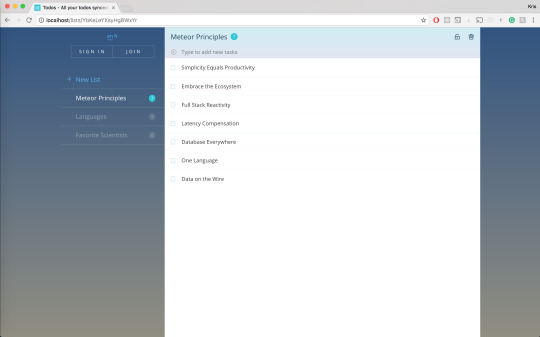
Docker Desktop includes a standalone Kubernetes server that runs on your Windows machince, sothat you can test deploying your Docker workloads on Kubernetes. To enable Kubernetes support and install a standalone instance of Kubernetes running as a Docker container, select Enable Kubernetes.
For more information about using the Kubernetes integration with Docker Desktop, see Deploy on Kubernetes.
Reset
The Restart Docker Desktop and Reset to factory defaults options are now available on the Troubleshoot menu. For information, see Logs and Troubleshooting.
Troubleshoot
Visit our Logs and Troubleshooting guide for more details.
Log on to our Docker Desktop for Windows forum to get help from the community, review current user topics, or join a discussion.
Log on to Docker Desktop for Windows issues on GitHub to report bugs or problems and review community reported issues.
For information about providing feedback on the documentation or update it yourself, see Contribute to documentation.
Switch between Windows and Linux containers
From the Docker Desktop menu, you can toggle which daemon (Linux or Windows)the Docker CLI talks to. Select Switch to Windows containers to use Windowscontainers, or select Switch to Linux containers to use Linux containers(the default).
For more information on Windows containers, refer to the following documentation:
Microsoft documentation on Windows containers.
Build and Run Your First Windows Server Container (Blog Post)gives a quick tour of how to build and run native Docker Windows containers on Windows 10 and Windows Server 2016 evaluation releases.
Getting Started with Windows Containers (Lab)shows you how to use the MusicStoreapplication with Windows containers. The MusicStore is a standard .NET application and,forked here to use containers, is a good example of a multi-container application.
To understand how to connect to Windows containers from the local host, seeLimitations of Windows containers for localhost and published ports
Settings dialog changes with Windows containers
When you switch to Windows containers, the Settings dialog only shows those tabs that are active and apply to your Windows containers:
If you set proxies or daemon configuration in Windows containers mode, theseapply only on Windows containers. If you switch back to Linux containers,proxies and daemon configurations return to what you had set for Linuxcontainers. Your Windows container settings are retained and become availableagain when you switch back.
Dashboard
The Docker Desktop Dashboard enables you to interact with containers and applications and manage the lifecycle of your applications directly from your machine. The Dashboard UI shows all running, stopped, and started containers with their state. It provides an intuitive interface to perform common actions to inspect and manage containers and Docker Compose applications. For more information, see Docker Desktop Dashboard.
Docker Hub
Select Sign in /Create Docker ID from the Docker Desktop menu to access your Docker Hub account. Once logged in, you can access your Docker Hub repositories directly from the Docker Desktop menu.
For more information, refer to the following Docker Hub topics:
Two-factor authentication
Docker Desktop enables you to sign into Docker Hub using two-factor authentication. Two-factor authentication provides an extra layer of security when accessing your Docker Hub account.
You must enable two-factor authentication in Docker Hub before signing into your Docker Hub account through Docker Desktop. For instructions, see Enable two-factor authentication for Docker Hub.

After you have enabled two-factor authentication:
Go to the Docker Desktop menu and then select Sign in / Create Docker ID.
Enter your Docker ID and password and click Sign in.
After you have successfully signed in, Docker Desktop prompts you to enter the authentication code. Enter the six-digit code from your phone and then click Verify.
After you have successfully authenticated, you can access your organizations and repositories directly from the Docker Desktop menu.
Adding TLS certificates
You can add trusted Certificate Authorities (CAs) to your Docker daemon to verify registry server certificates, and client certificates, to authenticate to registries.
How do I add custom CA certificates?
Docker Desktop supports all trusted Certificate Authorities (CAs) (root orintermediate). Docker recognizes certs stored under Trust RootCertification Authorities or Intermediate Certification Authorities.
Docker Desktop creates a certificate bundle of all user-trusted CAs based onthe Windows certificate store, and appends it to Moby trusted certificates. Therefore, if an enterprise SSL certificate is trusted by the user on the host, it is trusted by Docker Desktop.
To learn more about how to install a CA root certificate for the registry, seeVerify repository client with certificatesin the Docker Engine topics.
How do I add client certificates?
You can add your client certificatesin ~/.docker/certs.d/<MyRegistry>:<Port>/client.cert and~/.docker/certs.d/<MyRegistry>:<Port>/client.key. You do not need to push your certificates with git commands.
When the Docker Desktop application starts, it copies the~/.docker/certs.d folder on your Windows system to the /etc/docker/certs.ddirectory on Moby (the Docker Desktop virtual machine running on Hyper-V).
You need to restart Docker Desktop after making any changes to the keychainor to the ~/.docker/certs.d directory in order for the changes to take effect.
The registry cannot be listed as an insecure registry (seeDocker Daemon). Docker Desktop ignorescertificates listed under insecure registries, and does not send clientcertificates. Commands like docker run that attempt to pull from the registryproduce error messages on the command line, as well as on the registry.
Docker Ruby On Rails Bundle Install
To learn more about how to set the client TLS certificate for verification, seeVerify repository client with certificatesin the Docker Engine topics.
Where to go next
Try out the walkthrough at Get Started.
Dig in deeper with Docker Labs example walkthroughs and source code.
Refer to the Docker CLI Reference Guide.
Docker Bundle Install Not Working
windows, edge, tutorial, run, docker, local, machine

0 notes
Text
Docker Commands Windows

Docker Commands Windows
Docker Commands Windows Server 2016
MongoDB document databases provide high availability and easy scalability. You do not need to push your certificates with git commands. When the Docker Desktop application starts, it copies the /.docker/certs.d folder on your Windows system to the /etc/docker/certs.d directory on Moby (the Docker Desktop virtual machine running on Hyper-V). Docker Desktop for Windows can’t route traffic to Linux containers. However, you can ping the Windows containers. Per-container IP addressing is not possible. The docker (Linux) bridge network is not reachable from the Windows host. However, it works with Windows containers. Use cases and workarounds.
Estimated reading time: 15 minutes
Welcome to Docker Desktop! The Docker Desktop for Windows user manual provides information on how to configure and manage your Docker Desktop settings.
For information about Docker Desktop download, system requirements, and installation instructions, see Install Docker Desktop.
Settings
The Docker Desktop menu allows you to configure your Docker settings such as installation, updates, version channels, Docker Hub login,and more.
This section explains the configuration options accessible from the Settings dialog.
Open the Docker Desktop menu by clicking the Docker icon in the Notifications area (or System tray):
Select Settings to open the Settings dialog:
General
On the General tab of the Settings dialog, you can configure when to start and update Docker.
Start Docker when you log in - Automatically start Docker Desktop upon Windows system login.
Expose daemon on tcp://localhost:2375 without TLS - Click this option to enable legacy clients to connect to the Docker daemon. You must use this option with caution as exposing the daemon without TLS can result in remote code execution attacks.
Send usage statistics - By default, Docker Desktop sends diagnostics,crash reports, and usage data. This information helps Docker improve andtroubleshoot the application. Clear the check box to opt out. Docker may periodically prompt you for more information.
Resources
The Resources tab allows you to configure CPU, memory, disk, proxies, network, and other resources. Different settings are available for configuration depending on whether you are using Linux containers in WSL 2 mode, Linux containers in Hyper-V mode, or Windows containers.
Advanced
Note
The Advanced tab is only available in Hyper-V mode, because in WSL 2 mode and Windows container mode these resources are managed by Windows. In WSL 2 mode, you can configure limits on the memory, CPU, and swap size allocatedto the WSL 2 utility VM.
Use the Advanced tab to limit resources available to Docker.
CPUs: By default, Docker Desktop is set to use half the number of processorsavailable on the host machine. To increase processing power, set this to ahigher number; to decrease, lower the number.
Memory: By default, Docker Desktop is set to use 2 GB runtime memory,allocated from the total available memory on your machine. To increase the RAM, set this to a higher number. To decrease it, lower the number.
Swap: Configure swap file size as needed. The default is 1 GB.
Disk image size: Specify the size of the disk image.
Disk image location: Specify the location of the Linux volume where containers and images are stored.
You can also move the disk image to a different location. If you attempt to move a disk image to a location that already has one, you get a prompt asking if you want to use the existing image or replace it.
Download Apple MacOS High Sierra for Mac to get a boost with new technologies in the latest Mac OS update coming fall 2017. Apple download sierra.
File sharing
Note
The File sharing tab is only available in Hyper-V mode, because in WSL 2 mode and Windows container mode all files are automatically shared by Windows.
Use File sharing to allow local directories on Windows to be shared with Linux containers.This is especially useful forediting source code in an IDE on the host while running and testing the code in a container.Note that configuring file sharing is not necessary for Windows containers, only Linux containers. If a directory is not shared with a Linux container you may get file not found or cannot start service errors at runtime. See Volume mounting requires shared folders for Linux containers.
File share settings are:
Add a Directory: Click + and navigate to the directory you want to add.
Apply & Restart makes the directory available to containers using Docker’sbind mount (-v) feature.
Tips on shared folders, permissions, and volume mounts
Share only the directories that you need with the container. File sharing introduces overhead as any changes to the files on the host need to be notified to the Linux VM. Sharing too many files can lead to high CPU load and slow filesystem performance.
Shared folders are designed to allow application code to be edited on the host while being executed in containers. For non-code items such as cache directories or databases, the performance will be much better if they are stored in the Linux VM, using a data volume (named volume) or data container.
Docker Desktop sets permissions to read/write/execute for users, groups and others 0777 or a+rwx.This is not configurable. See Permissions errors on data directories for shared volumes.
Windows presents a case-insensitive view of the filesystem to applications while Linux is case-sensitive. On Linux it is possible to create 2 separate files: test and Test, while on Windows these filenames would actually refer to the same underlying file. This can lead to problems where an app works correctly on a developer Windows machine (where the file contents are shared) but fails when run in Linux in production (where the file contents are distinct). To avoid this, Docker Desktop insists that all shared files are accessed as their original case. Therefore if a file is created called test, it must be opened as test. Attempts to open Test will fail with “No such file or directory”. Similarly once a file called test is created, attempts to create a second file called Test will fail.
Shared folders on demand

You can share a folder “on demand” the first time a particular folder is used by a container.
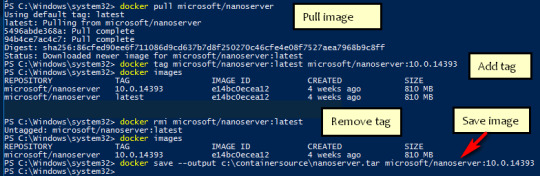
If you run a Docker command from a shell with a volume mount (as shown in theexample below) or kick off a Compose file that includes volume mounts, you get apopup asking if you want to share the specified folder.
You can select to Share it, in which case it is added your Docker Desktop Shared Folders list and available tocontainers. Alternatively, you can opt not to share it by selecting Cancel.
Proxies
Docker Desktop lets you configure HTTP/HTTPS Proxy Settings andautomatically propagates these to Docker. For example, if you set your proxysettings to http://proxy.example.com, Docker uses this proxy when pulling containers.
Your proxy settings, however, will not be propagated into the containers you start.If you wish to set the proxy settings for your containers, you need to defineenvironment variables for them, just like you would do on Linux, for example:
For more information on setting environment variables for running containers,see Set environment variables.
Network
Note
The Network tab is not available in Windows container mode because networking is managed by Windows.
You can configure Docker Desktop networking to work on a virtual private network (VPN). Specify a network address translation (NAT) prefix and subnet mask to enable Internet connectivity.
DNS Server: You can configure the DNS server to use dynamic or static IP addressing.
Note
Some users reported problems connecting to Docker Hub on Docker Desktop. This would manifest as an error when trying to rundocker commands that pull images from Docker Hub that are not alreadydownloaded, such as a first time run of docker run hello-world. If youencounter this, reset the DNS server to use the Google DNS fixed address:8.8.8.8. For more information, seeNetworking issues in Troubleshooting.
Updating these settings requires a reconfiguration and reboot of the Linux VM.
WSL Integration
In WSL 2 mode, you can configure which WSL 2 distributions will have the Docker WSL integration.
By default, the integration will be enabled on your default WSL distribution. To change your default WSL distro, run wsl --set-default <distro name>. (For example, to set Ubuntu as your default WSL distro, run wsl --set-default ubuntu).
You can also select any additional distributions you would like to enable the WSL 2 integration on.
For more details on configuring Docker Desktop to use WSL 2, see Docker Desktop WSL 2 backend.
Docker Engine
The Docker Engine page allows you to configure the Docker daemon to determine how your containers run.
Type a JSON configuration file in the box to configure the daemon settings. For a full list of options, see the Docker Enginedockerd commandline reference.
Click Apply & Restart to save your settings and restart Docker Desktop.
Command Line
On the Command Line page, you can specify whether or not to enable experimental features.
You can toggle the experimental features on and off in Docker Desktop. If you toggle the experimental features off, Docker Desktop uses the current generally available release of Docker Engine. Final cut pro mac app store.
Experimental features
Experimental features provide early access to future product functionality.These features are intended for testing and feedback only as they may changebetween releases without warning or can be removed entirely from a futurerelease. Experimental features must not be used in production environments.Docker does not offer support for experimental features.
For a list of current experimental features in the Docker CLI, see Docker CLI Experimental features.
Run docker version to verify whether you have enabled experimental features. Experimental modeis listed under Server Adobe photoshop 2020 patcher windows. data. Sonos controller mac 10.6.8 download. If Experimental is true, then Docker isrunning in experimental mode, as shown here:
Kubernetes
Note
The Kubernetes tab is not available in Windows container mode.
Docker Desktop includes a standalone Kubernetes server that runs on your Windows machince, sothat you can test deploying your Docker workloads on Kubernetes. To enable Kubernetes support and install a standalone instance of Kubernetes running as a Docker container, select Enable Kubernetes.
For more information about using the Kubernetes integration with Docker Desktop, see Deploy on Kubernetes.
Reset
The Restart Docker Desktop and Reset to factory defaults options are now available on the Troubleshoot menu. For information, see Logs and Troubleshooting.
Troubleshoot
Visit our Logs and Troubleshooting guide for more details.
Log on to our Docker Desktop for Windows forum to get help from the community, review current user topics, or join a discussion.
Log on to Docker Desktop for Windows issues on GitHub to report bugs or problems and review community reported issues.
For information about providing feedback on the documentation or update it yourself, see Contribute to documentation.
Switch between Windows and Linux containers

From the Docker Desktop menu, you can toggle which daemon (Linux or Windows)the Docker CLI talks to. Select Switch to Windows containers to use Windowscontainers, or select Switch to Linux containers to use Linux containers(the default).
For more information on Windows containers, refer to the following documentation:
Microsoft documentation on Windows containers.
Build and Run Your First Windows Server Container (Blog Post)gives a quick tour of how to build and run native Docker Windows containers on Windows 10 and Windows Server 2016 evaluation releases.
Getting Started with Windows Containers (Lab)shows you how to use the MusicStoreapplication with Windows containers. The MusicStore is a standard .NET application and,forked here to use containers, is a good example of a multi-container application.
To understand how to connect to Windows containers from the local host, seeLimitations of Windows containers for localhost and published ports
Settings dialog changes with Windows containers
When you switch to Windows containers, the Settings dialog only shows those tabs that are active and apply to your Windows containers:
If you set proxies or daemon configuration in Windows containers mode, theseapply only on Windows containers. If you switch back to Linux containers,proxies and daemon configurations return to what you had set for Linuxcontainers. Your Windows container settings are retained and become availableagain when you switch back.
Dashboard
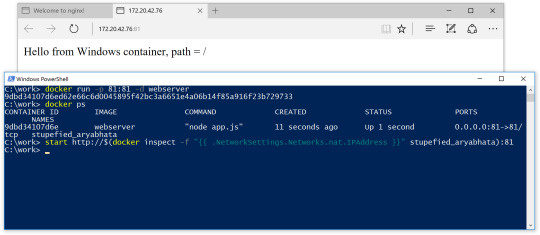
The Docker Desktop Dashboard enables you to interact with containers and applications and manage the lifecycle of your applications directly from your machine. The Dashboard UI shows all running, stopped, and started containers with their state. It provides an intuitive interface to perform common actions to inspect and manage containers and Docker Compose applications. For more information, see Docker Desktop Dashboard.
Docker Hub
Docker Commands Windows
Select Sign in /Create Docker ID from the Docker Desktop menu to access your Docker Hub account. Once logged in, you can access your Docker Hub repositories directly from the Docker Desktop menu.
For more information, refer to the following Docker Hub topics:
Two-factor authentication
Docker Desktop enables you to sign into Docker Hub using two-factor authentication. Two-factor authentication provides an extra layer of security when accessing your Docker Hub account.
You must enable two-factor authentication in Docker Hub before signing into your Docker Hub account through Docker Desktop. For instructions, see Enable two-factor authentication for Docker Hub.
Docker Desktop for Windows user manual. Estimated reading time: 17 minutes. Welcome to Docker Desktop! The Docker Desktop for Windows user manual provides information on how to configure and manage your Docker Desktop settings. The fastest and easiest way to get started with Docker on Windows. Docker Desktop is an application for MacOS and Windows machines for the building and sharing of containerized applications and microservices. Docker Desktop delivers the speed, choice and security you need for designing and delivering containerized applications on your desktop. I have the same thing, but I also noticed that Hyper-V has to be enabled. As in, if your copy of Windows 10 has Hyper-V, you can install it by simply enabling it because it’s already there. On Windows 10 Home, though, there is no Hyper-V to enable. I also have Windows 10 Home. The only option for Home edition users is to use Docker. Docker supports Docker Desktop on Windows for those versions of Windows 10 that are still within Microsoft’s servicing timeline. What’s included in the installer The Docker Desktop installation includes Docker Engine, Docker CLI client, Docker Compose, Notary, Kubernetes, and Credential Helper. https://luckyloading560.tumblr.com/post/653769899713380352/docker-windows-home-edition.
After you have enabled two-factor authentication:
Docker Commands Windows Server 2016
Go to the Docker Desktop menu and then select Sign in / Create Docker ID.
Enter your Docker ID and password and click Sign in.
After you have successfully signed in, Docker Desktop prompts you to enter the authentication code. Enter the six-digit code from your phone and then click Verify.
After you have successfully authenticated, you can access your organizations and repositories directly from the Docker Desktop menu.
Adding TLS certificates
You can add trusted Certificate Authorities (CAs) to your Docker daemon to verify registry server certificates, and client certificates, to authenticate to registries.
How do I add custom CA certificates?
Docker Desktop supports all trusted Certificate Authorities (CAs) (root orintermediate). Docker recognizes certs stored under Trust RootCertification Authorities or Intermediate Certification Authorities.
Docker Desktop creates a certificate bundle of all user-trusted CAs based onthe Windows certificate store, and appends it to Moby trusted certificates. Therefore, if an enterprise SSL certificate is trusted by the user on the host, it is trusted by Docker Desktop.
To learn more about how to install a CA root certificate for the registry, seeVerify repository client with certificatesin the Docker Engine topics.
How do I add client certificates?
You can add your client certificatesin ~/.docker/certs.d/<MyRegistry>:<Port>/client.cert and~/.docker/certs.d/<MyRegistry>:<Port>/client.key. You do not need to push your certificates with git commands.
When the Docker Desktop application starts, it copies the~/.docker/certs.d folder on your Windows system to the /etc/docker/certs.ddirectory on Moby (the Docker Desktop virtual machine running on Hyper-V).
You need to restart Docker Desktop after making any changes to the keychainor to the ~/.docker/certs.d directory in order for the changes to take effect.
The registry cannot be listed as an insecure registry (seeDocker Daemon). Docker Desktop ignorescertificates listed under insecure registries, and does not send clientcertificates. Commands like docker run that attempt to pull from the registryproduce error messages on the command line, as well as on the registry.
To learn more about how to set the client TLS certificate for verification, seeVerify repository client with certificatesin the Docker Engine topics.
Where to go next
Try out the walkthrough at Get Started.
Dig in deeper with Docker Labs example walkthroughs and source code.
Refer to the Docker CLI Reference Guide.
windows, edge, tutorial, run, docker, local, machine

0 notes
Text
Xcode: All the Way to 11
At WWDC, Apple debuted Xcode 11 with a diverse array of interface refinements, tool improvements, and major new features. Let’s take a look at some of the key changes that should greatly improve your day-to-day coding experience.
Editor Changes
The most noticeable feature in Xcode 11 is the editor. Gone is the pillbox/drop down button for switching states between editor view, assistant view, and author view. In their place is a single Code Review button.
.
However, all is not lost. The Author view and the Assistant view have moved into a toggle on the editor itself. The Log view has moved into an Inspectors tab and has been renamed History.
In fact, the Editor Options button now gives you a context-sensitive editor. You can choose between Editor Only, Editor & Canvas (for Swift UI), and Editor & Assistant, which mimics the old behavior of Assistant view.
Moving this option into the editor is especially powerful considering…
Multiple Editors
You can now customize your workspace by opening any number of editors in any mishmash of horizontal & vertical configurations.
Each of these editors provide the same options in the Editor Options dropdown, letting you fully customize the exact views into your project that you want to see at one time. By default, you can add another column to the right by clicking the Add Editor button, and add a row below by option-clicking that button instead. This button is context-sensitive, so whether a row or a column gets added depends on which kind you added previously. However, holding option always changes the icon and lets you add an editor in the opposite dimension.
While you can slice-and-dice your screen to your heart’s content, eventually you’ll want to focus on one implementation. When that moment comes, you can dedicate all your on-screen real estate to the problem at hand by clicking the Focus button (or key command ⌃⇧⌘↩︎).
Once you’ve got your grid of editors set up, you can also quickly cycle between them by using the ⌘` key command.
Don’t forget about the mini-map
Each editor also gets its own mini-map, a stylized overview of the shape of your code, in the top right corner. This has been present in other IDEs for some time and is a welcome addition to Xcode.
Xcode’s mini-map works especially well with MARK comments. If you’ve made it a regular habit of grouping sections of your code with a // MARK: - Title, then those titles show up legibly in the mini-map.
Unlike other editors, the mini-map is interactive. You can click on those section headers, or on functions in your code to jump around in your editor view
However, if you’re not a fan of the thousand-foot view of your code, you can always disable the mini map by selecting the Hide Mini Map option from the Editor Options dropdown.
Swift Package Manager
While CocoaPods and Carthage will still remain relevant dependency managers for the foreseeable future, Xcode 11’s deep integration with the Swift Package Manager makes it the de facto way to manage Swift dependencies going forward. Adding a Swift Package to your existing project is as easy as entering the repository URL into a prompt.
This works for private Swift packages as well. If you have a package you want to share internally, just make sure to add the GitHub, GitLab, or Bitbucket account to Xcode, and the repository prompt will be pre-populated with private Swift packages you can access.
Xcode can also resolve Swift Package Manager dependencies against local code. If you’re developing your own package, or hacking someone else’s for fun and profit, you can add the package folder directly to your project. Xcode is smart enough to realize it’s the same as the one specified in your dependencies, and will resolve to your local copy instead of the one specified in your dependency file.
SwiftUI
This wouldn’t be a complete WWDC 2019 blog post without mentioning SwiftUI. While an upcoming blog post will talk about SwiftUI as a framework, for now let’s just discuss what it feels like to edit Swift UI.
It’s fast. With the Editor & Canvas editor style selected, you get an Assistant-like view of your code & its display all at once. After an initial build, changes made to the code are quickly reflected in the Canvas. Similarly, the canvas provides an Interface Builder-style visual means to change your layout that instantly adjusts the underlying code to match your changes.
However, the Canvas view is much more powerful than a simple Storyboard. You can configure the Canvas to show what your view looks like under a variety of conditions: different dimensions, text sizes, and yes, even the much-touted Dark Mode new to iOS 13.
Finally, the Canvas can be used to actually test the interaction of your app. While looking at an iPhone-shaped preview of your app, just click the Live Preview button. Don’t blink! I’ve had this switch from preview to running app so quickly I missed it.
A small caveat: All the nimble new features of the Canvas screen only work well on macOS Catalina, at least as of Xcode 11 beta 2. Hopefully we’ll see this improve as the betas progress.
Eleven is one better
All these features show Apple’s vision: the experience of writing apps for their ecosystem should be fast, configurable, and fun. Xcode 11 makes a considerable step forward to make this vision a reality, and I can’t wait to make it part of my daily toolchain.
Xcode: All the Way to 11 published first on https://johnellrod.weebly.com/
0 notes
Text
Star Wars Battlefront 2 PS2 Review
Star Wars Battlefront 2 crashes in some PCs. It was reported by many customers who're fond to play the game for lengthy hours. Here are SWBF2 Cheats given sure easy steps which can show you how to to establish the root reason behind problem and fix recreation crashing easily.
Star Wars Battlefront 2 may crash because of following causes:
Compatibility Points
DEP Conflicts
Damaged Registry
Low Disk Space
Outdated Drivers
Firewall Conflicts
Diagnose the Compatibility Issues
Compatibility issues could end in recreation crashes. Troubleshoot these points with a view to fix the issue. The steps are offered here:
Open My Laptop.
Double click on to open: C:\Program Information\ Star Wars Battlefront (SWB) 2.
Proper click on the principle executable file and select Troubleshoot Compatibility option.
Exclude the Fundamental Executable File from the DEP
DEP stands for Knowledge Execution Prevention. Conflicts with DEP might lead to sport crashing. You would need to exclude the main executable file of the sport from DEP to avoid Star Wars Battlefront 2 crashing.
Proper click on My Pc icon on your desktop.
Select Properties.
Click on Advanced System Settings.
Click Settings underneath Performance tab.
Click on Knowledge Execution Prevention tab.
Click on Add and browse for the primary executable file of SWB 2 recreation.
Click on OKAY OKAY Close.
Troubleshoot Broken Registry
Sometimes Star Wars Battlefront 2 crashes if the registry data is broken. Troubleshoot the problem by fixing the issues found in your Windows registry which is an integral part of the operating system.
Obtain a Registry Cleaner software program. Scan your laptop registry through it and fix the issues discovered.
Low Disk Space
Lack of enough free disk area required to play Star Wars Battlefront 2 could be the purpose behind this problem. There's a characteristic called Disk Cleanup in Microsoft Home windows which allows you to clear disk information quite simply. This cleaning of ineffective data ends in improved system efficiency. You may as well use a system utilities software program that gives the feature of System Cleaner. Right here is the procedure given to use
Disk Cleanup
Your pc could have outdated drivers put in. You want to replace these drivers immediately. Repair the Star Wars Battlefront 2 crashing by downloading the newest model of all of the system drivers.
Allow SW Battlefront 2 to Communicate by way of Windows Firewall
Firewall conflicts stands out as the reason behind Star Wars Battlefront 2 crashes. Turn the Windows Firewall off while playing the game.
Click Start Control Panel.
Kind the next and press ENTER:
Control Panel\System and Security\Windows Firewall
Click on Allow a Program or Feature by Windows Firewall hyperlink within the left hand aspect panel.
Click on Change Settings Allow Another Program.
Choose SWB 2 main executable file and then click Add.
So the beta for the third entry within the Battlefront franchise has launched on the PlayStation, Xbox, and LAPTOP. It is going to last 4 days and consists of just a handful of weapons, two maps, and two modes. My initial impressions are exceptionally positive, but have not gotten extra excited for the ultimate launch. I feel just like the beta just confirms we will be getting an excellent sport, however fails at exhibiting gamers and fans why this needs to be the game to play during a crowded vacation season.
First off, let's speak about the weapons and devices. All four weapons are automated blasters and principally just look different. I found the light machine gun like DLT-19 to be probably the most brutal of the bunch, but there's simply not a variety of selection in these equipable weapons, nor are there any attachments. I'm not even certain if there might be attachments, but that will be an enormous blow considering the amount of guns on this beta which might be all principally the identical factor. There is a sniper referred to as the Cycle Rifle which is a card weapon you possibly can equip to the left or proper bumper.
You can get one shot out of it before you must let it recharge before utilizing once more, however it packs a punch from a distance and is a one hit kill mid to close range. There may be also a customization tab that is blocked out, that is for your character.
Playing cards are where yow will discover devices and you unlock them with the in game currency you earn from doing absolutely anything. You possibly can equip most of these playing cards to the left or right bumper or there are three in the beta that can only be outfitted to the triangle button. These three playing cards appeared centered at giving your character a slight edge on the battlefield. Ion Shot provides your weapon particular ammo for a short while tailor-made at giving extra injury to autos and gadget, a private defend which provides you protection, however no use of any weapons when activated, and a card referred to as sharpshooter that reduces cooldown instances in case you get headshots when activated.
Each have their advantages however don't really have an enormous effect on gameplay. In terms of actual gadgets you might have a grenade referred to as a thermal detonator, an ion grenade which does further harm on automobiles and shields, and a jump pack. The thermal detonator is an honest grenade for giving a very good quantity of damage or ending someone off. The ion detonator is fairly ineffective for my part and actually does nothing to enemies.
I flanked a group of enemies not even conscious of me and threw an ion detonator and did a quarter of damage when it was at their toes. Then lastly the jump pack which sends you flying in whatever course you are shifting. It's nice to make use of to get out of a sticky situation however you are unable to control it whereas in the air. Again, be aware that all these are on a settle down system and can be used many instances throughout a match.
There are two sport modes within the beta. An eight vs eight drop zone mode and a 20 vs 20 walker assault mode. My favorite being drop zone, it is a enjoyable focused mode that puts you in staff firefights and promotes a bit of teamwork. Walker assault is Battlefront's largest mode and it does not fare properly, at the least on this map within the beta.
It is far and wide with no focus and located myself questioning what is going on at instances. Rebels must defend the base and activate and defend satellites that take down the AT-AT's protect defenses. As soon as this is done teammates must use the X-Wings to shoot at them and take them down. Turrets and regular guns do very minor injury in opposition to these things. Throughout my playtime I never gained utilizing the rebels. It is very unclear what to do if you happen to aren't sure. The AT-AT's even have a bunch of damage, making them seemingly unattainable to destroy.
The 2 maps in the beta are Hoth and Tatooine. Each look absolutely gorgeous. Not solely do they give the impression of being straight out of Star Wars, they boast some nice effects, sounds, and lighting. It is really impressive. Characters also look great. That is the biggest plus I can provide Star Wars: Battlefront and that's nailing Star Wars, it's a novelty in every match I've played and would not get outdated. Dice has also nailed the taking pictures mechanics, which is not any surprise.
Star Wars Battlefront: Renegade Squadron is a PSP unique online game that delves further in a galaxy far, distant. The storyline within the recreation revolves around Han Solo and the Renegade Squadron. In terms of the plot, it's told from the attitude of commander Col Serra. A comic book style (ala Metallic Gear Solid Transportable Ops and Max Payne) was used to divulge the storyline in the game.
The sport begins with a customizable character select screen. Gamers can decide the race, gender, and varied other traits that can be assigned to a character. The gameplay is a few seize the base mode or a retrieve an item mode. Avid followers of the Star Wars Battlefront sequence will really feel proper at house when they acquire bases. It's executed in the same exact method. All you do to capture a command post is stand near a brilliant gentle and wait for the light to change colours. After you may have captured a base, you should utilize it to change gear, weapons, and attributes. The characters within the sport have eight designations that may be given to them. It is a checks and balance system that works effectively.
Along with the land battles, there are space plane fights. Every area battle begins together with your character in a hanger that is adjacent to a spacecraft corresponding to an X-Wing or TIE Bomber. Gamers might be capturing lasers and proton rockets in no time. You possibly can even do the same belongings you were able to do in previous iteration of Star Wars Battlefront. This contains flying your aircraft into an opponents base, and destroying anything that strikes. Depend Dooku, Mace Windu, Luke Skywalker, and essentially the most nefarious Darth Vader are all playable characters within the game. All of those men are proficient within the force and might really pulverize foes (solely when you are controlling them).
The multiplayer in the recreation is definitely the promoting level of Star Wars Battlefront: Renegade Squadron. As much as sixteen gamers can duke it out towards each other; that's grandiose for PSP requirements. Sadly, the controls in the recreation are mildly disorganized. I by no means felt like I used to be in complete management of my character's actions. For instance, I used to be only capable of fire at adversaries that have been straight in entrance of me. There isn't any manual aiming within the sport, so you have to be going through proper at your goal to damage them. Moreover, there's a locking on characteristic that works poorly. Fortuitously, the shortage of issue somewhat compensates for the disastrous controls but not fully.
The game just isn't arduous even within the slightest. Eradicating probably the most menacing of foes (like Darth Vader) could be performed is an immensely simple method. I used to be unsure if this was asinine synthetic intelligence or merely a gameplay glitch. For no matter purpose, I used to be not elated in regards to the fight in the game. All of the enemies in the recreation are about lining them up together with your targeting reticule and unleashing a barrage of attacks.
The very same precept could be utilized to the space action sequences. I've lost observe of the plethora of times where all I did was actually fly around like a maniac for a lock on. There are several flaws with the camera angles that I'm not even going to start to discuss here. Transferring around the battlefield is time-consuming and vexing.
In regards to the audio, the weapons sounded precisely like I anticipated it to be. Lasers may have a Star Wars ambiance to them, and the standard whizzing of the lightsabers is present. The graphics are completely abysmal for a PSP video game.
Don't count on to see stunning visuals like the Xbox 360 or PlayStation 3 on this recreation. I had excessive hopes for this recreation, and I really wanted to love it. However I simply can not try this. If you're a Star Wars addict, then you definately may get some enjoyment from this recreation. Otherwise, I would advocate waiting for the release of Star Wars: The Force Unleashed in 2008. General, Star Wars Battlefront: Renegade is a sport that will displease the audience more than Natalie Portman's portrayal of Queen Amidala. Can anybody tell me why Chewbacca did a much better job of acting that her? My point exactly.
I've played an awfull lot of Starwars games through the years proper back to the early days of the wireframed arcade sport. Battlefront 2 has introduced again to me a few of that early fast paced arcade pleasure.
As a teen I also enjoyed the toys so with the ability to leap into a number of starwars autos and ships is just brilliant.
I never performed the unique Battlefront but can see why it was so in style.
The game has a number of content material and is predicated throughout the starwars universe at completely different instances. You may play through the clone wars in addition to the later period. What makes the sport notably interesting is the usage of special hero characters.
Battlefront 2 has been given extra emphasis in direction of the one player as effectively protecting its multiplayer roots. Each work well and the AI of the bots in a single player recreation is kind of good.
There are three distinct sport varieties you can play. A training recreation set in the course of the clone wars, a galaxy conquest sport and the instant action games.
New to Battlefront 2 is the ability to wage war in area. This is very exciting as you've gotten the choice of taking down an enemy capital ship from both house or by boarding and sabotaging it is methods. This isn't one sided although because the enemy can do precisely the same to you.
The extra competent at combat you develop into then the more strategies you uncover. You begin to use the panorama, weapons and automobiles round you.
Taking control of a lumbering AT-AT and blowing that rebel scum to pieces is just sheer enjoyable. The AT-AT are a unique unit in this sport as they act as a mobile base capable of spawning troops.
I do have some grumbles although and one or them is for certain missing autos. The Millenium Falcon and B-Wing don't seem like flyable vehicles in this recreation. I'd have also liked to have seen greater Star Destroyer, Insurgent Cruiser interiors as these large ships only have a restricted area wherein to fight and explore. If there's ever a Battlefront 3 then possibly a few of these elements would be considered.
0 notes