#osx
Explore tagged Tumblr posts
Text
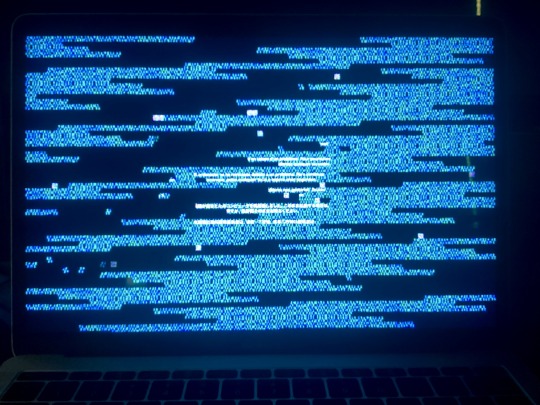
well, MacBook, you were quite honestly an overpriced piece of hot garbage. aesthetically sexy. overdramatic... but I do thank you for putting up with my bullshit for 7 years. 🙏 GIP [Glitch Into Pieces]
81 notes
·
View notes
Text

more information and characters coming SOON
[don’t worry, bfb characters (e.g. bottle, fanny, etc.) will be included. theyre being saved for later :3]
18 notes
·
View notes
Text
HALP
I have a work macbook and a Linux hard drive, how can I make the macbook boot the hard drive?
11 notes
·
View notes
Text

9 notes
·
View notes
Text
youtube
8,000 views! Thanks everyone for listening :U
#Frutiger Aqua#webcore#frutiger aero#neo aero#aero#frutiger#aquacore#seapunk#ambient#y2kcore#y2k aesthetic#music#helvetica aqua aero#aqua#aqua Aesthetic#techcore#Mac OS#OSX#Apple#cybercore#cyber grunge#cyber ghetto#internetcore#Youtube#fishvapour#frutiger aero music
15 notes
·
View notes
Text


Disc Image Manager v1.48.1 - Manage retro floppy disc images
3 notes
·
View notes
Text
GLtron
GLtron - a tron-like lightcycle game with a nice 3D perspective. The first version of GLtron (0.1) was written in June 1998. https://archivegame.org/gltron/

3 notes
·
View notes
Text
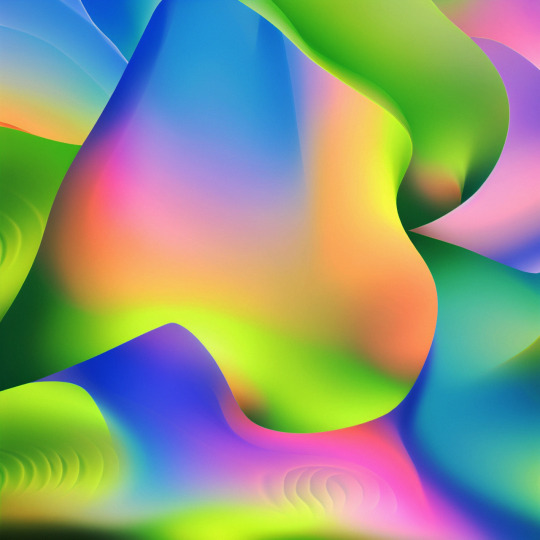



frutiger x sonoma vol.1
#frutiger aero#digital art#digicore#aesthetic#3d#y2k#wallpaper#osx#macos#macos sonoma#stable diffusion
24 notes
·
View notes
Text
new work laptop and it's time to vent again about just how _bad_ apple is at ux:
- clicking the clock doesn't display a calendar
- can't remove the clock because it's now tied into the notifications sidebar
- can't disable the notifications sidebar
- you _can_ disable desktop icons, but you have to do it scorched earth style, aka `defaults write com.apple.finder CreateDesktop false && killall Finder` my beloved
- you can't maximize or aerosnap, fortunately there's the rectangle app for that
- the dead space around the notch is colored by your wallpaper instead of being a set color or transparency, fortunately there's the topnotch app for that
- the dead space around the notch is considered part of the wallpaper and clicking it dismisses all windows, but doesn't undismiss
- you can disable notifications, but if you forget a critical slider set to on, it overrides the main breaker switch for the whole notifications category
- the file system explorer is called Finder, good fucking god
- the _Finder_ refuses to acknowledge that this is a _computer_ with a _file system_ and only shows you a fictionalized version of your system
- seriously Finder, you're a unix-y system, etc exists, bin exists, opt exists, usr exists, the damn root directory exists, please stop gaslighting everyone
i could go on, but the cat says it's lunch time now...
11 notes
·
View notes
Text
These office siren tiktoks were getting out of hand, until I found the one that compliments this blog perfectly.
2 notes
·
View notes
Text
tried out vim for the first time and my experience playing nethack meant I already knew vi-keys which was funny.
I really like the navigation in vim so I might actually switch to it as my goto text editor. Too many times I have had to finesse around with the mouse and accidentally scroll over or under what I want to select, or double click and ruin everything
2 notes
·
View notes
Text
Line 6 POD Go 2.0 firmware update released
Line 6 POD Go 2.0 has just dropped and is an update for the POD Go and POD Go Wireless. It is the fourth significant upgrade since the product’s launch. Line 6 POD Go 2.0 Both the POD Go and POD Go Wireless boast Line 6’s state-of-the-art HX Modeling technology. This technology guarantees top-notch sound and rapid response, setting a new standard in the industry. Expanded Amps, Speakers, and…

View On WordPress
#amps#audio#cabinets#DAW#effects#firmware#Helix#HX Modeling#Impulse Response#Instagram#IRs#Line 6#MAc#OSX#PC#POD Edit 2.0#Pod Go#POD Go 2.0 firmware#Pod Go Wireless#software#Update#video#Windows#YouTube
1 note
·
View note
Text
FYI, if you're on Mac, these instructions do not work. CoPilot cannot be disabled-- probably because if you're not on Windows, Microsoft can't use means outside of Office to get your data.
However, you can disable automatic updates and then install a version of Microsoft Office that does not have Copilot. Here's how:
Disable automatic updates (method 1):
Open any Microsoft Office software application.
Click on "Help" on the Mac menu bar.
This should open a drop-down menu which has an option labeled "Check for updates." Click it.
This should launch Microsoft AutoUpdater. On the window the pops up, uncheck the option to automatically check for and install updates.
Note that the AutoUpdater will still check for updates even after you've unchecked the option. However, it will not install any updates without you giving it the go-ahead. It is still super annoying to have a software nag you about updates you don't intend to install. If you don't want to deal with that, use method 2.
Disable automatic updates (method 2):
Open Finder.
Click on "Go" on the Mac menu bar.
This should open a drop-down menu which has an option labeled "Go to folder..." Click it.
In the dialogue box that pops up, paste "/Library/Application Support/Microsoft/" and press enter.
This should take you to the place where Microsoft stores its AutoUpdater application. There should be a folder labeled "MAU", "MAU2.0", or something else along those lines there. Open it.
When you open the folder, you should see an application named Microsoft AutoUpdater. Drag it into the Trash.
Right-click on the Trash icon. This should open a drop-down menu with an option labeled "Empty Trash." Click it and press "OK" when the computer prompts you to confirm the deletion. Microsoft AutoUpdater is gone!
A note: I don't know if another Microsoft software will attempt to reinstall AutoUpdater if it detects that the "MAU" or "MAU2.0" folder is missing. Thus, it's safer to leave that folder where it is and only delete the application within it. I also would not recommend pressing "Check for updates" after this on any Microsoft software.
Installing Microsoft Office pre-Copilot:
First, you'll need to see if this is necessary. Open the Microsoft Office software that you wish to disable Copilot on. On the Mac menu bar, there should be an option with the name of the software on it-- e.g. "Word," "Excel," or "Powerpoint." Click on this option.
This should open a drop-down menu which has an option labeled "About [name of software]". Click it.
This should open a window containing information about the version of the software. The last version of Microsoft Office that does not contain Copilot is 16.88 (from August 13, 2024). If you have 16.88 or earlier, you are all set and simply need to not update anything you don't want Copilot on.
If you have a later version, go to the Applications folder in Finder. Find all the Microsoft Office software that you do not want to use Copilot on, and drag them into the Trash. As of January 24, 2025, the software that use Copilot are Word, Excel, and Powerpoint.
Right-click on the Trash icon. This should open a drop-down menu with an option labeled "Empty Trash." Click it and press "OK" when the computer prompts you to confirm the deletion.
Now, go to this webpage: https://learn.microsoft.com/en-us/officeupdates/update-history-office-for-mac
This page is official from Microsoft and contains a log of prior versions of Microsoft Office. Scroll until you see August 13, 2024 and download the software corresponding to that date. Any installation from before August 13, 2024 will work too, but I figure you probably want the latest version possible for security reasons.
Follow the install instructions for the software. You should be all set, although you can check the version listed under the "About [name of software]" thing if you're not sure.
Now, all you need to do is not update it! You have fired Copilot!
As a final note, Microsoft has done something rather scummy with its data management policies. Everybody who installs Microsoft Office is automatically opted into something called "connected experiences." Although it's not said outright in the descriptions, opting into connected experiences also opts you into sharing your data with Microsoft-- meaning that your data will still feed Copilot even if you don't use it. Even more scummily, a few useful features, such as autosaving to OneDrive, have been lumped in with connected experiences. However, I think users can still forgo them and have a good time. So here's how you opt out:
Do not grind my bones to make your bread:
Open one of the software in Microsoft Office. Any one will do.
Click on the name of the software in the Mac menu bar.
This should open a drop-down menu with an option labeled "Preferences...". Click on it.
This will open a window containing various configurations for the software. One of the options is labeled "Privacy." Click it.
You should see a paragraph about "connected experiences." Microsoft really tries to sell it to you here by tying it to cloud services and reminding you of a few useful things that got lumped under it. Underneath the sales pitch, there is a checkbox that reads "Turn on optional connected experiences." Uncheck that box.
You should be all set! You have opted out of being fed to Microsoft's bone-grinding machine!
Hey writers!
As of January 16, 2025, Microsoft has decided to automatically enable their AI service, CoPilot, on Word - even if you've previously turned off the service. They've also changed the process to disable it.
If you want to disable it again, go to:
Options -> CoPilot -> Uncheck "Enable CoPilot"
Hope this helps!
#microsoft word#writeblr#fanfics#writing#writing process#anti ai#<prev tags#anti copilot#psa#useful information#disabling ai#disabling data harvesting#microsoft office#microsoft excel#microsoft powerpoint#instructions#mac#osx
3K notes
·
View notes
Text
OLAT
OLAT (Online Learning And Training) to aplikacja internetowa, system zarządzania nauczaniem, który obsługuje różne rodzaje nauki online, nauczania i korepetycji z niewielkimi ograniczeniami edukacyjnymi. https://biznes.linuxiarze.pl/olat/

0 notes

