#purchasingsoftware
Explore tagged Tumblr posts
Text
Purchase Management in MyPosBook-ERP Software & ERP Solutions
Purchase Management in MyPosBook - All-in-One-ERP Software & ERP Solutions for Business
Purchase Payments Purchase Order Adding Bonus or Free Items given by supplier Purchase custom fields 1. Adding Purchase Adding Purchase Go to – Purchases -> Add Purchases Type Supplier Name or Business name in the Supplier field. If the supplier doesn’t exist you must add them from Contacts -> Suppliers -> Add Enter Purchase reference number, Purchase date & Order Status. Select Business Location: Select a location where you want to add the purchase. You can add a new Location from Settings -> Business Locations. Type product name or scan the product barcode number. It will show related matched products, select a product to add it to the purchase list. On adding a new product you can enter purchase quantity, purchase price, and tax information. To add a discount: Select the discount type (fixed or percentage) and enter the amount. ultimatePOS will auto-calculate the amount after discount. Enter purchase tax, Shipping Details, Additional Shipping charges, Payment status, & Additional notes. You can view the list of purchases from Purchases -> List Purchases. You can Print Labels for your purchase by Clicking “Print Labels” in List Purchases screen. No matching product found This error will be displayed in 3 conditions: Reason 1: There are no products matching the name or SKU which you have entered. Check it once in the list products. Reason 2: Check the business location selected in add purchase have that product. So if the business location is Location-1, then in add/edit product the product must be assigned to that location. Reason 3: Make sure the product has Stock-Management ENABLED in Add/edit product. If stock management is not enabled in products then it won’t show in the add/edit purchase. 2. Purchase Payments Purchase payment meaning paying to the supplier for the Purchases. Payments Statuses Paid: The PO is 100% paid. Due: The PO is 100% not paid. Partial: Partial amount of the PO has been paid. Overdue: PO is 100% not paid & past the due date. Partial Overdue: Partial amount of the PO has been unpaid & past the due date.

MyPosBook – All-in-one ERP Software System & Solution for Business, Best advanced stock inventory management, warehouse management, point of sale, invoicing & accounting application comes with lots of features out-of-box. You get most of the feature needed by small & medium sized businesses to simplify the time-consuming task of accounting & inventory management and instead focus on what really matters – Your Business. Adding Payments Adding payment when adding purchase: In the add purchase screen, you can add the payment for the purchase. Adding payment from the List Purchase screen In list purchase click the actions for any PO and it will display the list of actions for it. This option is not displayed if there is no payment due.
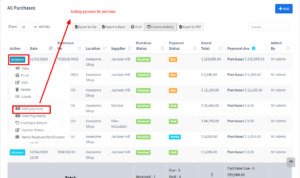
MyPosBook – All-in-one ERP Software System & Solution for Business, Best advanced stock inventory management, warehouse management, point of sale, invoicing & accounting application comes with lots of features out-of-box. You get most of the feature needed by small & medium sized businesses to simplify the time-consuming task of accounting & inventory management and instead focus on what really matters – Your Business. Adding payments from Contact Go to contact -> Suppliers. Click on actions for the supplier and it will show “Pay Due amount”, click on it and pay the amount. “Pay Due amount” this option is not displayed if there is no payment due.

MyPosBook – All-in-one ERP Software System & Solution for Business, Best advanced stock inventory management, warehouse management, point of sale, invoicing & accounting application comes with lots of features out-of-box. You get most of the feature needed by small & medium sized businesses to simplify the time-consuming task of accounting & inventory management and instead focus on what really matters – Your Business. 3. Purchase Order What is a Purchase Order? A purchase order is a document given by the buyer (usually you) to the supplier to request a purchase of goods. A purchase order contains the buyer invoicing details, delivery details, products, quantities, pricing, tax, discounts, payment terms, payment details, shipping charges if any, and other notes. The supplier will issue a sales order against the purchase order you have provided. A purchase order has multiple statuses: Ordered, Partial, Completed Enabling Purchase Order To enable purchase Order, follow the below steps: Go to Settings -> Business Settings Purchase tab -> Enable Purchase Order Save it. Using Purchase Order in MyPosBook Creating purchase order After Enabling Purchase order, inside Purchase you’ll find the Purchase -Order menu. Go to add Purchase order, fill in all the details and save it. Stocks are not added on issuing Purchase orders. Once a Purchase order is created you can print it and send it to the supplier. Converting purchase Order to Purchase On receiving Purchase orders the supplier issues a sales or invoice. Go to Purchase -> Add Purchase, select the supplier. On Selecting it will populate the list of all Purchase orders related to the supplier on the “Purchase Order” dropdown. Select the Purchase Order and it will auto load the products for that order with the product’s price, tax, discounts applied automatically as the sales order. You can increase or decrease the quantity. Save it and the status of the Purchase order will change automatically.
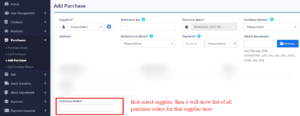
MyPosBook – All-in-one ERP Software System & Solution for Business, Best advanced stock inventory management, warehouse management, point of sale, invoicing & accounting application comes with lots of features out-of-box. You get most of the feature needed by small & medium sized businesses to simplify the time-consuming task of accounting & inventory management and instead focus on what really matters – Your Business. 4. Adding Bonus or Free Items given by supplier Adding Bonus Items or Free items given by Suppliers 2 ways you can do this: Solution 1: When adding purchases simply make purchase price 0 for the free items. Solution 2: Find the average price of the item and use that for unit price. for example, if you purchase 10 quantity for a price of $2 each, 10X2 = $20 and get 2 quantity free, then the average cost of each will become 20/12 = $1.66 5. Purchase custom fields You can add some custom fields in add/edit purchase & view purchase. To enable custom fields: Go to settings -> Business settings -> Label for purchase custom fields: Provide a label for the fields you need, fields will automatically get enabled once the label is added. Check “Is required” checkbox to make the field as required in add/edit purchase. Read the full article
0 notes
Text
https://www.tranquilbs.com/purchasing-vs-procurement/
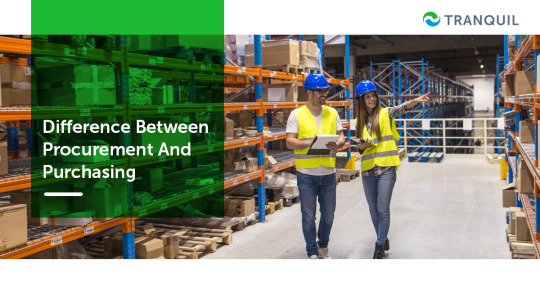
What are procurement and purchasing? What are the similarities and differences? Both are two separate business processes that both connect with the obtaining and securing of work and products and can frequently be viewed as a feature of the procurement.
#purchasingvsprocurement#procurement#procurementmanagement#procurementmanagementsoftware#procurementpurchasingdifference#differencebetweenprocurementandpurchasing#similaritiesbetweenprocurementandpurchasing#purchasing#purchaseprocess#purchase#purchasingsoftware
0 notes
Text
Streamline Your Purchasing Workflow with Sparrow ERP

Purchasing has been one of the major parts of any manufacturing industry. The purchase module determines material requirements based on sales orders, open work orders, or frequency of need. Convert quotation into a purchase order and send them to suppliers in a few clicks. At Intellial Solutions Pvt Ltd, they put extra emphasis on Purchasing Software because that is the most crucial part of manufacturing or trading operation.
0 notes
Text
Purchasing Software for Electronics Manufacturing | Sparrow ERP

Purchasing has been one of the major parts of any manufacturing industry. Streamline Your Purchasing Workflow with Sparrow ERP Purchasing Software. They put extra emphasis on purchasing software because that is the most crucial part of manufacturing or trading operations. If you want to know more details about it, contact them at Intellial Solutions Pvt Ltd or call on +91 7600001306.
0 notes