#repair vhd errors
Explore tagged Tumblr posts
Text
If your system is running out of space due to a multitude of data, creating a virtual hard disk (VHD or VHDX) is a practical solution for additional storage. However, these files can sometimes become corrupted and inaccessible. In this guide, we'll explore why VHD files get corrupted and discuss methods to repair these issues using both manual and automated approaches. Common Causes of VHD/VHDX File Corruption Let's delve deeper into some common causes of VHD (Virtual Hard Disk) and VHDX (Hyper-V Virtual Hard Disk) file corruption. Understanding these causes can help in both preventing corruption and diagnosing issues when they arise. 1. Improper Installation of the Hard Disk Improper installation refers to issues during the setup of the physical or virtual hard disk. For virtual disks, this might involve incorrect configuration settings, such as allocating insufficient resources (like memory or processor power) or errors during the creation of the disk file, which might not become apparent until the disk is in use. For physical disks, this might involve improper connections or configurations that affect the virtual disk stored on them. 2. Frequent Errors Displayed by Hard Drives Hard drives can display errors due to a variety of reasons such as bad sectors, mechanical failures, or logical errors within the filesystem. When a VHD or VHDX file is stored on a physical drive that frequently encounters these errors, the data comprising the virtual disk file can become corrupted. This includes corruption occurring as a result of repeated, unresolved I/O errors that prevent the correct reading or writing of data to the disk. 3. Antivirus Software Interference Antivirus programs scan files and operations on a computer to detect and block malicious activities. However, these programs can sometimes interfere with legitimate operations, such as when a VHD file is being accessed or modified. If an antivirus program mistakenly identifies activities within a VHD as suspicious, it might lock the file or interfere with its normal operation, leading to corruption. 4. Installation of Corrupt Data on the Hard Drive If corrupted data is written to a VHD, it can lead to file system inconsistencies within the virtual disk. For example, if a software installation on a virtual machine is interrupted or if the installation files are corrupt, this might not only affect the software but also the file system structure of the VHD, leading to broader corruption. 5. Unexpected System Shutdowns Unexpected shutdowns can be particularly harmful if they occur while data is being written to the VHD. This might happen due to power failures, system crashes, or abrupt manual shutdowns. During such events, the virtual hard disk may not have the chance to complete its write processes, leaving the file system in an inconsistent state. This can result in sections of the disk becoming unreadable or the entire virtual disk failing to mount. Preventive Measures Understanding these causes highlights the importance of regular maintenance, such as ensuring proper installation and configuration, regularly checking hardware for faults, maintaining robust data backup protocols, and configuring antivirus software to avoid conflicts with virtualization software. By taking these considerations into account, you can significantly reduce the risk of VHD and VHDX file corruption and ensure the longevity and reliability of your virtual disk files. Strategies to Repair Corrupted Hyper-V VHD/VHDX Files Repairing a corrupted file can be challenging but necessary. Here are some effective techniques: Method 1: Using PowerShell to Repair Corrupted VHD Files Using PowerShell to repair a corrupted VHD or VHDX file is a valuable method, especially for those managing virtual environments like Hyper-V. Here's a detailed explanation of the process, broken down into steps and what each step accomplishes: Step 1: Open PowerShell
Firstly, you need to open PowerShell with administrative privileges. This is necessary because the commands you'll be using to manipulate the VHD files require elevated permissions. You can do this by searching for PowerShell in the Start menu, right-clicking on it, and selecting "Run as administrator." Step 2: Mount the VHD or VHDX File The command used is: Mount-VHD -Path "d:\folder\vdisk.VHDX" -ReadOnly Mount-VHD: This is the cmdlet used to mount the virtual hard disk. -Path: This parameter specifies the path to the VHD or VHDX file that you want to mount. -ReadOnly: This option mounts the disk in read-only mode, which means you can't make changes to the disk during this session. This is a safety measure to prevent further corruption as you inspect or repair the disk. Step 3: Optimize the VHD or VHDX File The command used is: Optimize-VHD -Path "d:\folder\vdisk.VHDX" -Mode Full Optimize-VHD: This cmdlet is used to optimize the VHD file, which can help in improving the performance and reclaiming unused space within the VHD. -Mode Full: This parameter tells PowerShell to perform a full optimization, which includes compaction where applicable. This can be particularly useful for dynamic and differencing disks. Step 4: Dismount the VHD or VHDX File Finally, you dismount the VHD/VHDX using: Dismount-VHD -Path "d:\folder\vdisk.vhdx" Dismount-VHD: This cmdlet unmounts the VHD file, ensuring that all handles to the virtual disk are closed properly. It's crucial to dismount the VHD safely to avoid any potential data loss. Notes and Tips Always ensure that you have a backup of the VHD/VHDX file before performing these operations. While these steps are generally safe, having a backup ensures you can recover your data in case something goes wrong. If the VHD is heavily corrupted, these steps might not be sufficient to repair the file. In such cases, you might need to use more specialized recovery tools or techniques. These steps are typically used for recovery and maintenance purposes and might not resolve all types of corruption. Method 2: Using CHKDSK to Address VHDX File Issues Using the CHKDSK command to troubleshoot and repair issues with VHDX files is a common technique, especially when dealing with file system errors. Here's a detailed breakdown of how this method works and each step involved: Step 1: Open Command Prompt with Administrative Rights First, you need to open the Command Prompt as an administrator to ensure that you have the necessary permissions to run system-level commands: Search for "Command Prompt" in the Windows Start menu. Right-click on the Command Prompt and select "Run as administrator." Step 2: Launch Disk Management Utility Before running CHKDSK, you might need to identify the correct drive associated with the VHDX file. This step involves launching a disk management utility called diskpart: In the Command Prompt, type diskpart and press Enter. This opens the DiskPart command-line tool, which allows you to manage your disk partitions and volumes. Step 3: Run the CHKDSK Command After identifying the drive, you'll use the CHKDSK command to check the integrity of the file system and fix logical file system errors: chkdsk D: /f /r /x D: represents the drive letter where the VHDX file is located. You should replace D: with the appropriate drive letter for your scenario. /f tells CHKDSK to fix any errors it finds, which is crucial for repairing the file system. /r instructs CHKDSK to locate bad sectors on the drive and recover readable information, which can be essential if the physical storage is failing. /x forces the drive to dismount before the process starts, ensuring that CHKDSK can gain exclusive access to the disk for more thorough scanning and repair. What Each CHKDSK Parameter Does: /f (Fix): This parameter enables CHKDSK to correct errors on the disk. It will repair issues related to file system integrity, including file directory entries and file allocation tables.
/r (Recover): This command is used to locate bad sectors and attempt to read from them or recover data from them if possible. This is particularly useful if you suspect physical damage to the drive. /x (Dismount): This option ensures that no other process can access the disk while CHKDSK is running, which is necessary to perform repairs that require exclusive access. Professional Tool for Repairing Corrupted VHD/VHDX Files DiskInternals VMFS Recovery is a specialized tool designed to recover data from VMFS (VMware File System) drives, which are commonly used in VMware environments. While it is primarily tailored for VMFS, it also supports recovery from other file systems, including VHD and VHDX files used by Microsoft's Hyper-V. This makes it an excellent tool for professional-level recovery of virtual disk files that have become inaccessible or corrupted. Here’s how to use DiskInternals VMFS Recovery to recover a corrupted VHD or VHDX file: Step 1: Install DiskInternals VMFS Recovery To repair VHD file, you will need to download and install DiskInternals VMFS Recovery on a Windows machine. Ensure that the machine has enough hardware resources to handle the recovery process effectively, especially if dealing with large VHD or VHDX files. Step 2: Launch the Software Open DiskInternals VMFS Recovery. You’ll be greeted with a wizard that can guide you through the recovery process. You can opt to use the wizard for simplicity or manually configure the recovery settings if you are experienced and need more control. Step 3: Connect to the Server (if applicable) If the VHD or VHDX file is located on a remote server or a VMware ESX/ESXi server, you can connect to it directly using the software. This feature is especially useful for recovering data from VMFS volumes hosted on VMware servers. Select the option to connect to the VMware server, and enter the necessary credentials and network information to establish a connection. Step 4: Scan the Drive Select the drive where your VHD or VHDX file is stored. If it’s on a local machine, navigate to the physical disk or partition. Initiate a scan. DiskInternals VMFS Recovery offers different scanning methods, including a full scan for severely damaged files. Wait for the scan to complete. The duration will depend on the size of the disk and the extent of the damage. Step 5: Find and Recover the VHD/VHDX File After the scanning process, browse through the recoverable files displayed in the software’s interface. Files are usually shown in a folder-tree structure. Locate your VHD or VHDX file in the list. You can use the search tool if you know the file name. Preview the file if possible. DiskInternals VMFS Recovery allows you to preview files before recovery to ensure that they are the correct ones and are recoverable. Step 6: Save the Recovered File To recover the file, you will need to purchase a license for DiskInternals VMFS Recovery, as the free version typically allows only file preview. Once you have the license, select the VHD/VHDX file and save it to a safe location. It is recommended to save the recovered file on a different drive to avoid any potential overwriting of data. Additional Tips Backup: Always maintain regular backups of important data to minimize the need for recovery. Avoid Using the Damaged Disk: Do not write any new data to the disk where the corrupted file resides until after the recovery is complete to avoid overwriting recoverable data. Assess Physical Hardware: If you suspect physical damage to the disk, consider using hardware diagnostics tools or consulting with a professional data recovery service to prevent further damage. Conclusion Understanding the reasons behind VHD file corruption and knowing how to fix them is crucial for data management. While manual methods can be effective, they require technical expertise and carry a risk of data loss. Using a professional recovery tool offers a safer alternative, ensuring data integrity and ease of use.
0 notes
Photo
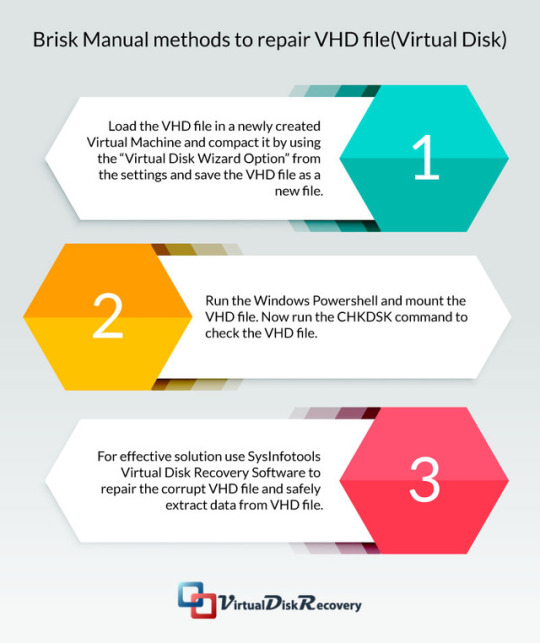
Brisk and simple ways of getting your data back if accidentally VHD file prone to corruption.
0 notes
Text
Easeus Data Recovery Mac Free
This article applies to: EaseUS TodoPhoto Recovery Introduction EaseUS TodoPhoto Recovery recovers photos and videos those are lost due to various reasons, such as deleting, formatting, partition loss, disk corruption, virus attack, and other data loss scenarios. You can use it to recover the valuable files with a few clicks. How to use 1. Select a location to scan The software will list all the drives connected to the computer, including external drives and internal drives. Please select a drive, volume or specific location from which you want to recover, then click Scan. Noted: If you are not sure which drive to scan, you may click Help in the left side. Under “Not sure which drive to scan”, please click Scan for the entire disk. 2. Scan the disk to find the lost files The software will automatically start a quick scan to find the deleted files, then an advanced scan to find more by searching the entire data area of your storage device. 3. Preview and Recover Lost Files EaseUS TodoPhoto Recovery allows you to preview the photos and videos following a scan. If you can preview, the files are recoverable. You may filter by file type, date or size. After file filtering, previewing, and selecting all of the important files that you wish to recover, press “Recover” button in the right corner to immediately get your data back. Note: Do NOT save the files back onto the same hard drive partition or external device which you recover from.
Easeus Data Recovery free. download full Version Crack Mac
Easeus For Mac

EaseUS Free Mac Photo Recovery Software, Data Recovery Wizard for Mac, is especially designed for Mac users to recover lost pictures on Mac OS X. It is the best freeware on the market to rescue all your precious photos lost due to deleting, formatting, improper.
EaseUS TodoPhoto Recovery recovers photos and videos those are lost due to various reasons, such as deleting, formatting, partition loss, disk corruption, virus attack, and other data loss scenarios. You can use it to recover the valuable files with a few clicks. EaseUS provides limited free recovery in the Data Recovery Wizard to help customers test its recovery quality before they make the purchase. This article explains how to obtain the free recovery in the Free version of EaseUS Data Recovery Wizard. EaseUS Data Recovery Wizard (Windows & Mac) EaseUS Data Recovery Wizard is not just another data recovery software, but also a user-friendly app, with a Windows Explorer type interface, and a three-step easy data recovery process. This app is free for recovering data up to 500MB (for the time being). It works on internal and external hard. Software Gratis EaseUS Mac Data Recovery dapat dengan cepat memulihkan file yang terhapus bahkan setelah Anda telah mengosongkan Isi trash. Benar-benar memulihkan data yang hilang akibat diformat, serangan virus, crash perangkat lunak, permasalahan OS, yang tidak benar atau alasan yang tidak diketahui lainnya.
Do you need specialized Manual Data Recovery Services? You may need further help for tough data loss situations like reformatting drive, RAW disk, partition loss, repartition failures, system boot error and virtual disk corruption. Consult with EaseUS Data Recovery Experts for cost-efficient one-on-one manual recovery service. They could offer the following services after FREE diagnosis: 1. Repair corrupted RAID structure 2. Unformat the drive which was formatted by mistake 3. Repair damaged RAW drive that needs to be reformatted (Bitlocker encrypted drive is also supported) 4. Repair unbootable Windows operating system 5. Recover/repair lost partition and reparitioned drive (the one that cannot be recovered by software) 6. Repair corrupted virtual disk file (.vmdk, .vhd, .vhdx, etc.) Activate Live Chat Call Us: 1-800-570-4634
Frequently Asked Questions

Easeus Data Recovery free. download full Version Crack Mac
Can I recover data if the drive shows as unmounted?
The drive cannot be accessed if it's not mounted. Please try to mount it in Disk Utility, then run EaseUS Data Recovery Wizard and scan the disk to recover lost data.
How can I find the lost data from the scan result?
EaseUS Data Recovery Wizard offers data filtering and search functions. You can filter the files by size and type, or search them by file/folder name or file extension.
Why cannot I recover 2GB data for free?
It is recommended to check the version installed is Free or Trial because they are different versions. The Trial has data preview function but cannot save any files, while the Free version enables to recover 2 GB files. The default free space is 500 MB and you may share the product on social media to get another 1.5GB.

Why cannot the recovered files be opened?
A file is saved as 2 parts on the storage device: directory information (which contains a file name, timestamp and size info, etc.) and data content. If the files with original file names and folder structures cannot be opened, one possible reason is the corrupted directory information. There is still a chance to recover the data content with the RAW Recovery method in our software.
Easeus For Mac
How long does it take to scan the drive?
It strongly depends on the capacity of your hard drive and the performance of your computer. As a reference, hard drive recoveries can be completed in around 10 to 12 hours for a 1-TB healthy hard drive in general conditions.
1 note
·
View note
Text
EaseUS Data Recovery Wizard Free 11.15

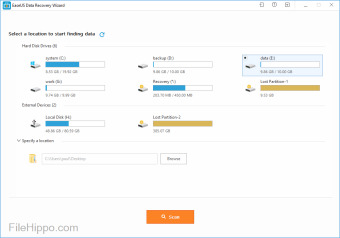
This article applies to:
EaseUS Data Recovery Wizard for Windows (12.6 or higher versions)
Undeleting partitions with EASEUS Partition Recovery is much faster and easier. Just by simple clicks, you can get the lost partitions back. EASEUS Partition Recovery features a. EASEUS Data Recovery Wizard Free is a freeware data recovery software download filed under file recovery software and made available by Yiwo Tech for Windows. The review for EASEUS Data Recovery Wizard Free has not been completed yet, but it was tested by an editor here on a PC.
Introduction
We made video tutorials to help customers learn about how to use the product. There are 6 parts:
1. How to Use EaseUS Data Recovery Wizard for Windows 2. Why Files can be Corrupted after Recovery back to Original Drive 3. How to Recover 2GB Worth of Data for Free 4. How to Activate the Software 5. How to Locate Lost Data 6. Continue the Previous Recovery Without a Rescan
Please choose the proper guide to help you. To get more information about the software, please visit:
If you still cannot recover the lost files or encounter trouble with the software, please contact the technical support team to get more help:
Easeus Wizard Recovery
1. How to Use EaseUS Data Recovery Wizard for Windows
2. Why Files can be Corrupted after Recovery back to Original Drive
3. How to Recover 2GB Worth of Data for Free
Easeus Data Recovery Wizard Pro 11.15 Crack Free Download
4. How to Activate the Software
Easeus Data Recovery Wizard Keygen
5. How to Locate Lost Data
How to search lost data: https://kb.easeus.com/data-recovery/30009.html
Do not miss RAW Recovery: https://kb.easeus.com/data-recovery/30011.html
6. Continue the Previous Recovery Without a Rescan
https://kb.easeus.com/data-recovery/30003.html Do you need specialized Manual Data Recovery Services? You may need further help for tough data loss situations like reformatting drive, RAW disk, partition loss, repartition failures, system boot error and virtual disk corruption. Consult with EaseUS Data Recovery Experts for cost-efficient one-on-one manual recovery service. They could offer the following services after FREE diagnosis: 1. Repair corrupted RAID structure 2. Unformat the drive which was formatted by mistake 3. Repair damaged RAW drive that needs to be reformatted (Bitlocker encrypted drive is also supported) 4. Repair unbootable Windows operating system 5. Recover/repair lost partition and reparitioned drive (the one that cannot be recovered by software) 6. Repair corrupted virtual disk file (.vmdk, .vhd, .vhdx, etc.) Activate Live Chat Call Us: 1-800-570-4634

1 note
·
View note
Text
How to Recover Corrupted Files?
Summary:
This article provides solutions to delete corrupted files that cannot be deleted normally and provides a method to recover accidentally deleted files.
https://fr.bitwar.net/course/usbdisk/2529.html
In general, it's easy to delete normal files but the corrupted files are not easy to delete. Sometimes, when you try to open some files, the system prompts you "the file is corrupted and unreadable". There are a number of options that can be used to deal with the corrupted data. The simplest way is to reboot your computer and try to delete corrupted files.
Method 1: Delete corrupted files in Safe Mode
1. Reboot computer and F8 before booting to Windows. Select Safe Mode from the list of options on the screen, then enter safe mode. 2. Browse and locate the files you want to delete, then select these files and press the Delete button. They will be sent to Recycle Bin. 3. Open Recycle Bin and delete them from Recycle Bin.
Method 2: Delete files using command prompt
1. Click the Start button and type cmd in the searching box. 2. Right-click "Command Prompt" from search list and choose "Run as administrator". Then Command Prompt pops up. 3. Type the following command and press Enter. DEL /F /Q /A <File Path> NOTE: 1. Remember replace <File path> with the path of the file you want to delete, for example, DEL /F /Q /A C:\Users\LJ\Desktop\120.vhd 2. /F means the force deletion of files, Q/ stands for the force deletion of read-only files and /A selects files with the ready for archiving attribute.
Method 3: Check and repair disk errors or corrupted file system
If there is a disk error or a file system error, you should check and fix it.
Read more? You can go to the URL: https://www.bitwar.net/1380.html
0 notes
Text
15 Useful Windows Ten Suggestions, Tricks And Tweaks To Attempt Out
It does not function with Skype sadly, but ought to function with most other Windows ten attributes. two. A new window will appear appear for your C drive (icon) and left click to choose it.
Correct Click on your Desktop and choose ” Personalize ” click the Window Colour Tab. There is also choice of burning the OS on the USB thumb drive.
In 1 case, a user at the Microsoft forums notes becoming unable to access the recovery settings, the SSD got locked, and following unlocking it utilizing Command Prompt, Windows ten will no longer discover the drive.
In case of Windows 8, the presence of begin screen produced it tough for Windows customers to carry out the activities like restart or shutdown of the Windows OS.
Rather of utilizing folder redirection, how do companies truly take that approach and migrate that info off of that machine and make certain that it comes back?
If virtualization is not an choice for you, you will want to boot straight into Windows. 1 final nifty function to show prior to I finish. When dealing with a big quantity of image files, you can now choose either Thumbnails or Filmstrip views in the Explorer.
Overheating is a poor sign in the efficiency of the device as it reduces the overall performance of pc and damages your pc. When browsing via your folders and files in Explorer, it may be useful to be in a position to view the contents of the files with out opening the files and to view particulars about the files.
Core servers also assistance NIC teams. You can deal with the setup either with Server Manager on an additional server, or you can use PowerShell. If we have missed some, let us know so that we can expand the list. Is the list going to assist you? Our work will spend off even if 1 of the shortcuts does. Do let us know.
This will save you a couple of clicks with your often-utilized applications and in the end save you a lot of time. Even though Windows Ink comes enabled by default on touch enabled devices, it is also a function that you can allow utilizing the keyboard and mouse.
Exact same kernel, exact same method DLLs, exact same method calls, exact same every thing. I've compared the release CDs and the installed goods. It is not operating a charity, following all. So do not be shocked if a lot of the knobs that give Redmond a glimpse at your info point to the “On” position.
We think most of customers who study this post currently know or perhaps use the run function on Windows (generally utilized to run a command prompt by typing cmd).
Let us now go via the actions of manually repairing the Windows registry. Firstly, click the ‘Start‘ button. The subsequent factor to do is typing ‘command‘ in the search box.
A Dynamic Hyperlink Library (DLL) is a shared file that numerous applications can contact upon to carry out some action. So it is usually much better to totally free up this space to make your Computer function completely and effectively.
For instance, you may want to group the tiles for all of the Workplace apps into a Microsoft Workplace group. You can produce new tile groups at any time.
I can certaintly just inform there are cue sounds for maximizing windows, minimizing windows, opening an app, and so on. But becoming idle and creating these sounds are rather odd. I rather not be paranoid some thing is incorrect or somebody is searching via my pc.
You can customize the Bubbles, Ribbons, and Mystify screensaver to allow hidden choices with this registry hack. You can also access this menu by correct-clicking the title bar of the present window. The menu usually consists of choices to resize the window and other application particular choices.
It is not massive, but for some thing that basically grew out of a group of buddies attempting to make individuals on the web laugh, it is inspiring to see that it is earned a unique location in Microsoft's new OS.
Produce VHD and you can now produce a new virtual drive of your personal (correct-click it, choose Initialise Disk, and following it is set up correct-click the unallocated space and choose New Easy Volume to set this up).
We're acutely conscious of the reality that numerous of you are reluctant to make the move to Windows Vista. We understandreally. Why leave the comfort of your attempted-but-accurate Windows XP?
The bottom left-hand hot corner of the screen enables you to access the Begin screen. Following choosing a folder, click Insert SD card. If you did not specify a folder, or the folder's not valid, an error happens.
Windows ten is the most information-hungry version of Windows till date. There are some methods and tools with which you can manage the consumption of web.
So when you want to make the leap from 1 to the other — either simply because you are switching teams or you want to attempt each — there can be a bit of a studying curve.
How to Customize AM and PM Symbols in Method Tray Clock in Windows eight? The subsequent time you click on the address field, IE displays a clickable tile for Bing and other favourite websites just above the field.
0 notes
Text
Virtual Disk Recovery

In the year 2017 Virtual Disk Recovery come up as a brand in the field of virtualization and from then & till date the company’s customers are happy with the quality services provided by the company. Best and easy solutions are provided in order to tackle the different problems related to a virtual machine or VMware space.
A variety of products are being developed by the company’s talented experts to fulfill the needs of its users by offering them effective VMware issues solutions and Virtual error recovery solutions.
Certain DIY(Do It Yourself) methods or manual solutions for recovering Virtual machine data from corrupt or damaged VMware space also discussed on the company’s official website.
These manual methods can effectively resolve the issues related to the virtual machine but sometimes the corruption level is so high or we can say it needs the user to be tech savvy to apply these manual methods. Although these methods need more time and energy in repairing the Virtual machine.
Therefore to overcome such kinds of issues Virtual Disk Recovery designed the best third party software tools which can easily recover the data from the corrupt Virtual machine.
Software the company deals with:
VHD recovery
VHDX recovery
VMDK recovery
VDI recovery
The company’s software is designed by the Virtual machine professionals and they developed the software in such a way that they can be used without the help of a technical person. Here I am going to illustrate some of the featured tools of the company.
VHD Recovery Software
This software is best designed to recover Virtual Hard Disk data from a corrupted virtual HDD. All the data which is saved with .vhd extension in the Virtual HDD will be recovered by using this software tool within no time.
VHDX Recovery Software
It is the updated version of the VHD file. It is used in windows 2008 server and its later versions. VHDX also get prone to corruption sometimes and needs to be get resolved to save the valuable data inside it. Therefore VHDX recovery tool is the best solution for recovering the data from the corrupt VHDX file.
VMDK Recovery Software
The most advanced and trustworthy software is here to resolve the damaged VMDK files due to corruption. It has an interactive user interface which allows a novice person to use the software without prior tech knowledge.
VDI Recovery Software
VDI aka Virtual Disk Image files is also get corrupted sometimes due to inappropriate access or system error. So to save the data inside these files VDI recovery tool is the only solution.
0 notes