#textview code
Explore tagged Tumblr posts
Text
How to create a Stopwatch App using Android Studio

In this article, an Android app is created to display a basic Stopwatch. The layout for Stopwatch includes: A TextView: showing how much time has passed Three Buttons: Start: To start the stopwatch Stop: To stop the stopwatch Reset: To reset the stopwatch to 00:00:00 Steps to create the Stopwatch: Create a new project for Stopwatch App Add String resources Update the Stopwatch layout code Update the code for activity Below are the steps one by one in detail: Create a new project for Stopwatch App Create a new Android project for an application named “Stopwatch” with a company domain […]
0 notes
Text
One of the most utilized UI-elements in Android apps is ListViews. Whether you are displaying a list of songs in an album, ingredients in a recipe, or search results, almost every Android app needs to render lists. Many newer developers are lulled into a false sense of security because it is pretty easy to get started with ListViews.However, they will eventually learn the hard way that as ListView datasets grow, or their data becomes increasingly complicated to fetch and render, ListViews can be quite tricky to master. This article is meant to help Android developers, who have come or will soon come to this realization, and will include several tips to help solve common ListView pitfalls.Checkout more android tutorials at this page : list of best android tutorials.Understanding View LifecyclesListViews often contain more items than can be displayed on a screen at one time. Although the logic of rendering each individual item in the list might be trivial, iterating through all of them is overkill and could lead to serious memory issues. For this reason, ListViews only render what is on screen and slightly off-screen in both directions.Additionally, properly optimized ListViews can reuse effort spent rendering a previously visible ListView item when rendering a newly visible one. This process is known as view recycling. To utilize it, all you need to do is determine if your new view is actually new or if it is being recycled. As an example, check out the null check in the following code snippet:@Overridepublic View getView(int pos, View recycledView, ViewGroup parent) if (recycledView == null) recycledView = View.inflate(getActivity(), R.layout.item, parent);...return recycledView;If you make the mistake of not including this null check and inflate a new view each and every time, your app will have rogue views taking up vital memory. If a user scrolls this list up-and-down enough, it is very likely your app will eventually crash with an out of memory exception.Cache Your View Data with the View Holder PatternAnother issue that plagues larger ListViews is the potential for sluggish scrolling when your ListView items take too long to retrieve and/or render their data. Common issues here are items that require non-trivial calculations or database queries to populate. A great approach to solve problems like this is the View Holder pattern. The basic idea is to create a class that can be used to cache the data you have already retrieved or calculated for any future renderings. The following class is a very simplified example of this:public class MyViewHolder TextView difficultToCalculateValue;...Now, when it comes time to render a ListView item, we start by populating this class. The following getView function provides an example of this:@Overridepublic View getView(int pos, View recycledView, ViewGroup parent) MyViewHolder myViewHolder;if (recycledView == null) recycledView = View.inflate(getActivity(), R.layout.item, parent);myViewHolder = new MyViewHolder();myViewHolder.difficultToCalculateValue = convertView.findViewById(R.id.text_id);...recycledView.setTag(myViewHolder); else myViewHolder = (MyViewHolder)convertView.getTag();myViewHolder.difficultToCalculateValue.setText("This took forever to calculate.");...return recycledView;Learning when to use ListView.invalidateViews() and Adapter.notifyDatasetChanged()invalidatedViews() and notifyDatasetChanged() are two of the main ways to inform your ListView that its child views need to be updated. Some common scenarios of this include handling the removal or addition of a list item, bulk updating the style of list items, or updating the value displayed on several list items. The basic difference is that invalidateViews() only looks at views currently on the screen and does not take into account underlying changes to the dataset. So, it is not what you need when adding or removing items from the underlying dataset. notifyDatasetChanged() informs your ListView that it needs to redraw and take into account the updated dataset.
Properly Handing Asynchronous TasksAs any Android developer knows, accessing a database or waiting for an API response takes time and should be handled off the main UI-thread. For this reason, neither of these actions should be performed inside your getView functions. A simple solution is to load all of your data into memory prior to rendering your list. If that is not possible, you can enlist the help of AsyncTasks.The following code snippet shows one example of this. Please note that inline AsyncTasks are typically a bad idea, but one is shown here for the simplicity of the illustration:@Overridepublic View getView(int pos, View recycledView, ViewGroup parent) ...new AsyncTask() @Overridepublic Bitmap doInBackground(Void... params) return BitmapFactory.decodeFile(...);@Overridepublic void onPostExecute(Bitmap bitmap) imageView.setBitmap(bitmap);.executeOnExecutor(AsyncTask.THREAD_POOL_EXECUTOR);return recycledView;It is very likely that your specific implementation will be more involved than this example, but this should help you get started.Also, keep in mind that you need to ensure your solution can handle users flinging through your ListView. If you spawn a new thread for each item in your list and never cancel them, your app will run into several issues. To handle this potential problem, you need to keep track of your spawned AsyncTasks and call cancel() on any that are no longer needed. This is a step in the right direction, but it is important to know that cancel simply prevents your AsyncTasks’ onPostExecute from firing; it does not stop the thread itself. If you run into issues due to having too many threads, you can consider conditionally spawning threads based on the speed a user is scrolling or some other mechanism that works for your specific list. Ultimately, this can get pretty complicated. If at all possible, try to find a way to not have to spawn threads inside your getViews.ConclusionEvery Android developer will eventually have to create a ListView. Most are fairly simple, but as your lists’ complexity grows, so must your understanding of ListViews. Sluggish ListViews can severely harm your user experience and implementing these tips can go a long way to alleviate these issues. One final thing, it is important to consider all available tools before beginning to code. If a ListView is not the proper tool for the job, optimizing can only go so far. If you are about to add a ListView to your app, make sure you consider if something else (including the powerful RecyclerView) could be a better fit.Paul is a Developer Advocate at [The BHW Group]. He works with clients on custom Android apps and web-based solutions. He frequently writes about mobile development, technology, and business-related topics.
0 notes
Text
App developer for android
Of course, I can help you with my knowledge of Android app development! Developing apps for the Android platform involves several phases from concept to deployment. Here's a general overview to get you started:
Learn programming languages: You will need to know programming languages like Java or Kotlin. Kotlin has become increasingly popular due to its modern features and better integration with Android APIs.
Setup Development Environment by smiligence software services:
Download and install Android Studio, the official integrated development environment (IDE) for Android app development.
Configure the Android SDK (Software Development Kit) and required tools within Android Studio.
Understand Android components:
Activities: Represent a UI screen. Users interact with your app through activities.
Fragments: Modular UI components within an Activity.
Services: Run in the background to perform tasks without a UI.
Broadcast receivers: Respond to system-wide events or app-specific events.
Content Providers: Manage app data and share it with other apps.
UI Design:
Design user interface using XML layout files and Android's UI components like TextViews, Buttons, RecyclerViews etc.
Consider using the Material Design guidelines for a consistent and visually appealing UI.
Logic and functionality:
Implement app functionality using Java/Kotlin.
Handle user interactions, data processing, and integration with APIs.
Testing:
Test your app on emulator or real device.
Write unit tests and instrumentation tests to ensure code quality.
Debugging and Customization:
Use Android Studio's debugging tools to identify and fix problems.
optimize your app
0 notes
Text
Textview code - Design and animation in Java programming
Textview code – Design and animation in Java programming


Simple text is good for easily read and simple view but it’s not good in every site. Sometimes we build different types application and we personalized various types of design and much more. in this post i write the code for your project about textview and textview design.
Create textview
final TextView mytext = new TextView(ProjectinActivity.this); mytext.setText(“Your Text”);…
View On WordPress
#wordpress#android code#android studio#android studio code#animation#aviinfo#aviinfo.blog#aviinfo.com#development#for development#programming#sketchwere#text animation#text design#textview#textview code#textview in programming
0 notes
Text
7 Cara Mudah Belajar Coding Android

Menjadi seorang programmer andal menjadi impian setiap orang yang berkecimpung di dunia IT. Bahkan, di era digital seperti sekarang ini sudah banyak orang yang masih awam dengan dunia IT turut ingin mempelajari coding atau pemrograman Android. Pada artikel kali ini, kami akan memberikan tips mudah untuk belajar coding Android. Berikut ulasannya!
Tips Mudah Belajar Coding Android
1. Pahami Konsep dasar Coding
Sebelum mempelajari bahasa pemrograman, ada baiknya memahami terlebih dahulu konsep dasar coding, seperti variabel, control structure, struktur data, syntax, dan tools.
2. Gunakan Bahasa Pemrograman yang Tepat
Terdapat beberapa bahasa program Android, yang populer digunakan oleh para pengembang yang bisa Anda pelajari juga, yaitu :
Java : Dalam pengembangan Android, Java merupakan bahasa pemrograman yang paling dasar. Bahasa ini banyak digunakan oleh developer karena berbasis Object-Oriented Programming (OOP). Java dapat dipelajari dengan mudah karena menggunakan konsep objek dan dekat dengan kehidupan nyata.
Kotlin : Kotlin merupakan bahasa pemrograman yang terbilang masih baru dan modern. Penulisan struktur kotlin hampir sama dengan Java, namun penulisan kode program kotlin lebih rapi dan mudah dipahami.
JavaScript : Bahasa pemrograman ini tidak hanya digunakan untuk mengembangkan website sisi tampilan dan server saja, namun juga bisa digunakan untuk pengembangan aplikasi Android.
C++ : Tidak hanya untuk mengembangkan aplikasi berbasis desktop, C++ bisa digunakan untuk pemrograman Android.
3. Menentukan Tools yang Akan digunakan
Untuk mempelajari coding Android, beberapa IDE bisa digunakan untuk mengembangkan aplikasi Android, seperti Eclipse, Android Studio, dan React Native. Eclipse adalah IDE yang digunakan untuk pemrograman Android. Eclipse cocok digunakan untuk para pemula, karena penggunaannya tidak terlalu sulit.
Android studio merupakan IDE yang wajib dikuasai oleh Android developer. IDE ini merupakan aplikasi resmi yang mendapat dukungan penuh oleh Google. Dengan Android studio mengembangkan aplikasi dengan bahasa pemrograman Kotlin, Java, dan C++ dapat dilakukan.
Dalam mempelajari coding Android, tool React Native juga bisa Anda gunakan. Framework ini dikembangkan oleh Facebook untuk membantu kebutuhan developer dalam mengembangkan aplikasi berbasis Android dan iOS dengan memakai bahasa JavaScript
4. Pelajari Dasar Android
Setelah menemukan tools yang cocok, kini saatnya mempelajari tentang dasar-dasar pemrograman Android. Pelajari materi dasar pemrograman Android seperti, bagaimana cara menjalankan proyek menggunakan emulator atau langsung disambungkan ke smartphone Android. Cari informasi terkait cara menggunakan intent, textview, activity, toast, membuat toolbar, dan lain sebagainya.
5. Mencari Referensi
Kini sudah banyak situs website yang menyediakan sumber-sumber informasi tentang program Android. Belajarlah melalui ebook atau buku cetak yang bisa Anda jadikan sebagai sumber referensi. Ikuti suatu komunitas atau forum untuk bisa saling bertukar pendapat atau pandangan dengan developer lainnya.
6. Perbanyak Latihan
Perbanyak latihan merupakan cara yang efektif belajar coding Android. Ketika sudah memahami dan menguasai dasar-dasar Android dan tool pun sudah tersedia, kini saatnya melakukan praktik seperti membuat aplikasi Android sederhana.
7. Membuat Aplikasi Sendiri
Setelah Anda berhasil membuat aplikasi sederhana, tingkatkan lagi motivasi dan kemampuan dengan menciptakan aplikasi sendiri. Cobalah membuat aplikasi yang menarik dan bermanfaat untuk banyak orang.
Baca Juga: 6 Tips Membalas Email Panggilan Interview yang Benar
1 note
·
View note
Text
Mobile application testing tools
Are you looking for different options to take the mobile app testing to the next level? Mobile testing tools are worth mentioning in this regard as it offers assistance in automating the testing of different Apple and Android Applications. Such mobile app testing software is effective in reducing the time which is required for the testing. The risks of human errors are negligible during mobile app testing as you opt for either of these tools.
Selecting the appropriate testing tools is essential for the success of the testing subject. This write-up comprises information about the best mobile application testing application tools, available in the market:
Appium
Appium contributes to being an open-source tool which is used for mobile testing automation. It is possible to test Apple and Android applications easily by choosing this application. Developers make the appropriate use of this tool for testing the Hybrid, mobile web, and native mobile applications on the software. Here, WebDriver interface is used for performing the tests.
It provides support to Ruby, Java, C#, and different programming languages. The tester uses this tool for testing the native apps, written in Apple SDKs and Android. As it is a cross-platform tool, programmers and developers can reuse its source code in Apple and Android.
TestComplete
TestComplete is recognized to be an automated UI testing tool which offers the options to maintain, create, and execute the UI tests for the mobile, desktop, and web applications. By choosing this tool, the tester can perform the testing of both Hybrid and native mobile applications. As it is user-friendly, it is effective in running the tests on actual devices, emulators, or virtual machines.
MonkeyRunner
It contributes to being one of the most popular mobile app testing tools, which is used to test the apps and devices at the functional/framework level. It comprises of amazing features like regression testing, multiple device control, functional testing, extensible automation for testing the hardware and Android Applications.
Kobiton
Kobiton happens to be a popular mobile testing tool which allows access to different real smart devices for conducting automated and manual tests on web, native and hybrid iOS and Android applications. It helps in covering appium script generation, real device testing, and device lab management.
Eggplant
Eggplant contributes to being an AI testing tool which assures quick release of different applications. With the growth of the business, every business owner prefers moving their app to the cloud and get scalability to establish an online presence. This tool is beneficial for testing, keeping the user point of view in mind. You can opt for it for performing functional and reliable tests.
AppDynamics
App Dynamics is recognized to be a tool from Cisco, which is beneficial to monitor the performance of the application. You can make the proper use of this tool to procure real-time updates for different end-to-end management of the applications.
This tool offers the right option to the potential users to focus on different factors like dynamic baselining, application mapping, and code-level diagnostics. Besides this, this platform is beneficial in monitoring the mobile's performance to assure a unique customer experience.
Learn more about: Mobile app testing services
This application provides real-time visibility about the experience of the potential user on different Android and Apple platforms. By using this tool, you can get insights into different usage patterns of the users, including carriers, device types, Operation Systems, and apps version. Thus, this tool is ideal in identifying different problems, present in the app in real-time for faster turnaround.
Perfecto Mobile
It is recognized to be a cloud-based platform for the IoT, mobile and web QA Services. This tool imparts hassle-free access to a plethora of web browsing environments and smart devices. In addition to this, the reporting and analysis platform of this tool allows the tester to assess the app quality and concentrate on the specific problem areas for making the prerequisite changes.
This mobile app testing tool is equipped with a common interface through which various teams are capable of connecting and collaborating to fix the bugs and errors. It is useful to the team in tracking the development of the project, quality metrics and focus effectively in solving the errors.
This tool provides the coverage, which is required for platform capabilities, concurrent environments. Other than this, it allows the teams of the organization to validate the app on real platforms faster. So, it offers the options to you to conduct different tests across multiple platform versions.
Ranorex studio
Ranorex studio has earned a high reputation as one of the best powerful tools which are used for automation testing. It comes with a GUI test automation framework which is beneficial in testing mobile, web-based and desktop applications.
This tool provides support to the text validation of textview, present on the screen. This tool offers a toolset for the automation of UI testing. Many testers use this tool to record the UI actions, and they do not need to write a single code for this.
TestProject
It contributes to being a community-powered and cloud-based testing automation platform which imparts the opportunity to the potential user to test different Apple, Android and Web applications on various operating systems easily.
You can use this tool with Appium and Selenium to assure quality along with speed. This tool allows for seamless integration with the CI/CD workflow. A prominent reason why end-users are fond of this tool is that they do not need any prior skills to use it.
Testdriod
It is a popular cloud-based mobile app tool which offers the option to save an ample amount of costs on app development. It allows the options to boost the time which is necessary for marketing the products and decreasing the unpredictable and operational costs. It is believed to be the fastest way of testing the application against different real Apple and Android devices with screen resolutions, HW platforms, and OS versions.
A wide array of mobile app tools is available in the market. It is essential to pick the right mobile app testing tool to make mobile app development and mobile Testing Services a successful process. If you are looking for the best mobile app testing tools in the market, you can pick one from the tools mentioned above.
2 notes
·
View notes
Text
android custom view (kotlin)
constructor
https://stackoverflow.com/a/48612819/3151712
class TextViewLight : TextView { constructor(context: Context) : super(context){ val typeface = ResourcesCompat.getFont(context, R.font.ccbackbeat_light_5); setTypeface(typeface) } constructor(context: Context, attrs : AttributeSet) : super(context,attrs){ val typeface = ResourcesCompat.getFont(context, R.font.ccbackbeat_light_5); setTypeface(typeface) } constructor(context: Context, attrs: AttributeSet , defStyleAttr : Int) : super(context, attrs, defStyleAttr){ val typeface = ResourcesCompat.getFont(context, R.font.ccbackbeat_light_5); setTypeface(typeface) } }
.
.
.
constructor
https://stackoverflow.com/a/56542516/3151712
There are several ways to override your constructors,
When you need default behavior
class MyWebView(context: Context): WebView(context) { // code }
When you need multiple version
class MyWebView(context: Context, attr: AttributeSet? = null): WebView(context, attr) { // code }
When you need to use params inside
class MyWebView(private val context: Context): WebView(context) { // you can access context here }
When you want cleaner code for better readability
class MyWebView: WebView { constructor(context: Context): super(context) { mContext = context setup() } constructor(context: Context, attr: AttributeSet? = null): super(context, attr) { mContext = context setup() } }
.
.
.
constructor
https://stackoverflow.com/a/29168553/3151712
Kotlin supports multiple constructors since M11 which was released 19.03.2015. The syntax is as follows:
class MyView : View { constructor(context: Context, attrs: AttributeSet, defStyle: Int) : super(context, attrs, defStyle) { // ... } constructor(context: Context, attrs: AttributeSet) : this(context, attrs, 0) {} }
More info here and here.
Edit: you can also use @JvmOverloads annotation so that Kotlin auto-generates the required constructors for you:
class MyView @JvmOverloads constructor( context: Context, attrs: AttributeSet? = null, defStyle: Int = 0 ) : View(context, attrs, defStyle)
Beware, though, as this approach may sometimes lead to the unexpected results, depending on how the class you inherit from defines its constructors. Good explanation of what might happen is given in that article.
.
.
.
1 note
·
View note
Video
youtube
In this episode, I show you how to create and use gridpanes in JavaFX 12. The GridPane is another layout pane object for controlling the layout of nodes in an application. It's made up of grids and each node can be placed in a grid by specifying the column and row. Along with this, I demonstrate use of the TextView and PasswordView objects which are used to gather information for forms and such. #JavaFX Code: https://ift.tt/2XD5DtO More Info: https://ift.tt/2ZNiFD1 Discord: https://ift.tt/2BMN0aQ Support: https://www.youtube.com/channel/UC_LtbK9pzAEI-4yVprLOcyA/join More Videos coming soon. Leave a comment for any future video suggestions.
1 note
·
View note
Text
Speech to Text Using Android SDK
Speech to Text using Android APIs
You can create a simple application using the google speech engine and convert the voice to text. Create an android project and create the following res layout Now you can use the following activity code to add in your sample application. package com.example.speech2text; import java.util.ArrayList; import android.app.Activity; import android.content.ActivityNotFoundException; import android.content.Intent; import android.os.Bundle; import android.speech.RecognizerIntent; import android.view.Menu; import android.view.View; import android.widget.ImageButton; import android.widget.TextView; import android.widget.Toast; public class MainActivity extends Activity { protected static final int RESULT_SPEECH = 1; private ImageButton btnSpeak; private TextView txtText; @Override public void onCreate(Bundle savedInstanceState) { super.onCreate(savedInstanceState); setContentView(R.layout.activity_main); txtText = (TextView) findViewById(R.id.txtText); btnSpeak = (ImageButton) findViewById(R.id.btnSpeak); btnSpeak.setOnClickListener(new View.OnClickListener() { @Override public void onClick(View v) { Intent intent = new Intent( RecognizerIntent.ACTION_RECOGNIZE_SPEECH); intent.putExtra(RecognizerIntent.EXTRA_LANGUAGE_MODEL, "en-US"); try { startActivityForResult(intent, RESULT_SPEECH); txtText.setText(""); } catch (ActivityNotFoundException a) { Toast t = Toast.makeText(getApplicationContext(), "Opps! Your device doesn't support Speech to Text", Toast.LENGTH_SHORT); t.show(); } } }); } @Override public boolean onCreateOptionsMenu(Menu menu) { getMenuInflater().inflate(R.menu.activity_main, menu); return true; } @Override protected void onActivityResult(int requestCode, int resultCode, Intent data) { super.onActivityResult(requestCode, resultCode, data); switch (requestCode) { case RESULT_SPEECH: { if (resultCode == RESULT_OK && null != data) { ArrayList text = data .getStringArrayListExtra(RecognizerIntent.EXTRA_RESULTS); txtText.setText(text.get(0)); } break; } } } }
1 note
·
View note
Text
What Is a TextView In Android?
One of the most important things every Android user should know about is the TextView. It is a component used for displaying text of a single line or paragraph. TextView can also be used for displaying text from a file or other data sources. In this article, we will help you understand the basics of TextView and show you how to create it.
The 5 Best CCNA Certification Books for 2022
1. What is a TextView?
TextView TextView is a kind of view that is used to display text on the screen. It's a type of container that lay out text in the form of a continuous block. These views are employed to display text on the screen. They are also able to display a single line text that is placed in the middle or the top. The TextView displays really an XML layout. It's possible to create an XML layout in Java. You can also use an XML layout that is part of the Android framework. One advantage when using the XML layout is that it's easy to create a TextView. All you have to create is an XML layout file, and use it in your code.
CCNA Routing And Switching All In One Study Guide BOOK
2. How do you create a TextView?
TextView is an android view that displays text. In order to create a TextView on Android you will need to make use of TextView. TextView class. This class lets you display text on your screen. You can utilize it in your Android application to display text. Alternatively, If you'd like to show images then you should use the ImageView class.
How To Configure RIP Routing On 4 Routers In Cisco Packet Tracer
3. Using TextView
A TextView is a kind of view that shows text. It is among the most user-friendly components in Android. It is also one of the most commonly used components. TextView is one of the most commonly used components. TextView is a subclass of the View class and is used to display text in a straightforward way. TextViews are commonly used to display text on a screen. They are also used to display text on a ListView, GridView, and various other layouts.
How To Configure OSPF Single Area On 4 Routers In Cisco Packet Tracer
4. Conclusion.
Text View is the easiest text-based widget in the Android SDK. It's a widget which displays text in a linear manner. Text views are used in two different situations: - Text views are often used for displaying messages or notifications in text. - Text views are also used for displaying text in user interfaces. Text views can be embedded within other text views. Text views can be utilized as an alternative to other widgets. Text views include scrolling text fields, that lets users browse through the texts. Text view widgets may be styled with different themes. The widget for text view could be used as an element of a layout. Text view widgets are able to be added to an edit widget for text. - Text view widgets can be linked to the widget that allows you to select text. Text view widgets are able to be connected to text field widgets. Text view widgets can be linked to a text button widget. - Text view widgets can be joined to a text button widget. - Text view widgets can be attached to a toggle for text view widget. - The text view widget can be connected to buttons.
Static Routing Configuration In Cisco Packet Tracer
0 notes
Text
User Interface Android Studio
Tampilan user interface pada android didefinisikan dalam bentuk XML yang terdiri dari susunan hirarki ViewGroup dan View. View dalam android adalah Widget: semisal Button, TextBox, Label, dan sebagainya. Ada pun ViewGroup, ia adalah layout yang menjadi kontainer untuk menghimpun berbagai macam Widget di dalamnya. Berikut adalah ilustrasi susunan user interface pada aplikasi android yang terdiri dari hirarki ViewGroup dan View.
PEMBUATAN USER INTERFACE
Pada project window, buka file app > res > layout > activity_main.xml.
Jika anda mendapati editor anda menampilkan kode xml, maka klik tab Design di bagian bawah.
Berikut tampilan activity main yang telah saya buat bagian codenya



LinearLayout adalah kelompok tampilan yang menyejajarkan semua turunan dalam satu arah, baik vertikal maupun horizontal. Anda bisa menetapkan arah tata letak dengan atribut android:orientation.
Textview adalah salah satu widget yang digunakan untuk menampilkan text pada aplikasi android atau layout.
EditText adalah cara standar untuk memasukkan teks diaplikasi Android. Jika pengguna diminta untuk memasukkan suatu teks, maka View ini lah yang menjadi sarana utama untuk melakukannya.
Button atau tombol biasanya memiliki fungsi untuk melakukan perintah tertentu, contohnya yaitu button login yang berfungsi untuk menampilkan halaman isian email dan password.
Dan berikut hasil tampilan dari code diatas.

0 notes
Text
How to Convert Speech to Text in Android?

In this article, speech to text feature is implemented in an application in Android. Speech to text means that anything that the user says is converted into text. This feature has come out to be a very common and useful feature for the users. In various places where search feature is implemented like Google Search also in apps like google keyboard, etc because it gives users a great experience. Approach: Step 1: Add the below code in activity_main.xml. Here an image view for the mic icon and a textview to show the text that is converted from the speech is […]
0 notes
Text
Simple console calculator in java

#Simple console calculator in java how to#
#Simple console calculator in java generator#
#Simple console calculator in java manual#
This is because hitting the minus key triggers the calculation of the first So 5 * 20 - 14 = should give 86 as the result. Enter 12 + 10 = in the calculator and notice that the correct Also, the value of firstOperand is updated to the result so that it This result is subsequently displayed to the user by updating the displayValue The result is saved in the result variable. If so, the calculate function is invoked and The else if block added to handleOperator checks if the operator property An example of a valid expression is shown below:Ĭonst calculator = (addition, subtraction, multiplication and division) on our calculator app byĬonstructing a valid expression using the input buttons, and have the resultĭisplayed on the screen. Getting startedĪnyone should be able to perform the four most common arithmetic operations Feel free to do this tutorial on other online code playgrounds Start by forking the code to a new fiddle, and follow along by typing each step The calculator layout was crafted, but I made a few minor changes so make sure It contains all the necessary markup and styles Before you beginįor this tutorial on JSFiddle. You have no prior experience with building applications in the browser. To break down each step as best as I can so it should be easy to follow even if This tutorial assumes that you have a basic knowledge of JavaScript. You can play around with it to get a feel of what you’ll be building On the JavaScript logic employed to make the calculator work. If you’d like to learn how it was achieved, be sure to check out this More or less in the manner of those calculators found at grocery stores. The calculator app we’ll develop in this tutorial is a very simple one.
#Simple console calculator in java how to#
8 How to create your first Chrome extension.
7 How to build a Pomodoro Timer App with JavaScript.
6 How to build a Simon Game with JavaScript.
5 How to build a Custom HTML5 Video Player with JavaScript.
4 How to build a Todo List App with JavaScript.
3 How to build a Calculator App with JavaScript.
2 How to build a Wikipedia Search App with JavaScript.
#Simple console calculator in java generator#
1 Build your first JavaScript App - A Random Quote Generator.JavaScript projects for beginners (8 part This epic tutorial provides a solid workout for JavaScript newbies by describing how a simple calculator application can be developed with the language. Import on AugHow to build a Calculator App with JavaScript Modify the MainActivity.java as provided below. Complete description of the code is provided in comments. There are two gradient shapes in this code one is for button pressed state and another for the normal state. This drawable resource is used to decorate the buttons of the calculator. Replace the content of button.xml by the following code. In your code make sure that you have included these four attributes for all the Buttons. In this code, some common properties of Buttons are not provided to reduce the length of this tutorial.
#Simple console calculator in java manual#
TextView is used instead of EditText, in order to prevent manual user input using the default keypad of Android. This code creates a TextView as the calculator number screen and some necessary buttons. Replace the content of the activity_main.xml file by the following code.

1 note
·
View note
Text
Text blocks in android studio

Text blocks in android studio android#
Text blocks in android studio code#
It provides more room to include content. The Bottom Sheet dialog is a unique way to display menus and dialogs.
Text blocks in android studio code#
Run the applicationĬheck the code used to implement the Persistent dialog on GitHub. On the other side, the image will rotate to its original state when STATE_COLLAPSED is at peekHeight. onSlide will rotate the arrow image (while sliding bottom to top) until the STATE_EXPANDED has reached its maximum height. OnStateChanged tells the application what’s happening on the dialog depending on the state. Go ahead and add a button in your activity_main.xml file. In this tutorial, we will include a button and trigger the dialog using it’s onClick Listener. Include the following library in your app.gradle file.Ī dialog is triggered by a specified user action. To implement a Bottom Sheet dialog, you need a material design library.
Text blocks in android studio android#
Here is an example of a Persistent Bottom Sheet dialog in a Google Maps application.Ĭreate a new Android studio project. Unlike the Modal dialog, a Persistent Bottom Sheet widget is permanent for the current screen content. It is as a child of the CoordinatorLayout.Ī portion of the container is visible to provide users with more content. Persistent Bottom Sheet dialogs provide supplementary content about the current screen. They provide additional room for more content, iconography, and more screen actions. Modal Bottom Sheets are an excellent alternative to inline menus and simple dialogs. Or this payment Bottom Sheet dialog example. Instead of wrapping the Modal Bottom Sheet with the CoordinatorLayout like the persistent dialog, we create it dynamically, just like a regular dialog.Īn excellent example of a Modal Bottom Sheet dialog is the Google Drive application. It is dismissed when the user clicks outside the view or on back press. The Modal Bottom Sheet blocks interaction with the rest of the screen to indicate a shift of focus. These elements can correspond to some action when clicked. A Modal Sheet can contain a list of items. When triggered (by the user’s action), it slides up from the bottom of the current screen. It has similar characteristics as an Alert dialog. The two main types of Bottom Sheets are Modal and Persistent dialogs Modal Bottom Sheet dialog A Bottom Sheet can be applied in many instances as long as it fits your application cycle. This makes it quite dynamic.įor instance, it can help display data retrieved from a database. In terms of application, any Android view including TextView, ImageView, RecyclerViews, Buttons, and Text inputs can be included in a Bottom Sheet. Companies such as Google, Facebook, and Twitter have implemented this feature in their applications.īottom Sheet dialogs are used in music, payment, and file management applications. The Bottom Sheet is a component that slides up from the bottom of the screen to showcase additional content in your application.Ī Bottom Sheet dialog is like a message box triggered by the user’s actions. Import 7.app.Bottom Sheet dialogs seem to be replacing regular Android dialogs and menus. Step 3 − Add the following code to src/MainActivity.java package In the above code we have taken shape as root tag and given shape is rectangle and added width and padding for shape. In the above code we have taken one text view with background as border so we need to create a file in drawable as boarder.xml and add the following content. Step 2 − Add the following code to res/layout/activity_main.xml. Step 1 − Create a new project in Android Studio, go to File ⇒ New Project and fill all required details to create a new project. This example demonstrateĪbout how do I put a border around an Android text view. If you wants to see text view as 3D view as we seen in Microsoft power point 3d texts.

0 notes
Text
Textview blinking animation

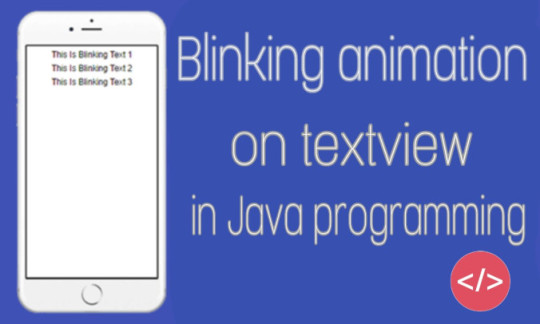
Today I’m posting textview blinking code. Blink it means the textview show and hide and repeat this action fastly.
Code
Animation anim =new AlphaAnimation(0.0f,1.0f); anim.setDuration(50); anim.setStartOffset(20); anim.setRepeatMode(Animation.REVERSE); anim.setRepeatCount(Animation.INFINITE); text_id.startAnimation(anim);
Replace textview id with text_id
View On WordPress
#android code#android studio#android studio code#animation#apps development#blinking#blinking animation#component#java#programming#sketchwere#text blink#textview
0 notes
Text
Text encoding android

TEXT ENCODING ANDROID HOW TO
TEXT ENCODING ANDROID INSTALL
TEXT ENCODING ANDROID UPDATE
TEXT ENCODING ANDROID ANDROID
TEXT ENCODING ANDROID CODE
Public class MainActivity extends Activity implements OnClickListener else if (a1 = 10 & val. NET object types to a JSON string, and vice versa, supporting UTF-8 text encoding. JSON example can be created by object and array. The wire size is much larger than it needs to be, and may not be compatible with other JSON code.
TEXT ENCODING ANDROID CODE
To implement the UI of the activity invoke the following code inside the activity_main.xml file.У меня есть один textview, один edittext и одна кно��ка в моем приложении.
TEXT ENCODING ANDROID ANDROID
The main layout and one, which includes only a TextView and as varied as we go on discuss the various contexts. How can I validate EditText input in Android - This example demonstrate about How can I validate EditText input in Android.Step 1 Create a new project in A.Step 2: Working with the activity_main.xml file
TEXT ENCODING ANDROID HOW TO
Refer to Android | How to Create/Start a New Project in Android Studio? to know how To Create an empty activity Android Studio project.
Create an empty activity Android Studio Project.
Have a look at the following list and image to get an idea of the overall discussion. For example, if the important part of the information is to be highlighted then the substring that contains, it is to be italicized or it has to be made bold, one more scenario is where if the information in TextView contains a hyperlink that directs to a particular web URL then it has to be spanned with hyperlink and has to be underlined. This TextView widget in android can be dynamized in various contexts. This plays a very important role in the UI experience and depends on how the information is displayed to the user. TextView in Android is one of the basic and important UI elements. Open the converted file in the app of your choice. Supports virtually all charsets through ICU4J, such as GB18030, BIG5, etc.
How to Convert Kotlin Code to Java Code in Android Studio? The Text Encoding Language Converter can convert the text file back to the language you want Auto-detect the language and encoding that your text file is in.
Firebase Authentication with Phone Number OTP in Android.
External Storage in Android with Example.
Image Slider in Android using ViewPager.
TEXT ENCODING ANDROID INSTALL
How to Fix “Failed to install the following Android SDK packages as some licenses have not been accepted” Error in Android Studio?.
How to Create and Add Data to SQLite Database in Android?.
How to Push Notification in Android using Firebase Cloud Messaging?.
Fix "Unable to locate adb within SDK" in Android Studio.
Broadcast Receiver in Android With Example.
How to change the color of Action Bar in an Android App?.
When you enter a string in the given input box, the tool will start automatically encoding it.
How to Install and Set up Android Studio on Windows? All you have to do is enter the simple text in the input box, and the text will be automatically encoded.
How to Change the Color of Status Bar in an Android App?.
Content Providers in Android with Example The Text Encoding Language Converter can convert the text file back to the language you want Auto-detect the language and encoding that your text file is in Supports virtually all charsets.
This would explain why you got a rectangular box as the handset is not able to decipher the encoding.
TEXT ENCODING ANDROID UPDATE
How to Update Gradle in Android Studio? 5 SMS, generally, uses the 7-bit GSM encoding standard, however a quick cursory glance with google-fu yielded this answer posted on StackOverflow which seems to say that Apple uses UTF-16 (Unicode encoding).How to Add and Customize Back Button of Action Bar in Android?.Android Projects - From Basic to Advanced Level.MVVM (Model View ViewModel) Architecture Pattern in Android.How to Change the Background Color of Button in Android using ColorStateList?.ISRO CS Syllabus for Scientist/Engineer Exam.ISRO CS Original Papers and Official Keys.GATE CS Original Papers and Official Keys.

0 notes