#unraid drive configuration
Explore tagged Tumblr posts
Text
How to Install Unraid NAS: Complete Step-by-Step Guide for Beginners (2025)
If you’re looking to set up a powerful, flexible network-attached storage (NAS) system for your home media server or small business, Unraid is a brilliant choice. This comprehensive guide will walk you through the entire process to install Unraid NAS from start to finish, with all the tips and tricks for a successful setup in 2025. Unraid has become one of the most popular NAS operating systems…
#2025 nas guide#diy nas#home media server#home server setup#how to install unraid#network attached storage#private internet access unraid#small business nas#unraid backup solution#unraid beginner tutorial#unraid community applications#unraid data protection#unraid docker setup#unraid drive configuration#unraid hardware requirements#unraid licencing#unraid media server#unraid nas setup#unraid parity configuration#unraid plex server#unraid remote access#unraid server guide#unraid troubleshooting#unraid vpn configuration#unraid vs synology
2 notes
·
View notes
Text
An Ultimate Guide to Unraid OS NAS

Network Attached Storage (NAS) has become an essential component for both home and small business (SMB) environments. With the need for data accessibility, backup, and storage scalability, a reliable NAS system is indispensable. Among the various NAS solutions available, Unraid OS stands out due to its versatility, user-friendly interface, and robust feature set. This guide will explore what Unraid OS is, the advantages of using an Unraid OS NAS, and provide a detailed look at the LincPlus Unraid OS NAS, along with a step-by-step guide on how to use it.
What is Unraid?
Unraid is a Linux-based operating system designed to provide an easy-to-use and flexible platform for building and managing a NAS. Unlike traditional RAID systems, Unraid allows you to mix and match drives of different sizes, which can be added to the array as needed. This makes it an ideal choice for users who want to expand their storage capabilities over time without being constrained by identical drive requirements.
Key Features of Unraid:
Flexibility: Add any number of drives, of any size, and mix and match them in your array.
Simplicity: Easy-to-use web interface for managing your storage, VMs, and Docker containers.
Protection: Offers parity-based protection to safeguard against drive failures.
Scalability: Easily expand your storage by adding more drives.
Virtualization: Run virtual machines (VMs) directly from the NAS.
Docker Support: Host Docker containers to expand functionality with apps like Plex, Nextcloud, and more.
Unraid OS NAS
An Unraid OS NAS leverages the power of the Unraid operating system to provide a versatile and high-performance storage solution. This type of NAS is suitable for both home users who need a media server and small businesses requiring reliable storage for critical data.
Advantages of Unraid OS NAS:
Cost-Effective: Use off-the-shelf hardware and avoid the high costs of pre-built NAS systems.
Customizable: Build a NAS that fits your specific needs, whether it's for media streaming, data backup, or running applications.
Performance: Optimized for speed and efficiency, especially with 2.5GbE connectivity, ensuring fast data transfer rates.
User-Friendly: The intuitive web interface makes it easy for anyone to set up and manage.
Community Support: A large, active community provides a wealth of knowledge and assistance.
LincPlus Unraid OS NAS
One of the top choices for an Unraid OS NAS is the LincPlus NAS. This device offers an excellent balance of performance, features, and affordability, making it ideal for both home and SMB users.
Specifications:
Feature
Specification
CPU
Intel Celeron N5105
RAM
16GB DDR4
Storage
Supports up to 6 drives (HDD/SSD)
Network
2.5GbE port
Ports
USB 3.0, HDMI, and more
OS
Unraid OS pre-installed
How to Use the LincPlus Unraid OS NAS:
Setup and Installation:
Unbox the LincPlus NAS and connect it to your network using the 2.5GbE ports.
Attach your storage drives (HDDs or SSDs).
Power on the NAS and connect to it via a web browser using the provided IP address.
Initial Configuration:
Log in to the Unraid web interface.
Configure your array by adding your drives. Unraid will offer options for setting up parity drives for data protection.
Format the drives as required and start the array.
Adding Storage:
You can add additional drives to the array at any time. Unraid will incorporate them into the array and adjust parity as needed.
Mix and match drives of different sizes to maximize your storage efficiency.
Setting Up Shares:
Create user shares for different types of data (e.g., media, backups, documents).
Configure access permissions and set up network sharing (SMB, NFS, AFP).
Installing Applications:
Use the built-in Docker support to install applications like Plex, Nextcloud, or any other Docker container.
Alternatively, use the Community Applications plugin to browse and install from a wide range of available apps.
Running Virtual Machines:
Utilize the virtualization features to run VMs directly on the NAS.
Allocate CPU, RAM, and storage resources as needed for your VMs.
Backup and Maintenance:
Set up automated backups to ensure your data is protected.
Regularly check the health of your drives using the SMART monitoring tools built into Unraid.
Keep the Unraid OS updated to benefit from the latest features and security patches.
Conclusion
An Unraid OS NAS, particularly the LincPlus Unraid OS NAS, offers a powerful, flexible, and cost-effective solution for both home and SMB users. With its robust feature set, including 2.5GbE connectivity, easy scalability, and support for Docker and VMs, it stands out as an excellent choice for those looking to build a versatile and high-performance NAS system. By following the setup and usage guidelines, users can maximize the potential of their Unraid OS NAS, ensuring reliable and efficient data storage and management.
Additional Resources:
Unraid Official Website
By leveraging the capabilities of Unraid and the LincPlus NAS, you can build a storage solution that meets your unique needs, whether for personal use or to support your small business operations.
FAQ: Unraid OS NAS
What is Unraid OS and how does it differ from traditional RAID?
Answer: Unraid OS is a Linux-based operating system designed specifically for managing NAS devices. Unlike traditional RAID, Unraid allows you to use drives of different sizes and types in the same array. You can add new drives to expand your storage at any time, without needing to rebuild the array or match the sizes of existing drives. This flexibility makes Unraid ideal for users who plan to expand their storage over time.
What are the hardware requirements for running Unraid OS on a NAS?
Answer: To run Unraid OS, you'll need a 64-bit capable processor (x86_64), at least 2GB of RAM (though 4GB or more is recommended), and a USB flash drive of at least 1GB to boot the OS. The LincPlus Unraid OS NAS, for instance, comes with an Intel Celeron J4125 processor and 8GB of DDR4 RAM, which provides ample performance for most home and small business applications. Additionally, having 2.5GbE network ports enhances data transfer speeds.
Can I use different sizes and types of drives in my Unraid NAS?
Answer: Yes, one of the key advantages of Unraid is its ability to mix and match different sizes and types of drives within the same array. This flexibility allows you to maximize your storage capacity and easily expand your system over time without the need for drives to be identical. You can start with a few drives and add more as needed, making Unraid a cost-effective and scalable solution.
How do I ensure my data is protected on an Unraid NAS?
Answer: Unraid offers several methods to protect your data:
Parity Protection: By configuring one or two drives as parity drives, Unraid can recover data from a failed drive.
Automated Backups: Set up regular backups using plugins or Docker applications to ensure your data is always backed up.
SMART Monitoring: Utilize the SMART monitoring tools in Unraid to regularly check the health of your drives and receive alerts about potential issues.
Redundancy: Keep multiple copies of important data across different drives or even in different locations to prevent data loss from hardware failures.
source:
https://www.lincplustech.com/blogs/news/unraid-os-nas-guide
0 notes
Text
Chronosync move files
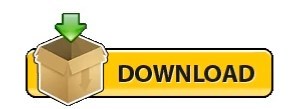
Chronosync move files portable#
Chronosync move files mac#
(a) Do these files already exist, or are they being created on the fly by ChronoSync? i.e.
Chronosync move files mac#
Of course, copying from an iMac attached USB2 drive to the unRAID array via the OS X Finder is sub-optimal, but since i don't have physical access to the system over the weekend, i can't plug the external drive into one of the unRAID's USB ports and try to use the Attached Devices plugin and Midnight Commander (as i am planning to) to rule out the Mac being an issue.what i probably should do, though, is try to reboot the iMac, which i am always a bit nervous to do for fear of it not "coming back" and me then losing remote access to both the iMac and the unRAID system.but since there isn't much i can do with this type of copy speed right now anyway, i might as well take the risk.here's to hoping.Ī couple questions r.e. To rule out the possibility that ChronoSync might have anything to do with it, i did a direct copy in Finder, from the folder on the attached USB2 drive to one of the disk shares (also trying to rule out that it's a user share issue), and it took about 30 seconds until the copy progress window showed 8MB being copied, and it said "13 days" as an estimate for the same 306GB sparse bundle file.i waited another 10 minutes, and it now copied 192MB, dropping the estimate to 11 days.not good at all.Īs per your request, Squid, attached please find the diagnostics. Where do i start with figuring out why i am now copying at under 4MB/s.it's really maddening to keep banging my head against the wall with this.help!!
Chronosync move files portable#
I ordered an external OWC Thunderbolt 2 RAID encore with Softraid software to begin migrating some of my more important production data to a faster array that i can more easily take with me than this 15-Bay behemoth that my unRAID server has become, but even with a fast external and portable RAID5 array, i still need and want unRAID to be my safe for all i have done and will do. I am so frustrated right now.unRAID has been a loyal and dependable friend these past 10+ years, and my server safely (so far) holds over 21TB of my production data from the past 20 years.but it seems that these past 6 months i've stumbled from one issue to the next, which have cost me a ridiculous amount of hours of time to trouble-shoot, test, fix and keep trying.whatever i try, i just don't seem to be able to get back to the "set it and forget it" ease that made me stick with unRAID for so long.Ĭhances are, it's user error or maybe some weird configuration or even hardware problem, but where do i even start? When i saw it copy at 27MB/s yesterday, i thought that things were going to be ok, but i am now looking at 3,82MB/s again, over 22hrs into trying to copying a 305GB sparsebundle backup.needless to say, since just for this backup i need to copy over 2TB of data, this is totally unacceptable. As i briefly chronicled in this thread ( ) i was under the impression that there was some sort of issue with how my new cache drive behaved when i saw backup speed drop from just under 30MB/s to under 4MB/s in under a day.so i ended up canceling the backup from my USB2 drive (connected to my iMac, which is connected to unRAID via 1Gb ethernet) and started the same operation directly to my array after disabling the cache drive again.
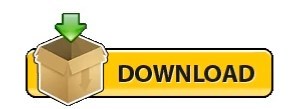
0 notes
Text
Emby server transcoding on live playback

#Emby server transcoding on live playback Pc
#Emby server transcoding on live playback download
#Emby server transcoding on live playback windows
If its on the Disk, too, you must stop the docker engine, execute the mover and recheck through "Compute", after the mover has finished its work. It shows if your data is located only on the SSD or on SSD and Disk. If you are changing the path of multiple containers, do this every time after you stopped the container, before changing the path!ģ.) This works only if appdata is already located on your SSD which happens only if you used the cache modes "prefer" or "only":Ĥ.) To be sure that your Plex files are only on your SSD, you must open "Shares" and Press "Compute" for your appdata share. Usually you set your Plex docker paths as follows:Īnd this path for your AppData Config Path (which contains the thumbnails, frequently updated database file, etc):īut instead, you should use this as your Config Path:īy that you bypass unraid's overhead (SHFS) and write directly to the cache disk.ġ.) Create a backup of your appdata folder! You use this tweak on your own risk!Ģ.) Before changing a path to Direct Disk Access you need to stop the container and wait for at least 1 minute or even better, execute this command to be sure that all data is written from the RAM to the drives: (I placed this post here because it should not be about the dockers but things around it and Unraid, please move it if you find a better place for it!) Thanks for a really great forum with so many help-full people Looking forward to getting some input from the power users! 👍 and updating this post with new things! Speed up the UI? have anyone tried to move the DB to RAM? and did it help? What other things or tips do you have to speed things up? Use direct /cache/ path: Big thanks to sharing this! (If you have space then adding Appdata/Docker.img really makes a difference!) Link from Reddit - I guess it would just be a matter of copying to /temp? (If you already have your Appdata on M.2 then might not be big difference).Moving transcoding to RAM (Update better guide for doing this)ĭB optimize over time (Mostly Plex not Emby) - people with large collection run this even if the DB is not corrupt? And afterwards should load much faster? Structure of media in each folder/optimize files for transcoding? HW encoding using Unraid Nvidia plugin + GPU So I would really like to collect all the tweaks and "Hack" done by others to increase performance of large Media servers doing transcodingįirst just to get the "normal" recommendation listed:Īppdata on cache drive (Fast as possible - SSD/M2) Thanks to the path substitution technology, clients can be allowed direct access to the server, which facilitates direct playback, without additional resource usage to transcode content.Unraid is great and I am like many others using my Unraid server for Plex (And of course other things) It is a UPnP media server that allows data sharing over the network, without requiring advanced configuration. Media Browser Server allows media file sharing and streaming between multiple devices and platforms.
#Emby server transcoding on live playback download
From the dashboard, you can easily change the server configuration, create and manage users, add media to the library and delete existing files, download and attach subtitles, artwork and metadata information to the media folders, extract chapter images and many more. Media Browser Server features a web-based interface that requires any modern web browser to run. Moreover, it takes care of the file transfers and the transcoding process, ensuring compatibility with the target device without requiring prior conversion. The server offers a secure and comfortable way to organize and manage your multimedia library, as well as keep an eye on the initiated connections.
#Emby server transcoding on live playback windows
And thanks to the available mobile apps for devices running on iOS, Android, Windows Phone or Windows 8, you can pick up exactly where you left off, regardless of your location. With its help, you can stream multimedia content to a compatible device that has a dedicated client installed, such as Emby Theater, Media Browser Classic or XBMC (now known as Kodi), which require an API key in order to initiate the connection.įurthermore, the developers provide media clients or plugins for Roku, Samsung Smart TVs and MediaPortal, allowing fast access to the media library.
#Emby server transcoding on live playback Pc
Previously known as Media Browser Server, Emby Server facilitates the communication and data transfer between your PC and DLNA-compliant devices in your network, enabling you to enjoy videos, music and photos on any platform.

0 notes
Text
Windows : Plex Media Server for Windows
After completing this guide, you will be able to build a media server that meets the following criteria:
Transcoding: Transcode media to portable devices
Meta data: Automatically scrape movies, music, and TV series meta data
Music: Play music on all devices from a shared library
Storage: Store and backup media files with RAID capability
Streaming: Stream media to HTPC using SMB and other protocols
Reliability: Provide peace of mind with minimal amount of maintenance
Energy efficiency: Consume as little power as possible
Price: Reasonably priced
Choose Media Server Hardware
Either your current or spare PC :
When building your own media server, it is good to keep these basic recommendations in mind:
3 GHz dual-core processor (2.4 GHz is a minimum for 1080p transcoding)
4 GB RAM (minimum 2 GB)
3 TB hard drives
Gigabit Ethernet recommended for HD streaming
or
On a smaller pc – the Intel NUC [Celeron Processor]
get the set here :
/|\
//ws-in.amazon-adsystem.com/widgets/q?ServiceVersion=20070822&OneJS=1&Operation=GetAdHtml&MarketPlace=IN&source=ac&ref=tf_til&ad_type=product_link&tracking_id=okinteresting-21&marketplace=amazon®ion=IN&placement=B00XPVRR5M&asins=B00XPVRR5M&linkId=f401c6ba145156c783f7e09e65963fce&show_border=false&link_opens_in_new_window=false&price_color=333333&title_color=0066c0&bg_color=ffffff //ws-in.amazon-adsystem.com/widgets/q?ServiceVersion=20070822&OneJS=1&Operation=GetAdHtml&MarketPlace=IN&source=ac&ref=tf_til&ad_type=product_link&tracking_id=okinteresting-21&marketplace=amazon®ion=IN&placement=B005LDLV6S&asins=B005LDLV6S&linkId=cd7c2b5a1dbc45de31a55dbee270e748&show_border=false&link_opens_in_new_window=false&price_color=333333&title_color=0066c0&bg_color=ffffff //ws-in.amazon-adsystem.com/widgets/q?ServiceVersion=20070822&OneJS=1&Operation=GetAdHtml&MarketPlace=IN&source=ac&ref=tf_til&ad_type=product_link&tracking_id=okinteresting-21&marketplace=amazon®ion=IN&placement=B01FJ4UN76&asins=B01FJ4UN76&linkId=4c2d9ded7c4e1d7620a6b7d6a79dce28&show_border=false&link_opens_in_new_window=false&price_color=333333&title_color=0066c0&bg_color=ffffff
Set Up Windows Storage Spaces
You may be surprised to learn that Windows allows you to organize hard disks into storage pools, which use RAID-style mirroring and parity techniques to keep your media files safe.
This new capability is called Storage Spaces that is included by default in Windows.
I was positively surprised how easy it was to set up storage spaces. In fact, after installing 2 x 1TB spare hard drives to the media server case, it took me only a couple of minutes to configure the system. Configure storage spaces
In this section, you will learn in practice the steps you need to take to keep your data safe with Windows storage spaces.
First, go to Control Panel and select administration options under System and Security. Select the “create a new pool and storage space” option, and you will be prompted to create your first storage space. You will see a list of available hard drives that can be incorporated into your pool. In order to be able to utilize RAID-style resiliency features, you should use at least two hard drives. Next, enter a name, drive letter, and resiliency type for your storage space. I decided to use two-way mirroring resiliency type to protect my data from a single drive failure.
Finally, click “Create storage space”, and your storage pool will be created. Now, set up is completed and you can start copying media files to the storage space. Set Up Plex Media Server
Plex Media Server is a back-end application that you have running all the time at home on various platforms such as Windows, Mac OSX and Linux. The Plex Media Center is actually a fork of the open-source project, XBMC, but particularly the Plex Media Server is closed-code and actively developed by the Plex team.
In addition to it’s own front-end software, Plex Media Center, the back-end server application is compatible with many other front-ends such as XBMC (with Plexbmc add-on). There are also mobile front-end apps available on iOS, Android and Windows Phone operating system.
Plex consist of three main components: Media Server that runs on your Windows, Mac OSX, or Linux computer Media Manager that points Media Server to media folders and automatically scrapes the meta data and organizes them into a beautiful media library Plex clients that provides a simple front-end user interface to access media
The most interesting feature of Plex Media Server is the ability to transcode your videos depending on your device and network. In practice, this means that it will dynamically squish videos so that they still play smoothly on your mobile phone or your iPad over wireless network.
Another great feature of the Plex is that you can continue the video file from where you left off on any device.
Setting up the Plex Media Server is easy. Simply follow these steps, and you will have it set up in less than an hour. These instructions are for Windows, but you can also find instructions to set up Plex Media Server on unRAID Linux OS. Install and Configure Plex Media Server Download the Plex Media Server here. Install the server application on your computer Open the Plex Media Server by right clicking the application icon on your start bar and selecting “Media Manager” In order to create a new folder, click “Add a section” under “My Library”, and select the folder where the media files are located Repeat step four to link all your media folders into Plex Media Server Allow the PMS to go through your media files and scrape the meta data
Now you are ready to add some online content. Configure myPlex Service
MyPlex is a free service that allows you to watch your media over the Internet, share it with friends, or bookmark interesting videos for later viewing. First, go to plex.tv, and setup your free account.
While setting up myPlex service is easy, many people are facing technical issues when attempting to get the connection working over the Internet. A common error message with myPlex is, “myPlex was unable to connect to your server”. Usually, this connection problem relates to the firewall port forwarding issues. You will need to allow the TCP 32400 port through your router’s firewall to enable access for the Plex Media Server. The specific steps to allow port forwarding depends on your router model, so you should check the instructions from portforward.com.
I was not able to get the myPlex service working even after configuring the port forwarding properly. In my particular case, the issue was my router’s firewall settings. After disabling the active firewall in the routers security settings, I was able to get the myPlex working. Add Channels
You can find and install approved channels by going to the “Channel Directory” section.
There are Hulu and Netflix channels available as well. Unfortunately, on Plex, you can forget Hulu and Netflix channels as they do not work (at least according to my experience).
Fortunately, there is an easy way to get Hulu, Netflix and other premium content channels working with PlayOn Media Server.
That’s it; you have completed setting up your own media server. Set Up Plex Clients
Now, you are ready to set up one of the Plex Clients, such as Plex Home Theater (they have rebranded the Plex Media Center desktop app), PleXBMC add-on for XBMC, Plex app for iOS, Plex app for Windows, or other Plex compatible devices. You can also simply use the Plex Web Browser to access and play media files.
However, the most comprehensive Plex client is the Plex Home Theater (a.k.a Media Center) software that is available on Windows, Mac OS X, Apple TV2, and Raspberry Pi. Just download the front-end application here, install it, and you are ready to enjoy your media with Plex.
By the way, if you want to make your Plex client look even cooler, you should download a custom skin called PlexAeon, which is a port from the popular Aeon skin on XBMC.
Download the latest version of the PlexAeon skin here.
Unzip the PlexAeon-master.zip, and copy the content of the PlexAeon-master folder into Program FilesPlexPlex Media Centeraddonsskin.plexaeon (you will need to create the skin.plexaeon folder yourself).
Launch Plex Home Theater (a.k.a Media Center), and go to Preferences > Appearance > Skin > PlexAeon to select the custom skin. Summary
In this article, you have learned how to set up Plex Media Server with Windows 8 Storage Spaces in order to build a media server box to rule them all.
Plex’s strengths are in finding all of your movie and music metadata without any problem, while the channel app store is simple and easy to use. Plex really shines when you need to have your media collection available and in sync in multiple rooms with TVs, and you want to access media files with your table or Roku type media streaming devices.
If your main consideration is to stream online content channels instead of local media files, then you should consider trying PlayOn Media Serverinstead of Plex, as it is much more capable to stream premium content channels.
On the other hand, if you have only one room and will be using a HTPC, then Kodi Media Center should be your main consideration.
source : https://goo.gl/aVvdg3
via Blogger https://ift.tt/2PhlVAI
from WordPress https://ift.tt/2NvNDJI
0 notes