#usb wifi adapter for pc
Explore tagged Tumblr posts
Text
@ everyone following me for art, worry not about the non-art spam, my PC has been having intermittent BSOD issues so I've been holding off on some things while I figure it out. lol
Probably more faulty RAM, which is insane as it's only like 9 months installed, but the faulty RAM last year corrupted several of my complex Clip Studio Paint files (1-5 layers of each corrupting) and forced me to reinstall Windows due to corrupt drivers, so I'm playing it safe. 🫠
#olessan oration#the other option is my outdated chipset and BIOS version#but like usually you don't touch the BIOS often unless you NEED to update as a bad BIOS update can and will brick the entire computer-#- or othewise royally mess it up#my chipset driver is from 2021 tho so I'm debating on updating that to see if my weird USB issues are fixed with that BUT#the USB issues are 90% related to my USB wifi adapter whose most recent driver is from 2020 so I may also just need to get a new one#I intentionally didn't get an internal wifi card because it's 2.5 asscheeks to open up the PC JUST to change a PCiE component that's-#- not like. important. like a GPU#I'm having an issue with my networks all failing at once and semi bricking the PC requiring a hard shut down#which could be the wifi adapter driver or the RAM or the chipset#or something else#but that hadn't happened since the new RAM and the windows refresh BUT I am also using my mobile hotspot for the first time since then#as my internet has been out for 3 days#and my PC DESPISES my phone data hotspot for some reason#so idk if it's because of that or because of the RAM or the adapter driver that's causing the hard shutdowns it could be all 3
1 note
·
View note
Text

My new PC!!!! :D
ASUS PRIME B450M-KII
Ryzen 5 5600
Kingston Fury Beast DDR4-3200 (2x8GB)
Patriot P220 512GB 2.5" SATA III SSD
tp-link AC600 USB WiFi adapter
Cooler Master MWE 550 BRONZE V2 PSU
XFX Radeon RX480 (we already had one, not pictured)
22 notes
·
View notes
Text
been doodling stuff for that one story i have, the one about aliens. i want to share all the art but i have yet to buy a new wifi adapter for my pc >_<
i could take pictures with my phone but the quality will be poopybutt... hmm maybe i could use a usb and upload them through my mom's laptop ??? idk
7 notes
·
View notes
Text
PC Components and You: A Brief Primer
(a.k.a "Just What Is Adam Talking About In Those Random Posts of His?")
"Building a computer" is one of those things that sounds like an incredibly complicated technical feat, but is in reality much less difficult than it sounds. Most of the stress, in my experience, happens when you're trying to pick out parts. Second place being when the build is done and you know you've forgotten to plug something in, but can't for the life of you figure out what. Once you've got a handle on what the different parts are and do, it's mostly a process of inserting tab A into slot B, and when it's over, you'll have a machine you know inside and out and customize to your liking.
(all images from PC Part Picker unless stated otherwise)
1. The CPU

(screenshot from GamersNexus)
The Central Processing Unit, or CPU, is probably the first part you'll pick out in a build, and the second most important for gaming, image and video editing, and various CAD-related stuff. Your choice CPU will determine your options for a motherboard and RAM. You two mainstream choices for CPUs will be Intel and AMD.
Aside from a general rule of "newer tends to be better", a CPU's performance is usually determined by core count, thread count, and clock speed.
Core count, shockingly enough, refers to the number of individual processing cores. Any desktop CPU you buy today is a multicore processor, and in 2025, nothing below 6 is worth looking at. Thread count is the number of instruction sets a core can work through at the same time (put very simply; it's more like the threads quickly taking turns). Strictly speaking, more cores is preferable to more threads, but you want as many of each as you can get, especially in CPU-intensive workloads.
Clock speed is the speed at which a core operates, the faster the better. Many users manually raise the power draw of their CPUs to increase the clock speed, hence the term "overclocking".
2. The Motherboard

The thing that all the other things plug into. The Motherboard is mounted inside your case and lets all your components coordinate with each other. The nervous system to the CPU's brain. A motherboard's capabilities are determined by the CPU socket, and the chipset. They are developed by the same companies as CPUs, but manufactured and sold by a number of third-party companies.
The CPU socket is pretty self-explanatory: It accommodates compatible CPUs and only compatible CPUs; an Intel chip will not fit an AMD motherboard, or vice-versa, and trying will destroy multiple expensive pieces of hardware. A given socket may be used for multiple product generations, and older boards can usually use newer chips that fit, after a BIOS update; a board made for, for example, a Ryzen-1000 series processor in the Socket AM4, could work with anything up to a 5000 series, assuming the BIOS supports it.
A chipset determines what and how many devices a board can support, although a given board might not use all of a chipset's features.
Many (but by no means all) motherboards have built in connectivity for things like ethernet, wifi, or audio and video output (for integrated graphics, more on that below), via the rear I/O ports.
A motherboard will have a certain number of SATA ports, which connect hard drives, full-sized SSDs, and optical drives (assuming your case supports one). Headers to connect your case's USB ports, audio jacks, and fans will usually be located along the edges of the board.
PCIe slots allow for expansion cards that increase your PC's functionality with features that aren't included on the main board, like a graphics card or a network adapter. Most boards include at least one full PCIe x16 slot, and one lower-bandwidth PCIe x1. The current standard is PCIe 5.0.
BIOS is the motherboard's onboard firmware, although most modern systems use the technically different but functionally identical UEFI (which, as I recently learned, is a requirement for Windows 11). Some boards allow for either to be used, depending on what your operating system supports.
3. Cooling

(image from Amazon)
CPUs generate a lot of heat, enough to cook themselves. You need a cooling solution; in fact, most motherboards won't even let the system power on unless the dedicated cooler fan power header is plugged. Coolers are placed directly against the CPU with a conductive thermal compound and attached to the board. In a common air-cooler, the heat is radiated through the fins and expelled via fan; liquid cooling options exist for the enthusiast.
Many lower-power CPUs still come with coolers included. Higher-end chips need coolers purchased separately. The companies' rationale is that the better chips can be overclocked, which makes them run hotter, necessitating heftier cooling than it was cost-effective to provide.
4. RAM

Random Access Memory, RAM, is the high-speed memory that passes information between your storage, CPU, and peripherals. You need it for your computer to work at all, and you need more of it clocked higher for your computer to work well. You can get by with 16 gigabytes, but these days I'd recommend 32.
RAM slots on your motherboard are specialized, and vary in shape depending on which generation you're using. The current standard is DDR5, and generations are not intercompatible. A DDR4 stick (or DIMM) will not work in a DDR5 slot, or vice-versa. The sticks are notched off-center and can only be inserted one way.
Most consumer boards have two or four RAM slots, and run in dual-channel, meaning that they work best with identical DIMMs in the first and third or second and fourth slots (the reasons for this are complicated and I don't fully understand them, but that's how it works). It's my understanding that it's better, in a four-slot board, to have two high-capacity sticks than it is to have four-lower capacity ones for the same total RAM, as performance suffers when drawing from four sticks at once (also complicated, also don't fully understand it).
Besides capacity, your RAM's performance depends on its clock speed and its CAS latency. The sticks pictured above, for example, are DDR5-6400 CL32, meaning it runs at 6400 megahertz with a base latency of (more or less) 32 nano seconds. It's mechanically more complicated than that, and a faster frequency will negate much of the negative impact of a higher latency. In general you want higher clock and lower latency, with preference given to higher clock speed.
5. Storage



Long-term memory. Your storage drives will come in two broad categories: Solid State Drives (SSD) and older mechanical Hard Disk Drives (HDD).
SSDs are pure flash storage and have no moving parts, and are much faster than HDDs, which read their data off of spinning platters. This allows them to be smaller and quieter.
Desktop HDDs have 3.5''platters (which is where the 3.5/2.5 form factor distinction comes from). They're one of the noisiest components in a PC, but are relatively cheap nowadays; the WD Blue drive pictured above is roughly half the price of its SSD counterpart. Their best use case now is for the mass storage of low-impact files like music or videos. It needs both a SATA cable to connect to the motherboard, and a power cable from the PSU.
Modern SSDs are additionally split off into two types, one of which is further subdivided by interface. A regular old 2.5'' drive is connected by SATA cable and needs a power cable to run. This type is generally your cheapest solid state option, and I'd consider it the minimum for your OS and programs.
The newest option is an M.2 drive, distinguished by plugging directing into your motherboard (or an expansion card), and needing no separate power cable, allowing for a much cleaner setup. They vary in length and width, ranging from a bit larger than your big toenail to a little bigger than a stick of gum, and are very thin without a heatsink attached. Older M.2 slots are on the SATA standard, and typically won't run any faster than the 2.5'' drive pictured above. An NVMe drive, on the other hand, is both faster internally and uses a specialized PCIe slot. Their ports may or may not be intercompatible, depending on your motherboard. More demanding programs like games at high resolutions and settings benefit tremendously from running off an NVMe drive.
6. Graphics

At it's most basic, your Graphics Processing Unit (GPU) is just there to put all the stuff your computer is doing onto a screen for you to see. They range from extremely basic display adapters useful for nothing more demanding than youtube videos, up to absolute beasts capable of rendering every strand of hair in lifelike fidelity at the highest of resolutions. They come in two varieties: Integrated (iGPU) and discrete or dedicated (dGPU). They're developed primarily by Nvidia and AMD, with Intel recently reentering the entry-level space, and primarily manufactured and sold by third-party companies.
Integrated graphics are built directly into the CPU and output through the motherboard. They're primarily display adapters, use your onboard RAM, and can usually only handle relatively lightweight gaming and productivity workloads. The simplest and cheapest option if you just need to see what you're doing and nothing more, but not every CPU includes one.
Dedicated graphics cards plug in via your motherboard's PCIe (usually in the top fullsized x16 slot), have their own RAM, and typically require supplemental power over a special cable from the power supply. A high-powered card is essential for heavy gaming, editing, and CAD rigs.
Like CPUs, GPUs use multi-core setups. With GPUs, however, the core count is much higher, because the workload for each is much simpler. As always, newer and more will usually beat older and fewer.
Video RAM (VRAM) is where the GPU arguably sinks or swims. Textures and effects are big and resource-intensive, and you need VRAM to load it up and push it through to the display. Even a good GPU will be let down by insufficient VRAM. 16gb is the minimum for a modern workload; 8gb can can and should be ignored for anything more than esports or pre-ninth gen titles.
These are the problem children of the PC building world; they're already the most expensive single piece in most builds, and they're by far the most subject to both manufacturer whim and market volatility. This is because their high number of simple processing cores make them great at the number crunching you need for things like cryptocurrency mining and, more recently, AI development. AI devs in particular have become the primary customers for most of this hardware, leaving the gaming and productivity crowds to fight for whatever scraps the manufacturers deign to pass along to the consumer market. The 9070xt pictured above, a card I would describe as "the high end of mid", has an MSRP of $600, and is currently selling on Amazon for $780. I don't trust the used market myself (for about 450 reasons), but it's an increasingly attractive prospect for a lot of people.
7. Power Supply


You probably don't need me to explain what this does. One bit goes into the wall, one bit goes in everything else. The power supply (PSU) supplies power. It's a critical but often overlooked part of a computer; half the reason I tell people to stay away from pre-built computers is the uncertain provenance of the components, and nowhere do things get less certain than with weird cheap OEM power supplies from companies nobody's ever heard from. They make it next to impossible to add anything in because their wattage is so low, and the first suspect in a system failure. You want a reputable brand. A good PSU can take you through multiple builds if you treat it well; a bad PSU can destroy your entire computer, and might not stop at that. It isn't that much more expensive to get something reasonable, and it's money you won't miss.
A power supply needs to be able to pull enough wattage from the wall to feed your whole system. A graphics card is usually the biggest power hog, but overclocking will also raise demand. All parts have a wattage requirement; take note of it and buy accordingly. (the second reason to avoid cheap power supplies/prebuilts: the wattage is always low, and even the ones that work can't support new parts)
You'll notice a rating badge on most boxes for 80+ certification. This means that the PSU is 80% power-efficient at various levels of load. The tiers run from basic 80+ all the way up to 80+Ruby. Basic 80+ is what I'd call the bottom of the barrel. 80+Bronze is the safestpoint for price and quality, Gold being what I'd personally feel safest at.
Every PSU has a large-plug ATX cable for the motherboard power(you'll know it when you see it, trust me), a smaller plug for CPU power(probably glance at the manual for that one), and at least one connector for SATA devices (usually three plugs per cable in my experience). Any decent PSU will have at least two for SATA, additional molex connectors, and one or two PCIe power cables to power the graphics card. You may need an adapter for that last one, which will usually (but not always) come with the card.
Power supplies are sold as either modular, semi-modular, or non-modular. A modular PSU's cables are all detachable. You plug in what you need and leave the rest in the box. Semi-modular is similar, except for the board and CPU cables, which are attached. Non-modular, as the name suggests, has all the cables attached, and is the least attractive option in terms of aesthetics.
DO NOT USE THE CABLES FROM ONE POWER SUPPLY IN ANOTHER. THEY ARE NOT THE SAME. THIS CAN DESTROY YOUR COMPUTER. ALWAYS GET REPLACEMENT CABLES FOR YOUR SPECIFIC MODEL FROM THE MANUFACTURER.
As with most components, power supplies vary a bit in size, and the size you can use is dictated by the last item on today's walkthrough...
8. Case

If Star Wars Episode I: The Phantom Menace taught us one thing, it was that George Lucas needs competent people on scripts and editing who are willing to tell him when something isn't working. If it taught us two things, the second one is that machines don't like to be naked.
The case does four things for your build: It provides the structure upon which all other components hang; it keeps out dust, debris, and pests; it ideally provides and directs the airflow to keep everything from getting too hot, and it lets you move everything in one go.
Cases generally come in one of four common form factors: Mini-ITX (both a case and board standard) is the smallest and most portable; Micro-ATX (ditto) is larger with more room for expansions. Mid-Tower cases, the most common, have a respectable amount of space and can fit most components. Full Towers are the biggest you'll find outside of server or custom markets, can fit the most and the biggest components, and are all but certain to make people ask "what the hell do you have in there!?".
Cable management between your power supply, mother board, and other components is usually done via the small space between the motherboard mount and the detachable right-hand side panel on most cases. Proper cable management is good for airflow and looks better if you have a side panel window.
You'll want a case that's big enough to accommodate the rest of your build, easy to work in if you need to adjust something, and with enough ventilation and case fans (preferably filtered) to keep it clean and cool.
Beyond those requirements, everything else is up to you. If you don't particularly care about front audio or USB, there are cases that omit it. If you do, you'll have plenty of options there as well. Glass or plastic side panel to show of your build? They've got 'em. Want to cheat on cable management and shove all your cables into a pile out of sight? Your PSU basement literally has you covered. There are cases that prioritize hard drive space, cases that are built for watercooling loops, hell there are still options for things like internal optical disk drives if you want one. Black is the standard for color, but you can find others.
Further Reading
You'll note I didn't actually include a how-to in this little guide. While it's not as complicated as it sounds, building a PC is involved, and I find it helps to watch it being done (it sure helped me). Paul's Hardware has some good step-by-step instructional videos.
For what I think are good product reviews and coverage of industry news, I prefer GamersNexus and Hardware Unboxed.
For putting together your own build, checking power consumption, and doublechecking compatibility, I can't recommend PCPartPicker highly enough.
For build advice, consider r/buildapc.
6 notes
·
View notes
Text
Discover trending Android accessories deals on AliExpress. Shop top-rated items with great prices and fast shipping.
Discover the Best Android Accessories on AliExpress.
Looking to upgrade your Android device?
From smart chargers and wireless earbuds to protective cases and cutting-edge gadgets, the right Android accessories can enhance your phone’s performance and style. In this guide, we’ve handpicked the top trending Android accessories on AliExpress—perfect for tech lovers, budget shoppers, and anyone looking to enhance their Android experience.
Shop must-have gear at unbeatable prices with fast global shipping.

Valdus PGD Android Smart Watch Men GPS 16G/64G ROM Storage HD Dual Camera NFC 2G 4G SIM Card WIFI Wireless Fast Internet Access
Hot product on AliExpress
Price not available Buy Now

Mini GPS Tracker Anti Lost Device Let Kids Bag Wallet Tracking Bluetooth 5.0 Smart Finder Locator For IOS/ Android
Hot product on AliExpress
Price not available Buy Now

2025 2in1 Wireless Carplay&Android Auto Box 2in1 Wired to Wireless Dongle Automatic Connect Adapter Bluetooth Plug&Play Mini Box
Hot product on AliExpress
Price not available Buy Now

GameSir Nova Lite Wireless Switch Controller Bluetooth Gamepad with Hall Effect for Nintendo Switch iPhone Android Phone PC
Hot product on AliExpress
Price not available Buy Now

2in1 Wired to Wireless CarPlay Android Auto Adapter for OEM Car Stereo With USB Plug and Play
Hot product on AliExpress
Price not available Buy Now

1PC/2 PCS 2.4Ghz Wireless Gamepad for Game Controller USB Joystick For PC Android TV Controle for PC BOX GAME BOX
Hot product on AliExpress
Price not available Buy Now

XUDA 2025 Wireless CarPlay Android Auto Wireless Adapter Smart Mini Box Plug And Play WiFi Fast Connect Universal For Nissan
Hot product on AliExpress
Price not available Buy Now

2024 Smart Watch Android Phone 1.44'' Inch Color Screen Bluetooth Call Blood Oxygen/Pressure Monitoring Smart Watch Women Men
Hot product on AliExpress
Price not available Buy Now

Bluetooth-Compatible Game Controller for PS4/Slim/Pro Wireless Gamepad For PC Dual Vibration Joystick For IOS/Android
Hot product on AliExpress
Price not available Buy Now

2025 NEW Wireless Carplay Adapter Android Auto 2in1 Smart Mini Box WIFI BT Auto Connect For Toyota Volvo Benz MG Kia MAZDA FORD
Hot product on AliExpress
Price not available Buy Now
Tags: #aliexpress #trending #androidaccessories #onlineshopping #deals #techgifts #fashionfinds #shoppingtips
2 notes
·
View notes
Text
Stupid Computer Shenanigans
Can you tell I like computers? Can you tell I'm autistic? I hope so!
Welcome back fuckers to this tumbly tumble dryer I claimed as my own. Today's garbage fire wonders if there's a difference between a tumble dryer and a normal dryer.
So a couple weeks ago, after putting an extra 4GB of sketchy eBay RAM into it, my 2007 no-name custom-ish PC I got for $6.25 from the thrift store was ready to exist a little better than 1GB of RAM. Because my autism desires stupid bullshit, I decided I must try to use it online. One problems, however: I haven't any ethernet to my room because I'm a bitch. Now, I could solve this with a USB WiFi adapter, but the computer hates it and refuses.
Instead of doing the sensible thing and giving up, I decided it needed to get stupider. I present to you: stupid computer shenanigans.

What you are witnessing is a short ethernet cable connecting the PC to a 2013 Dell business laptop to steal its internet for its own personal gain.
And it works!
They always say that, "if it works, it isn't stupid," but this is still stupid.
It was such a pain to get working. It's almost as if computers don't usually steal WiFi from a laptop running a different Windows version. It took quite a while of trying to setup networks on the PC and allowing it to take WiFi on the laptop. But, eventually, it connected.
Firefox no longer works with Windows 7, but thankfully I have an old version of Firefox from 2022 laying around and it works.
The experience was... not fast. It's almost like it's siphoning internet from a laptop through garbage nonsense and trying to render it with a Core 2 Duo and 5GB of DDR2-800 RAM. But hey, it worked! It was stupid, but it worked! Surprisingly, it wasn't the worst online experience I've ever had. Have you tried to use the internet on a 2DS or Wii U? No, of course you haven't! And if you have, shut up.
ok thats all thanks for coming to my me talk
#pc#computers#stupid shenanigans#shenanigans#windows 7#ethernet#garbage#firefox#aaaaaaaaaa#if it works then it isnt stupid#even though it absolutely is stupid#uhskdhf9eruistune98sidzdza
10 notes
·
View notes
Text
Looks like my 12 year old laptop computer is finally saying goodbye :(
The internal microphone has been broken for a long time, as has the wifi adapter (although that might be an OS issue since it 'broke' when I switches to linux because the new windows version was getting too heavy for my poor old computer, and also I was fed up with being forced to upgrade), one of the usb jacks has a loose contact, and the battery doesn't last longer than a single digit number of minutes.
Then lots of booting errors in the last few weeks, and now the LAN cable jack has stopped working.
Maybe I need to get used to the idea of replacing it... At least even if I buy the cheapest refurbished computers I can find, they're still going to have two times more RAM and processing power than what I have now, for half the price of what the notebook cost back then. It might be neat to have access to a windows computer too again, as wine never worked well for me. But then I'd surely miss linux. I like linux. Maybe I'll partition the hard drive?
I'm kind of amazed my laptop even made it that long. It does still work for stuff like writing, listening to my music, and it connects well to my printer via usb, so maybe I'll keep it around for this kind of stuff. But I do want a computer with which I can access the internet.
(My current backup computer is an even older tower pc with a minimal linux on it that I got for literally 10 € when my former institute at the uni threw their away their PCs because they were too slow for windows 7. So ... I can open 1 program at a time on that pc, and 1 website.)
4 notes
·
View notes
Text
its been a while.. ive been busy doing stuff and also things so sorry about the inactivity!! ive been getting into things i loved as a kid and i might draw it when i have a chance
anyways my desktop that i draw on... the wifi adapter broke. so i got a new one! ...but you need wifi to download the drivers so that you can use the wifi adapter to get wifi... i hope to get it fixed tomorrow, someone is gonna download the files on their phone and try to transfer them to my pc thru usb
2 notes
·
View notes
Note
Is there any way to play Pokémon coloseum and get the ribbons from it WITHOUT needing to buy the actual console and game from it? I really badly want to do a ribbon challenge but the financial barrier for the ones on this game are way too high
WELLLLLLLL there are ways to (cough) do it with emulation or a hacked wii (COUGH)
if you have a hacked original wii with the gamecube ports on the side, all you would need is to run colo or xd off of nintendont with a USB stick (it's an installable homebrew app), make sure in nintendont's settings the game is set to use the native controllers instead of emulating them, and then purchase a gamecube -> GBA link cable which as far as i know are still pretty cheap, especially third party ones. then you can trade between those games and the GBA games like normal. of course this requires you to uh, go through the process of hacking your wii, which also may require you to buy a cheap ass SD card adapter if you don't have a computer that is able to read old big SD cards. but even if you had to buy a wii for all this i am pretty sure all of those four things combined (wii/cable/adapter/usb) are less of a price barrier than colo/xd which are insanely expensive for no fucking reason my god. for what it's worth i own authentic copies of colo/xd, but even i play it off my wii's nintendont sometimes, it's really convenient LOL
alternatively you could do this fully with PC emulation, just "trade" your pokemon into your colo or xd save with pkhex - you can literally open your colo save and your GBA save in two separate pkhex windows and drag and drop, the pokemon's data will be identical as if you had traded pokemon. if you're starting the challenge on physical gen 3 carts you'll need a way to back up the save files to do this in pkhex though - assuming you already own an original ds or ds lite, the cheapest way to do this is buy a ds flashcart/r4 and install a gba save file manager onto it and use that with the gba slot on the ds. there's also like, specially made devices for that purpose but they're usually a lot more expensive lol. if you do all of this on emulation up to gen 4 or 5 though, you could just use the dns exploit to trade your mons to an actual gen 4/5 cart ez with wifi
sorry for the really long ass answer i just wanted to give you the most options possible. sdfksfdl
#kiki was here#asks#galaxycatsoup#there's also always the option to simply start in gen 4+#but i get it as someone who has gen 3 rms#it's goated#for legal purposes you should buy the game though smh
15 notes
·
View notes
Text
DeskTop Computer All-in-One PC

Product Name DeskTop Computer All-in-One PC LED screen 23.8inch HD LED 1920*1080p,IPS Matte Hard Screen Processor/Cooler Pentium®/Celeron® Up to 65W Desktop Processors Support AMD Ryzen & 7-Gen A-Series / Athlon™ Processor (Optional) Support Intel® for 8th/7th/6th/5th/4th/3th/2th Generation Core™ i7/Core™ i5/Core™i3, Memory DDR4 / DDR3 Memory(Optional 8GB / 16GB 32GB ) Storge 1x M.2 2280/2260/2242 Slot Detachable 2.5" 500GB HDD (Optional SSD) Motherboard Intel Intel B360/H310/H110/H81/H61/HM55/HM65 Thin Mini ITX AMD A320 Thin Mini ITX (OPtional) Graphics Intel® HD Graphics Speakers 3W*2 Ethernet WiFi 802.11ac Bluetooth 4.0 RJ45 10/100/1000Mbps OS WIN10/WIN 11 Pro Keyboard USB K/B Mouse USB Mouse Power Adapter 13.5/19V I/O 1*Line out+1*MIC in 1*VGA Port/ COM(depends on MB) 4*USB2.0 Ports ;2*USB3.0 Ports 1*LAN RJ45 1*HDMI 1* DC-In Port Dimensions 542.3mm (L)*320.7mm (H)*10mm-59.8mm (D)








Read the full article
1 note
·
View note
Text
Genmachine AMD R7 Ryzen 7 6800H R9 6900HX Mini PC Windows 11 WiFi 6 Gaming PC DDR5 4800MHz M.2 Display Computer Support 4K

Genmachine AMD R7 Ryzen 7 6800H R9 6900HX Mini PC Windows 11 WiFi 6 Gaming PC DDR5 4800MHz M.2 Display Computer Support 4K
👍👍Buy now: https://youtu.be/Ve-3KzTNbtQ
🔥🔥 DISCOUNT: 38% 🔥🔥
In the world of desktop computers, for decades, the mantra was "bigger is better." Massive towers with whirring fans and a rainbow of RGB lights were the undisputed kings of performance. But what if you could have that raw power in a box that fits in the palm of your hand? Enter the Genmachine AMD Ryzen 7 6800H / R9 6900HX Mini PC, a compact powerhouse poised to revolutionize your gaming, work, and entertainment setup. This isn't just another small computer; it's a statement that a massive footprint is no longer a prerequisite for massive performance. Let's dive in and see if this tiny titan is the real deal.
Unboxing a Pocket Rocket: First Impressions The first thing that strikes you about the Genmachine Mini PC is its sheer size—or lack thereof. It’s incredibly compact, easily mistaken for a simple streaming box or an external hard drive. This minimalist design is a game-changer for anyone struggling with desk space. You can tuck it behind your monitor, mount it on the wall, or leave it on your desk where it will occupy a fraction of the space of a traditional tower.
Despite its small stature, the build quality feels premium and robust. The chassis is sleek and modern, with a thoughtful layout for ventilation to keep the powerful components cool under pressure. The port selection is surprisingly generous for its size, featuring a suite of USB ports (including Type-C), dual display outputs (HDMI and DisplayPort), and an Ethernet jack, ensuring you can connect all your essential peripherals without a jungle of adapters.
The Heart of the Beast: AMD Ryzen 6000 Power The real magic of this machine lies under the hood. It's powered by AMD's formidable Ryzen 6000 series mobile processors, specifically the Ryzen 7 6800H or the even more powerful Ryzen 9 6900HX. These chips, built on the efficient "Zen 3+" architecture, are performance beasts, capable of handling demanding applications, heavy multitasking, and, most importantly, gaming.
The secret weapon of the 6000 series is the integrated RDNA 2 graphics, the same architecture found in the PlayStation 5 and Xbox Series X. This is a monumental leap for integrated GPUs. For the first time, you can achieve smooth, playable frame rates in modern AAA titles at 1080p resolution without needing a separate, expensive, and power-hungry graphics card. This integration is what allows the Genmachine to be both incredibly powerful and incredibly small.
CPU: AMD Ryzen™ 7 6800H (8 Cores, 16 Threads) or Ryzen™ 9 6900HX (8 Cores, 16 Threads)
Graphics: Integrated AMD Radeon™ 680M Graphics (RDNA 2 architecture)
Next-Gen Speed: DDR5 RAM and Blazing-Fast Storage To keep up with the powerful Ryzen processor, the Genmachine Mini PC is equipped with the latest memory and storage technology. It utilizes DDR5 4800MHz RAM, which offers a significant bandwidth increase over the previous DDR4 standard. This means applications launch faster, data is processed more quickly, and the entire system feels incredibly snappy and responsive. Whether you're editing high-resolution photos, compiling code, or just juggling two dozen browser tabs, the DDR5 memory ensures a bottleneck-free experience.
Storage is handled by a high-speed M.2 NVMe SSD. This type of solid-state drive delivers lightning-fast read and write speeds, decimating the load times you might be used to. Games, applications, and the Windows 11 operating system itself boot up in a matter of seconds. This combination of DDR5 RAM and NVMe storage is the gold standard for a modern performance PC, and finding it in such a compact form factor is truly impressive.
Gaming and Productivity: Punching Above Its Weight 🎮 So, can this little box actually game? The answer is a resounding yes. Thanks to the Radeon 680M integrated graphics, you can comfortably play popular titles like Fortnite, Apex Legends, Valorant, and Cyberpunk 2077 at 1080p with respectable settings and frame rates. It's a perfect machine for the mainstream gamer who doesn't need to push every single graphical setting to ultra at 4K.
But it's not just for gaming. The Genmachine is an absolute productivity champion. The 8-core processor can chew through video encoding, 3D rendering, and complex spreadsheets with ease. Furthermore, its ability to drive multiple 4K displays makes it a dream for content creators, programmers, and multitaskers. Imagine a clean, minimalist desk with two beautiful 4K monitors powered by a computer you can barely see. That’s the future of the power user's workspace. It also serves as an exceptional media center, capable of streaming 4K HDR content flawlessly, making your living room entertainment setup sleek and powerful.
Future-Proof Connectivity 🌐 The Genmachine Mini PC is built for the modern, connected world. The inclusion of WiFi 6 provides faster, more stable wireless internet with lower latency, which is crucial for online gaming and streaming high-quality content. Bluetooth 5.2 ensures a reliable connection for all your wireless peripherals like mice, keyboards, and headsets. The combination of HDMI and DisplayPort means you have the flexibility to connect to a wide range of monitors and TVs, including high-refresh-rate gaming displays. This robust I/O and wireless feature set ensures the device will remain a capable and relevant hub for your digital life for years to come.
The Verdict: A New Era for Desktop Computing? The Genmachine AMD Ryzen 7 6800H / R9 6900HX Mini PC is more than just a novelty. It represents a significant shift in what we can expect from a desktop computer. It successfully challenges the notion that performance requires a bulky, space-consuming tower.
By combining the raw power of AMD's Ryzen 6000 series CPUs, the revolutionary RDNA 2 integrated graphics, and the speed of DDR5 RAM and NVMe storage, this mini PC delivers an experience that is nothing short of exceptional. It's a versatile powerhouse that is equally at home powering an intense gaming session, driving a multi-monitor workstation, or serving as the discreet brain of a high-end home theater system.
If you're looking to upgrade your desktop but are tired of the clutter and noise of a traditional PC, the Genmachine Mini PC is an unbelievably compelling option. It's a testament to incredible engineering—a tiny titan that delivers on its promise of massive performance in a minimal package. The age of the mini PC is here, and it's looking brighter than ever. ✨
#mini_pc#gaming_pc#pocket_pc#gaming_desktop_computer#gaming_laptop#intel#ryzen#nvidia#graphics#windows#ssd#gamer#gtr7#linux#mini#gaming#computer#pc#notebook#laptop#youtube#video#home
0 notes
Text
Price: [price_with_discount] (as of [price_update_date] - Details) [ad_1] From the manufacturer A Monitor & Streaming TV All in One Smart TV Apps Have to make the most out of a small space, or simply want a second TV? The Smart Monitor is the best choice. Stream OTT content directly from the monitor, or tune into Samsung TV Plus to get live TV channels and on-demand content at zero cost. Multiple Ports Connect easily and create your customized set up using HDMI and USB-A ports without any adapters. Plug in to create your ideal multi-screen station. SmartThings See all your smart home devices in a new 3D Map View, for an easier way to manage devices in different rooms. See energy usage and costs by device, and save money by turning on energy saving modes. Use your mobile phone to tap into the all-in-one IoT hub - all without pausing shows. Vision Accessibility Tools The Smart Monitor is designed with accessibility in mind, particularly for low vision users. It comes equipped with tools that help them see and use the screen more easily, including color switching and audio descriptions for TV settings like the volume and channel. Smart TV Experience: The Monitor offers a Smart TV experience with embedded TV apps, allowing you to access content seamlessly without an external TV. FHD Display resolution 1,920 x 1,080 LED-backlit VA panel, providing crisp and vibrant visuals for work or entertainment. Built-in OTT service: Perfect entertainment with built-in streaming apps such as Netflix, YouTube, Amazon Prime video, Samsung TV plus and more. The remote control and built-in 10 W speakers create an easy multi-functional device that can do it all without a PC, laptop, or TV. Display Features: 60 Hz Refresh Rate | 250 cd/㎡ Brightness (Typical) | 3,000:1 Contrast Ratio | HDR10 | 4ms(GTG) Response Time | 178° Horizontal and Vertical Viewing Angle | 72% Color Gamut (NTSC) Additional Features: It comes equipped with built-in speakers and a remote control for added convenience | Control in-home IoT devices directly through the monitor, making it a convenient hub for managing smart devices | Wireless File Access: Effortlessly work on documents and access files from your PCs wirelessly using this monitor | Flicker Free | Virtual AIM Point | Game Bar | Auto Source Switch | Adaptive Picture | Adaptive Sound | Super Ultrawide GameView | Multi View Connectivity: Wireless Display | 2 HDMI Ports | 3 USB Ports | WiFi | Bluetooth || Warranty: 3 Year Warranty on Product from Manufacturer [ad_2]
0 notes
Video
youtube
How Lanoptik embedded camera works with Leica DM500 or DM750 Microscope? Digitizing Your Leica Microscope Without Sacrificing the Eyepiece If you've ever tried to upgrade a Leica DM500 or DM750 microscope for digital imaging, you probably ran into this issue: 👉 You have to replace the original binocular head with a costly trinocular head + adapter + camera. 👉 And once that happens, your original eyepiece? Gone. Wasted. Unusable.But what if you didn’t have to give that up at all?Introducing the Lanoptik Embedded Camera, custom-designed for Leica DM500/DM750.Unlike traditional solutions, this camera fits directly into the existing dovetail mount, with no adapter, no head replacement, and no disruption to your workflow. ✨ Why it matters: You keep the original eyepiece for direct optical observationYou gain digital outputs (HDMI, USB, WiFi, LAN) with no PC requiredYou avoid costly upgrades and reduce clutterYou get a lens tuned for Leica optics — full field of view, distortion-freePerfect for educators, clinics, and lab techs who want digital microscopy without losing what already works. 📩 Want to see it in action? Reach out at lanoptik.com for demo photos, specs, or test clips.#LanoptikEmbeddedCamera #LeicaDM500Camera #LeicaDM750Camera #MicroscopeUpgrade #DigitalMicroscopy #PCFreeImaging #AdapterFreeCamera #MicroscopyLab #ScientificImaging #EfficientDigitalWorkflow
#Digitizing Your Leica Microscope Without Sacrificing the Eyepiece If you've ever tried to upgrade a Leica DM500 or DM750 microscope for digi#youtube
0 notes
Text

i spent the entire evening troubleshooting my pc trying so very desperately to get 3 monitors working on it again. it was very exhausting, fustrating, and i hate that this is a key part of my tech passion
a (condensed) timeline of events
put pc into sleep mode to go eat dinner
return to pc randomly rebooting from sleep mode, only displaying on drawing tablet (hdmi to integrated graphics)
ok, interesting
go to open amd software to see what's up
amd software wouldn't open at all. it would try then immediately crash
search time
had to uninstall and reinstall amd software, which included drivers
shitty wifi dongle keeps disconnecting and interrupting things
it didn't like being on the case usb so i just chucked it round back onto the motherboard
internet stable finally, time to install drivers
"can't install because of a windows update"
what.mp4
check settings
"haiii we've got an optional feature update that you must install you don't have a choice <3"
fine whatever
installs update
reboots, now display is only on primary monitor (displayport to dedicated gpu) and nothing else
progress?
reinstall amd drivers, amd now functions all good
second monitor (hdmi to dedicated gpu) starts showing, nothing on integrated
drawing tablet still functions, still detects pen, but no display
what the freak
search time 2 electric boogaloo
go do a bios update, resets all my bios settings to default
makes sure to switch on multi-monitor and put primary display to gpu
boot back to windows
gpu monitors are displaying, but drawing tablet isn't. same deal as before
annoyed as hell
check device manager
integrated graphics display adapter disabled
"Windows has stopped this device because it has reported problems. (Code 43)"
i'm going to cause events seen on national headlines if this isn't fixed
search time 3 the reckoning
desperately scrambling around the internet trying to find a solution
find post on reddit mentioning csm (compatibility support module) causing similar issues
oh my god
go back to bios
turn off csm
reboot
everything magically starts working. all 3 displays as they had done before dinner
what the actual fuck

i just wanted to draw man
1 note
·
View note
Text
Wireless Adapter Buying Guide – Boost Speed & Connectivity Easily
In today’s fast-paced digital world, a reliable and high-speed internet connection is essential for everything—from streaming your favorite shows and video conferencing to online gaming and remote work. If you're struggling with slow speeds or inconsistent Wi-Fi, the problem might not be your router—it could be your wireless adapter. This wireless adapter buying guide is here to help you understand what to look for and how to choose the best device based on your needs and setup.
What Is a Wireless Adapter?
A wireless adapter is a device that allows a computer or other hardware to connect to a wireless network. It is particularly useful for desktop computers that don’t have built-in Wi-Fi capabilities or laptops with outdated internal cards. It can significantly boost your internet speed, extend your range, and improve overall connectivity.
There are several types of wireless adapters available, including USB adapters, PCI-E cards, and wireless phone adapters. Each one serves different purposes, and the best choice for you depends on how you use your device.

Types of Wireless Adapters
1. USB Wireless Adapters These are the most common and user-friendly options. Simply plug them into your computer’s USB port, install the driver (if needed), and you’re good to go.
Best for: Laptops, casual users, plug-and-play convenience.
Product example: Drive Wave Adapter
2. PCI-E Wireless Adapters These are installed directly into the PCI-E slot on your computer's motherboard. They offer stronger performance but require opening the desktop case.
Best for: Gamers, professionals, and power users needing high speed and stability.
3. Wireless Phone Adapters These adapters allow you to use landline or VoIP phones over Wi-Fi networks. They’re especially useful in offices or remote work setups.
Search term tip: wireless phone adapter
Key Features to Look For
Wi-Fi Standards Choose an adapter that supports modern Wi-Fi standards like 802.11ac or Wi-Fi 6 (802.11ax). Wi-Fi 6 is the latest standard and provides faster speeds, better performance in crowded environments, and improved battery efficiency for mobile devices.
Frequency Bands Dual-band adapters support both 2.4GHz and 5GHz bands.
2.4GHz: Offers longer range but slower speed.
5GHz: Offers faster speed but shorter range.
Dual-band is now considered a must-have for better performance and flexibility.
Speed Ratings Check the speed capacity of the adapter, often labeled as “AC1200,” “AX1800,” etc. The higher the number, the faster the maximum potential speed. For most users, anything above 300Mbps is ideal. If you're gaming or streaming in 4K, consider speeds above 1000Mbps.
Antenna Design Adapters with external antennas generally provide better range and signal strength. Internal antenna models offer a more compact design but may sacrifice performance.
Compatibility Make sure your adapter is compatible with your operating system. For example, many users search for wireless adaptor for Windows to ensure easy installation on Windows 10/11 PCs.
USB Port Type If you're buying a USB adapter, note whether it uses USB 2.0 or USB 3.0. USB 3.0 offers faster data transfer and is backward compatible with USB 2.0.
Budget and Price Range
Wondering about the wireless wifi adapter for pc price? Here's a breakdown to guide your purchase:
Budget USB Adapters: ₹800–₹1500
Mid-Range USB Adapters: ₹1500–₹3000
PCI-E Wireless Cards: ₹2500–₹5000
Wireless Phone Adapters: ₹1200–₹2500
Explore the latest options in our curated lists: 👉 Automotive Best Sellers 👉 New Arrivals
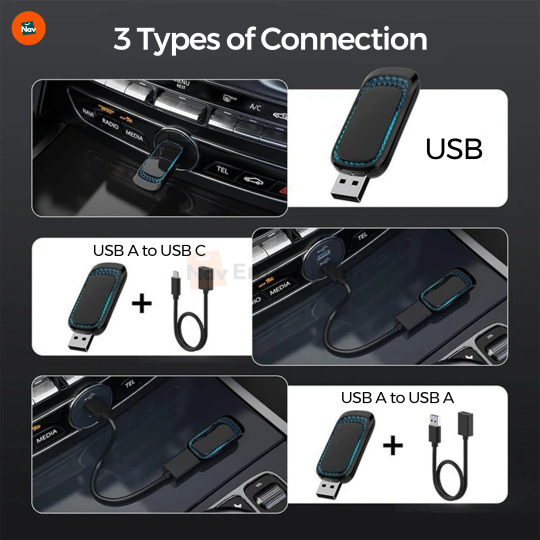
How to Choose Based on Usage
For Everyday Browsing and Streaming Go with a mid-range USB adapter supporting dual-band and 802.11ac.
For Work-from-Home or Video Conferencing Select a dual-band adapter with higher Mbps capacity to ensure a smooth connection during calls.
For Gaming and Heavy Streaming PCI-E wireless adapters are your best bet. Look for Wi-Fi 6 and external antenna support.
For Office Telephony or VoIP Systems A good quality wireless phone adapter helps connect phones to your wireless network seamlessly.
Installation Tips
USB Adapters
Plug into an open USB port
Wait for Windows to auto-detect or install the driver manually
Connect to your network
PCI-E Adapters
Power off your PC and open the case
Insert the card into a free PCI-E slot
Connect external antennas (if included)
Install drivers and connect to Wi-Fi
Troubleshooting Common Issues
No Signal or Dropped Connection: Try changing the position of the adapter or switching frequency bands.
Driver Issues: Visit the manufacturer’s website and download the latest drivers.
Slow Speed: Ensure your router supports the same standard (e.g., AC or AX) and that you're within optimal range.
Maintenance & Care
Keep drivers updated for performance improvements and bug fixes.
Avoid unplugging the adapter frequently, especially during data transfers.
Store adapters properly when not in use, especially for travel.
Why Choose the Drive Wave Adapter
The Drive Wave Adapter is a compact, dual-band USB wireless adapter ideal for a wide range of users. It’s designed for plug-and-play convenience and high-speed performance, making it a top pick for home, office, and travel.
Key Benefits:
Dual-band 2.4GHz + 5GHz support
High-speed internet access
Compact and durable design
Compatible with Windows systems
Conclusion
Choosing the right wireless adapter can make a dramatic difference in your daily online experience. Whether you're setting up a new desktop, upgrading your laptop’s connectivity, or looking for a solution for your VoIP system, there's an adapter that fits your needs and budget. From a simple wireless adapter buying guide to practical advice for wireless adaptor for Windows users, we’ve covered all the essentials.
Shop confidently at Nav Emporium, where we offer a curated range of high-performance adapters including bestsellers like the Drive Wave Adapter.
✅ Ready to boost your speed and reliability? ✅ Start browsing here: Automotive Best Sellers Automotive New Arrivals Visit us online at navemporium.com
0 notes