#webBrowser
Explore tagged Tumblr posts
Text

My goat WebBrowser on Goatlings.com
12 notes
·
View notes
Text
Mozilla Firefox is a versatile, open-source web browser known for its speed, privacy features, and customization options. Regular updates enhance performance and user security, offering a robust browsing experience while prioritizing user control and open-source development.
#MozillaFirefox#Firefox#WebBrowser#OpenSource#Privacy#TechNews#BrowserUpdates#InternetSecurity#UserPrivacy#WebExtensions#Performance#Mozilla#DigitalPrivacy#TechCommunity#BrowserFeatures
2 notes
·
View notes
Text
Artificus Browser
artificusbrowser.com is great for tech startups or web browser development projects. https://www.godaddy.com/en-uk/domainsearch/find?domainToCheck=artificusbrowser.com
0 notes
Video
youtube
How Does Your Web Browser Work? What Is a Browser- Explained in 60 Secon...
0 notes
Text
Vivaldi vs. Chrome: Which Browser is Better for You?

Choosing the right browser is like picking the right tool for the job. Chrome dominates the market, but Vivaldi is making waves with its customization, privacy, and performance. If you're wondering whether to stick with Chrome or switch to Vivaldi,
I’ve got you covered. Let’s break down speed, privacy, customization, and features so you can decide which browser truly fits your needs.
1. Speed and Performance – Which One is Faster?
Speed is everything in a browser. Chrome is known for its fast page loading, but it’s also infamous for hogging RAM. Open a few tabs, and your system might start struggling.
Chrome’s Performance:
Loads pages quickly with Google’s optimization
Uses excessive RAM, slowing down weaker systems
Can drain laptop battery faster
Vivaldi’s Performance:
Lighter on system resources, even with multiple tabs
Tab hibernation saves memory by putting unused tabs to sleep
Better battery efficiency for laptop users
If you’re using a high-end PC, Chrome’s speed advantage might be noticeable. But if you want a snappier experience without draining your RAM, Vivaldi is the smarter choice.
2. Customization – How Much Control Do You Want?
Vivaldi is all about customization, while Chrome sticks to a minimalist design. If you like tweaking your setup, this is a big deal.
Chrome’s Customization Options:
Offers themes and a dark mode
Supports extensions for added functionality
No layout customization—what you see is what you get
Vivaldi’s Customization Options:
Move tabs anywhere, tweak themes, and change layouts
Built-in sidebar and split-screen mode for multitasking
Keyboard shortcuts and mouse gestures for quick navigation
If you want full control over how your browser looks and works, Vivaldi is the clear winner.
3. Privacy and Security – Who’s Watching You?
This is where things get serious. Chrome is built by Google, and Google thrives on user data. If privacy matters to you, pay close attention.
Chrome’s Privacy Issues:
Tracks user data for advertising and personalization
Requires a Google account for full sync
Offers Safe Browsing but collects browsing habits
Vivaldi’s Privacy Features:
Built-in tracker and ad blocker
No data collection or user tracking
Encrypted sync for secure cross-device browsing
If you’ve had issues with Vivaldi Sync not working, it could be due to network settings or outdated versions. Resetting sync often fixes it.
Related Guide: How to Fix Vivaldi Sync Not Working Issues
For privacy-conscious users, Vivaldi is the obvious choice.
4. Features and Extensions – Who Offers More?
Chrome has the biggest extension library, but Vivaldi packs in built-in features that Chrome users need extensions for.
Chrome’s Features & Extensions:
Access to thousands of extensions via Chrome Web Store
Relies on add-ons for advanced functionality
Lacks built-in tab management tools
Vivaldi’s Features:
Built-in Notes, Mail, and RSS Reader
Advanced tab stacking and tiling features
Integrated screenshot tool
If you love using tons of extensions, Chrome is great. But if you prefer a browser with everything built-in, Vivaldi is the better choice.
5. RAM and Battery Usage – Who Uses Fewer Resources?
Chrome is known for its high RAM usage, which can slow down weaker devices. Vivaldi is optimized for better efficiency.
Chrome’s Resource Usage:
High RAM consumption, especially with multiple tabs
Can slow down older computers
Drains laptop battery faster
Vivaldi’s Resource Usage:
Uses less RAM even with multiple tabs open
Tab sleeping feature reduces background memory usage
More battery-friendly for laptop users
If you want a lighter browser that won’t slow your system, Vivaldi is the smarter pick.
6. Sync and Cross-Device Usage – Which One Works Better?
Syncing between devices is essential. Chrome uses Google Sync, while Vivaldi has its own end-to-end encrypted Vivaldi Sync.
Chrome’s Sync Features:
Works across all devices, including Android and iOS
Requires a Google account, meaning more data tracking
Not fully end-to-end encrypted
Vivaldi’s Sync Features:
Encrypted from end to end for privacy
No Google account needed to sync data
Works across Windows, Mac, Linux, and Android
If privacy is a concern, Vivaldi’s sync is the better option. If you’re already deep into Google’s ecosystem, Chrome might be more convenient.
7. User Interface & Ease of Use – Which One Feels Better?
Chrome is designed for simplicity, while Vivaldi is built for customization.
Chrome’s UI:
Simple and beginner-friendly
Easy to use, but lacks flexibility
No built-in sidebar or extra features
Vivaldi’s UI:
Fully customizable with movable toolbars and panels
Adaptive UI that changes based on theme
Offers a learning curve but gives you full control
If you just want a clean and simple browser, Chrome is fine. But if you want complete control over how your browser looks and functions, Vivaldi is the better choice.
Conclusion
So, which browser is better? If you need speed, simplicity, and deep Google integration, Chrome is a great choice. But if you value privacy, customization, and better resource management, Vivaldi is the clear winner. It offers built-in privacy tools, advanced tab management, and no Google tracking. Try both and see which one fits your workflow better.
#VivaldiBrowser#GoogleChrome#WebBrowser#BrowserComparison#TechReview#SoftwareComparison#InternetBrowsing#TechBlog#TechGuide#BrowsingExperience#ChromeVsVivaldi#BestBrowser#TechCommunity#ProductivityTools#PrivacyMatters#Customization#TechEnthusiast#BrowsingSpeed#AdBlocker#OpenSource#PrivacyFirst
0 notes
Text
Google schlägt eine Änderung der Verträge vor, um das illegale Suchmonopol zu korrigieren
Nachdem die Regierung darauf gedrängt hatte, Google zu zerschlagen, und ihm Geschäftspraktiken vorwarf, die gegen Kartellgesetze verstoßen, schlug der Technologieriese aus Mountain View, Kalifornien, am Freitag eigene Lösungen vor: die Umstrukturierung seiner Geschäftsverträge. „Die Regulierung einer sich schnell verändernden Branche wie der Suche mit einer invasiven Anordnung wie der von den…
#Apfel#Bundesrichter#doj#eigene Lösung#Firefox#Google#Hersteller mobiler Geräte#illegales Suchmonopol#mozilla#Paar#Regierung#Standardsuchmaschine#Technologieunternehmen#Vertrag#Webbrowser
0 notes
Text
Google's chrome rise to top

#GoogleChrome#WebBrowser#TechInnovation#DigitalDominance#InternetExplorer#UserExperience#BrowserBattle#TechTrends#OnlineSecurity#FastBrowsing
0 notes
Video
youtube
How To Enable Or Disable Geolocation In The Opera GX Web Browser | PC | ...
In this tutorial, learn how to enable or disable geolocation in the Opera GX web browser on your PC. Geolocation settings allow websites to access your location, which can be useful for local content but may impact privacy. Follow this easy, step-by-step guide to manage geolocation settings in Opera GX and control which sites have access to your location. Don’t forget to like, subscribe, and share if this video helps!
Simple Steps 1. Open the Opera GX web browser 2. Click on the "O" in the upper left hand corner. 3. Click on "Settings" from the dropdown. 4. Select "Privacy & Security" from the left side pane. 5. In the center pane click on "Site Settings". 6. Under the permissions section click on "Location". 7. Choose between the 2 options.
0 notes
Text
രാജ്യത്ത് ഇന്റര്നെറ്റ് ഉപയോഗിക്കുന്നവർ ജാഗ്രതൈ! ഹാക്കര്മാര് നുഴഞ്ഞുകയറാന് സാധ്യതയേറെ; ഗൂഗിൾ ക്രോമില് (Google Chrome) ഏറെ പഴുതുകള്
https://keralatimeslive.news/google-chrome-web-browser-alert/

0 notes
Text
Pool Mining for free: try CT Pool with a new gift!
Are you interested in mining cryptocurrency but don’t want to invest in expensive mining equipment? Well, I have some great news for you! CryptoTab Browser, the world’s first web browser with built-in mining features, now offers a new gift for pool mining enthusiasts – CT Pool. Pool mining is a method where multiple miners join forces to increase their chances of mining a block and earning…
#Cryptocurrency#CryptoTab#CryptoTabBrowser#ctpool#earningcryptocurrency#miningequipment#miningpool#miningrewards#webbrowser
0 notes
Text
What is the Process of Using a Web Browser?
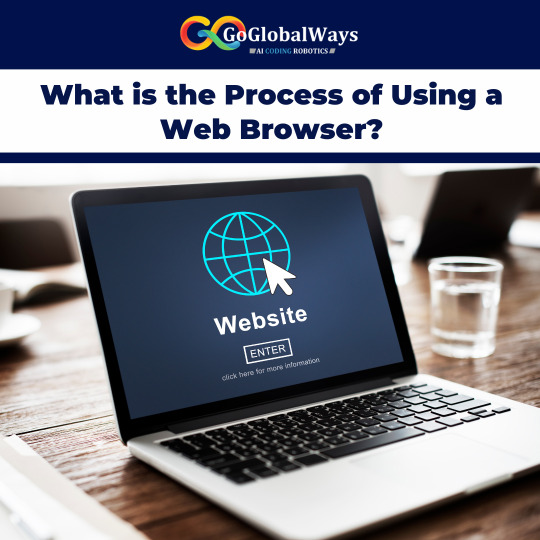
Using a web browser is a straightforward process that allows users to access and navigate the vast resources of the internet. Here’s a step-by-step guide process of using web browser.
Open the Browser: Launch your preferred web browser by clicking its icon on your desktop or taskbar.
Enter a URL or Search Query: In the address bar at the top, type a website URL (like www.example.com) or a search query and press Enter.
Navigate the Webpage: Once the page loads, you can scroll through the content, click on links, and interact with various elements like buttons and forms.
Use Browser Tools: Take advantage of built-in tools such as bookmarks to save favorite sites, history to revisit previous pages, and extensions to enhance functionality.
Manage Settings: Adjust browser settings for privacy, security, and personalization by accessing the settings menu.
Close the Browser: When done, simply close the browser window.
Understanding these steps helps users effectively browse the internet, enhancing their online experience and efficiency.
#WebBrowser#InternetBrowsing#TechTips#OnlineNavigation#WebNavigation#TechGuide#BrowserBasics#InternetTips#WebTools
0 notes
Text
Les 15 Navigateurs Web dopés à l’Intelligence Artificielle : Une révolution numérique
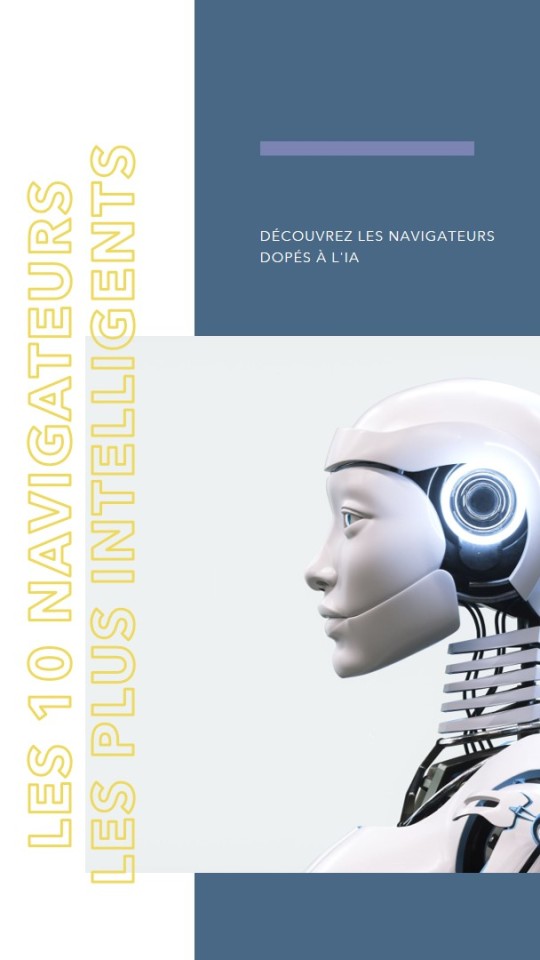
Dans un monde numérique en constante évolution, les navigateurs web ne cessent de se transformer pour offrir des expériences toujours plus riches et sécurisées. L'intégration de l'intelligence artificielle (IA) dans les navigateurs n'est plus une tendance, mais une réalité incontournable. Découvrez dans cet article les 15 navigateurs web les plus innovants qui exploitent l’IA pour améliorer la productivité, la sécurité et le confort de navigation.
1. Microsoft Edge
Fonctionnalités IA : Edge se distingue par son intégration avec Cortana et les outils de productivité basés sur l'IA de Microsoft. Il bénéficie également de la puissance de l'IA pour le préchargement des pages et des fonctionnalités de sécurité avancées.
2. Google Chrome
Fonctionnalités IA : Chrome utilise l'IA pour optimiser le préchargement des pages, améliorer les suggestions de recherche, et renforcer la sécurité avec la navigation sécurisée de Google. Des extensions IA supplémentaires peuvent être ajoutées pour enrichir l'expérience utilisateur.
3. Mozilla Firefox
Fonctionnalités IA : Firefox intègre des outils d’IA pour le blocage des contenus indésirables et renforce la confidentialité. Le projet Firefox Voice permet une interaction vocale améliorée, rendant la navigation plus intuitive.
4. Opera
Fonctionnalités IA : Opera est équipé d’un bloqueur de publicités basé sur l’IA, d’un portefeuille de crypto-monnaies sécurisé, et d’un VPN gratuit. Il propose également un mode d'économie de batterie et un assistant de news personnalisé.
5. Brave
Fonctionnalités IA : Brave se concentre sur la protection de la vie privée avec un bloqueur de publicités et de trackers basé sur l’IA. Il utilise aussi l’IA pour améliorer la vitesse de navigation et la sécurité des utilisateurs.
6. Safari
Fonctionnalités IA : Safari utilise l'IA pour prévenir le suivi intelligent, protéger contre le phishing, et améliorer les performances. Apple met en avant la confidentialité avec des fonctionnalités renforcées par l'IA.
7. Vivaldi
Fonctionnalités IA : Vivaldi propose des fonctionnalités de personnalisation avancées et utilise l'IA pour améliorer la gestion des onglets, les suggestions de recherche, et les commandes rapides. Une véritable plateforme pour les utilisateurs exigeants.
8. Maxthon
Fonctionnalités IA : Maxthon intègre des fonctionnalités IA pour la synchronisation des données multi-plateformes, la navigation rapide, et des options de personnalisation. Une solution polyvalente pour une expérience utilisateur fluide.
9. Torch
Fonctionnalités IA : Torch se distingue par ses outils multimédias basés sur l’IA, notamment pour le téléchargement de vidéos et la gestion des torrents. Il propose également une navigation rapide et des options de partage améliorées.
10. UC Browser
Fonctionnalités IA : UC Browser utilise l'IA pour optimiser le chargement des pages, fournir des suggestions de contenu personnalisé, et renforcer la sécurité avec un bloqueur de publicités intégré. Un choix populaire pour les utilisateurs de smartphones.
11. Samsung Internet
Fonctionnalités IA : Samsung Internet intègre des fonctionnalités d’IA pour une meilleure gestion des onglets et une navigation plus fluide. Il propose aussi des recommandations de contenu basées sur les préférences de l’utilisateur.
12. Slimjet
Fonctionnalités IA : Slimjet utilise l'IA pour offrir des fonctionnalités de gestion de téléchargements intelligents, de personnalisation avancée, et de blocage de publicités efficace. Une option rapide et efficace pour une navigation sans distraction.
13. Yandex Browser
Fonctionnalités IA : Yandex Browser intègre des fonctionnalités d’IA pour la détection des menaces et l’optimisation des performances. Il propose également des fonctionnalités de traduction automatique et des recommandations personnalisées.
14. Lynx
Fonctionnalités IA : Lynx, un navigateur textuel, utilise l'IA pour améliorer la recherche et l'affichage des pages web. Bien que minimaliste, il offre une expérience de navigation rapide et efficace, adaptée aux utilisateurs avancés.
15. Avast Secure Browser
Fonctionnalités IA : Avast Secure Browser est conçu pour offrir une sécurité renforcée avec des fonctionnalités d’IA pour bloquer les publicités, les trackers, et les scripts malveillants. Il inclut également un VPN intégré pour une navigation sécurisée.

L'IA transforme radicalement la manière dont nous interagissons avec les navigateurs web. Ces 15 navigateurs offrent des fonctionnalités innovantes qui ne cessent de repousser les limites de l’expérience utilisateur. Que vous soyez un passionné de technologie ou simplement à la recherche d'une meilleure manière de naviguer sur le web, ces navigateurs IA méritent sans doute votre attention.
Partagez votre expérience : Avez-vous déjà utilisé l’un de ces navigateurs IA ? Quelles fonctionnalités vous ont le plus impressionné ?
Partagez vos avis dans les commentaires ci-dessous !
#mapequilibre#NavigateurWeb#IntelligenceArtificielle#TechInnovations#CyberSécurité#Productivité#NavigateurIA#WebBrowser#IA#Technologie#NavigationInternet
0 notes
Text

The newest release brings some exciting updates, including improved speed, enhanced privacy features, and a sleek new design. It's definitely worth giving it a try if you're looking for a better browsing experience. Let me know if you have any questions about it!
#Firefox#BrowserUpdate#Tech#Internet#Upgrade#WebBrowser#OnlineExperience#DigitalLife#TechSavvy#Innovation#Speed#Safety#Efficiency#DigitalWorld#Browsing#WebSurfing#NewRelease#Technology#DigitalInnovation#EnhancedExperience#StayConnected#DigitalTransformation#InternetLife#SurfTheWeb#FastBrowsing
0 notes
Text
Simple Guide to Recover Lost Chrome History
Introduction:
Welcome to our comprehensive guide on how to easily recover deleted or lost history on Google Chrome. It's understandable that losing your browsing history can be frustrating, particularly when you have to go back to important websites or retrieve valuable information. In this step-by-step guide, we'll walk you through the process of recovering your Chrome history effortlessly. Whether it was accidentally deleted or lost due to a browser crash, we've got you covered.

Check the Chrome History Folder:
The first and easiest step to recover your lost browsing history is to check Chrome's built-in history folder. Chrome keeps a record of your browsing history for a certain period, and you can access it by following these simple steps:
Open Google Chrome. The menu can be opened by clicking on the three vertical dots in the top-right corner. Hover over "History," and a submenu will appear. Click on "History" again. This will open a new tab displaying your recent browsing history. You can use the search bar to find specific entries or scroll through the list to locate the page you're looking for.
Use Google Account Sync:
If your browsing history was synced to your Google account, you can easily recover it by signing in to your account on Chrome. Here's how:
Open Google Chrome. Click on the profile icon in the top-right corner. Sign in to the Google account you used for syncing. Once signed in, your browsing history should be restored if it was previously synced.
Check the Recycle Bin or Trash:
If you accidentally deleted your browsing history, it might still be recoverable from your computer's Recycle Bin (Windows) or Trash (macOS). Follow these steps:
For Windows:
Open the Recycle Bin. Search for the deleted history files. Right-click on the files and select "Restore."
For macOS:
Open the Trash. Search for the deleted history files. Drag them back to the desktop or the Chrome browser.

Utilize Data Recovery Software:
In case your browsing history is not recoverable through the above methods, you can resort to data recovery software. There are various reliable tools available that can scan your computer's storage for deleted files, including browsing history.
Conclusion:
Losing your Chrome browsing history can be a frustrating experience, but with our simple guide, you have multiple methods at your disposal to recover it. Always remember to regularly back up your browsing history to your Google account for added convenience in the future.We trust this direct makes a difference you recover your important browsing information and proceed your online travel consistently. In the event that you have got any advance questions or require help, feel free to reach out to us.
This comprehensive direct gives important data whereas keeping up a human touch. It's planned to assist clients recoup their misplaced Chrome history proficiently whereas advertising accommodating tips and arrangements.
#GoogleChrome#BrowsingHistory#DataRecovery#ChromeHistoryRecovery#WebBrowser#GoogleAccountSync#RecycleBin#TrashRecovery
0 notes
Text
i hope in tristamp season 2 Milly asks Vash some vaguely intrusive questions about plant anatomy. Not even like "oh hwheh hwheh what are your genitals like?" I mean shit like "Hi. Do you have real bones or just cartilage???" or "What sort of circulatory system do you have and also do you have lungs??? Do plants have lungs??? Do you have kidneys??? How about an appendix???" like??????? I want to know and Milly is the only one who would ask?????
#trigun#trigun stampede#tristamp#vash#vash the stampede#milly thompson#trigun plants#like???? dependent plants are aquatic and have different structures from humans????#what???? is your internal organ situation like sir???#Between vash's bendyness and general plant bs i'd buy that he has cartilage instead of true bones???#shoutout to milly thompson for being the only one with emotional intelligence but also a lack of filter in some situations#unrelated but OH SHIT YOU CAN DRAG TAGS TO DIFF SPOTS ON WEBBROWSER
80 notes
·
View notes
Text
MY BLOG IS BACK! Weirdly enough I have got literally no response from staff/support about it, I just got an email about someone following both my blogs and went to check.
I think I'm gonna do that thing where I go follow all the people from my other blog (so I have a sort of backup), and then go back to using my other blog. Although in a way it was nice to use this old thing again, felt like full circle in some way.
5 notes
·
View notes