Don't wanna be here? Send us removal request.
Text
Stuff
Adding Tags Using the Mass Editor in Tumblr
The Tumblr Mass Post Editor allows you to modify several blog posts simultaneously by adding or removing post tags. Because Tumblr indexes post tags for searching, using tags to summarize the content of your posts may help new readers find your blog. If you have created many posts about a similar topic, add words or phrases related to the topic to all of those posts simultaneously using the Mass Post Editor.
1. Navigate to the Tumblr.com login page in your browser. Type your email address and password to continue to the Dashboard.
2. Click the title of your blog at the top of the page, and then click "Launch Mass Post Editor" on the right.
3. Click the posts that you want to add tags. When you click a post, the Tumblr Mass Post Editor highlights it and displays a check in the upper right corner.
4. Click the "Add Tags" button at the top of the page. A new dialog box appears.
5. Click inside the dialog box, and type the tags that you want to add to the selected posts. Place a comma between each tag.
6. Click the "Add Tags" button to add the tags to the selected posts.
7. Click the title of your blog in the upper left corner of the page to return to the Dashboard.
Tips, Tricks & Tools
20 More Tumblr Tips, Tricks & ToolsPublished by
Leanne Tan
, in
Social Media
Tumblr, the magical place where all fandoms reside. It is still as popular as ever for those who share and browse for their favourite things. However, like all social media sites, it goes through changes. The visual microblogging site has recently upgraded its interface and API for a better blogging experience, as of January 2014.
It’s still the Tumblr that you know and love but you may be a bit confused about certain functions. Don’t worry though as we’ve come up with this handy post to help you along once again. Below, you’ll find out how to rearrange queued posts, view archives with ease and there are even cool extensions like Tumblr Chat that will enable you to (finally) have a proper conversation with your Tumblr crush.
Recommended Reading: Get The Most Out Of Tumblr: 20 Tips, Tricks & Tools
Tips & TricksView Search The Old Fashioned Way
This is one of the things that Tumblr had revamped. The new search bar allows you to search for multiple tags at the same time. While that is definitely an improvement, some do not like the new layout displaying the search results. If you want to view it in with the old layout, replace /search with /tagged in the URL.
Share A Preview Of A Draft
Normally a draft stays a draft for the reason, but sometimes, you may want to show your followers that you’re still working on something. First, save your post as draft. Access your drafts and click on the upper right corner of the post. A tab of your blog post in your blog template appears. Copy the URL and share it. The URL is temporary and once you publish the draft, the URL will disappear. It’s also a way to preview your drafts.
Rearrange Queued Posts
You have set your posts in queue to be up at a certain time. However, you want to change the publishing order of certain posts. You can do that at your queue page. Hover over the Sort button – the middle button on the right bottom corner – and drag the post for rearrangement. If you want the post to be published first, click on the Move to top button on the far right corner.
Find Out What Your Friends Like
Some blogs have a “Things I Liked” section which shows posts that users have liked. Most don’t as they did not enable the setting. If you would like to see what posts your friend have liked on their blog, type in this URL: http://www.tumblr.com/liked/by/[username]. Take note that this only works for public Tumblrs.
Search For Posts On Blogs Without Search Bar
You may have come across a post from a user that you like. You then visit the user’s Tumblr to search for similar posts but the Tumblr does not have a search bar. You can still do so by using this URL: http://[username].tumblr.com/search/[search term].
View Tagged Posts From Earliest To Latest
The nature of blog posts is to display the most recent post first followed by later posts. There is no setting to display your oldest post first but you can view your tagged posts in chronological order. To do that, add /chrono to the end of a tag URL like this: http://[username].tumblr.com/tagged/[tag name]/chrono.
Search For Posts On A Specific Date
Maybe you would like to find a certain post that you know is published on a certain date. It can be a pain going through the entire blog or tag looking for the post. You can actually just find out what posts are posted on a specific date. You can do this by typing http://[username].tumblr.com/day/[year]/[month]/[day].
View Archives
One of the fastest ways to browse a blog’s contents is to look through archives. But not all blogs have an archive link. You can still view those blogs’ archives by using this URL: http://[username].tumblr.com/archive. Additionally, if you want to just browse a particular month and year in an archive, use this URL: http://[username].tumblr.com/archive/[year]/[month].
Find All Your Tags
One of the things that Tumblr seemingly doesn’t have is a list of all the tags you have used. But they do. To find all the tags you’ve ever used, first go to your Tumblr dashboard source code. To do that, right-click on your dashboard and select “View page source” from the menu. Next, either Command + F (Mac) or Ctrl + F (Windows) to find Tumblr.USER_TAGS.
Display Individual Author’s Avatar
This is for those who manage a blog with multiple authors. Tumblr’s dashboard will show a blog’s avatar next to a post. With this setting turned on, it will show an author’s avatar along with the blog’s avatar. Go to the gear icon at the top which is next to the log out icon. Scroll to Blog avatar and enable Show author portraits.
Extensions & ToolsTumblr Savior
Say goodbye to spoilers and avoiding Tumblr until you’ve watched the latest episode of Game of Thrones. Tumblr Savior allows you to block those posts from your dashboard. This tool is also useful for blocking posts you don’t want to see like triggers or anything that fills you with rage.
[Download Extension]
Tumblr Hate
Tumblr Hate is a very specific tool. It blocks a particular post that you have no intention of ever seeing again because you hate it with a passion. Tumblr Hate will block it even if it gets reblogged by other users, and even if it gets reblogged two years later. Take note though that it doesn’t work if you have Tumblr Savior.
[Download Extension]
#Wrap
Sometimes, tags get cut off on a post. Especially those long tags that double up as a commentary. You also want to see the rest of the tags that come with it but they are hidden. Although Tumblr may have its scrolling tag feature to view tags, you may find it annoying. #wrap solves all that by wrapping the tags to fit in the post.
[Download Extension]
Archive Poster
This one is for those who like browsing others’ archive pages. Archive Poster allows you to reblog, queue, draft and like posts from the archive. It saves you the time you take to open the post in a separate tab.
[Download Extension]
Tumblr Chat
Tumblr users rejoice! You can now chat on Tumblr with Tumblr Chat. Let’s face it, the Message function and Fanmail function just don’t allow us to properly chat on Tumblr. With the Tumblr Chat extension, users can chat with one another on the same Tumblr page. Some of the tool’s features are sharing photos and videos, live streaming with webcam and creating private chat rooms.
[Download Extension]
Babblr
If you prefer to chat from your dashboard though, you can check out babblr. This extension gives you a chat function somewhat similar to Facebook chat. You invite a friend who has a babblr account to chat through their username and email. It even lets you create chat groups to talk to multiple persons at a time.
[Visit Website]
Google Analytics
This is one of the best and free ways to to track your Tumblr. Google Analytics allows you to track your Tumblr stats, like who’s visiting your site and how many are viewing it. Do check if your theme allows you to paste a Google Analytics ID in the settings. If it doesn’t, follow the instructions here.
[Visit Website]
Disqus
Some people use Tumblr to display their creative works to get feedback. However, not everyone has a Tumblr and those who don’t will not be able to comment on your posts. This is where Disqus comes in. The popular commenting feature allows people outside of Tumblr to comment on your post and helps generate discussions.
[Visit Website]
Listen To Music You’ve Blogged
Trntbl does a very interesting thing. When you enter your Tumblr username (or any Tumblr username), you can hear all the music you’ve blogged. It is somewhat like a Tumblr playlist. You can even discover new music this way, especially when you enter music Tumblr blogs into the username bar.
[Visit Website]
Check Your Post Limit
What most people don’t realize is that there is a post limit of 250 posts a dayon Tumblr. If you would like to know how many posts you have left, you can enter your Tumblr username at Post Limit Checker. You can also enter other Tumblr usernames to find out their blog stats like how many posts they have and what time zone they’re in.
[Visit Website]
Are there are any tips or tools that we’ve missed? Let us know in the comments below.
2 notes
·
View notes
Text
Here’s how to get rid of recommended posts and blogs without X-Kit.
Recommended blogs a pain for you? Blogs briefly loading before glitching out because of x-kit getting annoying?
Here’s how to get rid of them without the plug-in:
1. RECOMMENDED BLOGS ARE ACTUALLY ‘FOLLOWED’ SEARCHES. FOLLOWED SEARCHES USED TO BE TRACKED TAGS.
Remember when tracked tags were a thing? After Tumblr transferred tags to the new search function, every tag you ever tracked in the history of your Tumblr experience gained the access to show up on your dashboard as people use said tag.
2. HERE IS HOW TO UNFOLLOW YOUR “FOLLOWED SEARCHES” (MIGRATED TRACKED TAGS)

Above is a followed search/tracked tag. Don’t click on it to go to the tags page. SEARCH it, so that it takes you to the SEARCH RESULTS page for said tag:
SEARCH PAGES LOOK LIKE THIS:
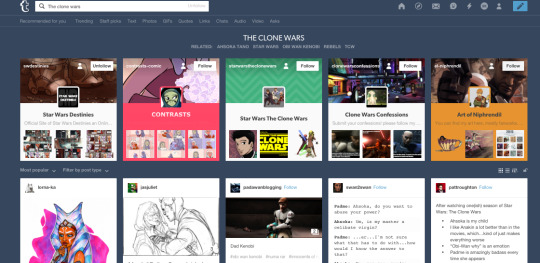
If you look at the search tab, you will notice it says Unfollow in a light gray.

Click Unfollow, and this tag will no longer show up on your dashboard as recommended posts or blogs!
I had 70+ tracked tags from my old days on Tumblr, and I removed every single one!
I now have ZERO recommended blogs popping up on my dash!
404 notes
·
View notes