#adminer does not support accessing without password
Explore tagged Tumblr posts
Text
Santae banned me without telling me why and won't unban me unless I send them my photo ID
Hey guys sorry for not posting in… forever? I just suck at social media lol. But you may have seen that I've reblogged some posts that advertise Santae in the past, but please disregard all that. I've since deleted those posts after learning how the site is managed and, after what happened to me a few days ago, I feel as though I should go public about this. Because boy did I just get fucked over.
Anyway, yeah, what it says in the title. On October 24th, around 10am EST, I was restocking my user shop when the entire webpage went white. I couldn't access the site at all and, when I tried to look for the Discord on my server list, it wasn't there. I knew what this had meant. I got banned from both the game, and the Discord - this is important to keep in mind for later.
I didn't receive any Discord DM or email notification about my ban, so after asking a mod what their support email was (and yes, I later verified that this is indeed their legitimate support email), I sent them this:
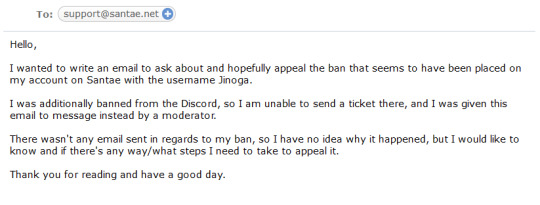
After a few hours, I get this back in response:
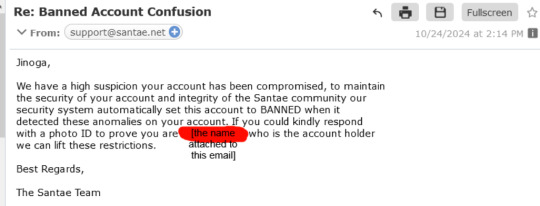
There's so much I'm confused about here. I think the one that screams out the most is that they're asking me to show them my photo ID so I can get unbanned. Absolutely not. I refuse to do this. This poses a massive security and privacy risk. They straight up banned my account, gave this half-baked explanation, and told me I need to send my personal information or... I stay banned?
Let me make something clear: The only personal thing they have on file about this account is the email address that I created my account with, which I've also used to contact them. My real name, date of birth, anything of that nature would not be connected because this was not asked for during account creation, therefore this wouldn't actually prove I'm the account holder. Theoretically speaking, I could show them any ID in the world and for all they know, that's my real information, because they have nothing else to go off of. They even say as much in their privacy page.
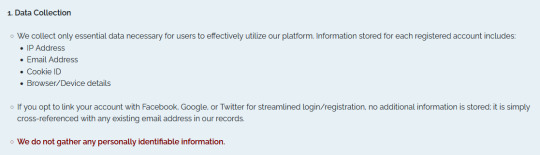
Secondly, "account has been compromised"? What does that mean? I think anyone's interpretation of this would be that my account got hacked. But if my account got hacked, why wasn't I informed of this? I had to reach out to support, they did not reach out to me first. That means my password, which I may share across other sites, would have been known to someone else and thus I should've been warned of this immediately, not roughly 5 hours after the fact.
Thirdly, what, was my Discord "compromised" too? If an automated system had flagged my account, does that system somehow interact with a Discord bot so they ban a user on both at the same time? How does that work? That makes no sense as to why they'd ban me on both the game and the Discord for something like this, which is why I'm calling bullshit.
Let me tell you what I think happened.
Recently, Santae has been in some really hot water with connections revealing their relation to an older petsite, Lurapets, which has a history of scamming and artist mistreatment, as well as proof coming out of them using AI art for their NPC art. You can find these posts on the @santae-salt blog if you want to see for yourself, but I'm also linking them throughout this post.
Once the post about them being directly related to Lurapets was released, several users that the Santae staff thought might be involved in the creation of the post got banned. As it turns out, I was banned at the same time as these users.
After speaking with the @santae-salt admin, we are both of the belief that I, a regular user, got caught up in this mess because they're assuming I'm an alt account of someone else and staff demanded to see my ID because they didn't think I was a different person. It may turn out to be wrong, and yeah that sounds a bit far-fetched, sure, but really, what else can I go off of here?? Santae staff has given me a very questionable and refutable explanation as to why I've been banned, and their radio silence after I refused to send them my ID is just making me believe they don't think I'm real. They don't want my photo ID to verify I'm the account holder, they want my photo ID to verify I'm not someone else.
This is unprecedented. I've never seen any petsite ask for a photo ID in any situation, and after asking around, not even those banned from Santae were asked for this. It's just me! This is an incredible attempted breach of privacy, and, with Santae now under doxxing allegations, I really don't feel confident they'd keep my personal information… well, personal.
I messaged back almost immediately after they responded to me where I told them I would not send my ID and I had asked if there were any other way I could verify myself to get my account unbanned. I've received no response so far, and after what I've learned, I feel like I'm not going to get one at all.
So, let this be a lesson to you: don't waste your time on Santae. You can be the most obedient player out there. You can abide by all their rules, be a nice and generous player, or just be minding your own business, but if they so much as think you're associated with someone who they think has wronged them, you'll be banned.
And they can't even be bothered to properly tell you why.
281 notes
·
View notes
Text
How do I access the Microsoft 365 portal login page?
Microsoft 365 is a comprehensive suite of cloud-based productivity tools designed to enhance efficiency and collaboration. Whether you need to access your Outlook email, Teams, OneDrive, or SharePoint, logging into the Microsoft 365 portal is the first step. In this guide, we will walk you through the process of accessing the microsoft365 portal login page, troubleshooting login issues, and enhancing security measures.
What is the Microsoft 365 Portal?
The Microsoft 365 portal is a centralized platform where users can access various Microsoft applications and services. These include:
Outlook – Email and calendar management
Teams – Collaboration and communication
OneDrive – Cloud storage
SharePoint – Team collaboration
Word, Excel, PowerPoint – Office productivity apps
Admin Center – For IT administrators to manage users and security settings
By logging into the Microsoft 365 portal, users can seamlessly switch between these services without needing to enter credentials multiple times.
Steps to Access the Microsoft 365 Portal Login Page
Step 1: Open a Web Browser
Start by opening a web browser of your choice, such as Google Chrome, Mozilla Firefox, Microsoft Edge, or Safari.
Step 2: Enter the Microsoft 365 Portal URL
Type portal.office.com in the address bar and press Enter. This will redirect you to the Microsoft 365 portal homepage.
Alternatively, you can directly enter portal.office.com to go straight to the login page.
Step 3: Enter Your Credentials
Once the login page loads:
Enter your registered Microsoft 365 email address (e.g., [email protected]).
Click Next.
Enter your password.
Click Sign In.
Step 4: Authenticate Your Login (If Required)
Depending on your organization's security settings, you may be prompted to authenticate using:
Multi-Factor Authentication (MFA) – A security code sent to your mobile device or email.
Biometric Authentication – If enabled, you can use Windows Hello or a fingerprint scanner.
Step 5: Access Microsoft 365 Apps
Once logged in, you will see a dashboard with all Microsoft 365 applications. Click on any app to start using it.
How to Troubleshoot Microsoft 365 Login Issues
If you are experiencing issues accessing the Microsoft 365 portal, try the following troubleshooting steps:
1. Check Your Internet Connection
Ensure that you have a stable internet connection by testing other websites.
2. Verify Your Login Credentials
Double-check that you are entering the correct email and password. If you forget your password, click “Forgot Password?” to reset it.
3. Clear Browser Cache and Cookies
Sometimes, stored cache and cookies can interfere with login attempts. Clear your browser’s cache and try again.
4. Try a Different Browser or Device
If the login page does not load properly, try accessing it on another browser or device.
5. Disable VPN or Firewall
Some VPNs or firewalls may block access to Microsoft 365 services. Temporarily disable them and try logging in again.
6. Check Microsoft Service Status
Microsoft services occasionally experience outages. Check the Microsoft Service Health page (https://status.office365.com) to see if there are any ongoing issues.
7. Contact IT Support
If you are part of an organization, contact your IT department for further assistance.
Enhancing Security When Accessing Microsoft 365
Security is crucial when using cloud-based services like Microsoft 365. Here are some best practices to enhance your login security:
1. Enable Multi-Factor Authentication (MFA)
MFA adds an extra layer of protection by requiring a second form of verification, such as a mobile authentication app or SMS code.
2. Use Strong Passwords
Create a strong password using a mix of uppercase letters, lowercase letters, numbers, and special characters. Avoid using easily guessed words like "password123."
3. Keep Your Software Updated
Ensure your browser and operating system are up to date to protect against security vulnerabilities.
4. Beware of Phishing Scams
Do not click on suspicious links or provide login details in response to unsolicited emails.
5. Log Out When Using Public or Shared Computers
Always sign out from your Microsoft 365 account when using a public or shared device.
Conclusion
Accessing the microsoft365 portal login page is a simple process that provides entry to a suite of powerful productivity tools. By following the steps outlined in this guide, you can quickly log in, troubleshoot common issues, and enhance security. Whether you are using Microsoft 365 for personal or business purposes, ensuring smooth and secure access is key to maximizing productivity.
0 notes
Text
VPN Routers UK: Everything You Need to Know
In today’s digital age, ensuring the security of your online activities has become more important than ever. One of the best ways to protect your privacy and access content freely is by using a VPN router UK. But what exactly is a VPN router UK, and how does it work? Let’s explore everything you need to know about these devices and why they’re essential for internet users in the UK.
What is a VPN Router UK?
A VPN router UK is a special type of router that comes pre-configured to connect to a Virtual Private Network (VPN). The VPN encrypts your internet connection, ensuring that your online activities are private and secure. By using a VPN router UK, all the devices connected to your home network are automatically protected by the VPN, providing you with a higher level of security without the need for individual VPN software on each device.
Why Should You Choose a VPN Router UK?
If you live in the UK, a VPN router UK is an essential tool for protecting your data from hackers, government surveillance, and cyber-attacks. Traditional routers don’t offer the same level of privacy protection as a VPN router UK. By using a VPN router UK, you can:
Encrypt your entire home network, keeping all devices secure.
Access restricted content like streaming services and websites that may be blocked in your region.
Mask your IP address, providing you with anonymity while browsing online.
Avoid throttling from your internet service provider, ensuring faster speeds when streaming or gaming.
Benefits of Using a VPN Router UK
When you choose a VPN router UK, you’re getting more than just enhanced security. Here are some additional benefits:
Simultaneous Connections: With a VPN router UK, you can connect multiple devices to the VPN at the same time. This is perfect for large households or small offices where numerous devices need secure internet access.
Ease of Use: Once set up, a VPN router UK works seamlessly in the background, offering automatic protection without needing constant configuration. This convenience makes it ideal for people who want hassle-free security.
Complete Device Protection: Unlike traditional VPN apps, which must be installed on each device separately, a VPN router UK protects all devices that are connected to your home network, such as smartphones, laptops, smart TVs, and gaming consoles.
How to Choose the Best VPN Router UK?
Selecting the best VPN router UK for your needs can be a bit overwhelming with so many options available. Here are some factors to consider when making your choice:
VPN Compatibility: Ensure that the VPN router UK supports the VPN provider you plan to use. Most VPN router UK models are compatible with popular services like NordVPN, ExpressVPN, and CyberGhost.
Speed and Performance: Speed is important when choosing a VPN router UK. Look for routers that offer fast processing power and high bandwidth to ensure that your internet speeds don’t suffer when connected to the VPN.
Security Features: A VPN router UK should have robust security features like encryption, firewall support, and protection against DNS leaks to maximize your privacy.
Setting Up a VPN Router UK
Setting up a VPN router UK is relatively simple, especially if you opt for a pre-configured model. Most VPN router UK devices come with easy-to-follow instructions and user-friendly interfaces. If you prefer a more hands-on approach, many routers also allow for manual configuration of VPN settings.
To set up your VPN router UK, follow these general steps:
Connect the VPN router UK to your modem using an Ethernet cable.
Access the router’s admin panel via a web browser and log in using the provided credentials.
Input the VPN provider’s details, including your username and password.
Save your settings and reboot the router. Your VPN router UK should now be active, and all devices connected to your network will be protected.
Conclusion
In conclusion, a VPN router UK is an invaluable tool for ensuring your online privacy and security. Whether you’re looking to protect multiple devices, enjoy unrestricted access to content, or simply enhance your browsing security, a VPN router UK is the perfect solution. By choosing the right VPN router UK, you can enjoy peace of mind knowing that your online activities are safe from prying eyes.
0 notes
Text
Everythinng You Need To Know About RDP - Remote Desktop Protocol

Remote Desktop Protocol (RDP) is a powerful tool that has revolutionized how we connect, manage, and access remote computers. Whether you are an IT professional managing multiple servers, a business owner accessing your office computer from home, or a tech enthusiast curious about remote computing, RDP offers a convenient and secure way to connect remotely. If you want to buy RDP Admin, eldernode.com provides many solutions tailored to your needs. This article will delve into what RDP is, how it works, its benefits, security considerations, and how you can use it effectively. What is RDP? RDP is simply Remote Desktop Protocol, a proprietary protocol developed by Microsoft that enables users to connect to another computer on a network connection. The protocol is designed to provide remote access to a desktop interface, allowing users to control and manage the remote machine as if they were physically present. RDP is built into Windows operating systems, but clients are also available for macOS, Linux, Android, and iOS, making it a versatile tool for cross-platform remote access. How Does RDP Work? RDP works by transmitting the remote computer's screen to the local computer and sending back keyboard and mouse inputs from the local computer to the remote one. Here’s a basic overview of the process: - Initiation: The user on the local machine opens the RDP client and enters the IP address or hostname of the remote computer they wish to connect to. They must also enter valid credentials (username and password) to authenticate the connection. - Establishment of Connection: Once the credentials are verified, an encrypted connection is established between the local and remote computers. This is achieved through network protocols, primarily the Transmission Control Protocol (TCP) and User Datagram Protocol (UDP). - Data Transmission: The remote computer sends the graphical interface to the local machine, displayed in the RDP client window. The local machine sends back user inputs (keyboard strokes, mouse clicks) to the remote computer, allowing the user to control the remote desktop. - Session Management: RDP supports multiple sessions, meaning several users can connect to a remote server simultaneously. Each user gets an isolated session, which they can customize without affecting others. - Disconnection: The session can be terminated by either the user or the remote computer; at this point, the connection is closed, and any open applications on the remote desktop remain running unless explicitly closed. Benefits of RDP RDP offers numerous benefits, making it a popular choice for remote access and management: - Convenience: With RDP, users can access their desktop and applications from anywhere with an internet connection. This flexibility primarily benefits businesses with remote workers or IT professionals managing servers in different locations. - Cost-Effective: RDP eliminates the need for physical presence, reducing travel costs and downtime. It also enables centralized IT infrastructure management, reducing the need for multiple licenses or physical machines. - Resource Efficiency: RDP allows users to access powerful remote servers from low-powered local devices. This means even a lightweight laptop or tablet can control a high-performance server, saving on hardware costs. - Multi-Platform Support: RDP is not limited to Windows; it supports a wide range of operating systems, making it a versatile solution for businesses with diverse IT environments. - Security: RDP provides secure access to remote systems with features like Network Level Authentication (NLA), encryption, and session monitoring. Security Considerations While RDP is a powerful tool, it comes with security risks that must be managed carefully. Here are some critical security considerations: - Brute Force Attacks: RDP servers exposed to the internet are often targeted by brute force attacks, where attackers try numerous username and password combinations to gain unauthorized access. Using strong passwords and enabling account lockout policies is essential to mitigate this risk. - Unpatched Vulnerabilities: Like any software, RDP can have vulnerabilities that attackers can exploit. Keeping your RDP server updated with the latest patches and security updates is crucial. - Encryption: Ensure your RDP connection is encrypted to prevent eavesdropping on your data. RDP uses 128-bit encryption by default, but you can configure it to use stronger encryption protocols. - Network Level Authentication (NLA): NLA requires users to authenticate before establishing a session, reducing the risk of unauthorized access. Make sure NLA is enabled on your RDP server. - Firewall Configuration: Restrict access to your RDP server by configuring firewalls to allow only specific IP addresses or using VPNs to create a secure tunnel. - Multi-Factor Authentication (MFA): Adding an extra layer of security with MFA makes it much harder for attackers to gain access, even if they obtain your password. How to Set Up RDP Setting up RDP on a Windows machine is relatively simple. Here’s a step-by-step guide: 1. Enable RDP on the Remote Computer - Go to System Properties on the remote computer. - Under the Remote tab, check the box that says "Allow remote connections to this computer." - Choose users who can connect remotely. By default, administrators have access, but you can add other users as needed. 2. Configure Firewall Rules - Ensure that the Windows Firewall (or any other firewall) allows RDP connections. You can create an inbound rule for port 3389 (the default RDP port). 3. Set Up the RDP Client - On your local machine, open the Remote Desktop Connection client. - Enter the IP address or hostname of the remote computer. - Enter your username and password to authenticate and connect. 4. Advanced Configuration - Consider changing the default RDP port from 3389 to another for enhanced security. - Use a Virtual Private Network (VPN) to securely connect to the remote desktop, especially if you’re accessing it online. Everyday Use Cases for RDP RDP is widely used in various scenarios across different industries. Here are some everyday use cases: - Remote Work: With the rise of remote work, many businesses rely on RDP to provide employees access to their office desktops and applications from home. - IT Support and Management: IT professionals use RDP to manage servers, provide remote support, and troubleshoot issues without being physically present. - Education: Educational institutions use RDP to provide students and staff access to specialized software and lab environments from any location. - Healthcare: RDP enables healthcare professionals to securely access patient records, medical software, and other resources from different locations. - Software Development and Testing: Developers use RDP to test software on different environments and configurations without needing multiple physical machines. Alternatives to RDP While RDP is a popular choice for remote access, there are other protocols and tools available that might better suit specific needs: - Virtual Network Computing (VNC): VNC is an open-source protocol that provides similar functionality to RDP but is platform-agnostic and doesn't require a Windows machine. - TeamViewer: A commercial remote access tool that is easy to set up and use, especially for non-technical users. It supports cross-platform connections and is widely used for remote support. - AnyDesk: A lightweight remote desktop tool that offers fast connections, even on slow networks. It’s beneficial for remote work and support. - Citrix Virtual Apps and Desktops: A more advanced solution for businesses that must deploy and manage virtual desktops and applications on a large scale. Conclusion Remote Desktop Protocol (RDP) is a versatile and powerful remote access and management tool. Its ability to connect users to their desktops and applications from anywhere makes it indispensable in today’s increasingly remote and distributed work environments. However, with its benefits come security risks that must be carefully managed. By understanding how RDP works, implementing best practices for security, and considering alternatives when necessary, you can harness the full potential of RDP while keeping your systems safe and secure. Whether you're a business owner, IT professional, or tech-savvy individual, mastering RDP can give you the flexibility and efficiency needed to stay connected and productive digitally. Read the full article
0 notes
Text
does vpn require special router
🔒🌍✨ Get 3 Months FREE VPN - Secure & Private Internet Access Worldwide! Click Here ✨🌍🔒
does vpn require special router
VPN compatibility
VPN compatibility is a crucial factor to consider when choosing a virtual private network (VPN) service. In a digital landscape where privacy and security are paramount, ensuring that your VPN is compatible with your devices and operating systems is essential for seamless and protected online browsing.
First and foremost, compatibility with various devices is vital. Whether you use a desktop computer, laptop, smartphone, or tablet, your VPN should be compatible across all your devices. This ensures that you can enjoy secure internet access no matter where you are or what device you're using.
Moreover, operating system compatibility is equally important. Whether you're using Windows, macOS, Linux, iOS, or Android, your VPN should seamlessly integrate with your chosen operating system. This compatibility ensures that you can easily install and use the VPN software without encountering any compatibility issues or technical hurdles.
Additionally, compatibility with different VPN protocols is crucial for ensuring secure and reliable connections. Popular VPN protocols include OpenVPN, L2TP/IPsec, IKEv2, and PPTP. A VPN service that offers support for multiple protocols ensures that you can choose the most suitable one based on your specific needs and preferences.
Furthermore, compatibility with streaming services and geo-restricted content is a significant consideration for many users. A VPN that can bypass geo-blocks and access streaming platforms like Netflix, Hulu, BBC iPlayer, and Amazon Prime Video opens up a world of entertainment options while maintaining your online privacy and security.
In conclusion, VPN compatibility encompasses device compatibility, operating system compatibility, support for various VPN protocols, and compatibility with streaming services. By selecting a VPN service that offers comprehensive compatibility across these areas, you can enjoy secure and unrestricted internet access on all your devices.
Router configuration for VPN
Setting up a VPN (Virtual Private Network) on your router can be a powerful way to secure your internet connection and protect your online privacy. By configuring your router to use a VPN, you can encrypt all the traffic that passes through it, ensuring that your data remains private and secure from prying eyes.
To configure your router for VPN usage, you'll typically need to follow these steps:
Choose a VPN Provider: First, select a reputable VPN provider that offers support for router configurations. Look for providers that offer detailed guides or support for setting up their VPN service on various router models.
Check Router Compatibility: Ensure that your router supports VPN configurations. Not all routers are capable of running VPN software, so it's essential to verify compatibility before proceeding.
Access Router Settings: Log in to your router's admin interface using a web browser. This typically involves entering the router's IP address into the browser's address bar and logging in with your router's username and password.
Install VPN Firmware (Optional): Some VPN providers offer custom firmware for certain router models, simplifying the setup process. If your provider offers this option, follow their instructions to install the VPN firmware on your router.
Configure VPN Settings: Enter the VPN provider's configuration details into your router's settings. This typically includes entering the VPN server address, username, password, and any other required information provided by your VPN provider.
Test Connection: Once you've configured the VPN settings on your router, test the connection to ensure everything is working correctly. You can do this by connecting a device to your router's network and verifying that it's using the VPN connection.
Monitor Performance: Regularly monitor your router's performance to ensure that the VPN connection is stable and reliable. If you encounter any issues, refer to your VPN provider's troubleshooting guides or contact their support team for assistance.
By following these steps, you can configure your router for VPN usage and enjoy enhanced security and privacy for all your internet activities.
Special router for VPN
Title: Enhance Your Online Security with a Special VPN Router
In an age where online privacy is becoming increasingly important, utilizing a special VPN router can provide an added layer of security and anonymity. VPN (Virtual Private Network) routers are specifically designed to encrypt internet traffic and route it through a secure server, ensuring that your online activities remain private and protected from prying eyes.
One of the key advantages of a VPN router is its ability to encrypt data at the network level. Unlike traditional VPN software that must be installed on individual devices, a VPN router secures all internet-connected devices within your home or office network. This means that every device, from laptops to smartphones to smart home gadgets, can benefit from the added security and privacy provided by the VPN.
Moreover, a VPN router allows you to bypass geographic restrictions and access region-locked content. By connecting to a server in a different country, you can unlock streaming services, websites, and other online content that may be restricted in your location. This makes a VPN router not only a security tool but also a valuable asset for accessing a wider range of online content.
When choosing a VPN router, it's important to consider factors such as encryption protocols, connection speed, and ease of setup. Look for routers that support robust encryption standards like AES-256 and offer features such as split tunneling and kill switch functionality for added security.
In conclusion, investing in a special VPN router is a proactive step towards enhancing your online security and privacy. By encrypting your internet traffic and providing access to region-locked content, a VPN router offers peace of mind in an increasingly interconnected digital world.
VPN setup requirements
Setting up a VPN (Virtual Private Network) requires certain key components to ensure a secure and reliable connection. Whether for personal privacy or business purposes, understanding the VPN setup requirements is essential for a smooth and effective configuration process.
The first requirement for setting up a VPN is selecting a reliable VPN service provider. It is crucial to choose a provider that offers secure protocols, strong encryption, and a no-logs policy to protect your data and privacy. Additionally, consider factors such as server locations, connection speed, and compatibility with your devices.
Another important requirement is determining the type of VPN protocol to use. Common protocols include OpenVPN, L2TP/IPsec, and IKEv2, each offering different levels of security and speed. Choosing the right protocol depends on your specific needs and preferences.
Furthermore, you will need to have compatible devices such as a computer, smartphone, or router to establish a VPN connection. Most VPN providers offer user-friendly apps for various operating systems, making it easy to install and configure the VPN on your devices.
Additionally, a stable internet connection is necessary for a VPN to function properly. A high-speed connection will ensure smooth browsing, streaming, and downloading while connected to the VPN server.
Lastly, having a basic understanding of VPN settings and configurations is beneficial for optimizing your VPN setup. This includes adjusting security settings, enabling features like kill switch and split tunneling, and regularly updating the VPN software for enhanced performance and security.
By fulfilling these VPN setup requirements, you can establish a secure and private connection to the internet while safeguarding your data from potential threats and breaches.
Router options for VPN
When it comes to setting up a VPN (Virtual Private Network) at home or in a small business, choosing the right router is crucial. A VPN router not only provides secure access to the internet but also allows multiple devices to connect to the VPN network simultaneously. Here are some key router options to consider for VPN usage:
VPN-Ready Routers: Some routers come pre-installed with VPN client software, making it easy to set up and configure your VPN connection. These routers often support popular VPN protocols such as OpenVPN, PPTP, and L2TP/IPsec, ensuring compatibility with a wide range of VPN services.
DD-WRT and Tomato Firmware: These are open-source firmware options that can be installed on compatible routers to add VPN functionality. DD-WRT and Tomato firmware offer advanced features and customization options, making them popular choices among tech-savvy users who want more control over their VPN setup.
VPN-Capable Routers: Many modern routers are equipped with powerful processors and ample memory to handle VPN encryption and decryption tasks. Look for routers with built-in VPN server capabilities, which allow you to securely access your home or office network from anywhere in the world.
Wireless-AC Routers: If you need fast and reliable Wi-Fi performance alongside VPN support, consider a Wireless-AC router. These routers offer high-speed wireless connectivity and advanced features like beamforming technology, which improves signal strength and coverage.
Dual WAN Routers: For businesses or users with redundant internet connections, a dual WAN router can provide added reliability and failover support for VPN connections. These routers can automatically switch between multiple internet connections to ensure uninterrupted VPN access.
Before purchasing a VPN router, it's essential to research compatibility with your chosen VPN service provider and ensure that the router meets your specific performance and security requirements. With the right router in place, you can enjoy a secure and seamless VPN experience across all your devices.
0 notes
Text
does avast vpn use cisco router
🔒🌍✨ Get 3 Months FREE VPN - Secure & Private Internet Access Worldwide! Click Here ✨🌍🔒
does avast vpn use cisco router
Avast VPN compatibility with Cisco router
Avast VPN is a popular choice for users looking to secure their online activities and protect their privacy. Many users have been wondering about the compatibility of Avast VPN with Cisco routers. The good news is that Avast VPN is compatible with Cisco routers, making it easy for users to set up a secure network connection.
Setting up Avast VPN with a Cisco router is a straightforward process. Users simply need to install the Avast VPN software on their devices and configure the VPN settings on the Cisco router. By doing so, users can encrypt their internet connection and protect their data from potential threats.
Whether you are using Avast VPN for personal use or for business purposes, having it work seamlessly with a Cisco router can provide added security and peace of mind. With Avast VPN's strong encryption protocols and Cisco router's reliable network capabilities, users can enjoy a secure and stable connection without compromising on performance.
In conclusion, Avast VPN is compatible with Cisco routers, making it a convenient option for users who value online security and privacy. By utilizing both the Avast VPN software and Cisco router, users can establish a secure connection and protect their data from cyber threats. So, if you are looking for a reliable VPN solution that works well with Cisco routers, Avast VPN is definitely worth considering.
Avast VPN router configuration
Configuring Avast VPN on your router can provide a secure and private internet connection for all devices connected to your network. Here's a step-by-step guide to setting up Avast VPN on your router:
Choose a Compatible Router: Ensure that your router is compatible with Avast VPN. Check Avast's website for a list of supported routers.
Purchase Avast VPN Subscription: If you haven't already, subscribe to Avast VPN. You'll need a valid subscription to access the VPN service.
Access Router Settings: Log in to your router's admin panel using your web browser. Typically, you can access it by entering the router's IP address into the address bar.
Locate VPN Settings: Navigate to the VPN or Network settings section of your router's admin panel. This may vary depending on your router model.
Enter Avast VPN Credentials: Enter your Avast VPN credentials, including your username and password, into the designated fields. These credentials are provided to you when you subscribe to Avast VPN.
Choose Server Location: Select the desired server location from the available options. Avast VPN offers servers in numerous countries around the world, allowing you to choose the location that best suits your needs.
Save Settings: Once you've entered your credentials and chosen a server location, save the settings on your router.
Restart Router: Restart your router to apply the changes and establish a connection to the Avast VPN servers.
Verify Connection: After the router has restarted, verify that the VPN connection is active. You can do this by checking the VPN status in your router's admin panel or by visiting a website that displays your IP address to confirm that it matches the location you selected.
By following these steps, you can easily configure Avast VPN on your router and enjoy secure, private browsing for all devices connected to your network.
Cisco router settings for Avast VPN
When using Avast VPN with a Cisco router, it is important to configure the router settings properly to ensure a secure and reliable connection. Setting up Avast VPN on a Cisco router allows all devices connected to the network to benefit from the VPN encryption and security features.
To begin, access the Cisco router's web interface by entering the router's IP address in a web browser. Log in using the administrator credentials, usually found on the router or set by the user during the initial setup.
Navigate to the VPN settings section in the router's configuration menu. Create a new VPN connection and select the type of VPN as "OpenVPN" or "PPTP," depending on the Avast VPN configuration.
Enter the Avast VPN server address and authentication details provided by Avast. This information is necessary to establish a secure connection between the Cisco router and the Avast VPN servers.
Configure the encryption settings, ensure that the tunneling protocol is set to OpenVPN or PPTP as per Avast VPN requirements, and save the settings.
Once the configuration is saved, connect the Cisco router to the Avast VPN servers by initiating the VPN connection. All devices connected to the Cisco router will now be routed through the Avast VPN, ensuring their online privacy and security.
Regularly check and update the Cisco router settings for Avast VPN to ensure optimal performance and security. By following these steps, users can seamlessly integrate Avast VPN with a Cisco router for enhanced online protection.
Avast VPN router compatibility issues
Avast VPN is a popular choice for many individuals looking to secure their internet connection and protect their online privacy. However, some users may encounter compatibility issues when trying to use Avast VPN with certain routers.
One common compatibility issue that users report is difficulty setting up Avast VPN on their router. This can be due to differences in router models and firmware that may not be supported by the VPN software. As a result, users may experience connection failures or issues with accessing the internet while the VPN is enabled.
Another potential compatibility issue is related to the router's settings conflicting with the VPN configuration. This can lead to unstable connections, slow internet speeds, or even complete disconnections when using Avast VPN. In some cases, users may need to make specific adjustments to their router settings or update the firmware to ensure compatibility with the VPN.
To address Avast VPN router compatibility issues, users can check the Avast website for a list of supported routers and firmware versions. Additionally, contacting Avast customer support can provide guidance on troubleshooting steps or alternative solutions to make the VPN work seamlessly with your router.
In conclusion, while Avast VPN offers robust security features, users may encounter compatibility issues when trying to use it with certain routers. By ensuring compatibility and making necessary configurations, users can enjoy a secure and reliable VPN connection on their router.
Cisco router VPN integration with Avast
When it comes to ensuring the security and privacy of your network connections, integrating a Cisco router with a VPN service like Avast can be a powerful solution. Cisco routers are known for their robust networking capabilities, while Avast is renowned for its reliable VPN services. By combining the two, users can benefit from enhanced security features and encrypted data transmission.
To integrate a Cisco router with Avast VPN, users need to follow a few simple steps. Firstly, they need to subscribe to Avast VPN services and obtain the necessary credentials. Then, they can configure the Cisco router to establish a secure connection with the Avast VPN server. This involves setting up the VPN tunnel, configuring encryption protocols, and specifying the routing policies.
By integrating a Cisco router with Avast VPN, users can encrypt their internet traffic, hide their IP address, and bypass geo-restrictions. This is especially useful for remote workers, businesses with multiple offices, or individuals looking to secure their online activities. Additionally, integrating a VPN with a Cisco router can help prevent unauthorized access, protect sensitive data, and ensure anonymity while browsing the internet.
Overall, the integration of a Cisco router with Avast VPN provides users with a comprehensive solution for securing their network connections. By following the necessary steps and configurations, users can enjoy a safe and private online experience with enhanced protection against cyber threats.
0 notes
Text
does netgear r6300 support vpn
🔒🌍✨ Get 3 Months FREE VPN - Secure & Private Internet Access Worldwide! Click Here ✨🌍🔒
does netgear r6300 support vpn
Netgear R6300 VPN compatibility
The Netgear R6300 is a high-performance dual-band wireless router that offers advanced features and functionalities for enhanced user experience. One of the key considerations for users looking to maximize their online security and privacy is VPN compatibility.
VPN compatibility is essential for users who want to encrypt their internet connection and protect their sensitive data from cyber threats. The Netgear R6300 router supports VPN passthrough, which allows users to connect to a VPN server and enjoy a secure connection without any restrictions. This feature is particularly useful for users who work remotely, stream content, or engage in online gaming, as it ensures that their online activities are safeguarded against potential threats.
Moreover, the Netgear R6300 router is compatible with a wide range of VPN service providers, giving users the flexibility to choose their preferred VPN service and configure it seamlessly with their router. This compatibility ensures that users can enjoy a seamless and secure online experience without compromising on speed or performance.
In conclusion, the Netgear R6300 router offers reliable VPN compatibility, making it an ideal choice for users who prioritize online security and privacy. By supporting VPN passthrough and compatibility with various VPN service providers, the Netgear R6300 ensures that users can enjoy a secure and seamless internet browsing experience without any compromises.
VPN setup for Netgear R6300
Setting up a VPN (Virtual Private Network) on your Netgear R6300 router can enhance your online privacy and security. By using a VPN, you can encrypt your internet connection and ensure that your browsing activity remains private from prying eyes. Setting up a VPN on your Netgear R6300 router is a relatively straightforward process.
To begin, you will need to access the router's admin panel. Open a web browser on a device connected to your Netgear R6300's network and enter the router's IP address in the address bar. Log in using your admin credentials, which are typically found on the router itself or in the user manual.
Once logged in, locate the VPN section within the router settings. Here, you will find options to configure a VPN connection. You can choose between different VPN protocols such as PPTP, L2TP, or OpenVPN, depending on your preference and the VPN service you are using.
Next, enter the necessary VPN settings provided by your VPN service provider, such as the server address, username, and password. Save the settings and establish a connection to the VPN server.
After successfully configuring the VPN connection on your Netgear R6300 router, all devices connected to the network will benefit from the secure VPN tunnel. You can now enjoy a protected online experience with encrypted traffic and enhanced privacy.
Remember to test the VPN connection to ensure it is working correctly and that your internet traffic is securely routed through the VPN server. By following these steps, you can set up a VPN on your Netgear R6300 router and safeguard your online activities.
Netgear R6300 VPN features
Title: Exploring the VPN Capabilities of the Netgear R6300 Router
The Netgear R6300 router stands out in the realm of networking devices, offering a robust set of features including its VPN capabilities. VPN, or Virtual Private Network, functionality is increasingly sought after for securing online activities, accessing region-restricted content, and maintaining privacy. Let's delve into what the Netgear R6300 brings to the table in terms of VPN features.
First and foremost, the Netgear R6300 supports VPN pass-through, allowing VPN traffic to traverse through the router seamlessly. This means that if you have a VPN client running on your device, such as a laptop or smartphone, you can connect to a VPN server without any hindrance from the router.
Moreover, the Netgear R6300 is compatible with various VPN protocols, including PPTP, L2TP, and IPSec, providing flexibility in setting up VPN connections based on your preferences or requirements. Whether you prioritize speed, security, or compatibility with different devices, the R6300 has you covered.
For those looking to establish a VPN server within their network, the Netgear R6300 supports VPN passthrough, allowing external clients to connect to the router's VPN server securely. This feature is particularly useful for remote access to home or office networks, enabling secure communication over the internet.
Additionally, the Netgear R6300 boasts robust security features to safeguard your VPN connections, including firewall protection, WPA/WPA2 encryption, and VPN encryption protocols. These layers of security help mitigate potential threats and ensure that your data remains protected during transit.
In conclusion, the Netgear R6300 router offers comprehensive VPN features, catering to both VPN clients and servers. Whether you're concerned about online privacy, accessing geo-restricted content, or establishing secure remote connections, the R6300 is a reliable choice with its versatile VPN capabilities.
VPN protocols supported by Netgear R6300
The Netgear R6300 is a high-performance router that supports various VPN (Virtual Private Network) protocols, ensuring secure and private internet connections for users. Understanding these protocols is essential for users looking to maximize their privacy and security while browsing online.
One of the most commonly supported VPN protocols by the Netgear R6300 is OpenVPN. OpenVPN is praised for its strong security features and flexibility, making it a popular choice among VPN users. It utilizes SSL/TLS protocols for encryption and offers robust authentication mechanisms, ensuring that data remains confidential and protected from unauthorized access.
Another protocol supported by the Netgear R6300 is IPSec (Internet Protocol Security). IPSec is widely used in corporate environments due to its ability to provide secure communication over IP networks. It offers encryption, authentication, and integrity protection, making it suitable for establishing secure connections between remote sites or individual users.
Additionally, the Netgear R6300 also supports L2TP/IPSec (Layer 2 Tunneling Protocol over IPsec). L2TP/IPSec combines the best features of L2TP and IPSec, offering both tunneling and encryption for secure data transmission. While it may not be as fast as some other protocols, it provides strong security, making it a reliable option for users prioritizing privacy.
Moreover, PPTP (Point-to-Point Tunneling Protocol) is another VPN protocol supported by the Netgear R6300. While PPTP is known for its ease of setup and compatibility across various devices, it is considered less secure than other protocols due to potential vulnerabilities.
In conclusion, the Netgear R6300 supports a range of VPN protocols, including OpenVPN, IPSec, L2TP/IPSec, and PPTP, catering to diverse user preferences and security needs. By leveraging these protocols, users can enjoy enhanced privacy and security while browsing the internet, ensuring their sensitive data remains protected from prying eyes.
Netgear R6300 VPN configuration
When it comes to ensuring online privacy and security, setting up a VPN on your Netgear R6300 router can be a great solution. VPN, or Virtual Private Network, encrypts your internet connection, preventing anyone from monitoring your online activities. With Netgear R6300 VPN configuration, you can protect all devices connected to your home network.
To configure a VPN on your Netgear R6300 router, you first need to access the router's web interface. Enter the router's IP address in your web browser, log in with your credentials, and navigate to the VPN section. There are different VPN protocols available, such as PPTP, L2TP, and OpenVPN. Choose the one that best fits your needs and enter the necessary configuration details provided by your VPN service provider.
Next, enable the VPN service on your Netgear R6300 router and save the settings. You may need to reboot the router for the changes to take effect. Once the VPN is set up, you can connect your devices to the router and enjoy a secure and private internet connection.
It's important to select a reliable VPN service provider that offers strong encryption, fast connection speeds, and a wide server network. Additionally, regularly updating your router's firmware can help improve security and performance.
In conclusion, configuring a VPN on your Netgear R6300 router is a simple yet effective way to protect your online privacy and security. Take the necessary steps to set up a VPN and enjoy a safe browsing experience across all your devices.
0 notes
Text
does d-link dir 655 router support vpn site forums.dlink.com
🔒🌍✨ Get 3 Months FREE VPN - Secure & Private Internet Access Worldwide! Click Here ✨🌍🔒
does d-link dir 655 router support vpn site forums.dlink.com
D-Link DIR-655 VPN compatibility
The D-Link DIR-655 router is a popular choice among users seeking reliable networking solutions. One key consideration for many users is VPN compatibility, as VPNs provide enhanced security and privacy for internet browsing.
Fortunately, the D-Link DIR-655 router supports VPN passthrough, allowing users to connect to VPN services seamlessly. This means that the router does not block VPN traffic, enabling users to establish secure connections to their desired VPN servers without any issues.
Whether you're using a VPN for remote work, accessing geo-restricted content, or simply enhancing your online security, the D-Link DIR-655 router ensures a smooth and hassle-free experience. By supporting VPN passthrough, it maintains compatibility with a wide range of VPN protocols and services, including OpenVPN, L2TP/IPsec, and PPTP.
Additionally, the router's robust hardware and advanced features make it well-suited for handling VPN traffic without compromising performance. With its high-speed wireless capabilities and Quality of Service (QoS) functionality, the D-Link DIR-655 router ensures optimal performance even when multiple devices are connected simultaneously via VPN.
Furthermore, D-Link regularly provides firmware updates for its routers, ensuring compatibility with the latest VPN technologies and security protocols. This commitment to ongoing support and innovation ensures that users can continue to enjoy reliable VPN connectivity with their D-Link DIR-655 router for years to come.
In conclusion, if you're in need of a router that offers seamless VPN compatibility and reliable performance, the D-Link DIR-655 is an excellent choice. With its support for VPN passthrough and robust features, it provides the security and convenience that users demand in today's interconnected world.
VPN setup on D-Link DIR-655 router
Setting up a VPN (Virtual Private Network) on your D-Link DIR-655 router can provide an added layer of security and privacy for your network. By encrypting your internet connection, a VPN ensures that your online activities are secure and protected from potential threats.
To set up a VPN on your D-Link DIR-655 router, you will first need to choose a VPN service provider that supports router configurations. Once you have selected a provider, follow these steps to set up the VPN on your router:
Log in to your D-Link DIR-655 router's admin panel by entering the router's IP address in your web browser.
Navigate to the "VPN" section in the router's settings menu.
Enter the necessary VPN configuration details provided by your VPN service provider, including the server address, username, and password.
Choose the VPN protocol you wish to use (such as PPTP, L2TP, or OpenVPN) depending on your provider's recommendation.
Save your settings and establish a connection to the VPN server.
Once the VPN connection is established, all of the internet traffic on your network will be encrypted and routed through the VPN server, ensuring privacy and security.
Remember to test your VPN connection to ensure that it is working properly and that your network traffic is securely encrypted. By setting up a VPN on your D-Link DIR-655 router, you can protect your online activities and safeguard your sensitive information from potential threats.
D-Link DIR-655 firmware VPN support
The D-Link DIR-655 is a popular router known for its robust features and reliable performance. However, one feature that has been notably absent from its firmware is native VPN support. Many users have expressed interest in having VPN functionality built into the router's firmware, as it would provide a convenient and secure way to access their home network remotely.
Fortunately, D-Link has been responsive to customer feedback and has released firmware updates for the DIR-655 that include VPN support. With the latest firmware installed, users can now easily configure their router to work with popular VPN services, allowing them to encrypt their internet connection and protect their privacy while browsing the web or accessing their home network from afar.
Setting up VPN on the D-Link DIR-655 is straightforward, thanks to the intuitive user interface of the router's firmware. Users can choose from a variety of VPN protocols, including OpenVPN, PPTP, and L2TP/IPsec, depending on their specific needs and preferences. Once configured, the router will securely tunnel all internet traffic through the VPN, ensuring that sensitive data remains private and secure.
In addition to enhancing privacy and security, VPN support on the D-Link DIR-655 also enables users to bypass geo-restrictions and access region-locked content from anywhere in the world. Whether streaming movies and TV shows or accessing online services that are only available in certain countries, VPN functionality opens up a world of possibilities for users of the DIR-655 router.
Overall, the addition of VPN support to the D-Link DIR-655 firmware is a welcome development that further enhances the versatility and utility of this popular router. With easy-to-use configuration options and robust security features, it's easier than ever for users to protect their privacy and access the content they love, wherever they are.
VPN troubleshooting for D-Link DIR-655
Troubleshooting VPN connectivity on a D-Link DIR-655 router can be a complex task, but with the right approach, it's manageable. Here are some steps to troubleshoot VPN issues on this router model:
Check VPN Configuration: Ensure that the VPN settings on your router match the settings provided by your VPN service provider. Verify the VPN type (e.g., PPTP, L2TP/IPsec, OpenVPN), server address, username, and password.
Update Router Firmware: Outdated firmware can cause compatibility issues with VPN connections. Visit the D-Link website to download and install the latest firmware version for your DIR-655 router.
Check Internet Connection: Make sure your router has a stable internet connection. A weak or intermittent connection can disrupt VPN connectivity. Restart your modem and router to refresh the connection.
Enable VPN Passthrough: Access the router's web interface and navigate to the "Advanced" tab. Look for options related to VPN passthrough (e.g., PPTP, L2TP, IPsec) and ensure they are enabled. This allows VPN traffic to pass through the router unhindered.
Firewall and Security Software: Disable any firewall or security software on your computer temporarily, as they may block VPN connections. If the VPN works after disabling these programs, adjust their settings to allow VPN traffic.
Check VPN Ports: Some VPN protocols use specific ports for communication. Ensure that these ports are not being blocked by your router or internet service provider (ISP). Common VPN ports include UDP 500 for IKEv2/IPsec and UDP 1194 for OpenVPN.
Contact VPN Support: If you're still experiencing issues, contact your VPN service provider for assistance. They can troubleshoot server-side issues and provide guidance tailored to their service.
By following these troubleshooting steps, you can resolve VPN connectivity issues on your D-Link DIR-655 router and enjoy secure and private internet access.
VPN configuration on forums.dlink.com for D-Link DIR-655
To configure a VPN on the D-Link DIR-655 router for use on forums.dlink.com, follow these steps:
Access the router's web-based setup page by entering its IP address (generally 192.168.0.1) in your web browser. Log in with your username and password.
Navigate to the "Advanced" tab and select "VPN Passthrough" from the menu on the left.
Enable the VPN Passthrough option for the desired VPN protocols you plan to use, such as PPTP, L2TP, or IPsec.
Save the settings and restart the router to apply the changes.
On forums.dlink.com, create a VPN connection profile with the necessary server information provided by your VPN service provider.
Enter the VPN server IP address, your username, password, and any other required details in the VPN configuration settings.
Save the configuration, and establish the VPN connection on your device using the created profile.
A VPN (Virtual Private Network) connection encrypts your internet traffic, providing enhanced security and privacy when browsing or accessing online forums like forums.dlink.com. By configuring a VPN on your D-Link DIR-655 router, all devices connected to the network can benefit from the VPN protection.
Remember to update the router firmware regularly to ensure optimal performance and security levels. Following these steps will help you set up a VPN on the D-Link DIR-655 router for secure and private access to online forums and other internet activities.
0 notes
Text
🔒🌍✨ Get 3 Months FREE VPN - Secure & Private Internet Access Worldwide! Click Here ✨🌍🔒
does vpn a router connection
VPN router setup
Title: Setting Up a VPN Router: A Comprehensive Guide
In today's interconnected digital world, ensuring the security and privacy of your online activities is paramount. One effective way to achieve this is by setting up a VPN (Virtual Private Network) router. By doing so, you can encrypt all the internet traffic flowing through your home network, safeguarding your data from prying eyes and potential threats. Here's a step-by-step guide to help you set up a VPN router effortlessly:
Choose a VPN Router: Start by selecting a VPN-compatible router. Not all routers support VPN configurations, so it's essential to choose one that does. Popular options include brands like ASUS, Netgear, and Linksys, which offer models specifically designed for VPN use.
Purchase and Install the VPN Service: Subscribe to a reputable VPN service provider that offers router support. Once subscribed, follow their instructions to set up the VPN on your router. This typically involves logging into your router's admin panel and entering the VPN configuration details provided by your service provider.
Configure the Router: Access your router's admin panel through a web browser and navigate to the VPN settings section. Here, you'll need to enter the VPN server information, including the server address, username, and password provided by your VPN service.
Test the Connection: After configuring the VPN settings, it's crucial to test the connection to ensure everything is working correctly. You can do this by connecting a device to your VPN-enabled router and visiting a website that detects your IP address. If the website displays the IP address of the VPN server rather than your actual IP address, the setup was successful.
Secure Additional Devices: Once your VPN router is set up and running smoothly, you can connect all your devices to the VPN network for comprehensive online protection. This includes smartphones, tablets, laptops, and any other internet-enabled devices in your household.
By following these steps, you can establish a VPN router setup that enhances your online security and privacy, providing peace of mind in an increasingly digital world.
Router VPN compatibility
When it comes to ensuring your online privacy and security, using a VPN (Virtual Private Network) is crucial. However, not all routers are VPN-compatible, which can be a hindrance for users looking to protect their internet activities at the network level.
Router VPN compatibility refers to the ability of a router to support VPN connections directly through its firmware or settings. This means that you can secure all devices connected to the router with a VPN, rather than installing a VPN app on each individual device.
Having a VPN-compatible router offers several advantages. Firstly, it provides protection for all devices in your network, including smart TVs, gaming consoles, and IoT devices, which may not support VPN apps. This ensures that all your internet traffic is encrypted and anonymous.
Moreover, setting up a VPN on a router is usually a one-time configuration, making it convenient for users who want seamless protection without the need for manual connections on each device. It also allows for a wider coverage area, as all devices within the router's range are automatically protected.
Before purchasing a router, it's important to check for VPN compatibility. Not all routers support VPN connections, and those that do may vary in terms of supported VPN protocols and ease of setup. Popular VPN protocols supported by routers include OpenVPN, PPTP, and L2TP/IPsec.
In conclusion, having a router that is VPN-compatible can significantly enhance your online security and privacy. It provides a convenient way to protect all devices in your network and ensures that your internet activities remain private and secure.
VPN client for router
A VPN client for a router extends the benefits of a VPN (Virtual Private Network) to all devices connected to the network, offering enhanced privacy, security, and anonymity. By installing a VPN client directly onto your router, you can encrypt all internet traffic passing through it, regardless of the device being used. This is particularly useful for homes or businesses with multiple devices, ensuring comprehensive protection without the need to install individual VPN software on each device.
One key advantage of using a VPN client on a router is the ability to protect devices that do not support VPN installation, such as smart TVs, gaming consoles, or IoT (Internet of Things) devices. Additionally, a router-based VPN client can bypass geographical restrictions, allowing users to access region-locked content on any connected device.
When choosing a VPN client for your router, it's essential to select one that is compatible with your router's make and model. Many leading VPN providers offer guides or dedicated apps for configuring VPNs on various router brands, simplifying the setup process for users.
Security is paramount when selecting a VPN client for your router. Look for features such as robust encryption protocols (such as OpenVPN or IKEv2/IPSec), a strict no-logs policy, and a kill switch function to prevent data leaks in case the VPN connection drops.
Furthermore, consider factors such as server coverage, connection speed, and customer support when evaluating VPN providers. A reliable VPN client should offer a vast network of servers worldwide, fast and stable connections, and responsive customer support to assist with any issues or inquiries.
In conclusion, installing a VPN client on your router offers comprehensive protection and flexibility for all devices connected to your network. By prioritizing security, compatibility, and performance, you can enjoy the benefits of a VPN across your entire digital ecosystem.
VPN router configuration
When it comes to enhancing your online security and privacy, setting up a VPN on your router is a robust solution. A VPN router configuration enables all devices connected to the router to benefit from the VPN encryption and tunneling protocols, adding an extra layer of protection to your internet connection.
To configure your VPN on a router, first, ensure that your router supports VPN connections. Next, access your router's settings through a web browser and locate the VPN tab. Enter the necessary VPN server information provided by your VPN service provider, including the server address, username, password, and any other required details.
Choose the VPN protocol that best suits your needs, such as OpenVPN, PPTP, or L2TP/IPsec. OpenVPN is often recommended for its robust security features and compatibility across various platforms.
Once you have entered the VPN settings, save the configuration and test the connection to ensure that the VPN is successfully set up on your router. You can verify the connection by checking your IP address to confirm that it reflects the VPN server's location, indicating that your internet traffic is now encrypted and routed through the VPN server.
By configuring a VPN on your router, you can protect all devices in your network, including smartphones, laptops, smart TVs, and more, safeguarding your online activities from potential threats and monitoring. Additionally, a VPN router configuration allows you to access geo-restricted content and enjoy enhanced privacy while browsing the web.
VPN router benefits
A VPN router provides numerous benefits for individuals and businesses seeking to enhance their online security, privacy, and overall internet experience. By encrypting all internet traffic that passes through the router, a VPN router ensures that sensitive information remains secure from cyber threats and prying eyes.
One of the key benefits of using a VPN router is the ability to protect all devices connected to the network. This means that whether you are using a computer, smartphone, smart TV, or any other device, your data is encrypted and your identity is safeguarded. This is particularly crucial when accessing public Wi-Fi networks, as it helps prevent hackers from intercepting your data.
Moreover, a VPN router allows users to bypass geographic restrictions and access region-locked content. By connecting to a server in a different location, individuals can enjoy unrestricted access to streaming services, websites, and online content that may be otherwise unavailable in their region.
Furthermore, a VPN router can improve internet speed and performance by reducing latency and optimizing bandwidth usage. This is especially beneficial for gamers, streamers, and remote workers who rely on a stable and fast internet connection.
In conclusion, investing in a VPN router offers a wide range of benefits, including enhanced security, privacy, access to geo-restricted content, and improved internet performance. Whether for personal use or business needs, a VPN router is a valuable tool for safeguarding your online activities and data.
0 notes
Text
do i need to configure my router for vpn
🔒🌍✨ Get 3 Months FREE VPN - Secure & Private Internet Access Worldwide! Click Here ✨🌍🔒
do i need to configure my router for vpn
Router VPN setup
Setting up a VPN on your router is a convenient way to protect all devices connected to your network with just one configuration. A VPN, or Virtual Private Network, encrypts your internet connection, adding a layer of security and privacy to your online activities.
To begin the router VPN setup process, you will first need to choose a VPN provider that supports router configurations. Not all VPN services offer this option, so be sure to select one that does. Once you have chosen a provider, follow their specific instructions for setting up the VPN on your router.
Most VPN providers offer detailed guides for setting up their service on various router models. Typically, the process involves logging into your router's admin panel, accessing the VPN section, and entering the provider's settings. This may include inputting server information, encryption protocols, and login credentials.
After completing the setup, all devices connected to your router, such as laptops, smartphones, and smart TVs, will automatically route their internet traffic through the VPN server. This ensures that all data transmitted from these devices is encrypted and secure, protecting your online privacy and data from potential threats.
It's important to note that setting up a VPN on your router may slightly impact your internet speed due to the encryption process. However, the added security and privacy benefits often outweigh this minor inconvenience.
In conclusion, configuring a VPN on your router is a practical way to safeguard all devices on your network with a single setup. By following your VPN provider's instructions and completing the setup process, you can enjoy enhanced security and privacy for your online activities.
VPN configuration for router
Title: Simplifying Internet Security: A Guide to VPN Configuration for Routers
In today's interconnected digital landscape, ensuring the security and privacy of our online activities is paramount. With cyber threats on the rise, individuals and businesses alike are turning to Virtual Private Networks (VPNs) as a crucial tool in safeguarding their sensitive information. While installing a VPN on individual devices is common practice, configuring it directly on your router offers comprehensive protection for all devices connected to your network.
Setting up a VPN on your router might seem daunting at first, but it's actually quite straightforward. Here's a step-by-step guide to help you through the process:
Choose a Compatible Router: Not all routers support VPN configurations, so ensure yours is compatible. Most modern routers do support VPN setups, but it's best to double-check the specifications or consult the manufacturer's website.
Select a VPN Provider: Research and select a reputable VPN provider that offers router support. Consider factors such as server locations, encryption protocols, and user reviews to make an informed decision.
Access Your Router Settings: Log in to your router's administrative interface using a web browser. Typically, you'll need to enter the router's IP address in the address bar and authenticate with your username and password.
Configure VPN Settings: Locate the VPN settings within your router's interface and input the details provided by your VPN provider. This usually includes the VPN server address, authentication credentials, and encryption preferences.
Connect and Test: Once configured, save the settings and restart your router. Connect a device to your network and verify the VPN connection by visiting a website that displays your IP address. It should reflect the VPN server's location rather than your physical location.
By configuring a VPN directly on your router, you ensure that all devices connected to your network benefit from enhanced privacy and security without the need for individual installations. Take the necessary steps today to fortify your online defenses and enjoy a safer, more secure browsing experience.
Router security and VPN
In today's digital age, where online privacy and security are of utmost importance, ensuring the security of your router is crucial. A router is the gateway that connects all devices in your home or office to the internet, making it a prime target for cyber attacks. By taking steps to secure your router, you can safeguard your personal information and protect your network from potential threats.
One effective way to enhance router security is by using a Virtual Private Network (VPN). A VPN encrypts your internet connection, ensuring that all data transmitted between your device and the internet is secure and private. By connecting to a VPN, you can protect your online activities from prying eyes and potential threats, such as hackers or data thieves.
Using a VPN on your router offers several advantages. It extends the protection of a VPN to all devices connected to the network, including smartphones, computers, smart TVs, and more. This means that every device accessing the internet through the router will benefit from the added security and privacy provided by the VPN.
Additionally, a VPN can help bypass geographical restrictions and censorship by masking your IP address and making it appear as though you are accessing the internet from a different location. This can be especially useful for accessing region-locked content or securely connecting to public Wi-Fi networks.
In conclusion, enhancing router security with a VPN is a proactive approach to safeguarding your online privacy and protecting your network from potential threats. By implementing these security measures, you can enjoy a safer and more secure online experience.
VPN router settings
VPN router settings are crucial for ensuring a secure and private internet connection for all devices connected to your network. By configuring your router settings to utilize a VPN (Virtual Private Network), you can encrypt your online activities and protect your sensitive data from potential cyber threats.
To set up a VPN on your router, you will first need to choose a VPN service provider and obtain the necessary credentials. Once you have selected a VPN provider, log in to your router's admin panel and locate the VPN settings. Enter the VPN server information provided by your VPN provider, including the server address, username, and password.
After inputting the VPN server details, you can customize additional settings such as encryption protocols, DNS leak protection, and kill switch functionality to enhance the security of your VPN connection. It is also advisable to regularly update your router's firmware to ensure the latest security patches and features are applied.
When the VPN setup is complete, all devices connected to your router will automatically route their internet traffic through the VPN server, encrypting data transmissions and masking your IP address. This allows you to browse the web anonymously and access geo-restricted content without compromising your online privacy.
By configuring your router settings to use a VPN, you can safeguard your digital presence and enjoy a safer, more secure internet experience for all your connected devices.
Router VPN compatibility
Router VPN compatibility is a crucial consideration for anyone looking to safeguard their online privacy and security. A Virtual Private Network (VPN) encrypts internet traffic, shielding it from prying eyes and potential threats. However, not all routers support VPN functionality, so ensuring compatibility is essential for those seeking to establish a secure connection across their entire network.
When assessing router VPN compatibility, several factors come into play. Firstly, the router's firmware must support VPN configurations. Open-source firmware options like DD-WRT, Tomato, and OpenWRT often offer VPN support, allowing users to configure VPN connections directly on their routers.
Additionally, the router must have sufficient processing power and memory to handle VPN encryption without compromising performance. High-end routers with multi-core processors and ample RAM are better equipped to manage VPN traffic effectively.
Furthermore, the VPN protocol supported by the router is crucial. Common protocols include OpenVPN, L2TP/IPsec, and PPTP, each with its own strengths and weaknesses in terms of security and speed. Ideally, the router should support modern, secure protocols like OpenVPN for optimal protection.
It's also essential to consider the number of simultaneous VPN connections supported by the router, especially for households or businesses with multiple devices. Some routers may limit the number of concurrent VPN connections, which could impact usability in larger environments.
Lastly, ease of setup and configuration should not be overlooked. User-friendly interfaces and clear instructions streamline the process of integrating a VPN with the router, reducing the likelihood of errors or compatibility issues.
In conclusion, router VPN compatibility hinges on firmware support, hardware capabilities, supported protocols, simultaneous connections, and ease of setup. By carefully evaluating these factors, users can ensure seamless integration of VPN protection into their network infrastructure, enhancing online security and privacy for all connected devices.
0 notes
Text
does r6300v2 router have a vpn option
🔒🌍✨ Get 3 Months FREE VPN - Secure & Private Internet Access Worldwide! Click Here ✨🌍🔒
does r6300v2 router have a vpn option
VPN capability on R6300v2 router
The R6300v2 router is a popular choice for those looking to enhance their online privacy and security with its built-in VPN capability. VPN, or Virtual Private Network, allows users to create a secure connection to another network over the Internet. By enabling VPN on the R6300v2 router, users can encrypt their internet traffic and protect their data from potential eavesdroppers.
One of the main benefits of utilizing VPN capability on the R6300v2 router is the ability to browse the internet anonymously. This means that your online activities are hidden from prying eyes, including your Internet Service Provider (ISP), hackers, and government surveillance agencies. With VPN enabled, you can access restricted websites and stream geo-blocked content without revealing your true location.
Another advantage of using VPN on the R6300v2 router is the added layer of security it provides when connected to public Wi-Fi networks. Public Wi-Fi hotspots are notorious for their lack of security, making it easy for cybercriminals to intercept sensitive information such as passwords and credit card details. With VPN enabled on your router, all data transmitted between your device and the internet is encrypted, reducing the risk of falling victim to such attacks.
Overall, the VPN capability on the R6300v2 router is a valuable feature for those prioritizing their online privacy and security. By encrypting internet traffic and masking your IP address, VPN helps users stay anonymous, secure, and unrestricted while browsing the web.
Virtual Private Network on R6300v2 router
A Virtual Private Network (VPN) can be a valuable tool for improving your online privacy and security. By using a VPN on your R6300v2 router, you can encrypt your internet connection and protect your data from potential eavesdroppers or hackers.
Setting up a VPN on your R6300v2 router is a relatively straightforward process. You can typically do this by accessing the router's admin panel and configuring the VPN settings within the interface. Popular VPN protocols like OpenVPN or PPTP are often supported by the R6300v2 router, making it compatible with a wide range of VPN services.
One of the key benefits of using a VPN on your router is that it secures the internet connection for all devices connected to the network. This means that all your devices, such as computers, smartphones, smart TVs, and others, will benefit from the added layer of security provided by the VPN.
Additionally, a VPN can help you bypass geo-restrictions and access content that may be blocked in your region. By connecting to a VPN server in a different country, you can mask your real IP address and appear as if you are browsing from that location, allowing you to access content that may otherwise be unavailable to you.
Overall, setting up a VPN on your R6300v2 router can enhance your online privacy, security, and freedom while browsing the internet. It's a practical way to protect your data and ensure a safer online experience for all your connected devices.
VPN support for R6300v2 router
Looking to enhance your online security and privacy? Consider utilizing a VPN (Virtual Private Network) with your R6300v2 router. This combination can offer robust protection for your internet activities and sensitive data.
The R6300v2 router, known for its high performance and reliability, can be easily configured to support VPN connections, providing an added layer of encryption to your internet traffic. By encrypting your data before it leaves your device and routing it through a secure server, VPNs help prevent unauthorized access and surveillance by hackers, ISPs, or government agencies.
Setting up a VPN on your R6300v2 router is typically straightforward. Most VPN providers offer detailed instructions or dedicated apps to facilitate the configuration process. Once set up, all devices connected to your router, such as smartphones, laptops, or smart TVs, can benefit from the VPN's protection without the need for individual installations.
One of the significant advantages of using a VPN with your R6300v2 router is the ability to bypass geographic restrictions and access geo-blocked content. Whether you want to stream your favorite shows from abroad or access restricted websites, a VPN can help you do so securely and anonymously.
Furthermore, VPNs can also improve your online gaming experience by reducing latency and protecting against DDoS attacks, ensuring a smoother and more secure gameplay session.
In conclusion, pairing a VPN with your R6300v2 router can significantly enhance your online security, privacy, and browsing experience. With easy setup and powerful protection, it's a worthwhile investment for anyone looking to safeguard their digital presence.
Setting up VPN on R6300v2 router
Setting up a VPN (Virtual Private Network) on your R6300v2 router can enhance your online privacy and security by encrypting your internet connection and masking your IP address. With a VPN, you can also bypass geo-restrictions and access content that might be blocked in your region.
To begin the setup process, you'll need to access the router's administration panel. You can do this by typing the router's IP address into your web browser's address bar. Once logged in, navigate to the VPN section, which is typically found under the "Advanced" or "Security" tab.
Next, you'll need to choose a VPN service provider. Ensure that the provider supports router configurations and provides instructions for setting up a VPN on your specific router model. Many popular VPN services offer detailed guides for various router models, including the R6300v2.
After selecting your VPN provider, follow the instructions provided by the service to configure your router. This usually involves entering the VPN server address, username, and password provided by your VPN service.
Once the configuration is complete, you may need to restart your router for the changes to take effect. After the router has rebooted, your VPN should be active, and you can verify its status by checking the VPN settings in the router's administration panel.
It's important to note that setting up a VPN on your router may vary depending on the VPN service provider and router model. If you encounter any difficulties during the setup process, consult the documentation provided by your VPN service or seek assistance from their customer support team.
By setting up a VPN on your R6300v2 router, you can enjoy increased privacy, security, and freedom while browsing the internet from any device connected to your home network.
R6300v2 router VPN features
The R6300v2 router by NETGEAR is a powerful networking device that offers advanced features, including VPN capabilities. With VPN (Virtual Private Network) support, the R6300v2 allows you to securely connect to a remote network or access the internet privately and anonymously.
Setting up a VPN on the R6300v2 is a straightforward process. By configuring the VPN settings on the router, all devices connected to the network can benefit from the secure connection. This is especially useful for those who prioritize online privacy and security, as all data transmitted between the connected devices and the VPN server is encrypted, making it nearly impossible for external parties to intercept or decipher.
Using a VPN on the R6300v2 can also be beneficial for accessing geo-restricted content. By connecting to a VPN server in a different location, users can bypass regional restrictions and access content that may not be available in their current location.
Furthermore, VPNs can be utilized to enhance online security when using public Wi-Fi networks. By connecting to a VPN on the R6300v2, users can ensure that their data remains secure and protected from potential cyber threats while using public hotspots.
Overall, the VPN features of the R6300v2 router offer users a convenient and effective way to enhance their online privacy, security, and access to restricted content. With its user-friendly interface and robust capabilities, the R6300v2 is an excellent choice for individuals seeking a reliable and secure networking solution.
0 notes
Text
does my vpn work with a router
🔒🌍✨ Get 3 Months FREE VPN - Secure & Private Internet Access Worldwide! Click Here ✨🌍🔒
does my vpn work with a router
VPN router compatibility
Title: Understanding VPN Router Compatibility: Enhancing Privacy and Security
In today's digital landscape, ensuring online privacy and security has become paramount. One effective tool for achieving this is using a Virtual Private Network (VPN). By encrypting internet traffic and masking IP addresses, VPNs offer users anonymity and protection against cyber threats. While VPN software is commonly used on individual devices like computers and smartphones, integrating VPN protection at the router level presents several advantages, such as securing all connected devices within a network simultaneously.
However, not all routers are compatible with VPN services out of the box. Compatibility depends on various factors, including the router's firmware, processing power, and available memory. Older or less powerful routers may struggle to handle the encryption and decryption processes required by VPNs, leading to reduced internet speeds and unreliable connections.
When considering VPN router compatibility, it's essential to check if the router supports VPN protocols such as OpenVPN, L2TP/IPsec, or PPTP. OpenVPN is widely regarded as the most secure protocol due to its open-source nature and strong encryption standards. Additionally, ensuring that the router's firmware is up-to-date is crucial for optimal VPN performance and security.
Fortunately, many modern routers come with built-in VPN compatibility or can be flashed with custom firmware to enable VPN support. This allows users to protect their entire home or office network without the need for individual VPN installations on each device. Furthermore, VPN-compatible routers often offer advanced features like split tunneling, allowing users to route specific traffic through the VPN while leaving other data unaffected.
In conclusion, integrating VPN protection at the router level is a convenient and effective way to safeguard online privacy and security for all connected devices. By understanding VPN router compatibility requirements and choosing the right hardware and firmware, users can enjoy seamless and robust VPN protection throughout their network.
Router VPN configuration
Title: A Comprehensive Guide to Router VPN Configuration
In today's digital age, ensuring online privacy and security is paramount. One effective way to achieve this is by configuring a Virtual Private Network (VPN) on your router. By doing so, all devices connected to the router can benefit from the VPN's encryption and anonymity features. Here's a step-by-step guide to help you configure a VPN on your router:
Choose a Compatible Router: Not all routers support VPN configurations. Ensure your router model is compatible with VPN installations. Popular brands like Asus, TP-Link, and Netgear often offer VPN-compatible models.
Select a VPN Provider: Research and choose a reliable VPN provider that aligns with your security and privacy needs. Ensure they offer router-compatible software or firmware and provide detailed setup instructions.
Access Router Settings: Log in to your router's admin panel using a web browser and the router's IP address. This is typically found on the bottom of the router or in the manual. Enter your username and password to access the settings.
Install VPN Firmware: If your VPN provider offers custom firmware for your router model, follow their instructions to install it. This firmware usually includes built-in VPN functionality, simplifying the setup process.
Configure VPN Settings: Once the firmware is installed, navigate to the VPN settings within your router's admin panel. Enter the VPN provider's server details, including the server address, username, and password provided by the VPN service.
Test the Connection: After entering the VPN details, save the settings and test the connection to ensure it's working correctly. You can do this by connecting a device to the router and visiting a website that displays your IP address. It should reflect the VPN server's IP address, indicating a successful connection.
Additional Settings: Depending on your router and VPN provider, you may have options to customize your VPN connection further, such as choosing specific encryption protocols or enabling split tunneling.
In conclusion, configuring a VPN on your router enhances your online security and privacy across all connected devices. Follow these steps carefully to enjoy the benefits of a secure and encrypted internet connection.
VPN router setup
Setting up a VPN on your router can provide reliable protection for all devices connected to your home network. By configuring a VPN tunnel directly on your router, you can ensure all internet traffic is encrypted, enhancing your online privacy and security.
To begin the VPN router setup process, you first need to choose a VPN service provider that supports router connections. Once you have selected a provider, follow their instructions to configure the VPN on your specific router model. Typically, this involves logging into your router's admin panel and entering the VPN settings provided by the service.
One of the key benefits of using a VPN router setup is that it secures all connected devices simultaneously. This means that your smart TV, gaming console, smartphone, and other gadgets will also benefit from the VPN protection without needing individual installations.
Furthermore, a VPN router setup allows you to bypass geo-restrictions and access region-locked content on devices that do not natively support VPN connections. This can be particularly useful for streaming services, online gaming, and accessing websites that may be restricted in your location.
It is important to note that while setting up a VPN on your router offers comprehensive network-wide security, it may slightly reduce your internet speed due to the encryption process. However, the trade-off between speed and security is often worth it for users prioritizing privacy.
In conclusion, configuring a VPN on your router is a convenient and effective way to ensure the online security and privacy of all devices within your home network. With the right VPN service and proper setup, you can browse the internet with peace of mind knowing your data is protected.
Router VPN compatibility test
Title: Ensuring Router VPN Compatibility: A Vital Test for Secure Connections
In today's digital landscape, safeguarding online privacy is paramount. Virtual Private Networks (VPNs) serve as invaluable tools for ensuring secure internet connections by encrypting data and masking IP addresses. However, not all routers are compatible with VPN services out of the box. Therefore, conducting a thorough router VPN compatibility test is essential to guarantee seamless integration and optimal security.
Before delving into the compatibility test, it's crucial to understand the importance of VPN-router compatibility. While VPNs can be installed on individual devices, configuring them directly on a router offers comprehensive protection for all connected devices. This setup encrypts all internet traffic at the router level, ensuring that every device within the network benefits from enhanced security and privacy.
The first step in testing router VPN compatibility is to verify the router's firmware. Many leading VPN providers offer dedicated firmware or detailed setup guides for popular router models. It's essential to check whether the router's firmware supports VPN integration and whether it allows for the installation of third-party firmware if necessary.
Next, compatibility testing involves assessing the router's processing power and available memory. VPN encryption can place a considerable strain on a router's resources, potentially leading to performance issues if the hardware is not up to par. High-performance routers equipped with robust processors and ample memory are better suited for handling VPN encryption without sacrificing speed or stability.
Furthermore, compatibility testing should consider the VPN protocols supported by both the router and the VPN service. Common protocols include OpenVPN, L2TP/IPsec, and PPTP, each with its strengths and weaknesses in terms of security and speed. Ensuring compatibility between the router and VPN protocol is essential for establishing a secure and reliable connection.
In conclusion, conducting a thorough router VPN compatibility test is essential for establishing a secure and seamless VPN connection. By verifying firmware support, assessing hardware capabilities, and confirming protocol compatibility, users can enjoy enhanced privacy and security across all connected devices.
VPN router troubleshooting
If you're experiencing issues with your VPN connection while using a VPN router, there are several troubleshooting steps you can take to resolve the issue. Here are some common problems and solutions for VPN router troubleshooting:
Check Your Internet Connection: First and foremost, ensure that your internet connection is working properly. A slow or unstable internet connection can cause VPN issues.
Restart Your Router: Sometimes, a simple restart can resolve connectivity issues. Power cycle your router by unplugging it, waiting for about 30 seconds, and then plugging it back in.
Update Firmware: Check if your router's firmware is up to date. Outdated firmware can lead to compatibility issues with the VPN service. Visit the router manufacturer's website to download and install the latest firmware version.
VPN Configuration Settings: Double-check the VPN configuration settings on your router. Ensure that the VPN credentials are entered correctly and that the VPN protocol settings match those recommended by your VPN service provider.
Change VPN Server: If you're having trouble connecting to a specific VPN server, try switching to a different server location within the VPN client settings. Sometimes, the issue could be with the server itself.
Firewall and Security Software: Disable any firewall or security software that may be blocking the VPN connection. Some security programs can interfere with VPN traffic, causing connectivity issues.
By following these troubleshooting steps, you should be able to resolve most common VPN router issues and enjoy a secure and stable connection to the VPN server. If problems persist, reach out to your VPN service provider for further assistance.
0 notes
Text
does linksys velop have vpn
🔒🌍✨ Get 3 Months FREE VPN - Secure & Private Internet Access Worldwide! Click Here ✨🌍🔒
does linksys velop have vpn
Linksys Velop VPN setup
Setting up a VPN on your Linksys Velop router offers an added layer of security and privacy to your internet connection. A Virtual Private Network (VPN) creates a secure tunnel between your device and the internet, encrypting all data traffic to protect it from external threats such as hackers or surveillance.
To set up a VPN on your Linksys Velop router, you'll need to access the router's web interface by typing its IP address into your web browser. Once logged in, navigate to the VPN settings where you can configure the VPN connection. You will need the VPN service provider's settings including server address, username, and password.
Within the VPN settings on your Linksys Velop router, you can choose the VPN protocol to use, with options such as OpenVPN or PPTP. It's recommended to use OpenVPN for its robust security features. Enter the necessary information provided by your VPN service provider and save the settings.
After saving the VPN configuration on your Linksys Velop router, you can establish the VPN connection by toggling the VPN switch to 'On'. Once connected, all internet traffic from devices connected to the router will be encrypted and routed through the VPN server, ensuring a secure and private browsing experience.
Setting up a VPN on your Linksys Velop router is a straightforward process that enhances your online security and privacy. By encrypting your internet traffic, a VPN on your router protects your sensitive data from potential threats and ensures a safer browsing experience for all devices connected to your network.
VPN compatibility with Linksys Velop
Title: Ensuring Seamless VPN Compatibility with Linksys Velop: A Comprehensive Guide
In an era where online security and privacy are paramount, Virtual Private Networks (VPNs) have emerged as indispensable tools for safeguarding internet connections. However, ensuring VPN compatibility with your home network setup, particularly with sophisticated systems like the Linksys Velop mesh router, is crucial for maintaining uninterrupted protection across all devices.
The Linksys Velop is renowned for its advanced features, including seamless mesh networking, robust security protocols, and high-speed connectivity. To leverage the benefits of a VPN with your Velop system, it's essential to follow a few simple steps to ensure compatibility and optimal performance.
Firstly, select a VPN provider that offers dedicated support for Linksys Velop routers. Many leading VPN services provide detailed setup guides and configuration settings specifically tailored for this hardware, simplifying the installation process.
Next, access your Linksys Velop router's admin dashboard through the web interface or mobile app. Navigate to the "Advanced Settings" or "VPN" section, where you can input the VPN configuration details provided by your chosen VPN provider. This typically includes server addresses, authentication protocols, and encryption settings.
Once the VPN configuration is complete, ensure that all devices connected to your Linksys Velop network are set up to utilize the VPN connection. This may involve configuring individual devices or installing VPN client software for comprehensive protection across smartphones, tablets, computers, and other smart devices.
Regularly update both your Linksys Velop firmware and VPN client software to benefit from the latest security enhancements and performance optimizations. Additionally, periodically test your VPN connection to confirm seamless compatibility and reliable operation with your Linksys Velop mesh network.
By following these guidelines, you can effectively integrate a VPN with your Linksys Velop system, fortifying your online privacy and security without compromising on speed or convenience. With the right configuration and maintenance, enjoy peace of mind knowing that your entire home network is shielded from prying eyes and potential cyber threats.
Configuring VPN on Linksys Velop
Title: A Comprehensive Guide to Configuring VPN on Linksys Velop
Linksys Velop routers offer robust network capabilities, including the ability to set up a Virtual Private Network (VPN) for enhanced security and privacy. Configuring a VPN on your Linksys Velop is a straightforward process that can be accomplished in just a few steps.
Selecting a VPN Service: Before configuring your VPN, you'll need to choose a VPN service provider. Look for one that offers compatibility with Linksys Velop routers and provides the features and security protocols you require.
Accessing Router Settings: Begin by accessing the router settings through the Linksys Velop app or web interface. Log in using your administrator credentials.
Navigating to the VPN Settings: Once logged in, navigate to the VPN settings section. This may be found under the "Advanced Settings" or "Security" tab, depending on your router model.
Setting Up the VPN Connection: Follow the instructions provided by your VPN service provider to configure the VPN connection. This typically involves entering the VPN server address, authentication credentials, and selecting the desired security protocol (e.g., OpenVPN, L2TP/IPsec).
Testing the Connection: After configuring the VPN settings, it's essential to test the connection to ensure everything is working correctly. Connect a device to your network and verify that it's using the VPN connection.
Enabling VPN Passthrough: Some VPN protocols may require enabling VPN passthrough in the router settings to allow VPN traffic to pass through the firewall. Check your VPN provider's documentation for specific requirements.
Regular Maintenance: Periodically review and update your VPN settings to ensure optimal performance and security. This may include changing VPN server locations or updating security protocols as needed.
By following these steps, you can configure a VPN on your Linksys Velop router to enhance your network security and privacy. With a reliable VPN connection in place, you can enjoy peace of mind knowing your online activities are encrypted and protected from prying eyes.
Linksys Velop VPN support
Linksys Velop is a popular choice among users looking for a reliable and high-performance mesh Wi-Fi system. With its advanced features and easy setup, it stands out in the market. One of the key features that many users are interested in is the VPN support that Linksys Velop offers.
VPN, or Virtual Private Network, is crucial for ensuring online privacy and security. With VPN support on the Linksys Velop system, users can encrypt their internet connection and protect their online activities from prying eyes. This is especially important when using public Wi-Fi networks or accessing sensitive information online.
Setting up a VPN on your Linksys Velop system is relatively easy, thanks to the user-friendly interface and detailed instructions provided by Linksys. Users can choose from a variety of VPN services and protocols to find the one that best suits their needs. Whether you're looking to access geo-blocked content, enhance your online security, or simply browse the web anonymously, VPN support on Linksys Velop has you covered.
Overall, Linksys Velop's VPN support adds an extra layer of security and privacy to your home network. By encrypting your internet connection and masking your IP address, you can enjoy a safer and more private online experience. If you value your online privacy and security, investing in a Linksys Velop system with VPN support is definitely worth considering.
VPN options for Linksys Velop
Title: Exploring VPN Options for Linksys Velop: Enhancing Security and Privacy
Linksys Velop is renowned for its reliable mesh networking capabilities, providing seamless connectivity throughout your home or office. While its primary function is to ensure robust Wi-Fi coverage, integrating a VPN (Virtual Private Network) with your Linksys Velop can significantly enhance your online security and privacy.
Here are some VPN options compatible with Linksys Velop:
ExpressVPN: Known for its blazing-fast speeds and robust security features, ExpressVPN offers easy-to-use apps for various devices, including routers. Setting up ExpressVPN on your Linksys Velop is straightforward, providing encryption for all connected devices and ensuring your online activities remain private.
NordVPN: With a vast server network spanning numerous countries, NordVPN offers top-notch security features such as double encryption and CyberSec technology to block malware and intrusive ads. Configuring NordVPN with your Linksys Velop router extends these benefits to all devices within your network.
Surfshark: Surfshark stands out for its unlimited simultaneous connections, making it an excellent choice for households with multiple devices. By installing Surfshark on your Linksys Velop router, you can enjoy enhanced privacy and security without compromising on speed or performance.
VyprVPN: VyprVPN boasts its proprietary Chameleon protocol, which is designed to bypass restrictive networks and VPN-blocking mechanisms. By integrating VyprVPN with your Linksys Velop, you can ensure secure and unrestricted access to the internet for all connected devices.
IPVanish: Offering a user-friendly interface and robust security features like AES-256 encryption, IPVanish is a solid choice for protecting your online privacy. Installing IPVanish on your Linksys Velop router extends VPN protection to all devices, safeguarding your data from prying eyes.
By choosing any of these VPN options for your Linksys Velop, you can establish a secure and private network environment, protecting your sensitive information and ensuring peace of mind while browsing the internet. Whether it's for personal use or business purposes, integrating a VPN with your Linksys Velop is a wise investment in today's digital age.
0 notes
Text
does router tp link ac1750 support a personal vpn service
🔒🌍✨ Get 3 Months FREE VPN - Secure & Private Internet Access Worldwide! Click Here ✨🌍🔒
does router tp link ac1750 support a personal vpn service
TP-Link AC1750 VPN compatibility
Title: Exploring TP-Link AC1750 VPN Compatibility: A Comprehensive Guide
The TP-Link AC1750 is a popular choice among users seeking reliable and high-speed internet connectivity. With its advanced features and robust performance, it's no surprise that many individuals are interested in integrating a VPN (Virtual Private Network) with this router.
VPN compatibility is a crucial consideration for users who prioritize online security and privacy. Fortunately, the TP-Link AC1750 offers seamless integration with most VPN services, providing users with the flexibility to safeguard their internet activities.
Setting up a VPN on the TP-Link AC1750 is a straightforward process. Users can typically configure their VPN connection directly through the router's web interface or via a dedicated VPN client. By entering the necessary VPN credentials and selecting the desired server location, users can establish a secure connection in minutes.
One of the primary benefits of using a VPN with the TP-Link AC1750 is enhanced security. By encrypting internet traffic and masking IP addresses, VPNs protect sensitive data from prying eyes and potential cyber threats. Additionally, VPNs enable users to bypass geographical restrictions and access region-locked content, further enhancing the browsing experience.
Moreover, VPN compatibility ensures that users can enjoy uninterrupted internet access across all their devices. Whether it's streaming media, online gaming, or browsing the web, the TP-Link AC1750 delivers consistent performance while maintaining VPN encryption.
In conclusion, the TP-Link AC1750 is indeed compatible with VPN services, offering users a reliable and secure internet connection. By leveraging the router's advanced features and VPN capabilities, individuals can enjoy peace of mind knowing that their online activities are protected against potential threats and privacy breaches.
Personal VPN setup on TP-Link AC1750
A Personal VPN setup on TP-Link AC1750 allows users to ensure their online privacy and security when browsing the internet. VPNs, or Virtual Private Networks, encrypt internet traffic and route it through a remote server of the user's choice, making it difficult for third parties to intercept data.
Setting up a personal VPN on a TP-Link AC1750 router is a relatively straightforward process. The first step is to choose a reputable VPN service provider that supports router configurations. Once a suitable VPN service is selected, log in to the AC1750 router's admin panel and navigate to the VPN section.
In the VPN section, enter the necessary details provided by the VPN service, such as the server address, username, and password. Save the settings and enable the VPN connection on the router. Users can also choose to configure additional settings like VPN protocols and encryption levels for enhanced security.
After the setup is complete, all devices connected to the TP-Link AC1750 router will automatically benefit from the VPN's encryption and security features. This means that users can enjoy a private and secure internet browsing experience on their computers, smartphones, and other devices without the need to install VPN clients on each individual device.
In conclusion, setting up a personal VPN on a TP-Link AC1750 router is a convenient way to protect online privacy and security for all connected devices. By following the router's VPN configuration settings and choosing a reliable VPN service, users can enjoy a safe and encrypted internet connection at home or in the office.
Router VPN service options
A Virtual Private Network (VPN) service helps users protect their online privacy and security by creating a secure connection to another network over the internet. Using a VPN with your router offers a convenient way to secure all devices in your home or office at once. If you're looking for router VPN service options, here are some key considerations to keep in mind.
Firstly, compatibility is crucial. Not all routers support VPN connections, so make sure to choose a router that is VPN-compatible or can be easily configured to work with a VPN service. Popular VPN protocols such as OpenVPN and IKEv2 are commonly supported by routers.
Secondly, consider the VPN service provider. Make sure to choose a reputable VPN provider with a strong track record in privacy protection and reliable connections. Look for features like strong encryption, a no-logs policy, and a large server network to ensure a secure and fast VPN connection.
Additionally, bandwidth and speed are important factors to consider when selecting a router VPN service. A VPN can sometimes slow down your internet connection due to encryption processes, so opt for a VPN service that offers fast speeds and unlimited bandwidth to ensure smooth browsing and streaming experiences.
Lastly, pricing and subscription plans vary among VPN providers. Look for a router VPN service that offers competitive pricing with flexible plans to suit your needs. Some providers offer router-specific VPN apps or detailed setup guides to help you easily configure the VPN on your router.
By considering these factors, you can choose the best router VPN service option to enhance your online security and privacy across all your connected devices.
TP-Link AC1750 VPN configuration
Configuring a VPN on your TP-Link AC1750 router enables you to enhance your online privacy and security by encrypting your internet connection. With a VPN, you can access geo-restricted content, protect your data from cyber threats, and browse the web anonymously.
To set up a VPN on your TP-Link AC1750 router, start by accessing the router's web-based interface. Log in using your credentials, usually found on the router's label. Navigate to the VPN section and select the VPN type you wish to configure, such as PPTP, L2TP, or OpenVPN.
For PPTP or L2TP VPN configuration, enter the server IP address, username, and password provided by your VPN service provider. Save the settings and test the connection to ensure it is working correctly.
If you prefer to set up an OpenVPN connection, you will need to download the OpenVPN configuration files from your VPN provider's website. Upload the configuration file to the router's VPN section and enter your username and password.
Once the VPN is configured on your TP-Link AC1750 router, all devices connected to the network will benefit from the encrypted connection. You can now enjoy a more secure and private online browsing experience.
Remember to regularly update your VPN settings and firmware on the router to prevent any security vulnerabilities and ensure optimal performance. By configuring a VPN on your TP-Link AC1750 router, you can enhance your online security and privacy with ease.
VPN support for TP-Link AC1750
A Virtual Private Network (VPN) offers a secure way to browse the internet anonymously and protect your online privacy. With the increasing concern about data breaches and online security threats, having VPN support for your TP-Link AC1750 router can provide an added layer of protection for all devices connected to your network.
The TP-Link AC1750 is a popular choice among users for its high-speed performance and reliable connectivity. By enabling VPN support on this router, you can encrypt your internet traffic and mask your IP address, making it difficult for hackers or government agencies to monitor your online activities. This is especially crucial when accessing public Wi-Fi networks, as VPN support ensures that your sensitive information remains secure from potential cyber attacks.
Setting up VPN support on your TP-Link AC1750 router is relatively straightforward. Most VPN service providers offer detailed instructions on how to configure your router to work with their encrypted network. By following these steps, you can enjoy the benefits of a VPN on all your devices without the need to install separate software on each one.
In conclusion, having VPN support for your TP-Link AC1750 router is a smart choice to enhance your online security and privacy. Whether you use the internet for work, online shopping, or streaming content, a VPN can help safeguard your data and personal information from prying eyes. Invest in your digital protection today by enabling VPN support on your TP-Link AC1750 router and browse the web with peace of mind.
0 notes
Text
can you put vpn on a router
🔒🌍✨ Get 3 Months FREE VPN - Secure & Private Internet Access Worldwide! Click Here ✨🌍🔒
can you put vpn on a router
Router VPN configuration
A Virtual Private Network (VPN) is essential for ensuring secure and private internet browsing. By configuring a VPN on your router, you can protect all devices connected to your network, including smartphones, laptops, and smart home devices.
To configure a VPN on your router, you will first need to choose a VPN service provider that offers router support. Once you have selected a provider, log in to your router's admin panel. This is usually accessed through a web browser by entering your router's IP address.
In the admin panel, navigate to the VPN section and enter the configuration details provided by your VPN provider. This typically includes the server address, username, and password. You may also need to choose a VPN protocol such as OpenVPN or PPTP.
After entering the configuration details, save your settings and connect to the VPN server. Once connected, all internet traffic from devices on your network will be encrypted and routed through the VPN server, ensuring privacy and security.
It is important to regularly update your VPN router configuration to stay protected from potential security vulnerabilities. Additionally, choose a reputable VPN provider that prioritizes user privacy and does not log your internet activity.
By configuring a VPN on your router, you can enjoy secure and private internet browsing across all your devices, safeguarding your online activities from prying eyes and potential cyber threats.
VPN-compatible routers
VPN-compatible routers are becoming increasingly popular as internet users seek to enhance their online security and privacy. These routers are designed to work seamlessly with virtual private network (VPN) services, providing users with an extra layer of protection when browsing the web.
One of the key advantages of using a VPN-compatible router is that it allows all devices connected to the network to benefit from the VPN encryption. This means that your smartphones, laptops, smart TVs, and any other connected devices will have their internet traffic encrypted and routed through the VPN server. As a result, your online activities are shielded from hackers, snoopers, and even your internet service provider.
Furthermore, VPN-compatible routers are a convenient solution for users who want to secure their entire home network without the need to install VPN software on each individual device. By simply setting up the VPN on the router, all devices connected to the network will automatically be protected.
When choosing a VPN-compatible router, it is important to consider factors such as encryption strength, VPN protocol support, and ease of setup. Some popular router brands offer models specifically designed to support VPN services, making it easier for users to configure their VPN settings.
In conclusion, VPN-compatible routers are a practical and effective way to safeguard your online privacy and security. By encrypting your internet connection at the router level, you can enjoy peace of mind knowing that your online activities are protected from prying eyes.
VPN router setup guide
Title: The Ultimate VPN Router Setup Guide: Secure Your Entire Network
In today's digital age, safeguarding your online privacy and security is paramount. One effective way to achieve this is by setting up a VPN (Virtual Private Network) on your router. By doing so, you can encrypt all the internet traffic flowing through your network, protecting every device connected to it. Here's a comprehensive guide to help you set up a VPN on your router:
Choose a Compatible Router: Not all routers support VPN functionality. Ensure your router is compatible by checking the manufacturer's specifications or consulting with your VPN provider.
Select a VPN Provider: Research and select a reputable VPN provider that offers router compatibility. Consider factors such as server locations, connection speed, and encryption protocols.
Subscription and Configuration: Sign up for a subscription plan with your chosen VPN provider. Follow their instructions to configure the VPN settings on your router. This typically involves accessing your router's admin panel and entering the VPN credentials provided by your provider.
Configure Router Settings: Once logged into your router's admin panel, navigate to the VPN section and input the necessary configuration details provided by your VPN provider. This may include the VPN server address, authentication credentials, and encryption settings.
Test Your Connection: After configuring the VPN settings, test your connection to ensure everything is working correctly. You can do this by accessing a website that displays your public IP address before and after connecting to the VPN.
Secure Additional Devices: With the VPN set up on your router, all devices connected to your network, such as computers, smartphones, and smart home devices, will automatically benefit from VPN protection.
Regular Maintenance: Periodically check your router's VPN settings to ensure they are up to date. Update your VPN client software as necessary to stay protected against emerging threats.
By following this VPN router setup guide, you can enhance the security and privacy of your entire network effortlessly. Stay safe and enjoy anonymous browsing with peace of mind.
Router VPN installation
A VPN (Virtual Private Network) connection is essential for ensuring online privacy and security. With the increasing concerns about cyber threats and snooping, setting up a VPN on your router is a prudent step to protect all devices connected to your network.
Installing a VPN on your router offers several advantages. Firstly, it encrypts all internet traffic coming to and from your connected devices, making it almost impossible for anyone to intercept your data. This is particularly important when using public Wi-Fi networks, where security risks are higher.
To install a VPN on your router, you will need to choose a VPN service provider that supports router installations. Not all VPN services offer this feature, so make sure to check before subscribing. Once you have selected a compatible VPN provider, follow the instructions provided by them to set up the VPN on your router. This usually involves logging into your router's settings and entering the VPN configuration details provided by the service.
After successfully setting up the VPN on your router, all devices that connect to your network will automatically benefit from the VPN protection. This means that your smartphones, computers, smart TVs, and any other internet-enabled devices will have their internet traffic secured and anonymized.
In conclusion, installing a VPN on your router is a proactive measure to enhance your online security and privacy. By encrypting your internet traffic at the network level, a router VPN provides a seamless and effective way to protect all your devices from potential cyber threats.
VPN-enabled router options
VPN-enabled router options provide an extra layer of security and privacy for internet users. These routers are equipped with VPN (Virtual Private Network) capabilities, allowing users to encrypt their internet connection and mask their online activities. This added security feature is essential for those who prioritize their privacy and want to protect their sensitive information from prying eyes.
There are several reputable companies that offer VPN-enabled routers, such as Asus, Netgear, and Linksys. These routers come pre-configured with VPN settings, making it easy for users to set up and connect to a VPN server. Some routers even allow users to connect to multiple VPN servers, giving them the flexibility to choose the server location that best suits their needs.
One of the key benefits of using a VPN-enabled router is the ability to secure multiple devices simultaneously. By connecting all devices to the VPN-enabled router, users can ensure that all internet traffic is encrypted and protected. This is especially useful for households or small businesses with multiple devices connected to the same network.
Additionally, VPN-enabled routers offer enhanced security features such as firewall protection, malware blocking, and ad-blocking capabilities. These features help users safeguard their online activities and prevent potential cyber threats.
Overall, investing in a VPN-enabled router is a smart choice for individuals and businesses looking to enhance their online security and privacy. With easy setup options and robust security features, VPN-enabled routers provide a convenient and effective solution for safeguarding internet connections.
0 notes
Text
does nighthawk x4 r7500v2 have vpn
🔒🌍✨ Get 3 Months FREE VPN - Secure & Private Internet Access Worldwide! Click Here ✨🌍🔒
does nighthawk x4 r7500v2 have vpn
Nighthawk X4 R7500v2 VPN compatibility
The Nighthawk X4 R7500v2 is a powerful router known for its advanced features and high-performance capabilities. One of the key questions often asked by users is its compatibility with Virtual Private Networks (VPNs).
A VPN allows users to establish a secure connection over the internet, ensuring privacy and anonymity while browsing online. For those looking to use a VPN with their Nighthawk X4 R7500v2 router, it is important to note that this router is indeed compatible with VPN services.
The Nighthawk X4 R7500v2 supports VPN passthrough, which means it can manage VPN connections established by devices connected to the router. This ensures that VPN traffic can flow freely through the router without any restrictions.
Additionally, the router is compatible with a wide range of VPN protocols, including OpenVPN and L2TP/IPsec, providing users with flexibility in choosing their preferred VPN service.
Setting up a VPN on the Nighthawk X4 R7500v2 is typically a straightforward process, with most VPN services offering detailed instructions for configuration. By following these instructions, users can easily secure their internet connection and protect their online activities using the powerful features of the Nighthawk X4 R7500v2 router.
In conclusion, the Nighthawk X4 R7500v2 is a reliable and VPN-compatible router that offers users the ability to enhance their online security and privacy with ease. Whether for personal or professional use, this router is a solid choice for those looking to leverage the benefits of a VPN connection.
Nighthawk X4 R7500v2 VPN setup
Setting up a VPN on your Nighthawk X4 R7500v2 router can help enhance your online security and privacy. A VPN (Virtual Private Network) creates a secure connection between your device and the internet, encrypting your data and hiding your IP address from potential snoopers.
To set up a VPN on your Nighthawk X4 R7500v2, follow these steps:
Log in to your router's admin panel by entering the router's IP address into your web browser. The default IP address is usually 192.168.1.1.
Enter your username and password. If you haven't changed them, the default credentials are usually "admin" and "password".
Once logged in, navigate to the VPN settings. Look for a tab labeled "VPN" or something similar in the router's menu.
Choose the type of VPN service you want to use. The Nighthawk X4 R7500v2 supports various VPN protocols such as PPTP, L2TP, and OpenVPN.
Enter the VPN server details provided by your VPN service provider. This includes the server address, username, and password.
Save your settings and connect to the VPN. Once everything is set up, you can easily connect to the VPN on any device connected to your Nighthawk X4 R7500v2 router.
By setting up a VPN on your Nighthawk X4 R7500v2 router, you can ensure that all your internet traffic is encrypted, protecting your sensitive information from prying eyes. Stay safe and secure online with a VPN-enabled Nighthawk X4 R7500v2 router.
Nighthawk X4 R7500v2 VPN configuration
Configuring a VPN (Virtual Private Network) on the Nighthawk X4 R7500v2 router can enhance your online security and privacy. With VPN support built into the router, you can encrypt your internet connection and mask your IP address, safeguarding your data from potential threats and surveillance.
To set up VPN on your Nighthawk X4 R7500v2, follow these steps:
Access Router Settings: Open a web browser on a device connected to your router and enter the router's IP address (usually 192.168.1.1) in the address bar. Log in using your admin credentials.
Navigate to VPN Settings: Once logged in, locate the VPN section in the router settings menu. This may vary depending on the firmware version, but it's typically found under "Advanced" or "Security" settings.
Choose VPN Service: Select your preferred VPN service provider from the list of supported options. If your provider isn't listed, you may need to manually configure the VPN settings.
Enter VPN Credentials: Input your VPN username, password, and any other required details provided by your VPN service provider.
Configure VPN Connection: Choose the VPN protocol (e.g., OpenVPN, PPTP, L2TP) and server location. You may also have options to enable features like VPN passthrough and VPN client compatibility.
Apply Settings: After entering all necessary information, save your settings and apply changes. Your router will then establish a VPN connection using the provided credentials.
Verify Connection: Once configured, verify that your VPN connection is active by checking your router's status or using online tools to confirm your IP address and location are masked.
By configuring VPN on your Nighthawk X4 R7500v2 router, you can enjoy a secure and private internet experience for all devices connected to your network. Remember to periodically check and update your VPN settings for optimal security.
Nighthawk X4 R7500v2 VPN troubleshooting
When it comes to troubleshooting VPN issues on your Nighthawk X4 R7500v2 router, there are several steps you can take to resolve any connectivity problems you may be experiencing.
First and foremost, ensure that your VPN client is configured correctly with the necessary settings for the Nighthawk X4 R7500v2 router. Double-check the username, password, and server details to make sure they are accurate.
Next, verify that the firmware on your router is up to date. Outdated firmware can sometimes cause VPN connectivity issues. If updates are available, download and install them following the manufacturer's instructions.
Another thing to check is the firewall settings on your router. Make sure that the VPN traffic is not being blocked by any firewall rules. Adjust the settings if necessary to allow VPN traffic to pass through.
If you are still experiencing issues, try restarting both your router and the device you are using to connect to the VPN. Sometimes, a simple reboot can resolve connectivity problems by clearing any temporary issues.
If none of these steps work, you may want to contact the customer support of your VPN service provider for assistance. They may be able to provide specific troubleshooting steps based on their service's requirements.
By following these troubleshooting tips, you can hopefully resolve any VPN connectivity issues you may encounter with your Nighthawk X4 R7500v2 router.
Nighthawk X4 R7500v2 VPN limitations
The Nighthawk X4 R7500v2 is a powerful router that offers high-speed internet connectivity and advanced features for a seamless online experience. One of the popular features of the Nighthawk X4 R7500v2 is the built-in VPN (Virtual Private Network) capabilities. While VPNs offer enhanced online security and privacy benefits, it is essential to understand their limitations when using them with the Nighthawk X4 R7500v2.
One of the key limitations of using a VPN on the Nighthawk X4 R7500v2 is the potential impact on internet speed. VPNs channel your internet traffic through encrypted servers, which can lead to a decrease in connection speed. This reduction in speed may affect activities such as streaming high-definition content or online gaming, where a fast and stable connection is crucial.
Furthermore, the VPN capabilities of the Nighthawk X4 R7500v2 may have compatibility limitations with certain devices or applications. Some devices or services may not support VPN connections or require additional configurations to work correctly with the router's VPN feature. It is essential to check the compatibility of your devices and applications before using the VPN function on the Nighthawk X4 R7500v2.
Additionally, VPN services can be subject to restrictions and regulations in some regions or by internet service providers. Some ISPs may block or throttle VPN connections, limiting their effectiveness in bypassing geo-restrictions or ensuring online privacy.
In conclusion, while the Nighthawk X4 R7500v2 offers VPN capabilities for added security and privacy online, users should be aware of the limitations associated with using a VPN on this router. Understanding these limitations can help users make informed decisions about utilizing VPN services with the Nighthawk X4 R7500v2 to maximize their online experience.
0 notes