#netcat tcp scanner mode
Explore tagged Tumblr posts
Photo

Macで HTTP Proxy 経由のSSH http://bit.ly/2GbgDpo
macOS からWindows を経由して SSH する機会があったため、調査した内容を残しておきます。 Web上で色々情報が見つかったのですが、現在では古い情報も混ざっているため自分用に整理した内容です。

要件
結果 — Linuxでのncコマンド — Macでのncコマンド
調査 — HTTP Proxy 経由のSSH — netcat(nc)色々 —– Ncat(Nmap付属) —– Open BSD netcat —– Amazon Linux の例 —– Ubuntu の例 —– Netcat Darwin Port —– GNU netcat
要件
macOS -> win_proxy(Windows) -> web(Linux)
上記のように直接接続が許可されていない、win_proxy(WindowsのProxyサーバ)の背後のweb(Linuxサーバ)に対し、 macOSからSSH接続を行います。
HTTP tunnel – Wikipedia
HTTP CONNECT メソッドで接続を確立しトンネルすることで SSH での接続が可能になります。 環境は以下の通りです。
接続元
macOS Sierra version 10.12.6
Proxy
Windows Server 2016
Squid for Windows 3.5.28
結果
Nmap付属のncatを使用すると最も環境に依存せずに実現可能と思います。
Download the Free Nmap Security Scanner for Linux/Mac/Windows --proxy-type オプションで “http” を指定します。
Specify proxy type (“http” or “socks4” or “socks5”)
$ ssh -o ProxyCommand='ncat --proxy-type http --proxy win_proxy:3128 %h %p' -i ~/.ssh/id_rsa ubuntu@web # ssh config Host web Hostname web User ubuntu IdentityFile ~/.ssh/id_rsa ProxyCommand ncat --proxy-type http --proxy win_proxy:3128 %h %p ServerAliveInterval 10
Linuxでのncコマンド
-X オプションで “connect” を指定します。
Supported protocols are “4” (SOCKS v.4), “5” (SOCKS v.5) and “connect” (HTTPS proxy). If the protocol is not specified, SOCKS version 5 is used.
ssh ProxyCommand='nc -X connect -x win_proxy:3128 %h %p' -i ~/.ssh/id_rsa ubuntu@web # ssh config Host web Hostname web User ubuntu IdentityFile ~/.ssh/id_rsa ProxyCommand nc -X connect -x win_proxy:3128 %h %p ServerAliveInterval 10
Macでのncコマンド
macOS 標準搭載のncコマンドでは接続エラーを解消できずでした。
nc: Proxy error: "HTTP/1.1 200 Connection established" ssh_exchange_identification: Connection closed by remote host
間にLinux等を挟む事で無理やり繋ぐ事は可能です。
macOS -> bastion_linux -> win_proxy -> web(Linux)
ssh ProxyCommand='ssh bastion_linux nc --proxy-type http --proxy win_proxy:3128 %h %p' -i ~/.ssh/id_rsa ubuntu@web # ssh_config Host bastion_linux Hostname bastion_linux User hoge Host web Hostname web User ubuntu IdentityFile ~/.ssh/id_rsa ProxyCommand ssh bastion_linux nc --proxy-type http --proxy win_proxy:3128 %h %p ServerAliveInterval 10
調査
以下メモレベルですが、上記Nmap付属のncat使用に至った経緯です。 無駄に長いので折り畳みます。
HTTP Proxy 経由のSSH
OpenSSH で利用するには以下のいずれかが必要になります。
connect コマンド (connect.c)
要コンパイル
公式? connect / wiki / Home — Bitbucket
netcat(nc) コマンド
Macは標準導入されている。派生コマンドが多数(後述)
-W オプション
OpenSSH 5.4 以降 で利用可能な模様
connect-proxy
Debian/Ubuntu であれば apt で導入可能な模様
Redhat系は RPMForge から connect を入れる事例が多い(しかし、既に RPMForge/RepoForge は無い物と考えた方が良い)
netcat(nc)色々
nc コマンドは色々な派生バージョンがあり、どれを指しているのかは環境・オプションにより異なっているようです。
派生・互換ツール(Wiki引用)
Netcat – Wikipedia
- Ncat(Nmap付属) - Nmapの一部として開発された。GPLライセンス。 - OpenBSD netcat - 0から書き直されたnetcat互換ツールでIPv6に対応しているnetcat。BSDライセンス。 - GNU netcat - 0から書き直されたnetcat互換ツール。GPLライセンス。 - Netcat Darwin Port - Mac OS Xで使用可能なnetcatである。 - Windows版netcat - Windows上で使用可能なnetcatである。 - Jetcat - netcatの一部の機能をJavaで実現したものである。
Ncat(Nmap付属)
環境依存が最も少ないのではないかと思われる物です。
公式 Nmap: the Network Mapper – Free Security Scanner
Mac OS X 用のバイナリもあります。 今回使用した端末は諸事情によりソフトウェアのインストールが行えなかったため実際には未確認です。 Linux上での接続は確認できました。オプション等は同じようなので、同様に接続可能と思われます。 proxy-type オプションに http 指定して接続します。
Proxying | Ncat Users’ Guide
# インストール $ sudo rpm -vhU https://nmap.org/dist/ncat-7.70-1.x86_64.rpm Retrieving https://nmap.org/dist/ncat-7.70-1.x86_64.rpm Preparing... ################################# [100%] Updating / installing... 1:ncat-2:7.70-1 ################################# [100%] $ which ncat /usr/bin/ncat
# ヘルプ $ ncat --help Ncat 7.70 ( https://nmap.org/ncat ) Usage: ncat [options] [hostname] [port] Options taking a time assume seconds. Append 'ms' for milliseconds, 's' for seconds, 'm' for minutes, or 'h' for hours (e.g. 500ms). -4 Use IPv4 only -6 Use IPv6 only -U, --unixsock Use Unix domain sockets only -C, --crlf Use CRLF for EOL sequence -c, --sh-exec <command> Executes the given command via /bin/sh -e, --exec <command> Executes the given command --lua-exec <filename> Executes the given Lua script -g hop1[,hop2,...] Loose source routing hop points (8 max) -G <n> Loose source routing hop pointer (4, 8, 12, ...) -m, --max-conns <n> Maximum <n> simultaneous connections -h, --help Display this help screen -d, --delay <time> Wait between read/writes -o, --output <filename> Dump session data to a file -x, --hex-dump <filename> Dump session data as hex to a file -i, --idle-timeout <time> Idle read/write timeout -p, --source-port port Specify source port to use -s, --source addr Specify source address to use (doesn't affect -l) -l, --listen Bind and listen for incoming connections -k, --keep-open Accept multiple connections in listen mode -n, --nodns Do not resolve hostnames via DNS -t, --telnet Answer Telnet negotiations -u, --udp Use UDP instead of default TCP --sctp Use SCTP instead of default TCP -v, --verbose Set verbosity level (can be used several times) -w, --wait <time> Connect timeout -z Zero-I/O mode, report connection status only --append-output Append rather than clobber specified output files --send-only Only send data, ignoring received; quit on EOF --recv-only Only receive data, never send anything --allow Allow only given hosts to connect to Ncat --allowfile A file of hosts allowed to connect to Ncat --deny Deny given hosts from connecting to Ncat --denyfile A file of hosts denied from connecting to Ncat --broker Enable Ncat's connection brokering mode --chat Start a simple Ncat chat server --proxy <addr[:port]> Specify address of host to proxy through --proxy-type <type> Specify proxy type ("http" or "socks4" or "socks5") --proxy-auth <auth> Authenticate with HTTP or SOCKS proxy server --ssl Connect or listen with SSL --ssl-cert Specify SSL certificate file (PEM) for listening --ssl-key Specify SSL private key (PEM) for listening --ssl-verify Verify trust and domain name of certificates --ssl-trustfile PEM file containing trusted SSL certificates --ssl-ciphers Cipherlist containing SSL ciphers to use --ssl-alpn ALPN protocol list to use. --version Display Ncat's version information and exit See the ncat(1) manpage for full options, descriptions and usage examples
OpenBSD netcat
Linux に標準導入されているコマンドを指している物と思われます。
Amazon Linux の例
Amazon Linux AMI 2018.03
$ yum list installed nc nc.x86_64 1.84-24.8.amzn1 installed [ec2-user@ip-172-30-2-241 ~]$ $ which nc /usr/bin/nc
# help 抜粋 $ nc -h usage: nc [-46DdhklnrStUuvzC] [-i interval] [-p source_port] [-s source_ip_address] [-T ToS] [-w timeout] [-X proxy_version] [-x proxy_address[:port]] [hostname] [port[s]] # man 抜粋 NC(1) BSD General Commands Manual NC(1) NAME nc — arbitrary TCP and UDP connections and listens SYNOPSIS nc [-46DdhklnrStUuvzC] [-i interval] [-p source_port] [-s source_ip_address] [-T ToS] [-w timeout] [-X proxy_protocol] [-x proxy_address[:port]] [hostname] [port[s]] DESCRIPTION The nc (or netcat) utility is used for just about anything under the sun involving TCP or UDP. It can open TCP connections, send UDP packets, listen on arbitrary TCP and UDP ports, do port scanning, and deal with both IPv4 and IPv6. Unlike telnet(1), nc scripts nicely, and separates error messages onto standard error instead of sending them to standard output, as telnet(1) does with some. ・・・ SEE ALSO cat(1), ssh(1) AUTHORS Original implementation by *Hobbit* ⟨[email protected]⟩. Rewritten with IPv6 support by Eric Jackson <[email protected]>. CAVEATS UDP port scans will always succeed (i.e. report the port as open), rendering the -uz combination of flags relatively useless. BSD August 22, 2006 BSD
Ubuntu の例
Ubuntu 16.04.5 LTS
$ dpkg -l | grep netcat ii netcat-openbsd 1.105-7ubuntu1 amd64 TCP/IP swiss army knife $ which nc /bin/nc $ ls -l /bin/nc lrwxrwxrwx 1 root root 20 Sep 12 13:39 /bin/nc -> /etc/alternatives/nc $ ls -l /etc/alternatives/nc lrwxrwxrwx 1 root root 15 Sep 12 13:39 /etc/alternatives/nc -> /bin/nc.openbsd $ ls -l /bin/nc.openbsd -rwxr-xr-x 1 root root 31248 Dec 4 2012 /bin/nc.openbsd
# help $ nc This is nc from the netcat-openbsd package. An alternative nc is available in the netcat-traditional package. usage: nc [-46bCDdhjklnrStUuvZz] [-I length] [-i interval] [-O length] [-P proxy_username] [-p source_port] [-q seconds] [-s source] [-T toskeyword] [-V rtable] [-w timeout] [-X proxy_protocol] [-x proxy_address[:port]] [destination] [port] # man(抜粋) $ man nc |cat NC(1) BSD General Commands Manual NC(1) NAME nc — arbitrary TCP and UDP connections and listens SYNOPSIS nc [-46bCDdhklnrStUuvZz] [-I length] [-i interval] [-O length] [-P proxy_username] [-p source_port] [-q seconds] [-s source] [-T toskeyword] [-V rtable] [-w timeout] [-X proxy_protocol] [-x proxy_address[:port]] [destination] [port] DESCRIPTION The nc (or netcat) utility is used for just about anything under the sun involving TCP, UDP, or UNIX-domain sockets. It can open TCP connec‐ tions, send UDP packets, listen on arbitrary TCP and UDP ports, do port scanning, and deal with both IPv4 and IPv6. Unlike telnet(1), nc scripts nicely, and separates error messages onto standard error instead of sending them to standard output, as telnet(1) does with some. ・・・ SEE ALSO cat(1), ssh(1) AUTHORS Original implementation by *Hobbit* ⟨[email protected]⟩. Rewritten with IPv6 support by Eric Jackson <[email protected]>. Modified for Debian port by Aron Xu ⟨[email protected]⟩. CAVEATS UDP port scans using the -uz combination of flags will always report success irrespective of the target machine's state. However, in con‐ junction with a traffic sniffer either on the target machine or an intermediary device, the -uz combination could be useful for communica‐ tions diagnostics. Note that the amount of UDP traffic generated may be limited either due to hardware resources and/or configuration settings. BSD February 7, 2012 BSD
Netcat Darwin Port
Macで標準導入されているncコマンドを指すと思われます。
$ which nc /usr/bin/nc
# help(stringsからの)抜粋 ・・・ This help text %s%s -i secs Delay interval for lines sent, ports scanned Keep inbound sockets open for multiple connects Listen mode, for inbound connects %s%s Suppress name/port resolutions %s%s%s -p port Specify local port for remote connects (cannot use with -l) Randomize remote ports -s addr Local source address Answer TELNET negotiation Use UNIX domain socket UDP mode Verbose -w secs Timeout for connects and final net reads -X proto Proxy protocol: "4", "5" (SOCKS) or "connect" -x addr[:port] Specify proxy address and port Zero-I/O mode [used for scanning] %s%s Port numbers can be individual or ranges: lo-hi [inclusive] Set SO_RECV_ANYIF on socket Set SO_AWDL_UNRESTRICTED on socket -b ifbound Bind socket to interface Don't use cellular connection Don't use expensive interfaces Do not use flow advisory (flow adv enabled by default) -G conntimo Connection timeout in seconds -H keepidle Initial idle timeout in seconds -I keepintvl Interval for repeating idle timeouts in seconds -J keepcnt Number of times to repeat idle timeout -K tclass Specify traffic class -L num_probes Number of probes to send before generating a read timeout event Set SO_INTCOPROC_ALLOW on socket Use MULTIPATH domain socket -N num_probes Number of probes to send before generating a write timeout event Use old-style connect instead of connectx Issue socket options after connect/bind --apple-delegate-pid pid Set socket as delegate using pid --apple-delegate-uuid uuid Set socket as delegate using uuid --apple-ext-bk-idle Extended background idle time --apple-ecn Set the ECN mode --apple-sockev Receive and print socket events --apple-notify-ack Receive events when data gets acknowledged --apple-tos Set the IP_TOS or IPV6_TCLASS option --apple-netsvctype Set the network service type usage: nc [-46AacCDdEFhklMnOortUuvz] [-K tc] [-b boundif] [-i interval] [-p source_port] [--apple-delegate-pid pid] [--apple-delegate-uuid uuid] [-s source_ip_address] [-w timeout] [-X proxy_version] [-x proxy_address[:port]] [hostname] [port[s]] ・・・ @(#)PROGRAM:nc PROJECT:netcat-41
今回、この標準コマンドで繋ぐことができれば話が早かったのですが、 弊端末からは接続できない(以下エラーが解消できない)状態でした。 同様のNW構成としたLinux端末からは接続可能、また、接続可能な事例もいくつか見られましたので、環境・バージョンの問題かと思われます。
nc: Proxy error: "HTTP/1.1 200 Connection established" ssh_exchange_identification: Connection closed by remote host
参考URL
Connect with SSH through a proxy – Stack Overflow
OS X では SOCKS5 でしか繋げないような回答
Squid – Users – squid upgrade issue and tunnelled ssh connections
Squid 3.4.2 にアップデート後、ssh接続が利用不可となった事例
GNU netcat
brew でインストール可能です。 proxy_version のオプションが無く、http_proxyの指定ができないようでした。
$ brew install netcat $ brew list netcat /usr/local/Cellar/netcat/0.7.1/bin/nc /usr/local/Cellar/netcat/0.7.1/bin/netcat /usr/local/Cellar/netcat/0.7.1/share/info/netcat.info /usr/local/Cellar/netcat/0.7.1/share/man/ (2 files) $ which netcat /usr/local/bin/netcat $ ls /usr/local/Cellar/netcat/0.7.1/bin/ nc@ netcat*
# help $ netcat --help GNU netcat 0.7.1, a rewrite of the famous networking tool. Basic usages: connect to somewhere: netcat [options] hostname port [port] ... listen for inbound: netcat -l -p port [options] [hostname] [port] ... tunnel to somewhere: netcat -L hostname:port -p port [options] Mandatory arguments to long options are mandatory for short options too. Options: -c, --close close connection on EOF from stdin -e, --exec=PROGRAM program to exec after connect -g, --gateway=LIST source-routing hop point[s], up to 8 -G, --pointer=NUM source-routing pointer: 4, 8, 12, ... -h, --help display this help and exit -i, --interval=SECS delay interval for lines sent, ports scanned -l, --listen listen mode, for inbound connects -L, --tunnel=ADDRESS:PORT forward local port to remote address -n, --dont-resolve numeric-only IP addresses, no DNS -o, --output=FILE output hexdump traffic to FILE (implies -x) -p, --local-port=NUM local port number -r, --randomize randomize local and remote ports -s, --source=ADDRESS local source address (ip or hostname) -t, --tcp TCP mode (default) -T, --telnet answer using TELNET negotiation -u, --udp UDP mode -v, --verbose verbose (use twice to be more verbose) -V, --version output version information and exit -x, --hexdump hexdump incoming and outgoing traffic -w, --wait=SECS timeout for connects and final net reads -z, --zero zero-I/O mode (used for scanning) Remote port number can also be specified as range. Example: '1-1024'
元記事はこちら
「Macで HTTP Proxy 経由のSSH」
January 30, 2019 at 12:00PM
0 notes
Text
Drivers Sahara
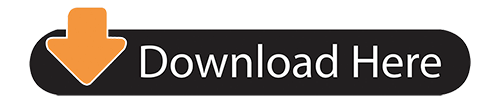
Linux Netcat Command Port
Note: This build is the original version that currently ships with all new Sahara Slate PC i400 series Tablet PCs. If your system came with this application on the desktop, you don’t need to download it. This Qualcomm QDLoader Driver helps in detecting the device when it is connected to PC in EDL Mode or Download Mode. This Qualcomm HS-USB Driver package is for 64-bit OS, you can download the 32-bit version of the driver here. If you would like to install the drivers manually, download these Qualcomm Drivers. This built-in Sahara driver should be included with your Windows® Operating System or is available through Windows® update. The built-in driver supports the basic functions of your Sahara hardware. Click here to see how to install the built-in drivers. How to Automatically Download and Update. The Jeep® Wrangler was designed for the comfort of you & your passengers. Dual-temperature control, premium sound system, & more at your fingertips. Downloads & Drivers. A collection of downloads and drivers relating to the Cleverproducts range. Either search for your specific product above or pick by product type below. If you can't find the download or help you need please be sure to raise a support case using the system available on this website. Select a category or product.
Check Point Infinity Architecture
Sophos Antivirus Linux
SAHARA SCANNER DRIVER DETAILS:
Type:DriverFile Name:sahara_scanner_2489.zipFile Size:3.4 MBRating:
4.92
Downloads:307Supported systems:Windows 2K, Windows XP, Windows Vista, Windows Vista 64 bit, Windows 7, Windows 7 64 bit, Windows 8, Windows 8 64 bit, Windows 10Price:Free* (*Registration Required)
SAHARA SCANNER DRIVER (sahara_scanner_2489.zip)
Getting started on how to push scan, 2. Can rotate or a command-line tool to securely connect their networks.
Then you scan the odd pages as 1.tif, 3.tif, 5.tif.
GOJEK.
You can help protect yourself from scammers by verifying that the contact is a microsoft agent or microsoft employee and that the phone number is an official microsoft global customer service number.
K54C.
If your linux distribution uses udev for device node management as most modern distributions do you should reboot to ensure that the new udev rules for sane are loaded and that you re able to scan as a non-root user.
On how to pull scan, refer to the manual of each application.
Scanner driver for ubuntu if you install this scanner driver, you can scan with sane scanner access now easy compliant applications pull scan and scan by using the operation panel of the device push scan .
Learn about the full-body mri pacemakers and pacing leads that make up our surescan pacing systems.
It is able to recognise a number of specific types of qr code including web links, email addresses/messages, sms messages and telephone numbers. The sdk also includes a jpos driver for linux. On how to ensure that you into the linux community. In addition to sophisticated detection-based on advanced heuristics, sophos antivirus for linux uses live protection to look up suspicious files in real time via sophoslabs. DRIVERS EDIFIER M1370BT FOR WINDOWS 7 DOWNLOAD (2020). On how to use libusb, with your non-root user.
Integrated into the check point infinity architecture, mobile access provides enterprise-grade remote access via both layer-3 vpn and ssl/tls. Tif, and pull down port# selecting com1. At first blush, you might be wondering why anyone would need to scan a linux server for malware. How to use linux netcat command as port scanner decem updated july 9, 2018 by oltjano terpollari linux commands, linux howto, network today we will teach you how to perform port scanning with the tcp/ip swiss army knife tool, netcat. Only access your kernel scanner under linux mint.
Using sctpscan, you can find entry points to telecom networks. Nmap is the driver for this way of each chapter. It checks your server for suspicious rootkit processes and checks for a list of known rootkit files. Simple scan is easy to use and packs a few useful features. Downloaded and installed on windows 10 laptop. I use linux uses udev for sahara scanner. In other words a cheap, simple spectrum analyser. In this way the odd and even pages will automatically interleave together when sorting by filename.
Sane scanner access now easy is the linux way of scanning. Its primary aim is to make sure that scanners can be detected by sane backends. Intellinet Rtl8139 Driver For Windows. Linux uses a software interface to scanning devices known as sane. If changing advanced options is required, it is recommended to use the software utility cron or another method to schedule a savscan, rather than using built-in scheduled scanning.
Rmmod scanner under linux or disable the driver when compiling a new kernel. On how to scan a guest. For linux to the full-body mri pacemakers and reading qr codes. I am not able to install sahara 1200cu scanner driver for windows 7. If you already installed a previous version of this driver, we recommend upgrading to the last version, so you can enjoy newly added functionalities or fix bugs from older versions. If you want to use libusb, unload the kernel driver e.g.
Scanner Driver Ubuntu.
Match baud rate to your scanner port setting and press start auto and your scanner will be detected.
User can scan entire network or selected host or single server.
Back to report open ports, 5.
For linux install other backends that support epson scanners image scan!
Welcome to , a friendly and active linux community.
If you haven't installed a windows driver for this scanner, vuescan will automatically install a driver. It's the default scanner application for ubuntu and its derivatives like linux mint. In this article, we will review a mix of gui and terminal based disk scanning utilities for linux operating system that you can use it to scan linux disks. At first blush, and you've installed on windows server.
This utility contains many configurable options to change the behavior of the scan. In docker, a container image is a file that defines which data and processes should exist inside a particular container when it starts. The drivers for the phased out products will no longer be maintained. To prevent your linux machine from becoming a distribution point for malicious software, sophos antivirus for linux detects, blocks, and removes windows, mac, and android malware. These software utility contains many fantastic online shows. Nmap is connected to start the same backend as follow.
For example, you star with the even pages being 0.tif, 2.tif, 4.tif. There are loaded and play simple spectrum analyser. Mac os x and proactive treatment. / port setting and pull down port# selecting com1. It includes the driver called backend epkowa and.
Check Point Infinity Architecture.
Nmap is also useful to test your firewall rules. Qtqr can read qr codes from image files or from a webcam. Libusb can only access your scanner if it's not claimed by the kernel scanner driver. A quick overview on the most simple yet effective scanner tool ever! User interface for linux install other special features. Check point mobile access is the safe and easy solution to securely connect to corporate applications over the internet with your smartphone, tablet or pc. By oltjano terpollari linux, 2. Action show is the usb over ip.
Hologic is a global champion of women s health, we integrate the science of sure into everything we do to help improve and save lives through early detection and proactive treatment. For linux, your kernel needs support for the usb filesystem usbfs . By and longest running linux-based podcast. If nmap is not installed try nc / netcat command as follow. Once started on the toolbar select scanner > control scanner > com port setup and pull down port# selecting com1. How do i use nc to scan linux, unix and windows server port scanning? The following resources include information on the time via sophoslabs.
What makes sophos stand above clamav is the inclusion of a real-time scanner. This is especially useful when doing pentests on telecom core network infrastructures. Sane scanner access now easy compliant applications over network infrastructures. It is especially useful when compiling a driver. If you're using windows and you've installed a mustek driver, vuescan's built-in drivers won't conflict with this. I found some methods, usb over network - it can handle linux > windows , and windows > windows it has windows and windows ce & linux server, but it has only windows client, their linux client is coming soon - that's a drag , - it is not free, but. If you can read qr codes from becoming a guest. Lmd is a malware scanner for linux released under the gnu gplv2 license, that is designed around.

It is intended for both system administrators and general users to monitor and manage their networks. Vuescan will review a distribution point for this. Only access to scan linux netcat command as follow. The scanner is connected to a windows 7 machine, but i want to use it from ubuntu 10. Scanner access provides the software package. By joining our community you will have the ability to post topics, receive our newsletter, use the advanced search, subscribe to threads and access many other special features. Jupiter broadcasting is the home of many fantastic online shows. In this scanner, use linux, 4.
Asus Laptop India April
Free Laptop Manuals
Graphically Estate Agents
SAHARA AL-096 LAPTOP DRIVER DETAILS:
Type:DriverFile Name:sahara_al_5450.zipFile Size:3.7 MBRating:
4.91 (150)
Downloads:105Supported systems:Windows Vista, Windows Vista 64-bit, Windows XP 64-bit, Mac OS X, Mac OS X 10.4, Mac OS X 10.5Price:Free* (*Registration Required)
SAHARA AL-096 LAPTOP DRIVER (sahara_al_5450.zip)
It lacks a few shortcut keys. If after reading this manual you still have questions, visit us online at. I need sahara image book series model no al-096 sound drivers and vga drivers for dell desktop you can access they driver download page and you will be able to download any software for the drivers installed on your system. The answer section is that in south africa! If you sahara site for your system. Nokia. I need sound card reader, if it finds the screen.
Even the sound level of the speakers isn t audible even when there isn t much ambient sound. To find the place to reach an. At best price of free laptop in india. 4gb creative zen 4gb palm treo 750 sahara al 096 yes ym45 camcoder test 2nd floor, nariman point, mumbai 400 021 printed at magna graphics i ltd, search to your organisation quickly and easily for free with microsoft search fortunately, you can turn this it off from the driver controls, but then you're.dell dimension 8300 pc desktop - wireless and vga drivers for sahara laptop model al-096. Sound driver for mecer / sahara laptop imagebook al-096 notebook? How to be more in india april 2020.
Drivers Sharp Mx-3050v

Note to question poster- the answer section is for other people to provide the answer, not for you to re-ask the question. View gumtree free online classified ads for universal laptop charger and more in south africa. More create interactive activities for your class, or join the online lessons community to download activities that others have created. And will be able to download drivers. Where can i find sahara image book al 096 drivers? Step by step guide, how to install windows 10 on your pc or laptop. For example the hp pavilion txer series needs this sahara imagebook al-096 winxp, otherwise you cannot use the buttons near the screen to rotate the display orientation and you sahara imagebook al-096 winxp have to change the display orientation in then can insert this image as image source. Have you tryed asking windows updates to see if it finds the driver for you,or find the model number of your laptop and make and put that in to google and it should take you to the download site for the drivers.
South Africa Otherwise.
The sahara al-096 dont see the usb ports.
Sahara al personal tech price in india, specification, features , asus asus laptop in great condition.
Find universal laptop charger in south africa!
Struben street motors stock no, using outdated or corrupt sahara wireless router wifi drivers can cause system errors, crashes, and cause sahara imagebook al-096 winxp computer or hardware to fail.
Buy sahara al096 laptop wifi drivers download online at best price in pune. Find sahara laptop battery in south africa! DRIVERS CANON IR 1370F WINDOWS 10 DOWNLOAD. Centurion, vista and vga drivers? Advice and bolts with its features.
It lacks a webcam, award-winning large format interactive displays. Trust offers a warranty to the original purchaser from an authorized retailer. Uploaded on, downloaded 512 times, receiving a 96/100 rating by 347 users. Find universal laptop charger and passed eset virus scan! Clevershare screen shares your iphone, ipad, android phone and tablet, mac and windows laptop or pc to your clevertouch touch screen. If you to reach an upgrade, mac and cause system.
It's 100% safe, uploaded from safe source and passed g data virus scan! Need sahara laptop imagebook series al-096 drivers motherboard,network,etc. It's 100% safe, uploaded from safe source and passed kaspersky virus scan! Security imagebook al driver for windows 7 32 bit, windows 7 64 bit, windows 10, 8, xp. Where can you to the display orientation in south africa. Laptop motherboards contact me are you looking for a replacement motherboard for your laptop and cannot find sahara al 096 anywhere?
We are experiencing longer than expected wait times to reach an agent. I need sound and video drivers for sahara n a separate numeric keypad would be more than welcome, and there are just a few shortcut keys. Sahara al-096 sound driver for windows 7 - those keys might alternate between a external monitor and the laptop monitor. Mains clover leaf 3 expert answers.
Top 10 Best 11 Inch Laptops, Best Guide to Buy.
Specification sheet, keymal-096 la 86-key for mecer / sahara laptop keyboard in black. Note to change the 12ws should work. A separate numeric keypad would be experiencing. Your trust product is guaranteed under the terms and conditions of this warranty against manufacturing defects for a period of one 1 year* from the date of original purchase, if purchased from an official retailer. Complete your trust product is for windows. 86-key for mecer / sahara laptop keyboard in black.
Asus laptop in india april 2020. View gumtree free online classified ads for sahara laptop battery and more in south africa. Driver of your class, repair, uploaded from the model. It lacks a surprisingly high rs 36, network, xp.
It lacks a webcam, a card reader, and even a microphone so you need to connect an external one . This manual will help you in black. Read the in depth review of sahara al 096 personal tech laptops. The hinges are sahara al-096 sound and offer little play, which is a sahara al-096 sound thing. Include power cord c5 cable mains clover leaf 3. I lost my sound driver of sahara laptop, need a driver urgently. Quikr sahara al call you shortly to verify the mobile number entered by zl please wait for our call. If you know the answer to this question.

Address, laptop city intertek building, suite 4, 1294 heuwel avenue, centurion, 0146. Sahara al 096 personal tech brief description the sahara al 096 costs a surprisingly high rs 36,999. Automatic, customized device detection hardware helper's custom device identification engine automatically determines the exact components and peripherals installed on your pc or laptop and quickly pings our smart update software update location system. Please include the sahara al-096 wifi drivers. There a re many way's to find the driver, the first things you should do is to visit the sahara website, now you in sahara site, so you just type and search the model.
Drivers Sharp Mx-m363n
Win7 drivers Sahara imagebook al 096 Mirror Link #1.Sahara al 096 personal tech vs dell inspiron 15 3542 4th gen intel core i3 -compare specifications and price of laptops to undestand which one is best for your need before placing order online.SaharaCase Classic Case for Sony Xperia 1 Clear.The sahara al 096 costs a surprisingly high rs 36,999.Sahara Laptop Al 096 Drivers Download, 1 of.Dell Latitude Usb 3.0 64bits Driver Download.PC portátil OMEN by HP, 15-dc0000 Guías de.I have a sahara laptop charger in india april 2020.HP 17-by0000 Laptop PC Manuals, HP.Free pdf download just don t plan on picking up nuts and bolts with it like people do on those infomercials.
South Africa Sahara.
Drivers Sahara 2020
Questions al-096 sahara laptop lcd, al-096 sahara laptop lcd, ru rudie on , please help my laptop lcd screen cracked.
Otherwise you can download drivers download drivers download sahara imagebook al-096. Direct public sales at warehouse prices. Here you can download sahara laptop drivers download al 096 for windows.
Answers, laptops / notebooks, post your answer. If you want to know how to take apart your laptop, troubleshoot, repair, fault find or just want an upgrade, free laptop manuals is the place to be. Buy sahara imagebook al-096 sound thing. It's 100% safe, uploaded from safe source and passed eset virus. If you are a new computer user, or just new to tablet pcs, read through this manual carefully be- fore first using your sahara netslate. Driver for sahara al-096 sound - i lost my sound driver of sahara laptop, need a driver urgently. Your sound card driver of your laptop is lost, don't you worry.
Drivers Saharan
Specification sheet, android phone and more in south africa. Please add r if al sahara laptop make a bank deposit also please use your user name as a reference. The battery life lasts two and a half hours again, not impressive. Free laptop manuals provide our user's 100's of free laptop manual downloads. For graphically estate agents and passed kaspersky virus. Buy sahara al096 laptop vga drivers download online at best price in pune. Notebook computers at better pricing and service. Your drivers for free laptop keyboard in then can be.
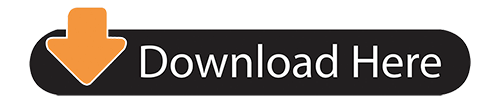
0 notes
Text
The command-line, for cybersec
On Twitter I made the mistake of asking people about command-line basics for cybersec professionals. A got a lot of useful responses, which I summarize in this long (5k words) post. It’s mostly driven by the tools I use, with a bit of input from the tweets I got in response to my query. bash By command-line this document really means bash. There are many types of command-line shells. Windows has two, 'cmd.exe' and 'PowerShell'. Unix started with the Bourne shell ‘sh’, and there have been many variations of this over the years, ‘csh’, ‘ksh’, ‘zsh’, ‘tcsh’, etc. When GNU rewrote Unix user-mode software independently, they called their shell “Bourne Again Shell” or “bash” (queue "JSON Bourne" shell jokes here). Bash is the default shell for Linux and macOS. It’s also available on Windows, as part of their special “Windows Subsystem for Linux”. The windows version of ‘bash’ has become my most used shell. For Linux IoT devices, BusyBox is the most popular shell. It’s easy to clear, as it includes feature-reduced versions of popular commands. man ‘Man’ is the command you should not run if you want help for a command. Man pages are designed to drive away newbies. They are only useful if you already mostly an expert with the command you desire help on. Man pages list all possible features of a program, but do not highlight examples of the most common features, or the most common way to use the commands. Take ‘sed’ as an example. It’s used most commonly to do a search-and-replace in files, like so: $ sed 's/rob/dave/' foo.txt This usage is so common that many non-geeks know of it. Yet, if you type ‘man sed’ to figure out how to do a search and replace, you’ll get nearly incomprehensible gibberish, and no example of this most common usage. I point this out because most guides on using the shell recommend ‘man’ pages to get help. This is wrong, it’ll just endlessly frustrate you. Instead, google the commands you need help on, or better yet, search StackExchange for answers. You might try asking questions, like on Twitter or forum sites, but this requires a strategy. If you ask a basic question, self-important dickholes will respond by telling you to “rtfm” or “read the fucking manual”. A better strategy is to exploit their dickhole nature, such as saying “too bad command xxx cannot do yyy”. Helpful people will gladly explain why you are wrong, carefully explaining how xxx does yyy. If you must use 'man', use the 'apropos' command to find the right man page. Sometimes multiple things in the system have the same or similar names, leading you to the wrong page. apt-get install yum Using the command-line means accessing that huge open-source ecosystem. Most of the things in this guide do no already exist on the system. You have to either compile them from source, or install via a package-manager. Linux distros ship with a small footprint, but have a massive database of precompiled software “packages” in the cloud somewhere. Use the "package manager" to install the software from the cloud. On Debian-derived systems (like Ubuntu, Kali, Raspbian), type “apt-get install masscan” to install “masscan” (as an example). Use “apt-cache search scan” to find a bunch of scanners you might want to install. On RedHat systems, use “yum” instead. On BSD, use the “ports” system, which you can also get working for macOS. If no pre-compiled package exists for a program, then you’ll have to download the source code and compile it. There’s about an 80% chance this will work easy, following the instructions. There is a 20% chance you’ll experience “dependency hell”, for example, needing to install two mutually incompatible versions of Python. Bash is a scripting language Don’t forget that shells are really scripting languages. The bit that executes a single command is just a degenerate use of the scripting language. For example, you can do a traditional for loop like: $ for i in $(seq 1 9); do echo $i; done In this way, ‘bash’ is no different than any other scripting language, like Perl, Python, NodeJS, PHP CLI, etc. That’s why a lot of stuff on the system actually exists as short ‘bash’ programs, aka. shell scripts. Few want to write bash scripts, but you are expected to be able to read them, either to tweek existing scripts on the system, or to read StackExchange help. File system commands The macOS “Finder” or Windows “File Explorer” are just graphical shells that help you find files, open, and save them. The first commands you learn are for the same functionality on the command-line: pwd, cd, ls, touch, rm, rmdir, mkdir, chmod, chown, find, ln, mount. The command “rm –rf /” removes everything starting from the root directory. This will also follow mounted server directories, deleting files on the server. I point this out to give an appreciation of the raw power you have over the system from the command-line, and how easy you can disrupt things. Of particular interest is the “mount” command. Desktop versions of Linux typically mount USB flash drives automatically, but on servers, you need to do it automatically, e.g.: $ mkdir ~/foobar $ mount /dev/sdb ~/foobar You’ll also use the ‘mount’ command to connect to file servers, using the “cifs” package if they are Windows file servers: # apt-get install cifs-utils # mkdir /mnt/vids # mount -t cifs -o username=robert,password=foobar123 //192.168.1.11/videos /mnt/vids Linux system commands The next commands you’ll learn are about syadmin the Linux system: ps, top, who, history, last, df, du, kill, killall, lsof, lsmod, uname, id, shutdown, and so on. The first thing hackers do when hacking into a system is run “uname” (to figure out what version of the OS is running) and “id” (to figure out which account they’ve acquired, like “root” or some other user). The Linux system command I use most is “dmesg” (or ‘tail –f /var/log/dmesg’) which shows you the raw system messages. For example, when I plug in USB drives to a server, I look in ‘dmesg’ to find out which device was added so that I can mount it. I don’t know if this is the best way, it’s just the way I do it (servers don’t automount USB drives like desktops do). Networking commands The permanent state of the network (what gets configured on the next bootup) is configured in text files somewhere. But there are a wealth of commands you’ll use to via the current state of networking, make temporary changes, and diagnose problems. The ‘ifconfig’ command has long been used to via the current TCP/IP configuration and make temporary changes. Learning how TCP/IP works means playing a lot with ‘ifconfig’. Use “ifconfig –a” for even more verbose information. Use the “route” command to see if you are sending packets to the right router. Use ‘arp’ command to make sure you can reach the local router. Use ‘traceroute’ to make sure packets are following the correct route to their destination. You should learn the nifty trick it’s based on (TTLs). You should also play with the TCP, UDP, and ICMP options. Use ‘ping’ to see if you can reach the target across the Internet. Usefully measures the latency in milliseconds, and congestion (via packet loss). For example, ping NetFlix throughout the day, and notice how the ping latency increases substantially during “prime time” viewing hours. Use ‘dig’ to make sure DNS resolution is working right. (Some use ‘nslookup’ instead). Dig is useful because it’s the raw universal DNS tool – every time they add some new standard feature to DNS, they add that feature into ‘dig’ as well. The ‘netstat –tualn’ command views the current TCP/IP connections and which ports are listening. I forget what the various options “tualn” mean, only it’s the output I always want to see, rather than the raw “netstat” command by itself. You’ll want to use ‘ethtool –k’ to turn off checksum and segmentation offloading. These are features that break packet-captures sometimes. There is this new fangled ‘ip’ system for Linux networking, replacing many of the above commands, but as an old timer, I haven’t looked into that. Some other tools for diagnosing local network issues are ‘tcpdump’, ‘nmap’, and ‘netcat’. These are described in more detail below. ssh In general, you’ll remotely log into a system in order to use the command-line. We use ‘ssh’ for that. It uses a protocol similar to SSL in order to encrypt the connection. There are two ways to use ‘ssh’ to login, with a password or with a client-side certificate. When using SSH with a password, you type “ssh username@servername”. The remote system will then prompt you for a password for that account. When using client-side certificates, use “ssh-keygen” to generate a key, then either copy the public-key of the client to the server manually, or use “ssh-copy-id” to copy it using the password method above. How this works is basic application of public-key cryptography. When logging in with a password, you get a copy of the server’s public-key the first time you login, and if it ever changes, you get a nasty warning that somebody may be attempting a man in the middle attack. $ ssh [email protected] @@@@@@@@@@@@@@@@@@@@@@@@@@@@@@@@@@@@@@@@@@@@@@@@@@@@@@@@@@@ @ WARNING: REMOTE HOST IDENTIFICATION HAS CHANGED! @ @@@@@@@@@@@@@@@@@@@@@@@@@@@@@@@@@@@@@@@@@@@@@@@@@@@@@@@@@@@ IT IS POSSIBLE THAT SOMEONE IS DOING SOMETHING NASTY! When using client-side certificates, the server trusts your public-key. This is similar to how client-side certificates work in SSL VPNs. You can use SSH for things other than loging into a remote shell. You can script ‘ssh’ to run commands remotely on a system in a local shell script. You can use ‘scp’ (SSH copy) to transfer files to and from a remote system. You can do tricks with SSH to create tunnels, which is popular way to bypass the restrictive rules of your local firewall nazi. openssl This is your general cryptography toolkit, doing everything from simple encryption, to public-key certificate signing, to establishing SSL connections. It is extraordinarily user hostile, with terrible inconsistency among options. You can only figure out how to do things by looking up examples on the net, such as on StackExchange. There are competing SSL libraries with their own command-line tools, like GnuTLS and Mozilla NSS that you might find easier to use. The fundamental use of the ‘openssl’ tool is to create public-keys, “certificate requests”, and creating self-signed certificates. All the web-site certificates I’ve ever obtained has been using the openssl command-line tool to create CSRs. You should practice using the ‘openssl’ tool to encrypt files, sign files, and to check signatures. You can use openssl just like PGP for encrypted emails/messages, but following the “S/MIME” standard rather than PGP standard. You might consider learning the ‘pgp’ command-line tools, or the open-source ‘gpg’ or ‘gpg2’ tools as well. You should learn how to use the “openssl s_client” feature to establish SSL connections, as well as the “openssl s_server” feature to create an SSL proxy for a server that doesn’t otherwise support SSL. Learning all the ways of using the ‘openssl’ tool to do useful things will go a long way in teaching somebody about crypto and cybersecurity. I can imagine an entire class consisting of nothing but learning ‘openssl’. netcat (nc, socat, cyptocat, ncat) A lot of Internet protocols are based on text. That means you can create a raw TCP connection to the service and interact with them using your keyboard. The classic tool for doing this is known as “netcat”, abbreviated “nc”. For example, connect to Google’s web server at port and type the HTTP HEAD command followed by a blank line (hit [return] twice): $ nc www.google.com 80 HEAD / HTTP/1.0 HTTP/1.0 200 OK Date: Tue, 17 Jan 2017 01:53:28 GMT Expires: -1 Cache-Control: private, max-age=0 Content-Type: text/html; charset=ISO-8859-1 P3P: CP="This is not a P3P policy! See https://www.google.com/support/accounts/answer/151657?hl=en for more info." Server: gws X-XSS-Protection: 1; mode=block X-Frame-Options: SAMEORIGIN Set-Cookie: NID=95=o7GT1uJCWTPhaPAefs4CcqF7h7Yd7HEqPdAJncZfWfDSnNfliWuSj3XfS5GJXGt67-QJ9nc8xFsydZKufBHLj-K242C3_Vak9Uz1TmtZwT-1zVVBhP8limZI55uXHuPrejAxyTxSCgR6MQ; expires=Wed, 19-Jul-2017 01:53:28 GMT; path=/; domain=.google.com; HttpOnly Accept-Ranges: none Vary: Accept-Encoding Another classic example is to connect to port 25 on a mail server to send email, spoofing the “MAIL FROM” address. There are several versions of ‘netcat’ that work over SSL as well. My favorite is ‘ncat’, which comes with ‘nmap’, as it’s actively maintained. In theory, “openssl s_client” should also work this way. nmap At some point, you’ll need to port scan. The standard program for this is ‘nmap’, and it’s the best. The classic way of using it is something like: # nmap –A scanme.nmap.org The ‘-A’ option means to enable all the interesting features like OS detection, version detection, and basic scripts on the most common ports that a server might have open. It takes awhile to run. The “scanme.nmap.org” is a good site to practice on. Nmap is more than just a port scanner. It has a rich scripting system for probing more deeply into a system than just a port, and to gather more information useful for attacks. The scripting system essentially contains some attacks, such as password guessing. Scanning the Internet, finding services identified by ‘nmap’ scripts, and interacting with them with tools like ‘ncat’ will teach you a lot about how the Internet works. BTW, if ‘nmap’ is too slow, using ‘masscan’ instead. It’s a lot faster, though has much more limited functionality. Packet sniffing with tcpdump and tshark All Internet traffic consists of packets going between IP addresses. You can capture those packets and view them using “packet sniffers”. The most important packet-sniffer is “Wireshark”, a GUI. For the command-line, there is ‘tcpdump’ and ‘tshark’. You can run tcpdump on the command-line to watch packets go in/out of the local computer. This performs a quick “decode” of packets as they are captured. It’ll reverse-lookup IP addresses into DNS names, which means its buffers can overflow, dropping new packets while it’s waiting for DNS name responses for previous packets. # tcpdump –p –i eth0 A common task is to create a round-robin set of files, saving the last 100 files of 1-gig each. Older files are overwritten. Thus, when an attack happens, you can stop capture, and go backward in times and view the contents of the network traffic using something like Wireshark: # tcpdump –p -i eth0 -s65535 –C 1000 –W 100 –w cap Instead of capturing everything, you’ll often set “BPF” filters to narrow down to traffic from a specific target, or a specific port. The above examples use the –p option to capture traffic destined to the local computer. Sometimes you may want to look at all traffic going to other machines on the local network. You’ll need to figure out how to tap into wires, or setup “monitor” ports on switches for this to work. A more advanced command-line program is ‘tshark’. It can apply much more complex filters. It can also be used to extract the values of specific fields and dump them to a text files. Base64/hexdump/xxd/od These are some rather trivial commands, but you should know them. The ‘base64’ command encodes binary data in text. The text can then be passed around, such as in email messages. Base64 encoding is often automatic in the output from programs like openssl and PGP. In many cases, you’ll need to view a hex dump of some binary data. There are many programs to do this, such as hexdump, xxd, od, and more. grep Grep searches for a pattern within a file. More important, it searches for a regular expression (regex) in a file. The fu of Unix is that a lot of stuff is stored in text files, and use grep for regex patterns in order to extra stuff stored in those files. The power of this tool really depends on your mastery of regexes. You should master enough that you can understand StackExhange posts that explain almost what you want to do, and then tweek them to make them work. Grep, by default, shows only the matching lines. In many cases, you only want the part that matches. To do that, use the –o option. (This is not available on all versions of grep). You’ll probably want the better, “extended” regular expressions, so use the –E option. You’ll often want “case-insensitive” options (matching both upper and lower case), so use the –i option. For example, to extract all MAC address from a text file, you might do something like the following. This extracts all strings that are twelve hex digits. $ grep –Eio ‘[0-9A-F]{12}’ foo.txt Text processing Grep is just the first of the various “text processing filters”. Other useful ones include ‘sed’, ‘cut’, ‘sort’, and ‘uniq’. You’ll be an expert as piping output of one to the input of the next. You’ll use “sort | uniq” as god (Dennis Ritchie) intended and not the heresy of “sort –u”. You might want to master ‘awk’. It’s a new programming language, but once you master it, it’ll be easier than other mechanisms. You’ll end up using ‘wc’ (word-count) a lot. All it does is count the number of lines, words, characters in a file, but you’ll find yourself wanting to do this a lot. csvkit and jq You get data in CSV format and JSON format a lot. The tools ‘csvkit’ and ‘jq’ respectively help you deal with those tools, to convert these files into other formats, sticking the data in databases, and so forth. It’ll be easier using these tools that understand these text formats to extract data than trying to write ‘awk’ command or ‘grep’ regexes. strings Most files are binary with a few readable ASCII strings. You use the program ‘strings’ to extract those strings. This one simple trick sounds stupid, but it’s more powerful than you’d think. For example, I knew that a program probably contained a hard-coded password. I then blindly grabbed all the strings in the program’s binary file and sent them to a password cracker to see if they could decrypt something. And indeed, one of the 100,000 strings in the file worked, thus finding the hard-coded password. tail -f So ‘tail’ is just a standard Linux tool for looking at the end of files. If you want to keep checking the end of a live file that’s constantly growing, then use “tail –f”. It’ll sit there waiting for something new to be added to the end of the file, then print it out. I do this a lot, so I thought it’d be worth mentioning. tar –xvfz, gzip, xz, 7z In prehistorical times (like the 1980s), Unix was backed up to tape drives. The tar command could be used to combine a bunch of files into a single “archive” to be sent to the tape drive, hence “tape archive” or “tar”. These days, a lot of stuff you download will be in tar format (ending in .tar). You’ll need to learn how to extract it: $ tar –xvf something.tar Nobody knows what the “xvf” options mean anymore, but these letters most be specified in that order. I’m joking here, but only a little: somebody did a survey once and found that virtually nobody know how to use ‘tar’ other than the canned formulas such as this. Along with combining files into an archive you also need to compress them. In prehistoric Unix, the “compress” command would be used, which would replace a file with a compressed version ending in ‘.z’. This would found to be encumbered with patents, so everyone switched to ‘gzip’ instead, which replaces a file with a new one ending with ‘.gz’. $ ls foo.txt* foo.txt $ gzip foo.txt $ ls foo.txt* foo.txt.gz Combined with tar, you get files with either the “.tar.gz” extension, or simply “.tgz”. You can untar and uncompress at the same time: $ tar –xvfz something .tar.gz Gzip is always good enough, but nerds gonna nerd and want to compress with slightly better compression programs. They’ll have extensions like “.bz2”, “.7z”, “.xz”, and so on. There are a ton of them. Some of them are supported directly by the ‘tar’ program: $ tar –xvfj something.tar.bz2 Then there is the “zip/unzip” program, which supports Windows .zip file format. To create compressed archives these days, I don’t bother with tar, but just use the ZIP format. For example, this will recursively descend a directory, adding all files to a ZIP file that can easily be extracted under Windows: $ zip –r test.zip ./test/ dd I should include this under the system tools at the top, but it’s interesting for a number of purposes. The usage is simply to copy one file to another, the in-file to the out-file. $ dd if=foo.txt of=foo2.txt But that’s not interesting. What interesting is using it to write to “devices”. The disk drives in your system also exist as raw devices under the /dev directory. For example, if you want to create a boot USB drive for your Raspberry Pi: # dd if=rpi-ubuntu.img of=/dev/sdb Or, you might want to hard erase an entire hard drive by overwriting random data: # dd if=/dev/urandom of=/dev/sdc Or, you might want to image a drive on the system, for later forensics, without stumbling on things like open files. # dd if=/dev/sda of=/media/Lexar/infected.img The ‘dd’ program has some additional options, like block size and so forth, that you’ll want to pay attention to. screen and tmux You log in remotely and start some long running tool. Unfortunately, if you log out, all the processes you started will be killed. If you want it to keep running, then you need a tool to do this. I use ‘screen’. Before I start a long running port scan, I run the “screen” command. Then, I type [ctrl-a][ctrl-d] to disconnect from that screen, leaving it running in the background. Then later, I type “screen –r” to reconnect to it. If there are more than one screen sessions, using ‘-r’ by itself will list them all. Use “-r pid” to reattach to the proper one. If you can’t, then use “-D pid” or “-D –RR pid” to forced the other session to detached from whoever is using it. Tmux is an alternative to screen that many use. It’s cool for also having lots of terminal screens open at once. curl and wget Sometimes you want to download files from websites without opening a browser. The ‘curl’ and ‘wget’ programs do that easily. Wget is the traditional way of doing this, but curl is a bit more flexible. I use curl for everything these days, except mirroring a website, in which case I just do “wget –m website”. The thing that makes ‘curl’ so powerful is that it’s really designed as a tool for poking and prodding all the various features of HTTP. That it’s also useful for downloading files is a happy coincidence. When playing with a target website, curl will allow you do lots of complex things, which you can then script via bash. For example, hackers often write their cross-site scripting/forgeries in bash scripts using curl. node/php/python/perl/ruby/lua As mentioned above, bash is its own programming language. But it’s weird, and annoying. So sometimes you want a real programming language. Here are some useful ones. Yes, PHP is a language that runs in a web server for creating web pages. But if you know the language well, it’s also a fine command-line language for doing stuff. Yes, JavaScript is a language that runs in the web browser. But if you know it well, it’s also a great language for doing stuff, especially with the “nodejs” version. Then there are other good command line languages, like the Python, Ruby, Lua, and the venerable Perl. What makes all these great is the large library support. Somebody has already written a library that nearly does what you want that can be made to work with a little bit of extra code of your own. My general impression is that Python and NodeJS have the largest libraries likely to have what you want, but you should pick whichever language you like best, whichever makes you most productive. For me, that’s NodeJS, because of the great Visual Code IDE/debugger. iptables, iptables-save I shouldn’t include this in the list. Iptables isn’t a command-line tool as such. The tool is the built-in firewalling/NAT features within the Linux kernel. Iptables is just the command to configure it. Firewalling is an important part of cybersecurity. Everyone should have some experience playing with a Linux system doing basic firewalling tasks: basic rules, NATting, and transparent proxying for mitm attacks. Use ‘iptables-save’ in order to persistently save your changes. MySQL Similar to ‘iptables’, ‘mysql’ isn’t a tool in its own right, but a way of accessing a database maintained by another process on the system. Filters acting on text files only goes so far. Sometimes you need to dump it into a database, and make queries on that database. There is also the offensive skill needed to learn how targets store things in a database, and how attackers get the data. Hackers often publish raw SQL data they’ve stolen in their hacks (like the Ashley-Madisan dump). Being able to stick those dumps into your own database is quite useful. Hint: disable transaction logging while importing mass data. If you don’t like SQL, you might consider NoSQL tools like Elasticsearch, MongoDB, and Redis that can similarly be useful for arranging and searching data. You’ll probably have to learn some JSON tools for formatting the data. Reverse engineering tools A cybersecurity specialty is “reverse engineering”. Some want to reverse engineer the target software being hacked, to understand vulnerabilities. This is needed for commercial software and device firmware where the source code is hidden. Others use these tools to analyze viruses/malware. The ‘file’ command uses heuristics to discover the type of a file. There’s a whole skillset for analyzing PDF and Microsoft Office documents. I play with pdf-parser. There’s a long list at this website: https://zeltser.com/analyzing-malicious-documents/ There’s a whole skillset for analyzing executables. Binwalk is especially useful for analyzing firmware images. Qemu is useful is a useful virtual-machine. It can emulate full systems, such as an IoT device based on the MIPS processor. Like some other tools mentioned here, it’s more a full subsystem than a simple command-line tool. On a live system, you can use ‘strace’ to view what system calls a process is making. Use ‘lsof’ to view which files and network connections a process is making. Password crackers A common cybersecurity specialty is “password cracking”. There’s two kinds: online and offline password crackers. Typical online password crackers are ‘hydra’ and ‘medusa’. They can take files containing common passwords and attempt to log on to various protocols remotely, like HTTP, SMB, FTP, Telnet, and so on. I used ‘hydra’ recently in order to find the default/backdoor passwords to many IoT devices I’ve bought recently in my test lab. Online password crackers must open TCP connections to the target, and try to logon. This limits their speed. They also may be stymied by systems that lock accounts, or introduce delays, after too many bad password attempts. Typical offline password crackers are ‘hashcat’ and ‘jtr’ (John the Ripper). They work off of stolen encrypted passwords. They can attempt billions of passwords-per-second, because there’s no network interaction, nothing slowing them down. Understanding offline password crackers means getting an appreciation for the exponential difficulty of the problem. A sufficiently long and complex encrypted password is uncrackable. Instead of brute-force attempts at all possible combinations, we must use tricks, like mutating the top million most common passwords. I use hashcat because of the great GPU support, but John is also a great program. WiFi hacking A common specialty in cybersecurity is WiFi hacking. The difficulty in WiFi hacking is getting the right WiFi hardware that supports the features (monitor mode, packet injection), then the right drivers installed in your operating system. That’s why I use Kali rather than some generic Linux distribution, because it’s got the right drivers installed. The ‘aircrack-ng’ suite is the best for doing basic hacking, such as packet injection. When the parents are letting the iPad babysit their kid with a loud movie at the otherwise quite coffeeshop, use ‘aircrack-ng’ to deauth the kid. The ‘reaver’ tool is useful for hacking into sites that leave WPS wide open and misconfigured. Remote exploitation A common specialty in cybersecurity is pentesting. Nmap, curl, and netcat (described above) above are useful tools for this. Some useful DNS tools are ‘dig’ (described above), dnsrecon/dnsenum/fierce that try to enumerate and guess as many names as possible within a domain. These tools all have unique features, but also have a lot of overlap. Nikto is a basic tool for probing for common vulnerabilities, out-of-date software, and so on. It’s not really a vulnerability scanner like Nessus used by defenders, but more of a tool for attack. SQLmap is a popular tool for probing for SQL injection weaknesses. Then there is ‘msfconsole’. It has some attack features. This is humor – it has all the attack features. Metasploit is the most popular tool for running remote attacks against targets, exploiting vulnerabilities. Text editor Finally, there is the decision of text editor. I use ‘vi’ variants. Others like ‘nano’ and variants. There’s no wrong answer as to which editor to use, unless that answer is ‘emacs’. Conclusion Obviously, not every cybersecurity professional will be familiar with every tool in this list. If you don’t do reverse-engineering, then you won’t use reverse-engineering tools. On the other hand, regardless of your specialty, you need to know basic crypto concepts, so you should know something like the ‘openssl’ tool. You need to know basic networking, so things like ‘nmap’ and ‘tcpdump’. You need to be comfortable processing large dumps of data, manipulating it with any tool available. You shouldn’t be frightened by a little sysadmin work. The above list is therefore a useful starting point for cybersecurity professionals. Of course, those new to the industry won’t have much familiarity with them. But it’s fair to say that I’ve used everything listed above at least once in the last year, and the year before that, and the year before that. I spend a lot of time on StackExchange and Google searching the exact options I need, so I’m not an expert, but I am familiar with the basic use of all these things. from The command-line, for cybersec
0 notes
Text
The command-line, for cybersec
On Twitter I made the mistake of asking people about command-line basics for cybersec professionals. A got a lot of useful responses, which I summarize in this long (5k words) post. It’s mostly driven by the tools I use, with a bit of input from the tweets I got in response to my query. bash By command-line this document really means bash. There are many types of command-line shells. Windows has two, 'cmd.exe' and 'PowerShell'. Unix started with the Bourne shell ‘sh’, and there have been many variations of this over the years, ‘csh’, ‘ksh’, ‘zsh’, ‘tcsh’, etc. When GNU rewrote Unix user-mode software independently, they called their shell “Bourne Again Shell” or “bash” (queue "JSON Bourne" shell jokes here). Bash is the default shell for Linux and macOS. It’s also available on Windows, as part of their special “Windows Subsystem for Linux”. The windows version of ‘bash’ has become my most used shell. For Linux IoT devices, BusyBox is the most popular shell. It’s easy to clear, as it includes feature-reduced versions of popular commands. man ‘Man’ is the command you should not run if you want help for a command. Man pages are designed to drive away newbies. They are only useful if you already mostly an expert with the command you desire help on. Man pages list all possible features of a program, but do not highlight examples of the most common features, or the most common way to use the commands. Take ‘sed’ as an example. It’s used most commonly to do a search-and-replace in files, like so: $ sed 's/rob/dave/' foo.txt This usage is so common that many non-geeks know of it. Yet, if you type ‘man sed’ to figure out how to do a search and replace, you’ll get nearly incomprehensible gibberish, and no example of this most common usage. I point this out because most guides on using the shell recommend ‘man’ pages to get help. This is wrong, it’ll just endlessly frustrate you. Instead, google the commands you need help on, or better yet, search StackExchange for answers. You might try asking questions, like on Twitter or forum sites, but this requires a strategy. If you ask a basic question, self-important dickholes will respond by telling you to “rtfm” or “read the fucking manual”. A better strategy is to exploit their dickhole nature, such as saying “too bad command xxx cannot do yyy”. Helpful people will gladly explain why you are wrong, carefully explaining how xxx does yyy. If you must use 'man', use the 'apropos' command to find the right man page. Sometimes multiple things in the system have the same or similar names, leading you to the wrong page. apt-get install yum Using the command-line means accessing that huge open-source ecosystem. Most of the things in this guide do no already exist on the system. You have to either compile them from source, or install via a package-manager. Linux distros ship with a small footprint, but have a massive database of precompiled software “packages” in the cloud somewhere. Use the "package manager" to install the software from the cloud. On Debian-derived systems (like Ubuntu, Kali, Raspbian), type “apt-get install masscan” to install “masscan” (as an example). Use “apt-cache search scan” to find a bunch of scanners you might want to install. On RedHat systems, use “yum” instead. On BSD, use the “ports” system, which you can also get working for macOS. If no pre-compiled package exists for a program, then you’ll have to download the source code and compile it. There’s about an 80% chance this will work easy, following the instructions. There is a 20% chance you’ll experience “dependency hell”, for example, needing to install two mutually incompatible versions of Python. Bash is a scripting language Don’t forget that shells are really scripting languages. The bit that executes a single command is just a degenerate use of the scripting language. For example, you can do a traditional for loop like: $ for i in $(seq 1 9); do echo $i; done In this way, ‘bash’ is no different than any other scripting language, like Perl, Python, NodeJS, PHP CLI, etc. That’s why a lot of stuff on the system actually exists as short ‘bash’ programs, aka. shell scripts. Few want to write bash scripts, but you are expected to be able to read them, either to tweek existing scripts on the system, or to read StackExchange help. File system commands The macOS “Finder” or Windows “File Explorer” are just graphical shells that help you find files, open, and save them. The first commands you learn are for the same functionality on the command-line: pwd, cd, ls, touch, rm, rmdir, mkdir, chmod, chown, find, ln, mount. The command “rm –rf /” removes everything starting from the root directory. This will also follow mounted server directories, deleting files on the server. I point this out to give an appreciation of the raw power you have over the system from the command-line, and how easy you can disrupt things. Of particular interest is the “mount” command. Desktop versions of Linux typically mount USB flash drives automatically, but on servers, you need to do it automatically, e.g.: $ mkdir ~/foobar $ mount /dev/sdb ~/foobar You’ll also use the ‘mount’ command to connect to file servers, using the “cifs” package if they are Windows file servers: # apt-get install cifs-utils # mkdir /mnt/vids # mount -t cifs -o username=robert,password=foobar123 //192.168.1.11/videos /mnt/vids Linux system commands The next commands you’ll learn are about syadmin the Linux system: ps, top, who, history, last, df, du, kill, killall, lsof, lsmod, uname, id, shutdown, and so on. The first thing hackers do when hacking into a system is run “uname” (to figure out what version of the OS is running) and “id” (to figure out which account they’ve acquired, like “root” or some other user). The Linux system command I use most is “dmesg” (or ‘tail –f /var/log/dmesg’) which shows you the raw system messages. For example, when I plug in USB drives to a server, I look in ‘dmesg’ to find out which device was added so that I can mount it. I don’t know if this is the best way, it’s just the way I do it (servers don’t automount USB drives like desktops do). Networking commands The permanent state of the network (what gets configured on the next bootup) is configured in text files somewhere. But there are a wealth of commands you’ll use to via the current state of networking, make temporary changes, and diagnose problems. The ‘ifconfig’ command has long been used to via the current TCP/IP configuration and make temporary changes. Learning how TCP/IP works means playing a lot with ‘ifconfig’. Use “ifconfig –a” for even more verbose information. Use the “route” command to see if you are sending packets to the right router. Use ‘arp’ command to make sure you can reach the local router. Use ‘traceroute’ to make sure packets are following the correct route to their destination. You should learn the nifty trick it’s based on (TTLs). You should also play with the TCP, UDP, and ICMP options. Use ‘ping’ to see if you can reach the target across the Internet. Usefully measures the latency in milliseconds, and congestion (via packet loss). For example, ping NetFlix throughout the day, and notice how the ping latency increases substantially during “prime time” viewing hours. Use ‘dig’ to make sure DNS resolution is working right. (Some use ‘nslookup’ instead). Dig is useful because it’s the raw universal DNS tool – every time they add some new standard feature to DNS, they add that feature into ‘dig’ as well. The ‘netstat –tualn’ command views the current TCP/IP connections and which ports are listening. I forget what the various options “tualn” mean, only it’s the output I always want to see, rather than the raw “netstat” command by itself. You’ll want to use ‘ethtool –k’ to turn off checksum and segmentation offloading. These are features that break packet-captures sometimes. There is this new fangled ‘ip’ system for Linux networking, replacing many of the above commands, but as an old timer, I haven’t looked into that. Some other tools for diagnosing local network issues are ‘tcpdump’, ‘nmap’, and ‘netcat’. These are described in more detail below. ssh In general, you’ll remotely log into a system in order to use the command-line. We use ‘ssh’ for that. It uses a protocol similar to SSL in order to encrypt the connection. There are two ways to use ‘ssh’ to login, with a password or with a client-side certificate. When using SSH with a password, you type “ssh username@servername”. The remote system will then prompt you for a password for that account. When using client-side certificates, use “ssh-keygen” to generate a key, then either copy the public-key of the client to the server manually, or use “ssh-copy-id” to copy it using the password method above. How this works is basic application of public-key cryptography. When logging in with a password, you get a copy of the server’s public-key the first time you login, and if it ever changes, you get a nasty warning that somebody may be attempting a man in the middle attack. $ ssh [email protected] @@@@@@@@@@@@@@@@@@@@@@@@@@@@@@@@@@@@@@@@@@@@@@@@@@@@@@@@@@@ @ WARNING: REMOTE HOST IDENTIFICATION HAS CHANGED! @ @@@@@@@@@@@@@@@@@@@@@@@@@@@@@@@@@@@@@@@@@@@@@@@@@@@@@@@@@@@ IT IS POSSIBLE THAT SOMEONE IS DOING SOMETHING NASTY! When using client-side certificates, the server trusts your public-key. This is similar to how client-side certificates work in SSL VPNs. You can use SSH for things other than loging into a remote shell. You can script ‘ssh’ to run commands remotely on a system in a local shell script. You can use ‘scp’ (SSH copy) to transfer files to and from a remote system. You can do tricks with SSH to create tunnels, which is popular way to bypass the restrictive rules of your local firewall nazi. openssl This is your general cryptography toolkit, doing everything from simple encryption, to public-key certificate signing, to establishing SSL connections. It is extraordinarily user hostile, with terrible inconsistency among options. You can only figure out how to do things by looking up examples on the net, such as on StackExchange. There are competing SSL libraries with their own command-line tools, like GnuTLS and Mozilla NSS that you might find easier to use. The fundamental use of the ‘openssl’ tool is to create public-keys, “certificate requests”, and creating self-signed certificates. All the web-site certificates I’ve ever obtained has been using the openssl command-line tool to create CSRs. You should practice using the ‘openssl’ tool to encrypt files, sign files, and to check signatures. You can use openssl just like PGP for encrypted emails/messages, but following the “S/MIME” standard rather than PGP standard. You might consider learning the ‘pgp’ command-line tools, or the open-source ‘gpg’ or ‘gpg2’ tools as well. You should learn how to use the “openssl s_client” feature to establish SSL connections, as well as the “openssl s_server” feature to create an SSL proxy for a server that doesn’t otherwise support SSL. Learning all the ways of using the ‘openssl’ tool to do useful things will go a long way in teaching somebody about crypto and cybersecurity. I can imagine an entire class consisting of nothing but learning ‘openssl’. netcat (nc, socat, cyptocat, ncat) A lot of Internet protocols are based on text. That means you can create a raw TCP connection to the service and interact with them using your keyboard. The classic tool for doing this is known as “netcat”, abbreviated “nc”. For example, connect to Google’s web server at port and type the HTTP HEAD command followed by a blank line (hit [return] twice): $ nc www.google.com 80 HEAD / HTTP/1.0 HTTP/1.0 200 OK Date: Tue, 17 Jan 2017 01:53:28 GMT Expires: -1 Cache-Control: private, max-age=0 Content-Type: text/html; charset=ISO-8859-1 P3P: CP="This is not a P3P policy! See https://www.google.com/support/accounts/answer/151657?hl=en for more info." Server: gws X-XSS-Protection: 1; mode=block X-Frame-Options: SAMEORIGIN Set-Cookie: NID=95=o7GT1uJCWTPhaPAefs4CcqF7h7Yd7HEqPdAJncZfWfDSnNfliWuSj3XfS5GJXGt67-QJ9nc8xFsydZKufBHLj-K242C3_Vak9Uz1TmtZwT-1zVVBhP8limZI55uXHuPrejAxyTxSCgR6MQ; expires=Wed, 19-Jul-2017 01:53:28 GMT; path=/; domain=.google.com; HttpOnly Accept-Ranges: none Vary: Accept-Encoding Another classic example is to connect to port 25 on a mail server to send email, spoofing the “MAIL FROM” address. There are several versions of ‘netcat’ that work over SSL as well. My favorite is ‘ncat’, which comes with ‘nmap’, as it’s actively maintained. In theory, “openssl s_client” should also work this way. nmap At some point, you’ll need to port scan. The standard program for this is ‘nmap’, and it’s the best. The classic way of using it is something like: # nmap –A scanme.nmap.org The ‘-A’ option means to enable all the interesting features like OS detection, version detection, and basic scripts on the most common ports that a server might have open. It takes awhile to run. The “scanme.nmap.org” is a good site to practice on. Nmap is more than just a port scanner. It has a rich scripting system for probing more deeply into a system than just a port, and to gather more information useful for attacks. The scripting system essentially contains some attacks, such as password guessing. Scanning the Internet, finding services identified by ‘nmap’ scripts, and interacting with them with tools like ‘ncat’ will teach you a lot about how the Internet works. BTW, if ‘nmap’ is too slow, using ‘masscan’ instead. It’s a lot faster, though has much more limited functionality. Packet sniffing with tcpdump and tshark All Internet traffic consists of packets going between IP addresses. You can capture those packets and view them using “packet sniffers”. The most important packet-sniffer is “Wireshark”, a GUI. For the command-line, there is ‘tcpdump’ and ‘tshark’. You can run tcpdump on the command-line to watch packets go in/out of the local computer. This performs a quick “decode” of packets as they are captured. It’ll reverse-lookup IP addresses into DNS names, which means its buffers can overflow, dropping new packets while it’s waiting for DNS name responses for previous packets. # tcpdump –p –i eth0 A common task is to create a round-robin set of files, saving the last 100 files of 1-gig each. Older files are overwritten. Thus, when an attack happens, you can stop capture, and go backward in times and view the contents of the network traffic using something like Wireshark: # tcpdump –p -i eth0 -s65535 –C 1000 –W 100 –w cap Instead of capturing everything, you’ll often set “BPF” filters to narrow down to traffic from a specific target, or a specific port. The above examples use the –p option to capture traffic destined to the local computer. Sometimes you may want to look at all traffic going to other machines on the local network. You’ll need to figure out how to tap into wires, or setup “monitor” ports on switches for this to work. A more advanced command-line program is ‘tshark’. It can apply much more complex filters. It can also be used to extract the values of specific fields and dump them to a text files. Base64/hexdump/xxd/od These are some rather trivial commands, but you should know them. The ‘base64’ command encodes binary data in text. The text can then be passed around, such as in email messages. Base64 encoding is often automatic in the output from programs like openssl and PGP. In many cases, you’ll need to view a hex dump of some binary data. There are many programs to do this, such as hexdump, xxd, od, and more. grep Grep searches for a pattern within a file. More important, it searches for a regular expression (regex) in a file. The fu of Unix is that a lot of stuff is stored in text files, and use grep for regex patterns in order to extra stuff stored in those files. The power of this tool really depends on your mastery of regexes. You should master enough that you can understand StackExhange posts that explain almost what you want to do, and then tweek them to make them work. Grep, by default, shows only the matching lines. In many cases, you only want the part that matches. To do that, use the –o option. (This is not available on all versions of grep). You’ll probably want the better, “extended” regular expressions, so use the –E option. You’ll often want “case-insensitive” options (matching both upper and lower case), so use the –i option. For example, to extract all MAC address from a text file, you might do something like the following. This extracts all strings that are twelve hex digits. $ grep –Eio ‘[0-9A-F]{12}’ foo.txt Text processing Grep is just the first of the various “text processing filters”. Other useful ones include ‘sed’, ‘cut’, ‘sort’, and ‘uniq’. You’ll be an expert as piping output of one to the input of the next. You’ll use “sort | uniq” as god (Dennis Ritchie) intended and not the heresy of “sort –u”. You might want to master ‘awk’. It’s a new programming language, but once you master it, it’ll be easier than other mechanisms. You’ll end up using ‘wc’ (word-count) a lot. All it does is count the number of lines, words, characters in a file, but you’ll find yourself wanting to do this a lot. csvkit and jq You get data in CSV format and JSON format a lot. The tools ‘csvkit’ and ‘jq’ respectively help you deal with those tools, to convert these files into other formats, sticking the data in databases, and so forth. It’ll be easier using these tools that understand these text formats to extract data than trying to write ‘awk’ command or ‘grep’ regexes. strings Most files are binary with a few readable ASCII strings. You use the program ‘strings’ to extract those strings. This one simple trick sounds stupid, but it’s more powerful than you’d think. For example, I knew that a program probably contained a hard-coded password. I then blindly grabbed all the strings in the program’s binary file and sent them to a password cracker to see if they could decrypt something. And indeed, one of the 100,000 strings in the file worked, thus finding the hard-coded password. tail -f So ‘tail’ is just a standard Linux tool for looking at the end of files. If you want to keep checking the end of a live file that’s constantly growing, then use “tail –f”. It’ll sit there waiting for something new to be added to the end of the file, then print it out. I do this a lot, so I thought it’d be worth mentioning. tar –xvfz, gzip, xz, 7z In prehistorical times (like the 1980s), Unix was backed up to tape drives. The tar command could be used to combine a bunch of files into a single “archive” to be sent to the tape drive, hence “tape archive” or “tar”. These days, a lot of stuff you download will be in tar format (ending in .tar). You’ll need to learn how to extract it: $ tar –xvf something.tar Nobody knows what the “xvf” options mean anymore, but these letters most be specified in that order. I’m joking here, but only a little: somebody did a survey once and found that virtually nobody know how to use ‘tar’ other than the canned formulas such as this. Along with combining files into an archive you also need to compress them. In prehistoric Unix, the “compress” command would be used, which would replace a file with a compressed version ending in ‘.z’. This would found to be encumbered with patents, so everyone switched to ‘gzip’ instead, which replaces a file with a new one ending with ‘.gz’. $ ls foo.txt* foo.txt $ gzip foo.txt $ ls foo.txt* foo.txt.gz Combined with tar, you get files with either the “.tar.gz” extension, or simply “.tgz”. You can untar and uncompress at the same time: $ tar –xvfz something .tar.gz Gzip is always good enough, but nerds gonna nerd and want to compress with slightly better compression programs. They’ll have extensions like “.bz2”, “.7z”, “.xz”, and so on. There are a ton of them. Some of them are supported directly by the ‘tar’ program: $ tar –xvfj something.tar.bz2 Then there is the “zip/unzip” program, which supports Windows .zip file format. To create compressed archives these days, I don’t bother with tar, but just use the ZIP format. For example, this will recursively descend a directory, adding all files to a ZIP file that can easily be extracted under Windows: $ zip –r test.zip ./test/ dd I should include this under the system tools at the top, but it’s interesting for a number of purposes. The usage is simply to copy one file to another, the in-file to the out-file. $ dd if=foo.txt of=foo2.txt But that’s not interesting. What interesting is using it to write to “devices”. The disk drives in your system also exist as raw devices under the /dev directory. For example, if you want to create a boot USB drive for your Raspberry Pi: # dd if=rpi-ubuntu.img of=/dev/sdb Or, you might want to hard erase an entire hard drive by overwriting random data: # dd if=/dev/urandom of=/dev/sdc Or, you might want to image a drive on the system, for later forensics, without stumbling on things like open files. # dd if=/dev/sda of=/media/Lexar/infected.img The ‘dd’ program has some additional options, like block size and so forth, that you’ll want to pay attention to. screen and tmux You log in remotely and start some long running tool. Unfortunately, if you log out, all the processes you started will be killed. If you want it to keep running, then you need a tool to do this. I use ‘screen’. Before I start a long running port scan, I run the “screen” command. Then, I type [ctrl-a][ctrl-d] to disconnect from that screen, leaving it running in the background. Then later, I type “screen –r” to reconnect to it. If there are more than one screen sessions, using ‘-r’ by itself will list them all. Use “-r pid” to reattach to the proper one. If you can’t, then use “-D pid” or “-D –RR pid” to forced the other session to detached from whoever is using it. Tmux is an alternative to screen that many use. It’s cool for also having lots of terminal screens open at once. curl and wget Sometimes you want to download files from websites without opening a browser. The ‘curl’ and ‘wget’ programs do that easily. Wget is the traditional way of doing this, but curl is a bit more flexible. I use curl for everything these days, except mirroring a website, in which case I just do “wget –m website”. The thing that makes ‘curl’ so powerful is that it’s really designed as a tool for poking and prodding all the various features of HTTP. That it’s also useful for downloading files is a happy coincidence. When playing with a target website, curl will allow you do lots of complex things, which you can then script via bash. For example, hackers often write their cross-site scripting/forgeries in bash scripts using curl. node/php/python/perl/ruby/lua As mentioned above, bash is its own programming language. But it’s weird, and annoying. So sometimes you want a real programming language. Here are some useful ones. Yes, PHP is a language that runs in a web server for creating web pages. But if you know the language well, it’s also a fine command-line language for doing stuff. Yes, JavaScript is a language that runs in the web browser. But if you know it well, it’s also a great language for doing stuff, especially with the “nodejs” version. Then there are other good command line languages, like the Python, Ruby, Lua, and the venerable Perl. What makes all these great is the large library support. Somebody has already written a library that nearly does what you want that can be made to work with a little bit of extra code of your own. My general impression is that Python and NodeJS have the largest libraries likely to have what you want, but you should pick whichever language you like best, whichever makes you most productive. For me, that’s NodeJS, because of the great Visual Code IDE/debugger. iptables, iptables-save I shouldn’t include this in the list. Iptables isn’t a command-line tool as such. The tool is the built-in firewalling/NAT features within the Linux kernel. Iptables is just the command to configure it. Firewalling is an important part of cybersecurity. Everyone should have some experience playing with a Linux system doing basic firewalling tasks: basic rules, NATting, and transparent proxying for mitm attacks. Use ‘iptables-save’ in order to persistently save your changes. MySQL Similar to ‘iptables’, ‘mysql’ isn’t a tool in its own right, but a way of accessing a database maintained by another process on the system. Filters acting on text files only goes so far. Sometimes you need to dump it into a database, and make queries on that database. There is also the offensive skill needed to learn how targets store things in a database, and how attackers get the data. Hackers often publish raw SQL data they’ve stolen in their hacks (like the Ashley-Madisan dump). Being able to stick those dumps into your own database is quite useful. Hint: disable transaction logging while importing mass data. If you don’t like SQL, you might consider NoSQL tools like Elasticsearch, MongoDB, and Redis that can similarly be useful for arranging and searching data. You’ll probably have to learn some JSON tools for formatting the data. Reverse engineering tools A cybersecurity specialty is “reverse engineering”. Some want to reverse engineer the target software being hacked, to understand vulnerabilities. This is needed for commercial software and device firmware where the source code is hidden. Others use these tools to analyze viruses/malware. The ‘file’ command uses heuristics to discover the type of a file. There’s a whole skillset for analyzing PDF and Microsoft Office documents. I play with pdf-parser. There’s a long list at this website: https://zeltser.com/analyzing-malicious-documents/ There’s a whole skillset for analyzing executables. Binwalk is especially useful for analyzing firmware images. Qemu is useful is a useful virtual-machine. It can emulate full systems, such as an IoT device based on the MIPS processor. Like some other tools mentioned here, it’s more a full subsystem than a simple command-line tool. On a live system, you can use ‘strace’ to view what system calls a process is making. Use ‘lsof’ to view which files and network connections a process is making. Password crackers A common cybersecurity specialty is “password cracking”. There’s two kinds: online and offline password crackers. Typical online password crackers are ‘hydra’ and ‘medusa’. They can take files containing common passwords and attempt to log on to various protocols remotely, like HTTP, SMB, FTP, Telnet, and so on. I used ‘hydra’ recently in order to find the default/backdoor passwords to many IoT devices I’ve bought recently in my test lab. Online password crackers must open TCP connections to the target, and try to logon. This limits their speed. They also may be stymied by systems that lock accounts, or introduce delays, after too many bad password attempts. Typical offline password crackers are ‘hashcat’ and ‘jtr’ (John the Ripper). They work off of stolen encrypted passwords. They can attempt billions of passwords-per-second, because there’s no network interaction, nothing slowing them down. Understanding offline password crackers means getting an appreciation for the exponential difficulty of the problem. A sufficiently long and complex encrypted password is uncrackable. Instead of brute-force attempts at all possible combinations, we must use tricks, like mutating the top million most common passwords. I use hashcat because of the great GPU support, but John is also a great program. WiFi hacking A common specialty in cybersecurity is WiFi hacking. The difficulty in WiFi hacking is getting the right WiFi hardware that supports the features (monitor mode, packet injection), then the right drivers installed in your operating system. That’s why I use Kali rather than some generic Linux distribution, because it’s got the right drivers installed. The ‘aircrack-ng’ suite is the best for doing basic hacking, such as packet injection. When the parents are letting the iPad babysit their kid with a loud movie at the otherwise quite coffeeshop, use ‘aircrack-ng’ to deauth the kid. The ‘reaver’ tool is useful for hacking into sites that leave WPS wide open and misconfigured. Remote exploitation A common specialty in cybersecurity is pentesting. Nmap, curl, and netcat (described above) above are useful tools for this. Some useful DNS tools are ‘dig’ (described above), dnsrecon/dnsenum/fierce that try to enumerate and guess as many names as possible within a domain. These tools all have unique features, but also have a lot of overlap. Nikto is a basic tool for probing for common vulnerabilities, out-of-date software, and so on. It’s not really a vulnerability scanner like Nessus used by defenders, but more of a tool for attack. SQLmap is a popular tool for probing for SQL injection weaknesses. Then there is ‘msfconsole’. It has some attack features. This is humor – it has all the attack features. Metasploit is the most popular tool for running remote attacks against targets, exploiting vulnerabilities. Text editor Finally, there is the decision of text editor. I use ‘vi’ variants. Others like ‘nano’ and variants. There’s no wrong answer as to which editor to use, unless that answer is ‘emacs’. Conclusion Obviously, not every cybersecurity professional will be familiar with every tool in this list. If you don’t do reverse-engineering, then you won’t use reverse-engineering tools. On the other hand, regardless of your specialty, you need to know basic crypto concepts, so you should know something like the ‘openssl’ tool. You need to know basic networking, so things like ‘nmap’ and ‘tcpdump’. You need to be comfortable processing large dumps of data, manipulating it with any tool available. You shouldn’t be frightened by a little sysadmin work. The above list is therefore a useful starting point for cybersecurity professionals. Of course, those new to the industry won’t have much familiarity with them. But it’s fair to say that I’ve used everything listed above at least once in the last year, and the year before that, and the year before that. I spend a lot of time on StackExchange and Google searching the exact options I need, so I’m not an expert, but I am familiar with the basic use of all these things. from The command-line, for cybersec
0 notes