#pls don't open these pictures the resolution is shit
Text








Happy Hagimatsu day to everyone who celebrates! (Can we even call it a celebration 🥲)
Either way have some never before seen scenes from the police academy graduation! Based on this video I found on Instagram (with based I mean I just scribbled over the screenshots)
Huge thanks to @kebuyo who immediately pointed out the Hagimatsu potential upon seeing the video 😂🥰
#the quality of this is so bad#but i guess it's fun either way?#pls don't open these pictures the resolution is shit#there's a whole story to it#to make things short I feel cursed#dcmk#incorrect dcmk#wps#wild police Story#Hagimatsu#hagiwara kenji#matsuda jinpei#rei furuya#morofushi hiromitsu#date wataru#chihaya hagiwara#random girl with a microphone who has a striking resembles to one of my friends#julie if you see this this wasn't on purpose#just Hagimatsu smooching#that's it#they deserve it#velvetdraws#fanart
44 notes
·
View notes
Note
Hi! Pls how do you merge multiple photos into one??
Hiyaa!!! Sorry for the late replies! I was a bit busy with rl stuff :')
I think Miss Daria explained this before but I'm not sure 🤔 I'll just give you the tutorial on how I did it bcs I learned it from her as well 😊
The tutorial is under the cut! I'm not a good teacher so I'll try my best to show you how I do it 🧎♀️

Step 1: Open your image in photoshop. Click on the lock to unlock the picture from the canvas.

Step 2: Go to image > canvas size, select it. According to miss deer, the height gap that tumblr has in between pictures are 14 pixels (miss deer if you're back and you read this and I got it wrong, pls don't bite me ;___;). Put in 14 in the height box and don't forget to select "relative" too.

Step 3: Once you click "ok", your current canvas will have a gap on top and below the picture you have at the moment. Move the picture to the top and let it snap into position there. And then go to shapes and click on "straight line" and set the thickness to 14px. Hold shit+click from left to right to make a straight line and put it below the picture. If you do step 2 correctly, the line should align perfectly below it.

Step 4: Go to image > canvas size again. This time, add the height of your original picture. So if the resolution of your picture is 1920 (width) x 1080 (height), take the height of the picture and put it in the height box. Press ok.

It should look like this. Don't worry about the gap on top and below, just move the picture to the top as well as the red line.

Step 5: Insert the picture you want below it. Uncheck the eye next to the straight line you made and save it as png! Done!
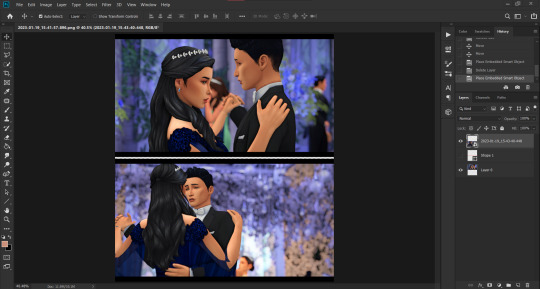
This is the final result! :)

Extra notes: If you want to add more than 2 pictures in one panel, don't forget to put in the 14px gap when you're expanding the canvas. Use the straight line you made in the beginning as a guide to make sure the gap is 14px. And after that, you can add the height of the original picture in the height box so your canvas will expand. Do know that the more you add your pictures in one panel, the more tumblr will make your screenies lose it's quality. The most you can put in one panel is 4 pictures before the quality starts to become doodoo (I tried with 5 before and it was not good 💀 Just go with 4, kids!). Also, I personally try to avoid using the 4 pics in one panel template bcs I do notice that some of the pics will lose their quality so I try my best to keep my screenies to a max 25-30.
Also, if you're the type to make long posts like I do, I suggest you keep a template for each of these panels. I have my own templates for 2, 3, & 4 pics in one panel just so it's easier for me when I'm done editing.
I hope this helps you or anyone! :)
11 notes
·
View notes