Don't wanna be here? Send us removal request.
Text
Getting Started with AEM Brackets Plugin for developing in AEM
0 notes
Text
Dialog Conversion Tool for AEM 6 & later, fixes for proper installation.
The reason we use the Adobe’s dialog conversion tool is to convert the CQ5 (v5.6.1 ) dialog classic UI to the cq:dialog AEM 6.0 or 6.1 Touch UI compatible.
The following images show the Classic UI and the Touch UI dialog’s for the Column Configuration component.
Classic UI (v5.6.1)
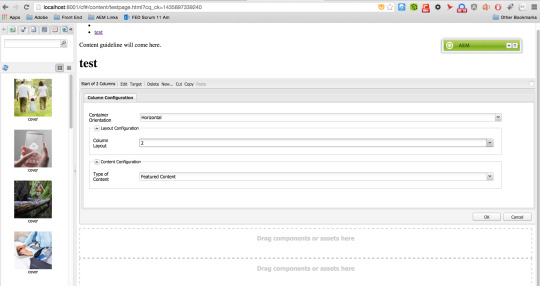
Touch UI (from AEM 6.0 onwards)
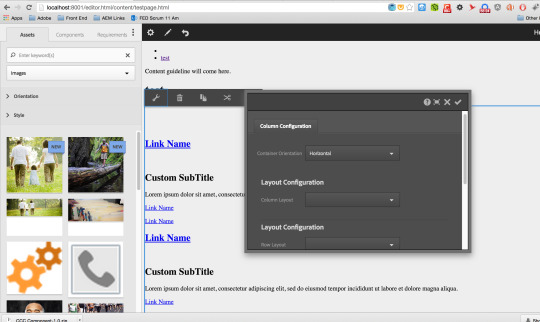
Dialog Conversion Tool Installation for AEM 6.0 & 6.1
When installing Dialog Conversion Tool (available publicly at Adobe.com) in AEM6.0 instance, you may end up with errors like:
If you have any overlayed components under /apps/cq/content then this error (see below image) occurs due to the nt:folder property of the "tools” folder under: /apps/cq/core/content/nav/tools.
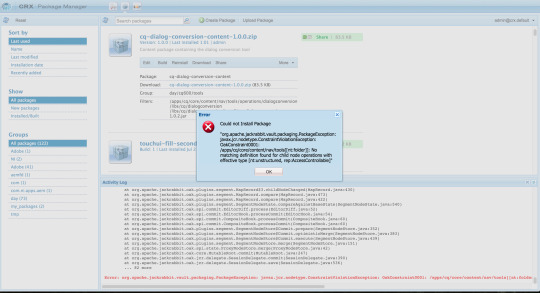
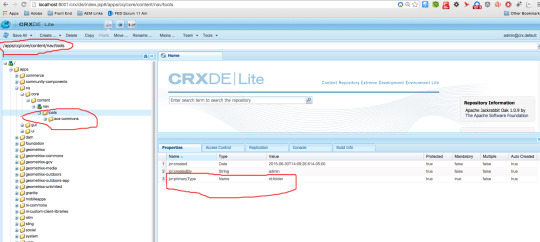
This property wont allow the user to install the package under it. So our goal is to re-create a folder called “tools” with nt:unstructured property and delete the earlier tools folder and move back the “acs-commons” folder under tools, if you have it.
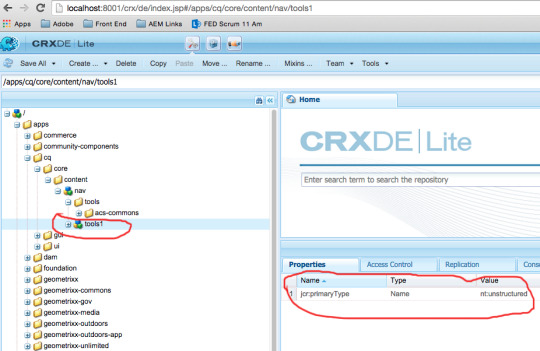
and then move its contents as earlier...
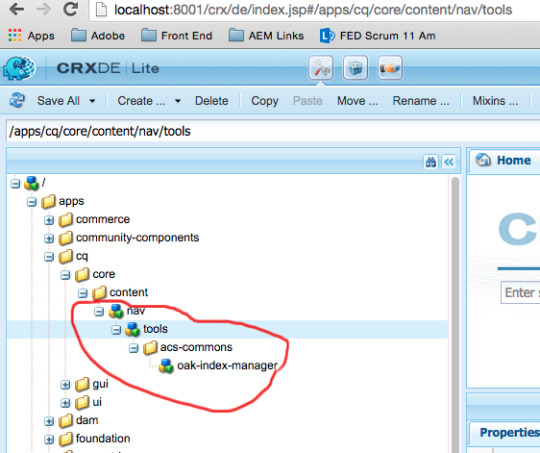
and goto the Package Manager and install the Dialog Conversion Tool from it. Now you should be able to see your folder structure as below, after a successful installation.
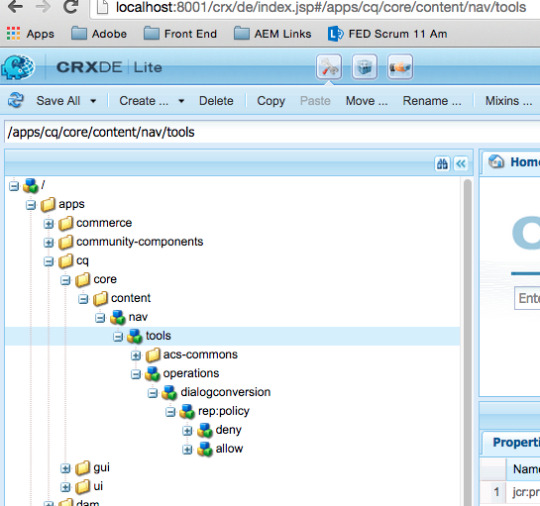
Finally to access the tool, go to
http://localhost:<your-port>)/libs/cq/dialogconversion/content/console.html
Thanks.
0 notes
Text
CQ5 & AEM6.0 Welcome Page Error & Installing SP2 for AEM 6.0
When installing your AEM (a.k.a CQ5) instance on your local machine and you see the following error instead of the welcome login page,

1) If it is, you are installing a CQ5 versions instance, and getting this error, it is because your CQ5 is running on JVM 8 or higher. The best way to fix this error is to point your JAVA to the lower versions on your computer.
Note: CQ5 doesn’t support JAVA 8.
2) If your installing an AEM 6.0 instance and seeing the following error, I suggest you to install your AEM 6.0 with Service Pack 2, since SP2 has lot many fixes than SP1 and it also fixes this error, regardless of which JAVA version you are running on your computer.
Steps:
1) Double click on the AEM 6.0 Jar instance, this will create a folder for you “crx-quickstart” in the same folder structure. Or you can create a folder name “crx-quickstart” wherever your AEM jar is located.
2) Now, you can quit the AEM Jar Panel, and go into the folder “crx-quickstart”.

3) Delete all the folders and files and create a new folder named “install”.
4) Place the Service Pack 2 zip (publicly available on Adobe) into the install folder.

5) Now double click on the AEM Jar, and this will install the SP2 for you and will re-create all the folders freshly (whatever you have deleted in the previous steps.) Finally this way, you wont see the error as shown above and you will also install an Service Pack as well.
Thanks.
1 note
·
View note
