#Azure Powershell
Explore tagged Tumblr posts
Text
Cloning all repositories from Azure DevOps
I will provide a script for cloning all repositories from Azure DevOps in an organisation with multiple projects and repositories using PowerShell. Scenario Often, I end up with a big mess in the repositories from a project at work. I want to download all the repositories again from a particular organisation. For example, I used to split my code into NuGet packages to manage the projects…
0 notes
Text
Validating Azure APIM in CI: A Practical Approach to Safe API Deployments
When deploying any code you want to validate it as much as you can before deploying. However with APIs in the APIM you can’t validate the XML Policy or the API logic until it is deployed into the API Management Service (APIM). This means you are limited to the options to validate the code, before checking into the main branch and deploying. In this post I go through some of the options with focus…
0 notes
Link
0 notes
Text
Exporting Azure AD Security Groups and Members to CSV
Azure Active Directory (Azure AD) plays a critical role in managing identities and access in modern IT environments. As an administrator, you may often need to export a list of security groups and their members for reporting or auditing purposes. This explains how to use a PowerShell script to accomplish this efficiently. What Does the Script Do? This PowerShell script performs the following…
0 notes
Text
Find #Azure Functions still using the in-process model in #Azure
If you got the following email from Microsoft Azure: Migrate your .NET apps in Azure Functions to the isolated worker model by 10 November 2026You’re receiving this email because you use the in-process model with .NET applications in Azure Functions. Beginning 10 November 2026, the in-process model for .NET apps in Azure Functions will no longer be supported. To ensure that your apps that use…

View On WordPress
0 notes
Text
How to Restore Deleted Azure App Service Using PowerShell
In this post, I will briefly take you through how to restore deleted Azure App Service using PowerShell. Before I proceed, let’s talk about Azure App service in detail. Azure App Service is a managed platform created by Microsoft for hosting web applications, mobile backends, and RESTful APIs. You can easily deploy WordPress on Azure App Service. You also use Azure CLI to create App Service and…

View On WordPress
#.NET Framework#Angular App#App Service#App Service Environment#App Service Plan#Azure App Service#Azure CLI#FUnction app#PowerShell#PowerShell Cmdlet#Resource Group
0 notes
Text
Unlocking the full Power of Hybrid Runbooks for Azure Automation
In today's rapidly evolving cloud computing landscape, mastering the art of automation is crucial. 'Unlocking the Power of Hybrid Runbooks for Azure Automation' dives deep into how Azure Automation can revolutionize the way you manage and automate cloud.
In the ever-evolving landscape of cloud computing, efficiency, and automation are not just buzzwords but essential strategies for managing complex cloud environments. Azure Automation emerges as a pivotal tool in this realm, offering a robust, cloud-based automation service that helps you focus on work that adds business value. By automating frequent, time-consuming, and error-prone cloud…
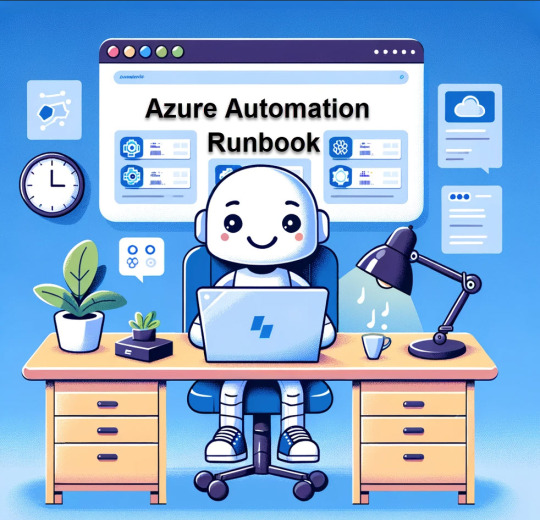
View On WordPress
#Automation Strategies#AzCopy#Azure Automation#Azure services#Azure VM Management#Cloud Computing#Cloud Management#Cloud Security#Data management#Hybrid Runbook Workers#IT Automation#Operational Efficiency#PowerShell Scripting#Virtual Machines
0 notes
Text
From Beginner to Expert: U.S. Azure Developer Roadmap 2025

Introduction: Your First Step Toward Becoming a Pro Azure Developer in the USA
If you're aiming for a high-growth career in cloud computing, following the right Azure developer roadmap can be a game-changer. Azure is Microsoft's powerful cloud platform that is increasingly dominating the U.S. tech landscape. This roadmap is designed specifically for those in the USA, helping you transition from a curious beginner to a confident, job-ready pro. Whether you want to become a Microsoft Azure developer in USA or specialize as an Azure DevOps developer in USA, this step-by-step guide will walk you through it and ensure you have everything you need to thrive. It’s a complete azure developer career path 2025 strategy that ensures long-term success.
What is an Azure Developer Roadmap?
An Azure developer roadmap is a well-organized learning path that outlines what tools, languages, and skills you need to master to succeed as an Azure developer. Think of it as your personal GPS to a cloud computing career. It maps out every essential checkpoint—from understanding cloud fundamentals to advanced services in Azure. With this roadmap, you don’t just learn randomly; you follow a structured, purpose-driven route that aligns with what companies actually want in Azure cloud developers in USA. It’s the ideal azure full stack roadmap for both aspiring and experienced developers.
Why Is the Azure Developer Roadmap Important?
In today’s fast-paced digital world, knowing what to learn and when is half the battle. The Azure developer roadmap takes away the guesswork, giving you a laser-focused path. This is especially important in the U.S., where demand for Azure software developers in USA is skyrocketing across sectors like healthcare, finance, and government. A roadmap also helps avoid burnout and confusion by breaking the journey into digestible, actionable phases. You stay on track, stay motivated, and make measurable progress toward achieving your career goals in a competitive cloud market. It's truly how to become a Microsoft Azure developer in 2025.
What’s Behind the Azure Developer Role?
Being an Azure developer means more than just coding. You’re building scalable, secure applications in the cloud using Microsoft tools. Azure developers often work on projects involving web apps, APIs, and data pipelines. You need to understand Azure services like Functions, App Services, Cosmos DB, and Logic Apps. Whether you're working as an Azure full stack developer in USA or focusing solely on the back end, you're the engine behind digital transformation. Your job is to write clean code, deploy applications efficiently, and ensure services are performing well and securely.
Types of Azure Developer Roadmaps
There isn’t a one-size-fits-all Azure developer roadmap. Instead, there are multiple paths depending on your experience and career goals:
Beginner Roadmap:
Learn Azure basics and cloud fundamentals
Understand virtual machines, storage, and the Azure Portal
Get comfortable with scripting tools like Azure CLI and PowerShell
Intermediate Roadmap:
Dive deeper into Azure services such as App Services and Azure Functions
Start building and deploying real applications
Learn about identity management and integrating APIs
Advanced Roadmap:
Master serverless architecture and containerization with Kubernetes
Learn CI/CD pipelines using Azure DevOps
Focus on security, scalability, and global availability
This tiered approach ensures you’re always building on what you’ve already learned, leading to mastery in areas that companies hiring Azure DevOps developer in USA expect. It’s also considered part of the official Azure certification roadmap for USA jobs.
Benefits and Drawbacks of Following an Azure Developer Roadmap
Advantages:
Gives you a clear learning structure with specific goals
Matches what employers in the U.S. market are actively hiring for
Helps you prepare for globally recognized Microsoft certifications
Makes it easier to track progress and avoid feeling lost
Boosts motivation by offering measurable milestones
Disadvantages:
Requires discipline and consistency, especially for self-learners
May feel overwhelming without a mentor or peer support
Technology evolves quickly, so you’ll need to keep updating your skills
But overall, for anyone serious about becoming an Azure software developer in USA, the advantages significantly outweigh the challenges.
How Do Azure Developer Companies Work in the USA?
Azure developer companies in the USA operate across various industries and scales. From Fortune 500 enterprises to agile startups, these companies are hiring like crazy. They use Azure to scale their operations, improve data security, and deliver services faster. Roles for Azure cloud developers in USA typically involve working on cloud migration, DevOps pipelines, and custom app development. These companies prioritize skills, certifications, and real-world project experience over formal education. You’ll often work with both development and operations teams to deliver seamless solutions. Following an azure DevOps roadmap for job seekers helps meet these expectations.
Why Azure Developer Companies Matter in the Roadmap
Understanding the needs of Azure developer companies in USA helps tailor your learning. These companies shape hiring trends and skill expectations. Want to work for a consultancy like Synergy IT? Then learn about managed services, automation, and client-focused deployment. Interested in SaaS startups? Then know your full stack tools and APIs. These insights not only inform your Azure developer roadmap but make you a much stronger candidate when applying for jobs, making your efforts truly targeted and valuable. It supports going from beginner to pro in Azure development.
Synergy IT and U.S. Opportunities in Azure Development
Synergy IT is a notable example of a company actively building and hiring Azure talent. Based in North America, they specialize in cloud solutions and Azure migration services. They offer services to both public and private sectors. If you're aiming to become a Microsoft Azure developer in USA, Synergy IT provides opportunities for hands-on project experience, client interactions, and real-time problem-solving. Understanding how companies like Synergy IT operate helps align your skills with industry needs and prepares you for real-world work environments. It’s also a strong case study in the Azure developer career path 2025 outlook.
Pro Tips for Navigating the Azure Developer Roadmap
Start with Microsoft Learn: Free, comprehensive learning platform provided by Microsoft
Join online communities and forums: Connect with peers via Reddit, Discord, or LinkedIn
Build and share your GitHub portfolio: Real-world projects show your capability
Use tools like Visual Studio Code and Azure CLI: Get comfortable with real-world development environments
Set short and long-term learning goals to maintain consistency and focus
Aim for certifications like AZ-204 and AZ-400 to enhance credibility
Stay updated with Azure blog and release notes to keep your skills fresh
Take part in hackathons or open-source projects for hands-on experience
Learn both front-end and back-end to become a solid Azure full stack developer in USA
FAQ: What Skills Should I Focus On First? Learn cloud basics, Azure portal, scripting, and basic app deployment.
FAQ: Is This Roadmap Beginner-Friendly? Yes, it is designed for all skill levels and builds up gradually.
FAQ: Do I Need a Degree to Become an Azure Developer? No, skills and certifications are more important than formal education.
FAQ: How Long Does It Take to Complete the Roadmap? Between 6 to 12 months depending on your pace and dedication.
Bonus: Azure Certifications and Their Role in the Roadmap
Certifications are like milestones in your journey. They validate your skills and boost your credibility.
Start with AZ-900 (Azure Fundamentals) to get a basic understanding
Move on to AZ-204 (Developer Associate) to showcase your development skills
Complete AZ-400 (DevOps Engineer Expert) for advanced DevOps knowledge
Each certification aligns perfectly with the Azure developer roadmap and shows employers you’re ready. Having these on your resume can double your chances of landing interviews with companies hiring Azure cloud developers in USA.
Summary: Your Future as a Pro Azure Developer Starts Now
The Azure developer roadmap is more than a guide—it’s a career accelerator. It’s designed to turn passion into profession and learning into earning. With the demand for Microsoft Azure developers in USA rising fast, now is the best time to dive in. From basic knowledge to advanced deployment, every step of this roadmap matters. Your future role as an Azure full stack developer in USA or a DevOps expert is just a roadmap away. Follow the journey, keep learning, and take action with confidence in your Azure full stack roadmap.
1 note
·
View note
Text
Active Directory in the Cloud Era: Should You Still Host It On-Prem?

As businesses accelerate toward cloud adoption, the question of whether to keep Active Directory (AD) on-premises or transition to a cloud-native identity model is more relevant than ever. While cloud platforms like Azure Active Directory offer convenience and scalability, the traditional Active Directory Domain Services (AD DS) still power critical workloads for many small and medium-sized businesses.
So, where should your organization land in this hybrid identity landscape? Let’s explore the pros, cons, and practical considerations of hosting Active Directory on-prem vs. in the cloud.
Why On-Prem Active Directory Still Matters
Despite the rapid shift to cloud infrastructure, on-premises Active Directory Services continue to provide foundational features that many modern organizations depend on:
Group Policy Objects (GPOs) for managing user and computer configurations
Kerberos authentication for secure identity validation
Support for legacy applications that aren’t cloud-aware
Granular access control and organizational unit (OU) management
For many industries, especially those bound by strict compliance requirements, on-prem Active Directory is not just relevant but necessary.
The Rise of Cloud Identity and Azure AD
Cloud-first identity providers like Azure Active Directory (Azure AD) offer strong value propositions:
Scalability without infrastructure overhead
Seamless integration with Microsoft 365 and SaaS applications
Conditional Access, MFA, and identity governance built-in
No physical hardware required for domain controllers
However, Azure AD is not a 1:1 replacement for on-prem Active Directory Domain Services. Features like Group Policy, NTLM/Kerberos support, and traditional LDAP authentication are either limited or unavailable in pure Azure AD environments.
Hybrid Identity: The Best of Both Worlds?
Many businesses are choosing a hybrid approach, where Active Directory Services continue to run on-premise and synchronize with Azure AD using tools like Azure AD Connect. This allows businesses to:
Maintain legacy support while gaining cloud flexibility
Synchronize credentials across environments
Use Active Directory Management Gateway Service (ADMG) to extend AD administration through PowerShell and remote management APIs
This hybrid model provides a smoother path for organizations that can't fully commit to the cloud due to compliance, application dependencies, or connectivity limitations.
Where Uplevel Systems Fits In
For SMBs and distributed IT environments, the infrastructure burden of managing Active Directory in-house can be overwhelming. That’s where Uplevel Systems steps in.
Uplevel delivers managed Active Directory services as part of its all-in-one IT infrastructure platform—designed for remote and hybrid offices. Their appliance-based model simplifies:
On-prem Active Directory deployment and maintenance
Secure remote access to AD services
Integration with cloud identity tools and VPN services
Proactive AD health monitoring and backup
This model is ideal for businesses that need enterprise-grade directory services without enterprise-level IT overhead.
For many businesses, a hybrid model with managed on-prem Active Directory offers the optimal mix of control, security, and convenience.
Final Thoughts
Active Directory is evolving—but it’s not going away. In the cloud era, organizations must weigh their application stack, compliance needs, and IT capacity before deciding where AD should live.
Whether you're running legacy workloads or planning your next cloud migration, tools like the Active Directory Management Gateway Service and hybrid directory setups can offer agility without sacrificing control. And if managing all that feels overwhelming, companies like Uplevel Systems offer managed solutions that bring the power of Active Directory to smaller IT teams—securely, reliably, and cost-effectively.
#Active Directory Domain Services#Active Directory Services#Active Directory Management Gateway Service
0 notes
Text
Progressive Learning in Coding: The Elevator Approach
Learning new skills can be hard and when working with complex technology like coding it can be confusing. Over the years as I have learnt more technologies, I have found an approach that has helped keep learning simple. This is something I was taught before when I first started and continue to pass on to my mentees as a senior. The approach is the elevator effect and in this post I will breakdown…
0 notes
Text
Career Jobs Remote Jobs and other opportunities for Job seekers
Job title: Systems Developer (Technology Support) Company: PointClickCare Job description: with us on and . Job Summary: Working under the direction of the leadership team of the Technology & Support Services, the Systems Developer…, PowerShell, Microsoft Azure App Services and Functions 3+ years’ experience working with Microsoft Power Platform, Teams… Expected salary: $90000 – 100000 per…
0 notes
Text
The Best Method to Import Offline OST Data to Office 365 Quickly
Microsoft Outlook is an indispensable email client for individuals and enterprises alike, and it works hand-in-hand with Exchange Server to store mailbox data locally in OST (Offline Storage Table) files. While OST files enable offline access to emails and other mailbox items, a growing number of organizations are migrating to Office 365 (Microsoft 365) to take advantage of its cloud-based architecture, advanced collaboration tools, and robust security.
However, one challenge persists during this transition: How do you quickly and efficiently import OST data to Office 365—especially when you only have access to OST files and not the Exchange server?
In this article, we will explore the most reliable and high-performance method to import offline OST data into Office 365, discuss why manual solutions fall short, and introduce the most effective tool to simplify the process—ATS OST to Office 365 Migrator.

Why Import OST to Office 365?
Before jumping into methods, let’s understand why users often need to import OST files into Office 365:
Server Crashes or Exchange Unavailability: If the Exchange Server becomes inaccessible or permanently offline, the OST file becomes the only available source of mailbox data.
Migration to Cloud: Organizations shifting from on-premises Exchange to cloud-hosted Office 365 require seamless data transfer.
User Account Deletion: Sometimes, user mailboxes are deleted from the server, but local OST files are still accessible.
Data Consolidation: Merging multiple OST files from different accounts into a unified Office 365 tenant for centralized access and management.
Whatever the reason, the key requirement is to import OST to Office 365 quickly, securely, and without data loss.
Can You Do It Manually?
Technically, Microsoft does not provide a direct manual method to import an orphaned OST file (one not connected to Exchange) into Office 365. Here’s why:
OST files are encrypted and bound to the profile and MAPI configuration of the original mailbox.
Microsoft Outlook cannot open an OST file as a standalone file—you must be connected to the original mailbox on the Exchange server.
Outlook’s Import/Export function only supports PST, not OST.
So what are your options?
Manual Workaround: Convert OST to PST, Then Import to Office 365
The only semi-manual option involves converting the OST file into PST (Personal Storage Table), and then importing the PST file into Office 365 using one of Microsoft’s supported import tools.
Step-by-Step Overview:
Convert OST to PST using Outlook (if OST is still connected) or third-party converter.
Upload PST to Office 365 using:
Network Upload (via Azure AzCopy)
Drive Shipping (sending hard drives to Microsoft)
Outlook Import/Export Wizard
Limitations:
Cumbersome Process: Requires multiple steps, including PST creation, setup of Azure Storage Explorer, mapping, and PowerShell scripting.
Time-Consuming: PST files must be staged and uploaded manually, consuming time and bandwidth.
Requires Technical Expertise: Not ideal for non-technical users or small IT teams.
Data Loss Risk: Conversion and manual import increase the chance of corruption or loss.
Clearly, this is not the fastest or safest method—especially for large mailboxes, encrypted OSTs, or time-sensitive migrations.
The Best Method: Use ATS OST to Office 365 Migrator
The most efficient and modern approach is to use a dedicated OST to Office 365 migration tool like the ATS OST to Office 365 Converter. This tool is specifically designed to handle orphaned, encrypted, or corrupted OST files and transfer their contents directly into Office 365 mailboxes.
Why ATS Software Is the Superior Choice:
✅ Direct Import to Office 365: No need to convert OST to PST first. The software directly uploads mailbox data into your Office 365 account.
✅ Supports All OST Files: Works with both active and orphaned OST files from any Outlook version (2000 to 2021, Microsoft 365), regardless of encryption or size.
✅ Preserves Data Integrity: Emails, attachments, folders, contacts, calendar entries, tasks, and notes are preserved without modification. Original folder hierarchy and metadata are maintained.
✅ Incremental and Filtered Migration: Import only specific folders, date ranges, or mailbox items. This ensures faster and more relevant migrations.
✅ Batch Import: Migrate multiple OST files into multiple Office 365 accounts simultaneously—perfect for enterprise deployments.
✅ User-Friendly Interface: Designed with a clean and intuitive GUI so even non-technical users can perform migrations confidently.
✅ Fast and Secure: Advanced algorithms ensure high-speed transfer and full data encryption during the upload process.
How to Import OST to Office 365 Using ATS Software – Step-by-Step
Here’s how easy it is to import OST data into Office 365 using ATS OST to Office 365 Converter:
Step 1: Download and Install
Download the software from the official ATS Software website and install it on your Windows system.
Step 2: Load the OST File
Launch the application.
Click "Add OST File" and browse your system to locate the offline OST file you wish to import.
Step 3: Preview and Select Items
The software scans the OST and displays all recoverable folders and items.
You can preview emails, attachments, contacts, calendars, etc.
Step 4: Choose Office 365 as Destination
Select Office 365 as your export format.
Enter the Office 365 login credentials.
Assign the destination mailbox (or multiple mailboxes for batch import).
Step 5: Apply Filters (Optional)
Apply filters to select specific date ranges, folders, or item types.
Step 6: Start the Migration
Click Start to begin the upload.
A progress bar displays real-time status.
Once done, a summary report is generated.
In a few minutes (depending on data size), your OST data is securely imported to the designated Office 365 account.
Advanced Features Worth Mentioning
Supports Password-Protected OST: Even if your OST is encrypted or protected by a password, ATS Software can decrypt and migrate the content.
Error Handling and Logging: Built-in logs and error reports help you monitor and troubleshoot any issues during migration.
24/7 Technical Support: Enterprise users benefit from priority support for deployment assistance and license management.
Free Demo Available: A trial version allows users to preview data and migrate a limited number of items—ideal for testing before purchase.
Final Thoughts
Importing offline OST data into Office 365 doesn’t need to be a convoluted, manual process riddled with errors. While converting OST to PST and using native import methods is possible, it's inefficient and prone to complications—especially when dealing with large-scale or orphaned data.
The best method, by far, is to use ATS OST to Office 365 Migrator, which offers direct, secure, and rapid transfer of your valuable mailbox content to Office 365. Whether you're a system administrator managing hundreds of users or an individual recovering a lost mailbox, this tool simplifies your migration while preserving data integrity.
Take control of your Outlook data migration today—use ATS and move to the cloud with confidence.
0 notes
Text
Azure Cloud ( PowerShell/Bash/ Python)
Server Management: AzureRoles and responsibility Work with development teams to understand and refine requirements, recommend appropriate cloud technologies, and design new solutions Build proof-of-concepts and non-production environments for new solutions Hand off deployment and Level 2 support of cloud production systems to cloud engineering team Serve as Level 3 support for cloud…
0 notes
Text
Why Tanzanian Startups Fail to Scale—and How Tech Training Can Fix It
Introduction Tanzania’s startup ecosystem is brimming with creativity, ambition, and entrepreneurial energy. From mobile payment platforms to agri-tech apps, young innovators are launching ventures with real potential to change lives. But there’s a problem: most of these startups struggle to grow beyond the early stages.
Scaling—building systems, growing teams, and expanding services—remains a major hurdle. One of the root causes? The lack of technical skills. But there’s a way forward, and it starts with investing in practical IT training in Tanzania.
To scale successfully, startups must develop in-house IT talent—and that’s where structured, certified training comes in. Platforms like Cybergen Training offer Tanzanian startups a reliable path to tech self-sufficiency.
How Tech Training Helps Startups Scale:
Empowers Founders and Early Team Members Learn the basics of cloud platforms (AWS, Azure), automation tools (Python, PowerShell), and DevOps to manage systems internally.
Reduces Costly Outsourcing Train internal staff in web development, app maintenance, and cybersecurity—cutting the need for external support.
Accelerates Product Development Teams with DevOps and Agile project management skills (e.g., Scrum, PRINCE2) deliver updates faster and more efficiently.
Secures Digital Infrastructure Certifications like CEH and CompTIA Security+ ensure the startup’s systems and customer data are protected from cyber threats.
Improves Decision Making with Data Training in Power BI, SQL, or Data Analytics allows startups to understand customer behavior and make data-driven decisions.
Real-World Example: A Scaling Success
Take a fintech startup in Dar es Salaam. Initially dependent on a foreign developer, they faced high costs and slow feature rollouts. After two key team members completed AWS and DevOps training at Cybergen, they took full control of their infrastructure. Within six months, they reduced development costs by 40% and launched two new services.
Why Cybergen Is the Right Training Partner
Cybergen Training provides:
Globally recognized certifications in cloud, security, DevOps, and data
Flexible formats: in-person, online, and hybrid
Local trainers with real-world experience
Customized training plans for startup teams
Their mission is clear: empower Tanzanians with the digital skills to build and scale impactful businesses.
Final Thoughts
Tanzania doesn’t lack innovation—it lacks the technical foundation that supports growth. If startups want to go beyond survival mode and into scaling success, building internal tech skills is non-negotiable.
With targeted IT training in Tanzania, startups can reduce dependency, lower costs, and confidently expand—turning big ideas into sustainable impact.
1 note
·
View note
Text
How to Create Self-Hosted Agent for Azure DevOps Pipelines
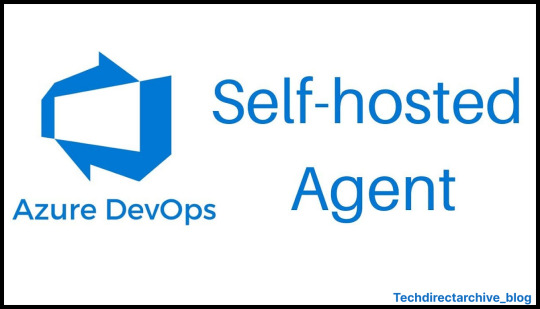
View On WordPress
#Agent Pool#Azure#Azure DevOps#Azure DevOps Agent#Azure DevOps Pipelines#Azure Pipelines#PowerShell#Self-Hosted Agent#Yaml#Yaml File
0 notes
Text
Active Directory Management Tools: Powering Smart IT Governance Across Enterprises
In today’s interconnected digital ecosystems, IT administrators face increasing challenges in managing access, user roles, and compliance across their networks. Active Directory (AD), Microsoft’s central directory service, plays a crucial role in managing identities and controlling access to enterprise resources. But managing AD manually—especially at scale—can lead to inefficiencies, human error, and security vulnerabilities.
That’s where Active Directory management tools come into play. These tools modernize AD management by automating tasks, improving visibility, and ensuring compliance, making them indispensable for today’s IT teams.
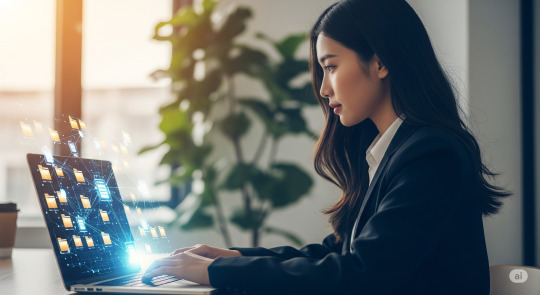
What Are Active Directory Management Tools?
Active Directory management tools are third-party or extended utilities designed to simplify the management of AD services. They enhance the built-in capabilities of Microsoft AD by offering more robust functionality and automation for administrators managing large or dynamic IT environments.
Key functions include:
Automated user and group provisioning
Password resets and policy enforcement
AD cleanup and inactive account management
Permission and access rights monitoring
Audit logging and compliance-ready reporting
Support for hybrid AD/Azure AD synchronization
By using these tools, organizations can reduce workload, minimize errors, and increase administrative control over their AD infrastructure.
Key Benefits of Using AD Management Tools
1. Simplified User Lifecycle Management
From onboarding to termination, AD tools automate user provisioning, group assignment, and deactivation—ensuring smooth transitions and minimal manual effort.
2. Advanced Reporting and Audit Trails
Built-in reporting helps IT teams keep track of directory changes and access rights. These insights are vital for audits and cybersecurity compliance.
3. Reduced Helpdesk Dependency
With self-service portals, users can reset passwords or request access independently—reducing helpdesk tickets and improving response times.
4. Proactive Security Controls
AD management tools provide real-time alerts on privilege escalation, policy violations, or suspicious login activity—helping teams detect and respond to threats faster.
5. Support for Hybrid Environments
Organizations using both on-premise AD and cloud-based Azure AD benefit from tools that can manage users and policies across both systems from a unified dashboard.
Popular Active Directory Management Tools
Some top-rated AD management solutions that IT teams rely on include:
ManageEngine ADManager Plus: Known for its user-friendly interface and wide range of automation and reporting features.
Quest Active Roles: Great for complex AD structures with granular control and role-based administration.
Netwrix Auditor: Designed for deep visibility into AD activity with compliance-friendly audit features.
Cayosoft Administrator: Built for hybrid IT, integrating seamlessly with both on-prem and Azure AD environments.
Specops Command: Ideal for extending PowerShell automation in Active Directory management workflows.
Final Thoughts
In a time when digital security and operational efficiency are mission-critical, Active Directory management tools help organizations stay ahead. They bring intelligence and automation to one of the most vital systems in IT, allowing administrators to manage identities, enforce policies, and protect access with confidence.
Whether your business is scaling up, adopting hybrid cloud, or focusing on cybersecurity, these tools are key to a resilient and streamlined AD environment.
0 notes