#Bulk Image Compressor
Explore tagged Tumblr posts
Text
Mass Image Compressor
Mass Image Compressor is a versatile software designed to streamline the process of compressing multiple images simultaneously, catering to both casual users and professionals alike. With its intuitive interface and powerful functionality, it offers an efficient solution for reducing image file sizes without compromising on quality. Features: Batch compression of multiple image…

View On WordPress
#Batch Compressor#Bulk Image Compressor#Image#Image Compressor#PC#Photo Compressor#software#Tool#windows
0 notes
Text
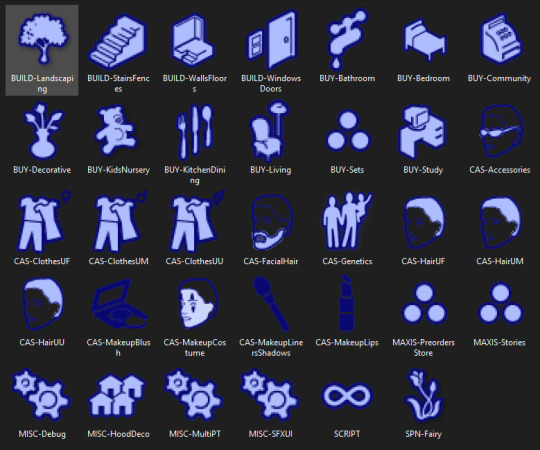
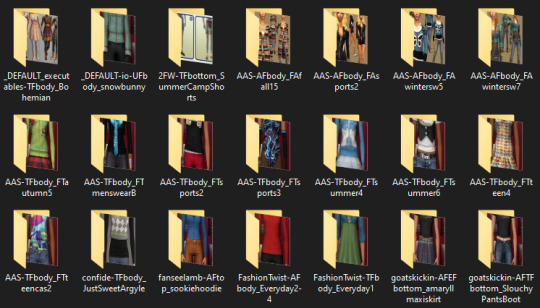
my new downloads folder is sooooo sexy btw. you wish you were me
#bulk renamed to remove all special characters. compressorized. all recolors i don't strictly need DELETED. tooltipped. merged.#jpegs compressed to shit because i dont need them to be high res to be able to tell what its previewing.#going back and adding source links to the metadata of some of the images so i remember where i got it from.#everything is at most two subfolders deep. trying to find a good balance between well-organized and shaving off load time.#.txt#simsposting#'miles why are you doing this instead of playing the game' i love sorting my touys!!!!!!!!!!!#also learning that naming a file folder.jpg automatically makes it the cover for a folder changed my LIFE im doing that shit for everything
7 notes
·
View notes
Text
Compress 100 Images in Seconds! | Free Image Compressor Tool Guide.
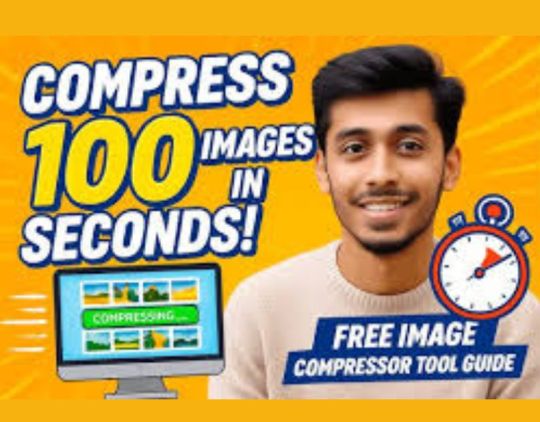
Managing a ton of images for your website, blog, or e-commerce store? Don't let large file sizes slow you down. Our latest video reveals a powerful free image compression tool that lets you shrink 100 images in seconds—without losing quality. It's the perfect hack to speed up your site and improve overall performance!
Search engines love fast-loading pages—and so do your visitors. Compressed images help boost page speed, reduce bounce rates, and improve your SEO rankings effortlessly. Whether you're a developer, marketer, or content creator, this tool is a game-changer. And the best part? It's completely FREE and beginner-friendly.
Watch the tutorial now to see how simple it is to bulk compress images in just a few clicks. Save time, save bandwidth, and improve your site's visibility with this quick and efficient solution. Hit play, follow the steps, and start optimizing like a pro!
0 notes
Text
Condition Monitoring Ras Alkhair
Ras Alkhair has emerged as a strategic industrial powerhouse in Saudi Arabia, housing massive projects in mining, metal processing, power generation, and water desalination. With such complex and high-value infrastructure, unplanned equipment failures are not an option. That’s why Condition Monitoring Ras Alkhair is becoming essential for industries looking to safeguard their machinery, maximize uptime, and cut down on maintenance costs. At Bafco Reliability, we offer cutting-edge condition monitoring solutions tailored for Ras Alkhair’s industrial environment.
What is Condition Monitoring?
Condition monitoring is a preventive maintenance strategy that uses real-time data from machinery to assess its operational health. It involves collecting and analyzing parameters such as:
Vibration levels
Temperature
Acoustic emissions
Lubrication quality
Motor electrical signals
Thermal patterns
Through Condition Monitoring Ras Alkhair, Bafco enables industrial clients to detect faults before they lead to catastrophic breakdowns. This proactive approach transforms how plants operate—moving from reactive maintenance to intelligent, predictive decision-making.
Why Ras Alkhair Needs Advanced Condition Monitoring
As a hub for aluminum production, phosphate processing, and desalination, Ras Alkhair’s industrial base relies on the continuous operation of rotating and static machinery like motors, pumps, compressors, turbines, gearboxes, and conveyors. The environment is harsh, with high temperatures, heavy loads, and corrosive conditions. In this context, condition monitoring offers crucial benefits:
Early Fault Detection Identify developing issues like bearing failure, shaft misalignment, or gear defects before they escalate.
Reduced Downtime Schedule maintenance based on actual need instead of fixed intervals—minimizing production interruptions.
Extended Asset Life Reduce wear and stress on machinery through timely interventions.
Improved Safety Prevent hazardous equipment failures in high-risk environments.
Lower Maintenance Costs Avoid unnecessary repairs, reduce spare part usage, and optimize labor.
Bafco’s Condition Monitoring Ras Alkhair services are designed to support mission-critical industries operating 24/7 under extreme loads.
Bafco Reliability’s Condition Monitoring Capabilities
We provide a wide range of condition monitoring tools and services, all tailored to your equipment and plant setup. Whether you need portable diagnostics, online monitoring, or complete system integration—we’ve got you covered.
Our Core Services Include:
Vibration Analysis Detect mechanical issues like imbalance, misalignment, looseness, and resonance.
Thermography (Thermal Imaging) Identify overheating in motors, bearings, electrical panels, and fluid systems.
Ultrasonic Testing Find steam trap leaks, air loss, and bearing lubrication issues.
Oil & Lubricant Analysis Monitor particle contamination, viscosity, and chemical wear markers.
Motor Current Signature Analysis (MCSA) Detect rotor bar issues and stator faults in electric motors.
Wireless Sensor Deployment Real-time monitoring with alerts integrated into your SCADA or cloud platform.
We back our technology with a team of ISO CAT II and CAT III certified specialists, experienced in high-risk and high-performance environments.
Industries We Serve in Ras Alkhair
Mining & Minerals (Ma'aden)
Aluminum & Phosphate Production
Seawater Cooling & Desalination
Power Generation & Transmission
Cement & Bulk Material Handling
Logistics & Port Operations
From plant startup to steady-state operation, we provide end-to-end support for every critical machine in your facility.
Why Choose Bafco Reliability?
Saudi-Based Experts: Fast response in Ras Alkhair and Eastern Province
Advanced Monitoring Tools: Wireless vibration, thermal cameras, acoustic sensors
Custom Maintenance Plans: Based on asset criticality and production demands
Accurate, Actionable Reporting: Clear, technician-friendly diagnostics
Flexible Solutions: Available for one-time audits or long-term programs
0 notes
Text
Bulk Image Compressor, Resizer & Converter | Free & Online

0 notes
Text
Smart Bulk Image Compressor
ImageCompression #SmartTool #Efficiency #SmartCompressor #DigitalEfficiency #ImageOptimization
0 notes
Text
Explore the WABCO Genuine Parts Online Catalogue with Smart Parts Exports
Explore the full WABCO genuine parts online catalogue at Smart Parts Exports—your trusted source for OEM truck and trailer parts with global delivery.
WABCO Spare Parts Online Catalogue – Now Available at Smart Parts Exports
In today's modern automotive industry, obtaining original, quality performance components is essential to fleet managers, mechanics and spare parts suppliers. One of the major names in braking, suspension, and control systems is WABCO, a worldwide provider of safety and efficiency technologies for commercial vehicles. Customers globally can now access the WABCO Spare Parts Online Catalogue via Smart Parts Exports, a superior manufacturer and supplier of high-quality vehicle spare parts.
This catalogue provides speedy access to a variety of WABCO air brake parts, electronic parts, and OEM spare parts, providing full part detail, specifications and global shipping.
Why Choose WABCO Genuine Parts?
WABCO epitomises safety, innovation, and durability. Our products--from braking systems, electronic braking systems, and air suspension modules--are built to handle the challenges of, and the requirements for, the modern design of trucks, buses and trailers. WABCO components guarantee compliance, compatibility, performance and service life. When sourcing parts for a heavy-duty commercial truck, bus or trailer fleet, you can be confident that genuine WABCO parts will always be OEM standard with a reliable life expectancy.
Buy the WABCO Parts Catalogue Online
With growing demand for digital convenience, professionals can now buy the WABCO parts catalogue online through Smart Parts Exports. This digital access means no more flipping through bulky manuals or waiting for printed catalogues to arrive. Instead, users can search parts by model, system, or part number—anytime, anywhere.
The online catalogue includes a diverse selection of:
Air brake valves and components
Suspension control systems
ABS/EBS modules
Compressors and actuators
Trailer control valves
Extensive WABCO Air Brake Parts Catalogue
WABCO has a strong reputation for providing high quality and increasingly valid air brake parts catalogue that is used in trucks, buses and trailers. Air brake parts are vital to road safety and opting for WABCO air brake parts avoids unnecessary changes and dangerous failures.
The WABCO air brake parts catalogue includes:
Relay valves
Quick release valves
Foot brake valves
Load sensing valves
Spring brake actuators
Air dryers and filter elements
Each part listing includes detailed descriptions, product images, and compatibility notes, making it easier for professionals to find the correct match for their vehicles.
Explore the WABCO Replacement Parts Catalogue
Smart Parts Exports offers a full WABCO replacement parts catalogue that covers not only braking and suspension but also various control systems, air processing units, and sensors. Whether you are replacing a worn-out solenoid valve or upgrading your ABS, the replacement catalogue ensures you find the exact OEM match.
All WABCO replacement parts listed are tested for quality and performance, giving customers peace of mind with every purchase.

Accurate and Updated WABCO Truck Parts Price List
Pricing transparency is a crucial aspect of bulk procurement and maintenance planning. The WABCO truck parts price list available through Smart Parts Exports is regularly updated to reflect current market rates, discounts, and availability.
Fleet managers and mechanics can request tailored quotations based on quantity and delivery locations, helping them manage budgets more effectively without compromising on quality.
Original WABCO Parts Catalogue India
For customers in India, the original WABCO parts catalogue for Duplicate or poor quality aftermarket parts are an ongoing concern for Indian commercial vehicle owners. This is an official catalogue intended to provide you with the assurance that all items depicted in this catalogue are 100% genuine, manufactured against WABCO's strict QA specifications, and covered by international warranty obligations.
Smart Parts Exports ships to every corner of India, including Delhi, Mumbai, Chennai and Bangalore, with rapid shipping and live customer support.
Browse the WABCO OEM Spare Parts Catalogue
OEM quality is essential for maintaining the structural integrity and safety of any vehicle. The WABCO OEM spare parts catalogue includes certified components that meet all technical requirements set by original equipment manufacturers. These parts are not just compatible—they are identical to those originally installed by vehicle makers.
From sensors to hydraulic units and brake cylinders, Smart Parts Exports ensures that the listed parts in the WABCO OEM spare parts catalogue are sourced directly from trusted WABCO channels.
WABCO Electronic Parts Catalogue Online
With increasing digitalisation in the automotive industry, WABCO electronic parts are becoming more critical. These include electronic braking systems, transmission controllers, telematics modules, and onboard diagnostic units. The WABCO electronic parts catalogue online provides instant access to these complex yet vital components.
Technicians can easily browse the electronic parts category, view technical specifications, and confirm compatibility with specific models using Smart Parts Exports’ intelligent catalogue interface.
Benefits of Using the WABCO Spare Parts Online Catalogue
Smart Parts Exports has optimised its WABCO catalogue to offer unmatched user benefits:
Real-time availability and inventory updates
Search by vehicle make, part number, or category
Product images and technical data sheets
Bulk pricing options and quote requests
24/7 accessibility from any device
Fast global shipping and local support
This makes it easier for distributors, workshops, and fleet operators to reduce downtime and maintain vehicle health with precision.
How to Order WABCO Parts from Smart Parts Exports
Ordering from Smart Parts Exports is simple and streamlined. Customers can:
Visit the official website and navigate to the WABCO Spare Parts Online Catalogue
Search for parts using keywords or part numbers
Add required items to the inquiry cart
Submit the inquiry to receive a custom quote
Confirm the order and receive timely dispatch updates
Their team also offers expert assistance in identifying parts and ensuring you select the right components for your vehicle.
Global Distribution of WABCO Spare Parts
Whether you're in the Middle East, Africa, Southeast Asia, or Europe, Smart Parts Exports ships WABCO spare parts worldwide. With established logistics partners and regional warehouses, they ensure reliable delivery timelines and proper packaging for fragile electronic components and hydraulic parts.
Smart Parts Exports: Your Global Automotive Spare Parts Partner
Smart Parts Exports is a leading name in the automotive spare parts industry, offering genuine, OEM, and aftermarket components for all vehicle brands and categories. The company not only distributes WABCO parts but also manufactures spare parts for various brands and delivers wholesale worldwide.
Their product range includes:
Truck and bus parts
Car accessories and components
Two-wheeler spares
Construction and agricultural equipment parts
With a focus on quality, pricing, and customer service, Smart Parts Exports has earned the trust of clients across more than 80 countries.
Conclusion
The availability of the WABCO Spare Parts Online Catalogue at Smart Parts Exports marks a major step forward in simplifying the procurement of high-quality, genuine commercial vehicle components. Whether you’re a fleet owner in India, a workshop in Africa, or a distributor in Europe, Smart Parts Exports offers everything you need—at your fingertips.
Explore the full WABCO parts catalogue online today and experience a smarter way to shop for reliable, performance-driven vehicle components.
0 notes
Text
Free Image Resizer & Compressor || Resize The Image
Quickly resize image online for free with all-in-one image resizer tool. Also do bulk resize, compress image, reduce file size, crop image, compress PDF & many more without losing the quality. No signup needed.
1 note
·
View note
Text
Reduce Your Image Size with PhotoCut’s Image Compressor

If you have big image files that are too large for your use, PhotoCut's online image compressor is here to help! You can easily compress images and reduce file sizes without any loss of quality. Whether you want your image to be less than 1MB or wish to select only specific file sizes like 50KB, 20KB, 100KB, 200KB, or 500KB, PhotoCut will surely help you compress them quickly. And the beauty of it all is that you won't lose any of the quality of your image in this process!
Why Use PhotoCut’s Image Compressor?
Sometimes you want your image files to be small. Maybe you are attaching images for emailing or using the smaller versions of them for the web. Maybe you simply need space on your device. Unfortunately, when compressing images, this is usually associated with the potential loss of image quality and blurriness or pixelated look of an image. PhotoCut's image compressor doesn't allow this. You can, with the current technology, reduce photo file sizes to smaller sizes and yet maintain all the qualities on them. Hence, it proves to be a super tool for varied uses such as improving the websites' performance and saving space, among many others, which can simply be shared as a lighter image file.
Quick and Simple Image Compression
It's best when you just want to shrink an image very fast when in a rush. Just upload the photo choose the quality that you prefer and let the tool do the rest. Within just a few seconds, you can save the smaller file without sacrificing any quality. This also means that you can get your file a specific size exactly 1MB or less for the purpose you intend.
This makes compressing the files fast and convenient, whether you have one or hundreds of images.
Create stunning Facebook cover photos using PhotoCut’s Facebook cover photo maker.
Bulk Image Compression
If you are compressing dozens of photos in one sitting, PhotoCut has an option where you can upload and compress as many as 50 images simultaneously! This comes in handy with web developers, photographers, or any image optimizer needing to optimize several hundred images at one time. After compression, you can download each image individually or get them all in a ZIP file, making it even easier to manage large batches of photos.
PhotoCut also respects your privacy. After compressing your images, they delete them from the server within 12 hours, meaning you don't have to be worried about having your photos held longer than you need them to be.
Supported Image Formats
PhotoCut's graphic compressor supports some of the widely used image formats for web operations. JPG, JPEG, PNG, and WEBP image formats will be accepted for uploading and compression without the installation of extra software. You can get the task done, whether it is a photograph, graphic, or screenshot.
The tool can compress as many as 50 images at a time, which is helpful when you want to optimize big image libraries in the shortest amount of time possible. You can do all this directly from your web browser, so optimizing images has never been easier!
Create chibi art online using PhotoCut’s Chibi Maker.
How Does Image Compression Work?
Image compression is reducing the size of an image's file, where unnecessary data is removed or techniques that make the storage of the image simplified are used. It reduces the size of the file without affecting the quality of the picture. Some compressions will lose the sharpness and detail in an image, but PhotoCut employs the most recent technology so your photos stay crisp and high quality.
When you use the image compressor through PhotoCut, you get an option on what quality level you want to work with. So, whether high, medium, or low-quality settings will apply, it's up to the amount of compression you might require and the degree of quality that you may allow to go off. It also allows for more flexibility with settings to suit whatever result you have in mind.
Resize Your Images
In addition to reducing file sizes, PhotoCut also resizes images. Images can have their height and width altered to suit one's needs. An image's size may be altered without sacrificing information if you want it to be a certain size for a website or social media platform.
Resizing is easy with PhotoCut’s image compressor. You simply input the new dimensions, and the tool resizes the image automatically. Also, since the application has a quality-preserving function, your resized image will be nice without pixelation and blur.
Explore aesthetic Instagram captions to elevate your Instagram posts.
Improve Your Website’s Performance
Image compression is most frequently used to enhance website speed. Large picture files may make a website load slowly, which can irritate users and potentially lower your site's search engine position. Images may be compressed to speed up website loads without sacrificing aesthetic appeal.
The image compressor of PhotoCut helps you to create small-size file images without sacrificing the looks. Get ready for optimized photographs that can improve your website's speed after uploading your photos and selecting the necessary size and quality. This might significantly impact your site's loading speed, enhancing user experience and increasing engagement.
Why Should You Compress Your Images?
There are numerous reasons for compressing your images. Image compression may help your device conserve space, speed up the loading of your website, and ensure that your photos are under the allowed file size for social media or communications. The following are a few of the most typical justifications for picture compression:
Website Optimization: Your website will load faster if you use smaller images. Smaller pictures speed up website loading, which enhances both search engine ranking and user experience.
Email Attachments: Files attached to emails have size restrictions. It is simpler to attach photographs to emails without going over these file size restrictions when they are compressed to lower sizes.
Social Media: Every social media platform varies in terms of the required image size and also depending on which file type. Compression makes it easier for you to meet those requirements while still seeing how incredible your photos are.
Conserve Storage Space: Your photos will take up less room on your devices if you compress them. If you have thousands of images on your computer or phone, this can be helpful.
How to Choose the Right Image Size for Your Needs
Whenever you compress an image, you have to choose the right size to fit a particular requirement. Here are some selected suggestions for various scenarios.
Compress to 20KB: Ideal for very small images, such as icons or simple graphics for fast-loading web pages and ads.
Compress to 50KB: It is suitable to be used as an email attachment, social media post, or web icon if you want to reduce the file size while maintaining appropriate image quality.
Compress to 100KB: This is excellent for social media images, banners, and more graphics that will need to be loaded fast while still appearing okay.
Compress to 200KB: Perfect for online galleries or product images where you might want higher resolutions but still desire a small enough file size to load efficiently.
Compress to 500 KB: This is a great option for images that require quality but will need to be displayed in detail while staying within certain file size limitations, such as in product displays or high-quality print needs.
Compress to 10KB: When it comes to tiny icons or thumbnails, the file size must be as small as possible without sacrificing detail.
You may get the ideal ratio of file size to quality in each circumstance by choosing the proper compression setting for each image.
How to Use PhotoCut’s Image Compressor
Using PhotoCut's image compressor is simple:
You may upload photographs straight from your device or drag and drop them.
Select the image format (JPG, PNG, or WEBP) and the compression level (high, medium, or low).
After choosing your preferences, click "Start" to begin picture compression.
Once compression is done, you can download your smaller images one by one or as a ZIP file.
Conclusion
It lets you compress your image files quickly, easily, and effectively without any quality compromise. Whether you need it for your website, social media, email, or storage, PhotoCut has got your back. This requires uploading, adjusting settings, and getting your images compressed in no time. Plus, the bulk compression feature allows you to optimize multiple images simultaneously, making it perfect for both personal and professional use.
Learn how to enhance your photos in Photoshop.
FAQs
Q1. How does PhotoCut’s image compressor work?
Ans. PhotoCut's image compressor functions by compressing an image without reducing its quality. It makes use of algorithms to delete all the unnecessary data in an image and optimize it for a smaller file size.
Q2. What is an image compressor?
Ans. An image compressor is a utility that reduces the size of an image file without changing its quality. It saves space in the storage system and reduces loading time for images on websites or sent via email.
Q3. How can I compress a photo on my iPhone?
Ans. PhotoCut's image compressor is compatible with iPhones. Simply upload a picture, choose the desired quality, and download the compressed file to your device.
Q4. What makes an image resizer different from an image compressor?
Ans. A picture resizer reduces the size of an 8x10 image to a 4x5 image, whereas an image compressor maximizes the amount of space that the data takes up in the image.
0 notes
Text
Effortlessly Compress PNG and JPG Images Without Losing Quality
Images are essential for communication, marketing, and sharing memories in the digital age. However, as image quality increases, so does the file size, which can create issues when uploading, storing, or sharing files online. Large images can slow down websites, eat up storage, and make it challenging to send images via email or messaging apps. Luckily, you can compress PNG image and other file types like JPG without losing quality. The best part? You can do it quickly and efficiently with various online tools designed to compress bulk images online.
Why Compress Images?
There are several reasons why it's essential to compress images without losing quality:
Faster Website Loading Times: Large images can drastically slow down your website. Compressing your images helps reduce their size without sacrificing quality, ensuring your website loads quickly and efficiently.
Optimized Storage Space: Whether you're a professional photographer, a content creator, or someone managing a website, large image files can quickly consume storage space. Compressing these files allows you to save space without reducing the quality of your images.
Easier Sharing: Many email services, social media platforms, and messaging apps have file size limits. Compressing your images can help you share them easily without needing to compromise on resolution or quality.
Improved SEO Performance: For website owners, using compressed images can help enhance SEO performance by improving site speed. Search engines rank faster websites higher, giving you better visibility and more traffic.
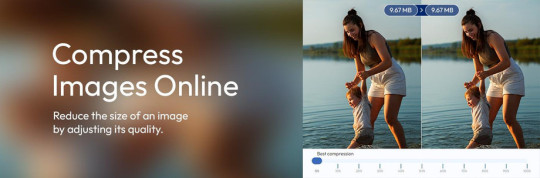
Compress PNG Image Without Sacrificing Quality
PNG images are widely used for their high quality and ability to display transparent backgrounds, making them ideal for graphic design, logos, and other professional applications. However, PNG files tend to be large due to their high level of detail. This is where an image compressor for PNG becomes essential. You can compress PNG images without reducing their quality, which helps to maintain their appearance while reducing file size.
How to Compress PNG Image Online
Using an online compress images tool is one of the easiest ways to reduce the file size of PNGs. Here's a step-by-step guide:
Choose a PNG Image Compressor Tool: Many online tools specialize in compressing PNG images. Tools like TinyPNG, ImageOptim, and Compressor.io allow you to upload your PNG images and reduce their file size.
Upload Your Image: Upload the PNG file that you want to compress. Most tools support drag-and-drop functionality for ease of use.
Compress the Image: Once uploaded, the tool will begin compressing your PNG image. These tools typically maintain the quality while reducing file size significantly.
Download the Compressed Image: After the compression process is complete, you can download the optimized image, which will be much smaller in size without any noticeable loss in quality.
JPG Image Compress Online
JPG, or JPEG, is the most commonly used image format online, thanks to its balance of quality and file size. Unlike PNG files, JPGs are lossy, meaning they can lose quality when compressed. However, modern compression tools allow you to compress JPG images online without any visible quality reduction, making it ideal for website images, social media posts, and more.
Steps to Compress JPG Images Online
Here's how to use an image compressor for JPG files:
Select a Reliable JPG Image Compressor: Many online platforms specialize in compressing JPGs, such as JPEG-Optimizer, Compressor.io, and Optimizilla.
Upload Your JPG File: You can quickly upload your image through the tool's interface. Most tools allow you to upload multiple files at once.
Adjust Compression Settings: Some online tools provide options to adjust the level of compression, allowing you to control the balance between file size and image quality.
Download the Optimized Image: Once your image has been compressed, download it. The file will be smaller but still retain its quality, making it perfect for online use.
Compress Bulk Images Online
When dealing with a large number of images, manually compressing them one by one can be tedious and time-consuming. Luckily, several tools allow you to compress bulk images online, enabling you to upload multiple images at once and compress them in a single action.
Benefits of Bulk Image Compression
Save Time: Instead of compressing individual images, bulk compression allows you to optimize hundreds or even thousands of images simultaneously.
Consistency: By compressing multiple images at once, you ensure that all images maintain a similar quality and file size, which is useful for website consistency.
Improved Workflow: For photographers, graphic designers, and content creators, bulk compression is essential for optimizing large batches of images quickly, improving workflow efficiency.
How to Compress Bulk Images
Here's a simple guide on how to compress multiple images at once:
Select a Bulk Image Compressor: Choose a tool like Kraken.io, ImageResize.org, or Optimizilla that allows for batch uploading and compression of PNG, JPG, and other formats.
Upload Multiple Images: Use the batch upload feature to add multiple images at once. These tools often support drag-and-drop functionality, making it easy to add large numbers of files.
Compress Images: After uploading, the tool will automatically compress all the images. Many platforms allow you to adjust the compression settings for the entire batch, ensuring uniformity across all files.
Download Compressed Images: Once the process is complete, you can download all the compressed images at once, often in a zip file.
Choosing the Right Image Compressor for Your Needs
There are many tools available to compress images without losing quality, and the best one for you depends on your specific needs:
For PNG Files: If you work with PNG images and need to maintain high quality, tools like TinyPNG, Compressor.io, and ImageOptim are ideal for reducing file size without compromising the integrity of your graphics.
For JPG Files: For JPG compression, JPEG-Optimizer, Optimizilla, and Kraken.io provide excellent results, allowing you to reduce file size while maintaining visual quality.
For Bulk Compression: When you need to compress bulk images online, platforms like Kraken.io and Optimizilla offer easy batch processing with consistent quality across all images.
Conclusion
Compressing images is an essential part of maintaining a fast, efficient, and visually appealing online presence. Whether you're working with PNG, JPG, or any other file type, the right tools make it easy to compress images without losing quality. Whether you need to compress a single image or compress bulk images online, there are numerous reliable and free tools that can help you optimize your images for web use, storage, or sharing.
By using an image compressor PNG or JPG, you can significantly reduce file sizes while preserving image quality, allowing you to improve your workflow, save storage space, and ensure that your website performs at its best. Whether you're compressing a single file or handling dozens of images at once, the process is quick, efficient, and effective with the right tools at your disposal.
0 notes
Text
The Advantages of Using a Bulk Image Compressor: Faster Loading Times and Storage Savings
In today's digital age, images play a crucial role in various aspects of online content, from websites and blogs to social media posts and e-commerce listings. However, these images often come at a cost: slower loading times and increased storage requirements. This is where a bulk image compressor comes into play, offering a range of benefits that can enhance your online presence and user experience.
Improved Website Performance One of the most significant advantages of using a bulk image compressor is the positive impact it has on your website's performance. Large, uncompressed images can slow down your site, frustrating visitors and potentially affecting your search engine rankings. By compressing your images in bulk, you can significantly reduce their file sizes without compromising on quality, resulting in faster loading times and a smoother user experience.
Reduced Bandwidth Usage Bulk image compression helps in conserving bandwidth, which is especially important if you have a limited hosting plan or a website with high traffic. Smaller image files require less data to load, reducing the strain on your server and lowering your hosting costs.
Enhanced Mobile Compatibility With the growing number of mobile users, optimizing your website for mobile devices is essential. Bulk image compression ensures that your images are not only smaller in size but also optimized for various screen resolutions. This ensures that your website looks great and loads quickly on smartphones and tablets, catering to a broader audience.
Storage Savings If you maintain an extensive media library or rely on cloud storage solutions, bulk image compression can help you save valuable storage space. Smaller image files take up less room on your server or cloud storage, allowing you to store more content without incurring additional costs.
Faster Image Uploads Uploading images to your website or online platform becomes faster and more efficient when you use a bulk image compressor. Smaller files mean shorter upload times, saving you precious minutes when updating your content.
Improved SEO Rankings Search engines like Google consider page speed as one of the ranking factors. By compressing your images and improving your website's loading times, you can potentially boost your search engine rankings, leading to increased organic traffic and visibility.
User Satisfaction Ultimately, all these benefits contribute to a better user experience. Visitors to your website will appreciate the faster loading times and improved mobile compatibility, which can lead to higher engagement and conversion rates.
0 notes
Text
Bulk Image Compressor
Freeimgtools is a Bulk Image Compressor by which you can compress multiple images online at once without losing quality. It is an easy-to-use tool by which you can Compress Images Online. All you need to do is select multiple images and click the Compress Files Button and your images will be downloaded automatically by the image compressor.
1 note
·
View note
Text
How I Keep CC Organized
I didn’t always organize my CC folder, but that meant for a long time I ignored problem CC & just accepted wasting tons of time paging through things I never used.
It’s hard to know where to start, so hopefully this thing I put together can help you if you’re in a similar situation I was? At least proactively for your future CC hoard :P

This will be about staying organized proactively, so I’m starting with CC that’s newly downloaded.
First, I extract the CC to its own folder. My actual Downloads has its own folder structure, like Hair > Female or Clothes > [Creator Name], so after doing all the prep work on the new CC the packages will go into one of those existing folders.
Ideally the number of subfolders are kept to a minimum, because the game reads the entire folder address for every single file, which increases loading times the longer the addresses get.
I think SOME folders are still okay though, as it’d be way more difficult to single out CC if it had an issue otherwise. The main trouble comes from using multiple subfolders, like Downloads > CAS > Clothes > Female > Top > [Creator] instead of just Downloads > Clothes.
The length of the folder & file names matter for the same reason, so I try to use shorthand like “Def” instead of “Default” and if some CC has a ridiculously long name I’ll rename it something shorter.
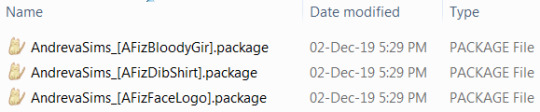
For similar computery reasons, special characters like these: _ [ ] - ( ) { } etc. also increase load times because the game takes longer to read them. I always rename new CC to remove special characters before incorporating it into my Downloads.

Instead of renaming every single thing by hand, this free program Bulk Rename Utility does it for you! It has tons of features I find useful outside of CC organizing, but for our purposes the only boxes needed are “Replace” and “With”.
Put a special character you see in the CC file names in the “Replace” box & leave “With” blank. It removes that character from the file name. Repeat with all the different special characters in the file names then bam you’re done!

Once you start accumulating a ton of CC, it’s possible you might accidentally put duplicates of the same CC in your Downloads. Even if you didn’t rename anything it could still happen, as your computer wouldn’t notice unless you tried to put them in the exact same subfolder. Some creators also rename things themselves when including meshes or other reuploaded older CC in something you downloaded, so it might not even be “your” fault.
That’s where SearchMyFiles comes in handy! It still recognizes duplicate files even if they’re renamed, which is super useful. Sometimes they’re false flags though, so just do a thorough review of what it’s actually showing you before deleting them all.
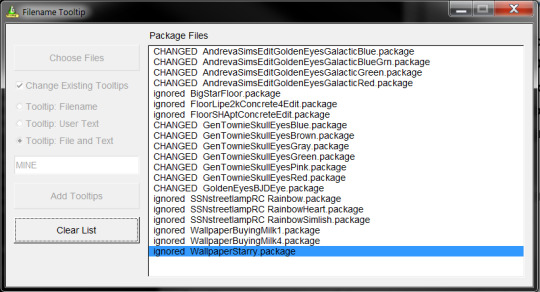
Another extremely useful program you can boot up around this point is Filename Tooltip! Not every creator adds tooltips to their CC, or if they do it might not have the right info that’d help track it down later.
Filename Tooltip can add and/or replace tooltips to be the CC’s file name, which makes it wayyy easier to track down in the future.

Like lengthy addresses & special characters, having extra non-package files in your Downloads also increases loading times because the game is trying to read every single file in Downloads, whether it actually can or not.
.txt files for ReadMe’s, .png/.jpg/.bitmap images for previews & swatches, etc. alllll of that should be deleted or kept separate when adding CC to Downloads.

One last file-related thing of course is The Compressorizer!
It’s not always necessary to use, because I think a lot of people already compress their files before uploading them (as seen in the screenshot). But I always do it just in case, and it is satisfying to mass-download a bunch of CC & see “75 Megabytes of storage saved!” in The Compressorizer.

This is specfic to CAS-related downloads:
A lot of CC for CAS has tons of recolors, and like me you probably only use a handful of those colors instead of all 50 or whatever. I get rid of them right from the get-go so things I won’t be using aren’t taking up space in my Downloads & adding to the game’s loading times.
I put my newly downloaded CC into my Downloads folder with everything else removed. That makes it easy to find when you open Bodyshop (and of course it loads faster). Then I go Build Sims > Build or Clone Sims to make a new sim.
When you “Build a Sim” in Bodyshop, all CC items have a delete button enabled (in the bottom right). Using that button deletes that specific recolor package file from Downloads - it DOESN’T delete the mesh! Even if every single recolor was deleted, the mesh remains in Downloads.
There are some caveats though: Merged CC & no undo or recycling bin.
If CC is merged, which is most common with hair or eyes, deleting one recolor would delete all the other recolors too since they’re all together in one file. It should be clear if CC is merged though, either by the name or by only having 1 file when the swatch shows 20 colors.
The other caveat is if you delete package files via Bodyshop, you can’t get it back. It’s not sent to the recycling bin, and there’s no undo on deletion. But again, the mesh is never at risk of being removed in this process, and even if I delete the wrong thing I always reblog things on my Simblr I intend to download so getting the files back is never that difficult.

Also worth noting: If you delete a recolor that a different age/gender was texture referencing, that age/gender group’s version will look... weird. I just delete that one too, since I wasn’t going to use that color anyway.

If you’re uncertain about deleting via Bodyshop, you can get the same results by looking at & deleting textures in Clean Installer, or reading the package names & comparing them to the swatch. I just prefer the Bodyshop method since it lets me actually see how the CC looks on a sim to help decide whether I want each color.
For Build/Buy CC, there’s a similar strategy:
Add to Downloads folder by itself, start up the game, open an empty lot, place the new CC on the lot, and delete unwanted colors with the in-game delete button, either via the recolor tool or the catalog.
Be warned though, objects with subsets or merged recolors may have this thing when you delete a recolor, where the spot it was in will stay there, but now it appears blue or otherwise weird-looking because the recolor was deleted. Then when you click on it, the object turns invisible in the part the subset was for.
This happens for the same reasons it does for CAS CC. The subsets/recolors appear separate, but are using the same texture/package file. It’s most common with Maxis object recolors, especially ones that didn’t originally have multiple subsets or weren’t recolorable but had them added via CEP.
The extra blue/invisible subset recolor will disappear when you restart the game though (the other subset recolor that works will stay), so it’s not a permanent problem.
If you downloaded a set of recolors for a counter or something that makes both subsets an identical color/texture, they will probably be texture referenced and that weird (temporary) thing will happen if you delete them. BUT if the subsets are visibly 2 separate things (like a cushion vs. wood), then there should be no issue when deleting unwanted recolors of those. Also of course read the download description to see if the creator has merged the files.
~~~~~~~~~~~~~~~~~~~~~~~~~~~~~
Well that’s it! idk how else to end this lol
I appreciate anyone who actually got through all this rambling, and I hope you find it helpful in some way. Thanks for reading! ^_^
138 notes
·
View notes
Text
Bulk Image Compressor, Resizer & Converter | Free & Online
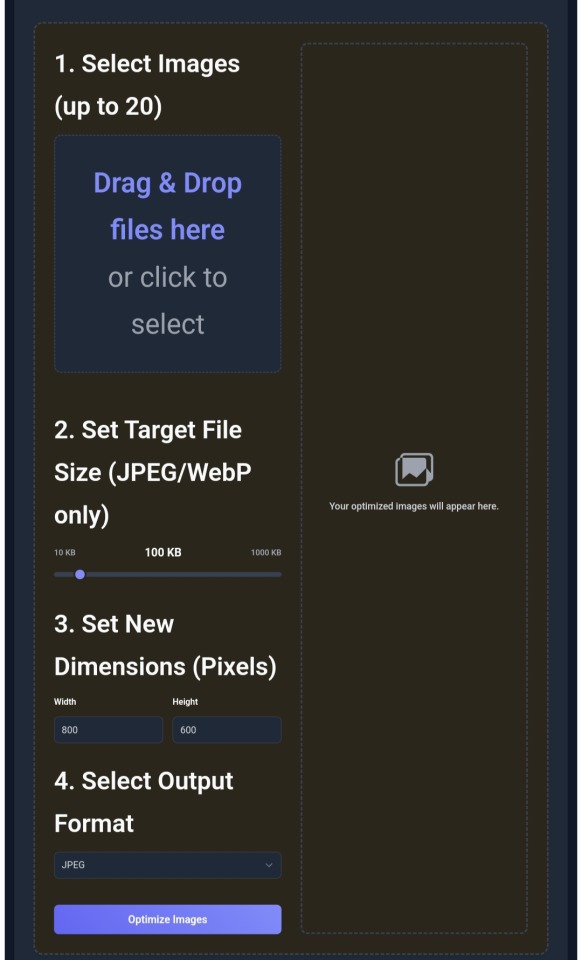
0 notes
Text
Top 5 Video Compressor Software for Win/Mac
Have you ever faced the video size limited when you are trying to post a video to a video platform? A long and high-quality video usually means a large video size. Generally, the large video will be compressed by the video platform during the uploading, and it will cause a severe loss of video quality.
In this post, I list out the best-selected video compressor software, which can help us compress video without quality loss.
Top 1. TunesKit AceMovi
Top 2. Joyoshare Vidikit
Top 3. Final Cut Pro X (Mac only)
Top 4. Movavi Video Converter
Top 5. Freemake Video Converter
Bonus: Video compressor online
Top 1. TunesKit AceMovi
TunesKit AceMovi is the most recommended and the best video compressor software in this post. It is a multifunctional video editor that can help compress your video within several clicks. Besides video compressing, you can do advanced video editing such as make an anniversary video, change video resolution, or make a slideshow for Instagram. Moreover, the concise and user-friendly interface can help you compress your video without meeting any obstacles.
Here is the detailed guide to compress video via TunesKit AceMovi.
Step 1. Launch TunesKit AceMovi and import your video

The above image is the main interface of TunesKit AceMovi. Before the video compressing, you need to import your video to TunesKit AceMovi first. You can click the Import button to import your video or drag and drop the video to the TunesKit AceMovi library.
Step 2. Add your video to the timeline

Drag and drop your video to the timeline. Before the compressing, you can adjust the flip, opacity, rotate, scale, and position of the video.
Step 3. Compress your video and export it

Click the Export button, and you will see a pop-up window. You are able to rename the output name and the output path here. Click the Settings button.
Choose the small file size option, and your video will be compressed after exporting.
Top 2. Joyoshare Vidikit
Joyoshare Vidikit is a comprehensive video compressor without losing quality, and contains diverse video editing functions, such as video converting, video cutting, video joining, and screen recording. With the small installer size, it just takes several minutes to finish the compressing from the beginning of downloading Joyoshare Vidikit. What's more, it brings little video quality loss unless you compress the video to a very small size.

Pros:
Easy-to-use and beginner-friendly
Little video quality loss
Multiple video editing features
Cons:
Free-trial comes with a small watermark
Top 3. Final Cut Pro X
Final Cut Pro X is a kind of excellent video compressor for Mac, which comes with several professional video editing functions. It will be a difficult job for a video editing novice to use to practice the advanced skills. But once you handle it, you can wholly unleash your imagination. Final Cut Pro X should be a nice tool for the Mac user to make the video editing and compressing.

Pros:
Powerful features
A bulk of stocks to use
Perfect service system
Cons:
Only available on Mac
Too expensive
Top 4. Movavi Video Converter
Movavi is a selected video compressor without losing quality. It supports the mainstream video formats so that you can compress most of the video formats you want. Not only that, you can convert your video to another file format or join and cut the videos with the built-in function. Using the easy-to-use functions, though you know nothing about video editing, you can convert and compress your video in several clicks.

Pros:
Support most of the formats
Easy-to-use and powerful
High compressing speed
Cons:
Time-limited free trial version
Lack of video editing features
Top 5. Freemake Video Converter
Freemake Video Converter is an all-in-one and one of the best video compressor software. Using Freemake Video Converter is an effective way for users to compress their videos. In addition, Freemake Video Converter contains the basic video editing features that you can do more video editing than the traditional video compressor. But you can export your videos in the trial version until you buy the license.

Pros:
Amazing video editing features
Supports diverse devices
Cons:
Too many limitations in the free trial version
Bonus: Video compressor online - Online UniConverter
In the end, I would like to introduce the free online video compressor. Online UniConverter is a powerful video compressor that allows users to compress their video without downloading any software. You can choose the resolution, reset size, and format before the compressing. However, though you have no need to download software, you will suffer the low uploading and compressing speed while using an online video compressor.

Pros:
Don't need to download software
Simple and dedicated
Cons:
Low uploading and compressing speed
Summary
The above best video compressor software can help us compress video effectively without severe quality loss. The best-recommend one is TunesKit AceMovi. Though it is a video editor, using it to compress a video is an easy job.
It’s source comes from: https://acemovi.tuneskit.com/review/best-video-compressor.html
Read More: https://acemovi.tuneskit.com/learning-center.html
1 note
·
View note