#ClickUp setup guide
Explore tagged Tumblr posts
Text
🚀 Using ClickUp in 2025? Here's How to Actually Get Stuff Done Faster
We’ve all tried productivity tools that promise everything — and deliver… not much. But ClickUp? When set up right, it’s a total game-changer for managing projects, tasks, and your entire workflow in one spot. 💼📈
Whether you're working solo, managing a remote team, or running a side hustle, this ClickUp tutorial shows you exactly how to use its features without getting lost in the chaos.
If you’re tired of messy to-do lists and scattered systems, read this: 🔗 The Ultimate ClickUp Tutorial for 2025: Skyrocket Your Team’s Productivity
Clear, practical, and built to make your life easier — not more complicated.
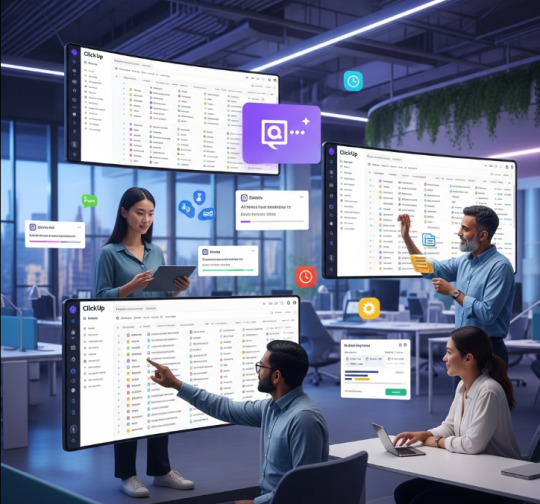
#ClickUp tutorial#Productivity tools 2025#Work smarter#Remote team management#Project planning apps#ClickUp setup guide#Task management software#Team collaboration tools#Digital productivity#ClickUp for beginners
0 notes
Text
E-commerce freelancers—feeling overwhelmed yet? 😵💻
Managing multiple clients, deadlines, and tasks without the right tools is a recipe for chaos. But it doesn’t have to be that way. 🙌 I just broke down the best project management tools to streamline your workflow, boost productivity, and keep you ,and your team, on track. From visual boards like Trello 🧩 to all-in-one solutions like ClickUp 🚀—plus time trackers, chat apps, and collaboration tools—this guide has everything to help you build a smoother, smarter freelance setup. Want to stop dropping the ball? Start here
#ecommerce#freelancing#remotework#projectmanagement#productivity#onlinestore#clickup#trello#asana#notion#getecomhelp#virtualassistant
0 notes
Text
Best Practices for Managing a Remote Technical Writing Team
As remote work continues to become the norm, technical writing has evolved into a more distributed, collaborative, and digital-first profession. Whether you're managing a team of in-house writers or outsourcing your documentation efforts, leading a remote technical writing team presents both unique opportunities and challenges.
With the increasing demand for accurate and scalable content, many businesses now rely on distributed teams or external partners to deliver professional-grade technical writing services. However, without the right systems and culture in place, remote documentation projects can suffer from missed deadlines, inconsistent tone, and knowledge gaps.
In this guide, we share the best practices for effectively managing a remote technical writing team—so your documentation remains timely, aligned, and impactful.
1. Define Roles and Ownership Clearly
In remote setups, ambiguity can derail progress. It’s critical to define:
Who owns what section of the documentation
Who reviews for technical accuracy
Who is responsible for style and consistency
What turnaround times are expected
A well-structured responsibility matrix eliminates confusion and ensures that writers, subject matter experts (SMEs), and editors understand their roles.
2. Use a Centralized Documentation Platform
A cloud-based documentation system (e.g., Confluence, Document360, GitBook, Paligo) allows teams to:
Collaborate in real-time
Track version history
Avoid duplication or content silos
Maintain a single source of truth
Choose a platform that supports both rich text and structured content, depending on the complexity of your product.
3. Establish a Unified Style Guide
Consistency is critical in technical writing. Remote teams must follow a shared style guide to align on:
Voice and tone
Terminology and abbreviations
Formatting standards (e.g., code snippets, callouts, notes)
Visuals and image placement
This document becomes a reference point that guides all team members, especially new writers joining mid-project.
4. Build Strong SME Collaboration
Remote writers often struggle with access to engineers, product managers, or support staff. Bridge this gap by:
Scheduling regular Q&A or knowledge-sharing calls
Creating SME office hours for async questions
Documenting tribal knowledge via recorded walkthroughs
Encouraging shared workspaces or project Slack channels
A culture of knowledge-sharing ensures writers have the technical clarity they need—even across time zones.
5. Track Progress with Agile Tools
Technical writing often parallels the product development lifecycle. Use Agile-style project management tools like Trello, Jira, or ClickUp to:
Create content sprints or documentation milestones
Assign ownership with due dates
Track dependencies (e.g., doc reviews tied to feature readiness)
Add documentation to your Definition of Done
This ensures that content evolves in sync with product releases, not as an afterthought.
6. Prioritize Asynchronous Communication
Remote teams must be excellent communicators without relying on constant Zoom calls. Build workflows that support:
Written status updates
Inline comments within the docs
Loom videos for walkthroughs or reviews
Shared roadmaps and checklists
This promotes deep work while ensuring transparency and accountability.
7. Review and QA Everything—Twice
Without the hallway chats or side-by-side reviews of office life, remote writing teams need structured review processes:
Peer-to-peer reviews for grammar, clarity, and tone
SME validation for technical accuracy
Final QA from a content strategist or editor
Automated tools like Grammarly, Writer, or PerfectIt can catch early-stage issues, but human review is still essential.
8. Support Growth and Feedback Loops
Remote teams can sometimes feel isolated. Keep morale high and performance strong by:
Holding monthly retrospectives
Sharing performance metrics (e.g., reduced support tickets, page views)
Offering training on tools or new formats
Encouraging feedback from developers, support, and customers
Recognition and improvement cycles keep the team engaged and invested in the quality of their work.
Conclusion
Managing a remote technical writing team doesn’t have to be complicated—but it does require intention, structure, and the right tooling. When done well, distributed teams can produce documentation that’s just as impactful (if not more so) than co-located teams.
At TransCurators, we specialize in delivering scalable, high-quality documentation through flexible and remote-ready technical writing services. From onboarding SOPs to full-scale product manuals, our team is built to work across borders, tools, and industries. Explore our full suite of Technical Writing Services and let us help you manage remote documentation workflows with precision and clarity.
0 notes
Text
From Freelancers to Full-Time: Scaling Your Remote Team the Smart Way

As companies more and more turn to flexible work models, most startups and scaling businesses are left with the same question: How do you scale from a handful of freelancers into a trustworthy, full-time remote team, without sacrificing quality, culture, or control? The good news? With the right systems and mindset for strategy, it's entirely possible to grow from a lean, nimble setup into a high-performing virtual department that compares to any in-office team. Here's how you can scale your remote team in a smart way. 1. Begin with Strategic Foundations Before you bring in your next employee, take a moment to reflect on where you are. Ask yourself:
What functions are being covered by freelancers currently?
Which tasks are recurrent and predictable?
Are there any roles that would be served best by full-time attention?
Start writing down these observations so you'll have an idea where the holes are and where to recruit first. Making the transition from ad hoc assistance to dedicated positions needs transparent planning—do not omit this process. 2. Make In-House Remote vs Dedicated Contractors Choice One-off work and tasks are excellent for freelancers. But when you expand, consistency, responsibility, and incorporation into a team grow in importance. This is where you transition to either:
Full-time remote employees (on payroll), or Dedicated long-term contractors (via platforms or agencies)
Not all jobs must be "employee status." Some can stay flexible yet retain a clear scope, KPIs, and team integration. The solution is structure—treat remote employees as part of the team, not temporary labor. 3. Leverage Time Zones as a Strength, not a Challenge One of the most intelligent things to do when scaling remote teams is to leverage global talent. When executed well, multiple time zones can be a strength. You can:
Have business coverage 24/7
Reduce project cycles with follow-the-sun workflows
Provide more international customer support
The secret is to write it all down, communicate asynchronously, and have transparency in overlap hours for collaboration. Tools such as Loom, Slack, Notion, and Trello can facilitate bridging the gaps. 4. Systematize Knowledge and Onboarding With an increasing team, tribal knowledge does not grow. You must have a playbook. Add
SOPs (Standard Operating Procedures)
Onboarding checklists
Company values and tone guidelines
Role-specific guides and FAQs
Invest in training early—it lessens reliance on founders and accelerates team productivity. Pro Tip: Create screen-share videos for processes so you save time and increase clarity for future hires. 5. Define Culture Early (Yes, Even for Remote Teams) Just because your team is remote does not mean you get to skip on building culture. It's actually more critical when you are scaling. Set the tone from the top:
What's your communication style?
Do you have flexible hours or rigid schedules?
How do you celebrate victories and provide feedback?
Employ rituals such as:
Weekly virtual standups
Monthly all-hands gatherings
Slack channels for fun and wellness
Annual or quarterly virtual team-building activities
Remember: Culture doesn't happen—it's created. 6. Track Output, Not Activity Micromanaging kills remote momentum. Rather than monitoring every move, create trust through clear expectations and metrics. Employ tools such as:
ClickUp or Asana for project timelines.
Time Doctor or Hubstaff if necessary for hourly tracking.
KPI dashboards for visibility into performance
Establish measurable goals and prioritize results, not time logged. Your team will thank you for your independence—and you'll see improved results. 7. Know When to Ask for Help Scaling comes with growing pains. You might not have bandwidth to handle hiring, onboarding, payroll, compliance, and people ops all at once. This is where collaboration with a remote hiring agency or PEO (Professional Employer Organization) can save time. They assist in:
Sourcing top talent around the world
Legislation and HR compliance
Dealing with benefits, taxes, and contracts
Onboarding and supporting remote workers seamlessly
Take these partners as growth accelerators—particularly when going global. 8. Promote from Within and Document Wins As your team expands, begin to identify potential team leads and future managers within your current organization. Freelancers who consistently generate value can become exceptional full-time contributors or mentors. Build case studies internally:
Document wins from every new hire
Highlight how the team's structure contributed to achieving milestones
Extract lessons learned for ongoing improvements
These narratives assist you in sharpening your remote hiring model and bringing in future team members more quickly. Final Thoughts Scaling from freelancers to a fully Hire Remote Team doesn't occur overnight, but with proper planning, tools, and attitude, it can be one of the most rewarding transitions for your business. Rather than shooting for fast, prioritize building right. A well-thought-out, strategically scaled remote team has the potential to be your competitive edge—agile, worldwide, and prepared for the future of work.
0 notes
Text
Top 10 OKR Softwares to Transform Your Goal-Setting Strategy in 2025
Setting and achieving business goals in a structured way is more important than ever, and OKR (Objectives and Key Results) software has become a game-changer for companies aiming to drive performance and growth.
With so many options on the market, choosing the right one can be overwhelming. That's why we've compiled the Top 10 OKR software to help you find the perfect fit for your organization. These tools are not only packed with powerful features but also support seamless collaboration, real-time tracking, and goal alignment—making them essential for businesses in 2025.
Whether you're a startup or an enterprise, this guide will walk you through the best OKR platforms that can streamline your strategy and help you achieve measurable outcomes.
TOP OKR Software Platforms for 2025
1. Worxmate – Best AI-Powered OKR Software for Teams
Key Features: AI-based insights, real-time tracking, c dashboards, and seamless integrations with Slack, Teams, and Jira.
Pros:
Free for up to 10 users
Scalable and customizable
Strong focus on collaborative goal-setting
Cons:
Slight learning curve due to feature-rich interface
Why Choose: If you're looking for a smart, scalable solution that integrates well with daily workflows, Worxmate is a top OKR Software.
2. Profit.co – Structured and Versatile OKR Platform
Key Features: Structured goal-setting templates, KPI tracking, OKR alignment tree.
Pros:
Cost-effective
Highly customizable
Great support
Cons:
Initial onboarding can be time-consuming
3. Lattice – Best for Performance and Engagement Integration
Key Features: OKR management combined with performance reviews and engagement surveys.
Pros:
Unified HR and goal platform
Ideal for large organizations
Cons:
On the expensive side for smaller teams
4. Asana – Project Management First, OKR Second
Key Features: Flexible task management with OKR tracking via templates or integrations.
Pros:
User-friendly interface
Extensive integrations
Cons:
Not a native OKR platform
5. Quantive (formerly Gtmhub) – Data-Driven Goal Tracking
Key Features: Real-time data syncing, KPI dashboards, OKR alignment graphs.
Pros:
Enterprise-grade analytics
Gamified progress tracking
Cons:
Requires setup expertise for advanced features
6. ClickUp – Flexible and Feature-Rich
Key Features: Goal management, dashboards, reminders, docs, and OKRs.
Pros:
All-in-one productivity suite
Highly customizable
Cons:
Some features may feel bloated
7. Weekdone – Simplicity and Team Focus
Key Features: Team-based OKRs, check-ins, progress reports.
Pros:
Simple UI
Affordable for small businesses
Cons:
Lacks enterprise-level scalability
8. Perdoo – Strategic OKR Alignment
Key Features: Strategy map, goals, and initiatives in one platform.
Pros:
Combines strategy and execution
Clear visualizations
Cons:
Might be too complex for small teams
9. Leapsome – Great for HR and OKR Integration
Key Features: OKRs, learning management, performance reviews.
Pros:
HR integration
Clean, modern UI
Cons:
Higher learning curve
10. Betterworks – Enterprise-Level OKR Management
Key Features: Robust analytics, enterprise alignment, and integrations with Salesforce and Workday.
Pros:
Ideal for large enterprises
Detailed reporting
Cons:
Expensive
Case Study: How Effective OKR Software Drives Results
A 2023 McKinsey report on performance management revealed that companies using structured OKR software were 30% more likely to meet strategic goals. One standout example is a global tech firm that implemented Worxmate across multiple departments. Within six months, the company saw:
A 25% improvement in team productivity
18% faster project completion rates
Enhanced cross-functional collaboration through real-time alignment dashboards
According to the company’s VP of Strategy, “The shift to an AI-powered OKR platform like Worxmate gave us not just visibility but clarity—everyone knew exactly what they were working toward."
How to Choose the Right OKR Software
When deciding on an OKR platform, consider the following factors:
Company size and structure
Integration needs (e.g., with Slack, Jira, Microsoft Teams)
AI and automation features
Usability and learning curve
Cost and scalability
Ask yourself:
Does this tool align with how we operate?
Can it scale as we grow?
Will my team use it consistently?
Benefits of Using OKR Software
Better alignment of team goals with company vision
Increased transparency and accountability
Improved employee engagement and performance
Streamlined tracking and reporting
Final Thoughts: Which OKR Software Is Right for You?
Choosing the right OKR software can set your team up for measurable success. While all the tools listed above bring something valuable to the table, Worxmate stands out for its AI-powered approach, user-friendly interface, and flexibility.
Remember, the best OKR Software is the one that fits your team's unique needs and helps you drive results that matter. Evaluate your options carefully, and don’t be afraid to test out a few through free trials before committing.
#productivity#okr#okr software#objective and key result#performance management tools#top 10 OKR Software
0 notes
Text
How to Hire a Virtual Assistant for Realtors Who Actually Delivers in 2025
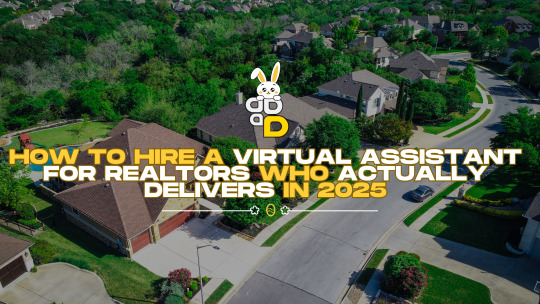
If you're a busy real estate agent juggling showings, listings, leads, and paperwork—chances are you've asked yourself: "Do I need a virtual assistant?" The answer is almost always YES.
But here's the thing: not all VAs are created equal—especially when it comes to real estate. So how do you find a high-caliber virtual assistants who not only understands the industry but actually delivers results?
Let’s break down exactly how to hire a top-performing VA for realtors in 2025, what to look for, red flags to avoid, and where to find high-caliber talent without draining your budget (Hint: our Easter promo has you covered).
Why Realtors Need Virtual Assistants More Than Ever
Between showing homes, closing deals, managing clients, and staying active on social media, most real estate agents are doing the work of five people. A skilled virtual assistant can:
Save you 10+ hours/week on admin tasks
Help you follow up with more leads
Boost your online visibility
Keep your pipeline flowing with consistency
And the best part? You don’t have to sacrifice quality for affordability anymore.
What Makes a GREAT Real Estate VA in 2025?
Not every virtual assistant can thrive in real estate. The best ones have:
🔹 Industry-Specific Knowledge
They understand MLS, escrow, lead gen platforms, and transaction timelines.
🔹 Tech & CRM Experience
They’re fluent in tools like:
KVCORE
Follow Up Boss
Dotloop
Canva & ChatGPT
ClickUp (for task/project management)
🔹 Clear Communication
Real estate moves fast. You need someone responsive, professional, and proactive.
🔹 Lead Nurturing & Follow-Up Skills
Great VAs know how to handle warm leads, schedule appointments, and keep prospects moving through your sales funnel.
🔹 Social Media Marketing Support
They can create and schedule property posts, reels, local content, and more.
🔹 A Proactive Mindset
You want a VA who thinks ahead, not just follows instructions.
Top Tasks a Real Estate Virtual Assistant Can Handle
Here’s a snapshot of what your VA can take off your plate:
🏠 Administrative Support
Calendar & inbox management
Appointment setting
File organization
Transaction coordination
💬 Lead Management
CRM updates
Responding to inquiries
Warm lead follow-ups
Scheduling showings
📣 Marketing & Branding
Listing presentations
Email marketing
Social media graphics & scheduling
Community engagement
📊 Reporting & Analytics
Track KPIs
Market updates
Competitor insights
With the right VA, you’ll finally have time to focus on selling homes—not stuck behind a screen.
How to Hire the Right Real Estate VA (Step-by-Step)
1. Identify Your Pain Points
What do you wish you had time for but never do? Make a list—it’ll help guide your hiring.
2. Define the Role Clearly
Specify your needs:
Admin, marketing, lead gen?
Part-time or full-time?
Tools and platforms you use?
3. Look for VA Agencies Specializing in Real Estate
That’s where we come in 👋
At Beyond Business Virtual Assistants, our VAs are pre-trained in real estate workflows, so there’s zero learning curve. Just plug and play.
4. Interview for Fit & Proactivity
Ask about their experience with CRMs, how they handle unresponsive leads, or how they’d manage your transaction flow.
5. Set Expectations from Day One
Have a clear onboarding checklist, training materials (if needed), and weekly check-ins.
Why Realtors Choose BBVA’s Virtual Assistants
We’ve helped hundreds of real estate professionals scale their business without burnout. Here’s what makes us different:
✅ Real Estate-Savvy VAs trained in the tools and workflows you already use
✅ U.S. time zone coverage for seamless communication and task completion
✅ ClickUp Setup Support for your pipeline, transactions, and leads
✅ Marketing-Savvy VAs who create content, edit videos, and boost your online presence
✅ Stress-Free Hiring with pre-vetted VAs ready to go in 7 days or less
Red Flags to Avoid When Hiring a Real Estate VA
🚩 No knowledge of real estate platforms like MLS or KVCORE
🚩 Poor communication or delayed replies during the hiring process
🚩 Overpromising on skills but underdelivering on execution
🚩 Not using any kind of project management tool (like ClickUp or Trello)
🚩 No process for reporting or feedback
The wrong VA will cost you more in time and frustration than they’re worth. Don’t compromise.
April Promo: Get a High-Caliber VA for Just $300
This Easter 2025, we’re making it easier than ever to grow your business with expert help.
🎉 For a limited time, hire a virtual assistants PH for just $300.
💡 Plus, we now offer financing options to make hiring smarter and more accessible than ever.
Whether you're a solo agent or managing a growing team, this is your chance to build support that lasts.
👉 Click here to get matched with your VA
FAQs About Hiring a Real Estate VA
How long does it take to get started?
With BBVA, you can be onboarded and fully matched with a real estate-trained VA in as little as 7 days.
Do I need to train the VA myself?
Nope. Our VAs already understand real estate admin, CRMs, marketing tools, and more. We handle training—you get straight to results.
What tasks can I delegate first?
Start with inbox and calendar management, then move to CRM clean-up, lead follow-up, and content scheduling.
Can my VA work my hours?
Yes! We ensure your VA is available during your business hours so you’re never out of sync.
Final Thoughts: Don’t Settle—Hire a VA Who Delivers
Real estate is a high-stakes, fast-moving industry. You don’t need more stress—you need a dependable, proactive VA who frees you to focus on closings, not clutter.
The difference between a so-so VA and a great one? It’s the difference between coasting and scaling.
Make the smart move today.
🎉 Get your high-caliber real estate VA now for just $300 with our Easter Promo! Financing options available.
👉 Explore BBVA’s Real Estate VAs
#high-caliber virtual assistants#hire virtual assistants PH#real estate VA#$300 virtual assistant offer#Easter promo#real estate virtual assistant in 2025#real estate virtual assistant tasks
0 notes
Text
How to Choose the Right Project Management Tracking Software

Project management tracking software plays a crucial role in helping teams plan, execute, and monitor projects efficiently. With so many options available, selecting the right software can be challenging. The right tool should align with your business needs, improve team collaboration, and streamline project tracking. This guide will help you evaluate and choose the best project management tracking software for your organization.
Key Factors to Consider When Choosing Project Management Tracking Software
1. Identify Your Business Needs
Before selecting a tool, define your project management requirements. Ask yourself:
Do you need task tracking, resource management, or financial tracking?
Will your team use Agile, Waterfall, or hybrid methodologies?
Do you require collaboration features for remote teams? By understanding your needs, you can shortlist tools that match your project complexity and workflows.
2. Ease of Use & User Experience
The software should be intuitive and easy to navigate. A complex tool with a steep learning curve can slow down adoption and lead to inefficiencies. Consider:
A clean and organized user interface.
Minimal setup time and quick onboarding.
Mobile accessibility for tracking projects on the go.
3. Task & Milestone Tracking Capabilities
Efficient project tracking requires tools that provide:
Task creation, assignment, and prioritization features.
Milestone tracking to monitor progress.
Gantt charts, Kanban boards, and calendar views for visual tracking.
4. Collaboration & Communication Features
Seamless team collaboration ensures smooth project execution. Look for:
Built-in chat, comment sections, and document-sharing options.
Real-time updates and notifications.
Integration with collaboration tools like Slack, Microsoft Teams, and Google Drive.
5. Time Tracking & Resource Management
To optimize productivity, your software should:
Track time spent on tasks and projects.
Provide workload insights for efficient resource allocation.
Help prevent team burnout with workload balancing.
6. Reporting & Analytics
Data-driven decision-making is crucial for project success. Your tool should offer:
Customizable dashboards for real-time project insights.
Performance reports to track project efficiency.
Budget tracking and cost forecasting to avoid overruns.
7. Integration with Existing Tools
Your project tracking software should integrate with your existing business applications, such as:
CRM & ERP systems for better workflow automation.
Accounting software for budget tracking and invoicing.
HR software for tracking employee workloads and availability.
8. Scalability & Customization
As your business grows, your project management software should scale with you. Look for:
Customizable workflows that adapt to different teams.
Flexible pricing plans to accommodate growth.
API access for deeper customization and automation.
9. Security & Compliance
Project management software stores sensitive business data. Ensure the tool provides:
Data encryption and secure user access.
Compliance with industry regulations like GDPR, HIPAA, or ISO standards.
Regular data backups and disaster recovery options.
10. Cost & ROI Evaluation
Budget plays a vital role in software selection. Compare:
Free vs. paid plans and their limitations.
The cost of additional features and integrations.
The return on investment (ROI) the tool can offer in terms of efficiency gains.
Top Project Management Tracking Tools
Here are some popular project management tracking tools based on different business needs:
Kytes PSA – Ideal for enterprises with complex project management needs.
Asana – Great for small to mid-sized teams with task tracking needs.
Monday.com – Offers highly customizable workflows.
Trello – Best for visual task management using Kanban boards.
Jira – Preferred by Agile software development teams.
ClickUp – A versatile tool with task tracking, docs, and automation.
Final Thoughts
Choosing the right project management tracking software requires a balance between features, usability, scalability, and cost. Start by identifying your project needs, testing free trials, and gathering feedback from your team. The right tool will improve efficiency, streamline collaboration, and drive successful project execution.
0 notes
Text
Comparing Workflow Solutions: Which One is Right for You?
In today’s fast-paced business environment, efficient workflow solutions are crucial for streamlining operations, enhancing productivity, and improving collaboration. With numerous options available, choosing the right workflow solution can be daunting. This blog will guide you through comparing workflow solutions to help you select the best fit for your needs.

Understanding Workflow Solutions
Workflow solutions are tools designed to automate and manage business processes. They help streamline tasks, ensure consistency, and improve communication within teams. These solutions can vary widely in features, complexity, and pricing, making it essential to understand what each offers before making a decision.
1. Evaluate Your Needs
Before diving into comparisons, identify your specific needs:
Complexity of Processes: Are your workflows simple or complex?
Integration Requirements: Do you need the solution to integrate with other tools?
User Experience: What is the technical proficiency of your team?
Budget: What are your financial constraints?
Understanding these requirements will help narrow down your options.
2. Key Features to Consider
When comparing workflow solutions, focus on the following features:
Ease of Use: A user-friendly interface ensures quicker adoption and fewer training requirements. Solutions like Monday.com and Trello are known for their intuitive designs.
Customization: The ability to tailor workflows to specific needs is crucial. Asana and Smartsheet offer extensive customization options, allowing you to design workflows that fit your unique processes.
Automation: Automating repetitive tasks can save time and reduce errors. Tools like Zapier and Automate.io excel in integrating with other apps to automate workflows.
Collaboration: Efficient communication and collaboration tools are essential. Solutions like Slack and Microsoft Teams provide robust features for team collaboration within the workflow.
Reporting and Analytics: Tracking performance and analyzing data helps in improving processes. Airtable and ClickUp offer detailed reporting and analytics to monitor workflow efficiency.
3. Popular Workflow Solutions
Here are some popular workflow solutions, each with its unique strengths:
Trello: Known for its visual approach using boards and cards, Trello is ideal for teams that prefer a straightforward, visual workflow management tool.
Asana: Asana offers a comprehensive suite of features, including task management, project tracking, and reporting. It’s suitable for teams needing a robust solution with extensive functionality.
Monday.com: This platform provides a high level of customization and integrates with various apps. Its flexibility makes it a good choice for teams with complex workflows.
Smartsheet: With a spreadsheet-like interface, Smartsheet is excellent for teams familiar with Excel but needing more advanced project management features.
Airtable: Airtable combines the simplicity of spreadsheets with the power of a database. It’s ideal for teams needing both data organization and project management.
4. Integration and Scalability
Ensure the workflow solution integrates seamlessly with your existing tools and systems. Check if the solution can scale with your business as it grows. Solutions like Zapier can bridge gaps between various apps, while Microsoft Power Automate offers extensive integration capabilities.
5. Cost and Support
Consider the cost of the solution and what’s included in the pricing plan. Look for transparent pricing structures and evaluate the value offered. Additionally, assess the level of customer support available. Good support can be crucial when issues arise or when you need assistance with setup and training.
6. Making the Decision
To make an informed decision, try free trials or demos of the workflow solutions you’re considering. Gather feedback from your team on usability and functionality. Compare these insights against your initial requirements to select the best workflow solution for your business.
youtube
Conclusion
Choosing the right workflow solution involves understanding your needs, evaluating key features, and considering factors like integration, scalability, and cost. By carefully comparing these aspects, you can find a solution that enhances your business processes and drives productivity. Remember, the best workflow solution is one that aligns with your specific needs and helps you achieve your operational goals.
SITES WE SUPPORT
Financial Workflow - Wix
SOCIAL LINKS Facebook Twitter LinkedIn
0 notes
Text
Mastering Project Management with ClickUp for Work and Home Life Balance: A step-by-step implementation and optimization guide to unlocking the power of ClickUp and AI

Get your copy today!
A self-guided handbook for achieving work and home life balance through task management and improved processes and workflow using ClickUp, AI, and automation
Key Features
Master ClickUp's core functionalities, automation, and integrations to become a ClickUp power user in all areas of your life
Discover new habits and goal-setting methods to accomplish your personal and professional goals
Learn with step-by-step guides, FAQs, and a downloadable workbook
Purchase of the print or Kindle book includes a free PDF eBook
Book Description
Do you want to start a business or turn a hobby into a profession, but feel like you're running out of time? Do you want to become a productivity powerhouse, effectively juggling personal and professional responsibilities? Does your team need help boosting efficiency? This comprehensive guide provides practical strategies and action plans to optimize your work and home life using ClickUp.
Achieve project success by setting meaningful KPIs, creating team dashboards, generating real-time reports, and extending ClickUp with integrations. You’ll learn how to implement and optimize your workspace structure, project management, processes, workflows, automation, AI, and how to use ClickUp Brain as a knowledgebase. This book also helps you master ClickUp for home life by using it to manage personal tasks, plan vacations, collaborate on projects, maintain interactive inventory, and track household chores. Finally, you'll explore advanced features, goal setting, and personal approaches to maximize your leverage of ClickUp as your 'accomplishment system.
Whether you're a seasoned user or just getting started, this ClickUp handbook provides best practices and highlights common mistakes for implementing and optimizing ClickUp to unlock its potential and achieve your goals.
What you will learn
Manage the fundamentals of ClickUp and learn feature utilization with ClickApps
Explore new habits, routines, and simplified project management with ClickUp
Manage personal tasks, plan projects, and collaborate on personal events
Grasp advanced process writing strategies and automation planning for complex challenges
Use ClickUp Brain and AI to automate tasks and improve teamwork
Optimize project workflows, task management, time tracking, and integration with other tools
Leverage ClickUp for continuous personal and professional growth, achieving a balanced work and home life
Who this book is for
This book is for anyone who wants more out of life and wants to reclaim time in areas that matter most. It will help everyday people, professionals, entrepreneurs, business owners, project managers, hobbyists, and anyone seeking to enhance their time management skills and productivity. Whether you’re an experienced user or new to ClickUp, this book offers valuable insights, including ClickUp's AI features.
Table of Contents
What Is ClickUp and Why Should I Care?
Discovering the Benefits of Using ClickUp
Setup and Preparation Steps for Unlocking ClickUp
Collaborating with Team Members in ClickUp
Defining and Managing Project Scope
Organizing Projects and Tasks and Clearing Your To-Do Lists by the End of the Day
Tracking Goals, Project Progress, and Productivity with KPIs, Dashboards, and Reporting
Integrating ClickUp with Other Tools and Apps
Personal Task Management with ClickUp
Project Management and Collaborating on Personal Events with Friends and Family
Managing Household Chores and Home-Life Responsibilities
(N.B. Please use the Read Sample option to see further chapters)
#kindle#books#clickup#projectmanagement#productivity#timemanagement#worklifebalance#automation#taskmanagement#goalsetting#aiintegration
0 notes
Text

TOP 5 BEST PROJECT MANAGEMENT TOOLS: A COMPREHENSIVE REVIEW
Project management tools have become indispensable in today’s fast-paced business environment. They help teams collaborate, manage tasks, and track progress efficiently. In this article, we will explore the top 5 project management tools, highlighting their creators, benefits, ease of use, subscription costs, additional features, and integration capabilities. We will also provide resources and tutorial links to help you get started.
1. ASANA
OVERVIEW
Creator: Dustin Moskovitz and Justin Rosenstein
Founded: 2008
Website: Asana
BENEFITS
User-Friendly Interface: Asana’s interface is intuitive and easy to navigate, making it ideal for both beginners and experienced users.
Task Management: Organize tasks with due dates, priority levels, and assignees.
Collaboration: Real-time collaboration with team members, including file sharing and comments.
SUBSCRIPTION COSTS
Free Plan: Basic features for small teams.
Premium: $10.99/user/month – Advanced features like timeline, custom fields, and task dependencies.
Business: $24.99/user/month – Includes advanced integrations, workload management, and more.
Enterprise: Custom pricing for large organizations.
ADDITIONAL FEATURES
Timeline: Visualize project timelines with Gantt charts.
Automation: Automate repetitive tasks to save time.
Integration: Integrates with over 100 apps including Slack, Google Drive, and Microsoft Teams.
RESOURCES
Tutorial: Asana YouTube Tutorial
User Guide: Asana Guide
SEO HASHTAGS
2. TRELLO
Creator: Atlassian
Founded: 2011
Website: Trello
BENEFITS
Kanban Boards: Visual task management with drag-and-drop cards.
Customization: Flexible boards, lists, and cards to suit any workflow.
Ease of Use: Simple setup with a minimal learning curve.
SUBSCRIPTION COSTS
Free Plan: Basic boards, lists, and cards.
Business Class: $12.50/user/month – Advanced features like calendar view, custom backgrounds, and more.
Enterprise: Custom pricing – Enhanced security and admin controls.
ADDITIONAL FEATURES
Power-Ups: Enhance functionality with calendar, voting, and other power-ups.
Templates: Use pre-made templates for various project types.
Integration: Works with Slack, Google Drive, Dropbox, and more.
RESOURCES
Tutorial: Trello YouTube Tutorial
User Guide: Trello Guide
SEO HASHTAGS
TRELLO #KANBAN #PROJECTMANAGEMENT #TEAMCOLLABORATION #PRODUCTIVITY
3. MONDAY.COM
OVERVIEW
Creator: Roy Mann and Eran Zinman
Founded: 2012
Website: Monday.com
BENEFITS
Customizable Workflows: Tailor workflows to match your team’s needs.
Visual Project Tracking: Easily track progress with visual tools.
Collaboration: Real-time updates and communication.
SUBSCRIPTION COSTS
Basic: $8/user/month – Basic features for managing tasks.
Standard: $10/user/month – Additional views and automations.
Pro: $16/user/month – Advanced features like time tracking.
Enterprise: Custom pricing – Enterprise-grade features.
ADDITIONAL FEATURES
Automations: Automate routine tasks.
Dashboards: Centralize data with customizable dashboards.
Integration: Integrates with Slack, Google Workspace, Zoom, and more.
RESOURCES
Tutorial: Monday.com YouTube Tutorial
User Guide: Monday.com Guide
SEO HASHTAGS
MONDAYCOM #PROJECTMANAGEMENT #TEAMWORK #PRODUCTIVITY #WORKFLOWAUTOMATION
4. CLICKUP
OVERVIEW
Creator: Zeb Evans
Founded: 2017
Website: ClickUp
BENEFITS
All-In-One: Combines tasks, docs, goals, and chat in one place.
Customization: Highly customizable to fit various workflows.
Time Tracking: Built-in time tracking for better project management.
SUBSCRIPTION COSTS
Free Plan: Basic features for personal use.
Unlimited: $5/user/month – Unlimited integrations and dashboards.
Business: $12/user/month – Advanced features like goals and portfolios.
Enterprise: Custom pricing – Enhanced security and custom solutions.
ADDITIONAL FEATURES
Templates: Pre-built templates for different project types.
Views: Multiple views including list, board, calendar, and Gantt.
Integration: Works with Slack, Google Drive, Trello, and more.
RESOURCES
Tutorial: ClickUp YouTube Tutorial
User Guide: ClickUp Guide
SEO HASHTAGS
CLICKUP #PROJECTMANAGEMENT #PRODUCTIVITY #TASKMANAGEMENT #TEAMCOLLABORATION
5. JIRA
OVERVIEW
Creator: Atlassian
Founded: 2002
Website: Jira
BENEFITS
Agile Project Management: Ideal for software development teams.
Issue Tracking: Comprehensive issue and bug tracking.
Customizable Workflows: Tailor workflows to fit your project needs.
SUBSCRIPTION COSTS
Free Plan: Basic features for up to 10 users.
Standard: $7/user/month – Advanced permissions and reporting.
Premium: $14/user/month – Advanced roadmaps and automation.
Enterprise: Custom pricing – Enterprise-grade security and support.
ADDITIONAL FEATURES
Roadmaps: Plan and track large projects with advanced roadmaps.
Automation: Automate repetitive tasks.
Integration: Works with over 3,000 apps including Slack, GitHub, and Confluence.
RESOURCES
Tutorial: Jira YouTube Tutorial
User Guide: Jira Guide
SEO HASHTAGS
CONCLUSION
Choosing the right project management tool can significantly enhance your team’s productivity and collaboration. Each of the tools mentioned above offers unique features and benefits tailored to different project needs. Whether you prefer the visual simplicity of Trello, the all-in-one approach of ClickUp, or the agile focus of Jira, there’s a tool that fits your workflow.
ADDITIONAL RESOURCES
Comparison Chart: Compare Project Management Tools
Video Reviews: YouTube Reviews
Community Forums: Reddit Project Management
FOLLOW US
Stay updated with the latest in project management tools and tips:
Instagram: @ProjectTools
LinkedIn: Project Management Hub
MARKET SHARE OF PROJECT MANAGEMENT SOFTWARE

Here’s a colorful pie chart displaying the current market share of the top 5 project management software in the industry. Each software is represented by a different beautiful color:
Asana: 15%
Trello: 20%
Monday.com: 25%
ClickUp: 10%
Jira: 30%
This visual representation helps to understand the distribution of market shares among these popular tools.

Enhance your project management experience with these top tools and take your team’s productivity to the next level! 🌟
HERE ARE MY FREE TOOLS:
FREE TOOLS FOR YOU TO TRACK YOUR ROI
https://desirelovell.com/free-tools/embed/#?secret=uifF1uoLYJ#?secret=fr7bC9A91hIt’s FREE.
I hope this gives you a good starting point to think about how you could integrate the survey data collection and storage into your overall small business chat AI solution. Let me know if you have any other questions!
MEET WITH ME? https://api.leadconnectorhq.com/widget/bookings/onlinepart1
0 notes
Text
Maximizing Your Job Productivity While Working Remotely
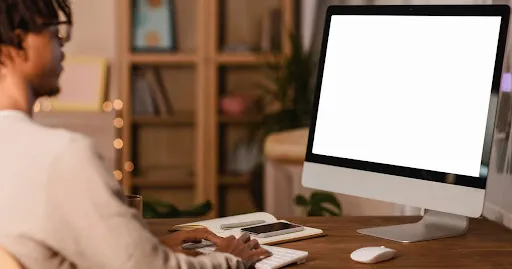
Maximizing Your Job Productivity While Working Remotely
Are you a remote worker striving to boost productivity when working remotely? If so, you're not alone. In a recent report, Zippia clearly states that 92% of U.S. employees work remotely at least once a week, with 16% of companies being fully remote. Nonetheless, this monumental shift comes with its fair share of challenges: focus and distractions. But don't fret just yet. This article is your guide to maximizing your productivity while working from anywhere. From essential apps and shortcuts to time management strategies, we'll show you productivity tips and tricks to thrive in this new work landscape, so let’s journey on.
Setting Up Your Device for Remote Work
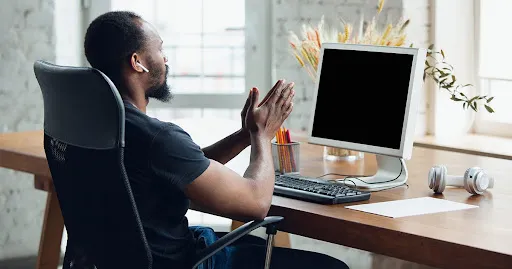
When working remotely, begin by setting up your device. Doing this is vital, as it greatly affects your productivity. Configuring Your Workspace Your workspace is more than just a desk and chair; it should be optimized for productivity and comfort. Consider these factors: Ergonomics: Your desk, chair, and computer should be aligned to prevent any potential strain and discomfort. Proper ergonomics is one of the tips to boost your productivity as a remote worker. Lighting: Natural light is ideal for productivity, but if that's not possible, ensure your workspace is well-lit with artificial light. Noise Level: Find a quiet spot or use noise-canceling headphones to minimize distractions. Organization: Keep your workspace clutter-free and organized to avoid visual distractions that hinder productivity. Optimizing Your Internet Connection A stable internet connection is critical for remote work. Here are some tips to ensure your device is connected efficiently: Choose a Reliable Network: Opt for a dependable Wi-Fi connection. For light tasks, 10 Mbps download and 1 Mbps upload speeds per user should suffice. However, you might require 100 Mbps download or more and over 10 Mbps upload speed, depending on the nature of your work. Optimal Router Placement: Position your router centrally, away from obstacles and walls. Prefer Ethernet When Feasible: For stability, use an ethernet cable for a secure and swift internet connection, particularly for data-intensive tasks. Security Measures for Remote Work Did you know that there’s a hacker attack every 39 seconds? Well, that’s according to a 2023 report released by Astra. That means there’s a very good chance you’ll fall victim to cyberattacks if caution isn’t exercised. Here are some security steps to help you: Install Robust Antivirus Software: Use an updated and reputable antivirus program to keep your device running safely without the threat of cyber attacks. Utilize a Virtual Private Network (VPN): A VPN establishes a secure, encrypted internet connection, guarding against cyberattacks and data breaches. Activate Two-Factor Authentication (2FA): 2FA enhances account security by requiring an additional code or device for login, strengthening your account and password defenses.
Essential Apps for Remote Productivity

Once the setup work is done, it's time to dive into the essential productivity apps. Here, you’ll need to identify the ideal communication, project, task management, and time management apps to work with. Communication Tools Remote work requires effective communication to stay connected with your team, collaborate on projects, and address any issues that may arise. Skype, Asana, Telegram, Adium, and Zoom are some of the most reliable communication apps that can keep you connected to your team when working remotely. Project and Task Management Remote work often involves managing numerous tasks, projects, and deadlines. To stay organized and maintain focus, consider using project and task management apps. These apps won't fix your productivity woes, but they can certainly help you get more done at the end of the day. Clockify, ClickUp, Todoist, and Asana are some of the best project and task management apps. Time Management Apps Effective time management is one of the soft skills you should have when working remotely. Utilize time management apps to stay on course with your daily tasks and enhance your time efficiency. Clockify, Harvest, Tyme, and Hubstaff are all great. These third-party apps offer features such as a timer for tracking the time you spend, reminders for breaks or meetings, and more. Cloud Storage Cloud storage allows file access from anywhere with internet access, facilitating collaboration and mobile work. Popular choices include Dropbox, Google Drive, OneDrive, Amazon Drive, and Box. They offer impressive features like file sharing, automatic syncing, and easy file access from any device.
Troubleshooting Common Productivity Issues
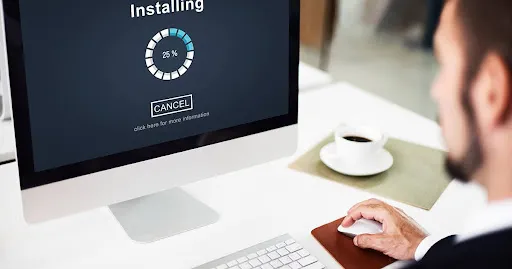
Even with proper workspace and internet setups, technical problems can emerge, and it’s always good to know about prevention and resolution. Performance Optimization You can boost the performance of your device using these steps: Close Unnecessary Apps: Running too many apps can slow down your device. Shut down any unnecessary ones to free up resources. In case you’re using a Mac and encounter unresponsive apps, this guide on how to force close app on Mac should help. Clear Your Cache and Cookies: These temporary files can build up over time and affect your computer's performance. Upgrade your hardware: If performance problems persist, it could suggest the need to upgrade hardware components like RAM or storage space. Handling Technical Glitches Another common issue that can disrupt your productivity is technical glitches. Here are some troubleshooting tips: Restart Your Computer: A simple but effective solution, often resolving various technical glitches. Update Your Software: Keep your operating system and apps up-to-date. Older versions may have bugs causing problems. Troubleshoot Hardware Issues: If the issue lingers, check for hardware problems, like a malfunctioning keyboard or mouse. Backup and Data Recovery Data loss can be catastrophic for remote workers. Therefore, having a backup plan is essential. Trustworthy solutions like Time Machine and Dropbox will safeguard your critical files in case of accidents or technical issues. Backblaze is also a great option and the least expensive backup service, with unlimited storage at just $9 monthly and $99 when you pay a whole year upfront. They even provide a free 15-day trial, so you know what you get before you actually pay for it.
Organizing Your Digital Workspace
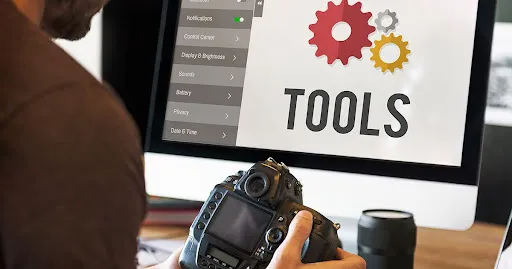
Having a cluttered computer can affect your productivity. Keeping your digital workspace orderly ensures you can easily find and access your files when needed, cutting down on the time used to navigate your computer. Here are some of the tips to boost your digital workspace appeal and improve productivity: Efficient File Management Begin by sorting your files into folders and subfolders, categorizing them by projects or topics. This keeps your desktop tidy and helps you find files easily, ensuring you have more time for what really matters. Utilizing Cloud Storage As previously mentioned, cloud storage is an invaluable asset you can’t do without when working remotely. It simplifies file access and sharing while decluttering your computer's storage for enhanced speed. Virtual Desktops and Multiple Spaces Virtual desktops and multiple spaces are features available on most operating systems that allow you to organize your workspace into separate screens for different tasks. This can help reduce desktop clutter and increase focus by separating work-related items from personal ones.
Effective Time Management Techniques

Even with the best time management apps, whether you manage your time correctly boils down to your own discipline and techniques. Here are some effective time management techniques you can implement: Prioritization and To-Do Lists Start your day by listing tasks in order of importance. This method helps you concentrate on critical tasks, prevents feeling overwhelmed, and offers a sense of accomplishment as you complete them. Pomodoro Technique for Focus The Pomodoro technique is a widely used time management approach to improve work performance. It boosts focus and productivity by breaking your work into multiple smaller manageable segments. Here's how it works: Pick a task and get yourself a timer. Set the timer for 25 minutes. Work on the task until the timer goes off. Take a short break of about 5 minutes. Repeat this cycle four times, then take a more extended break of about 15-30 minutes. The technique works because it provides designated breaks and motivates you to beat the timer each time. Scheduling and Calendar Management Lastly, use scheduling and calendar tools to manage your time effectively. Schedule important tasks and meetings on your calendar for a clear overview of your day. This will help you avoid overbooking yourself or missing essential appointments. You can also set reminders for upcoming tasks or events.
Mastering Keyboard Shortcuts and Gestures

While utilizing the mouse or trackpad is convenient, using keyboard shortcuts and gestures can save you a lot of time in the long run. Here are some tips to help you navigate your laptop efficiently: Navigating your Device Efficiently Familiarize yourself with commonly used keyboard shortcuts to save time on routine tasks. They will differ a bit depending on the operating system you’re using, but here are some of them for those using macOS and Windows OS. These shortcuts will let you perform tasks faster, especially when you have multiple apps open. Customizing Keyboard Shortcuts You can also consider customizing keyboard shortcuts on your device. This allows you to assign specific tasks or commands to a keystroke of your choice, making it easier for you to access them. Doing this improves productivity and makes it easy for you to navigate your computer with ultimate ease. Multitasking with Gestures Gestures are specific movements with your trackpad or mouse that trigger actions on your device. For instance, you can use a two-finger pinch to zoom in and out of documents or use three fingers to swipe between apps. These gestures can save you time and effort, making multitasking a breeze. But then, it’s worth mentioning that they differ a bit between macOS and Windows, so check out the ones that apply to your device.
Remote Collaboration and Teamwork
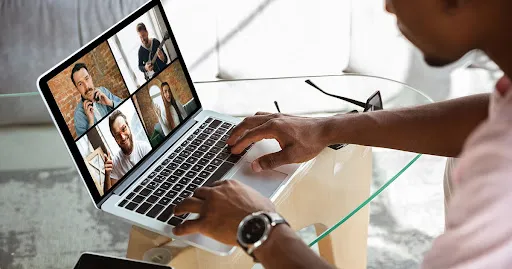
Lastly, effective collaboration with team members is crucial for a remote worker. Despite the geographical distance, there are many tools and techniques to keep you and the team connected and working together smoothly. Video Conferencing Best Practices Video conferencing is now the primary way for remote teams to connect, fostering face-to-face interactions vital for team relationships and effective communication. Here are some best practices: Test Your Equipment Beforehand: Ensure your microphone and camera are working properly before the meeting. Find a Quiet, Well-Lit Space: Choose a location with minimal background noise and good lighting so others can see and hear you clearly. Use Headphones or a Headset: It helps reduce echoing or feedback during the call. Be Mindful of Your Background: Choose a professional and clutter-free background, or use a virtual background if possible. Engage Actively: Make sure to participate and engage during the call, whether through speaking or using chat features. Collaborative Document Editing In the era of remote work, collaborative document editing is vital for effective teamwork. Tools like Google Docs and Microsoft Teams permit simultaneous editing, fostering seamless collaboration in real-time, which saves time and removes the hassle of email exchanges and file sharing. Virtual Team Bonding Activities Working remotely can sometimes feel isolating, so finding ways to connect with your team beyond just work-related tasks is important. Plan virtual team bonding activities like online games, virtual happy hours, or remote team-building exercises to keep the team connected and foster a positive work culture.
Maintaining Work-Life Balance

Remote work can blur work and personal life boundaries, making it challenging to disconnect. To maintain a healthy work-life balance, it's crucial to set boundaries and prioritize self-care. Establishing Boundaries Set clear boundaries with yourself and your team about working hours, availability, and response times. Communicate these boundaries early on and stick to them. This will help you maintain a healthy work-life balance and prevent burnout. Taking Breaks and Physical Activity Amid remote work, it's simple to lose track of time and skip breaks. Yet, taking regular pauses is vital for your mental and physical health. Schedule brief breaks during your day, include physical activity, and consider using the Pomodoro technique to ensure you take breaks and maintain productivity. Disconnecting After Work Hours Crucially, it's essential to disconnect from work when your workday ends. Power off your computer, disable notifications, and disengage from work tasks. This separation allows you to recharge and fully engage in your personal life.
Staying Updated with Productivity Trends

Technology is rapidly changing, and you need to keep abreast of recent innovations in case there are any that can make remote working even more fun. This involves keeping a keen eye on new features and updates from your device’s manufacturer, learning about recent app releases, and paying attention to other essential updates that could simplify your life as a remote worker. Embracing New Features and Updates Watch for new productivity features and updates from your device’s manufacturer, as they can significantly impact your workflow. Take some time to explore them, read up on how to use them, and incorporate them into your workflow. Continuous Learning and Skill Improvement There’s no end to learning about your laptop tips and tricks. To remain competitive, commit to ongoing learning and skill enhancement. Online courses, tutorials, and exploring new features can expand your knowledge and boost your efficiency. Joining User Communities Finally, participating in your tech communities keeps you informed about the latest productivity trends and fosters connections with fellow users. These communities often exchange valuable tips, tricks, and resources for maximizing your working potential. Examples include Apple's support forums, AskWoody, Windows Central, TenForums, Reddit's r/Mac subreddit, or online groups on platforms like Facebook or LinkedIn. Joining these communities can also offer a sense of camaraderie and support for remote workers.
Conclusion
In conclusion, working remotely can be highly productive. However, the opposite is also true, especially if one doesn't know how to make the most of their device and time. But with the shared knowledge on how to unleash your full potential and some device productivity hacks when remote working, you can thrive as a remote worker. Read the full article
0 notes
Text
10 Free Project Management Software Options to Keep Your Team On-Track
59% of U.S. workers say communication is their team’s biggest obstacle to success, followed by accountability. Managing multiple projects at once, delegating tasks, and collaborating across teams is difficult on a good day — but can become downright impossible when unforeseen obstacles get in the way. Miscommunication and inefficiencies in your project management process can lead to confusing and stressful experiences for your employees, and hinder your company’s ability to satisfy your clients’ needs or hit end-of-year goals. This can lead to major losses over time. Fortunately, there are plenty of free project management software options to keep your team on-track without breaking the bank. To streamline your process and ensure everyone on your team is on the same page, take a look at these ten exceptional free project management tools.
1. Project.co Project.co is a client-facing project management system that connects your team with your clients’ teams in one place. Each piece of work you do can be setup as its own project, with its own discussion feed, notes, tasks, team, and payments. You can also record time spent on each project. A variety of different task and project views are available including calendar, scheduler and Kanban view — to give you the ideal overview of the work that’s happening within your team. Features include: Ability to quickly add/invite both internal and external users Discussion feed for each project – with email alerts (and the ability to reply by email without logging in) Variety of task views – which can be filtered – giving your whole team, each department and even individual users their daily/weekly task lists Reporting tools that measure your most/least profitable/efficient projects Ability to integrate payment solutions and quickly, securely take card payments through the system Pricing: Free for up to five active projects and five internal users, with paid options starting from $7 per user per month.
Image Source 2. Toggl Plan Toggl Plan is an effective project management tool to automate your task delegation process and visualize which project tasks have been completed, and which haven’t. If your team often collaborates with other departments on projects, this might be a useful tool for you. Features include: Gantt-chart visualization to track important deadlines and projects Integrations with Slack, Github, Evernote, and others Team collaboration option through shared calendars and task notes Pricing: Free for an unlimited number of projects for up to five team members
Image Source 3. Freedcamp Freedcamp is a feature-rich project management tool that’s designed for personal and professional use. Each project has its own tasks, milestones, files, discussions, time, issue tracker and calendar. The dashboard gives you a clear, concise overview of what’s going on in your team including activity, projects, and tasks. Features include: Message board style discussion feed, with the ability to create and carry out discussions on any topic Powerful calendar view laying out all upcoming events 3rd party integrations including Google Drive, Google Calendar, Dropbox and more Pricing: Free forever. Paid plans are available with additional features, starting from $1.49 per user per month.
Image Source 4. Asana Asana, one of the most popular project management solutions used by millions of people across 192 countries, has a clean and user-friendly interface. The all-in-one tool lets you create boards to visualize which stage your project is in, and use reporting to keep track of finished tasks and tasks that need your attention. Features include: The ability to create templates to automate mundane tasks The ability to collaborate and share information across the team, privately and securely The option to set security controls and designate admins Over 100 integrations for a more efficient start-to-finish process Custom project fields, share documents, and filter tasks Pricing: Free for unlimited projects for teams up to 15 people. Paid plans starting at $10.99 per user per month.
Image Source 5. Teamwork Teamwork, a project management tool that specializes in bringing together remote workers, allows you to create team member status updates so your remote and flexible teams know their coworkers’ schedules. It also provides customer service functions, including the option to assign tickets or view customer emails in one place. (Teamwork is a HubSpot integration partner). Features include: Customizable navigation to prioritize your team’s needs Gantt chart for visualizing due dates and project timelines Private messaging, and option to make project details private Team member status updates for remote or flexible team members Pricing: Free for up to five users. Paid plans start at $9 per user per month with a minimum of 5 users.
Image Source 6. Wrike Wrike stands out as an exceptional project management tool for teams who want the option to customize workflows and edit and revise projects from within the platform itself. The tool offers the ability to color code and layer calendars, and its mobile form allows colleagues to update project information on-the-go. You can add comments to sections, videos, or documents, and create custom fields to export data most relevant to your company. Features include: Security measures to ensure only authorized personnel can access information Activity Stream to allow project managers to micromanage small tasks, see activities in chronological order, and tag team members The option to unfollow activities to declutter your own personal Stream Email and calendar synchronization Built-in editing and approval features Pricing: Free for five team members. Paid plans start at $9.80 per user per month with a minimum of 5 users.
Image Source 7. Paymo Paymo’s free version only allows access for one user, but if you’ve got a small team or you’re a freelancer, this could be an efficient option for tracking billable hours and invoicing clients. Along with tracking finances, Paymo also allows you to organize project timelines, create to-do lists, and stay on top of your budgets for multiple projects at once. Features include: Kanban Boards Time Tracking File Sharing and Adobe CC Extension Reporting Three Invoices Pricing: Free for one user. Paid plans start at $11.95 per user per month.
Image Source 8. ClickUp ClickUp provides a few impressive features to customize the all-in-one project management tool to suit your team members, including the option for each user to choose one of three different ways to view their projects and tasks depending on individual preference. If your marketing team overlaps with sales, design, or development, this is an effective solution, as it provides features for all of those four teams. Features include: The ability to organize your projects based on priority, and assign tasks to groups The option to set goals to remind teams what they’re aiming to accomplish Google Calendar two-way sync An easy way to filter, search, sorting, and customize options for managing specific tasks Activity stream with mentions capability Image mockups 57 integrated apps Pricing: Free forever, with unlimited users limited features. Paid plans start at $5 per user per month.
Image Source 9. Trello Trello is a drag-and-drop tool that lets you move projects – personal, or professional – through workflow stages, all the way to completion. You define what those stages are – whether it’s work project statuses like ‘On Hold,’ or personal project categories like ‘Things to buy!’ – with tasks represented as ‘cards.’ Each card can be given a name, assigned to an individual, given a due date – and have files, such as images, attached to it. Features include: Templates for a range of different types of project, from business to education through to personal productivity. Ability to add attachments such as images to any card on any board. Customise your workflow stages to reflect your actual process. Simple drag-and-drop movement of cards through workflow stages. Pricing: Free forever for unlimited personal boards, cards and lists – with 10 team boards. Paid plans start at $9.99 per user per month.
Image Source 10. Todoist Todoist is a simple but powerful tool that lets you create powerful, interactive to-do lists. To-do items can be assigned priority levels, assigned to people in your team and flagged – with customisable reminders (although these are a premium feature.) Actionable items can also be categorised into different projects, making a simple, easily understandable structure where each ‘list’ has a title (project name) and a series of actions. This all makes it an extremely flexible, customisable tool to get work done. Features include: Template lists to inspire and guide you. Recurring due dates for regularly recurring tasks. Productivity visualisations and ‘Karma’ points for completed tasks and streaks! Labels, notifications and discussion feeds to keep you organised. Pricing: Free, with an upgrade to premium (with extra features) available from $3 per user per month.
Image Source
Source link
source https://www.kadobeclothing.store/10-free-project-management-software-options-to-keep-your-team-on-track/
0 notes
Text

TOP 5 BEST PROJECT MANAGEMENT TOOLS: A COMPREHENSIVE REVIEW
Project management tools have become indispensable in today’s fast-paced business environment. They help teams collaborate, manage tasks, and track progress efficiently. In this article, we will explore the top 5 project management tools, highlighting their creators, benefits, ease of use, subscription costs, additional features, and integration capabilities. We will also provide resources and tutorial links to help you get started.
1. ASANA
OVERVIEW
Creator: Dustin Moskovitz and Justin Rosenstein
Founded: 2008
Website: Asana
BENEFITS
User-Friendly Interface: Asana’s interface is intuitive and easy to navigate, making it ideal for both beginners and experienced users.
Task Management: Organize tasks with due dates, priority levels, and assignees.
Collaboration: Real-time collaboration with team members, including file sharing and comments.
SUBSCRIPTION COSTS
Free Plan: Basic features for small teams.
Premium: $10.99/user/month – Advanced features like timeline, custom fields, and task dependencies.
Business: $24.99/user/month – Includes advanced integrations, workload management, and more.
Enterprise: Custom pricing for large organizations.
ADDITIONAL FEATURES
Timeline: Visualize project timelines with Gantt charts.
Automation: Automate repetitive tasks to save time.
Integration: Integrates with over 100 apps including Slack, Google Drive, and Microsoft Teams.
RESOURCES
Tutorial: Asana YouTube Tutorial
User Guide: Asana Guide
SEO HASHTAGS
2. TRELLO
Creator: Atlassian
Founded: 2011
Website: Trello
BENEFITS
Kanban Boards: Visual task management with drag-and-drop cards.
Customization: Flexible boards, lists, and cards to suit any workflow.
Ease of Use: Simple setup with a minimal learning curve.
SUBSCRIPTION COSTS
Free Plan: Basic boards, lists, and cards.
Business Class: $12.50/user/month – Advanced features like calendar view, custom backgrounds, and more.
Enterprise: Custom pricing – Enhanced security and admin controls.
ADDITIONAL FEATURES
Power-Ups: Enhance functionality with calendar, voting, and other power-ups.
Templates: Use pre-made templates for various project types.
Integration: Works with Slack, Google Drive, Dropbox, and more.
RESOURCES
Tutorial: Trello YouTube Tutorial
User Guide: Trello Guide
SEO HASHTAGS
TRELLO #KANBAN #PROJECTMANAGEMENT #TEAMCOLLABORATION #PRODUCTIVITY
3. MONDAY.COM
OVERVIEW
Creator: Roy Mann and Eran Zinman
Founded: 2012
Website: Monday.com
BENEFITS
Customizable Workflows: Tailor workflows to match your team’s needs.
Visual Project Tracking: Easily track progress with visual tools.
Collaboration: Real-time updates and communication.
SUBSCRIPTION COSTS
Basic: $8/user/month – Basic features for managing tasks.
Standard: $10/user/month – Additional views and automations.
Pro: $16/user/month – Advanced features like time tracking.
Enterprise: Custom pricing – Enterprise-grade features.
ADDITIONAL FEATURES
Automations: Automate routine tasks.
Dashboards: Centralize data with customizable dashboards.
Integration: Integrates with Slack, Google Workspace, Zoom, and more.
RESOURCES
Tutorial: Monday.com YouTube Tutorial
User Guide: Monday.com Guide
SEO HASHTAGS
MONDAYCOM #PROJECTMANAGEMENT #TEAMWORK #PRODUCTIVITY #WORKFLOWAUTOMATION
4. CLICKUP
OVERVIEW
Creator: Zeb Evans
Founded: 2017
Website: ClickUp
BENEFITS
All-In-One: Combines tasks, docs, goals, and chat in one place.
Customization: Highly customizable to fit various workflows.
Time Tracking: Built-in time tracking for better project management.
SUBSCRIPTION COSTS
Free Plan: Basic features for personal use.
Unlimited: $5/user/month – Unlimited integrations and dashboards.
Business: $12/user/month – Advanced features like goals and portfolios.
Enterprise: Custom pricing – Enhanced security and custom solutions.
ADDITIONAL FEATURES
Templates: Pre-built templates for different project types.
Views: Multiple views including list, board, calendar, and Gantt.
Integration: Works with Slack, Google Drive, Trello, and more.
RESOURCES
Tutorial: ClickUp YouTube Tutorial
User Guide: ClickUp Guide
SEO HASHTAGS
CLICKUP #PROJECTMANAGEMENT #PRODUCTIVITY #TASKMANAGEMENT #TEAMCOLLABORATION
5. JIRA
OVERVIEW
Creator: Atlassian
Founded: 2002
Website: Jira
BENEFITS
Agile Project Management: Ideal for software development teams.
Issue Tracking: Comprehensive issue and bug tracking.
Customizable Workflows: Tailor workflows to fit your project needs.
SUBSCRIPTION COSTS
Free Plan: Basic features for up to 10 users.
Standard: $7/user/month – Advanced permissions and reporting.
Premium: $14/user/month – Advanced roadmaps and automation.
Enterprise: Custom pricing – Enterprise-grade security and support.
ADDITIONAL FEATURES
Roadmaps: Plan and track large projects with advanced roadmaps.
Automation: Automate repetitive tasks.
Integration: Works with over 3,000 apps including Slack, GitHub, and Confluence.
RESOURCES
Tutorial: Jira YouTube Tutorial
User Guide: Jira Guide
SEO HASHTAGS
CONCLUSION
Choosing the right project management tool can significantly enhance your team’s productivity and collaboration. Each of the tools mentioned above offers unique features and benefits tailored to different project needs. Whether you prefer the visual simplicity of Trello, the all-in-one approach of ClickUp, or the agile focus of Jira, there’s a tool that fits your workflow.
ADDITIONAL RESOURCES
Comparison Chart: Compare Project Management Tools
Video Reviews: YouTube Reviews
Community Forums: Reddit Project Management
FOLLOW US
Stay updated with the latest in project management tools and tips:
Instagram: @ProjectTools
LinkedIn: Project Management Hub
0 notes