#Googleslides
Explore tagged Tumblr posts
Text
Great news for the slides
It's convenient that minecraft jsut got it;s own movie. Because Jack Black is in Storytime 5!!! No funny buisness, that's Jack Black.
He is a separate character from Nacho Libre. Made this for his arc, it'll probably be a nonsensical and long one like that one time on Hoxxes IV.

shine like a star,
the yelp
2 notes
·
View notes
Text

OneScript update: we can now use "Bionic Reading" in Google Slides. #onescript #bionicreading #googleslides #addon #googleappsscript #ashtonfei https://www.onescript.work/2024/08/docs-bionic-reading.html
0 notes
Text
Move All Types of Files from Dropbox to Google Drive
0 notes
Video
youtube
How to Show or Hide the Ruler in Google Slides | Quick Google Slides Tip
Need to align your elements more precisely in Google Slides? This tutorial will show you how to show or hide the ruler in just a few clicks! Whether you're designing a presentation or adjusting layout spacing, the ruler tool helps you stay organized and consistent. 🧭 Perfect for teachers, students, professionals, or anyone who uses Google Slides regularly.
Simple Steps: 1. Open your slideshow in Google Slides. 2. Click on the "View" tab at the top and select "Show Ruler" from the dropdown to enable or disable the ruler.
0 notes
Text
Master Google Slides: The Complete Masterclass
Unlock the full potential of Google Slides with this comprehensive masterclass. Designed for beginners and professionals alike, this course covers everything from creating engaging presentations to advanced design techniques. Learn how to utilize Google Slides' features effectively to craft visually appealing and impactful presentations. Whether you're preparing for a business pitch, educational session, or personal project, this course equips you with the skills to deliver presentations that captivate and inform.
0 notes
Text

Get your business proposals with this modern and fully editable Investment Business Plan Presentation Template for PowerPoint, Google Slides & Canva. Designed for entrepreneurs, startups, and investors, this Business Plan PowerPoint Presentation includes 20+ modern slides, smooth transitions, and a structured layout to showcase financial plans, market share, investment opportunities, and business partnerships. #technology #tech #marketing #pitchdeck #businesspitch #strategoy #presentation #powerpoint #googleslides #canva #business #data #analysis #businessplan #company #businessreview #businessanalysis #pitchdeck #product
#powerpoint#powerpointtutorials#powerpointtips#tricks#powerpointanimation#animation#googleslides#canva#free#template#slides#investment#business plan#slidestack
0 notes
Text

Animation in Google Slide Presentation
GraphyPix LLC presents tips and tricks for interactive animations in your Google Slide Presentation. GraphyPix LLC will meet your needs for presentations, print templates, and mockups.
Crafting engaging content: animation and interactivity
Like images, using animation can elevate your presentation. It will make it more captivating for your audience.
Transitions: Google Slides has many transitions to smoothly guide you between slides. Navigate to the Transition option in the toolbar to access the motion pane. In this panel, click the None dropdown to explore the various options available.
#animation#2d animation#animation slide#google slides#googleslides#animated slides#presentation slides#creative slides#slides
0 notes
Text
Record a Presentation on Google Slides
To capture a presentation for later viewing or sharing, you can Record a Presentation on Google Slides easily. This feature allows you to add voice-over narration, making your slides more informative and engaging. It’s a great tool for educators, students, or professionals who want to share their presentation with others

0 notes
Text
youtube
How To Crop An Image Into A Circle Or Shape In Google Slides | PC | * 2024
This is a video tutorial on how to crop a picture into a shape in Google Slides I will be using Google Chrome on a desktop PC for this tutorial.
Simple Steps
Open your project In Google Docs.
Left click on the image to select it.
Click on the arrow next to the cropping button at the top, then place the cursor over shapes and choose a shape.
0 notes
Text
How to make next level PowerPoint presentations

How important is the quality of your PowerPoint?
If you have PowerPoint presentations to make, you should always make sure that they are of good quality. It is important to focus on the main ideas in your slides. If you clutter the slides with many ideas at once, your presentation may lack coherence. We recommend that you insert 2 to 3 per slide, with a few explanatory lines.
Indeed, to capture the attention of your audience, a clear and uncluttered presentation would be ideal. This allows you to retain the essential elements and to perfectly control your speech. In addition to its clarity, your PowerPoint presentation must be coherent.
A good quality PowerPoint guarantees you ease, simplicity, creativity and flexibility. It allows your audience to follow you easily. Animations can improve the quality of your presentation and capture the attention of your audience. However, if you overuse them, they can compromise the seriousness of your work.
We also advise you to present your references well, citing the sources of your information to optimize the credibility of your presentation. It is also recommended to give a significant place to the conclusion. When it is well written, it allows you to highlight the quality of your work and lead the audience to evaluate your presentation positively .
Are there any PowerPoint presentation specialists?
In a professional setting, it is essential to have some knowledge of PowerPoint presentation design . However, thanks to PowerPoint agencies , companies concerned about their performance can entrust the development of their presentations to experts. There are therefore many PowerPoint presentation specialists grouped within different structures.
A PowerPoint agency is a company specializing in the creation of custom slideshows. It provides support to its clients through quality projects for a business presentation. You can obtain the desired specifications for your presentation, the deliverables of which always correspond to your expectations.
They can be requested for a demonstration to donors or for a presentation to showcase a product in front of customers. Therefore, if you do not have the required skills in-house, it is important to contact a competent PowerPoint agency for a successful presentation(click). There are service providers who also offer support to advise you on communication techniques. This helps to optimize the success of your presentation.

What will be the points you will focus on?
The different aspects that you need to focus on when designing your PowerPoint presentation are divided between the content and the form of your work.
The main points on the substance
First, it will be a matter of clearly defining your objectives before the presentation. To do this, you must ask yourself this question: why are you giving this presentation? This question may seem trivial to you, but it is this which will allow you to determine the limits of the subject treated. It will help you to clarify your ideas.
You then need to document yourself and master your subject. Even if you are an expert in your profession and you know the inner workings of your structure perfectly, this is not always enough. A successful presentation must be rich in relevant information.
It is also essential to build the plan of your work and to think about storytelling. Indeed, your presentation is structured around slides that follow one after the other like cinema shots. They must tell stories. Now you just have to structure your story.
We recommend that you think like a screenwriter once again. Screenwriters usually know the ending of their story before they even start writing the script. The same should be true for you. Think about the conclusion of your presentation . You will then organize your introduction and the different steps to arrive at the closing words.
The essential points on the form
You should pay special attention to the graphics and aesthetic presentation of the slideshow. Indeed, your presentation must have an overall coherence. If you use a custom template, you can easily duplicate the slides and take care of inserting the content.
It is essential to pay attention to the following points: (click)
the colors used,
font size and type,
the associated symbols and graphic elements (lines, frames, curves, etc.).
It is equally important not to forget to insert your company logo on each slide. It can be large and clearly visible on the first slide dedicated to the introductory presentation.
Before your presentation, make sure that the layout has been done well and rehearse the process. You must be efficient and present your message in the allotted time. During your rehearsals, try to remember the pace at which you will deliver your presentation and manage the flow of your speech. To enhance the presentation , you must add similes, metaphors and other figures of speech. This will captivate the attention of your audience.

What tips can you give to be more comfortable when giving your presentation?
Your PowerPoint project is about more than just creating information-rich, well-structured content. To make a good impression and engage your audience more, you need to be very comfortable during the presentation. To achieve this, we advise you to detach yourself from the gaze of others. Indeed, looking at your opposite number can destabilize you and make you lose the thread of your presentation.
You should also focus on your strengths and highlight them. This will give you more confidence during the presentation and prepare you for what comes next. We also recommend that you list your successes and achievements. Your interlocutors will better understand who you are. This will give you more credibility and put you at ease. Finally, you have the right to make mistakes. If you think otherwise, you will stress more. So don't be too hard on yourself.
For more details you can contact professionals to create an ideal presentation of your idea’s:
Fiveer(Click)
Upwork(Click)
Upto 30% discount using code ZAIDI92
1 note
·
View note
Text
Consequences
Sometimes in images there's characters and other elements that are just not meant to be in the slide. In these situations we like to cover them with pictures of stools (usually wooden) as is tradition. Sometimes though, I like to cover unwanted elements with pictures of fig leaves; this is not only funny because it implies whatever underneath is genitals, but it also implies whatever continuity Storytime is contained in has a Pope Clement the 13th. Oops! More Christianity... as if
2 notes
·
View notes
Text

idk why shes crying it just looked cool :PPP
0 notes
Video
youtube
Easily Update Placeholders on Google Docs and Slides: OneScript
#youtube#onescript#easymerge#merge#docmerge#googledocs#googleslides#googleworkspace#googleappsscript#ashtonfei
0 notes
Video
youtube
How to Highlight Text in Google Slides | Quick & Easy Tutorial
In this quick tutorial, I’ll show you how to highlight text in Google Slides to make your presentations clearer and more visually engaging. While Google Slides doesn’t have a built-in highlight tool like Docs, this step-by-step guide walks you through creative workarounds to achieve a highlighted effect using shapes or text background color. 🎨 Perfect for teachers, students, professionals, and anyone looking to make important points stand out in a slideshow!
Simple Steps How To Add Text Highlight: 1. Open your Google Slides project. 2. Select the text that you want to highlight. 3. Click on the "Highlight Color" icon on the ribbon and choose a color.
To Remove Highlighted Text: 1. Select the highlighted text that you want to remove the highlight from. 2. Click on the "Highlight Color" icon on the ribbon and choose "No Color".
0 notes
Text
Los 10 Elementos Clave de la Interfaz de Google Slides

Google Slides se ha convertido en una herramienta esencial para crear presentaciones dinámicas y profesionales. Su interfaz intuitiva permite a los usuarios diseñar, editar y presentar sus ideas de manera eficiente. En este artículo, exploraremos los 10 elementos más importantes de la pantalla de Google Slides que todo usuario debe conocer.

1. Barra de Menú La barra de menú es el punto de partida para acceder a todas las funciones de Google Slides. Aquí encontrarás menús desplegables como: - Archivo: Crear, abrir, compartir, y descargar presentaciones. - Editar: Deshacer, rehacer, copiar, pegar, y más. - Ver: Opciones de presentación y notas del presentador. - Insertar: Añadir imágenes, textos, formas, y videos. - Formato: Ajustar el formato del texto y otros elementos. - Diapositiva: Administrar diapositivas, añadir nuevas o duplicar. - Organizar: Alinear, distribuir y agrupar elementos. - Herramientas: Ortografía, accesibilidad y más. - Ayuda: Acceso a soporte y ayuda. 2. Barra de Herramientas La barra de herramientas ofrece accesos directos a funciones comunes como: - Deshacer y rehacer. - Insertar imágenes y formas. - Cambiar el formato del texto. Estos iconos facilitan el acceso rápido a las herramientas que necesitas con frecuencia. 3. Panel de Diapositivas El panel de diapositivas muestra una vista en miniatura de todas las diapositivas de tu presentación. Desde aquí puedes seleccionar, reordenar, añadir y eliminar diapositivas con facilidad. 4. Área de Trabajo/Diapositiva Principal Esta es el área central donde se realiza la mayor parte de la edición. Aquí puedes añadir y modificar el contenido de la diapositiva seleccionada, como texto, imágenes, gráficos y más. 5. Panel de Notas del Presentador Debajo de la diapositiva principal, encontrarás el panel de notas del presentador. Este espacio es ideal para añadir notas y recordatorios que solo serán visibles para el presentador durante la presentación. 6. Barra Lateral de Formato La barra lateral de formato aparece a la derecha y ofrece opciones de formato para los elementos seleccionados, como texto, imágenes y formas. Aquí puedes ajustar el tamaño, el color, el estilo y más. 7. Controles de Presentación Los controles de presentación te permiten iniciar y gestionar tu presentación. Puedes cambiar el modo de vista y ajustar la configuración para asegurarte de que todo funcione perfectamente durante tu exposición. 8. Botón de Compartir Ubicado en la esquina superior derecha, el botón de compartir permite colaborar con otros usuarios en tiempo real. Puedes ajustar los permisos para que otros puedan ver, comentar o editar tu presentación. 9. Botón de Comentarios Este botón facilita la colaboración al permitir que los usuarios añadan y respondan a comentarios directamente en las diapositivas. Es una herramienta esencial para recibir y dar feedback. 10. Cuenta de Usuario En la esquina superior derecha, encontrarás el icono de tu cuenta de usuario. Desde aquí, puedes acceder a la configuración de tu cuenta de Google, cambiar de cuenta o salir. Conocer estos 10 elementos clave de la interfaz de Google Slides te permitirá aprovechar al máximo esta herramienta poderosa y versátil. Ya sea que estés creando una presentación para el trabajo, la escuela o un proyecto personal, Google Slides te ofrece todas las funciones que necesitas para comunicar tus ideas de manera efectiva y profesional. ¡Empieza a explorar y descubre todo lo que puedes lograr con Google Slides! Con imágenes de DepositPhotos Read the full article
#administrardiapositivas#ajustedeformato#añadircomentarios#añadirformas#áreadetrabajo#barradeherramientas#barrademenú#barralateraldeformato#botóndecompartir#colaboraciónenGoogleSlides#compartirpresentaciones#configuracionesdepresentación#controlesdepresentación#crearpresentaciones#cuentadeusuario#descargarpresentaciones#diseñodediapositivas.#editarpresentaciones#feedbackenpresentaciones#formatodetexto#GoogleSlides#herramientasdeGoogleSlides#iconosdeaccesorápido#insertarimágenes#interfazdeGoogleSlides#notasdelpresentador#paneldediapositivas#soportedeGoogleSlides#vistaenminiatura
0 notes
Text
كيفية إنشاء الصور باستخدام Duet AI في Google Slides

مع ظهور الذكاء الاصطناعي، أصبحت مهامك اليومية مثل الكتابة وتحرير الصور والبحث عن الصور والمزيد أمرًا سهلاً. قامت شركات مثل Google بدمج فائدة أدواتها مع قوة الذكاء الاصطناعي التوليدي لتحسين تجربة المستخدم. أحد الأمثلة على هذا التعاون هو Duet AI في Google Slides. فيما يلي كيفية إنشاء الصور باستخدام Duet AI في Google Slides.

بعد إطلاق أداة Bard AI، قدمت Google الآن Duet AI لعروض Google التقديمية لتقديم عروض تقديمية أكثر جاذبية. يشرح هذا المنشور بالتفصيل كيفية تمكين Duet AI واستخدامه لعروضك التقديمية في Google Slides. تنطبق هذه الخطوات على مستخدمي سطح المكتب.
ما هو DUET AI
يعد Duet AI جزءًا من Google Workspace Labs الذي تم الإعلان عنه في Google I/O 2023. يقدم Duet AI مجموعة من الأدوات لكل تطبيق من تطبيقات Google Workspace مثل مستندات Google، والعروض التقديمية، وجداول البيانات، وGmail، والمزيد. تم طرح هذه الأدوات بشكل مطرد للمستخدمين الذين اشتركوا في Google Workspace Labs. كان الهدف هو مساعدة المستخدمين على كتابة سير عملهم وتنظيمه وتصوره وتسريعه باستخدام ميزات الذكاء الاصطناعي الإبداعية. في حالة Google Slides، يساعد Duet AI في إنشاء صور أصلية بأفضل جودة مع مطالبات نصية تضيف المزيد من الجاذبية المرئية إلى عروضك التقديمية. يلزمك الاشتراك في Google Workspace Labs باتباع الرابط أدناه. انضم إلى Google Workspace Labs بمجرد تحميل صفحة الويب، اقبل جميع شروط إقرار المستهلك وانقر فوق إرسال في الأسفل للبدء.

بعد الاشتراك في Google Workspace Labs، إليك كيفية استخدام Duet AI في Google Slides.
كيفية استخدام DUET AI في Google Slides
هل قضيت ساعات في البحث عن الصور المثالية لإضافتها إلى عروضك التقديمية؟ وحتى ذلك الحين، لا بد أنه كانت هناك أوقات لم تجد فيها بالضبط ما كنت تبحث عنه. يتيح لك Duet AI إنشاء صور بناءً على مطالباتك في Google Slides للتخلص من هذه العملية الشاقة والمستهلكة للوقت. سواء كان ذلك مفهومًا مبكرًا أو صورة نهائية في ذ��نك، سيساعدك Duet AI في الحصول على الصور الأكثر ملاءمة لعروضك التقديمية. وإليك كيفية استخدامه. الخطوة 1: افتح Google Slides على متصفح الويب الخاص بك وقم بتسجيل الدخول إلى حسابك. الخطوة 2: افتح عرضًا تقديميًا جديدًا أو موجودًا. ثم اضغط على إدراج في شريط القوائم العلوي.

خطوة 3: انقر على الصورة وحدد "إنشاء صورة باستخدام Duet AI".

سيتم فتح نافذة Duet AI على الجانب الأيمن من شاشتك. الخطوة 4: أدخل المطالبة النصية لصورتك، اعتمادًا على ما تحتاجه. على سبيل المثال، طلبنا من الخدمة أن تعرض لنا صورًا لـ "زهرة في الصحراء".

الخطوة 5: حدد النمط لتصفية نتائج الصور الخاصة بك بناءً على الخلفية والتصوير الفوتوغرافي وفن المتجهات والمزيد.

خطوة 6: انقر فوق "إنشاء" للحصول على النتائج.

سيقوم Duet AI الآن بإنشاء صور بناءً على مدخلاتك. سترى أربع نتائج صور في المرة الواحدة. يمكنك النقر فوق أيقونة Thumbs Up أو Thumbs Down لتقديم تعليقاتك على النتائج.
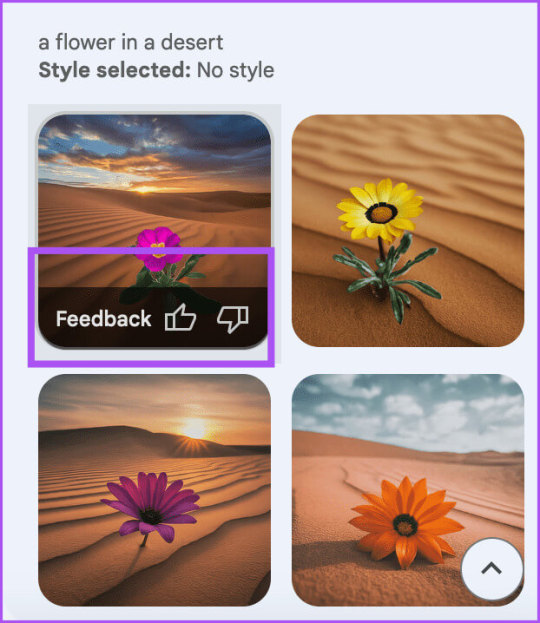
الخطوة 7: انقر على نتيجة الصورة التي تريد استخدامها. حتى وقت كتابة هذا المنشور، لا يستطيع Duet AI تقديم نتائج لكل مطالبة تدخلها. ويقتصر على توليد صور للمناظر الطبيعية والمناظر الطبيعية. يمكنك الاستمرار في تقديم تعليقات حول النتائج لمساعدة Google في تحسين Duet AI.
أضف صور GIF وملصقات في Google Slides
لا تقتصر وظيفة Duet AI على إنشاء نتائج الصور فقط. كما يتيح لك إضافة صور GIF وملصقات إلى عروضك التقديمية في Google Slides. إليك الطريقة. الخطوة 1: افتح العرض التقديمي الخاص بك في Google Slides وانقر على إدراج في شريط القائمة العلوي.

الخطوة 2: انقر على الصورة وحدد صور GIF والملصقات.

سيتم فتح نافذة صور GIF والملصقات على الجانب الأيمن.
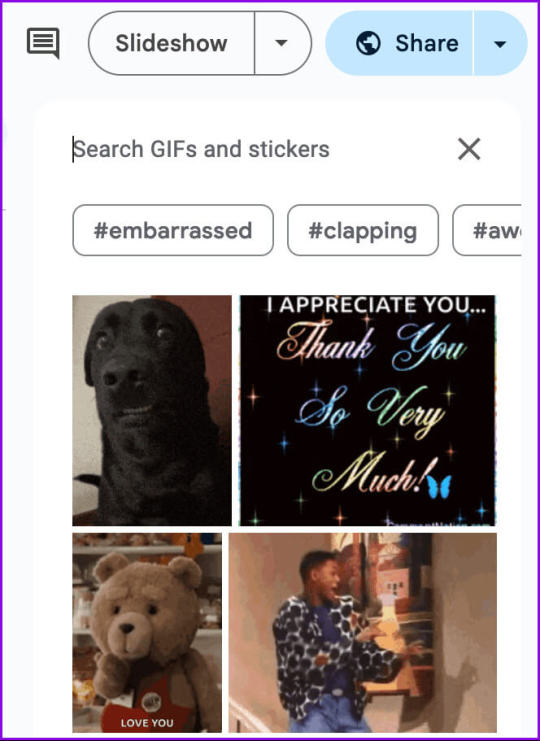
خطوة 3: انقر على أيقونة الإعدادات على الجانب الأيمن للاختيار بين صور GIF والملصقات.

الخطوة 4: اكتب مطالبة تصف ما تبحث عنه. الخطوة 5: انقر على النتيجة المناسبة لاستخدامها.
إزالة خلفية الصورة في Google Slides
إضافة جديدة أخرى إلى Google Slides with Duet AI هي خيار إزالة خلفية الصورة. لا يتعين عليك الاعتماد على أي تطبيقات تابعة لجهات خارجية لإزالة الخلفيات من الصور. إليك كيفية استخدام الميزة في Google Slides. الخطوة 1: افتح العرض التقديمي الخاص بك في Google Slides وأدخل الصورة التي تريد إزالة خلفيتها. الخطوة 2: بعد إرفاق الصورة، انقر بزر الماوس الأيمن على الصورة وانقر على إزالة الخلفية.
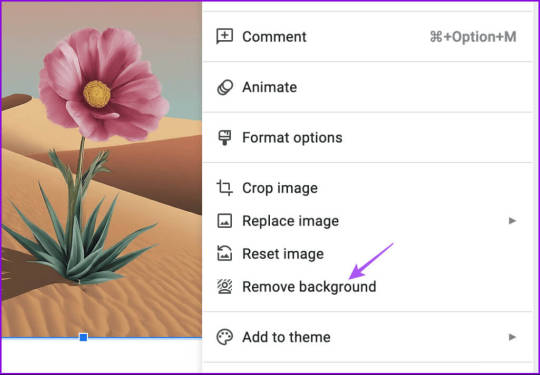
انتظر بضع ثوان، وسوف تقوم الأداة بمشاركة النتيجة المرجوة.
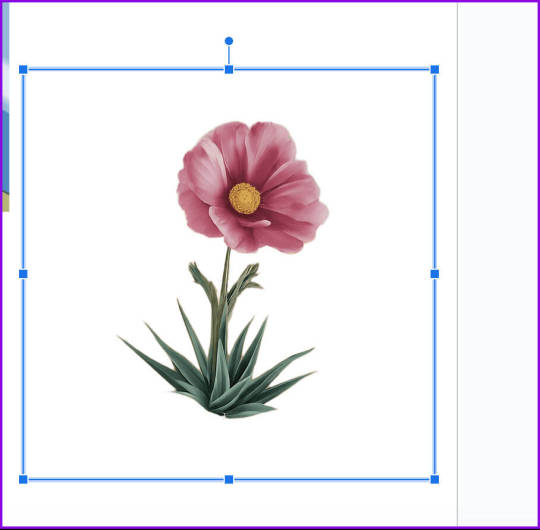
قوة الذكاء الاصطناعي في Google Slides
من المؤكد أن Duet AI في Google Slides سيساعدك على تبادل الأفكار لعروضك التقديمية. كما ذكرنا في البداية، تم توسيع Duet AI ليشمل جميع تطبيقات Google Workspace. بعد الاشتراك في Google Workspace Labs، يمكنك استخدام أداة الكتابة المدعمة بالذكاء الاصطناعي لـ Gmail وGoogle Docs. يمكن أن تساعدك هذه الأداة في التخلص من حصار الكاتب وصياغة أفضل رسائل البريد الإلكتروني الممكن��. Read the full article
0 notes