#HardDiskDrive SolidStateDrive
Explore tagged Tumblr posts
Text






#DidYouKnow SSDs Are Much Faster Than HDDs💾
Swipe left to explore!
💻 Explore insights on the latest in #technology on our Blog Page 👉 https://simplelogic-it.com/blogs/
🚀 Ready for your next career move? Check out our #careers page for exciting opportunities 👉 https://simplelogic-it.com/careers/
#didyouknowfacts#knowledgedrop#interestingfacts#factoftheday#ssd#hdd#solidstatedrive#harddiskdrive#computer#applications#laptop#desktop#server#upgrade#learnsomethingneweveryday#mindblown#didyouknowthat#triviatime#learnsomethingnew#simplelogic#makingitsimple#simplelogicit#makeitsimple#itservices#itconsulting
0 notes
Link
HDD vs SSD | Hard Disk Drive vs Solid State Drive Explained in Hindi | Neeraj Bargoti
0 notes
Text

1 note
·
View note
Link
What is SSD in Hindi? Advantages and Disadvantages of SSD?
0 notes
Text
Differences between Dedicated Server HDD & SSD
Read our new article where we explain the differences between Dedicated Server HDD & SSD
https://tinyurl.com/dedicated-server-hdd-vs-ssd
0 notes
Photo

Ever wondered whether you need a HDD or SSD? We know that SSD is faster but with speed comes great price, right? . Here is a speed comparison between the two and if you want me to make a post about when to chose what, I will be happy to make it. . How fast is SSD compared to HDD? Check it out yourself. . . Follow Me @innomight Follow Me @innomight . . Gaming and Tech Related Content at your fingertips. I hope you like it. #computers #info #computerhardware #hddvsssd #ssdvshdd #hardwarecomparison #solidstatedrive #harddiskdrive #computercomponents #technology #technologyinfo #computerinfo #tech #computertechnology #informationtechnology #techy #innomight https://www.instagram.com/p/CEWLogjFD3h/?igshid=1nwyks34ro4uj
#computers#info#computerhardware#hddvsssd#ssdvshdd#hardwarecomparison#solidstatedrive#harddiskdrive#computercomponents#technology#technologyinfo#computerinfo#tech#computertechnology#informationtechnology#techy#innomight
0 notes
Text
How to Upgrade a Laptop Hard Disk Drive with a new Solid State Drive

It has become a tendency to upgrade a laptop from HDD to SSD to improve the whole read and write speed performance. However, even if the upgrade steps are not so complex for the professional person, there are two biggest problems to upgrade a laptop with SSD. Whether a laptop has the qualification to upgrade with SSD and how to upgrade an SSD? In order to meet the requirements of those inexperienced users, here we write a detailed tutorial to upgrade laptop from HDD to SSD. Generally speaking, most of the problem in upgrading laptop SSD can be got an answer here.
Why Upgrade a Laptop HDD with a SSD?
In current days, when you consider to buy a new laptop, you might notice that some laptops are installed with SSD. But in fact, the majority of laptops are installed with the traditional hard disk. So here you might ask, are there any differences between HHDs and SSDs? The answer is Yes. In short, SSD has a faster speed than HDD due to no inside moving parts. You will have a better experience in booting your laptop as well as loading the local files on your computer. Since there is no removable mechanical parts inside while HHD comprises with many mechanical parts, SSD has a much better efficient way to protect your data without loss. Apart from this, SSD consumes less battery power when it works. Comparing with HHD, SSD is much lighter, cooler, more durable and make a lower noise when it runs. This is one of the most common reason Windows users choose it. Let alone that SSD is equipped with advanced technologies with much more reasonable price. With all those kinds of advantages, there is no surprising that more and more users will choose to upgrade a laptop from HDD to SSD.
Check Upgradability and Choose the Right SSD
Before preparing to switch the drive, it's indispensable to make sure whether your laptop can upgrade to an SSD or not. If you can access the hard drive in your laptop easily, it's a piece of cake to upgrade your laptop from HDD to an SSD. As you see, if you can't access the hard drive in your laptop, you need to check the laptop manual to look for the right replacement drive. Before ready to switch on the hard disk, there is an essential thing you need to do and that is check the new SSD' s form interface and internal cable. In current days, mSATA interface and traditional 2.5-inch SATA interface are the mainstream SSD forms in the market. The biggest difference lies on the different cable interface but not on the performance. As we mentioned before, most laptops and notebooks have been installed with SATA interfaces last few years and so, those laptops could upgrade replace from HDD to SSD. Please do not upgrade those laptops with IDE internal cable interface. Please check the laptop guide to find the interface form or unload the laptop directly to check is it a SATA interface. Alternatively, you can download CrystalDiskInfo to detect the internal interface. To upgrade a laptop hard drive with an SSD, there are two solutions:
Solution 1: Install the SSD directly
If there is an extra mSATA interface on your laptop, you can install the SSD to the mSATA interface.It's the same steps if there is an extra SATA interface. This is most time-saving and effective solution to upgrade a laptop from HDD to SSD without involving data migration.

Prepare a screwdriver and a new SATA/ mSATA SDD. Unload the laptop showing on the above image, open the SSD in the yellow box and install the SSD in the red box. Note that lift the SATA up gently in case of damaging it. Tighten the screws after installing the SSD.
Solution 2: Replace the old Hard Disk drive
If it's a general laptop with just one hard drive slot, solution 1 is not suitable. However, If the new SSD storage is smaller than the original hard disk, the data you need to migrate will be become smaller neither. Before trying the second solution, you need to make the following preparations: Preparing a new SSD suitable for your laptop and an USB-to-SATA cable to connect the SSD; A reliable free backup software to create a backup of your old hard drive. Since we will create a bootable USB drive later, we'll use AOMEI Backupper free backup software to perform this step, but the same can be done with any other alternative. A screwdriver to open the back panel of your laptop; A bootable USB drive or create a new one. Step 1 Correctly connect the SSD to the USB-to-SATA adapter, then connect it to the laptop USB interface. If you need to purchase one, be sure to get a USB3-compatible one, as long as your laptop has a USB 3.x port, since that will greatly improve the overall speed of the whole process.

Step 2 Create a backup copy of your Windows system with Windows built-in utility or third-party software. AOMEI Backupper Standard is free backup software with simple and intuitive interface, which supports all kinds of Windows. Download and install the backup software, then choose System Backup under the Backup tab and create a system backup image.
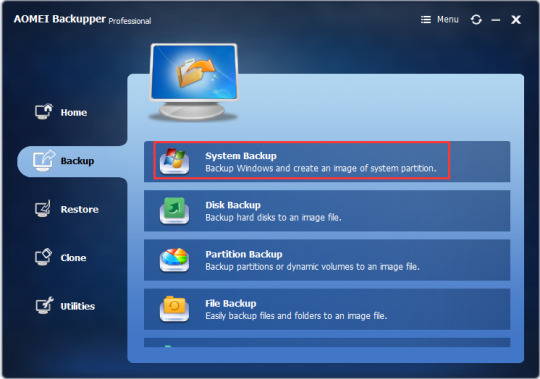
Step 3 Once done, clone the old hard drive to the SSD; click Clone tab, then choose Disk Clone, select the SSD as the destination disk, remember to tick Align partition to optimize your SSD, it can increase the performance of your SSD’s read and write speed.
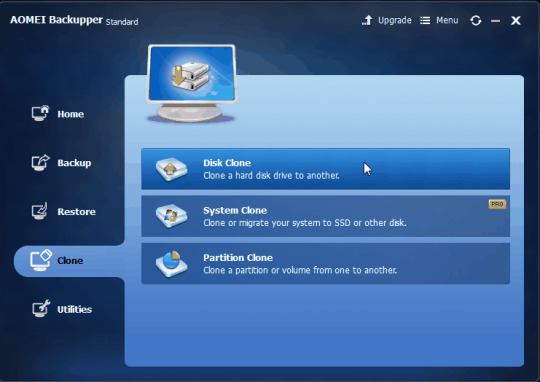
Step 4 After finishing the cloning step, turn off the laptop and then use the screwdriver to open the back panel, remove the old disk and replace with the SSD, don’t forget to put the panel back. Step 5 If all went well, then you can boot the laptop from the newly installed SSD. Read the full article
0 notes
Text
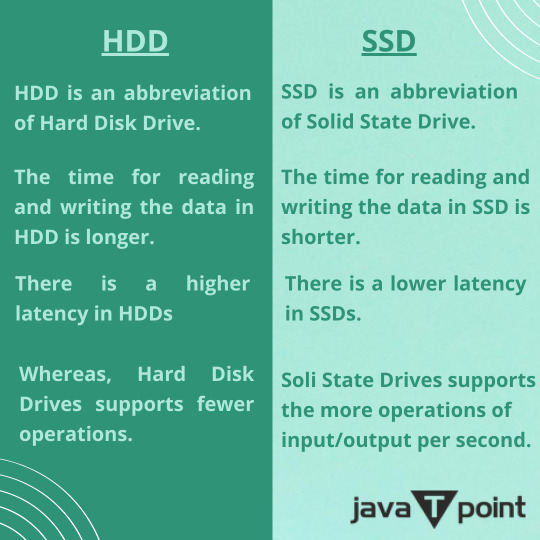
1 note
·
View note
Text

1 note
·
View note