#How To Send SMS From Your Windows PC
Explore tagged Tumblr posts
Note
hi j!! congratulations on 500!! can’t think of anyone who deserves it more than you :) hope you’re having a lovely day! just wanted to send in a request:
❛ don’t be a stranger, okay? ❜ from the fluff list with woozi?
it’s no pressure though! thank you so much <33 mwah
LEE JIHOON, YOUR EMOTIONAL SUPPORT I.T GUY. - l.jh
pair : jihoon x gn!reader prompt : “ don’t be a stranger, okay? ” wc : 2.3k heads up : coworker!jihoon. fluff. kinda silly. notes : HI BESTIE thank u sm for sending this in!!!! i hope you like it.<3 notes 2.0 : everyone deserves an emotional support IT guy, in my unprofessional opinion. i also think that 100% of those should be woozi.

You knew Jihoon was leaving. You’ve had a lot of time to prepare for this: he told you before he even handed in his resignation that he had accepted a job offer elsewhere. But despite trying everything in your power (including, but not limited to, bribery, begging and three whole days of the cold shoulder), his decision didn’t change. When you gave him a full lecture about abandonment and betrayal, and the fact that nobody else in your work’s IT department comes close to solving some of the shit that happens with your computer…
He had the audacity to fucking laugh.
In your moment of desperation. Your hour of need. Practically begging on your knees (all right, he was stood next to your desk while you were looking up at him from your office chair) for him not to leave you high and dry like this, he patted you on the shoulder and chuckled as he told you that you’d be fine. As if this wasn’t actually, literally, the end of the world.
Asshole.
And okay, whatever, maybe Jihoon isn’t ‘just’ the only person on the tech team who understands that you’ve been followed by a curse when it comes to computers since you were in middle school. Maybe he isn’t just so good at his job that him leaving has the potential to ruin your ability to do yours.
Maybe... it’s a little bit deeper than that.
You first met nearly five years ago, when he was brand new. In his first week, he came stumbling into your office, bleary eyed and coffee in hand, at 8:15 on a Monday morning to try and ‘fix’ your PC. After about 6 seconds of fumbling, your screens came to life and he flushed as he told you that a cable on one of your monitors had just come loose. Ever since, you’ve been totally taken with him: with his frowny concentrating face, his pretty, nimble fingers, his quietly delivered jokes. The way he always goes pink when the older ladies in your office coo over him and how he splutters when they tease you for practically being work-married, by now.
Not least because he’s a very nice guy, and you find him so easy to talk to, and now? Now he's leaving you.
The guy who brings you snacks on days you have to work through your lunch breaks. The guy who comes by just to make sure you’re not about to dive out of a second floor window on a Wednesday afternoon. One of the special few people you choose to hang out with outside of work. He’s the man who meets you for coffee some weekends and lets you complain about the fact that the next closest person in your department to you in age could still be your mother, while he complains to you about bossy executives who escalate their IT jobs to a ‘critical incident’ after just five minutes. Jihoon is the guy who has brought you a silly gift to decorate your desk with every birthday and Christmas since you met. The guy who picks you up (with breakfast) when your car is in the shop getting work done.
He even pretended to be your boyfriend one year when Johnny from accounting started to make moves on you during the annual Christmas function. (Perhaps him posessively keeping a hand on your thigh every minute you were sat down next to each other made it the best night of your life.)
All this to say… he gets you. He always has. Your weird little friendship with him works, and even though you still get butterflies every time you see him, you’ve never felt so comfortable with a colleague before. You can ignore your little crush when you start thinking about your devastation over him being gone soon. Your feelings have no part to play in Jihoon being someone you trust, someone who helps you immeasurably: someone who makes your working life a little more bearable.
What on Earth are you going to do without him?
His last day has rolled around faster than you know what to do with, and at 3:30 on Friday afternoon, like clockwork, his head appears around your office door. An apologetic smile replaces the cheeky one he usually wears when he shows up, and you narrow your eyes at him before telling him to go away.
“Charming as ever,” he laughs, sliding into your office anyway and making a beeline for you, waving at the people who glance up and greet him. He leans against your desk and you sit back finally, crossing your arms.
“I’m busy,” you lie, frowning at your screen. You finished everything you needed to do about ten minutes ago, but you’re not about to let him — or anyone, for that matter — know so. You’ve worked hard to master the art of looking occupied and you’re deploying every tactic you know: there’s no way you’re going to get five more projects added to your to-do list this close to home-time. “Traitor.”
“Last thing on a Friday? Like hell you are,” Jihoon chuckles, leaning down and looking at your screen too, speaking quietly enough to ensure no one around you can to hear him.
“Blow my cover and I’ll slash your tyres,” you playfully threaten under your breath. “I’ve already rejected a meeting request this afternoon.”
“Well, aren’t you a team player,” he quips, rolling his eyes before he sits back upright and says louder, “I won’t keep you long. I just wanted to drop this off.”
He places a small brown bag on top of a neatly stacked pile of paperwork on the left hand side of your desk and gestures for you to look inside. When you do, you know your attempt at a stoic gaze starts to soften and you look up at him again with a saddened pout.
“Hey,” you say quietly. “You can’t do this to me, I’m fragile enough already.”
It’s just a muffin, for crying out loud. He’s been bringing you these from the bakery across the street every week, for as many weeks as you can remember. But something about him doing it on his last day makes your heart beat out a funny little pattern and you bite the inside of your lip as he shakes his head.
His hair is tied low today with a few pieces left out to frame his face: it softens him, giving him a bit of a curtain to hide behind, but you can still see his cheeks flush as he glances away from you. You slip your hand into the bag and pull the muffin out, setting it on your desk and peeling the paper back.
“I’m really gonna miss you,” Jihoon says, momentarily stopping you as you rummage through your desk drawer for the cutlery set you keep wrapped up in there. You just wanted a knife so you could cut it in two. You just wanted to share this last little treat with him.
There are a million ways you could respond. Last-ditch attempts at telling him to retract his notice to leave. Advise that it’s his own fault. Pretend like you’re not going to be miserable here without him. To name but a few.
But the fact that he’s picked up, and started to play with, the little fidget cube you keep by your pen holder for particularly boring Teams calls tells you that he isn’t saying it in the way he does when you’re taking a week off to go on vacation.
His thumbs rhythmically play with the little clicking buttons on one side and you pull the blunt knife free from the plastic bag hidden beneath your favourite notebook. Instead of teasing him, you cut the muffin equally and pick up one piece, holding it out to him.
“I’m gonna miss you too.”
He eyes you to make sure you’re certain before he takes the slice out of your hand and holds it in his fingers. You pick up the other piece and extend it towards him, bumping the two halves together in a mock ‘cheers’ for the time you’ve spent together.
You take bites from the muffin in unison and you know the zesty lemon flavour spills onto his tongue at the same time as it does yours. Soft hums come from the both of you and Jihoon tilts his head back for emphasis, too, sighing contentedly after he swallows.
“Don’t be a stranger, okay?” You ask of him, laying the paper bag down flat and putting your own piece on top of it. “I mean it. You better not forget about me.”
“As if I ever could,” he says.
“You might, if there’s someone at your new job more pitiful than I am,” you counter. “You’ll have a replacement ‘me’ quicker than you can blink.”
Jihoon laughs, setting what’s left of his half of the muffin down too and dusting the crumbs off his fingers into the trash can at your side.
“Trust me,” he starts, folding his arms. The subtle flex of his muscle makes the shirt he’s wearing tighten around his biceps and you glance down at them, at how his sleeves are pushed up to the elbows and his long, delicate fingers lay over the neatly folded cotton. “My eyes are up here. Trust me — I don’t want a 'replacement you'.”
You know your eyes go wide as he calls you up for staring and you look at his face immediately, at the coy smile he’s wearing, at the way the tips of his ears — just visible through the way his hair separates — are dusted pink. You just nod. He takes another bite, savours, and swallows it before talking again.
“So, I actually… kind of lied? There’s another reason I came down here, uh—”
You know this catches the attention of your office’s resident blabbermouth by the way her eyebrows pick up from a few desks in front of you and you tap his hip with the back of your hand, darting your eyes towards the door quickly to hush him. Jihoon catches your drift, nods, and stands up; you lock your computer and lead him out. When you’re in the hallway, door secured (and checked) behind you, he turns to face you again, leaning one shoulder against the wall.
“Okay. Shoot.”
“Okay,” Jihoon nods, tilting his head forwards for a second to gather his thoughts before he shakes his hair out of his eyes and looks back up at you. “I-… I know HR have this whole thing about, like… internal… relationships, and- and stuff? So I didn’t ever… you know—”
You hold your breath, clasping your hands behind you in the hopes he doesn’t see how they start twitching. His own, you realise, are deep in the pockets of his slacks. For the same reason?
“I wanted to. Trust me. For— shit, for so long, but I didn’t know if you’d go for it, and I really didn’t want to have, like… anyway — uh-…”
The blush that was formerly only given away by its presence on his ears has migrated to his cheeks now, and is starting to spread dangerously towards his temples and down his neck. He keeps glancing everywhere around your head, as if he’s chasing pixies in the air with his eyes. It's adorable, but...
“And… I guess what I wanted to say, is—”
“Yes,” you say before he can finish. He’s never been the most outgoing but you’ve still never seen Jihoon fall over his words like this before; you’re starting to feel agonised by how long it’s taking him to get to the point.
(Especially when said point is what you’ve been waiting a small lifetime for.)
“I didn’t even ask—”
“You didn’t have to,” you laugh. He breaks into a chuckle as well. His shoulders relax. He exhales through his pretty, pursed lips.
“Are you busy tomorrow night?” He asks, finally, thumb tapping against his forearm.
“Free as a bird, actually.”
“I’ll pick you up at 7?”
“I’ll be waiting.”
He lifts one hand to pinch at the bridge of his nose, still laughing, screwing up his eyes and his nose in a way that makes him look entirely too kissable. You have to forcibly remind yourself that there’s nothing you can do about that right now, though, that someone could walk through that door any second and technically, he still works here until 5:30pm today.
Tomorrow night? Well. That’ll be a different story.
“I’ll let you go back to clicking through your emails,” he says then, pushing off from the wall. “Text me later?”
“Keep your voice down,” you grin, settling your hand back on the doorknob. “Yeah. I'll see you tomorrow.”
Jihoon bites his bottom lip as he nods and starts to back away, ultimately beginning on the walk back to his own department. You, however, need to let yourself calm down before you can so much as think about going back into your office: you fan your face with your hands and take a couple of deep breaths first, and only when you’re sure that there are no visible signs of glee left on your face do you re-enter, walking as nonchalantly to your desk as you can and pretending like every middle-aged, bespectacled set of eyes aren’t waiting for you to spill the gossip.
You don’t need to spill anything, though. Pressed to the bottom of your keyboard, clear as day, — he must have done this as soon as you stood up — is a bright yellow Post-It. His immediately recognisable — but almost illegible — handwriting in the thick, black felt-tipped pens he always uses decorates the note, accompanied by a signature smiley face in the top corner.
The ink is dry. The paper is a little curled. He wrote this before he came to find you, the giddy voice in your brain tells you. The words he’s written down only heighten that feeling.
He gets you. He always has.
Don’t be a stranger, okay? Miss you already. - J.

thank u so much for reading, i hope you enjoyed it! as always, likes, reblogs, comments & feedback are so so appreciated.<3
#💌 - mailbox.#newoozi#j writes.#*my fic.#mw500party!#woozi fluff#woozi fic#woozi x reader#lee jihoon fluff#lee jihoon fic#lee jihoon x reader#seventeen fluff#seventeen fic#seventeen x reader#svt x reader#*
228 notes
·
View notes
Text
In retrospective, the shift whose culmination we see today seems to be about making hardware more uniform and the system infrastructure less opaque to anyone who isn't a developer.
Looking back as a millennial, I feel like the Gen-X are the most literate computer-wise because they dealt with all the weird pre-Windows systems and physical LAN party setups before the Internet at homes became fast enough to hold online gaming. Still, it's strange to read posts like this as a Millennial who was taught to use a PC in primary school because it was a new thing for the entire generation, and then I had to pass this knowledge on to teach my own parents to send an email and not to panic whenever "my window disappeared".
What I see in my boomer parents is a sort of a mental blockade from engaging with a typical window-based UI, like every time you could literally read something on the menu and click accordingly to perform an unknown activity, my mum has a little meltdown and wants to be taught the activity step by step so she can perform it by muscle memory. The greatest peril of my mum's boomer PC experience is that she doesn't watch what's going on on her screen outside the application in focus, she is not used to interactivity on a basic level, a robust system UI is too much for her because you need to learn to "dwell" in a structure of a certain complexity, you need to get used to the thought that a PC has a massive hidden side among all the nested folders, settings and policies. I think my dad has less problems with using a PC because he had vocational technical education before, he understands mechanical schematics and electrical installation charts and abstract structures of that sort. A classic menu is a little like this.
As a kid, I was taught basics of the structure of a pre-XP Windows system. I was taught a common technique to type using as many fingers as possible, without looking at the keyboard as you do it. I was taught how to use the Office suite, how to build a simple website using the ugliest incarnation of HTML, and how to push it to the teacher's host using a FTP manager. I was even taught basics of programming in one of the code-free visual gamified editors made solely for teaching purposes. All of it to familiarize us with a certain innate logic of software that was norm at the time.
Even as an IT worker nowadays, accessing most things I need on mobile devices as a QA tester is locked behind a hidden procedure of enabling Developer tools, and even then, if you look at the folder structure on the device when accessing it from your PC, the said structure is more code-like and obviously not meant for any end user. Or, I need to use workarounds through third party applications like iTunes to even access some stuff in the first place. iOS is a true nightmare when it comes to trying access the things Apple does not want an average end user to access.
What mostly changed since my childhood is that hardware is becoming uniform to the point building your own PC and setting it up to work is easy and foolproof, and Windows is trying to be quicker in providing some template behaviors and more "transparent" in its inner workings. The mobile device design simplified user experience to the levels of "Go to store, download app, tap and swipe, the system takes care of everything else". At the same time, the systems are more intrusive, and they heavily discourage messing around and finding out. Everything is meant to be done from the status bar, or a popup that appears right at your main screen.
Teaching my parents smartphones was a different experience insofar as notifications and popups from Android keep appearing without their consent, so to speak. They feel like they have no agency over their own phone, all they want is to make a call, the entire device with its apps and ads and intrusive messages is the enemy, and "they don't want IT" (where "IT" is an SMS from the provider, a system update notification, a push notification, information about used data, there's too many icons again, there's too much everything, yada yada). Once they learned the basics of using a laptop to click things on an Internet browser, phones started to be the opposite thing.
So this was originally a response to this post:
****
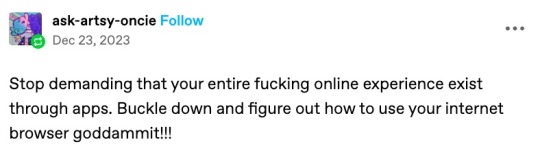
****
Which is about people wanting an AO3 app, but then it became large and way off topic, so here you go.
Nobody under the age of 20 knows how to use a computer or the internet. At all. They only know how to use apps. Their whole lives are in their phones or *maybe* a tablet/iPad if they're an artist. This is becoming a huge concern.
I'm a private tutor for middle- and high-school students, and since 2020 my business has been 100% virtual. Either the student's on a tablet, which comes with its own series of problems for screen-sharing and file access, or they're on mom's or dad's computer, and they have zero understanding of it.
They also don't know what the internet is, or even the absolute basics of how it works. You might not think that's an important thing to know, but stick with me.
Last week I accepted a new student. The first session is always about the tech -- I tell them this in advance, that they'll have to set up a few things, but once we're set up, we'll be good to go. They all say the same thing -- it won't be a problem because they're so "online" that they get technology easily.
I never laugh in their faces, but it's always a close thing. Because they are expecting an app. They are not expecting to be shown how little they actually know about tech.
I must say up front: this story is not an outlier. This is *every* student during their first session with me. Every single one. I go through this with each of them because most of them learn more, and more solidly, via discussion and discovery rather than direct instruction.
Once she logged in, I asked her to click on the icon for screen-sharing. I described the icon, then started with "Okay, move your mouse to the bottom right corner of the screen." She did the thing that those of us who are old enough to remember the beginnings of widespread home computers remember - picked up the mouse and moved it and then put it down. I explained she had to pull the mouse along the surface, and then click on the icon. She found this cumbersome. I asked if she was on a laptop or desktop computer. She didn't know what I meant. I asked if the computer screen was connected to the keyboard as one piece of machinery that you can open and close, or if there was a monitor - like a TV - and the keyboard was connected to another machine either by cord or by Bluetooth. Once we figured it out was a laptop, I asked her if she could use the touchpad, because it's similar (though not equivalent) to a phone screen in terms of touching clicking and dragging.
Once we got her using the touchpad, we tried screen-sharing again. We got it working, to an extent, but she was having trouble with... lots of things. I asked if she could email me a download or a photo of her homework instead, and we could both have a copy, and talk through it rather than put it on the screen, and we'd worry about learning more tech another day. She said she tried, but her email blocked her from sending anything to me.
This is because the only email address she has is for school, and she never uses email for any other purpose. I asked if her mom or dad could email it to me. They weren't home.
(Re: school email that blocks any emails not whitelisted by the school: that's great for kids as are all parental controls for young ones, but 16-year-olds really should be getting used to using an email that belongs to them, not an institution.)
I asked if the homework was on a paper handout, or in a book, or on the computer. She said it was on the computer. Great! I asked her where it was saved. She didn't know. I asked her to search for the name of the file. She said she already did that and now it was on her screen. Then, she said to me: "You can just search for it yourself - it's Chapter 5, page 11."
This is because homework is on the school's website, in her math class's homework section, which is where she searched. For her, that was "searching the internet."
Her concepts of "on my computer" "on the internet" or "on my school's website" are all the same thing. If something is displayed on the monitor, it's "on the internet" and "on my phone/tablet/computer" and "on the school's website."
She doesn't understand "upload" or "download," because she does her homework on the school's website and hits a "submit" button when she's done. I asked her how she shares photos and stuff with friends; she said she posts to Snapchat or TikTok, or she AirDrops. (She said she sometimes uses Insta, though she said Insta is more "for old people"). So in her world, there's a button for "post" or "share," and that's how you put things on "the internet".
She doesn't know how it works. None of it. And she doesn't know how to use it, either.
Also, none of them can type. Not a one. They don't want to learn how, because "everything is on my phone."
And you know, maybe that's where we're headed. Maybe one day, everything will be on "my phone" and computers as we know them will be a thing of the past. But for the time being, they're not. Students need to learn how to use computers. They need to learn how to type. No one is telling them this, because people think teenagers are "digital natives." And to an extent, they are, but the definition of that has changed radically in the last 20-30 years. Today it means "everything is on my phone."
50K notes
·
View notes
Text
How to Download LINE for Free on Any Device

LINE is one of the most popular messaging apps worldwide, offering free calls, messages, and a variety of fun features. If you're looking to download LINE, this guide will walk you through the installation process on different devices, including smartphones, tablets, and computers.
What is LINE?
LINE is a free communication app developed by Naver Corporation. It allows users to send text messages, make voice and video calls, share photos and videos, and even play games. With over 700 million users, LINE is widely used in countries like Japan, Thailand, Taiwan, and Indonesia.
How to Download LINE on Android
If you're using an Android device, follow these steps to download LINE:
Open the Google Play Store on your device.
Search for "LINE: Free Calls & Messages".
Tap "Install" to begin the download.
Once installed, open the app and sign up using your phone number.
Verify your account via SMS, and you're ready to use LINE!
Note: If you can't access Google Play, you can download LINE APK from the official LINE website and install it manually.
How to Download LINE on iPhone (iOS)
For iPhone users, here’s how to download LINE:
Open the App Store on your iOS device.
Search for "LINE - Free Calls & Messages".
Tap "Get" to download and install the app.
After installation, open LINE and register with your phone number.
Enter the verification code sent to your phone, and your account will be activated.
How to Download LINE on Windows PC & Mac
LINE is also available for desktop users. Here’s how to download LINE for PC:
For Windows:
Visit the official LINE website (https://line.me).
Click on "Download" and select the Windows version.
Run the installer and follow the on-screen instructions.
Log in using your LINE account or scan the QR code from your mobile app.
For Mac:
Go to the Mac App Store or the official LINE website.
Search for "LINE for Mac" and click "Download".
Install the app and log in with your existing account.
How to Download LINE on Tablet
If you want to use LINE on a tablet (Android or iPad), follow the same steps as for smartphones. However, note that LINE does not support multiple devices with the same account. You can either:
Use your existing account (but it will log out from your phone).
Create a new account specifically for your tablet.
LINE Features You Should Try
After you download LINE, explore these amazing features:
Free Calls & Messages: Chat with friends and family without SMS charges.
Stickers & Emojis: Express yourself with fun and unique stickers.
LINE Games: Play popular games like LINE Rangers and LINE Pokopang.
LINE Pay: Send money and make payments securely.
Timeline: Share updates with friends, similar to social media.
Troubleshooting LINE Download Issues
If you encounter problems while trying to download LINE, try these fixes:
Insufficient Storage: Clear cache or delete unused apps.
Network Errors: Switch between Wi-Fi and mobile data.
Device Compatibility: Ensure your device meets LINE’s system requirements.
Region Restrictions: Use a VPN if LINE is not available in your country.
1 note
·
View note
Text
Easily Link Android to Windows with www.aka.ms/phonelink – Visit AkamsPhoneLink.com
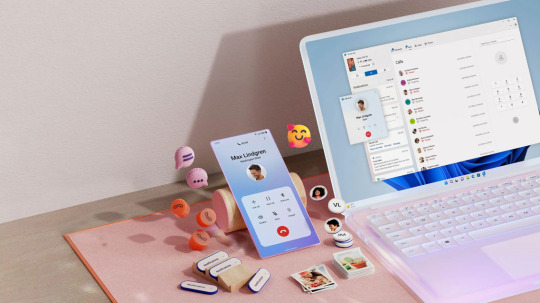
Juggling between your phone and PC is now a thing of the past. Thanks to www.aka.ms/phonelink, users can seamlessly connect their Android devices to their Windows computers, enhancing productivity and convenience like never before.
Using this feature, you can send and receive SMS messages, make calls, access apps, and view recent photos—straight from your PC. At akamsphonelink.com, everything is laid out in plain English with step-by-step guides designed for all levels of users.
No robotic support bots, no confusing instructions. Just simple, clear help from a human-focused platform. You’ll find everything from compatibility checklists to QR code linking and personalized setup guides.
Ideal for business users, remote workers, students, or anyone looking for an easier way to manage their devices, this integration keeps your workflow uninterrupted. With real-time syncing and Microsoft’s trusted security, you can stay productive and connected wherever you are.
Visit akamsphonelink.com and follow the guide to link your Android phone with your PC using aka.ms/phonelink—the smarter way to work and stay connected.
Source page:- https://guruhitech.com/how-to-connect-your-phone-to-windows-11-10-using-aka-ms-phonelink-step-by-step-guide/
0 notes
Text
How to Use www.aka.ms/linkpc to Connect Your Phone to a PC
With the increasing need for seamless connectivity between devices, Microsoft has introduced www.aka.ms/linkpc, a simple yet powerful way to link your smartphone to your Windows PC. Whether you want to sync notifications, transfer files, or even make calls from your computer, this feature enhances productivity by creating a unified experience across devices.
This article will cover the following:
What www.aka.ms/linkpc is
Benefits of linking your phone to your PC
System requirements
Step-by-step guide to setting up the connection
Common troubleshooting tips
Advanced features you can use once connected

What is www.aka.ms/linkpc?
www.aka.ms/linkpc is a short URL provided by Microsoft that redirects users to the setup page for connecting their Android phone or iPhone to a Windows PC. This connection is made possible through the Phone Link app (previously known as Your Phone Companion).
The feature enables users to:
View and reply to SMS messages
Access phone notifications
Transfer photos and files between devices
Mirror the phone screen onto the PC
Make and receive calls from the PC
Use Android apps directly from Windows (for selected Samsung and Surface devices)
This integration creates a seamless experience for users who frequently switch between their smartphones and PCs, improving efficiency and accessibility.
Benefits of Using www.aka.ms/linkpc
Connecting your smartphone to your PC via www.aka.ms/linkpc provides multiple advantages, including:
1. Seamless File Sharing
Transferring files between your phone and PC is as simple as dragging and dropping. This eliminates the need for cables, USB drives, or third-party apps.
2. Instant Notifications
Once connected, your PC will display all phone notifications, ensuring you never miss important alerts even when your phone is not nearby.
3. Messaging from Your PC
You can send and receive SMS messages directly from your computer, making typing easier with a full keyboard.
4. Screen Mirroring
For select devices, the feature allows you to mirror your phone screen onto your PC, enabling you to interact with mobile apps using a keyboard and mouse.
5. Call Management
You can make and receive phone calls directly from your PC, reducing the need to switch devices frequently.
6. Better Productivity
With your phone connected, you can work without interruptions, keeping all your necessary communications in one place.
System Requirements for www.aka.ms/linkpc
To use www.aka.ms/linkpc, ensure your devices meet the following requirements:
For Windows PC
Windows 10 (October 2018 update or later) or Windows 11
Bluetooth support (for call features)
Internet connection
For Android Phones
Android 7.0 (Nougat) or later
The Link to Windows app installed from the Google Play Store (pre-installed on some Samsung and Surface devices)
For iPhones (Limited Features Available)
iOS 14 or later
The Phone Link app installed on Windows 11 (only supports messaging and notifications)
How to Set Up www.aka.ms/linkpc
Follow these steps to successfully connect your phone to your Windows PC:
Step 1: Open the Link on Your PC
Open a web browser on your Windows PC.
Type www.aka.ms/linkpc in the address bar and press Enter.
The page will redirect you to the Phone Link app. If it’s not installed, you’ll be prompted to download it.
Step 2: Install the App on Your Phone
On your Android device, go to the Google Play Store.
Search for Link to Windows and install the app.
Open the app and sign in with your Microsoft account (use the same one as on your PC).
Step 3: Connect Your Devices
On your PC, open the Phone Link app.
Click Get Started and select Android or iPhone based on your device.
Follow the on-screen instructions to scan the QR code displayed on your PC using your phone’s Link to Windows app.
Step 4: Grant Permissions
For the connection to work properly, allow the following permissions on your phone:
Notification Access (to sync notifications)
Contacts & Messages Access (to enable calling and messaging)
Storage Access (to transfer files)
Step 5: Complete the Setup
Once permissions are granted, tap Done on your phone.
Your PC will confirm the connection, and your phone’s notifications, messages, and other features will start syncing.
Common Troubleshooting Tips
If you encounter issues while setting up www.aka.ms/linkpc, try the following fixes:
1. Ensure Both Devices Are Connected to the Internet
A stable internet connection is required for syncing. Check your Wi-Fi or mobile data.
2. Restart Both Devices
Restarting your PC and phone can resolve connectivity issues.
3. Update the Apps and System Software
Ensure your Phone Link and Link to Windows apps are updated. Also, keep your Windows and Android OS up to date.
4. Check Bluetooth and Permissions
For calling features, ensure Bluetooth is enabled and the necessary permissions are granted.
5. Reset the Connection
If issues persist, unlink your phone from the Phone Link app and restart the setup process.
Advanced Features of Phone Link
Once your phone is connected to your PC via www.aka.ms/linkpc, you can access several advanced features:
1. Access Android Apps on PC
For select Samsung and Surface devices, you can launch Android apps directly from Windows and use them as if they were installed on your PC.
2. Drag-and-Drop File Transfers
Easily move photos, documents, and other files between devices without using third-party apps.
3. Clipboard Sync
Copy text on your phone and paste it on your PC (and vice versa).
4. Personalized Notifications
Choose which notifications appear on your PC to reduce distractions.
5. Call History & Contacts Integration
View recent call logs and manage contacts directly from the Phone Link app.
0 notes
Text
Streamline Your Workflow with Phone Link: Everything You Need to Know About www.aka.ms/phonelink

What is Phone Link and How Does It Work?
Phone Link is an application developed by Microsoft that allows users to connect their Android or iPhone to a Windows PC. The app brings essential features of your mobile device directly to your desktop, including text messages, phone calls, photos, notifications, and more. By syncing your devices through Wi-Fi or Bluetooth, Phone Link allows you to access and interact with your smartphone’s functionality from the comfort of your computer.
This integration simplifies everyday tasks, reducing the need to toggle between devices, which is especially helpful for users who often multitask. Through Phone Link, your PC acts as an extension of your mobile device, so you can focus on your work without interruption. This guide will walk you through everything you need to know to take full advantage of Phone Link, from setup to advanced features and troubleshooting.
How to Set Up Phone Link via www.aka.ms/phonelink
Setting up Phone Link is a straightforward process. Whether you’re using a Windows 10 or Windows 11 PC, follow these steps to sync your Android or iPhone with your computer.
1. Install the Phone Link App on Your PC
Open your browser and go to www.aka.ms/phonelink or search for Phone Link in the Microsoft Store.
Download and install the app on your Windows PC. Once installed, open the app.
2. Download the Companion App on Your Smartphone
For Android users: Download the Link to Windows app from the Google Play Store. Ensure that your device is running Android 7.0 or later for full compatibility.
For iPhone users: Download the Phone Link app from the Apple App Store.
3. Pair Your Devices
Open the Phone Link app on your PC. You will be prompted to scan a QR code displayed on your computer using your smartphone’s camera.
Once the scan is complete, follow the on-screen instructions to connect both devices.
Ensure that both your phone and computer are on the same Wi-Fi network, and Bluetooth is enabled on both devices.
4. Grant Permissions
For the integration to work smoothly, you’ll need to grant necessary permissions on both your PC and mobile device. These permissions allow the app to sync contacts, messages, notifications, and more.
5. Start Using Phone Link
After completing the setup, you’ll be able to manage your phone’s features directly from your PC. You can now send and receive texts, make calls, view photos, and interact with notifications on your desktop.
Features of Phone Link
Phone Link is designed to make your digital life simpler by integrating your smartphone with your PC. The app provides several useful features that improve productivity and make multitasking easier:
1. Send and Receive SMS Messages
With Phone Link, you can send and receive SMS text messages directly from your PC. This feature is incredibly useful for managing your communication without needing to switch between devices. You can also access your entire message history and respond quickly with the convenience of your computer’s full-sized keyboard.
2. Make and Receive Phone Calls
You can make and receive phone calls directly from your PC. If you’re working and can’t get to your phone, you can answer calls, view incoming calls, and make outbound calls from your Windows PC. All the call history is mirrored between your devices.
3. Access and View Photos
Phone Link lets you view, download, and organize your phone’s photos directly from your PC. Instead of transferring media manually, your phone’s photo library will be available instantly on your desktop for easy access and management.
4. Notifications Synchronization
Phone Link mirrors notifications from your phone to your PC. You’ll receive app notifications, social media alerts, reminders, and more, all displayed directly on your desktop. You can manage notifications directly from your computer, so you never miss an update or alert.
5. App Mirroring (Android Only)
For Android users, Phone Link also supports app mirroring, allowing you to interact with your mobile apps directly on your PC. Whether you’re playing mobile games, managing productivity apps, or browsing social media, you can access and control your apps from your desktop.
Benefits of Using Phone Link
The main benefit of using Phone Link is its ability to simplify your digital workflow. Here are some key advantages that come with using this app:
1. Seamless Multitasking
Phone Link allows you to multitask between your PC and phone without constantly switching between devices. You can respond to messages, make calls, and interact with notifications—all while continuing to work on your computer. This seamless multitasking boosts productivity by streamlining communication tasks.
2. Increased Productivity
By eliminating the need to check your phone constantly, Phone Link helps you stay focused on your work. You can interact with your phone’s features without disrupting your workflow. Managing text messages, phone calls, and photos on your PC allows you to focus on other important tasks at the same time.
3. Enhanced Communication
Phone Link centralizes your communication tools by bringing SMS, calls, and notifications onto your PC screen. This feature ensures you stay connected with family, friends, and colleagues while you work, making it easier to stay in touch without interrupting your tasks.
4. Improved Cross-Device Experience
By syncing your phone with your PC, Phone Link ensures a cohesive experience across your devices. Whether you’re working, texting, or making calls, all your important information is synchronized, making it easier to manage everything from one central hub.
5. Convenience and Time-Saving
Instead of switching between your phone and PC, Phone Link consolidates everything you need into one device. You can view photos, handle texts, and take calls all from your desktop, saving you time and effort in the process.
Troubleshooting Phone Link Issues
While Phone Link generally works smoothly, some users may encounter issues. Here are a few common problems and solutions:
1. Connection Issues
Ensure both your phone and PC are connected to the same Wi-Fi network.
Check that Bluetooth is enabled on both devices.
Restart the Phone Link app and try pairing your devices again.
2. Missing Notifications
Make sure the necessary permissions are granted on both your phone and PC for notifications to sync.
If using an Android phone, ensure that battery optimization settings are not interfering with the app.
3. App Crashes or Freezes
If the Phone Link app freezes or crashes, try restarting both your phone and PC.
You may also need to reinstall the app to resolve any issues with the connection or performance.
4. App Compatibility
Ensure that your phone is running the required version of Android (7.0 or later) or iOS (14 or later).
Windows 10 or Windows 11 is required for the Phone Link app to work.
Conclusion
Phone Link, accessible through www.aka.ms/phonelink, is an essential tool for users who want to streamline their workflow by integrating their smartphone with their Windows PC. By allowing users to send text messages, make phone calls, view photos, and sync notifications, Phone Link provides a more efficient way to manage both devices without constant switching.
0 notes
Text
Maximizing Your Digital Experience: A Complete Guide to Phone Link at www.aka.ms/phonelink
In today’s interconnected world, the ability to manage multiple devices effortlessly is crucial for enhancing productivity and communication. Microsoft’s Phone Link, available at www.aka.ms/phonelink, provides a robust solution for integrating your mobile devices with Windows PCs, allowing users to streamline their workflows. This comprehensive guide will explore the setup process, highlight essential features, discuss the benefits, provide troubleshooting tips, and consider future updates, demonstrating how Phone Link can transform your digital interactions.
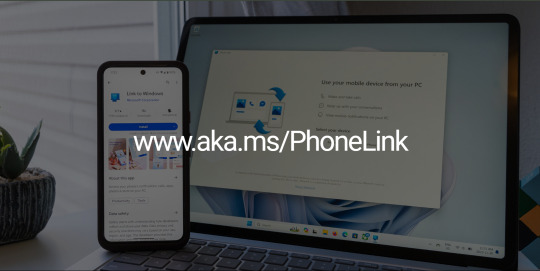
1. What is Phone Link?
Phone Link, previously known as "Your Phone," is an innovative application developed by Microsoft to connect Android and iOS devices to Windows PCs. It enables users to access important smartphone functionalities—such as text messages, notifications, calls, and applications—directly from their desktop, creating a cohesive digital ecosystem. This integration is particularly beneficial for users who regularly switch between devices, simplifying task management and enhancing communication.
2. Setting Up Phone Link
Getting started with Phone Link is a quick and straightforward process. Here’s how to set it up:
Visit www.aka.ms/phonelink: This website serves as your primary resource for all information related to Phone Link, including installation instructions and guides.
Download the Required Apps: Install the Phone Link app on your Windows PC and the Link to Windows app on your Android device. For iOS users, some features are available, though the experience may differ from Android.
Connect Your Devices: Pair your smartphone with your PC by scanning a QR code or signing in with your Microsoft account. This secure connection enables seamless access to mobile features.
Grant Necessary Permissions: Allow the Phone Link app to access key features on your smartphone, such as notifications and messages, to enable smooth synchronization.
3. Key Features of Phone Link
Phone Link comes packed with features designed to enhance user experience and productivity:
Text Messaging: Send and receive SMS and MMS messages directly from your PC, allowing for quicker responses without switching devices.
Notification Management: View and manage notifications from your smartphone on your PC, helping you stay organized and focused on your tasks.
Call Functionality: Make and receive phone calls through your PC, offering flexibility and enabling hands-free communication.
Access to Mobile Apps: Use your favorite mobile applications directly on your Windows PC, allowing for a versatile workspace that supports multitasking.
File and Photo Sharing: Easily transfer files and photos between devices with a simple drag-and-drop interface, streamlining the sharing process.
4. Benefits of Using Phone Link
Integrating Phone Link into your daily routine provides numerous advantages:
Increased Productivity: Centralizing notifications and communications helps streamline workflows, saving valuable time and enhancing overall efficiency.
Improved Communication: Manage calls and messages directly from your PC, leading to quicker response times and a more organized approach to communication.
Convenient Access: For users who primarily work on PCs, Phone Link provides easy access to mobile functionalities, simplifying task management.
User-Friendly Interface: The intuitive design ensures that users can navigate the app easily, regardless of their technical expertise.
5. Troubleshooting Common Issues
While Phone Link is designed to be user-friendly, some challenges may arise. Here are common issues and their solutions:
Connection Issues: If your devices aren’t connecting, ensure both are on the same Wi-Fi network. Restarting your smartphone and PC can often resolve these problems.
Missing Notifications: If notifications aren’t appearing on your PC, check that permissions are correctly set on both devices to allow access.
App Compatibility Problems: Some applications may not function optimally with Phone Link. Keeping both the mobile and PC applications updated can improve compatibility and performance.
6. Future Developments for Phone Link
As technology evolves, Phone Link is expected to receive exciting updates. Future enhancements may include AI-driven features that personalize user experiences based on individual usage patterns. Additionally, expanding support for iOS devices could broaden the tool’s functionality and appeal.
With the rise of remote work and digital collaboration, tools like Phone Link will be essential for maintaining effective communication and productivity. Upcoming updates may also introduce deeper integration with third-party applications, enriching the overall user experience.
7. Conclusion
Microsoft’s Phone Link is a transformative tool for enhancing digital connectivity and productivity. By enabling users to manage calls, messages, and applications directly from their PCs, Phone Link simplifies communication and streamlines workflows. For anyone looking to optimize their digital experience, exploring the features available at www.aka.ms/phonelink is a vital step toward achieving a more integrated and efficient workflow.
0 notes
Text
Using Phone Link for Enhanced Communication
In today’s fast-paced world, effective communication is key to staying connected—whether for work or personal life. Phone Link offers a fantastic solution by linking your Android smartphone to your Windows PC, allowing for smoother and more efficient communication. Let’s explore how Phone Link can enhance your communication experience.
What Is Phone Link? Phone Link, previously known as Your Phone, is a Microsoft application designed to create a seamless connection between your Android device and Windows PC. This integration allows you to manage notifications, messages, and calls directly from your computer, simplifying how you connect with others.
Getting Started with Phone Link Setting up Phone Link is simple. Here’s how:
Download the Apps: Install the Phone Link app from the Microsoft Store on your PC and the “Link to Windows” app from the Google Play Store on your Android device.
Log In: Open Phone Link on your PC and sign in using your Microsoft account. Repeat this on your Android device.
Connect Your Devices: Scan the QR code displayed on your PC using the “Link to Windows” app. Confirm the connection to begin.
Grant Necessary Permissions: Allow required permissions on your Android device for optimal functionality.
Explore the Features: Take some time to familiarize yourself with all the features available to you.
Key Features That Enhance Communication Phone Link is loaded with features designed to improve your communication experience. Here are some highlights:
Unified Notifications: Receive notifications from your Android device directly on your PC, allowing you to manage alerts without distractions.
Instant Messaging: Send and receive SMS messages directly from your computer. This enables quick responses without losing focus.
Photo Access: Need to share a photo for work? Phone Link allows you to access your phone’s gallery directly from your PC, making sharing visuals easy.
Making and Receiving Calls: With Phone Link, you can make and receive calls directly from your computer, making communication more efficient.
Tips for Optimizing Communication with Phone Link To get the most out of Phone Link, consider these tips:
Customize Notifications: Tailor the notifications you receive on your PC to focus on what matters most, minimizing distractions.
Utilize Keyboard Shortcuts: Familiarize yourself with shortcuts to navigate Phone Link more efficiently, saving you time.
Explore App Integrations: Discover how other apps work with Phone Link to keep your communication organized and accessible.
Set Notification Check-In Times: Allocate specific times to check notifications to maintain focus on your primary tasks.
Embrace Flexibility: With access to messages and files on both devices, you can communicate effectively from anywhere.
Real-Life Applications for Enhanced Communication Consider these scenarios where Phone Link can improve communication:
Remote Work: For remote employees, Phone Link simplifies communication with colleagues, enhancing collaboration.
Family Communication: Families can use Phone Link to stay connected, managing communication seamlessly while juggling busy schedules.
Client Management: For freelancers and business owners, Phone Link helps streamline communication with clients, making it easier to share updates and receive feedback.
Social Connections: Phone Link enables you to manage personal communication effectively, keeping you connected with friends and family.
Security Practices for Using Phone Link While using Phone Link, it’s essential to keep your data secure:
Use Strong Passwords: Ensure your Microsoft account has a robust and unique password.
Enable Two-Factor Authentication: This adds an extra layer of security.
Keep Software Updated: Regularly update both Phone Link and your Android device to benefit from the latest security features.
Mind Permissions: Only grant necessary permissions to protect your personal information.
Conclusion Phone Link is a powerful tool for enhancing communication in both personal and professional settings. By connecting your Android smartphone to your Windows PC, Phone Link streamlines how you manage notifications, messages, and calls. Ready to improve your communication experience? Visit www.aka.ms/phonelink and discover how Phone Link can help you stay connected effortlessly!
0 notes
Note
Hello Ray! Tomato anon here (I'm on PC this time and idk how to do emojis on this hunk of metal).
I've been requesting you a lot lately so as a repayment (?) I've TL'ed one of my favorite fics from lofter and translated them here. Not sure if you checked the tag before coming to read this but xD
Don't worry about it, I have permission from the original author on lofter (whom I've included a link to in that post).
https://www.tumblr.com/anoncryinginthecorner/752789078302474240/tl-you-are-her-most-loyal-child-13?source=share
I thought this was going to be a short translation. LMAO. Famous. Last. Words.
First of all, HI 🍅 ANON!!!! :D You don't have to give me repayment for requesting I enjoy the asks regardless, but I will eat whatever you're giving me regardless.
If you're on any Window product, emojis shortcut is windows key + period key. I don't know what the short cuts are for other computers as I don't own any other brand, but I'm sure a quick Google search on 'emojis keyboard shortcut' with whatever brand will work.
It hasn't shown up in any of the tags yet (probably because you just made this account/this is your first post, idk).
I will reblog it in another post for those who want to read it.
Thank for sending me this!!!! This was so sad and wrecked my feelings in a good way. I am eating this up. Poor Peruere :( first Clervie and now Peruvie. Her continued denial of her own grief. I'm so glad Lyney, Tsaritsa, and Columbina are helping her 🫶 you deserve it bby. 🥹
I am also sorry for taking so long with your ask. I kick my feet everytime I open my inbox and see it. I would like to write more but vacation brain is making it hard for me to write. I promise I will get back to my usual writing schedule once I get back, which is like this coming Thursday or so.
This translation was really impressive!!! I can't read the original but I know that translation from Chinese is especially hard compared to other languages. I really appreciated the TL notes at the end, they were interesting to read. Thank you 🍅 anon for sending this to me! I love it sm!! 😍
1 note
·
View note
Text
How to set up and Use Microsoft Phone Link?
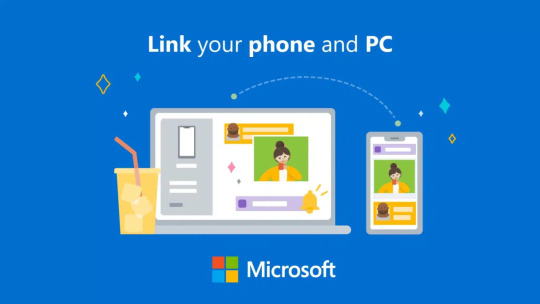
Aka.ms/phonelinkqrc is used to link an Android device and a Windows PC. This Microsoft feature can only be between Android and Windows devices. Using the aka.ms/phonelinkqrc feature, one can link their smartphone and PC and operate their phone functions on the computer itself.
What Is Microsoft Phone Link (Your Phone) App?
Microsoft Phone Association, beforehand Your Phone, is a free application made by Microsoft. The Phone Association application permits you to get second permission to all that on your Android phone right from your PC. It could communicate your Android at any point phone to a Windows 10/11 PC to permit you to view and pay all due respects to Android texts, make and get phone choices, view your notification, access your phone's applications and photos, drag records between your PC and phone, from that point, anything is possible.
Microsoft Phone Association can be also used to mirror the screen of an Android contraption. It in like manner has a cross-contraption reorder incorporate that licenses clients to send imitated pictures or message between the Android and Windows devices. Regardless, this part is by and by in beta and only open on a Samsung devices with the Association with Windows organization.
Check the Microsoft Phone Association download and client guide under.
How to Download the Microsoft Phone Link App
To get started, you need to install an app on your phone and an app on your computer.
On your Android, download the Link to Windows app from the Google Play Store.
In the app, tap Link your phone and PC.
Follow the instructions in the app. In a web browser on your computer, go to www.aka.ms/phonelinkQRC and scan the QR code that pops up.
Tap Continue on your phone.
Tap View Permissions and enable the permissions the app requests (Phone, SMS, Contacts, and Storage). When you're done, your phone will be connected to your PC.
Features of Link Phone to Computer
Here are some features that can be accessed from your Windows computer according to the release of the application’s official page on Aka.ms/phonelinkqrc:
Send and receive SMS messages.
Access photos and galleries.
Transfer files from phone to PC or vice versa.
Using the cellphone screen directly from the computer.
Basic Requirements for Linking the Phone to Windows PC:
Your Telephone Buddy: Sit back and relax in the event that you don't have this application on your android; we have a simple stunt go to an internet browser on your telephone for aka ms/phonelinkqrc and visit aka ms/yourpc.
Your Telephone application on your Windows PC: clients with Windows 10 adaptation or more updates from 10 October 2018 would as of now have the Your Telephone application introduced on their PC.
Wi-Fi association: Both the gadgets should be associated with major areas of strength for a steady web association with keep away from any burden.
How to Link Your Android device?
Search for Link to Windows in the Google Play Store, then download the application.
Scan a QR code that is displayed to you on your computer. To access the QR code, open your PC’s browser and go to aka.ms/phonelinkqrc.
Use the in-app camera on your Android device to scan the QR code displayed on your computer.
You might be prompted for several permissions after scanning the QR code. aka.ms/phonelinkqrc
How to Link Your Phone to a Windows computer with Aka.ms/phonelinkqrc ?
The following steps will tell you how to connect your phone to a Windows computer with aka.ms/phonelinkqrc feature.
Open the Settings app on your computer.
Next, click on the Phone Option.
Click on the option to “Add a phone” as shown below. On the next window, select the kind of phone you will be adding.
Click on continue to proceed with the linking.
Enter your active mobile number and click on Send. Microsoft will send a message to your mobile number containing the download link of the Phone Companion app that is essential to link your phone to your PC.
Click the download link of “Your phone Companion app” from Microsoft.
After the installation of the app, open it and scan the QR Code that is showing on aka.ms/phonelinkqrc.
Your Phone will now be successfully linked to your PC.
Benefits of Linking Your Phone to Windows PC
Linking your Phone to a PC has never been more necessary before. Users get to do a whole lot of other things by linking the two devices.
Have you ever thought of replying to a WhatsApp message or any other text message on your phone from the PC itself?
Well, linking the devices makes this possible.
With Windows’ Your Phone app, Android users get the best integration.
And here’s how:
Starting with the most basic benefit- users can seamlessly transfer content from the phone to the PC. So, forget to email yourself all the important files and opt for the quick and more straightforward way- drag and drop.
Users can instantly access apps installed on the phone from their PC. And if you have a Wi-Fi connection, you can use these apps to chat, play, browse and do much more through the larger screen of your PC along with the keyboard. And multitasking also works.
Android users can easily see text messages, WhatsApp messages, or other messages via notification pop-up on the PC and can also reply to these messages through the same. They can additionally open the app and then check or reply to the messages.
Use the cross-device copy and paste feature to copy from one device and paste on another. You don’t have to copy things twice; just copy from your PC and paste on the Android phone or vice-versa.
Users can now easily make and receive voice calls on their PC. They can answer calls by using PC speakers and a microphone. Thus, now you don’t need your phone to be near you just to attend the calls.
Android users can now instantly access up to 2000 photos from the phone on their PC.
All you need is to set up your device and change its settings for these features to work. And please remember that only Android phone users can get these benefits. Microsoft cannot connect to Apple’s iPhones due to Apple’s security which makes it almost impossible to get consistent and reliable syncing.
So, now you know the benefits you get after linking your Android phone with your Windows PC. But do you know how to link the devices?
0 notes
Text
बिना फोन को हाथ लगाए भी अपने विंडोज पीसी से भेज सकते है एसएमएस, जानिए कैसे
बिना फोन को हाथ लगाए भी अपने विंडोज पीसी से भेज सकते है एसएमएस, जानिए कैसे
नई दिल्ली. लैपटॉप या पीसी पर काम करते वक्त यदि कोई मैसेज भेजना हो तो निश्चित तौर पर हम फोन से करते है. फिर चाहे फोन एंड्राइड हो या ऐपल आईफोन. लेकिन क्या आप जानते है कि बिना फोन उठाए भी आप जिसे चाहे उसे मैंसेज कर सकते है. ऐसे कुछ ऐप्स है जो अलग से जो आपको अपने फोन को अपने पीसी के साथ ��िंक करने की अनुमति देते हैं और आप अपने पीसी से एसएमएस सेंड और रिसीव कर सकते हैं, जब तक कि फोन पीसी के साथ सिंक हो…
View On WordPress
#AirDroid#apps#apps who link your phone to pc#How To Send SMS From Your Windows PC#Join#Microsoft Your Phone#MightyText#Mysms#usefull apps for mobile#एयरड्रॉइड#ज्वाइन#पीसी ऐप जो मोबाइल से लिंक हो जाए#पीसी ऐप्स#माइक्रोसॉफ्ट योर फोन#माइटी टैक्स#मायएसएमएस
0 notes
Text
User Input
Sometimes newbies ask programming questions like "how to I change the screen resolution?" or "how do I programmatically send a tweet/an email?" or "how to I take a picture from the webcam?", and my first instinct is to tell them "please do not do that without an explicit user mandate!"
It's no use. Somebody else just gives a straight answer, and the world becomes a worse place.
There are multiple things like this: Sending an email, opening the browser, changing the screen resolution, reading from the clipboard, and on the phone starting a call or sending a text. It's often merely jarring when suddenly Evolution or Thunderbord or Outlook opens because a program opened a "mailto:" link, but just sending an email programmatically is a breach of trust.
Changing the screen resolution can have all kinds of undesirable effects, depending on the platform, and in the worst case you may end up changing the resolution to something the monitor does not support. You should err on the side of keeping the current desktop resolution until the user explicitly selects a different one, unless a resolution setting has been previously made by the user and saved in a config file.
There can be all kinds of junk in the clipboard, so if you want to read it, you should either listen for the CTRL+V key combo before you access it, or make a button that says "use clipboard contents" or "paste from clipboard".
On Android, it's possible to use intents to select a picture instead of asking for camera permissions, and to pass a phone number to the dialling app (requiring the user to tap the green button with the phone receiver icon) instead of using phone status and call permissions.
Whenever a program of yours does something that might be jarring or unexpected, or not part of the "social contract" for that kind of software - games in particular should not usually read files outside of their assets or savegame locations - you should only initiate this action when the user clicks a button that explicitly says "send email from [email protected]" instead of something vague like "share invite". Especially in games, developers do not want to pull players out by changing the app or opening a window on top of the game, but violating the trust of your players is far worse than breaking their immersion.
Something that often causes this kind of problem is window size and position, coupled with scaling/zoom/HiDPI support. New programmers ask “How can I move around the window on the screen and ignore the window manager?“ or “How can I make my program display at 1x hardware resolution and override zoom/accessibility settings?“ - These questions are already fishy. Why not let the user position the window?
Other questions raise red flags immediately: “How do I add my program to autostart?” or “How do I send SMS on Android” or “How can I make my window get focus back when it’s in the background?“ - About half the time, this is for a harmless but annoying prank, and another third of the time, the asker just wants to prototype something but understands the problem. A small fraction of those questions are asked with genuine criminal intent, but it’s far more likely that the asker will manage to write a test program that automatically starts itself, takes over the whole screen, and annoys him the next time he reboots his own PC.
At some point, programmers grow up, and they don’t write joke programs any more, but they still retain their old habits of writing programs that just do things. Programs also grow, and they often go from a bare-minimum proof of concept to a full-featured and mature application without ever properly putting the user back in the loop.
Patterns such as these are cemented by API documentation that only describes what parameters a procedure takes and which value it returns, not how you should use it. In a conversation between colleagues, these problems can be caught and corrected in passing can be mentioned in passing, and if a part of the API contract is missing, it can be corrected during code review. In a JavaDoc comment, however, this can get lost without anybody even noticing the absence.
18 notes
·
View notes
Text
Download Pes

Download Pes4
Download Pes Embroidery Designs
Download Pes
Download Pes 6 Full Version For Pc
Download PES 2021 ISO file (this is the PS4 camera version) using this link. Download SAVE DATA with this link. Installation guide. Extract the ISO file using ZArchiver pro app. Copy the PES 2021 unzipped ISO file to the PSP game folder on your Android mobile device. You can find the PPSSPP emulator folder in your SD card or internal storage. Softonic review Pro Evolution Soccer Made Even Better. Pro evolution soccer is back with a shiny new name and plenty of exciting features.eFootball PES 2020 is the 19th edition of the PES franchise that promises to continue the series' dedication to bringing a near, life-like soccer experience. Download PES 2015. Recent update to the popular soccer simulation game. Download PES 2017. New downloadable version of the popular soccer game.
Android 5.0 +
Version: 5.3.0
1708.8Mb
KONAMI
Download PES 2017-Pro Evolution Soccer Latest version 5.3.0 for Android. Play with official partnerships and realtime mode.
eFootball PES 2021 - realistic football manager with elements of a simulator, developed by the well-known studio KONAMI. In general, the game mechanics are built in the classical style for the genre, hire athletes, coaches, managers, build the necessary buildings and even stadiums, train your team and try to bring your players to victory. The main focus of the game is on realism, more than 1000 real-life athletes, real stadiums and competitions will allow you to fully experience the atmosphere of the football world.
Download Pes4
Unzip/Extract the downloaded OBB, and put in the given path: Android → obb
Updated
Price$0
Installs 50 000 000+
Rated for 3+ years
On our site you can easily download eFootball PES 2021.apk! All without registration and send SMS!
Version: 1.0.0 Filesize: 124MB
Open Source
In English
Scanned
3.83
(441 Downloads)
Pro Evolution Soccer 2016, also known as PES 2016 (known as Winning Eleven 2016 in Japan), is published by Konami and is developed by PES production. The game is a type of Football Simulation and is available for PlayStation 3 and 4, Microsoft Windows, and Xbox One and 360. It is the 15th edition in the PES series, and the cover features Neymar Jr. (currently in Paris Saint Germain F.C.). The release of the game also celebrates the 20th anniversary of the series. The game was released in the US on September 15, 2015, and in Japan on October 1, 2015. The game is made on the Fox gaming engine. The game was also nominated for Best Sports Game.
The PES 2016 has many leagues and tournaments, like the La Liga, Ligue 1, UEFA Champions League, UEFA Super Cup, an unlicensed Premier League, Ligue 2, and many others. The game also consists of some officially licensed teams, like Manchester United, and three other teams from the Bundesliga (Wolfsburg, Bayern Munich, and Borussia Monchengladbach). The demo version of the game played on August 13, 2015, had teams played as AS Roma, Juventus, Bayern Munich, Brazil National Football Team, Palmeiras, and France National Football Team.
Features
The game has a myClub mode with which you can make a ‘dream team’ like in the FIFA series Ultimate Team mode. The myClub is also available as a free-to-play and stand-alone game. It was released on December 8, 2015, for the PlayStation 3 and 4; it was also released for Steam on February 3, 2016.
PES 2016 has several stadiums from around the world, including some of the very famous ones, are St. Jakob-Park, San Siro, Arena Corinthians, Estadio Mineirao, Estadio do Morumbi, Saitama Stadium, Estadio Beira-Rio, and Saitama Stadium. Some stadiums were also released later, like Estadio do Maracana (only available Xbox One and PlayStation 4) and Stade de France as downloadable content.
PES 2016 comes with an in-built commentary. The English commentary is n the voice of Jim Begin and Peter Drury, Drury replaced Jon Champion as the leading commentator. The Japanese edition of the game features Tsuyoshi Kitazawa and Jon Kabira as commentators.
Improved AI performance, so that you can pass the ball to your allies without the fear of going over from the winning to the losing side in a single moment. The AI is made in such a way that the game’s unpredictability remains.
As the 22 players are Ais, it is interesting to see that they all think independently as a player, not like the branches of a single machine. Thus, inviting them to work with them as a team and not considering them as a group of lone-wolfs.
The game isn't only based on playing to achieve the goals but, but you also have to focus on every aspect of the game like reflexes, accuracy and cool-headedness while playing. In PES 2016, winning doesn't come single-handedly by playing solo; it comes by playing as a team keeping all aspects of the game in mind. And when it comes, it feels like its earned.
How to download on PC (Windows)
1. Click on the Download button given on the top-right corner of the screen.
2. After the Pro Evolution Soccer 2016 setup is downloaded; double-click on it to start the installation process.
3. On the license, agreement page click on 'I Agree' to continue the installation.
4. Specify the path of the installation files for PES 2016, either a custom one or continue with the default one.
5. After the setup is complete click on Finish to exit the setup.
6. Run Pro Evolution Soccer 2016 from the desktop shortcut, and you're ready to play.
Pros
A large number of modes
Right controls and response time
Improved physics and AI
Better gameplay
Cons
Licenses are less that FIFA 16
Its a copy of PS3 version
Poor tutorials
App Name: PES 2016
License: Open Source
OS: Windows XP / Vista / Windows 7 / Windows 8 / Windows 10
Latest Version: V1.0.0
Download Pes Embroidery Designs
Latest Update: 2020-12-02
Developer: Konami Digital Entertainment
User Rating: 3.83

Download Pes
Category: Games
Download Pes 6 Full Version For Pc
Please enable JavaScript to view the comments powered by Disqus.

2 notes
·
View notes
Text
10 tech tricks you'll use again and again
Everyone enjoys a good prank. There's nearly always some shortcut we've never learned, no matter how well we know an app or program. The same is true with hardware: we may use gadgets on a daily basis without realizing their useful features.
Zoom is an excellent example, which millions of Americans have only just found. Tap or click here for 11 Zoom tips you'll wish you'd known sooner.
You may spend a lot of time in quarantine using the technology you already own, especially if you work from home. You may be doing things “the hard way” when you could be saving money by cutting corners.
Speaking of free, touch or click here for 15 free tech upgrades, including free products like Adobe Photoshop and Microsoft Office.
Here are a few of my favorite popular tech tips, tricks, and shortcuts for various apps and tools:
1. Insert your USB drive correctly the first time.
It feels like a no-brainer to connect a USB cord correctly. So, why do we frequently do things wrong on the first try?
Here's the deal: Take any USB cable you have lying around the home. Notice the emblem on one side? It is more than just branding or adornment. If you plug in horizontally, the USB symbol will face you; if you plug in vertically, the USB symbol will face you. You are now aware.
While you're organizing your tech life, tap or click here for seven tips on how to save money on your internet service.
2. Reopen a previously closed browser tab
It occurs on a regular basis. You have a dozen tabs open in your browser and unintentionally close one of them. You could either access your browser's history and reopen the tab from there, or you could accomplish it with a few keystrokes.
To reopen the tab you just closed, press Ctrl+Shift+T on a PC or Command+Shift+T on a Mac.
3. At a specific point, share a YouTube video.
If you see anything in a YouTube video that you want to share at a specific point, you can obtain a link that brings people directly to that spot. Click the Share icon to the right of the video. Look for a checkbox to the right of the link. It will automatically indicate the time at which the video is currently paused.
You have the option of continuing at this time or changing it. Copy the link and share it on your chosen social media platform or send it to a friend through email. When someone clicks on the link, the YouTube video will immediately go to the point you specified.
4. Use "Site:" to find content like a ninja.
Millions of results can be returned by a Google search. Reduce that greatly by using Google's Site: option to search only one site. Open Google in your browser and type "site:" followed by the website you want to search for. Just like this: “site:joomtechsolutions.com,” but without quotation marks.
A tip on a tip: Instead of going to Google, insert “site:joomtechsolutions.com search term” in your browser's URL bar. Again, no quotation marks are required.
5. Report junk texts and stick them to the scammers
Junk SMS messages are vexing, to say the least. You can block them, but taking action also feels fantastic.
With just a few clicks, you can report SMS to the GSMA's Reporting Service. Send the message to 7726 (can you guess what that means?) Alternatively, in your messaging app, simply select "Report Junk."
6. In Google Docs, you can use your voice.
I'm sure you already use your phone's speech-to-text feature to dictate texts or emails, but did you know you can do the same in Google Docs? It's free and surprisingly effective.
Open a new Google Docs document and select Voice Typing from the Tools menu. Then you can begin dictating. Voice Typing also understands commands like "comma," "period," and "new paragraph."
7. Use Disney Plus to download movies
Downloading video content and watching it offline is handled differently by each streaming service. Until 2016, Netflix was a huge holdout. However, Disney Plus immediately allowed this choice. At the bottom of the menu, there is a download icon. You can also download as many titles as your hard disc can store with the Disney Plus app.
8. Take a screenshot and crop it.
Screenshots are ubiquitous, but you frequently capture more than you require. Exposing too much of your screen in a single image can put your security at risk. Instead, snap a screenshot with exact cropping to ensure that only what you want is included.
Press Command + Shift + 5 on a Mac to bring up a rectangle that you can alter as much as you want.
On Windows 10, go to Start, type Snipping Tool into the Search Bar, then press Enter. This will give you a comparable box that you may move around your screen in any shape you choose.
9. Look through WhatsApp chats.
Messages accrue over time, regardless of platform. We're looking for that one funny quotation or a crucial street address, but it's buried in a jumbled sea. Although WhatsApp is the most downloaded software of the decade, many users are unaware that you can search your messages in the same way that you can with Google.
There is a search bar in iOS versions and a search icon in Android versions. In any case, seek for words that are distinctive to a particular conversation to help you identify the exact message you're looking for.
10. Cancel an email
Did you just send an email to everyone that was intended for only one person? Gmail, on the other hand, allows you to unsend an email by modifying one setting before to writing your email.
This message recall also allows you to change spelling mistakes, erroneous recipients, the subject line, and even append missed attachments.
Bonus Tip: How to Sign a PDF Electronically
In many offices across the country, PDFs are already replacing printed papers. They are more adaptable, portable, and convenient to use – but not everyone is aware that you can sign a PDF document in the same way you would a real one.
Almost every PDF-reading application includes a capability for electronically signing papers and forms. To learn how to do it, tap or click here.
The Kim Komando Show, the nation's largest weekend radio discussion show, will keep you up to date on all the latest technologies. Kim answers phones and gives guidance on today's digital lifestyle, from smartphones and tablets to online privacy and data hacking.
2 notes
·
View notes
Text
Unlocking the Power of Connectivity: An Extensive Guide to Phone Link at www.aka.ms/phonelink
In a digital landscape where staying connected is vital for productivity and efficiency, Microsoft’s Phone Link, accessible at www.aka.ms/phonelink, offers an innovative solution to integrate your mobile devices with Windows PCs. This comprehensive guide will cover the setup process, highlight key features, explore the benefits, provide troubleshooting tips, and discuss future updates, illustrating how Phone Link can elevate your daily digital experience.
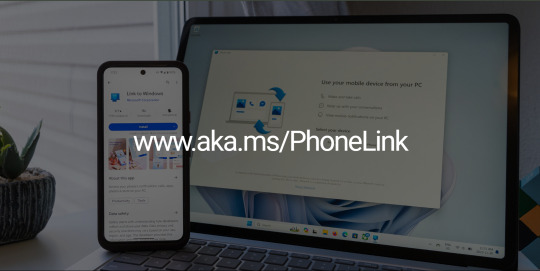
1. What is Phone Link?
Phone Link, previously known as "Your Phone," is a Microsoft application designed to connect Android and iOS devices to Windows PCs. By facilitating access to critical smartphone features—such as messages, notifications, calls, and apps—directly from your desktop, Phone Link creates a cohesive digital environment. This integration is particularly beneficial for users who navigate between devices regularly, allowing for a more streamlined workflow and improved communication.
2. Setting Up Phone Link
Setting up Phone Link is a quick and easy process. Here’s how to get started:
Visit www.aka.ms/phonelink: This website serves as your central resource for all information related to Phone Link, including installation instructions and troubleshooting guides.
Download the Necessary Apps: Install the Phone Link app on your Windows PC and the Link to Windows app on your Android device. For iOS users, some features are available, but the experience may differ from Android.
Connect Your Devices: Pair your smartphone with your PC by scanning a QR code or signing in with your Microsoft account. This connection allows for secure and seamless access to mobile features.
Grant Permissions: Allow the Phone Link app to access key features on your smartphone, such as notifications and messages, to enable smooth synchronization between devices.
3. Key Features of Phone Link
Phone Link is rich with features designed to enhance user experience and productivity:
Text Messaging: Send and receive SMS and MMS messages directly from your PC, enabling faster communication without the need to switch devices.
Notification Management: View and manage smartphone notifications right on your PC, helping you stay organized and reducing distractions.
Call Functionality: Make and receive phone calls through your PC, providing hands-free communication and greater flexibility in your daily tasks.
Access to Mobile Apps: Use your favorite mobile applications directly on your Windows PC, allowing for a versatile workspace that promotes multitasking.
File and Photo Sharing: Easily transfer files and photos between devices with a simple drag-and-drop interface, streamlining the sharing process.
4. Benefits of Using Phone Link
Incorporating Phone Link into your daily routine offers a range of advantages:
Increased Productivity: Centralizing notifications and communications helps streamline workflows, saving valuable time and enhancing overall efficiency.
Improved Communication: Manage calls and messages directly from your PC, leading to quicker response times and a more organized approach to communication.
Convenient Access: For users who primarily work on PCs, Phone Link provides easy access to mobile functionalities, simplifying task management.
User-Friendly Interface: The intuitive design ensures that users can navigate the app effortlessly, regardless of their technical skills.
5. Troubleshooting Common Issues
While Phone Link is designed to be user-friendly, some issues may arise. Here are common problems and solutions:
Connection Issues: If your devices are not connecting, ensure they are on the same Wi-Fi network. Restarting both your smartphone and PC can often resolve connectivity problems.
Missing Notifications: If notifications are not appearing on your PC, check that permissions are set correctly on both devices to allow access.
App Compatibility Problems: Some applications may not function optimally with Phone Link. Keeping both the mobile and PC applications updated can enhance compatibility.
6. Future Developments for Phone Link
As technology continues to advance, Phone Link is likely to receive exciting updates. Potential enhancements may include AI-driven features that personalize the user experience based on individual usage patterns. Additionally, expanding support for iOS devices could broaden the tool’s functionality and reach.
With the growing trend of remote work and digital collaboration, tools like Phone Link will be essential for maintaining effective communication and productivity. Future updates may also introduce deeper integration with third-party applications, enriching the overall user experience.
7. Conclusion
Microsoft’s Phone Link is a transformative tool for enhancing digital connectivity and productivity. By enabling users to manage calls, messages, and applications directly from their PCs, Phone Link simplifies communication and streamlines workflows. For anyone looking to optimize their digital experience, exploring the features available at www.aka.ms/phonelink is a vital step toward achieving a more integrated and efficient workflow.
0 notes
Text
How to Set Up iMessage on Your Mac
The iMessage App in macOS offers clients an advantageous method of speaking with companions, family, and partners across an assortment of Apple gadgets.
With iMessage for Mac, you can send limitless messages to any Mac, iPhone, iPad, or iPod contact that utilizes iMessage, Apple's protected informing administration. On the off chance that you have a iPhone, you can likewise send and get SMS messages.
The accompanying steps tell you the best way to get iMessages set up on your Mac, while the second arrangement of steps disclose how to set up iMessages in iCloud, which keeps your messages in a state of harmony between your Mac and your iOS gadgets.

The most effective method to Set up iMessages on Your Mac
Dispatch the iMessages app on your Mac – you can discover it in the Applications organizer. It can likewise be found in the Dock on new Macs.
You'll be approached to sign in. Enter the very Apple ID that you use with iMessages on your iPhone and other Apple gadgets.
On the off chance that you have two-step or two-factor validation turned on for your Apple ID, enter your check code.
Select Messages - > Preferences... in the menu bar.
Select the iMessage tab.
Check the case close to Enable Messages in iCloud (this will keeps your messages in a state of harmony between your Mac and your iOS gadgets).
Tick the telephone number and email addresses at which you might want to be reached.
Utilizing the dropdown under Start new discussions from: pick which telephone number or email address you need individuals to see when you start another discussion.
Tick the red traffic signal in the upper left corner of the window to close Messages inclinations.
On the off chance that you empowered iMessages in iCloud, you'll likewise need to ensure it's empowered on your iPhone or iPad so your messages stay in a state of harmony across your gadgets. Here's the ticket.

Step by step instructions to Set up iMessages in iCloud in iOS
Dispatch the Settings app on your iPhone or iPad.
Tap your Apple ID pennant at the top.
Tap iCloud.
Do sure the switch close to Messages is flipped to the green ON position.
More Article :
iMessage For Android
iMessage For PC
iMessage For Windows
Having Messages in iCloud empowered doesn't simply keep your messages in a state of harmony – it additionally implies you'll have the option to download your message history at whatever point you set up a pristine gadget.
youtube
1 note
·
View note