#How to test serial connection arduino
Explore tagged Tumblr posts
Text
Spring Break – BreakCore Music Player
Final Project
For my final project in physical computing, I designed and built a digital musical instrument that I call the Spring Break – BreakCore Music Player. Drawing inspiration from the New Interfaces for Musical Expression (NIME) movement, this instrument transforms hand gestures into musical actions, allowing me to perform and manipulate breakcore-style audio using two ultrasonic distance sensors connected to an Arduino and mapped into Max MSP. It’s a controller, a performance tool, and a kind of interactive sculpture all in one—and it really made me feel like I was DJing a rave set with my hands.


The original concept came together as I experimented with the HC-SR04 distance sensors. I had initially planned to use motion sensors, but they proved too difficult to wire. After talking with someone more experienced, I pivoted to ultrasonic sensors since they offer similar spatial sensing but with more reliable outputs. Once I got one sensor working, I saw how smoothly it could translate distance into digital signals, so I added a second. This two-sensor setup let me build a kind of “on/off” control system, where each hand movement could start or stop specific layers of music.




The physical design of the instrument was simple but meaningful. I laser cut a small enclosure using MakerCase and acrylic in the Spelman Innovation Lab, and decorated it with a guitar-shaped design on the front panel to visually signal its purpose as a musical object. Inside the box, I mounted the Arduino and wired both sensors to a single breadboard—something I hadn’t done before, but it worked flawlessly on the first try. The sensors were positioned facing upward so I could hover my hands over them during the performance.


Left: Arduino Code for first sample, Right: Testing first sample
The Arduino code handled the distance calculations and serial output. Each sensor was triggered in the loop, calculating the distance in centimeters and printing both values as a single line of data. Here's the exact code I used:
const int trigPins[2] = {9, 11};
const int echoPins[2] = {10, 12};
float distances[2];
long duration;
void setup() {
Serial.begin(9600);
for (int i = 0; i < 2; i++) {
pinMode(trigPins[i], OUTPUT);
pinMode(echoPins[i], INPUT);
}
}
void loop() {
for (int i = 0; i < 2; i++) {
// Trigger pulse
digitalWrite(trigPins[i], LOW);
delayMicroseconds(2);
digitalWrite(trigPins[i], HIGH);
delayMicroseconds(10);
digitalWrite(trigPins[i], LOW);
// Read pulse
duration = pulseIn(echoPins[i], HIGH, 30000); // timeout safety
distances[i] = (duration * 0.0343) / 2;
// If no signal, set to 0
if (duration == 0) distances[i] = 0;
// Print to serial
Serial.print(distances[i]);
Serial.print(" ");
}
Serial.println(); // New line
delay(100);
}
In Max MSP, I created a patch that received the serial data from the Arduino, unpacked it, and used simple conditional logic to check whether the hand was within a certain threshold distance—specifically 20 centimeters. If so, it sent a bang that triggered a set of audio samples. Each sensor was mapped to a different set of three layered breakcore audio loops. Here’s the final version of the patch:

The left and right sides of the patch represent each of the sensors. When a hand is detected within range, it activates all three samples on that side, creating a stacked, textured sound. I didn’t map pitch or volume directly, but the threshold-based triggering gave me solid, real-time control over the performance. The layering of audio and the fast, cut-up loops created that signature breakcore energy I was going for.
When it came time to compose a piece, I built my sound palette from breakcore-inspired loops and samples I either made or found online. The genre naturally lends itself to this kind of chaotic, reactive interaction. Once I tested the first drum loop with my hand and saw it activate in sync with my movement, I knew exactly what direction to go. My final piece was more of an improvised jam session than a strict composition, but that made it feel alive—and I genuinely felt like I was DJing with air gestures.
This project wasn’t easy. Learning Max MSP from scratch was a major challenge. The interface is not beginner-friendly, and figuring out how to parse serial data, unpack values, and link it to audio playback took a lot of trial and error. I also ran into a brief issue where one of my sensors wasn’t showing up in the serial monitor, which I eventually solved by testing it in a separate sketch and reconnecting the wiring. Another challenge was figuring out how to keep the whole build compact—I’d used two breadboards in my midterm, but I managed to wire both sensors on one board for this project, which helped with space and structure.
If I had more time, I’d love to build on this project by introducing more nuanced sound control. Maybe mapping pitch to distance, adding a third sensor for tempo control, or even building a visual interface with responsive lights or projections. I can definitely imagine this evolving into a fully-fledged digital instrument or live performance tool.
More than anything, this project taught me that I can make music with my hands—literally. I now understand how to translate gesture into sound, how to route sensor data into an audio environment like Max MSP, and how to create systems that feel playful and expressive. I walked into this project nervous about how much I didn’t know, and I came out of it with a finished, functional instrument that let me perform a genre I love. That’s something I’ll carry with me well beyond this class.
S.O to the Spelman Innovation Lab, the IL staff and Professor Holmes- I couldn’t have don’t this without you!
xx
0 notes
Text
The Essential Role of Development Boards in Electronics Prototyping

Development boards play a crucial role in the world of electronics, serving as a platform for prototyping, testing, and development of new products. Whether you're creating microcontrollers, sensors, connectors, or controllers, development boards offer a flexible and cost-effective solution to quickly design and refine your ideas. In this guide, we will explore how development boards simplify the design process, their key features, and where they fit into various electronics and automation projects.
What is a Development Board?
A development board is a ready-to-use platform designed for building and testing electronic systems. Typically, a development board includes essential components like microprocessors, power supplies, sensors, and various I/O connectors. It enables engineers and hobbyists to connect components such as controllers, microcontrollers, and connectors to experiment and prototype systems. These boards offer an integrated solution to jump-start projects, saving time compared to designing custom boards from scratch.
Development boards can support various applications, from high-power systems to low-voltage electronics, and are particularly useful in automated systems, sensor-based designs, and signal processing.
The Importance of Development Boards in Modern Electronics
In electronics and embedded systems, development boards are essential tools for testing prototypes, designing new products, and performing experiments. Whether you're working with controllers, connectors, or even thermal pads and fuses, development boards provide an easy way to integrate all components into a cohesive system. Here are some reasons why they are indispensable in modern electronics:
Rapid Prototyping: Development boards allow for quick testing of concepts before committing to custom-built solutions. They provide tools and grips for assembling and testing components such as capacitors, LEDs, and microprocessors in real-time.
Educational Tool: Development boards are a great way for students and newcomers to learn about microcontrollers, electronics, and circuit design. These boards offer an accessible way to gain hands-on experience.
Cost-Effective: Instead of designing custom boards, which can be expensive and time-consuming, development boards provide a ready-to-use platform for various projects, making them more affordable for both small-scale projects and large prototyping environments.
Key Features of Development Boards
Integrated Components
Most development boards come with integrated microcontrollers, memory, power supplies, and connectors, allowing users to start building their projects immediately. They also often feature GPIO pins, PWM outputs, and analog inputs, making them highly flexible for a variety of applications.
Versatile I/O Options
Development boards offer multiple I/O interfaces, such as USB, serial ports, SPI, and I2C, enabling you to easily connect to various devices like sensors, displays, motors, and LEDs. This makes them perfect for testing different types of systems, from signal processing and data logging to actuators and switches.
Easy Integration with Development Tools
Most development boards are compatible with popular programming environments such as Arduino IDE, Visual Studio, and PlatformIO, making it easy for developers to write, test, and debug code. This compatibility streamlines the development process, enabling quick iterations and troubleshooting.
Durability and Resistance
Designed to withstand the rigors of development work, many development boards are built with thermal management in mind. They feature thermal pads and heat sinks to dissipate heat generated by the components, ensuring stable performance in high-power systems.

Applications of Development Boards
Development boards are used across many industries and applications, particularly for electronics prototyping and system design. Here are some common uses:
Embedded Systems: Development boards are ideal for creating embedded systems in applications like home automation, IoT devices, industrial controls, and medical equipment. These systems typically rely on microcontrollers and sensors, which can be easily tested and developed on a development board.
Signal Processing and Data Collection: Development boards are used to process signals from sensors, transmit data, or control actuators in industrial applications or smart devices.
Power Systems and Automation: Controllers, power distribution systems, and safety equipment often require fuses, connectors, and contactors to ensure proper operation. Development boards can be used to simulate and refine these systems during the design phase.
Automotive Systems: In automotive electronics, development boards help engineers design and test various automotive systems such as battery management, engine control units, and lighting systems. These systems require stable connections between connectors, switches, LEDs, and microprocessors.
Consumer Electronics and IoT: Many products in the consumer electronics market, like smartphones, laptops, and wearables, rely on development boards during their design phase. Microcontrollers and connectors are key components of these products, and development boards provide a testing ground for integrating them into finished devices.
Benefits of Using a Development Board
Using a development board for your projects offers several advantages:
Speed of Development: Development boards enable quick prototyping and testing of your ideas without needing to design a custom board from scratch. This saves time and resources, especially in early design phases.
Versatility: With a variety of available boards and configurations, you can choose the right platform to suit your needs, whether you are testing a sensor-based system or developing a controller for industrial applications.
Cost-Effective: Development boards are more affordable compared to custom PCB designs, making them a cost-effective solution for smaller projects, startups, and educational purposes.
Scalability: Once you test your system and ensure it works as expected on the development board, you can transition to designing a custom PCB for mass production or long-term deployment.
Educational Value: Development boards provide an excellent platform for learning and experimentation. Whether you're a student or a hobbyist, these boards help you understand the fundamentals of electronics, programming, and system design.

How to Choose the Right Development Board
When selecting a development board for your project, consider the following:
Microcontroller Type: Make sure the board’s microcontroller fits the needs of your application. Some development boards are equipped with high-performance processors suited for advanced tasks, while others are designed for basic control systems.
Power Requirements: Ensure that the development board can supply the required voltage and current for your components. Power supply features, like thermal management, are important for more complex systems.
I/O Compatibility: Choose a board with the necessary I/O ports, such as digital and analog pins, serial ports, and USB connections, based on what you need for your specific project.
Size and Form Factor: Depending on the complexity of your project, you may require a smaller board for compact devices or a larger one with more features for complex systems.
Software Support: Ensure that the development board is compatible with the development tools you plan to use, such as IDE options or programming environments.
Final Thoughts
Development boards are powerful tools that enable engineers, hobbyists, and educators to bring their ideas to life. Whether you’re designing microcontroller systems, developing sensors, or testing power systems, these boards provide a flexible and cost-effective platform for rapid prototyping and system development. By selecting the right development board for your project, you can accelerate your design process and ensure the success of your electronic creations.
0 notes
Text
What is Device for Boot Loader Installation
When working with computer systems or embedded devices, a device for boot loader installation plays a pivotal role in initializing hardware and loading the operating system or firmware. It is a critical component for ensuring that the system starts correctly and operates efficiently. This blog will dive deep into what a boot loader is, the types of devices used for its installation, and why professional device installation services are essential.
What is a Boot Loader?
A boot loader is a small program responsible for initializing the hardware and loading the operating system kernel or firmware into the memory. It acts as a bridge between the hardware and the operating system, enabling the computer to start up and operate smoothly. Boot loaders are commonly used in:
Personal computers
Embedded systems
Smartphones
IoT devices
Without a properly configured boot loader, your device may fail to boot or function correctly.
Devices for Boot Loader Installation
Installing a boot loader requires specific devices and tools to ensure precision and reliability. Below are some commonly used devices:
1. Microcontrollers and Embedded Boards
Microcontrollers like Arduino, Raspberry Pi, and other embedded boards are often used for installing boot loaders in smaller systems. These devices enable developers to program the boot loader directly onto the hardware.
2. Universal Programmers
Universal programmers are sophisticated devices used to write boot loaders onto EEPROM, flash memory, or microcontrollers. These are widely used in professional settings for their accuracy and compatibility with various chips.
3. JTAG Debuggers
JTAG (Joint Test Action Group) devices are another essential tool for boot loader installation. They allow developers to interact with the hardware at a low level, ensuring precise configuration and debugging during the installation process.
4. USB-to-Serial Adapters
For simpler systems, USB-to-serial adapters can be used to install boot loaders. These adapters connect a computer to the target device, enabling communication and programming.
The Process of Boot Loader Installation
The installation process typically involves the following steps:
Preparing the Hardware: Ensure the target device is connected correctly to the programming tool.
Choosing the Boot Loader: Select the appropriate boot loader compatible with the hardware and operating system.
Programming the Boot Loader: Use the chosen device to program the boot loader onto the target hardware.
Testing and Validation: Verify that the boot loader works correctly by testing the system’s boot process.
This process requires technical expertise to avoid errors that could render the device non-functional.
Importance of Professional Device Installation
Professional device installation services are crucial when dealing with boot loaders. Here’s why:
Accuracy: Experts ensure the boot loader is installed correctly, minimizing the risk of errors.
Compatibility: Professionals have the tools and knowledge to select the right boot loader and installation device for your system.
Time-Saving: Avoid the hassle of troubleshooting and debugging by relying on skilled technicians.
Reliability: A properly installed boot loader ensures long-term system stability and performance.
How Techniservices Can Help
If you need assistance with device installation for boot loaders in Melbourne, Techniservices offers reliable and expert solutions. Our team has extensive experience with various devices and systems, ensuring seamless installation and functionality. Whether it’s for embedded systems, PCs, or custom hardware, we provide tailored services to meet your needs.
Conclusion
A device for boot loader installation is an indispensable tool for ensuring the smooth operation of any system. Understanding the types of devices and the installation process is essential for achieving optimal performance. However, professional device installation services can save you time, reduce errors, and provide peace of mind. Contact Techniservices today to ensure your devices are set up for success!
0 notes
Text
A Passive Infrared (PIR) sensor detects infrared radiation emitted by objects, especially humans. The sensor outputs a digital signal (HIGH or LOW) depending on whether it senses motion. It’s called "passive" because it doesn’t emit any energy; it just senses the infrared rays from the surrounding environment.
How PIR Sensors Work:
The PIR sensor consists of two key components:
Pyroelectric sensor: Detects infrared radiation.
Fresnel lens: Focuses the IR signals on the pyroelectric sensor. When a warm body (like a human) moves across the sensor’s field of view, the infrared radiation changes, and the sensor detects this change, sending a HIGH signal.
Components Required:
Arduino (e.g., Uno, Nano, or Mega)
PIR Sensor
Jumper Wires
Breadboard
LED (for visual feedback)
220Ω Resistor (for the LED)
Circuit Diagram:
sql
Copy code
[Insert a simple diagram showing the connections between Arduino, PIR sensor, and LED]
Connections:
Connect the VCC pin of the PIR sensor to the 5V pin of the Arduino.
Connect the GND pin of the PIR sensor to GND on the Arduino.
Connect the OUT pin of the PIR sensor to digital pin D2 on the Arduino.
Optionally, connect an LED to pin D13 (with a 220Ω resistor for safety) to provide a visual indicator when motion is detected.
Arduino Code:
Now that you have connected the PIR sensor, let’s upload some code to the Arduino. The following code reads the PIR sensor’s output and lights up an LED when motion is detected.
cpp
Copy code
// PIR Sensor Pin Definitions
int pirPin = 2; // Connect the PIR sensor output pin to D2
int ledPin = 13; // LED pin (optional for motion indication)
void setup() {
pinMode(pirPin, INPUT); // PIR sensor as input
pinMode(ledPin, OUTPUT); // LED as output (optional)
Serial.begin(9600); // Initialize Serial Monitor
}
void loop() {
int pirState = digitalRead(pirPin); // Read PIR sensor's output
if (pirState == HIGH) { // Motion detected
digitalWrite(ledPin, HIGH); // Turn on LED
Serial.println("Motion detected!");
} else { // No motion
digitalWrite(ledPin, LOW); // Turn off LED
Serial.println("No motion");
}
delay(1000); // 1 second delay between readings
}
Explaining the Code:
pinMode(): Defines whether the pin is an input or output.
digitalRead(): Reads the PIR sensor output (HIGH or LOW).
digitalWrite(): Controls the LED based on sensor output.
Serial.begin(): Starts serial communication for debugging.
When the PIR sensor detects motion, the pirState variable becomes HIGH, turning on the LED and printing "Motion detected!" to the serial monitor.
Testing the Setup:
Connect your Arduino to your computer and upload the code.
Open the Serial Monitor from the Arduino IDE (Tools > Serial Monitor).
Wave your hand in front of the PIR sensor to test if it detects motion.
If motion is detected, the LED will light up and the message will appear in the Serial Monitor.
Adjusting the PIR Sensor Sensitivity:
Most PIR sensors come with two potentiometers for adjusting sensitivity and delay time. Sensitivity determines the range of detection, and delay time sets how long the output remains HIGH after motion is detected.
Sensitivity Potentiometer: Rotate to increase or decrease detection range.
Delay Time Potentiometer: Adjust how long the PIR sensor output stays HIGH after motion.
Applications of PIR Sensors:
Home Security Systems: Detect intruders and trigger alarms or cameras.
Smart Lighting: Automatically turn lights on when someone enters a room.
Automatic Door Openers: Use PIR sensors to detect approaching people and open doors.
Energy-Efficient Devices: Turn off appliances or lights when no motion is detected, reducing power consumption.
Troubleshooting:
False Positives: If the sensor triggers without motion, reduce the sensitivity or place the sensor in a more controlled environment.
No Motion Detection: Double-check the wiring and ensure that the sensor is properly powered and connected to the correct pins.
Conclusion:
You have successfully interfaced a PIR sensor with an Arduino to create a basic motion detection system. This simple project can be expanded into various applications like security alarms, smart home systems, and automation projects.
By following this blog, beginners will get a solid foundation in interfacing a PIR sensor with an Arduino. Advanced users can add features like buzzer alarms, wireless communication, or integra
ChatGPT can make mist
0 notes
Text
How to test serial connection arduino
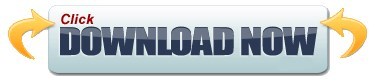
#HOW TO TEST SERIAL CONNECTION ARDUINO HOW TO#
#HOW TO TEST SERIAL CONNECTION ARDUINO INSTALL#
#HOW TO TEST SERIAL CONNECTION ARDUINO SERIAL#
#HOW TO TEST SERIAL CONNECTION ARDUINO CODE#
#HOW TO TEST SERIAL CONNECTION ARDUINO SERIAL#
The ATmega328 microcontroller used in the Arduino board supports UART TTL (5V) serial communication. How cool is that? 😉īefore I tell you how you can do it, let me explain about virtual COM ports and how Arduino uses them. You can use your Arduino board as a bridge to connect serial devices to the computer, without even writing a sketch. The below is default setting.I recently found an interesting use of the many Arduino boards that I have. However, user can modify user interface of web app via a setting page.
#HOW TO TEST SERIAL CONNECTION ARDUINO CODE#
User just needs to write Arduino code based on the Arduino example. User does not need to write the web code. The web app has been created and preload to PHPoC Shield. The displayed data is the same as Web Serial Monitor. If you are connecting Arduino to Arduino IDE, you can open Serial Monitor by navigating to "Tools" -> "Serial Monitor" on Arduino IDE.Click "Connect" button and see the data is displayed.(You can also access directy by typing: ip_address/serial_monitor.php). Web browser shows web page that displays the list of web app.If you do not know IP address of PHPoC Shield, see this instruction. Type IP address of PHPoC Shield on address bar.Open a web browser from PC, smartphone or tablet.Compile the example code and upload to Arduino by clicking "Upload" button on Arduino IDE.Open "DataTime" example on Arduino IDE or any example that print data to Serial.This instruction if you want to operate shield as Access Point (AP).This instruction if you want to connect shield to WLAN router or Access Point (AP).This instruction to access the setup page.WiFi is available in both P4S-347 and P4S-348. If using Ethernet, please follow this instruction to connect the shield to Ethernet. In case of using PHPoC Shield (P4S-348), you have two options to connect to network: Ethernet or WiFi. This part is needed only for the first use. Select the PHPoC library and press the button.Search "Phpoc" on search bar of the Library Manager.Navigate to Sketch > Include Library > Manage Libraries.
#HOW TO TEST SERIAL CONNECTION ARDUINO INSTALL#
If you have not install Arduino IDE yet, please download and install Arduino IDE. Therefore, data can be displayed on mobile devices.
Run on any platform that has a web browser (Windows, macOS, Linux, Android, iOS.).
Especially, Web Serial Monitor has the following addvangages: Web Serial Monitor's functionalities are similar to Serial Monitor's functionalities.
Display data that is sent by Arduino through Serial.
PHPoC Shield read datas that is sent by Arduino through serial port, and then send the data to web app through WebSocket connection. When users access this web app in web browser, a WebSocket connection is created between web browser and PHPoC Shield. Web Serial Monitor is a built-in web app, which is stored in PHPoC Shield. On Arduino Web Editor, a plugin reads data that is sent by Arduino through serial port and pass the data to Serial Monitor. On Arduino IDE, Serial Monitor reads data that is sent by Arduino through serial port, and then displays the data. Serial Monitor is a tool that is available on Arduino IDE and Arduino Web Editor. How Serial Monitor and Web Serial Monitor Works Therefore, these pins CANNOT be used for general I/O. Note that: Arduino communicates with PHPoC Shield via pins 10, 11, 12 and 13 on the Uno, and pins 10, 50, 51 and 52 on the Mega.
Stack PHPoC Shield or PHPoC WiFi Shield on Arduino Uno or Mega.
PHPoC Shield (P4S-347) or PHPoC WiFi Shield (P4S-348).
#HOW TO TEST SERIAL CONNECTION ARDUINO HOW TO#
This tutorial shows how to use Web Serial Monitor. Therefore, you can monitor Arduino from mobile devices.
Web Serial Monitor can be accessed from any OS (Android, iOS, Windows, macOS, Linux.) without any installation.
Web Serial Monitor is accessed on web browser through Internet (Serial Monitor is accessed on Arduino IDE through USB cable).
Web Serial Monitor is similar to Serial Monitor on Arduino IDE, except for the following points: Web Serial Monitor is one of the built-in embedded web apps in PHPoC Shield.
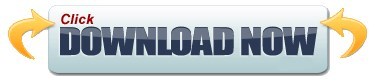
0 notes
Text
After Exam
We started testing connecting it to a microcontroller, we already coded programs for sensing vibration or getting input and giving output from the shock sensor to the serial monitor of the Arduino IDE. We had results and every time it is being triggered by vibration it reaches to zero (0). If not, the value is above 1000.
Next we tried the Laser Sensor. We also pre-programmed how we would get input and output from the Light Dependent Resistor (LDR) every time the laser is on or off. Laser is a very concentrated type of light so the values were really great compared to ordinary or the natural light. When the laser is being directed to the LDR it gives value about 1000 also and when it is off there is about 500 or below and when covered we get 0-20 values printed in the serial monitor of the Arduino IDE.
We wanted to try the GSM module next but we had problems with it since it’s our first time trying to configure it. But rest assured we will get this. By now we are still looking for mirrors that would fit in the car and would reflect great for the laser module.
Today is the week for the posting of midterm grades and our hearts cannot stop beating fast every time we open our sis accounts to check our grades. But it never stops us in making our project.
1 note
·
View note
Text
Install and use coolterm

#Install and use coolterm for free#
#Install and use coolterm for mac#
example: /Applications/CoolTermMac/Default. Download CoolTerm for Windows to monitor, troubleshoot, debug, or test serial port connections and performance CoolTerm has had 2 updates within the past 6 months. Setup the program how you like it (For me it was to the cisco specs)īrowse to the location you saved the Default connection from the previous stepĬopy and paste into the location that your CoolTerm program executes. To setup a default configuration, follow the steps below: However after a bit of searching around i found that it was possible.
#Install and use coolterm for mac#
One such serial terminal for Windows is RealTerm and for Mac is CoolTerm. A serial terminal can be used to establish a communication between a PC/Mac and other devices. The driver for CP210x can be installed on all platforms Windows, Mac and Linux. On first glance it looked as though i would have to enter these settings everytime i ran the CoolTerm program, which seemed to be a bit of a drag considering it wasn't the first thing that popped up when the program was opened. If you have Arduino IDE installed, you can just use the Serial Monitor present inside. Active X should be registered automatically. CoolTerm is a simple serial port terminal application (no terminal emulation) that is geared towards hobbyists and professionals with a need to exchange data with hardware connected to serial ports such as servo controllers, robotic kits, GPS receivers, microcontrollers, etc. Personally i liked they way that you could set up a default connection in putty with the required settings such as Baud rate, Data Bits, Parity, Stop Bits & Flow control. Realterm should be installed by an Administrator user on XP, Vista, Win7,8. Coming from a windows background i usually used SecureCRT or Putty.
#Install and use coolterm for free#
Written by Roger Meier, and avaliable for free over at his website. Download the Free Program CoolTerm, or another USB command line application. I came across a few different options but found CoolTerm to be the one for me. However, if your use of the Mintaka DUO / DUO+ / STAR data requires a. CoolTerm is freeware/donationware developed by Roger Meier, and is available for Windows / Mac / Linux devices. CoolTerm is a user-friendly terminal for serial communication with hardware that has been connected to your computer via serial ports. 99% of its use is to configure Cisco switches/routers & wireless access points. Step 3: Select the product feature and click on Install button. Next i was on the hunt to find something that i could actually use with the freshly installed adapter. So recently i finally managed to get my Aten USB to Serial adapter working with my Macbook Pro running OSX Mountain Lion.

0 notes
Text
Serial terminal program for raspberry pi

#SERIAL TERMINAL PROGRAM FOR RASPBERRY PI HOW TO#
#SERIAL TERMINAL PROGRAM FOR RASPBERRY PI INSTALL#
uarttest06 tlfong01 2019apr08hkt1603 Computer Rpi3B+ Linux hostnamectl raspberrypi Raspbian GNU/Linux 9 (stretch) Linux 4.14.34-v7+ arm Python > sys.version 3.5.3 Test 1 - repeatWriteBytes () - UART port repeatedly send out.
#SERIAL TERMINAL PROGRAM FOR RASPBERRY PI INSTALL#
Then, we'll use Python to install proper libraries to read data from Arduino Uno R3. You may like to compare yours with my working program. We'll start by installing Raspbian Buster Lite in our Raspberry Pi Zero W. Arduino Uno R3 board or compatible board (you can also consider the Elegoo starter kit).micro SD card (at least 16 GB, at least class 10).Raspberry Pi Zero W (including proper power supply or a smartphone micro USB charger with at least a 3A) or newer board.Steps should also work with newer Raspberry Pi boards. What we needįor this project, I'm going to use a Raspberry Pi Zero W and an Arduino Uno R3. Click on the Terminal icon in the top menu bar (or choose Menu > Accessories > Terminal).
#SERIAL TERMINAL PROGRAM FOR RASPBERRY PI HOW TO#
The fastest way to get access to the command line is through the Terminal app. With the second installment on affordable home automation based on Raspberry PI still to come, today I want to show how to access our Raspberry PI terminal through the serial port esto puWith the. For this purpose, we'll use Pyserial and its terminal tool. When you boot a Raspberry Pi, you start by default inside the desktop interface. In this guide, I'll show you how to connect your Raspberry Pi to a serial USB port and read its values with Python from the terminal (without a desktop environment). You can also use Raspberry Pi to dialog with some devices-like Arduino-by using a serial USB port. Raspberry Pi can be used to interface with the real world from its GPIO, for example, by controlling a stepper motor.

0 notes
Text
Coolterm arduino mac
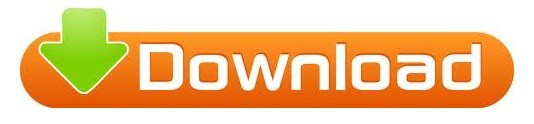
Coolterm arduino mac mac os x#
Coolterm arduino mac software download#
Coolterm arduino mac serial#
Coolterm arduino mac Pc#
Coolterm arduino mac mac os x#
The application is designed for Windows, but you can use it on Mac OS X and Linux as well. You can use this application as a terminal, to issue commands to servo controllers, robotic kits, GPS receivers and many other devices.
Coolterm arduino mac serial#
CoolTerm allows you to exchange data with devices that are connected to your computer via serial ports.
Coolterm arduino mac Pc#
The review for CoolTerm has not been completed yet, but it was tested by an editor here on a PC and a list of features has been compiled see below.Windows makes it easy to execute all sorts of actions on a computer, but it does not help you with much, when it comes to controlling external hardware.
Coolterm arduino mac software download#
Is there any free software for serial ports?ĬoolTerm is a freeware serial port terminal software download filed under network software and made available by Roger Meier for Windows. Today’s example will involve an Arduino Uno board with a HC-SR94 Ultrasonic Sensor. In this section, I will show you how we can use CoolTerm to easily monitor some sensor data in real time. What kind of microcontroller can use coolterm?Īrduino is a popular microcontroller platform that utilises serial port communication. CoolTerm is freeware/donationware developed by Roger Meier, and is available for Windows / Mac / Linux devices. Who is the creator of the coolterm terminal?ĬoolTerm is a user-friendly terminal for serial communication with hardware that has been connected to your computer via serial ports. CoolTerm is not only suitable for basic serial communication monitoring. This allows us to save our data into a convenient txt file for further analysis on our preferred platforms. In this case, we can proceed to Connection > Capture to Text/Binary File > Start…. What can I do with coolterm serial terminal? Then click into either of the two text boxes next to “Send Numbers”. To access this function, head over to the “Send” tab. The ability to send long sequences of binary, hexadecimal, or decimal values is what really sets RealTerm apart from the other terminal programs we’ve discussed. You could also write a program on your PC to receive the data and save it into a file. The simplest way would be to use a program such as puTTY in place of the Arduino Serial Monitor. How do I export data from Arduino serial monitor to a CSV or TXT file? It can be used to communicate with all kinds of devices with a serial interface, such as embedded computers, microcontrollers, modems, GPS receivers, CNC machines and more. GTKTerm is a simple, graphical serial port terminal emulator for Linux and possibly other POSIX-compliant operating systems. What is a purpose of a CoolTerm software?ĬoolTerm is a simple serial port terminal application (no terminal emulation) that is geared towards hobbyists and professionals with a need to exchange data with hardware connected to serial ports such as servo controllers, robotic kits, GPS receivers, microcontrollers. You can download it from this Sourceforge link. RealTerm is an open source software program, so it is free to use and distribute. Realterm is an engineers terminal program specially designed for capturing, controlling and debugging binary and other difficult data streams. you can write the sensor data to the serial port using serial-lib and write a small processing program that reads the data from the serial port and writes it to a file. HTTP upload to via an Ethernet shield or Ethernet Arduino. Saving data to an SD card mounted on the Arduino.
Step 6: And You Should Get Something Like This.
Step 3: Connecting to the Serial Port in CoolTerm.
CoolTerm is a serial port terminal application.
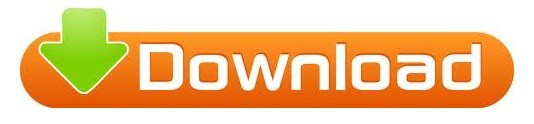
0 notes
Text
Personal Project 8 - All Components Together + Serial
Components
1x Arduino UNO w/ USB Cable 1x Breadboard 1x Momentary Switch, Red 1x Potentiometer, Dial 1x Liquid Crystal Display 1x 10k Ohm resistor M to M wires to connect components
Description - Display, Button, Dial
In conjunction, each of the components work in a similar function as they have done in previous experiments. The LCD and momentary switch are set up in the same way as the previous post, the button sending input to pin D10, and the LCD being wired to fix the issue posed in Post 7, avoiding the PWM pin and using pin 12 instead.
Description - Application, Serial Communication
The application is unfinished for this version, simply due to time constraints. After carrying out research on using Arduinos as a HID, the main intent of this project, I discovered a library for Arduino that enables a board like an UNO to replicate a HID, as they are not natively able to do so. This requires burning a new bootloader onto the Arduino's secondary chip, which has a risk of bricking the chip entirely, which disable USB data transfer and significantly reduce the boards functionality. I discovered this risk quite late into development, and had to change course to use serial data communications to send commands to the windows forms app instead.
This meant that I had to change the way the application worked significantly, as it now had to handle serial communication as well as sending keystrokes. Both of these functions would be complex additions, on top of having to change how the shortcut data would stored. Initially the idea was to have the data stored in a header file, which could be updated and reuploaded to the board via the app. This changed to the data being stored on the users PC and the serial port communication handling the commands from the Arduino within the application.
Evaluation
Overall, I'm quite happy with the physical creation side of this project, however the application has left a lot to be desired, as it is mostly unfinished; more of a collection of concepts and ideas that would work, but have not be executed upon. The physical side has allowed me to expand my knowledge of Arduino programming, electronics, and serial based communication, while the application side has given me the opportunity to experiment with a new tool, which is something I may experiment with in the future.
I believe that there would be a market for a product like this, a more complex version of a stream deck. The surface dial is a similar product/accessory to Microsoft's surface series computer and has a significant number of functions.
To improve upon the design, a better physical form factor would be needed, something similar to a stream deck in format, as well as an actual method of programming it.
Evaluation/Demonstration Video
The video demonstrating the current functionality
Files
Arduino Sketch files, as well as test Winforms applications can be found zipped here.
0 notes
Text
Assignment 3 Iteration 13
In this iteration I’ve done some cleaning of the code and reorganising different components within it. I fixed the start state with the blinking LCD which was not working exactly as I wanted it to before. I’ve added the feature that you can go back from finalisation of your name to entering it, as well as being able to go back from the balance stage to the starting stage. I’ve also began to lay out the foundations for the connectivity with processing, testing how to write the name and the time of the player to the Serial Monitor. I’ve also thought of adding a feature that only allows you to enter your name to submit your time to the leaderboard if processing is connected, as there is no point entering your name if you cannot submit it to the leaderboard. This will be done by sending a certain byte that when received by processing, it will respond by sending a certain byte as well. If Arduino ever receives this byte that means that Arduino is connected and thus, we can allow the player to enter their name.
0 notes
Text
Lego Port Devices Driver
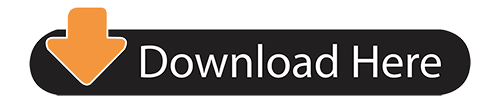
When you plug the device into your USB, Windows will look for the associated driver, if it cannot find this driver then you will be prompted to insert the driver disc that came with your device. Common USB Device errors are ‘usb port not working‘, ‘device descriptor request failed error’ or ‘bugcodeusbdriver’ issues. See the The lego-port Subsystem for information on how to manually load the correct driver. (1, 2, 3) The automatic detection algorithm detects this sensor as an I2C sensor and the port is automatically put into I2C mode. Find the Bossa Program Port device. Right click the device and select 'Uninstall'. Disconnect the NXT brick from the computer, wait a few seconds. Reconnect the NXT brick to the computer and wait a minute or two for the system to find and install the correct NXT firmware update driver for it.
Ukuaji usb devices driver download software. When you plug the device into your USB, Windows will look for the associated driver, if it cannot find this driver then you will be prompted to insert the driver disc that came with your device. Common USB Device errors are ‘ usb port not working ‘, ‘device descriptor request failed error’ or ‘bugcodeusbdriver’ issues.
Intro
The LEGO Dimensions game makesuse of NFC technology to allow some interaction between physical LEGO creations(characters, vehicles and gadgets) and the videogame.
The LEGO Toy Pad is in fact just a custom USB triple NFC reader that can readNFC tags (not only the LEGO Toy Tags but also several other tags including thoseused in other games like Disney Infinity) and change the color of the RGB lightassociated to each reader.
Credits
Since the beginning of 2015 several people have been reverse engineering theLEGO Toy Pad.This tutorial is strongly based on @woodenphonework available at GitHub.
Requirements
You will need:
a proper LEGO Dimensions Toy Pad
a Mindstorms EV3
an available USB port
python and pysub
udev rule
Several people reported a difference between PS3/PS4/Wii devices and Xbox sothis tutorial most probably will not work with the Xbox type.
You don’t really need a Mindstorms EV3 as this tutorial can be used on almost anyrecent linux system (like my Ubuntu laptop or my Raspberry Pi). If using ev3dev,just be sure to use a recent version - this tutorial was tested with kernel4.4.15-13-ev3dev-ev3.
Of course, you need an available USB port so if you’re already using the MindstormsEV3 with an USB Wi-Fi dongle you will also need an USB Hub.
After you connect the LEGO Toy Pad it should be recognized as an HID device:
You can also check with lsusb:
You also need python and pyusb. Most Linux distributions alreadyinclude python as default so you probably only need to install the pyusb librarywith:
To allow python script to access USB without running with root privileges we needto add an udev rule:

with the following rule inside:
then unplug and replug the LEGO Toy Pad again. Pcp drivers to avoid admissions.
Initializing
Lego Port Devices Driver Windows 7
The following script will check for the presence of a LEGO Toy Pad and initializesit, turning the middle (round) pad red for one second:
If everything was OK the output should be:
and of course the center pad should stay red for one second.
Prosilica driver download for windows 10. Download prolific driver for windows 10 for free. System Utilities downloads - PL2303 Windows Driver by Prolific Technology Inc. And many more programs are available for instant and free download. Contains the ROS driver and the SDK for AVT/Prosilica cameras. This code was originally developed by Willow Garage and has been edited by Allison Thackston. This software is released under a BSD license. Downloads: SmartView v1.14.2, User Guide, Release Notes. 1394 BusDriverPackage. The 1394 BusDriverPackage enables Allied Vision IEEE1394b cameras to run at S800 data rate (800Mbps) under Windows Vista and XP (SP2/SP3). Downloads: 1394 Bus Driver Package v1.0, User Guide.
Usb-com driver port devices driver. Windows standard driver will be loaded if you inserted the USB device in the USB port of the PC with Windows® 10 which does not install Active USB-COM Port Driver. The USB device does not support the operation with the Windows standard. For most devices, the Ports device setup class and the Serial function driver provide the functionality required to operate serial ports and COM ports. To install serial ports and COM ports using these system-supplied components, do the following.
Changing pad colors
In the above script we’ve seen that all commands sent to the LEGO Toy Pad havethe same size: 32 bytes.
The first bytes define the command, some other bytes the arguments and theremaining bytes are just to assure proper communication (checksum).
I’ll show just how to change the color of each pad but there are some othercommands available (switch on/off, fade, flash…). You can see these commandsin @woodenphone’s lego_dimensions_gateway.py script.
Reading tags
Whenever a tag is inserted or removed the LEGO Toy Pad sends a 32-byte messagestarting with 0x56. The message also contains:
the number of the pad affected
the UID of the tag inserted or removed
the action itself (tag was inserted or removed)
So if we already know the UID of a tag we can track it with the LEGO Toy Pad (Iuse my Android phone to read my tags but we can also use the LEGO Toy Pad).For the next script we’ll track Darth Vader from Disney Infinity 3.0 (a MifareClassic Mini tag) but we can track several types of NFC tags - LEGO Toy Tags areMifare Ultralight C (also known as NTAG213) and Nintendo amiibo are also MifareUltralight (but not C, so NTAG215).
Action actina costa e series driver download for windows 10 windows 7. The script also tracks unknown UIDs. So:
if it recognizes Darth Vader, it turns the corresponding pad RED;
if it doesn’t recognize the tag, it turns the pad GREEN;
whenever a tag is removed it turns the pad OFF:
Authors

(SAMBA = SAMBoot Assistant)
Lego Port Devices Driver Updater
In device manager the brick had a device description Bossa Program Port. It should be LEGO MINDSTORMS NXT.
Uninstalling the driver and reinstalling it still shows Bossa Program Port.
So I found the hardware ID of the Bossa Program Port from device manager (USBVID_03EB&PID_6124).
Then I went to the c:Windowsinf directory and searched for that ID.
That ID appeared in two INF files oem11.inf and oem42.inf.
oem11.inf has the device description 'LEGO MINDSTORMS NXT Firmware Update Mode' and oem42.inf has the description 'Bossa Program Port'.
So that's why it installed the wrong driver.
Knowing that, I renamed oem42.inf to oem42.inf.bak and then uninstalled 'Bossa Program Port' from device manager and repluged the NXT
Lego Port Devices Driver Download
It's actually the Arduino IDE itself.. Their Arduino Due uses a Atmel 32-bit processor, similar to the NXT, and the same controller (ATMEGA328P)
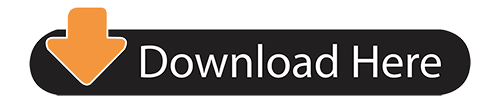
0 notes
Text
Update Log 8/4/21
This week I worked on fixing small issues in Unreal such as the delay and smoothing out the rotation of the camera. I was able to completely resolve the delay issue, after looking over the delays in the blueprint and in the arduino code I realized that I had done some very basic math wrong which has now been fixed. The camera does now rotate on both axes and the rotation is mostly correct but I have noticed some slight errors with it. I have a plan on how to fix this and will be implementing it later today. Lastly I began and finished the Unity demo for the Kino Wheels. I wrote a script that will connect to the arduino and the camera rotates very smoothly. One little hangup that I have just thought about while writing this post if that the way the serial port is opened in the script may need to be reworked slightly, as after watching several tutorials I noticed that arduinos can connect to different COM ports. Currently I am connecting to COM4 which is hard coded in the script, I will be adjusting that so that it can be changed easily by anyone using the script in the future.
Over the next week I plan to finish cleaning up any little bugs that I notice and testing the Kino Wheels as much as possible. Looking at the current state of things I would say that I would say that everything should be done by next week at the latest
0 notes
Text
Assignment 3
Proximity Sensor Research
The sensor that I picked for this week was a PIR Motion Sensor!
It allows you to sense motion, (most of the time it is used to detect whether a human has moved in or out of the sensor’s range. Advantages include them being small, inexpensive, low-power, easy to use and not wearing out.
They are commonly found in gadgets and appliances used in homes or businesses.
How it works: Passive infrared (PIR) sensors use a pair of pyroelectric sensors to detect heat energy in the surrounding environment. These two sensors sit beside each other, and when the signal differential between the two sensors changes (if a person enters the room, for example), the sensor will engage.
Brainstorm of ideas! (PIR motion sensor)
1) LED light motion-based color fade change: In parties for example, LED lights are often used to bring life to the party. It would be cool if LEDs wrapped around pillars, plants, furniture etc, could change the color combinations depending on a person walking past the object.
2) Burglar alarm system: I feel like this one makes sense and is pretty straight forward
PIR motion sensor in my project
I thought this would be an awesome thing to implement in to my last project which I really want to expand on. If I were to turn this in to a larger scale koi pond art installation, it would be cool to have the koi fish move depending on how close people are to the installation (eg. they could swim faster as they get closer to the sensor.)
I really wanted to try this out, however my sensor arrived late and I wasn’t able to come to the IMA building to test it out. However, I will come in some time this week to physically try it out.
For now, I did a simulation with some code I found during my research (PIR motion sensor + servo motor!)
When motion is detected, the servo turns 90 degrees, and if it isn’t, it rotates back to 0 degrees.
Code:
/* * Created by ArduinoGetStarted.com * * This example code is in the public domain * * Tutorial page: https://arduinogetstarted.com/tutorials/arduino-motion-sensor-servo-motor */
#include <Servo.h> // constants won't change const int MOTION_SENSOR_PIN = 7; // Arduino pin connected to motion sensor's pin const int SERVO_PIN = 9; // Arduino pin connected to servo motor's pin Servo servo; // create servo object to control a servo // variables will change: int angle = 0; // the current angle of servo motor int lastMotionState; // the previous state of motion sensor int currentMotionState; // the current state of motion sensor void setup() { Serial.begin(9600); // initialize serial pinMode(MOTION_SENSOR_PIN, INPUT); // set arduino pin to input mode servo.attach(SERVO_PIN); // attaches the servo on pin 9 to the servo object servo.write(angle); currentMotionState = digitalRead(MOTION_SENSOR_PIN); } void loop() { lastMotionState = currentMotionState; // save the last state currentMotionState = digitalRead(MOTION_SENSOR_PIN); // read new state if (currentMotionState == LOW && lastMotionState == HIGH) { // pin state change: LOW -> HIGH Serial.println("Motion detected!"); servo.write(90); } else if (currentMotionState == HIGH && lastMotionState == LOW) { // pin state change: HIGH -> LOW Serial.println("Motion stopped!"); servo.write(0); } }
I thought this was a cool start. I want to actually physically try it and maybe get it to rotate back and forth (looped) automatically when motion is detected.
vimeo
0 notes
Text
Timekeeping Port Devices Driver Download For Windows
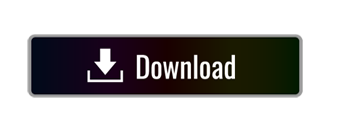
The CH340 chip is used by a number of Arduino compatible boards to provide USB connectivity, you may need to install a driver, don’t panic, it’s easier than falling off a log, and much less painful.
Windows
(Manufacturer’s Chinese Info Link)
In the Arduino IDE when the CH340 is connected you will see a COM Port in the Tools Serial Port menu, the COM number for your device may vary depending on your system. Older Windows Driver Version and Instructions. Download the Windows CH340 Driver; Unzip the folder. If you are running a 64Bit Windows: – run the SETUP64.EXE installer. NI-VISA is an NI instrument driver that is an implementation of the Virtual Instrument Software Architecture (VISA) I/O standard. VISA is a standard for configuring, programming, and troubleshooting instrumentation systems comprising GPIB, VXI, PXI, serial (RS232/RS485), Ethernet/LXI, and/or USB interfaces. Select Update Driver. If Windows doesn't find a new driver, you can try looking for one on the device manufacturer's website and follow their instructions. Reinstall the device driver. In the search box on the taskbar, enter device manager, then select Device Manager. Right-click (or press and hold) the name of the device, and select Uninstall.
Provide an INF file that specifies the Ports device setup class and the Serial function driver as the service for the port. To configure a serial port as COM port, comply with the requirements that are defined in Configuration of COM Ports.
Download Xiaomi USB Driver For Windows PC: Below is the list of various Xiaomi devices. Just find your device, and there is a download link of the driver next to every model. You can use CTRL + F to search for your device. Xiaomi Redmi Note Series USB Drivers.
Download the Windows CH340 Driver
Unzip the file
Run the installer which you unzipped
In the Arduino IDE when the CH340 is connected you will see a COM Port in the Tools > Serial Port menu, the COM number for your device may vary depending on your system.
Older Windows Driver Version and Instructions
Download the Windows CH340 Driver
Unzip the folder.
If you are running a 64Bit Windows: – run the SETUP_64.EXE installer.
If you are running a 32Bit Windows: – run the SETUP_32.EXE installer.
If you don’t know, try the 64 bit and if it doesn’t work, the 32 bit.
In the Arduino IDE when the CH340 is connected you will see a COM Port in the Tools > Serial Port menu, the COM number for your device may vary depending on your system.
Macintosh
(Manufacturer’s Chinese Info Link)
The following github has up to day pkg files for 1.3, 1.4 and 1.5 at time of writing, thanks to Joshua Wallis for bringing this to my attention…
Direct Download Links (from the github repo above):
See the github link above for installation instructions if you need them.
Timekeeping Port Devices Driver Download For Windows Xp
Previous macinstosh downloads if the above doesn’t work for you…
(V1.3) Download the CH340 Macintosh Signed Driver for Mavericks (10.9), Yosemite (10.10) and El Capitan (10.11) and Sierra (10.12)
Inside the zip file you will find a PDF and a “pkg” file, short version, double click the pkg file, the PDF has some extra information.
OSX Sierra (10.12) Note
A kindly user, Maarten Segers reports
FYI, the driver documented here WILL crash on OSX Sierra.
Make sure to use this one instead: https://github.com/MPParsley/ch340g-ch34g-ch34x-mac-os-x-driver
I can personally not test on MacOS and can not vouch for the above drivers at github, but there you go.
See uninstalling information at the bottom of the page if the driver causes problems for you.
Here is an older version of the Mac driver, NOT FOR 10.12 Sierra
(V1.0) Download the CH340 Macintosh Signed Driver for Mavericks (10.9), Yosemite (10.10) and El Capitan (10.11)
Linux
(Manufacturer’s Chinese Info Link)
Drivers are almost certainly built into your Linux kernel already and it will probably just work as soon as you plug it in. If not you can download the Linux CH340 Driver (but I’d recommend just upgrading your Linux install so that you get the “built in” one).
Uninstalling From Macinstosh
A couple of Mac users have said “the driver crashes my mac Sierra how do I uninstall”.
Firstly regards the crash make sure you installed the 1.3 version of the driver, not the old one. You could download it directly from the Manufacturers Website in case they have issued an update since I wrote this page.
Secondly a quick google search reveals that this is how you uninstall:
Open a terminal and type: cd /Library/Extensions/
Verify that the .kext file is present: ls | grep usbserial.kext
Output should be: usbserial.kext
Then type: sudo rm -R usbserial.kext
Verify that the .kext file has been removed: ls | grep usbserial.kext
Output should be empty.
After you should remove the files stored in receipts folder: cd /private/var/db/receipts/
Find the enties: ls | grep usbserial*
Output should be: codebender.cc.ch34xinstaller.usbserial.pkg.bom codebender.cc.ch34xinstaller.usbserial.pkg.plist
Remove each one of the files of the above list: sudo rm -r filename`
Shadow Tracker® Time software is the perfect solution for time sheet management of mobile and office employees. Mobile employees, such as drivers, can time in and out on the Shadow Tracker® Time Android or iPhone Apps, and their location at the time punch is recorded for verification. For office employees, ATTI offers an in-office time tracking system which works in a LAN or Wi-Fi configuration. This component is optional, and integrates office employee time records with those recorded on the Shadow Tracker® Time App so your time sheets are housed in one convenient location.
Time Tracking Device
ATTI’s mobile time tracking device allows for added security and verification when monitoring your employees. The Shadow Tracker® Live gives business owners the opportunity verify GPS locations of remote time punches. In addition, the biometric keypad device has three punch options: keypad, fingerprint, or RDIF Card. Using a GPS verified mobile time punching system benefits business owners by eliminating employee time theft, discouraging poor attendance habits, and therefore reducing labor costs. Our mobile app also gives you access to your employees’ reports at all times.
History Of Timekeeping Devices
Benefits of Driver Time Tracking Devices
Timekeeping Port Devices Driver Download For Windows 7

Timekeeping Port Devices Driver Download For Windows 8.1
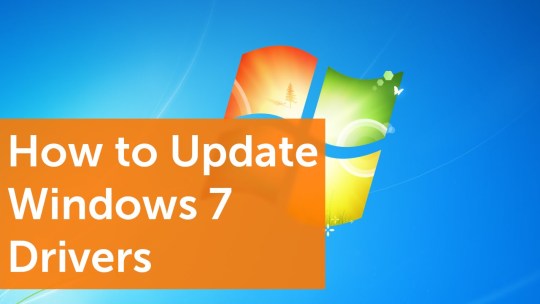
Eliminates buddy punching, preventing employee time theft
Automatically calculates employee hours, eliminating costly errors and reducing preparation time
Tracks employee arrival & departure as they Job In/Out using different keypads at different locations
Comprehensive reporting helps control your company’s largest expense
Track off-site employee time in locations with mobile app
Accommodates weekly, bi-weekly, semi-monthly and monthly pay periods
Automatic data polling and time synchronization
Key Features
Location based time In/Out – know where your offsite employees were when they timed in
THREE punch options: Keypad, Fingerprint, or ID Card
Automatic data polling and time synchronization
Standard management reports
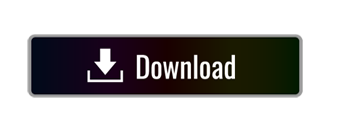
0 notes
Text
Maker Cardarduino
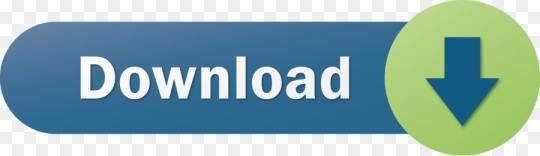
Arduino Code Maker
Online Arduino Schematic Maker
Create Arduino
Just a quick walk through how to use the SD card module with Arduino. It is the same for Micro SD card modules. The Arduino official site provide a library for this purpose, and I will describe how I used this library and explain what each function does.
The SD card module communicates with the Arduino over the serial peripheral interface (SPI) communication protocol. It can be simply connected to the Arduino’s hardware SPI pins. LCD with I2C Module to the Arduino As the name implies, the LCD module communicates with Arduino through I2C communication. After a week of research, brainstorming and studying we ended up making, the SD-CARD (social distancing icard). The SD-CARD consists of an Arduino Nano which is connected with a buzzer, an ultrasonic sensor and 2 LEDs. The ultrasonic sensor calculates the distance between the person wearing it and people near him/her.
Buy the Arduino from: Banggood | Amazon
Buy SD Card Module from: Amazon | Banggood
I have not tested this library with all the SD card modules, but I think it should work for majority of them, unless you are told by the seller that you should use a different library.
The Library uses standard SPI interface for communication, which hasSPI buses, MISO, MOSI, SCK (CLK) and a chip select signal pin, CS.
(pic)
** MOSI – pin 11 ** MISO – pin 12 ** SCK (CLK) – pin 13 ** CS – pin 4
The default Arduino library for SD card is huge! With the example read/write sketch, when compiled it’s 13690 Bytes which is half of the available flash space on an Arduino pro mini!
So if you are tight in sketch space, it’s a good idea to find a smaller library. Depends on the SD cards you have and the format you want to use, you have these options.
FAT32 Format (larger than 2GB)
Adafruit SD (almost the same as Arduino SD, except a few optimization on SRAM memory)
FAT16 Format (smaller than 2GB)
I haven’t tested all of these libraries, so do your research and test them before using it. Here I will show you how to use the Arduino SD library.
The SD library comes with the Arduino IDE, so you don’t need to download it. It needs to be include at the beginning of the sketch.
Including `SD.h` automatically creates a global “SD” object which can be interacted within a similar manner to other standard global objects like “Serial”.
Read from SD card
First you need top open the file first.
It will return false if it fails to open the file, so check dataFile before using it. The “read” function reads the file line by line, so you will have to use a while loop, until it fail to reach the end of the file. Now you can write to the file using this.

Note that you need to close the file after finished reading it. Also, you can only open one file at a time, if you want to read the next file, you need to close the current file first.
Write to SD card
First you need to open the file you want to write to with “FILE_WRITE” parameter.
The “open” function takes two parameters, file location and mode (only required for “Write”, if missing by default it opens the file in Read-Only mode). It will return false if it fails to open the file, so check dataFile before using it. Now you can write to the file using this.
Note that you need to close the file after writing to it. Also, you can only open one file at a time, if you want to open the next file, you need to close the current file first.
Check if a File Exists
Create a Text File on SD Card
There isn’t a function for this purposes, but you can open a file with “FILE_WRITE” mode to create a file, if this file doesn’t exist.
Delete a File on SD card
List All the files on SD card
There isn’t a function for this in the library, but we can create a custom function to achieve this purpose. This function is from the example sketch in the Library. It prints the file directory to serial monitor.
Testing SD card or Get SD Card Information
Track ME is a 'small' GPS, SD Card, and GSM Shield controlled by an Arduino Mega.Call me and get my location.
Track ME
Arduino Code Maker
Project tutorial by Hugo Gomes
57,633 views
32 comments
94 respects
In this tutorial, you’ll learn how to use SD and micro SD cards with Arduino in a simple project to measure the environment temperature.
SD Card Module with Arduino: How to Read/Write Data
by ElectroPeak
104,338 views
12 comments
24 respects
This project describes of a low-cost GPS data logger for RC planes. In a previous project I described how to build a GPS data logger.
RC LOGGERSTATION - GPS Data Logger for RC Plane
Project tutorial by yvesmorele
5,044 views
2 comments
14 respects
Make your kid's battery-operated electric bike more fun with Arduino!
Electric Bike
Project tutorial by ifeghali
4,665 views
2 comments
13 respects
An Arduino based MP3 player with 30 levels of volume adjustment, 5 levels of EQ adjustment, and a pretty cool retro looking UI.
Arduino Retro Style MP3 Player!

Project tutorial by Neutrino
11,344 views
0 comments
23 respects
This project will play sound from Arduino and work the same as Google Assistant with limited commands. voice-controlled automation.
Talkative Automation || Audio from Arduino || HC-05 || Voice
Project tutorial by Vishalsoniindia
5,831 views
0 comments
9 respects
A small device that can be placed in a car's console to serve various functions such as temperature, time, date, etc.
Car Console Computer
Project showcase by Bie
4,761 views
0 comments
5 respects
Doorbell plays sound from microSD card and Arduino.
SD Card Doorbell
Project tutorial by Projecter
4,429 views
0 comments
10 respects
Connect Ultrasonic Ranger and MicroSD to Arduino, and program it to record the distance - Quick and Easy!
Measure Distance With Sonic Ranger And Record It On MicroSD
Project tutorial by Boian Mitov
4,263 views
0 comments
21 respects
Aim of this project is to improve the experience of the visually challenged, while making cashless transactions in public.
Online Arduino Schematic Maker
Payment Terminal for the Visually Challenged
Project tutorial by Paarth Arkadi
3,636 views
1 comment
8 respects
This project uses a micro SD card to store a text file and print it out to a 16x2 liquid crystal display.
Reading Text Files From an SD Card (Arduino)
Project tutorial by millerman4487
2,815 views
1 comment
4 respects
This is an Arduino base, preset keyboard emulation (HID-human interface device), with SD card file reader and AES 128 encryption.
Create Arduino
Arduino Programmed Keyboard Strikes
Project in progress by Sam
2,295 views
0 comments
1 respect
Retrieve data from speed and cadence sensor in a bike trainer. Display info in LCD screen and log in a SD Card
Bike trainer logger
by cimanes
913 views
0 comments
1 respect
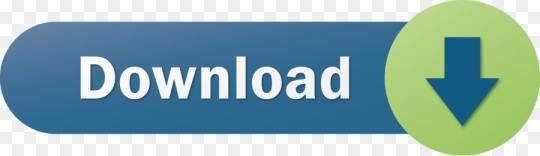
0 notes