#In reality there are basically two options chrome or firefox
Explore tagged Tumblr posts
Text

Tor is actually a derivative of Firefox! So if no Firefox derivatives work on your computer, neither will Tor. And if it's only the original Firefox somehow (although ngl idk what would break only Firefox and not also other browsers based on it), there are probably better Firefox derivatives to use than Tor. Icr specifics, I saw some on a post going around a few weeks ago, but you can probably look up Firefox derivatives
in b4 95% of all websites in june 2024 announce that "for security" they will only work with browsers that use manifest v3
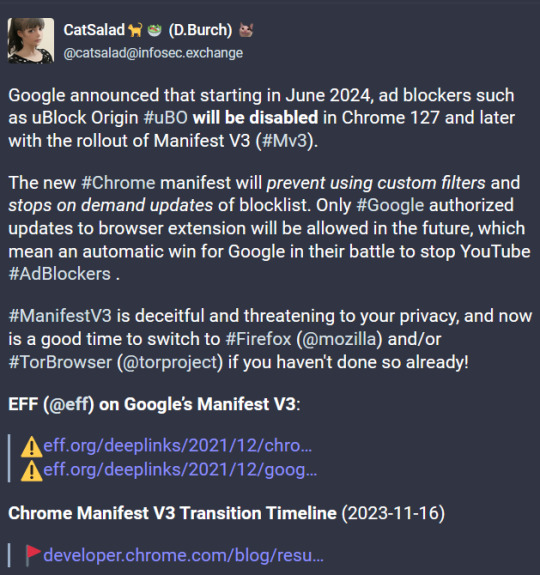
#Tor is to Firefox what Edge is to Chromium kinda#In reality there are basically two options chrome or firefox#I think I've heard of maybe one that was neither but icr what it was#If anyone knows browsers that are neither chrome nor Firefox pls let us know!
112K notes
·
View notes
Text
The Beginner's Guide to Website Development
Imagine entering a massive digital city where every building is a separate website with its own purpose and design. Imagine becoming an architect in this vast information city instead of a visitor. Welcome to website development, the thrill! Start building your digital domain with this beginner's guide. Website design opens us unlimited opportunities for sharing your passion, skills, or business. In this article, we'll teach you how to convert that blank digital canvas into a masterpiece that draws international visitors. Join us on this exciting quest to turn ideas into reality, one pixel at a time.

1. Web Development
How are websites made?
Websites are files and code on a computer connected to the Internet. Chrome, Firefox, or Safari load pages. This is the client. These two form the "server-client model."
In real life, a friend sends you a humorous movie link. When you click the link, your browser (client) requests the video file from the video website (server). The website server transfers the file to your PC when requested.
Clients are the "front end," and servers are the "back end." Front end web developers build client-side features, whereas back-end developers develop server-side features. They understand both front-end and back-end technologies and use the "full stack" of programming technology.
Understanding their differences can help you choose one for your career. Discuss the differences between front-end, back-end, and full-stack web development.
How is front-end development done?
Front-end developers produce website content. This group can run menus, buttons, and animations on a client's computer. Front-end developers use HTML, CSS, and JavaScript. HTML builds a website's structure, CSS changes its appearance, and JavaScript adds interactivity.
How is back-end development done?
Back end developers work on websites' back ends. This includes managing web servers, databases, and data analysis, which site visitors don't see. Back end authors can use SQL and Python to control website functionality.
What is the meaning of "Full Stack" Stuff?
Website developers who use the "full stack" of tools are termed "full stack developers."
There's no predetermined time to learn full-stack development, but this versatile work is easier. Tech fans at full-time schools can learn job-related skills in three to six months. Still, those who want the breadth of information a degree provides should plan to study for at least four years.
What do full stack developers do, and are they accountable for what?
Full stack web developers handle various website tasks. Some examples include:
Website front-end creation
Creating user interfaces and experiences
Creating technical documentation
Website structure creation
Implementing data protection rules
Setting up servers and files
Optimizing mobile devices across platforms
2. Get the things you need to begin.
Basic Computer Specifications
Web creation can begin on any Windows, macOS, or Linux machine. The basics of writing are:
Apple Silicon CPU or Intel i5 or i7 processor on subsequent Macs
A Full HD display or laptop with a 1920x1080 resolution and 8GB of memory is recommended.
Basic Text Editor
You'll need a text editor to organize your code. Many free options are available to start.
Notepad ++ is a nice text editor for beginners, but only on Windows. Atom is another amazing Linux, Mac, and Windows option.
The browser's
coding requires a browser therefore, you're reading this, you probably have one! Installing multiple browsers enables you to make sure your site looks excellent on all devices; therefore, you should have several. Popular browsers include Chrome, Safari, Edge, Firefox, Brave, and Opera.
Local Web Server
A local web server lets you test code on your computer without putting it online. You can test layouts, scripts, and features while building the site.
XAMPP runs servers on Mac, Windows, and Linux. Other options include MAMP, which works solely on Mac and Windows.
Graphic editors
Developers can use graphics editors to create and modify website graphics. Adobe Creative Suite is the industry standard, but inexperienced designers may find the monthly charge too high. Check out GIMP, a free Photoshop, and Inkscape, a free Illustrator for vector graphics.
3. Understand how front end development works from the ground up
Front-end writers make the site look good when loaded. They create and build all visible website elements. This list includes languages all front-end writers should know before their first job.
HTML
HTML is an acronym for Hyper Text Markup Language. Coders can create a website's fundamental layout and design. HTML files instruct browsers on how to display text, lists, and images.
HTML is easy to learn and may help beginners start coding. This is a crucial tool for web developers that all websites start with. Dynamic web content is created using JavaScript on modern websites. Report Although HTML is an ancient technology, some websites still use it.
Are you looking to learn this "building block" programming language? HTML learning strategy.
CSS lets you style HTML elements on the screen. CSS can help websites seem amazing on all major devices. Layout, colors, fonts, and page effects can be changed.
CSS
HTML and CSS let you create and style websites. It is complex but easy to grasp. Anyone who wants to develop beautiful, mobile-friendly websites must master CSS, since it controls how an HTML page looks to users.
JavaScript
Every front-end web developer needs JavaScript. JavaScript, HTML, and CSS are client-side languages for dynamic, flexible web pages. It's easy to learn and flexible so developers may work on any website design or function. Writing in JavaScript is an excellent approach to learning to code because many of your required skills are also useful in Python and Java.
4. Learn more front end development tools
Before starting large programming projects, seek out front-end development tools to organize and manage code writing.
Package managers
Tool and dependency packages can be installed via package managers for front-end development. Dependencies are external software that aids the program.
Make Tools
Some web development can be automated using build tools. These tools are handy for small, risky tasks like altering text strings and moving or combining files, and they're helpful for aspiring coders.
Task runners like Gulp automate JavaScript development tasks. They run a local server, improve images, and prepare CSS files. They are powerful yet complicated to set up.
JavaScript programmers utilize Webpack. It separates your code into chunks based on app usage and makes it web-friendly. Bugs are easier to manage now.
Changing Control
Version control systems track code changes and enable you to revert if you make a mistake.
You'll probably start studying version control with Git. Every major web development company uses Git for version management, and every front-end worker needs this simple toolbox piece.
Microsoft owns GitHub, a Git file-storing and sharing service that is like a social network for programmers and web writers. Many large companies use GitHub to track code changes and project versions. You can also showcase your work and develop a résumé there.
Responding Design
Consider your laptop, desktop, tablet, and phone, which you use daily. Every website you design should work on any device.
Responsive design means websites should adapt to users and devices. Websites that are responsive look nice on 32-inch monitors and 5.5-inch smartphones. As more people use phones to browse the web, web authors must understand responsive design.
Frameworks for JavaScript
JavaScript frameworks are libraries with pre-written code for common tasks. Using a framework instead of starting from scratch speeds up site development.
Say you're developing a local business's "About Us" website and want a movie to play when someone mouses over an employee photo. Spend less time starting from scratch with a structure.
5. Learn basic back end construction.
Back-end development involves computers, databases, and data processing that users don't see.
Getting to Know Servers
Back end professionals must understand server management.
Standard, centralized servers are first. This Windows or Linux PC stores all its data in one place. Large companies select centralized server architecture because it allows them more control over data storage and viewing.
Programming languages
Also, back end developers should know several computer languages, like
Java: Java is a general-purpose programming language for client—and server-side apps. After being in use for over 20 years, it is considered one of the easiest to learn. The open-source Java language has a large developer community and many building resources and tools. As it matured, Java became strong, reliable, and scalable. Big companies use it, so learning it now can help you when you start working.
Python: Python is another popular back-end programming language and one of the most popular computer languages. It is also a beginner language, flexible, easy to learn, and useful in data science, back-end development, and data analysis. Read our Python beginner guide to learn more!
Node.js: Node.js allows basic JavaScript back end programming. A server-based runtime environment lets writers create dynamic web pages using JavaScript code and scripts. Microsoft, PayPal, and Uber use Node.js. Because so many tech giants use it, learning Node.js will help you professionally.
PHP: Write computer scripts with PHP. PHP retrieves data from a website's server and displays it on a user's computer. For example, a PHP script can instantly display your three most recent blog posts on your homepage. Server-stored posts are called when users visit your home page, so no page refresh is needed. PHP powers custom WordPress themes and plugins, so WordPress developers must know it.
Ruby: Ruby was created in the mid-1990s as a versatile language. Ruby is popular with companies and small businesses because it's easy to start a project and make product prototypes. Ruby is less popular than other back end languages, but many developers use it. New developers or those seeking company employment should consider this.
Using Databases
Databases matter when building the back end. To improve as a back-end worker, you must handle and access data.
Data scientists and back-end writers prefer SQL. It creates, updates, and adds to databases. SQL lets coders query relational databases' table-based data. MySQL and MS SQL Server are popular.
NoSQL skills are also required. These systems lack tables, columns, and rows. Instead, these databases are fast, simple, and customizable. Businesses with large amounts of data that can't be organized in a table should use them.
6. Website building and design basics
Your focus has been on technical website construction so far. As a web developer, you should know how to build websites.
Consider your site, users, and goals broadly. Who should read your site? They come from where? Are you asking them to buy, fill out a form, or do something else? Not only should some people like your site, but your target audience should.
The layout and organization of website pages are called website design. This can have these pages:
Index page
The "About" page
A landing page with "Contact us."
Your site needs distinct pages, depending on its purpose. E-commerce sites may display product sections, pages, and categories.
Predict how visitors will navigate your site. One page is the plan. Do you want visitors to explore your site and learn about your business? Make sure your site's design makes it simple and easy to use.
Another consideration is design. Web designers must make websites seem beautiful and easy to use. Your site's designs, colors, and images form its appearance. Layout is the arrangement of content on each page. Show off your creativity now.
General design principles underpin good web design. Think about:
A color
Color can accomplish many things and convey a lot about your site quickly. A nature blog might employ earth-toned greens, browns, and grays. A few color theory basics can help.
Font
Like colors, fonts are plentiful. Font choice can define your site. Fonts convey diverse messages; therefore, choosing the proper one is crucial. Google's online font selection guide has more information.
Layout
Your website should be visually arranged. Why are certain ideas necessary to see first? Many individuals read websites in an F- or Z-shaped design. Knowing how people use the web helps you design pages.
Start thinking about design by visiting your greatest websites. Note their types, colors, and layouts. Outside, how do you feel? They discuss what business aspects? Examine colors, fonts, and portion layouts. This may alter how you view your pages.
Conclusion
Website development can be challenging, but with the correct advice and resources, anyone can do it. Building functioning and attractive websites requires knowledge of website layout, coding languages, user experience, and optimization. Remember, website development success requires constant learning and adapting to new technology and trends. With time, ingenuity, and determination, you may construct personal blogs or commercial e-commerce sites.

Janet Watson MyResellerHome MyResellerhome.com We offer experienced web hosting services that are customized to your specific requirements.
Facebook Twitter YouTube Instagram
0 notes
Text
New Post has been published on Strange Hoot - How To’s, Reviews, Comparisons, Top 10s, & Tech Guide
New Post has been published on https://strangehoot.com/how-to-reopen-closed-tab-in-chrome-firefox-opera/
How to Reopen Closed Tab in Chrome, Firefox, Opera
How to reopen closed tab(s) is an action that is very useful and important to know. Bookmarking the website is something you can do while surfing. Some important information that you want to refer later on, you bookmark the web page. Many times, it happens that you forget to bookmark the Web page and you close the browser tabs. Suddenly you realize, you forgot the website which you wanted as a reference for later on purpose. Reopening closed tab(s) is useful in this case.
Another scenario is for some reason, your browser is crashed and closed. Now, you were in between searching for some important information for your project or you were filling in some important form or using the website for drawing diagrams. All you can do for retaining or resuming the activity, you can reopen the closed tab(s) of your browser and make your life easier.
Popular Web browsers
Using the Web has become an essential or rather a compulsory task for any information you would like to gain. Hence, we often get confused as to which browser is most apt for our use. This scuffle has been going on since the beginning of the Internet on “which web browser is the best”. Chrome, Edge, Firefox, Opera, and Safari are the most common and preferred Web browsers in current times.
It was seen that earlier speed and compatibility where the primary requirements that a user looked for while choosing a browser but now privacy settings, customizability, browser sessions, integration on mobile devices have replaced the earlier primary requirements.
Analysis shows that about 70% of the browser market of Google search and web advertising is through Chrome. Which as a result indicates that Chrome is preferred by people more than other web browsers like Firefox, Opera, Safari and many more.
The default browsers on iOS are Safari and in android, it is Chrome. The browsers have a mode which allows users to avoid ancient versions of the Internet Explorer. The popularity of web browsers are:
Chrome 78, Chrome 79, Chrome 77
Safari 13, Safari 12
IE 18, IE 11
Firefox 71
The basic features of any Web browsers contain:
Address bar
Address bar is a primary functionality to connect to the Web. When an individual types in the browser’s address bar the URL for Instance: www.abcdef.com it takes you to that website.
Website hyperlinks
The word or phrases in Blue (usually, it is colored in blue, but may have been given other color) mean that it is either a hyperlink or a link, and usually the cursor changes to a hand icon.
New tabs
The web browser allows you to open several tabs in one single session making it easy for you to switch between Websites.
History and bookmarks
Web browsers allow you to bookmark or pin your favourite websites. You can also view your history of previous sessions.
File downloads
They allow you to download files through links or right-clicking on them to get saved in your phone or computer or laptop.
Plug-ins
These are apps or extensions that allow you to view their content on the web browser itself by making you download the app. For instance: Adobe Flash and Adobe Reader.
Feature comparison between Chrome, Firefox, Opera
Chrome
Google Chrome, designed in 2008 which is a cross browser platform that was released for Microsoft Windows in its initial stage. It was later made the default web browser for Linux, iOS, android’s operating systems.
Chrome allows easy synchronising of data which as a result makes it super easy to surf the Web with different devices. There have been recent changes in attempt to smoother the user interface and create eye catching aesthetics.
Chrome also automatically generates strong passwords for when you sign up for new accounts on the Web safeguarding one’s privacy. The new update “Dark Mode” has created a better tab customisation and breach warnings.
Mozilla Firefox
Mozilla Firefox is a free of cost and widespread Web browser that was designed by the Mozilla foundation and also its subsidiary Mozilla Corporation. Mozilla uses the Gecko layout engine to display webpages. The operating systems supported are Microsoft Windows, Android, Linux, MacOS and more.
Mozilla Firefox has a very Modern approach to surfing from one site to another as a result of Firefox quantum and Firefox reality. It has an older user interface but in all, it provides a very clean and modern approach towards Web browsing.
New updates include better privacy protection, better password synchronising among different devices,better readability, breach alerts.
It’s mobile app due to the quantum treatment is faster and more streamlined than ever!
Opera
Opera is a multi-purpose browser to surf the Web, designed by Opera Software. It is a chromium based Web browser that uses a blink layout. It can be distinguished through its features and user interface.
Opera allows users to focus on the research task at hand with its feature of predictive website preload ability. It is also possible to install extensions from the Opera add-on store. This may be the best browsers for fast navigation of Web pages.
Opera has a built in feature where an individual can save pages for future reference. It also compiles all your frequently visited sites into a specific space. A revamp of Opera brought a new borderless design that offers some solid privacy features and security.
In conclusion, Chrome is a quick, free, and ethically pleasing Web browser with a thriving ecosystem that provides security and privacy functions in plain English making it the best first choice for web browsing.
Firefox comes second in preferability as its managing settings are not as flawless as Chrome, but nonetheless it is a comfortable and familiar standby.
Opera being the third choice is a combination of the previous two Web browsers i.e Chrome and Firefox.
As per the statistics of the most used Web browsers across different devices from https://gs.statcounter.com/browser-market-share, please find the below table with details.
Name of Web browser Desktop% Mobile% Tablet% Chrome 70.3363.2840.74Safari 8.8724.1746.38Firefox 7.690.450.26Samsung internet –6.55–Edge 5.83––Opera 2.431.180.59IE2.15––UC –2.370.25Android ––11.03
The table below shows the summary of usage across all devices. The data shown is from the past one year.
Name of the browserOverall Percentage Chrome66.12%Safari 17.24%Firefox 3.98%Samsung internet3.18%Edge 2.85%Opera 2.08%
Why would you need to reopen closed tabs
Web browsers offer many useful features that help users of the Web less tedious and more easy going. A very useful and valuable feature of these web browsers is that an individual can restore the previous sessions or recently closed tabs. And one might want to restore previous sessions or recently closed tabs under scenarios like:
In situations where one might need to restore several tabs at the same time when they accidentally closed the browser or if it is automatically closed due to a software update
Accidentally, removing a tab of a browser window.
When the Web browser keeps freezing due to too many tabs open.
While surfing the Internet for some information, one might forget to bookmark the page and close it. Now, to get to that URL or Website one might need to restore or reopen closed tabs.
Google Chrome – Reopen Closed Tab
How to restore/reopen tabs on Chrome: There are three ways to do this.
Using shortcut
An easy way to use shortcuts to restore the closed tabs on Chrome. Press the CTRL+ SHIFT+T on your desktop browser or if you have a Mac you can press the COMMAND+SHIFT+T buttons / keys.
Using History → Recently Closed
Press on the three vertical dots that you can find on the Chrome browser on the top right corner.
In the menu drop-down list, choose History.
Now, it is possible to access your recently listed sites that are segregated according to devices. In the above example, you see the text “No tabs from other devices”. It means you do not have any recently opened tabs in your devices connected to this account.
Choose the tab you wish to restore.
Using History → Details
Press on the three vertical dots that you can find on the top right corner of the history window.
From the drop down menu, choose the “History” option.
Look through your history and choose the tab you would wish to reopen.
Sometimes, you are using an Incognito window that does not store any previous session(s) or data while browsing. In this case, it is possible to get back to reopen closed tabs using an extension.
Incognito → Reopen Closed tabs
Incognito tab restoration of previous session and to change default settings, please follow the steps below.
Launch the Chrome web browser and search “Off The Record History extension for Chrome” in the google search box. Find it. Choose the Off The Record History extension.
The page below appears. Click Add to Chrome.
When added successfully, check the box “Allow in incognito”. When a pop-up warns, it will keep a track of your browsing activity, confirm it. Click Add extension.
After you visit websites in Incognito, it will be shown in the browser history.
You can also go to the Security and Privacy settings and deselect the below option.
Mozilla Firefox – Reopen Closed Tab
How to restore/reopen tabs on Firefox: There are three ways to do this.
Using History → Recently Closed tabs
Accessing recently closed tab/tabs:
Locate the hamburger icon on the top right. Clicking it will open the menu as below.
Choose the Library option. The below menu appears.
Press on the History option. The menu appears as below.
You will see Recently Closed Tabs and Recently Closed Windows.
Recently Closed Tabs – In a window, multiple tabs will be reopened.
Recently Closed Windows – Multiple browser windows will be reopened.
Choose the appropriate option. Based on your selection, the tabs/windows will appear.
Using Library icon from toolbar → Recently Closed tabs
Click the Library icon from the toolbar.
You will see the below.
From history, you can view recently closed tabs and reopen tab(s) you want.
How to open previous sessions as default when you open Firefox:
Locate and press the hamburger icon and select the Preferences option.
Under the Startup section, choose Restore previous session.
Shut the about: preferences page.
Changes will be saved automatically henceforth.
Opera – Reopen Closed Tab
How to restore/reopen tabs on Opera: There are three ways to do this.
Using shortcut
An easy shortcut to reopen closed tabs on Opera is to press the CTRL+ SHIFT+T on your browser window or if you have a Mac, you can press the COMMAND+SHIFT+T buttons/keys.
Using the right-click option on tab
Launch Opera.
Right-click on a tab.
Choose Reload All Tabs from the options from the drop-down menu.
Using the Settings option
Launch Opera.
Click the settings icon from the vertical icon bar on the left.
Go to the On startup section.
Make sure the Retain tabs from previous session option is selected.
Using the Experiments page
Launch Opera.
Enter opera://flags/#search-in-open-tabs in the address bar.
Select Enabled from the drop-down.
Click Relaunch. You will be able to see previously closed tabs from now on.
Using History
Launch Opera.
Click the clock icon to view history.
You will see the History pane shown as below.
Click Open full History view. The full page appears.
You can reopen the previously browsed tabs by selecting date. If the browsed tabs are older than today and yesterday, click Older and select the appropriate tab.
Conclusion
Restoring tabs can come in extremely handy When too many tabs are open at the same time and you upon accident, click on the ���X” button and poof the website has vanished. It is extremely difficult to not accidentally close an important tab when you have 20-30 tabs open at once. Incase too many tabs are open, it may cause your web browser to crash or shut the entire window.
Read: How Incognito Mode Differs from Normal Browsing Mode?
0 notes
Text
13 Simple Tools for Creating Animated GIFs, Images, and Videos
Even if you create loads of visual content, it can be a struggle to hold your audience's attention -- especially when you're trying to communicate complex, detailed, and abstract topics.
What's a marketer to do?
One option that often gets overlooked is animated images or videos. They're great because they can explain a point in a matter of seconds. They also grab attention and help convert viewers into leads and buyers.
An animated image, GIF, or video might sound difficult to create, but in reality, you don't need to carve out a budget to add this type of visual content to your marketing strategy. Check out the following tools that let you easily create cool animated images and video.
Animated Flows
1. WhatFix
Price: Free
If you're looking for a simple way to instruct someone on how to do something online, the following tool is super handy.
This tool is actually the one that has inspired the whole article. WhatFix lets you create quick flows showing steps users should take. You can embed the widget on your web page or send your users to the "live" version of the link that will play all the steps on your actual web page.
You can play with the widget below or on the WhatFix website.
You'll need WhatFix's extension for Firefox or Google Chrome to build those widgets, but other than that, the process is so easy. Just click the links on your page and type in the instructions for each link. The extension will record everything and immediately put together a widget for you.
It also creates YouTube videos on the fly, which is a great re-packaging option. Here's an example of what that can look like.
WhatFix offers its basic features for free: You can go ahead and try creating those flows right now. It does have a business version that has an option to create private flows, export flows, and more.
Animated GIF Makers
Animated GIFs have remained a standard in basic online media over the years. Social media platforms like Tumblr thrive on them, and a single GIF reaching viral status can have a big impact on your social strategy and success. They are also great for creating animated instructions that will auto-play the steps on Twitter, Pinterest, and now Facebook.
Here are my favorite GIF image generators:
2. GIFBrewery
Price: $4.99 one time
Mac users can quickly convert sections of their videos into GIFs using GIFBrewery. You just purchase and download the app onto your Mac OSX, and use it from your computer as often as you'd like.
The steps are easy to follow, and the interface rather intuitive. You can edit the GIFs with overlay text and images, apply image filters, and more. It is a great tool for making preview animations for longer videos to post on Pinterest, your blog, Instagram, and beyond. It does cost $4.99, but it is well worth the price if you are planning on regularly making GIF files.
3. Gyazo
Price: Free
While it is technically a screen-capture tool, you can capture and save GIFs and videos now using Gyazo. It is a free tool available for Windows, Mac, and Linux. All captures can be quickly shared on multiple platforms, too.
This is a great, if somewhat casual, tool for anyone who takes screen captures and wants to show them off to others. With a bit of creativity, it could be used in other business-related capacities, though it may not have all the tools you are looking for.
Here's an example of a GIF made from HubSpot's YouTube video on topic clusters:
Price: Free4. Recordit
Need to make a fast screencast, such as a simple demo? Recordit is specifically meant for quickie tutorials or examples, rather than those that require longer record times.
You simply drag the space you want to capture, hit record, and show viewers what they need to see before stopping the recording. It breaks these down into moving slides and converts the file into a GIF rather than a video recording. If this sounds like something you would like to integrate into an app, they now have an API, too.
Here's an example that actually took me five seconds to create -- it's quite easy to explain your point:
5. GIFDeck
Price: Free
Do you share educational content on SlideShare? (Hint: You should!) GIFDeck a great way to turn your decks into GIFs. Here's an example of one I created just recently:
6. Make a GIF
Price: Free
This is a more extensive GIF maker that allows you to choose from a couple of options to make your GIF. On Make a GIF, you can create from screenshots, YouTube videos, uploaded videos, or premade GIFs.
It is also a free image hosting site, so once the GIF has been made, you can link to it directly from the Make a GIF gallery. Accounts are free, and if you change your mind about a GIF, you can easily request that it be deleted.
Here's a GIF I animated from two separate pictures of HubSpot's tagline during Pride Month:
7. GIFYT
Price: Free
YouTube videos are a great source for screencasts. If your users create screencasts of how they use your product, turn those videos into animated GIFs to share with your community. That means original content for you and more exposure for your fans' videos.
You can make GIFs from YouTube videos using GIFYT. Just paste in the URL, select the time period you want captured, and convert it to a GIF.
It is very easy to use, fast, and free. The only downside is that you have to be careful you don’t select too long a clip duration. Keep it short and relevant for the best quality GIFs.
Here's a GIF I created using an animated video from HubSpot's YouTube channel:
Video Animation Software
Then there are times when you want to make a full-fledged animation -- audio, story, and all. Luckily, the tools at your disposal aren't all that complicated.
The following tools are quite similar. I tried all of them and was satisfied. They are all easy to use, as well -- you don't need any video editing experience to put together animated video instructions. You do need to invest some time into a script and some visual elements to make these instructions appealing. The good news? You can then convert them into animated GIFs using the tools above.
None of these tools are free, but they all offer a free trial, so you can play with them all and choose the one you prefer.
8. PowToon
Price: $59/month; $19/month for at least a year
PowToon describes itself as an animated video and presentations creator that can be easily exported to YouTube. Simply "pick a look you like" from one of five animation themes, and piece together the characters, objects, layouts, and backgrounds you need to tell your story.
9. VideoScribe
Price: Free to try; $29.00/month; $16/month if you pay annually; $665 if you pay once
VideoScribe specializes in whiteboard videos, and it lets you create really nice video animations. It's a downloadable piece of software that you can take offline if you pay for the PRO plan. It supports both Mac and PC, and also has mobile applications that I haven't yet tried (but am definitely planning to).
10. Vyond
Price: $79/month or $599/year
Image via G2 Crowd
Vyond, formerly GoAnimate, is a web application that can be used to create cartoon videos. It also has a collaboration feature, which comes in handy when you're trying to coordinate with a larger team.
11. Animaker
Price: Free with limited features or $12/month
Animaker is a one-stop shop for 10 types of videos for every purpose and channel. From explainer videos to animated infographics, this tool breaks down the templates you'd need based on the specific purpose of your video.
12. Moovly
Price: Free to try; $24.92/month
Moovly is a "drag, drop & animate" tool that allows you to create quick animated videos right in your internet browser. Like many animation tools, this product drafts explainer videos, whiteboard-style animations, advertisements, and more. Moovly also gives you more than 750,000 free video clips to work from.
13. Synfig
Price: Free
Synfig is surprisingly detailed for being a completely free platform, but it's an easy downloadable tool that's compatible with any computer. The product gives you a user-friendly menu of tools to edit your subjects' shape, color, and movements one frame at a time.
These are just a few tools I've used to create animated images and videos -- but there are plenty of other options out there.
Want to learn more about video editing? Check out 9 of the Best Free Video Editing Software to Try.
0 notes
Link
MakeUseOf Directory http://j.mp/2HANC4N
Advertisement
Had enough of Google and want to switch away from it for good? These are the best alternatives for all the major Google programs and services.
Since its debut in 1997, Google has consistently launched new apps and services that change how we use technology. Most of them are really good too, and so you end up using Google apps by default for several needs.
But all of these free services do cost something: privacy. Google is notorious for collecting and storing data on you. So if you’re concerned about privacy Concerned About Privacy? How To Keep Google At Arm's Length Concerned About Privacy? How To Keep Google At Arm's Length Concerned about Google's data collection policies in light of all privacy issues? It might not be a bad idea to keep Google away from your Internet activities. But just how can you do that? Read More , it’s a good idea to switch from Google services to their best alternatives.
1. Ditch Google Search, Use DuckDuckGo
Duck Duck Go is all about privacy while giving you as good of a search experience as Google does. You actually won’t miss Google Search if you switch, and in fact, you’ll find exclusive DuckDuckGo features 6 Cool DuckDuckGo Features You Won't Find on Google 6 Cool DuckDuckGo Features You Won't Find on Google In a world ruled by Google, at least where search is concerned, it’s sometimes hard to imagine a worthy alternative. DuckDuckGo is one website that is trying to offer such an alternative. If you’ve been... Read More that Google doesn’t have. The keyboard shortcuts alone are reason enough to use it.
Gmail has long been the best email service you can use, but there has been one good contender since Microsoft revamped Outlook.com.
The new Outlook.com is packed with features The New Outlook.com Is Here: Everything You Should Know The New Outlook.com Is Here: Everything You Should Know Microsoft has overhauled Outlook.com. If your account hasn't been migrated yet, it will happen by the end of this year. Have a look at what's new in your Outlook.com inbox. Read More and accomplishes almost everything Gmail offers. In fact, some of its unique built-in features are better than what Gmail gives you 7 Outlook.com Tricks Everyone Needs to Know 7 Outlook.com Tricks Everyone Needs to Know We bet you didn't know about these Outlook web app features! We'll show you the best ones hidden in plain sight. Time to replace your desktop email client? Read More , like the ability to make alias emails and how it helps you achieve inbox zero.
3. Ditch Google Maps, Use Here WeGo
This is one service where Google is still far ahead of any competitors. Waze, Maps.me, Apple Maps, and other map services do the basics well but aren’t as feature-filled as Google Maps. For now, the best alternative 6 Google Maps Alternatives and Why They Matter 6 Google Maps Alternatives and Why They Matter Google Maps isn't the only free map application on the web. These Google Maps alternatives bring useful features and helpful information to help you go around your world. Read More is Here WeGo. The maps are as accurate as Google’s own, and live traffic information is updated as regularly too.
Google’s Docs, Sheets, and Slides make an excellent productivity suite, but why use those when you can get the original office suite, Microsoft Office, for free? Docs and Word are both as good, but when it comes to Excel Online, Microsoft’s offering is miles ahead of Google. And there are plenty of other reasons to use Office Online Don't Pay For Word! 5 Reasons You Should Use Office Online Don't Pay For Word! 5 Reasons You Should Use Office Online Office Online is the free and cloud-connected version of Microsoft Office. Limitations are compensated by features, useful even to users of desktop Office. Best of all is its Read More , including the fact that it works with Dropbox too.
5. Ditch Google Drive, Use Dropbox
Google Drive gives you more free space than Dropbox, but don’t forget, Dropbox has been doing this for a lot longer than Google has. Plus, it’s a company with only one job: cloud storage Dropbox vs. Google Drive vs. OneDrive: Which Cloud Storage Is Best for You? Dropbox vs. Google Drive vs. OneDrive: Which Cloud Storage Is Best for You? Have you changed the way you think about cloud storage? The popular options of Dropbox, Google Drive, and OneDrive have been joined by others. We help you answer which cloud storage service should you use. Read More . That’s a little more reassuring than someone like Google or Microsoft, who have diverse interests.
Google Alerts is excellent to track any word popping up on a new page on the internet, especially in news. There are two excellent alternatives 10 Alert & Notifier Websites to Keep Track of Stuff You Might Otherwise Miss 10 Alert & Notifier Websites to Keep Track of Stuff You Might Otherwise Miss Read More for this. Talkwalker Alerts is a free service that mimics Google Alerts, and even offers an RSS feed. But if you don’t mind paying, Mention is better at monitoring news as well as social media. In fact, it’s better than Google Alerts.
7. Ditch Google News, Use Yahoo News
Google News doesn’t make news of its own, but aggregates articles from various publications. Ideally, you should switch to a proper news organization to read news that is censorship-free Top 5 World News Websites Guaranteed Free From Censorship Top 5 World News Websites Guaranteed Free From Censorship Is there no place for the reader to turn for unbiased news? The short answer is an emphatic yes. These five popular news websites are free from censorship. Read More . But if you want a similar experience as Google News, then Yahoo News is the oldest and best alternative news aggregator The Best Alternatives to Google News That Help You Stay Current The Best Alternatives to Google News That Help You Stay Current While Google News is convenient and easy to use, there are other ways to get your mainstream, niche, or even personalized news, delivered to you on your desktop or on the go. Read More , while also adding its original articles into the mix.
8. Ditch Google Calendar, Use Fruux
If Microsoft hadn’t bought and shut down Sunrise, that would be the best calendar around today. But now that it’s gone, Fruux is the perfect Google Calendar alternative Time Management Gets Easier with 8 Google Calendar Alternatives Time Management Gets Easier with 8 Google Calendar Alternatives When you have a ton on your plate every day and need a way to visualize and manage your time more efficiently, one of these calendars might be the answer for you. Read More . It’s cross-platform, works mostly like GCal does, and integrates with other sites and apps too. This actually lets you use a single calendar for events from Outlook, Gmail, Facebook, and other services. Not bad, eh?
I never thought I’d see a day where some app is better than Google Translate, but you need to check out Microsoft Translator to believe how good it is. This is one app which you should switch to right now, whether you hate Google or not. And hey, it works really well as an add-on for Microsoft Edge 10 Best Microsoft Edge Browser Extensions You Should Try Today 10 Best Microsoft Edge Browser Extensions You Should Try Today The latest Windows 10 Upgrade finally brings browser extensions to Microsoft Edge. We have examined the handful of extensions available and show you which ones are worth your time. Read More too.
10. Ditch Google Chrome, Use Opera
If you’re still using Google Chrome, you need a reality check. Forget about alternatives like Edge and Firefox, every Chrome user should make the switch to Opera. It’s pretty much like using Chrome, but better, since it comes with several useful built-in features like VPN and battery-saving mode. Plus you can install Chrome extensions on Opera, so you won’t miss out on your favorite add-ons. I switched and I’m never going back I Switched From Chrome to Opera and I’m Never Going Back I Switched From Chrome to Opera and I’m Never Going Back Any browser works. There's only one reason to pick one over another: it's more in line with how you like to browse the web. And you might prefer Opera, too. Read More .
11. Ditch Google Domains, Use Flame Domain
Google Domains lets you buy and register domains, manage them, add email, and even turn them into short URLs How To Make Short URL's on Your Domain with Google Apps How To Make Short URL's on Your Domain with Google Apps Read More . But you don’t necessarily need Google Domains to do all that. There are plenty of sites which let you do all this, but try out Flame Domain for an interface and experience similar to Google’s. Plus, it works really well with Google Apps.
12. Ditch Google Sites, Use Weebly
You don’t need to be a web developer to make your own page with Google Sites Make Your Own Free Multipurpose Web Page With Google Sites Make Your Own Free Multipurpose Web Page With Google Sites Read More . But there are other (and better) website creators for non-coders, like Weebly. Just check out some of these awesome Weebly web pages 9 Weebly Websites That Actually Don't Suck 9 Weebly Websites That Actually Don't Suck Weebly offers uber-simple, drag-and-drop website creation and free web hosting. Not all sites end up looking well-designed. But let's look at some of the best examples of Weebly websites. Read More to see the possibilities with this free website creator.
13. Ditch FeedBurner, Use FeedBlitz
Since Google bought FeedBurner, the RSS creator for sites, webmasters have been looking for good alternatives. FeedBlitz should be your first stop. It gives you everything FeedBurner does, including automated newsletters and statistics. It’s not free, but you will pay only as much as you use. The pricing is sensible in that it increases only as your subscriber base increases. And importantly, you aren’t charged extra for features like mailings, funnels, and lists. If you absolutely don’t want to pay, then check out these free FeedBurner alternatives 3 Free Alternatives to Google's Feedburner 3 Free Alternatives to Google's Feedburner Read More .
Google Groups let you create private discussion groups 10 Ways To Make The Most Of Google Groups 10 Ways To Make The Most Of Google Groups Once Google Groups was on the cutting edge of online social interactions. Social media is now the elite. With an upgrade recently, Google Groups has come out to create an identity of its own. Read More . It’s the same concept as Facebook Groups or Mobilize, but both these alternatives give you many more features. You will get instant messaging, analytics, event management, and other such abilities that are essential to managing a large group. Unfortunately, to use Google Groups, Facebook Groups, or Mobilize, you need to register for an account on their respective sites. Sigh…
The new Google Photos is the best photo management app Get Free Unlimited Photo Storage & More with Google Photos Get Free Unlimited Photo Storage & More with Google Photos If you aren't using these hidden Google Photos features, you're really missing out. (Hint: There's free and unlimited photo storage!) Read More around. Nothing else matches up, but the only one to come close for a regular user is Amazon Prime Photos, which offers similar unlimited photo storage How to Share Unlimited Photos With Your Family on Amazon Prime How to Share Unlimited Photos With Your Family on Amazon Prime Amazon Prime has a new feature called the Family Vault that lets you share unlimited photos with your family! Here's how to take advantage of it now. Read More and sharing. All you need is an Amazon Prime account, so it’s not technically free. But hey, why would you not have a Prime account anyway?
Are You Scared of Google?
It’s convenient to use Google for all your needs, but don’t forget, this is a corporation. How much do you really trust it with your data and private information? It’s advisable to diversify your needs across several apps than under one brand.
Are you scared of what Google would do with your data What Does Google Know About You? Find Out and Manage Your Privacy and Security What Does Google Know About You? Find Out and Manage Your Privacy and Security For the first time, search giant Google is offering a way for you to check the information it has about you, how it is gathering that data, and new tools to start reclaiming your privacy. Read More , or do you trust Google to do the right thing?
6 comments Write a Comment
http://j.mp/2ISRDBh via MakeUseOf Directory URL : http://j.mp/2qAUF8X
0 notes
Text
Kodak PixPro SP360 4K Camera Review
360-degree video can be a fun tool for enhancing creative pieces, nevertheless it requires a although to ideal. I’ve had a powerful fascination with innovations in video and film previously few years. The newest factor this year is naturally virtual reality. With Apple’s announcement at WWDC that they would start integrating VR and AR help into their desktop and laptop computer systems, it is abruptly develop into more relevant to additional with the world. Although which is the most recent trend, this summer season I develop into enamored with 360-degree video. I really wanted to test out a set of cameras that have been prosumer level and straightforward to use. So, I sought out the Kodak SP360 4K VR Camera and started operating with it.
vimeo
Kodak PixPro SP360 4K Camera Evaluation The PixPro SP360 cameras are really action style cameras. They are created to be capable to go wherever you will need them to and they match in the palm of your hand. I would actually equate them to become the size of a GoPro. There are actually two cameras inside the Dual Pro Pack as well as the video is designed to become ‘stitched’ together using Kodak’s PixPro Stitch application. Every single on the two cameras includes a 235º field of view as well as a 360º spherical lens. The PixPro technique is YouTube and Facebook compatible along with the stitching application basically has an option for exporting directly for those applications. You'll find two major viewing modes - global and front. I propose making sure your cameras are set to ‘front’ just before shooting since it'll make a extra classic searching 360 video. The common shooting mode is ‘movie’, but you can find a number of other shooting modes including: loop recording, time-lapse, high-speed film, snap shot photo, and burst. Every single certainly one of these modes as a separate menu of settings and it may definitely take some time to wade through it all.
vimeo
Kodak PixPro SP360 4K Camera Overview The PixPro SP360 is genuinely pretty straightforward to make use of. I located the a lot more I applied it that there were extra and more alternatives to add in, however the simple shooting feature is pretty simple. The initial step inside the testing procedure was to shoot some video. The two camera bodies match into an assembly that has them sitting back to back. This assembly can then be mounted onto a tripod or onto the Self Shooting Pole that is certainly integrated with the Dual PRO Pack. I identified that this is the easiest strategy to test out the cameras since the pole is essentially a selfie stick. I mounted the cameras on it then walked around the downtown location that I was in to capture video. Kodak PixPro SP360 4K Camera Critique The pole does extend out a couple of feet, but when you hold it above your head, you could nevertheless capture a number of your head. That’s exactly where the stitching software comes in. Kodak features a absolutely free computer software - PixPro 360 Stitch - that could be made use of to pull with each other the two sides of one's video. The application essentially does a quite excellent job of stitching the two pieces of video with each other and it is fairly easy to know at the same time. I did notice that the software program did finish up working with a great deal of my computer’s resources when it was creating out the stitched video. My computer got a good deal warmer, Safari and Mac operations slowed down, and when I ran a method report, it turns out that 6.4GB of memory was becoming allocated to PixPro 360 Stitch. Although it is not a deal breaker for me, I wanted to become confident and note the program usage. Kodak PixPro SP360 4K Camera Review Although the method for generating a 360 video together with the Kodak method was fairly simple, I did get hung up around the final methods from the creation procedure. I had exported a video from PixPro 360 Stitch, but when I opened the video in my typical video application (QuickTime), it looked warped and extremely odd. I’ve integrated a screenshot under of my test footage in QuickTime. Kodak 360 At this time, QuickTime will not support 360-degree viewing on desktop computers. So, I downloaded GoPro VR Player, which does. It is a free piece of application that lets you view and interact with your newly produced 360-degree video. It functions really properly and all you've got to accomplish is drag/drop your video into it and click ‘play’. In order for me to basically show the 360 video test working with the GoPro VR Player, I did a screen recording utilizing QuickTime as I interacted with all the footage. I also integrated a demo with the 360 video that you can interact with making use of your mouse or smartphone. NOTE: Only particular browsers are compatible with 360 Video viewing. Playback on Desktop: Chrome, Firefox, Opera, or Edge. Playback on Mobile: Vimeo iOS app, Vimeo Android App, embedded videos on mobile browsers for Android. I do choose to note that the video resolution that the PixPro 360 Stitch outputs can go as higher as 3840 x 1920. The QuickTime screen capture is performed at 720P plus the reside 360 demo was exported at 1920 x 960. I found it a bit odd that the regular 1920 x 1080 resolution was left out as an solution. You'll notice a few occasions where my head comes into view and it’s sort of broken in two. Nicely, that indicates exactly where the video streams do not very match up. It is a stitch point and I purposely didn’t try to adjust it to be able to illustrate what the video appears like. I was very pleased with all the high-quality video that the Kodak SP360 cameras produced. As considerably fun as I had playing with the 360-degree cameras, I discovered that regardless of how easy the cameras are to work with, or how basic the stitching application is, that as a way to generate a really good 360-degree video, you might have to have patience and you need to take the time for you to great your approach. Even though the cameras themselves are very straightforward to utilize, it will take time for you personally to have utilised to how the functions can improve your videos. You'll be able to incredibly effortlessly get the cameras out on the box and get started shooting right away. But I don’t propose that. You should take the time to study by means of the user manual and seriously have an understanding of all of the settings. It's a nice, user-friendly setup should you are wanting to have into capturing 360-degree video, however it is a little pricey to just try it out. iglomtomxKodak Visit to learn best tricks to using it click here
0 notes
Text
Kodak PixPro SP360 4K Camera Overview
360-degree video is a fun tool for enhancing creative pieces, but it requires a while to fantastic. I’ve had a sturdy fascination with innovations in video and film previously handful of years. The newest factor this year is not surprisingly virtual reality. With Apple’s announcement at WWDC that they would begin integrating VR and AR help into their desktop and laptop computers, it’s suddenly turn into a lot more relevant to extra of your world. Although that is certainly the newest trend, this summer I turn into enamored with 360-degree video. I really wanted to test out a set of cameras that were prosumer level and easy to use. So, I sought out the Kodak SP360 4K VR Camera and started working with it.
vimeo
Kodak PixPro SP360 4K Camera Assessment The PixPro SP360 cameras are really action style cameras. They may be developed to be capable to go wherever you need them to and they fit in the palm of the hand. I would actually equate them to become the size of a GoPro. You'll find two cameras in the Dual Pro Pack as well as the video is made to be ‘stitched’ with each other using Kodak’s PixPro Stitch computer software. Each of your two cameras includes a 235º field of view and also a 360º spherical lens. The PixPro technique is YouTube and Facebook compatible and the stitching application basically has an choice for exporting straight for those applications. You can find two key viewing modes - worldwide and front. I advocate making certain your cameras are set to ‘front’ ahead of shooting mainly because it can make a additional traditional hunting 360 video. The common shooting mode is ‘movie’, but you can find several other shooting modes including: loop recording, time-lapse, high-speed movie, snap shot photo, and burst. Each certainly one of these modes as a separate menu of settings and it could genuinely take some time for you to wade via it all.
vimeo
Kodak PixPro SP360 4K Camera Assessment The PixPro SP360 is truly pretty effortless to use. I found the additional I made use of it that there were a lot more and much more options to add in, but the fundamental shooting function is quite straightforward. The very first step in the testing procedure was to shoot some video. The two camera bodies fit into an assembly which has them sitting back to back. This assembly can then be mounted onto a tripod or onto the Self Shooting Pole which is included together with the Dual PRO Pack. I discovered that that is the easiest method to test out the cameras because the pole is basically a selfie stick. I mounted the cameras on it after which walked about the downtown location that I was in to capture video. Kodak PixPro SP360 4K Camera Overview The pole does extend out a couple of feet, but any time you hold it above your head, you could nevertheless capture a few of your head. That is where the stitching software program comes in. Kodak includes a free of charge application - PixPro 360 Stitch - which will be employed to pull together the two sides of your video. The computer software in fact does a fairly good job of stitching the two pieces of video together and it is pretty straightforward to know also. I did notice that the computer software did finish up applying a lot of my computer’s sources when it was creating out the stitched video. My pc got a whole lot warmer, Safari and Mac operations slowed down, and when I ran a system report, it turns out that 6.4GB of memory was being allocated to PixPro 360 Stitch. Whilst it’s not a deal breaker for me, I wanted to be sure and note the technique usage. Kodak PixPro SP360 4K Camera Review Though the procedure for producing a 360 video with the Kodak program was pretty simple, I did get hung up around the final steps in the creation course of action. I had exported a video from PixPro 360 Stitch, but when I opened the video in my normal video software (QuickTime), it looked warped and very odd. I’ve included a screenshot under of my test footage in QuickTime. Kodak 360 At this time, QuickTime does not support 360-degree viewing on desktop computer systems. So, I downloaded GoPro VR Player, which does. It is a free of charge piece of software that lets you view and interact together with your newly created 360-degree video. It performs seriously nicely and all you have to accomplish is drag/drop your video into it and click ‘play’. In order for me to in fact show the 360 video test using the GoPro VR Player, I did a screen recording working with QuickTime as I interacted with the footage. I also integrated a demo in the 360 video that you can interact with using your mouse or smartphone. NOTE: Only certain browsers are compatible with 360 Video viewing. Playback on Desktop: Chrome, Firefox, Opera, or Edge. Playback on Mobile: Vimeo iOS app, Vimeo Android App, embedded videos on mobile browsers for Android. I do want to note that the video resolution that the PixPro 360 Stitch outputs can go as high as 3840 x 1920. The QuickTime screen capture is done at 720P along with the live 360 demo was exported at 1920 x 960. I discovered it a little odd that the normal 1920 x 1080 resolution was left out as an choice. You can notice a couple of instances where my head comes into view and it’s kind of broken in two. Properly, that indicates where the video streams do not very match up. It is a stitch point and I purposely didn’t attempt to adjust it in order to illustrate what the video looks like. I was pretty pleased together with the high-quality video that the Kodak SP360 cameras created. As a lot enjoyable as I had playing using the 360-degree cameras, I discovered that regardless of how straightforward the cameras are to work with, or how very simple the stitching software is, that to be able to produce a seriously good 360-degree video, you might have to possess patience and also you must take the time for you to perfect your technique. Despite the fact that the cameras themselves are very quick to make use of, it can take time for you personally to obtain used to how the functions can improve your videos. You'll be able to extremely conveniently get the cameras out with the box and start off shooting instantly. But I don’t recommend that. You'll want to take the time to read through the user manual and genuinely have an understanding of each of the settings. It is a good, user-friendly setup should you are wanting to acquire into capturing 360-degree video, nevertheless it can be a little pricey to just attempt it out. iglomtomxKodak Visit to learn best tricks to using it click here
0 notes
Text
Kodak PixPro SP360 4K Camera Critique
360-degree video is actually a entertaining tool for enhancing inventive pieces, however it requires a while to fantastic. I’ve had a strong fascination with innovations in video and film in the past handful of years. The newest issue this year is certainly virtual reality. With Apple’s announcement at WWDC that they would commence integrating VR and AR assistance into their desktop and laptop computers, it’s suddenly turn out to be a lot more relevant to extra in the planet. Even though that may be the newest trend, this summer season I become enamored with 360-degree video. I definitely wanted to test out a set of cameras that have been prosumer level and quick to work with. So, I sought out the Kodak SP360 4K VR Camera and started operating with it.
vimeo
Kodak PixPro SP360 4K Camera Overview The PixPro SP360 cameras are basically action style cameras. They are made to become in a position to go wherever you may need them to and they match in the palm of the hand. I'd essentially equate them to become the size of a GoPro. There are actually two cameras in the Dual Pro Pack and the video is developed to be ‘stitched’ with each other utilizing Kodak’s PixPro Stitch software program. Every of your two cameras has a 235º field of view plus a 360º spherical lens. The PixPro program is YouTube and Facebook compatible plus the stitching software program in fact has an option for exporting straight for those applications. There are two primary viewing modes - global and front. I propose ensuring your cameras are set to ‘front’ before shooting due to the fact it can make a extra traditional seeking 360 video. The typical shooting mode is ‘movie’, but there are actually various other shooting modes including: loop recording, time-lapse, high-speed movie, snap shot photo, and burst. Every single certainly one of these modes as a separate menu of settings and it could actually take some time to wade via it all.
vimeo
Kodak PixPro SP360 4K Camera Overview The PixPro SP360 is genuinely pretty effortless to use. I identified the extra I made use of it that there were extra and more choices to add in, however the simple shooting feature is fairly simple. The first step within the testing process was to shoot some video. The two camera bodies fit into an assembly that has them sitting back to back. This assembly can then be mounted onto a tripod or onto the Self Shooting Pole that may be included with all the Dual PRO Pack. I located that this can be the easiest way to test out the cameras simply because the pole is primarily a selfie stick. I mounted the cameras on it and after that walked about the downtown area that I was in to capture video. Kodak PixPro SP360 4K Camera Assessment The pole does extend out a few feet, but once you hold it above your head, you might nonetheless capture some of your head. That’s where the stitching software program comes in. Kodak features a totally free software - PixPro 360 Stitch - which will be utilised to pull collectively the two sides of the video. The software basically does a quite very good job of stitching the two pieces of video collectively and it’s pretty uncomplicated to know also. I did notice that the software did end up applying a lot of my computer’s sources when it was developing out the stitched video. My laptop got lots warmer, Safari and Mac operations slowed down, and when I ran a program report, it turns out that 6.4GB of memory was being allocated to PixPro 360 Stitch. Though it’s not a deal breaker for me, I wanted to become certain and note the program usage. Kodak PixPro SP360 4K Camera Critique While the procedure for generating a 360 video with the Kodak method was fairly simple, I did get hung up around the final actions of your creation process. I had exported a video from PixPro 360 Stitch, but when I opened the video in my regular video computer software (QuickTime), it looked warped and quite odd. I’ve included a screenshot under of my test footage in QuickTime. Kodak 360 At this time, QuickTime doesn't assistance 360-degree viewing on desktop computer systems. So, I downloaded GoPro VR Player, which does. It is a free piece of computer software that permits you to view and interact with your newly made 360-degree video. It functions genuinely effectively and all you may have to complete is drag/drop your video into it and click ‘play’. In order for me to truly show the 360 video test applying the GoPro VR Player, I did a screen recording making use of QuickTime as I interacted with the footage. I also incorporated a demo with the 360 video that you could interact with applying your mouse or smartphone. NOTE: Only particular browsers are compatible with 360 Video viewing. Playback on Desktop: Chrome, Firefox, Opera, or Edge. Playback on Mobile: Vimeo iOS app, Vimeo Android App, embedded videos on mobile browsers for Android. I do want to note that the video resolution that the PixPro 360 Stitch outputs can go as higher as 3840 x 1920. The QuickTime screen capture is accomplished at 720P and also the reside 360 demo was exported at 1920 x 960. I found it a little odd that the normal 1920 x 1080 resolution was left out as an selection. You can notice a couple of occasions exactly where my head comes into view and it is sort of broken in two. Well, that indicates exactly where the video streams do not rather match up. It’s a stitch point and I purposely didn’t try to adjust it so that you can illustrate what the video appears like. I was extremely pleased using the high-quality video that the Kodak SP360 cameras made. As a lot fun as I had playing with the 360-degree cameras, I discovered that regardless of how simple the cameras are to use, or how easy the stitching computer software is, that in an effort to develop a really nice 360-degree video, you have to have patience and you should take the time for you to perfect your strategy. Even though the cameras themselves are extremely straightforward to utilize, it is going to take time for you personally to acquire utilized to how the functions can enhance your videos. You can pretty effortlessly get the cameras out from the box and start shooting right away. But I do not suggest that. You ought to take the time to study through the user manual and genuinely have an understanding of all the settings. It can be a good, user-friendly setup in case you are wanting to have into capturing 360-degree video, nevertheless it is actually a little pricey to just try it out. click here Visit to learn best tricks to using it click here
0 notes
Text
Kodak PixPro SP360 4K Camera Overview
360-degree video is often a entertaining tool for enhancing creative pieces, nevertheless it takes a when to great. I’ve had a strong fascination with innovations in video and film previously few years. The newest point this year is of course virtual reality. With Apple’s announcement at WWDC that they would commence integrating VR and AR assistance into their desktop and laptop computers, it’s suddenly grow to be far more relevant to far more with the planet. Even though which is the most recent trend, this summer time I turn into enamored with 360-degree video. I definitely wanted to test out a set of cameras that have been prosumer level and easy to work with. So, I sought out the Kodak SP360 4K VR Camera and began functioning with it.
vimeo
Kodak PixPro SP360 4K Camera Critique The PixPro SP360 cameras are truly action style cameras. They are created to be able to go wherever you will need them to and they fit inside the palm of one's hand. I would truly equate them to become the size of a GoPro. You can find two cameras within the Dual Pro Pack and also the video is designed to be ‘stitched’ collectively applying Kodak’s PixPro Stitch software. Every on the two cameras features a 235º field of view and a 360º spherical lens. The PixPro method is YouTube and Facebook compatible as well as the stitching software really has an option for exporting straight for those applications. You can find two main viewing modes - worldwide and front. I advocate making sure your cameras are set to ‘front’ prior to shooting because it'll make a more conventional seeking 360 video. The typical shooting mode is ‘movie’, but there are several other shooting modes including: loop recording, time-lapse, high-speed movie, snap shot photo, and burst. Each one of these modes as a separate menu of settings and it can truly take some time for you to wade by way of it all.
vimeo
Kodak PixPro SP360 4K Camera Overview The PixPro SP360 is genuinely pretty easy to work with. I identified the much more I applied it that there have been additional and much more selections to add in, but the basic shooting feature is fairly straightforward. The first step inside the testing process was to shoot some video. The two camera bodies fit into an assembly which has them sitting back to back. This assembly can then be mounted onto a tripod or onto the Self Shooting Pole that's integrated with the Dual PRO Pack. I discovered that this can be the easiest method to test out the cameras due to the fact the pole is essentially a selfie stick. I mounted the cameras on it and then walked around the downtown location that I was in to capture video. Kodak PixPro SP360 4K Camera Evaluation The pole does extend out a couple of feet, but if you hold it above your head, you could nevertheless capture some of your head. That is where the stitching software comes in. Kodak has a no cost software - PixPro 360 Stitch - that will be employed to pull with each other the two sides of one's video. The software program in fact does a quite great job of stitching the two pieces of video collectively and it’s pretty easy to know too. I did notice that the application did finish up employing a lot of my computer’s sources when it was creating out the stitched video. My laptop got a whole lot warmer, Safari and Mac operations slowed down, and when I ran a method report, it turns out that 6.4GB of memory was getting allocated to PixPro 360 Stitch. While it is not a deal breaker for me, I wanted to become sure and note the program usage. Kodak PixPro SP360 4K Camera Critique Even though the course of action for producing a 360 video with the Kodak system was quite simple, I did get hung up on the final measures with the creation approach. I had exported a video from PixPro 360 Stitch, but when I opened the video in my typical video computer software (QuickTime), it looked warped and extremely odd. I’ve integrated a screenshot beneath of my test footage in QuickTime. Kodak 360 At this time, QuickTime will not help 360-degree viewing on desktop computers. So, I downloaded GoPro VR Player, which does. It’s a free of charge piece of computer software that lets you view and interact together with your newly produced 360-degree video. It performs actually well and all you've to do is drag/drop your video into it and click ‘play’. In order for me to actually show the 360 video test working with the GoPro VR Player, I did a screen recording applying QuickTime as I interacted with all the footage. I also incorporated a demo from the 360 video that you could interact with employing your mouse or smartphone. NOTE: Only particular browsers are compatible with 360 Video viewing. Playback on Desktop: Chrome, Firefox, Opera, or Edge. Playback on Mobile: Vimeo iOS app, Vimeo Android App, embedded videos on mobile browsers for Android. I do wish to note that the video resolution that the PixPro 360 Stitch outputs can go as high as 3840 x 1920. The QuickTime screen capture is carried out at 720P and the reside 360 demo was exported at 1920 x 960. I identified it a little odd that the regular 1920 x 1080 resolution was left out as an choice. You may notice a few instances exactly where my head comes into view and it’s kind of broken in two. Effectively, that indicates exactly where the video streams do not quite match up. It is a stitch point and I purposely didn’t attempt to adjust it in order to illustrate what the video appears like. I was quite pleased with the high-quality video that the Kodak SP360 cameras created. As significantly enjoyable as I had playing together with the 360-degree cameras, I found that regardless of how simple the cameras are to make use of, or how easy the stitching software program is, that to be able to build a truly good 360-degree video, you have to possess patience and you really need to take the time for you to excellent your approach. Although the cameras themselves are extremely simple to make use of, it can take time for you to acquire applied to how the functions can boost your videos. It is possible to very effortlessly get the cameras out of your box and start shooting instantly. But I do not suggest that. You must take the time to study by way of the user manual and definitely have an understanding of all of the settings. It is a good, user-friendly setup for those who are wanting to obtain into capturing 360-degree video, nevertheless it can be a tiny pricey to just attempt it out. Tumblr Visit to learn best tricks to using it https://yes-tattoos-stuff.tumblr.com/post/167334748368/best-practices-for-using-your-kodak-pixpro-sp360
0 notes
Text
Kodak PixPro SP360 4K Camera Assessment
360-degree video is really a fun tool for enhancing inventive pieces, however it takes a while to excellent. I’ve had a strong fascination with innovations in video and film previously couple of years. The newest factor this year is naturally virtual reality. With Apple’s announcement at WWDC that they would start integrating VR and AR help into their desktop and laptop computers, it is abruptly grow to be far more relevant to more with the planet. Despite the fact that that may be the most recent trend, this summer season I become enamored with 360-degree video. I definitely wanted to test out a set of cameras that were prosumer level and quick to use. So, I sought out the Kodak SP360 4K VR Camera and started functioning with it.
vimeo
Kodak PixPro SP360 4K Camera Overview The PixPro SP360 cameras are basically action style cameras. They are made to be in a position to go wherever you may need them to and they match inside the palm of your hand. I would in fact equate them to be the size of a GoPro. You can find two cameras within the Dual Pro Pack plus the video is designed to become ‘stitched’ with each other applying Kodak’s PixPro Stitch software program. Every from the two cameras has a 235º field of view plus a 360º spherical lens. The PixPro method is YouTube and Facebook compatible as well as the stitching software program really has an option for exporting directly for those applications. There are actually two major viewing modes - worldwide and front. I suggest making certain your cameras are set to ‘front’ just before shooting for the reason that it is going to make a extra regular searching 360 video. The regular shooting mode is ‘movie’, but you can find quite a few other shooting modes including: loop recording, time-lapse, high-speed film, snap shot photo, and burst. Each and every certainly one of these modes as a separate menu of settings and it may definitely take some time for you to wade by way of it all.
vimeo
Kodak PixPro SP360 4K Camera Evaluation The PixPro SP360 is genuinely pretty uncomplicated to use. I identified the extra I employed it that there had been additional and more alternatives to add in, however the basic shooting feature is quite simple. The initial step inside the testing course of action was to shoot some video. The two camera bodies fit into an assembly that has them sitting back to back. This assembly can then be mounted onto a tripod or onto the Self Shooting Pole that may be included with the Dual PRO Pack. I discovered that that is the easiest solution to test out the cameras since the pole is primarily a selfie stick. I mounted the cameras on it then walked about the downtown region that I was in to capture video. Kodak PixPro SP360 4K Camera Review The pole does extend out a couple of feet, but once you hold it above your head, you could still capture a number of your head. That’s where the stitching application comes in. Kodak includes a no cost application - PixPro 360 Stitch - which will be made use of to pull with each other the two sides of the video. The computer software in fact does a quite good job of stitching the two pieces of video with each other and it’s fairly quick to know also. I did notice that the software program did finish up using loads of my computer’s resources when it was developing out the stitched video. My personal computer got a good deal warmer, Safari and Mac operations slowed down, and when I ran a system report, it turns out that six.4GB of memory was becoming allocated to PixPro 360 Stitch. Although it is not a deal breaker for me, I wanted to be sure and note the technique usage. Kodak PixPro SP360 4K Camera Evaluation While the method for building a 360 video together with the Kodak method was fairly simple, I did get hung up on the final steps with the creation approach. I had exported a video from PixPro 360 Stitch, but when I opened the video in my typical video computer software (QuickTime), it looked warped and very odd. I’ve included a screenshot beneath of my test footage in QuickTime. Kodak 360 At this time, QuickTime does not support 360-degree viewing on desktop computer systems. So, I downloaded GoPro VR Player, which does. It is a cost-free piece of software program that permits you to view and interact with your newly designed 360-degree video. It works definitely well and all you've to accomplish is drag/drop your video into it and click ‘play’. In order for me to really show the 360 video test making use of the GoPro VR Player, I did a screen recording making use of QuickTime as I interacted with the footage. I also included a demo on the 360 video which you can interact with working with your mouse or smartphone. NOTE: Only certain browsers are compatible with 360 Video viewing. Playback on Desktop: Chrome, Firefox, Opera, or Edge. Playback on Mobile: Vimeo iOS app, Vimeo Android App, embedded videos on mobile browsers for Android. I do would like to note that the video resolution that the PixPro 360 Stitch outputs can go as higher as 3840 x 1920. The QuickTime screen capture is performed at 720P along with the live 360 demo was exported at 1920 x 960. I located it a little odd that the common 1920 x 1080 resolution was left out as an solution. You can notice a couple of occasions where my head comes into view and it is sort of broken in two. Effectively, that indicates where the video streams don’t very match up. It’s a stitch point and I purposely didn’t try to adjust it as a way to illustrate what the video appears like. I was incredibly pleased with all the high-quality video that the Kodak SP360 cameras developed. As substantially enjoyable as I had playing with all the 360-degree cameras, I found that no matter how simple the cameras are to use, or how simple the stitching application is, that as a way to build a seriously nice 360-degree video, you have got to possess patience and also you must take the time for you to ideal your approach. Although the cameras themselves are extremely effortless to use, it will take time for you to acquire applied to how the functions can boost your videos. You are able to incredibly simply get the cameras out in the box and begin shooting immediately. But I do not advocate that. You need to take the time for you to study by means of the user manual and definitely comprehend each of the settings. It is actually a good, user-friendly set up should you are wanting to have into capturing 360-degree video, nevertheless it is usually a small pricey to just try it out. iglomtomxKodak Visit to learn best tricks to using it iglomtomxKodak
0 notes
Text
Kodak PixPro SP360 4K Camera Critique
360-degree video is usually a fun tool for enhancing creative pieces, but it requires a whilst to best. I’ve had a powerful fascination with innovations in video and film in the past couple of years. The newest point this year is not surprisingly virtual reality. With Apple’s announcement at WWDC that they would commence integrating VR and AR help into their desktop and laptop computer systems, it is suddenly develop into more relevant to far more of your world. Although that's the newest trend, this summer I come to be enamored with 360-degree video. I actually wanted to test out a set of cameras that have been prosumer level and effortless to make use of. So, I sought out the Kodak SP360 4K VR Camera and began operating with it.
vimeo
Kodak PixPro SP360 4K Camera Critique The PixPro SP360 cameras are actually action style cameras. They are designed to become in a position to go wherever you'll need them to and they fit in the palm of the hand. I'd basically equate them to become the size of a GoPro. You will discover two cameras in the Dual Pro Pack as well as the video is made to become ‘stitched’ with each other using Kodak’s PixPro Stitch software. Each and every with the two cameras features a 235º field of view plus a 360º spherical lens. The PixPro system is YouTube and Facebook compatible and also the stitching software in fact has an option for exporting straight for those applications. You will find two main viewing modes - international and front. I propose ensuring your cameras are set to ‘front’ ahead of shooting simply because it can make a extra traditional hunting 360 video. The normal shooting mode is ‘movie’, but there are actually several other shooting modes like: loop recording, time-lapse, high-speed film, snap shot photo, and burst. Every single certainly one of these modes as a separate menu of settings and it might really take some time to wade by means of it all.
vimeo
Kodak PixPro SP360 4K Camera Assessment The PixPro SP360 is genuinely quite uncomplicated to utilize. I identified the extra I employed it that there were more and more possibilities to add in, but the basic shooting function is pretty simple. The very first step within the testing approach was to shoot some video. The two camera bodies match into an assembly that has them sitting back to back. This assembly can then be mounted onto a tripod or onto the Self Shooting Pole that is definitely incorporated with the Dual PRO Pack. I identified that this really is the easiest way to test out the cameras mainly because the pole is basically a selfie stick. I mounted the cameras on it after which walked around the downtown area that I was in to capture video. Kodak PixPro SP360 4K Camera Assessment The pole does extend out a few feet, but any time you hold it above your head, you might nevertheless capture some of your head. That’s exactly where the stitching computer software comes in. Kodak includes a free application - PixPro 360 Stitch - that may be utilized to pull collectively the two sides of the video. The application truly does a fairly great job of stitching the two pieces of video together and it is fairly quick to know also. I did notice that the computer software did end up using many my computer’s resources when it was creating out the stitched video. My laptop got a great deal warmer, Safari and Mac operations slowed down, and when I ran a program report, it turns out that 6.4GB of memory was becoming allocated to PixPro 360 Stitch. When it’s not a deal breaker for me, I wanted to be positive and note the system usage. Kodak PixPro SP360 4K Camera Critique Though the method for developing a 360 video with all the Kodak method was pretty straightforward, I did get hung up around the final actions with the creation course of action. I had exported a video from PixPro 360 Stitch, but when I opened the video in my regular video computer software (QuickTime), it looked warped and really odd. I’ve incorporated a screenshot below of my test footage in QuickTime. Kodak 360 At this time, QuickTime doesn't assistance 360-degree viewing on desktop computer systems. So, I downloaded GoPro VR Player, which does. It’s a free piece of application that lets you view and interact together with your newly developed 360-degree video. It operates genuinely effectively and all you've to perform is drag/drop your video into it and click ‘play’. In order for me to essentially show the 360 video test using the GoPro VR Player, I did a screen recording making use of QuickTime as I interacted using the footage. I also incorporated a demo with the 360 video that you could interact with applying your mouse or smartphone. NOTE: Only particular browsers are compatible with 360 Video viewing. Playback on Desktop: Chrome, Firefox, Opera, or Edge. Playback on Mobile: Vimeo iOS app, Vimeo Android App, embedded videos on mobile browsers for Android. I do choose to note that the video resolution that the PixPro 360 Stitch outputs can go as higher as 3840 x 1920. The QuickTime screen capture is carried out at 720P and the reside 360 demo was exported at 1920 x 960. I identified it a little odd that the common 1920 x 1080 resolution was left out as an option. You are going to notice a couple of times exactly where my head comes into view and it’s kind of broken in two. Properly, that indicates exactly where the video streams do not very match up. It’s a stitch point and I purposely didn’t attempt to adjust it as a way to illustrate what the video looks like. I was pretty pleased together with the high-quality video that the Kodak SP360 cameras created. As considerably entertaining as I had playing with the 360-degree cameras, I found that regardless of how quick the cameras are to make use of, or how easy the stitching software is, that so that you can build a definitely good 360-degree video, you have to have patience and also you have to take the time for you to perfect your method. Despite the fact that the cameras themselves are extremely quick to make use of, it'll take time for you personally to have employed to how the functions can improve your videos. You may pretty effortlessly get the cameras out from the box and get started shooting promptly. But I don’t propose that. You need to take the time to study through the user manual and actually have an understanding of each of the settings. It truly is a nice, user-friendly setup for those who are wanting to get into capturing 360-degree video, nevertheless it is a little pricey to just attempt it out. https://yes-tattoos-stuff.tumblr.com/post/167334748368/best-practices-for-using-your-kodak-pixpro-sp360 Visit to learn best tricks to using it iglomtomxKodak
0 notes
Text
Kodak PixPro SP360 4K Camera Evaluation
360-degree video is often a entertaining tool for enhancing inventive pieces, nevertheless it requires a while to ideal. I’ve had a powerful fascination with innovations in video and film in the past few years. The newest thing this year is naturally virtual reality. With Apple’s announcement at WWDC that they would start integrating VR and AR support into their desktop and laptop computers, it’s abruptly become more relevant to more of the planet. Although that is definitely the newest trend, this summer I develop into enamored with 360-degree video. I really wanted to test out a set of cameras that were prosumer level and uncomplicated to use. So, I sought out the Kodak SP360 4K VR Camera and began working with it.
vimeo
Kodak PixPro SP360 4K Camera Review The PixPro SP360 cameras are basically action style cameras. They may be designed to be able to go wherever you need them to and they fit within the palm of the hand. I would in fact equate them to become the size of a GoPro. You'll find two cameras in the Dual Pro Pack and the video is developed to be ‘stitched’ together utilizing Kodak’s PixPro Stitch application. Every single of your two cameras includes a 235º field of view plus a 360º spherical lens. The PixPro system is YouTube and Facebook compatible and the stitching software program actually has an option for exporting straight for those applications. There are two major viewing modes - global and front. I suggest making certain your cameras are set to ‘front’ just before shooting due to the fact it will make a much more classic seeking 360 video. The regular shooting mode is ‘movie’, but there are several other shooting modes such as: loop recording, time-lapse, high-speed movie, snap shot photo, and burst. Every certainly one of these modes as a separate menu of settings and it may actually take some time to wade by means of it all.
vimeo
Kodak PixPro SP360 4K Camera Evaluation The PixPro SP360 is definitely quite straightforward to use. I located the far more I applied it that there have been additional and more choices to add in, however the basic shooting function is fairly straightforward. The first step in the testing process was to shoot some video. The two camera bodies fit into an assembly that has them sitting back to back. This assembly can then be mounted onto a tripod or onto the Self Shooting Pole that is integrated together with the Dual PRO Pack. I identified that this is the easiest strategy to test out the cameras for the reason that the pole is basically a selfie stick. I mounted the cameras on it and then walked around the downtown area that I was in to capture video. Kodak PixPro SP360 4K Camera Critique The pole does extend out a few feet, but once you hold it above your head, you could nonetheless capture some of your head. That is where the stitching computer software comes in. Kodak includes a no cost application - PixPro 360 Stitch - that could be utilised to pull together the two sides of one's video. The application really does a quite good job of stitching the two pieces of video with each other and it is quite quick to know also. I did notice that the application did end up employing lots of my computer’s resources when it was creating out the stitched video. My laptop or computer got quite a bit warmer, Safari and Mac operations slowed down, and when I ran a system report, it turns out that 6.4GB of memory was being allocated to PixPro 360 Stitch. Though it’s not a deal breaker for me, I wanted to become positive and note the method usage. Kodak PixPro SP360 4K Camera Assessment Whilst the course of action for developing a 360 video together with the Kodak program was quite simple, I did get hung up around the final actions in the creation course of action. I had exported a video from PixPro 360 Stitch, but when I opened the video in my regular video software (QuickTime), it looked warped and extremely odd. I’ve included a screenshot below of my test footage in QuickTime. Kodak 360 At this time, QuickTime will not assistance 360-degree viewing on desktop computer systems. So, I downloaded GoPro VR Player, which does. It’s a totally free piece of software program that permits you to view and interact together with your newly developed 360-degree video. It operates seriously well and all you've to do is drag/drop your video into it and click ‘play’. In order for me to essentially show the 360 video test making use of the GoPro VR Player, I did a screen recording applying QuickTime as I interacted with all the footage. I also integrated a demo on the 360 video that you could interact with utilizing your mouse or smartphone. NOTE: Only particular browsers are compatible with 360 Video viewing. Playback on Desktop: Chrome, Firefox, Opera, or Edge. Playback on Mobile: Vimeo iOS app, Vimeo Android App, embedded videos on mobile browsers for Android. I do would like to note that the video resolution that the PixPro 360 Stitch outputs can go as higher as 3840 x 1920. The QuickTime screen capture is carried out at 720P plus the reside 360 demo was exported at 1920 x 960. I identified it a bit odd that the typical 1920 x 1080 resolution was left out as an alternative. You are going to notice a couple of instances exactly where my head comes into view and it is kind of broken in two. Well, that indicates where the video streams don’t quite match up. It’s a stitch point and I purposely didn’t try to adjust it in order to illustrate what the video looks like. I was pretty pleased together with the high-quality video that the Kodak SP360 cameras developed. As a lot entertaining as I had playing using the 360-degree cameras, I discovered that regardless of how easy the cameras are to work with, or how easy the stitching software is, that in an effort to make a really nice 360-degree video, you've to possess patience and also you need to take the time to excellent your approach. Although the cameras themselves are extremely quick to utilize, it can take time for you to acquire used to how the functions can enhance your videos. It is possible to pretty very easily get the cameras out of the box and begin shooting promptly. But I don’t recommend that. It is best to take the time to read via the user manual and really realize each of the settings. It's a good, user-friendly set up should you are wanting to obtain into capturing 360-degree video, nevertheless it is a tiny pricey to just try it out. Tumblr Visit to learn best tricks to using it click here
0 notes
Text
Kodak PixPro SP360 4K Camera Critique
360-degree video is usually a fun tool for enhancing creative pieces, but it takes a while to fantastic. I’ve had a robust fascination with innovations in video and film previously couple of years. The newest point this year is naturally virtual reality. With Apple’s announcement at WWDC that they would commence integrating VR and AR support into their desktop and laptop computer systems, it’s suddenly grow to be additional relevant to more from the world. Although that's the newest trend, this summer time I turn out to be enamored with 360-degree video. I definitely wanted to test out a set of cameras that have been prosumer level and uncomplicated to work with. So, I sought out the Kodak SP360 4K VR Camera and began functioning with it.
vimeo
Kodak PixPro SP360 4K Camera Review The PixPro SP360 cameras are basically action style cameras. They are designed to become capable to go wherever you need them to and they fit within the palm of one's hand. I would essentially equate them to be the size of a GoPro. You'll find two cameras inside the Dual Pro Pack plus the video is designed to become ‘stitched’ together making use of Kodak’s PixPro Stitch computer software. Every from the two cameras includes a 235º field of view plus a 360º spherical lens. The PixPro system is YouTube and Facebook compatible along with the stitching software program actually has an alternative for exporting directly for those applications. You'll find two principal viewing modes - international and front. I suggest making sure your cameras are set to ‘front’ just before shooting since it is going to make a much more classic searching 360 video. The common shooting mode is ‘movie’, but there are a number of other shooting modes which includes: loop recording, time-lapse, high-speed movie, snap shot photo, and burst. Every certainly one of these modes as a separate menu of settings and it may seriously take some time for you to wade by way of it all.
vimeo
Kodak PixPro SP360 4K Camera Overview The PixPro SP360 is actually pretty straightforward to work with. I discovered the extra I made use of it that there had been much more and more options to add in, but the simple shooting function is quite straightforward. The initial step within the testing course of action was to shoot some video. The two camera bodies match into an assembly which has them sitting back to back. This assembly can then be mounted onto a tripod or onto the Self Shooting Pole that's included together with the Dual PRO Pack. I identified that this can be the easiest strategy to test out the cameras since the pole is basically a selfie stick. I mounted the cameras on it after which walked around the downtown area that I was in to capture video. Kodak PixPro SP360 4K Camera Critique The pole does extend out a few feet, but any time you hold it above your head, you might nonetheless capture a number of your head. That is exactly where the stitching software comes in. Kodak includes a totally free application - PixPro 360 Stitch - that could be utilized to pull with each other the two sides of one's video. The application truly does a pretty excellent job of stitching the two pieces of video collectively and it’s fairly simple to know as well. I did notice that the computer software did finish up employing a great deal of my computer’s sources when it was developing out the stitched video. My pc got a whole lot warmer, Safari and Mac operations slowed down, and when I ran a program report, it turns out that six.4GB of memory was being allocated to PixPro 360 Stitch. Whilst it’s not a deal breaker for me, I wanted to be certain and note the method usage. Kodak PixPro SP360 4K Camera Evaluation Though the approach for developing a 360 video using the Kodak method was pretty simple, I did get hung up around the final methods of your creation procedure. I had exported a video from PixPro 360 Stitch, but when I opened the video in my standard video application (QuickTime), it looked warped and extremely odd. I’ve integrated a screenshot beneath of my test footage in QuickTime. Kodak 360 At this time, QuickTime will not support 360-degree viewing on desktop computers. So, I downloaded GoPro VR Player, which does. It’s a free of charge piece of computer software that lets you view and interact with your newly designed 360-degree video. It functions truly well and all you might have to perform is drag/drop your video into it and click ‘play’. In order for me to really show the 360 video test making use of the GoPro VR Player, I did a screen recording making use of QuickTime as I interacted with the footage. I also incorporated a demo of your 360 video that you can interact with employing your mouse or smartphone. NOTE: Only specific browsers are compatible with 360 Video viewing. Playback on Desktop: Chrome, Firefox, Opera, or Edge. Playback on Mobile: Vimeo iOS app, Vimeo Android App, embedded videos on mobile browsers for Android. I do choose to note that the video resolution that the PixPro 360 Stitch outputs can go as high as 3840 x 1920. The QuickTime screen capture is done at 720P plus the live 360 demo was exported at 1920 x 960. I discovered it a little odd that the common 1920 x 1080 resolution was left out as an choice. You might notice a few instances where my head comes into view and it’s kind of broken in two. Well, that indicates where the video streams do not very match up. It’s a stitch point and I purposely didn’t try to adjust it to be able to illustrate what the video looks like. I was incredibly pleased together with the high-quality video that the Kodak SP360 cameras created. As substantially entertaining as I had playing with all the 360-degree cameras, I discovered that regardless of how straightforward the cameras are to utilize, or how basic the stitching software program is, that so that you can create a definitely good 360-degree video, you've got to possess patience and also you need to take the time for you to perfect your approach. Even though the cameras themselves are very effortless to utilize, it will take time for you personally to have utilised to how the functions can boost your videos. You may very very easily get the cameras out in the box and start off shooting promptly. But I do not recommend that. You ought to take the time for you to read via the user manual and genuinely realize all the settings. It is actually a nice, user-friendly setup for those who are wanting to have into capturing 360-degree video, nevertheless it can be a tiny pricey to just attempt it out. https://yes-tattoos-stuff.tumblr.com/post/167334748368/best-practices-for-using-your-kodak-pixpro-sp360 Visit to learn best tricks to using it iglomtomxKodak
0 notes
Text
Kodak PixPro SP360 4K Camera Overview
360-degree video is actually a enjoyable tool for enhancing inventive pieces, nevertheless it requires a though to perfect. I’ve had a sturdy fascination with innovations in video and film in the past few years. The newest factor this year is naturally virtual reality. With Apple’s announcement at WWDC that they would start integrating VR and AR assistance into their desktop and laptop computer systems, it is all of a sudden become extra relevant to more from the planet. Despite the fact that that is the most recent trend, this summer time I develop into enamored with 360-degree video. I truly wanted to test out a set of cameras that have been prosumer level and uncomplicated to make use of. So, I sought out the Kodak SP360 4K VR Camera and started working with it.
vimeo
Kodak PixPro SP360 4K Camera Critique The PixPro SP360 cameras are actually action style cameras. They may be made to be in a position to go wherever you need them to and they fit in the palm of the hand. I'd in fact equate them to become the size of a GoPro. You'll find two cameras in the Dual Pro Pack along with the video is developed to be ‘stitched’ collectively utilizing Kodak’s PixPro Stitch application. Each on the two cameras features a 235º field of view and also a 360º spherical lens. The PixPro technique is YouTube and Facebook compatible and also the stitching computer software actually has an alternative for exporting straight for those applications. You can find two principal viewing modes - worldwide and front. I advocate making sure your cameras are set to ‘front’ before shooting for the reason that it will make a additional classic seeking 360 video. The regular shooting mode is ‘movie’, but there are quite a few other shooting modes like: loop recording, time-lapse, high-speed movie, snap shot photo, and burst. Each among these modes as a separate menu of settings and it may definitely take some time for you to wade through it all.
vimeo
Kodak PixPro SP360 4K Camera Assessment The PixPro SP360 is genuinely quite uncomplicated to use. I found the much more I made use of it that there were extra and more options to add in, however the fundamental shooting feature is fairly simple. The initial step in the testing procedure was to shoot some video. The two camera bodies fit into an assembly that has them sitting back to back. This assembly can then be mounted onto a tripod or onto the Self Shooting Pole that's incorporated using the Dual PRO Pack. I found that this can be the easiest solution to test out the cameras because the pole is basically a selfie stick. I mounted the cameras on it then walked about the downtown area that I was in to capture video. Kodak PixPro SP360 4K Camera Critique The pole does extend out a couple of feet, but whenever you hold it above your head, you might nevertheless capture some of your head. That’s exactly where the stitching computer software comes in. Kodak has a free software - PixPro 360 Stitch - that will be utilised to pull with each other the two sides of your video. The computer software basically does a pretty very good job of stitching the two pieces of video together and it’s quite straightforward to know at the same time. I did notice that the software program did end up working with a lot of my computer’s sources when it was constructing out the stitched video. My personal computer got lots warmer, Safari and Mac operations slowed down, and when I ran a technique report, it turns out that 6.4GB of memory was being allocated to PixPro 360 Stitch. While it is not a deal breaker for me, I wanted to become certain and note the technique usage. Kodak PixPro SP360 4K Camera Overview Though the procedure for making a 360 video with the Kodak technique was pretty straightforward, I did get hung up around the final actions on the creation approach. I had exported a video from PixPro 360 Stitch, but when I opened the video in my common video software program (QuickTime), it looked warped and really odd. I’ve included a screenshot under of my test footage in QuickTime. Kodak 360 At this time, QuickTime does not assistance 360-degree viewing on desktop computers. So, I downloaded GoPro VR Player, which does. It’s a absolutely free piece of software that lets you view and interact along with your newly created 360-degree video. It works genuinely properly and all you might have to complete is drag/drop your video into it and click ‘play’. In order for me to truly show the 360 video test making use of the GoPro VR Player, I did a screen recording working with QuickTime as I interacted with all the footage. I also integrated a demo with the 360 video which you can interact with applying your mouse or smartphone. NOTE: Only particular browsers are compatible with 360 Video viewing. Playback on Desktop: Chrome, Firefox, Opera, or Edge. Playback on Mobile: Vimeo iOS app, Vimeo Android App, embedded videos on mobile browsers for Android. I do wish to note that the video resolution that the PixPro 360 Stitch outputs can go as high as 3840 x 1920. The QuickTime screen capture is done at 720P and the reside 360 demo was exported at 1920 x 960. I identified it a bit odd that the normal 1920 x 1080 resolution was left out as an solution. You may notice a few instances where my head comes into view and it’s kind of broken in two. Nicely, that indicates where the video streams do not pretty match up. It’s a stitch point and I purposely didn’t attempt to adjust it as a way to illustrate what the video looks like. I was pretty pleased with the high-quality video that the Kodak SP360 cameras produced. As considerably exciting as I had playing with the 360-degree cameras, I discovered that no matter how straightforward the cameras are to work with, or how straightforward the stitching software program is, that in an effort to build a seriously nice 360-degree video, you may have to have patience and also you ought to take the time for you to perfect your method. Even though the cameras themselves are very straightforward to use, it'll take time for you personally to acquire applied to how the functions can boost your videos. You may incredibly very easily get the cameras out with the box and get started shooting promptly. But I don’t suggest that. You must take the time to study through the user manual and actually realize all the settings. It is a good, user-friendly set up when you are wanting to acquire into capturing 360-degree video, but it is a tiny pricey to just try it out. iglomtomxKodak Visit to learn best tricks to using it Tumblr
0 notes
Text
Kodak PixPro SP360 4K Camera Review
360-degree video is a enjoyable tool for enhancing inventive pieces, nevertheless it requires a although to great. I’ve had a robust fascination with innovations in video and film in the past couple of years. The newest point this year is obviously virtual reality. With Apple’s announcement at WWDC that they would commence integrating VR and AR help into their desktop and laptop computers, it’s all of a sudden turn into additional relevant to much more with the world. Despite the fact that that is the latest trend, this summer time I develop into enamored with 360-degree video. I definitely wanted to test out a set of cameras that were prosumer level and effortless to work with. So, I sought out the Kodak SP360 4K VR Camera and started functioning with it.
vimeo
Kodak PixPro SP360 4K Camera Overview The PixPro SP360 cameras are really action style cameras. They may be designed to be able to go wherever you will need them to and they match inside the palm of the hand. I would essentially equate them to be the size of a GoPro. You will discover two cameras within the Dual Pro Pack along with the video is developed to become ‘stitched’ with each other working with Kodak’s PixPro Stitch computer software. Each and every with the two cameras has a 235º field of view along with a 360º spherical lens. The PixPro program is YouTube and Facebook compatible and also the stitching application truly has an selection for exporting straight for those applications. There are actually two principal viewing modes - global and front. I recommend making certain your cameras are set to ‘front’ ahead of shooting mainly because it's going to make a additional traditional searching 360 video. The typical shooting mode is ‘movie’, but you will discover various other shooting modes such as: loop recording, time-lapse, high-speed movie, snap shot photo, and burst. Each and every among these modes as a separate menu of settings and it might really take some time to wade by means of it all.
vimeo
Kodak PixPro SP360 4K Camera Review The PixPro SP360 is seriously pretty straightforward to utilize. I identified the more I employed it that there have been more and much more options to add in, but the simple shooting function is quite straightforward. The initial step in the testing method was to shoot some video. The two camera bodies match into an assembly which has them sitting back to back. This assembly can then be mounted onto a tripod or onto the Self Shooting Pole that's included with the Dual PRO Pack. I located that this is the easiest solution to test out the cameras for the reason that the pole is basically a selfie stick. I mounted the cameras on it after which walked around the downtown region that I was in to capture video. Kodak PixPro SP360 4K Camera Overview The pole does extend out a couple of feet, but when you hold it above your head, you may nonetheless capture a few of your head. That’s exactly where the stitching software program comes in. Kodak features a no cost application - PixPro 360 Stitch - that will be made use of to pull collectively the two sides of your video. The application truly does a quite fantastic job of stitching the two pieces of video with each other and it is quite straightforward to know at the same time. I did notice that the software program did finish up making use of lots of my computer’s sources when it was building out the stitched video. My computer system got lots warmer, Safari and Mac operations slowed down, and when I ran a program report, it turns out that 6.4GB of memory was becoming allocated to PixPro 360 Stitch. Though it’s not a deal breaker for me, I wanted to become certain and note the technique usage. Kodak PixPro SP360 4K Camera Assessment Even though the approach for producing a 360 video together with the Kodak program was quite simple, I did get hung up on the final actions in the creation procedure. I had exported a video from PixPro 360 Stitch, but when I opened the video in my typical video software program (QuickTime), it looked warped and very odd. I’ve included a screenshot under of my test footage in QuickTime. Kodak 360 At this time, QuickTime doesn't assistance 360-degree viewing on desktop computer systems. So, I downloaded GoPro VR Player, which does. It is a totally free piece of application that enables you to view and interact together with your newly produced 360-degree video. It functions genuinely well and all you might have to accomplish is drag/drop your video into it and click ‘play’. In order for me to in fact show the 360 video test utilizing the GoPro VR Player, I did a screen recording utilizing QuickTime as I interacted with the footage. I also included a demo of your 360 video which you can interact with working with your mouse or smartphone. NOTE: Only particular browsers are compatible with 360 Video viewing. Playback on Desktop: Chrome, Firefox, Opera, or Edge. Playback on Mobile: Vimeo iOS app, Vimeo Android App, embedded videos on mobile browsers for Android. I do wish to note that the video resolution that the PixPro 360 Stitch outputs can go as high as 3840 x 1920. The QuickTime screen capture is accomplished at 720P and the reside 360 demo was exported at 1920 x 960. I located it a bit odd that the normal 1920 x 1080 resolution was left out as an choice. You might notice a couple of times where my head comes into view and it’s kind of broken in two. Effectively, that indicates exactly where the video streams do not really match up. It is a stitch point and I purposely didn’t attempt to adjust it so that you can illustrate what the video appears like. I was pretty pleased using the high-quality video that the Kodak SP360 cameras made. As much enjoyable as I had playing with all the 360-degree cameras, I found that regardless of how quick the cameras are to work with, or how easy the stitching software is, that as a way to create a actually good 360-degree video, you've got to have patience and you ought to take the time to fantastic your technique. Even though the cameras themselves are extremely simple to make use of, it is going to take time for you personally to obtain utilized to how the functions can boost your videos. You may pretty quickly get the cameras out of your box and commence shooting quickly. But I do not suggest that. You need to take the time for you to read by means of the user manual and really fully grasp all of the settings. It truly is a good, user-friendly set up in the event you are wanting to obtain into capturing 360-degree video, nevertheless it is actually a little pricey to just attempt it out. iglomtomxKodak Visit to learn best tricks to using it click here
0 notes