#Matrixify
Explore tagged Tumblr posts
Text
Matrixify: The Ultimate Data Management Tool for Shopify
Running an eCommerce store on Shopify often involves managing large amounts of data — from thousands of products and orders to customer records, collections, and more. For growing businesses, handling this data manually can be slow, tedious, and prone to error. That’s where Matrixify comes in — a powerful Shopify app that simplifies bulk data import, export, and automation.
What is Matrixify?
Matrixify (formerly known as Excelify) is a data management app built for Shopify stores. It allows store owners to easily import, export, update, and migrate data using spreadsheet files like Excel (XLSX) or CSV. Instead of editing one item at a time inside the Shopify dashboard, Matrixify enables bulk editing of thousands of records in just a few clicks.
It is ideal for store migrations, inventory updates, product uploads, and data backups.
Key Features of Matrixify
Bulk Data Import and Export Matrixify supports almost every kind of Shopify data — including products, collections, orders, customers, blogs, discounts, redirects, and more. You can export data into an Excel or CSV file, edit it, and import it back with the changes applied.
Excel and CSV File Support Matrixify allows you to work with data in familiar formats. You can use tools like Microsoft Excel or Google Sheets to edit product details, prices, or inventory levels and then re-upload the file.
Data Migration If you're moving from another platform (like WooCommerce, Magento, or BigCommerce) to Shopify, Matrixify makes it easy to migrate your store's content with minimal hassle.
Scheduled Automation Automate repetitive tasks like daily order exports, inventory syncing from a supplier, or price updates. Matrixify can run scheduled imports or exports via URLs or FTP/SFTP locations.
Error Handling and Reports If something goes wrong during an import, Matrixify provides detailed error messages to help you troubleshoot. This saves time and reduces mistakes.
Partial Updates You can choose to update only specific fields in your data — for example, just changing product prices without affecting other product information.
Benefits of Using Matrixify
Saves Time: Edit thousands of records at once rather than one by one.
Increases Accuracy: Reduces manual errors with spreadsheet-based updates.
Improves Workflow: Automate tasks and integrate with external systems.
Enhances Flexibility: Customizable export formats and selective updates.
Supports Growth: Ideal for stores scaling up inventory or expanding operations.
Use Case Examples
A store updating prices for a seasonal sale across 2,000 products.
Migrating an entire product catalog from Magento to Shopify.
Exporting customer data for marketing campaigns.
Automating the daily export of orders to a fulfillment center.
Conclusion
Matrixify is an essential tool for serious Shopify store owners and developers who need more control over store data. Whether you're managing a small business or running a large eCommerce operation, Matrixify simplifies data workflows, reduces errors, and saves valuable time. With its powerful import/export features and automation capabilities, Matrixify is a smart investment for optimizing your Shopify store’s performance.
0 notes
Text
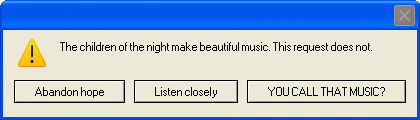
#dracula#dracula memos#johnathan harker#francis ford coppola#harker is a music connoisseur#you call that music??#keanu reeves when not matrixified#keanu reeves
6 notes
·
View notes
Text
Tired of Squarespace? Discover the Power of Shopify Migration
Feeling Limited by Squarespace? It’s Time to Upgrade! Are you struggling to grow your online store on Squarespace? While Squarespace is a great platform for building websites, it often falls short when it comes to scaling eCommerce businesses. Whether it’s the lack of advanced eCommerce features, fewer payment gateways, or limited customization options, many store owners find themselves outgrowing Squarespace.
But don’t worry, you don’t have to settle! Migrating to Shopify can unlock a world of possibilities and take your online business to new heights. Shopify offers unmatched flexibility, scalability, and powerful eCommerce tools that can supercharge your growth.
Why Choose Shopify Over Squarespace?
If you’re still on the fence about migrating, here are a few compelling reasons to make the switch:
Advanced eCommerce Features: Shopify is built specifically for eCommerce, offering powerful features like abandoned cart recovery, multi-channel selling, and advanced analytics that Squarespace lacks.
Unlimited Customization: Shopify’s extensive theme library and ability to add custom code give you complete control over your store’s look and feel.
Wide Range of Payment Options: Shopify supports 100+ payment gateways, ensuring that customers from around the globe can easily make purchases.
Robust App Ecosystem: With over 6,000 apps in the Shopify App Store, you can easily integrate tools for email marketing, inventory management, and customer service.
Seamless Scalability: Whether you’re a small business or an enterprise-level brand, Shopify grows with you, offering solutions that can handle high traffic and large inventories effortlessly.
Superior SEO & Speed: Shopify is designed to load fast and is optimized for search engines, helping you rank higher on Google and attract more organic traffic.
Step-by-Step Guide to Migrate from Squarespace to Shopify
Step 1: Prepare for the Migration Before starting the migration, take some time to review your current website. Create a list of the following:
Products (including images, descriptions, and SKUs)
Customer details and order history
Blog posts and other content
URLs to preserve SEO rankings
Export and save all your data to ensure a smooth transition.
Step 2: Create Your Shopify Store
Sign up for a Shopify account and choose a plan that suits your business.
Pick a theme that matches your brand and customize it using Shopify’s intuitive drag-and-drop editor.
Add essential apps for SEO, marketing, and order management to enhance functionality.
Why This Step is Crucial: Setting up your Shopify store correctly from the beginning ensures a smoother migration process.
Step 3: Export Data from Squarespace Squarespace allows you to export product and page data in CSV format. However, some data like customer information and custom pages may need to be manually transferred.
How to Export:
Go to Settings > Advanced > Import/Export
Select Export and download your content in CSV format
Review the data and clean up any errors before importing to Shopify
Step 4: Import Data to Shopify
Use Shopify’s built-in import feature to upload product and customer data.
Go to Shopify Admin > Products > Import and upload your CSV files.
Double-check product descriptions, prices, and images to ensure everything is correctly imported.
Use migration tools like Cart2Cart or Matrixify for a seamless and error-free migration.
Step 5: Customize Your Shopify Store
Choose a theme that aligns with your brand identity.
Add high-quality images, engaging product descriptions, and clear CTAs.
Customize pages such as the homepage, product pages, and checkout process to create a cohesive and intuitive shopping experience.
Why Design Matters: A well-designed store improves user experience and boosts conversion rates.
Step 6: Redirect URLs to Maintain SEO Rankings One of the biggest concerns during migration is the potential loss of SEO rankings. To prevent this, set up 301 redirects to point your old Squarespace URLs to their corresponding Shopify pages.
How to Do It:
Go to Shopify Admin > Online Store > Navigation > URL Redirects
Add your old URLs and link them to your new Shopify URLs
Pro Tip: Regularly monitor your SEO performance after migration to identify and fix any potential issues.
Step 7: Test and Launch Your Store Before going live, test your Shopify store thoroughly to ensure everything works perfectly.
Test Checklist:
Place test orders to ensure the checkout process is smooth
Verify that product pages, images, and descriptions load correctly
Check for any broken links or missing pages
Ensure payment gateways and shipping options are configured properly
Common Challenges and How to Avoid Them
Data Loss: Always double-check your exported and imported data to ensure nothing is missing. SEO Disruption: Set up proper redirects to maintain SEO rankings and minimize traffic loss. Design Misalignment: Customize your Shopify theme to maintain a consistent brand identity.
What Happens After You Migrate to Shopify?
Once your migration is complete, you’ll immediately start experiencing the benefits:
Higher Conversions: Shopify’s faster load times and intuitive design improve customer experience and increase sales. Global Reach: Shopify supports multiple currencies, languages, and payment gateways, making it easier to reach a global audience. Better SEO Rankings: Shopify’s SEO-friendly structure helps boost your organic visibility and drive more traffic. Enhanced Customer Experience: Advanced features like abandoned cart recovery and personalized recommendations lead to happier customers and repeat business.
Ready to Discover the Power of Shopify? Let’s Get Started!
If you’re tired of the limitations of Squarespace and ready to elevate your online store, Shopify is the perfect solution. Migrating from Squarespace to Shopify doesn’t have to be a hassle, follow these steps and you’ll be well on your way to building a powerful, high-converting Shopify store.Contact us now! Set up your Shopify store and watch your business grow!
0 notes
Text
so since I often don’t draw characters on model I am doing the thing where you design your version of the bots and cons but you see I uh accidentally made Optimus look like a twink
#I drew starscream making fun of me for doing this#he looks too much like a nerd and he needs to look more like an undercover nerd being he had to look cool in front of his other doc worker#friends. then he gets matrixified on accident (I would assume that as he was searching through stuff at the archives he maybe came across#young mega getting kicked out or maybe even young starscream also getting kicked out#Orion reacts without thinking and throws a trash can at the security guards#they both are now tossed out and Orion being the curious nerd that he is asks Starscream what datapad he was looking for#starscream is all like what who even are you and Orion just makes peace sign and says hashtag boat life#star is now slowly backing away from him cause he’s thinking wtf is wrong with this grounder#pax has to think for a second to realize that he said an inside joke between him and his friends and that it wouldn’t make sense to a seeker#now I’m literally just writing a fic for my version of transformers#everything comes back to#starop#huh#op speaks!#anyway I need to buff optimus prime up is what I’m saying#tf au#'megatron is in timeout' au
26 notes
·
View notes
Text
watch out...... blog getting matrixified in a min
0 notes
Text
Migrate Like a Pro: Transition from Squarespace to Shopify Without Hassle
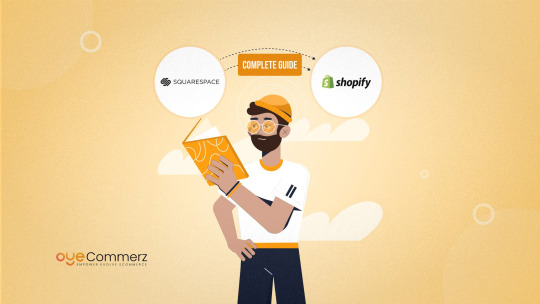
Is Squarespace Holding You Back? Time to Move Up! If you're running an online store on Squarespace and feeling limited by its features, you're not alone. Many eCommerce store owners face challenges with Squarespace's limited scalability, fewer app integrations, and restricted payment gateways. But don’t worry, migrating From Squarespace to Shopify can be your game-changer! Shopify’s powerful platform provides flexibility, customization, and robust eCommerce solutions that can help you grow faster.
Why Migrate from Squarespace to Shopify? Here’s why thousands of entrepreneurs are switching:
More Flexibility & Customization: Shopify offers countless themes, custom coding options, and drag-and-drop builders that allow you to create a personalized, high-converting store.
Wide Range of Apps & Integrations: Shopify’s App Store gives you access to thousands of apps that enhance your store’s functionality, from marketing automation to inventory management.
Better Payment Options: Shopify supports multiple payment gateways, making it easier for customers to pay, which means more conversions for you.
Advanced SEO Capabilities: Shopify is SEO-friendly and helps you rank higher on search engines, driving organic traffic to your store.
Scalability for Growth: Whether you’re a small business or an enterprise-level brand, Shopify grows with you, ensuring that your store is always ready for increased traffic and sales.
Step-by-Step Guide: How to Migrate from Squarespace to Shopify Smoothly
Step 1: Plan Your Migration Before making the switch, assess your current website. Make a checklist of:
Product details (images, descriptions, SKUs)
Customer information (names, emails, order history)
Blog posts and content
URL structure to maintain SEO integrity
Pro Tip: Create a backup of all your data to avoid losing any critical information.
Step 2: Set Up Your Shopify Store
Sign up for a Shopify account and choose a plan that fits your business needs.
Pick a theme that aligns with your brand and customize it to match your store’s style.
Add essential apps for marketing, analytics, and inventory management.
Why This Step is Important: A well-set-up store ensures a smoother transition and a better user experience.
Step 3: Export Data from Squarespace Squarespace allows you to export product data, pages, and blog content. However, not all data will transfer automatically, so you’ll need to manually migrate certain elements like custom pages or blog comments.
Export Guide:
Go to Settings > Advanced > Import/Export
Select Export and download the files in .CSV format
Review your data to ensure it’s clean and ready for import
Step 4: Import Data to Shopify
Use Shopify’s built-in import tool to upload your product data.
Navigate to Shopify Admin > Products > Import and upload your CSV files.
Double-check product descriptions, images, and metadata to ensure everything looks perfect.
Pro Tip: Use apps like Matrixify or Cart2Cart for a seamless data transfer.
Step 5: Design & Customize Your Shopify Store
Choose a theme that reflects your brand’s identity.
Customize your homepage, product pages, and blog posts to create a consistent brand experience.
Add navigation menus, contact forms, and call-to-action buttons for smooth navigation.
Why This Step Matters: A clean, intuitive design improves customer engagement and increases conversions.
Step 6: Redirect URLs to Preserve SEO One of the most critical steps during migration is to set up URL redirects. Since Squarespace and Shopify have different URL structures, you’ll want to redirect old URLs to avoid losing traffic or damaging your SEO rankings.
How to Set Up Redirects:
Go to Shopify Admin > Online Store > Navigation > URL Redirects
Add the old URLs and point them to their new Shopify counterparts
Pro Tip: Use 301 redirects to maintain SEO juice and ensure a smooth transition.
Step 7: Test Your Shopify Store Thoroughly Before launching, run a series of tests to ensure everything is functioning perfectly.
Test Checklist:
Place test orders to check the payment process
Verify that product descriptions and prices match
Check for broken links and page errors
Test website speed on both desktop and mobile
Common Challenges and How to Avoid Them
Data Loss or Formatting Errors: Double-check data before importing and use migration apps to prevent errors. SEO Disruption: Properly set up URL redirects and monitor your rankings post-migration. Design Misalignment: Customize Shopify’s theme to ensure consistency with your brand’s look and feel.
Benefits You’ll Enjoy After Migration
Increased Conversions: Shopify’s high-speed checkout process ensures fewer cart abandonments. Higher Organic Traffic: Advanced SEO tools help you rank better on search engines. Better Customer Experience: A seamless shopping experience leads to happier customers and repeat business.
Ready to Migrate Like a Pro? Let’s Get Started!
Making the switch from Squarespace to Shopify might seem overwhelming, but with the right plan and approach, you can migrate without hassle. Shopify offers limitless possibilities that help your business grow and scale faster. Whether you’re looking to enhance your store’s design, improve SEO, or manage inventory more effectively, Shopify has got you covered.
Set up your Shopify store with experts- OyeCommerz and watch your eCommerce business soar! Contact us now!
0 notes
Text
Seamless Squarespace to Shopify Migration: Boost Sales & Scale Effortlessly
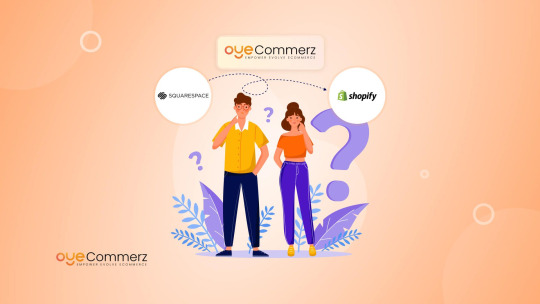
Switching from Squarespace to Shopify is a big step toward scalability, better performance, and increased sales. While Squarespace is a great platform for creatives and small businesses, its eCommerce capabilities are limited, making it difficult to grow a high-volume online store. If you’re looking for better inventory management, advanced SEO, and a vast app ecosystem, Shopify is the ultimate choice.
This guide will walk you through the why, what, and how of migrating from Squarespace to Shopify, ensuring a smooth transition without losing your products, content, or SEO rankings.
Why Move from Squarespace to Shopify?
While Squarespace offers a user-friendly website builder, it lacks many advanced features that growing eCommerce brands need. Here’s why businesses are making the switch:
1. Scalability & Performance
Squarespace is great for basic online stores, but as your product catalog grows, you may experience slow site performance and limited customization options. Shopify is designed to handle large-scale eCommerce operations, making it the perfect fit for expanding businesses.
2. Advanced eCommerce Features
Shopify provides built-in tools for inventory management, abandoned cart recovery, multi-channel selling, and powerful analytics—features that Squarespace lacks or only offers in a limited form.
3. Better Payment & Checkout Options
Shopify supports 100+ payment gateways, whereas Squarespace mainly relies on Stripe and PayPal. Shopify’s checkout experience is also faster and more optimized for conversions.
4. Vast App & Theme Ecosystem
Unlike Squarespace, which has limited third-party integrations, Shopify has a massive App Store where you can find thousands of apps, automation tools, and premium themes to enhance your store.
5. SEO & Marketing Capabilities
Shopify is SEO-friendly with built-in tools that help you rank higher on Google. It also integrates seamlessly with Google Shopping, Facebook Ads, and email marketing platforms, making it easier to grow your online presence.
How to Migrate from Squarespace to Shopify
A smooth migration ensures that your store is up and running on Shopify without any major disruptions. Here’s a step-by-step guide to help you transition effortlessly.
Step 1: Set Up Your Shopify Store
Sign up for Shopify’s free trial and choose the plan that best suits your business.
Select a theme that aligns with your brand and start customizing your store’s design.
Step 2: Export Data from Squarespace
In your Squarespace dashboard, navigate to Settings → Advanced → Import/Export.
Export your products, pages, and blog content. Note: Squarespace exports in CSV format, but some data (such as customer accounts) may not transfer automatically.
Step 3: Import Data into Shopify
Use Shopify’s built-in import tool or a third-party app like Matrixify to upload your product data.
Ensure all product descriptions, images, and variants are transferred correctly.
Step 4: Set Up Redirects for SEO
To maintain your Google rankings, set up 301 redirects from your old Squarespace URLs to your new Shopify store.
Use Shopify’s URL redirect tool under Online Store → Navigation → URL Redirects.
Step 5: Configure Payment & Shipping Settings
Connect your preferred payment gateways to Shopify.
Set up shipping rates, taxes, and fulfillment options based on your business needs.
Step 6: Customize Your Store & Install Essential Apps
Browse the Shopify App Store to add features like: SEO optimization – Plugin SEO Email marketing – Klaviyo Product reviews – Judge.me Upselling & cross-selling – ReConvert
Step 7: Test Your Store & Go Live
Run test transactions to ensure payments, checkout, and all integrations are working correctly.
Once everything looks good, launch your new Shopify store!
Tips for a Smooth Migration
Backup Your Squarespace Data: Before making any changes, download a copy of your entire website data for reference.
Check Mobile Responsiveness: Shopify themes are mobile-friendly, but always test your site on different devices before launching.
Optimize Images & Site Speed: Compress product images to improve loading speed and enhance user experience.
Promote Your New Store: Announce your move to Shopify via email and social media to inform your customers.
Future-Proofing Your Business with Shopify
Migrating from Squarespace to Shopify opens the door to endless possibilities—from better scalability and advanced marketing tools to AI-powered automation. If you’re serious about growing your eCommerce business, Shopify is the best platform to help you boost sales and scale effortlessly.
Ready to Make the Move?
If you’re looking for a stress-free Squarespace to Shopify migration, get in touch with eCommerce experts who can handle everything from data transfer to store optimization. Make the switch today and take your online store to the next level!
0 notes
Text
Top Tools and Plugins for Streamlining Shopware to Shopify Migration
Migrating your e-commerce store from Shopware to Shopify can feel like a monumental task. It involves transferring data, ensuring compatibility, and maintaining your store’s functionality and aesthetics. However, with the right tools and plugins, this transition can be smooth and efficient.
Why Migrate from Shopware to Shopify?
Before diving into the tools, let’s understand why many businesses are making the switch from Shopware to Shopify.
1. Ease of Use: Shopify offers a user-friendly interface that simplifies store management, making it accessible even for those without technical expertise.
2. Customization: Shopify provides a plethora of themes and customization options, allowing you to tailor your store to your brand’s needs.
3. Scalability: As your business grows, Shopify’s scalable solutions can grow with you, offering advanced features and integrations.
4. Support and Community: Shopify has extensive support resources and a large community of developers and users who can provide assistance and advice.
Now, let’s delve into the top tools and plugins that can help you streamline the migration process.
1. Cart2Cart
Cart2Cart is a popular automated migration service that simplifies the process of transferring your store from Shopware to Shopify. It supports a wide range of data including products, customers, orders, and more.
Key Features
Automated Migration: Transfers data automatically, reducing the risk of manual errors.
24/7 Support: Offers round-the-clock support to assist with any issues during migration.
Free Demo: Allows you to test the migration process before committing.
How It Works
1. Setup: Sign up on Cart2Cart and set up your source (Shopware) and target (Shopify) carts.
2. Data Mapping: Map the data fields between Shopware and Shopify to ensure accurate data transfer.
3. Migration: Initiate the migration process and monitor its progress. Cart2Cart handles the rest.
2. LitExtension
LitExtension is another powerful tool designed for seamless e-commerce migrations. It supports comprehensive data migration and is known for its reliability and ease of use.
Key Features
No Downtime: Ensures that your store remains operational during the migration process.
Data Security: Uses advanced security measures to protect your data.
Custom Migration: Offers customization options to tailor the migration process to your specific needs.
How It Works
1. Register: Create an account on LitExtension and select your source and target platforms.
2. Configure: Configure the migration settings, including data to be transferred and mapping.
3. Migrate: Start the migration and track its progress through the user-friendly dashboard.
3. Matrixify (Formerly Excelify)
Matrixify is a Shopify app that facilitates data import and export using Excel files. It’s particularly useful for migrating complex data sets from Shopware to Shopify.
Key Features
Bulk Data Handling: Handles large volumes of data efficiently.
Flexibility: Supports a wide range of data types and formats.
Scheduled Imports: Allows you to schedule data imports and updates.
How It Works
1. Prepare Data: Export your data from Shopware into Excel files.
2. Upload: Upload the Excel files to Matrixify on Shopify.
3. Import: Use Matrixify to import the data into your Shopify store, mapping fields as necessary.
4. Shopify’s Import Store App
Shopify’s Import Store app is a native solution for importing data from various platforms, including Shopware. It’s an excellent starting point for smaller migrations.
Key Features
Native Integration: Seamlessly integrates with Shopify.
Simple Setup: Easy to use with a straightforward interface.
Free: Provided by Shopify at no additional cost.
How It Works
1. Install: Install the Import Store app from the Shopify App Store.
2. Import Data: Follow the prompts to import data from your Shopware store.
3. Verify and Adjust: Review the imported data and make any necessary adjustments.
5. Third-Party Developers
Hiring third-party developers or agencies can provide a customized migration solution tailored to your specific needs. This is especially useful for complex migrations involving custom functionalities.
Key Features
Customization: Tailored solutions to fit your unique requirements.
Expertise: Access to experienced developers who understand both platforms.
Support: Ongoing support and maintenance during and after migration.
How It Works
1. Select a Provider: Choose a reputable developer or agency with experience in Shopware to Shopify migrations.
2. Discuss Requirements: Discuss your specific migration needs and goals.
3. Migration Process: Work with the developer to plan and execute the migration, ensuring all data and functionalities are correctly transferred.
6. CSV Import/Export
For those with technical skills, manually exporting and importing data using CSV files can be an effective method. This approach offers full control over the data transfer process.
Key Features
Control: Full control over the data being transferred.
Cost-Effective: Minimal costs involved.
Customizable: Flexible to meet specific needs.
How It Works
1. Export Data: Export your Shopware data to CSV files.
2. Prepare Files: Prepare and format the CSV files to match Shopify’s requirements.
3. Import Data: Use Shopify’s import tools to upload and map the CSV files.
Tips for a Smooth Migration
1. Plan Ahead
Before starting the migration, plan each step carefully. Identify the data to be migrated, set a timeline, and allocate resources. A detailed plan will help avoid unexpected issues and ensure a smooth transition.
2. Backup Your Data
Always create a backup of your Shopware store data before starting the migration. This ensures you have a safety net in case anything goes wrong during the process.
3. Test the Migration
Utilize the free demo migrations offered by tools like Cart2Cart and LitExtension. Testing helps identify potential issues and allows you to fine-tune the process before the final migration.
4. Monitor and Verify
After the migration, thoroughly check your Shopify store to ensure all data has been accurately transferred. Verify products, customer data, orders, and any other critical information.
5. Update URLs
Ensure that all URLs are updated to avoid broken links. Use 301 redirects to maintain SEO rankings and ensure a smooth user experience.
6. Train Your Team
Familiarize your team with the new Shopify platform. Provide training and resources to help them understand the new system and its features.
Know more: BigCommerce vs. Shopify
Conclusion
Migrating from Shopware to Shopify can seem daunting, but with the right tools and plugins, the process becomes manageable and efficient. Whether you opt for automated migration services like Cart2Cart and LitExtension or prefer a more hands-on approach with tools like Matrixify, the key is to choose the solution that best fits your business needs. By planning, testing thoroughly, and leveraging the right tools, you can ensure a successful migration and take advantage of Shopify’s powerful e-commerce platform. In this journey, OyeCommere is here to help you and make this transition smooth.
Remember, each migration is unique, so take the time to assess your specific requirements and choose the tools and methods that will best support your business goals. Happy migrating!
0 notes