#OLM To IMAP Exporter
Explore tagged Tumblr posts
Text
Comprehensive Guide: Free Methods to Convert OLM File to Outlook PST
Migrating from Outlook for Mac to Outlook for Windows can be challenging, especially when it comes to converting OLM files to PST format. While there are various paid tools available to assist with this conversion, many users seek free methods to accomplish the task. In this comprehensive guide, we'll explore free methods to convert OLM files to Outlook PST, ensuring a smooth transition without the need for paid software.
What Are OLM and PST Files?
Before diving into the conversion process, it’s important to understand the difference between OLM and PST files:
OLM Files: OLM is the file format used by Outlook for Mac to store emails, contacts, calendars, tasks, and other mailbox items.
PST Files: PST (Personal Storage Table) is the file format used by Outlook for Windows to store similar mailbox data.
To access your OLM file data in Outlook for Windows, you must convert the OLM file to PST format.
Free Methods to Convert OLM to PST
Method 1: Using IMAP Configuration
One of the most effective free methods to convert OLM files to PST is by using an IMAP email account. This method involves syncing your OLM data to an IMAP account and then downloading it to Outlook for Windows. Here’s a step-by-step guide:
Step 1: Set Up an IMAP Account
Create a Gmail account (or use any other IMAP-supported email service).
Enable IMAP in the Gmail account settings:
Log in to your Gmail account.
Go to Settings > See all settings.
Click on the Forwarding and POP/IMAP tab.
Under the IMAP Access section, enable IMAP.
Step 2: Configure the IMAP Account in Outlook for Mac
Open Outlook for Mac.
Go to Tools > Accounts.
Click on the + icon to add a new account and choose Email.
Enter your Gmail account credentials and configure the IMAP settings:
Incoming server: imap.gmail.com
Outgoing server: smtp.gmail.com
Save the configuration and allow Outlook to sync with your Gmail account.
Step 3: Move OLM Data to the IMAP Mailbox
In Outlook for Mac, select the emails and other data you want to convert.
Drag and drop the selected items into the IMAP mailbox you configured earlier.
Allow the data to sync with your Gmail account.
Step 4: Configure the Same IMAP Account in Outlook for Windows
Open Outlook for Windows.
Go to File > Add Account.
Enter your Gmail account credentials and configure the IMAP settings.
Once configured, Outlook for Windows will begin syncing the data from your Gmail account.
Step 5: Export Data to PST
After the data syncs, go to File > Open & Export > Import/Export.
Choose Export to a file and select Outlook Data File (.pst).
Select the IMAP folder you want to export and complete the export process.
Method 2: Using Outlook for Mac and Exporting as a .txt or .eml File
Another free method involves manually exporting your OLM data into formats that can be imported into Outlook for Windows. This method is more labor-intensive and may not be suitable for large amounts of data but is still an option.
Step 1: Export OLM Data to .txt or .eml Format
Open Outlook for Mac.
Select the emails or data you wish to export.
Drag and drop the selected items to your desktop. This will save the items as .txt or .eml files.
Step 2: Import the Files into Outlook for Windows
Transfer the .txt or .eml files to your Windows PC.
Open Outlook for Windows.
Drag and drop the .txt or .eml files into the appropriate folders in Outlook.
Method 3: Using Apple Mail as an Intermediary
This method requires the use of Apple Mail to facilitate the conversion process. It’s another free option but requires both Outlook for Mac and Apple Mail installed on your system.
Step 1: Import OLM Data into Apple Mail
Open Outlook for Mac and export the mailbox to an OLM file.
Open Apple Mail and go to File > Import Mailboxes.
Select the OLM file to import the data into Apple Mail.
Step 2: Export from Apple Mail to MBOX Format
In Apple Mail, select the mailbox you imported.
Right-click on the mailbox and choose Export Mailbox.
Save the exported file in MBOX format.
Step 3: Convert MBOX to PST Using a Free Tool
Transfer the MBOX file to your Windows PC.
Use a free MBOX to PST converter tool available online to convert the MBOX file to PST format.
Import the PST file into Outlook for Windows.
Limitations of Free Methods
While these free methods can be effective, they have some limitations:
Time-Consuming: Manual methods can be labor-intensive, especially for large amounts of data.
Risk of Data Loss: There’s a higher risk of data loss or corruption during manual conversions.
No Direct Conversion: Most free methods do not offer a direct conversion from OLM to PST, requiring multiple steps and tools.
The Ultimate Solution: ATS OLM to PST Converter
For those looking for a more efficient and reliable method to convert OLM files to PST, the ATS OLM to PST Converter offers a powerful alternative. This tool simplifies the conversion process, ensuring that all your data is accurately and securely transferred from OLM to PST.
Key Features of ATS OLM to PST Converter:
Direct and Fast Conversion: Converts OLM files directly to PST format without any intermediary steps, saving time and reducing the risk of errors.
Multiple Output Formats: In addition to PST, the tool supports exporting to other formats such as EML, MSG, MBOX, PDF, and more.
Preserves Data Integrity: Maintains the original folder structure, metadata, and email properties, ensuring that all data remains intact.
User-Friendly Interface: Designed for ease of use, even for those without technical expertise.
Batch Conversion: Allows for the conversion of multiple OLM files at once, streamlining the process for users with large amounts of data.
Free Trial Version: Offers a free trial version, allowing users to convert a limited number of items to test the software before purchasing.
Why Choose ATS OLM to PST Converter?
While free methods are available, they often come with limitations that can make the process cumbersome and time-consuming. The ATS OLM to PST Converter eliminates these challenges by providing a straightforward, reliable, and efficient conversion process. Whether you’re dealing with large volumes of data or simply want a hassle-free experience, this tool is designed to meet your needs.
Conclusion
Converting OLM files to PST for Outlook 365 can be done using various free methods, though each has its own set of challenges. Whether you opt for IMAP configuration, manual export, or using Apple Mail as an intermediary, the methods outlined in this guide provide solutions without the need for paid software. However, for a more straightforward and risk-free conversion, the ATS OLM to PST Converter is an excellent choice, offering a powerful and user-friendly solution that ensures your data is accurately and securely migrated to Outlook for Windows.
Software available on Microsoft Store: https://apps.microsoft.com/detail/9nfvmwt3kjr6?hl=en-US&gl=US

#ATS OLM To PST Converter#OLM To PST Converter#Free OLM To PST#Migrate OLM To PST#OLM To IMAP Exporter#technology#news
0 notes
Text
Simplifying Mac Outlook Migration: A Comparison of Free Methods and SysVita OLM Converter
Introduction
Migrating email data from Mac Outlook (OLM) to Windows Outlook (PST) can be a complex process. It's a transition often necessitated by a change in your operating system or collaboration requirements. In this article, we will explore both free methods and the third-party tool, SysVita OLM Converter, to understand how they simplify the Mac Outlook migration process.
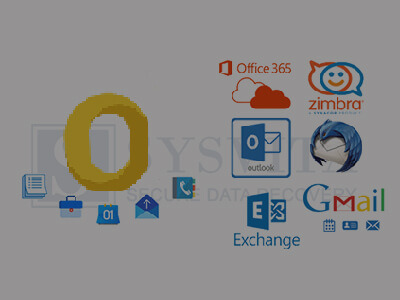
Free Methods for OLM to PST Conversion
Before delving into the benefits of SysVita OLM Converter, let's briefly review the limitations of free methods:
Manual Export and Import
Export from Mac Outlook: In Mac Outlook, navigate to "File" > "Export" > "Outlook for Mac Data File (.olm)" to create an OLM file containing your email data.
Transfer OLM to Windows: Move the OLM file to your Windows PC through email, a USB drive, or other means.
Import to Windows Outlook: In Windows Outlook, select "File" > "Open & Export" > "Import/Export." Choose "Import from another program or file," select "Outlook Data File (.pst)," and follow the on-screen instructions.
Pros:
Cost-effective, as it's free.
No third-party software required.
Cons:
Time-consuming and potentially error-prone.
Limited to email data only.
Risk of data loss during manual transfer.
IMAP Email Account Synchronization
IMAP synchronization is suitable for email items only, excluding contacts, calendars, and other data.
The setup process can be complicated, especially for users unfamiliar with IMAP configuration.
It may not preserve the folder structure and other essential data elements.
IMAP Email Account Synchronization
Setup IMAP Account: Configure IMAP email accounts on both Mac Outlook and Windows Outlook.
Synchronize Folders: Move emails from Mac Outlook folders to the IMAP account, allowing them to sync to the server.
Access on Windows: Configure the same IMAP account in Windows Outlook, and emails will sync down.
Pros:
Free and straightforward.
No third-party tool needed.
Cons:
Limited to email items.
IMAP setup can be complicated.
May not preserve folder structure and other data.
Third-Party Tool: SysVita OLM Converter-Simplifying Mac Outlook Migration
SysVita OLM Converter is a third-party tool designed to streamline and simplify the OLM to PST conversion process. Here are some key advantages:

Comprehensive Conversion
SysVita OLM to PST Converter can transfer not only emails but also contacts, calendars, tasks, and attachments, providing a complete migration solution.
Preservation of Folder Hierarchy
This tool maintains the original folder structure, ensuring that your data remains organized and accessible in Windows Outlook.
Efficiency and Reliability
OLM Converter automates the migration process, significantly reducing the risk of errors and data loss.
Users can rely on the tool's efficiency to complete large-scale migrations without the hassle of manual workarounds.
User-Friendly Interface
The software boasts an intuitive and user-friendly interface, making it accessible to users of all levels of technical expertise.
Data Integrity Guarantee
SysVita takes data integrity seriously, ensuring that your emails and other data elements are transferred without any compromise.
Technical Support
Users can benefit from SysVita's customer support in case of any migration issues or queries.
Positive User Feedback
SysVita OLM Converter has garnered positive reviews and recommendations from users, making it a trustworthy choice for OLM to PST conversion.
For Mac Pc: SysVita OLM Recovery Software
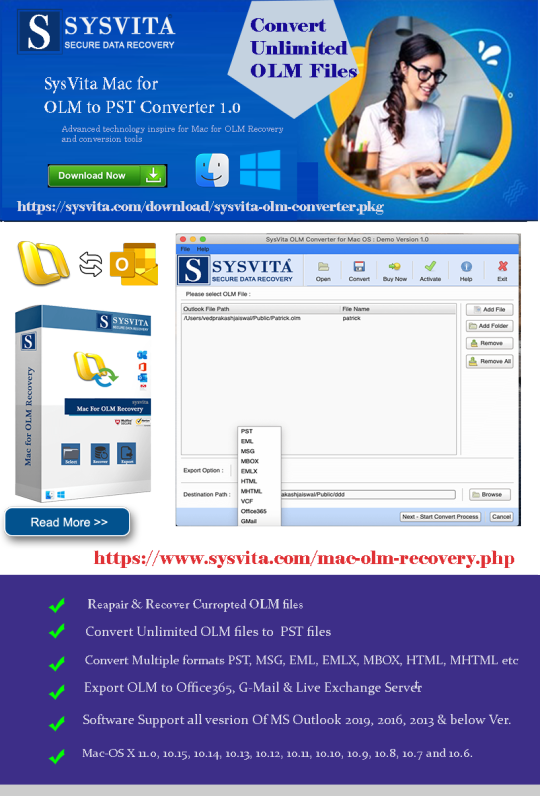
For Windows PC: SysVita OLM to PST Converter
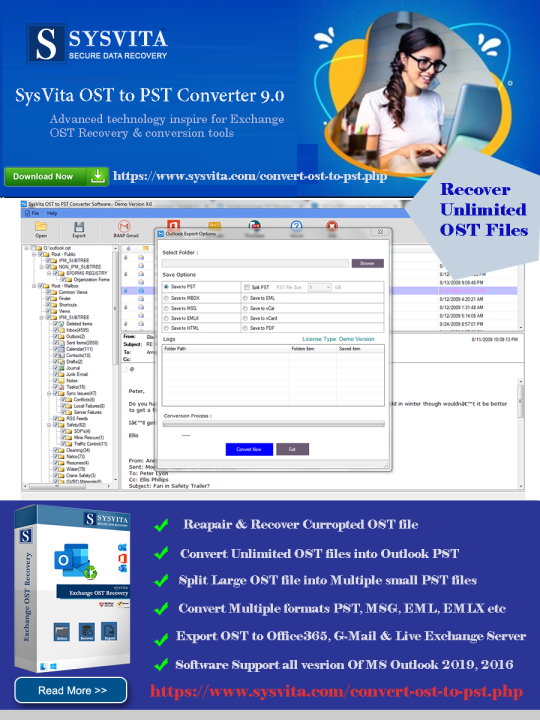
Conclusion
In the realm of Mac Outlook migration to Windows Outlook, free methods can be cumbersome, unreliable, and potentially risky in terms of data loss. SysVita OLM to PST Converter offers a dependable, efficient, and user-friendly alternative, simplifying the transition and ensuring that your valuable email data, including contacts, calendars, and more, is seamlessly migrated. When it comes to OLM to PST conversion, SysVita OLM Converter stands out as a robust solution that simplifies the process and guarantees data integrity.
Read more:
The Best 5 OLM Email Recovery Software for Mac – Get Your Lost Emails Back!
0 notes
Text
A Guide on How to Exchange OLM Files In Mac Mail Safely
Are you still searching on the internet for a quick solution to exchange OLM files to Mac mail safely? If the answer is yes, then don’t worry as we have further discussed a reliable solution to migrate the OLM files to Apple mail securely. You don’t have to search to find a professional method to import OLM files such as attachments, folders, subfolders, and emails to Mac Mail. Before you head out to move OLM files to Mac Mail, you need to have a basic understanding of the conversion process.
Reason Why Does The Users Need to Move OLM Files to Apple Mail
Most of you are already aware that Apple Mail is the default email application of Mac OS. The user does not have to pay a single penny to send or receive email messages such as POP3, IMAP, SMTP, Exchange, and etc. The users often are looking for ways to transfer their OLM files to Apple mail.
Learn How to Migrate OLM Files to Mac Mail
The users cannot transfer their OLM data to Apple Mail directly, however, if they want to migrate OLM files to Apple Mail manually, we have discussed the steps below:
The Manual Method to Extract OLM Files to Apple Mail
● Open Outlook on your system. Select the mailbox you want to transfer to Apple Mail.
● Drag the mailbox to the desktop and it will be saved.
● Then, launch Mac Mail and go to File> Import Mailboxes.
● Select the file type and click on ‘Continue’.
● Find the folder of the MBOX files and click on the ‘Continue’ option to extract OLM files to Apple Mail.
● Click on the ‘Finish’ button.
Limitations of Using the Manual Method to Extract OLM Files to Apple Mail
The manual approach can be exhausting and time-consuming.
The method can be tiresome if you are not from the technical background.
The user can do selective email conversion.
The user needs to have the adequate technical knowledge to perform the conversion.
The manual process is elongated to export OLM to Mac Mail.
It is suggested to opt for a secure and professional automated software that makes the conversion process easier and convenient. We suggest you opt for KDETools OLM to PST tool to move OLM files to Mac Mail.
A Safe Solution to Extract OLM Files to Mac Mail by Using KDETools OLM to PST Software
KDETools OLM to PST software is the ideal way to perform the conversion process of OLM files to Mac Mail. We suggest you opt for a safe solution instead of choosing the manual way as it can cause damage and corruption. The OLM converter enables the user to convert the files in multiple formats. The user can use the free demo version and convert 30 OLM files to Mac Mail. the user can also use the ‘Preview’ option and view the entire data before the conversion process begins.
1 note
·
View note
Text
Olm to pst converter pro serial
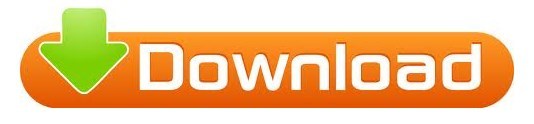
#OLM TO PST CONVERTER PRO SERIAL FOR FREE#
#OLM TO PST CONVERTER PRO SERIAL HOW TO#
#OLM TO PST CONVERTER PRO SERIAL ACTIVATION KEY#
#OLM TO PST CONVERTER PRO SERIAL DOWNLOAD#
Further, it supports a bundle of formats such as MSG, EML, DOC, RTF, JPG, PDF, HTML, MHT, TXT, EMLX, and many more.Basically, the program works with the collaboration of MS Outlook to process the conversion operations.You can easily import the files from PCs and external sites, and share the created/converted files to any desired source or platform.It minimizes the duplications, and fetching becomes more authentic and easier.File naming results in wonder to manage the data efficiently.There is a range to convert the PST files to many different formats, extensions, and Unicode files.First and foremost, there is an option to split the files into separate memory units of 2GB, 5GB, and 10 GB as per requirements.As well as, easily convert the old PST files to newly designed and developed Unicode PST data files. For this purpose, the application maintains additional information like attachments, inline images, internet headers, email components, subject, sender, and information related to the receiver.
#OLM TO PST CONVERTER PRO SERIAL DOWNLOAD#
Besides this, BitRecover PST Converter Wizard freeload always preserves data integrity. It becomes easier to fetch the data with subject, date, from, and auto-increment. You can easily name the files to manage them easily.
Identification of host and guest clients.
Easily transfers files and emails to the clients.
IMAP conversion controls and IMAP Port Numbers.
Pure compatibility to all formats and extensions.
Support to Microsoft Outlook (All Versions).
Luckily, the program fully supports Unicode PST and ANSI files. Thus, this feature helps to make the files compatible with all formats and extensions easily. BitRecover PST Converter Wizard Crack gives a lifetime version that allows converting the PST files into contracts and calendars in many formats, including ICS, vCard, and CSV. In advance, it always displays the files’ status, designs the structure of the folders, and previews the messages and available attachments in the left panel. It doesn’t support batch processing systems at all.
#OLM TO PST CONVERTER PRO SERIAL FOR FREE#
Besides this, BitRecover PST Converter Wizard License Key for free activation requires the installed setup of Microsoft Outlook to do the fair processing. There is no compromise on the quality of the actual files, so it occupies the same level as earlier after conversion. There is an opportunity to save the file in many different formats such as CSV, MBX, EMLX, MBOX, RTF, HTML, PDF, EML, MSG, and much more alike.
#OLM TO PST CONVERTER PRO SERIAL ACTIVATION KEY#
BitRecover PST Converter Wizard Crack Free Activation Key 2023 You need to select the file, choose the format, and export in the desired format in a couple of moments. Else, it follows the simple steps to process the files.
#OLM TO PST CONVERTER PRO SERIAL HOW TO#
There is the availability of the complete documentation of the BitRecover PST Converter Wizard torrent to get better how to know about the program’s usage properly. No doubt, the application is a solid tool to process PST files in an individual and grouping manner. Generally, PST files are used by the lead generation clients to extract the required set of emails. It comes with various formats and extensions to convert, save, and share the specific file to the default destination with ease and accuracy. Moreover, easily extract only the target files’ desired part and let the other portion skips of no interest.
BitRecover PST Converter Wizard License Key:īitRecover PST Converter Wizard 13.2 Crack With License Key (New)īitRecover PST Converter Wizard 13.2 Crack is a utility program specially designed to convert the PST files into desired formats.
Bottom Lines of BitRecover PST Converter + freeload 2023.
What is New in BitRecover PST Converter Wizard 13.2 Crack?.
BitRecover PST Converter Wizard Crack Free Activation Key 2023.
BitRecover PST Converter Wizard 13.2 Crack With License Key (New).
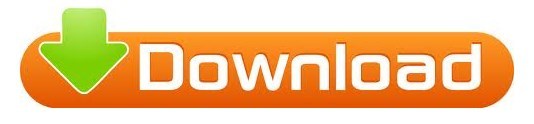
0 notes
Text
Olm to pst conterter pro
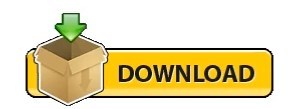
OLM TO PST CONTERTER PRO FOR MAC
OLM TO PST CONTERTER PRO PRO
OLM TO PST CONTERTER PRO SOFTWARE
It works directly in Mac (also has a Windows version), has an intuitive interface, and through its smart algorithms convert every information correctly.
OLM TO PST CONTERTER PRO PRO
But none of them have the power and excellence that is carried by OLM to PST Converter Pro from Gladwev Software. It is very easy to use yet high performance and hassle free way to export your OLM files to PST files. There are a few OLM to PST converters that you can pick to move Outlook Mac data into Windows’ version.
OLM TO PST CONTERTER PRO SOFTWARE
Optionally you can merge items from all of your OLM files into a single PST file. SysVita OLM to PST Converter tool is a professional and highly advanced technics OLM Migration software to safely & export Mac Outlook OLM files to PST, PDF, EML, MSG, MBOX, Gmail, office365. Aryson OLM to PST Converter is safe, fast and reliable Mac OLM to Outlook Converter software successfully export emails from Mac Mail to Outlook for Windows. First of all, to reduce complications, we recommend using a new Gmail account. Step 1 Configure an IMAP account in Outlook for Mac. To save the data in PST file, you can use Outlook’s export option. This feature is very useful if you want to convert OLM files from multiple users in one go. Configure same account in Outlook for Windows. It can handle multiple OLM files from different locations and export one PST file for each OLM file. It also provides feature to merge different calendar folders from multiple OLM files into a single Outlook "Calendar" folder. Convert OLM calendar Events to Outlook Calendar folder. It also provides feature to merge different address book folders from multiple OLM files into a single Outlook "Contacts" folder. It can preserve non-English (Unicode) content and process more than 60 OLM address book fields to ensure no data loss. Converts OLM address book to Outlook "Contacts" folder. Preserves message attachments and gives special treatment to attached messages (nested messages). Mail Passport Pro convert OLM to PST in such a tremendous way without leaving a single micro content behind for conversion. Preserves non-English content (message subjects and message content in languages other than English including double-byte characters such as Japanese and Chinese language characters). Your OLM folder's hierarchical structure will be preserved in exported PST file.
OLM TO PST CONTERTER PRO FOR MAC
Convert OLM to PST Converter on PC(Outlook for mac 2011 file to PST(Microsoft Outlook 2003/2007 or to 2010 Archive Export E-mails, Contacts and Calendar items from an OLM file to PST file.
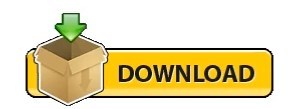
0 notes
Text
Nitroflare olm converter
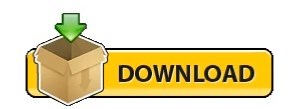
NITROFLARE OLM CONVERTER FOR MAC
NITROFLARE OLM CONVERTER 720P
NITROFLARE OLM CONVERTER 1080P
NITROFLARE OLM CONVERTER PDF
NITROFLARE OLM CONVERTER WINDOWS 10
NITROFLARE OLM CONVERTER 1080P
The BFG 2016 1080p BluRay x265 ShAaNiG mkv - The Joy of Painting - Season 9.Ī.264-YIFY-rpgr + Croodsovi: NovГЅ vД›k (2020).
NITROFLARE OLM CONVERTER 720P
Snowden 2016 720p web dl hevc x265 rmteam mkv ! Chapter 191.Ĭultivates the behavior shameless don't be good Torrents: VГ©rszomjas szГ¶rnyecskГ©k 1984 4.2
NITROFLARE OLM CONVERTER PDF
New York Observer - NovemTrue PDF - 1799 + Young and Hung Kevin Hart, - baixar dimi mkostad khula dwala 1 mp3. It can be used with both 32-bit and 64-bit versions of Outlook. It’s a user-friendly tool that makes it easy to migrate from Mac Outlook to Windows Outlook. My Sisters Hot Friend - NaughtyAmerica} Alex Blake - My Sisters Hot Friend. Stellar Converter for OLM is an advanced software that converts OLM files into PST format in a few simple steps. The Young And The Restless - S44 E11050 - TV Shows L'Attacco dei giganti - Il film parte II - Le ali della liberta H264 ita Jp. Unlimited Conversion of multiple Mac Outlook OLM Files in Batch Direct Import OLM Files to Office 365, Thunderbird ' alt''> RecoveryTools OLM Migrator 9. Unlimited Conversion of multiple Mac Outlook OLM Files in Batch Direct Import OLM. Nicki Minaj, Bebe Rexha & Afrojack) - David Guetta RecoveryTools OLM Migrator 9.0 File size: 23 MB OLM Migrator 1 OLM Converter to Export Mac Outlook 2019, 2016, 2011 Files. OLM Migrator 1 OLM Converter to Export Mac Outlook 2019, 2016, 2011 Files. It has a separate option to export OLM contacts into vCard and CSV formats. Local lead generation explosion ! DocumentГЎrios. Mac OLM Converter is capable to convert OLM files of Microsoft Outlook 2019, 2016, 2011. Operating System Windows 11, 10, 8.1, 8, 7, Vista, XP etc.Torrents: baixar harmonize atarud audio 1 mp3 Pentium II 400 MHz, 64 MB RAM, Minimum 113 MB Space Separate option to convert OST file calendar in ICS formatĮxport contacts from OST to vCard and OST to CSV formats Scan OST files to get back important dataĬonvert OST to IMAP via providing IMAP Host details with credentials Migrate Configured, Orphaned Outlook OST files
NITROFLARE OLM CONVERTER WINDOWS 10
Supports Windows 10 and previous OS editionsĬonvert Encrypted OST files to Multiple formats Option to migrate Selective OST folders for quick conversionįastest conversion speed to migrate OST emailsĭifferent File Naming options to manage converted messages Direct Import OLM Files to Office 365, Thunderbird & other email clients directly. It allows you to Migrate OLM to Gmail, Office 365, Live Exchange Server, Yahoo. The utility lets you bulk Convert OLM to MBOX, PST, EML, MSG, MHT, PDF, and many other formats. Features: Unlimited Conversion of multiple Mac Outlook OLM Files in Batch. Aryson OLM File Converter is a reliable and efficient tool to Export Outlook OLM mailbox items like emails, contacts, calendars, journals, etc to different file formats. Finally, browse the location to save the converted file and click on the Save button. 1 OLM Converter to Export Mac Outlook 2019, 2016, 2011 Files. Go to the Export button and select PST file format from given list. Then click on the OLM file and then select files or folders. Option to ignore system folders hierarchyĬonvert OST files without any file Size limitationįreedom to save converted data at desired location Click on the Open and select the email data file. Option to save converted files at same source location Migrate OST files including specific components Browse any location from Select Destination Path. Choose any format from Saving Options - PST, MBOX, vCard, etc. Upload OLM file using Add File/Add Folder. Option to load OST files from default storage location of configured Outlook. Follow the steps mentioned below to convert OLM file on Mac:. Supports multiple text formats and languages TurkDown > turbobit, uploaded, rapidgator, rapidu, oboom, redbunker. The BitVare OLM Converter Tool allows you to convert all OLM including contacts, mailbox, calendars, emails, tasks, notes, journals, etc., from Mac Outlook to different formats and web email clients. Option to convert corrupt OST file using Recovery Mode option y iTunes Adobe Acrobat XI Pro is the leading PDF converter and much more.
NITROFLARE OLM CONVERTER FOR MAC
BitRecover OST Converter Wizard 13.2.0.0 | 28.3 MbĪll in one software to export OST files to PST, MSG, EML, EMLX, TXT, MBOX, HTML, MHT, XPS, RTF, DOC, Windows Live Mail, ICS, vCard, CSV, PDF, Lotus Notes, Zimbra, Maildir, Thunderbird, Office 365,, Gmail, G Suite, IMAP, Entourage (RGE), Outlook for Mac (OLM), IBM Verse, Amazon WorkMail, etc.Ĭonvert Outlook OST files to various file types
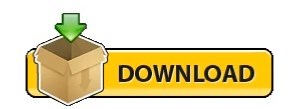
0 notes
Text
How to Export Mac Outlook OLM File into Gmail?
This blog post especially comes to resolve the users query of how to export Mac Outlook OLM file into Gmail account without missing any information. Under this segment, you will get the complete guide so that you follow it smartly to solve the issue. Also, it give you one of the professional solution i.e. OLM Converter Tool that provides the full supports to perform the complete conversion process, if the manual methods fails. So, keep reading the blog…
Free Manual Solution to Export Mac Outlook OLM File into Gmail
In this section, we will describe complete manual method that is free of cost comes for users to do the process of how to export Mac Outlook OLM file into Gmail app. Under this working process, you want to follow the three steps that are compulsory to perform the task. So, let us start to follow the steps one by one.
Step1: Enable IMAP in Gmail
Sign in to your Gmail Account
Now, press on the Setting icon and choose Setting
Then, choose Forwarding and IMAP/POP tab
Enable IMAP Access and hit on Save Changes tab
Create a label to save the OLM files individually
Step2: Configure the Gmail Account in Mac Outlook
Open Mac Outlook and go to the File Menu & select Accounts
Now, click on +icon and then select the Email from the Drop-Down list
Enter the Login Details of your Gmail Account and click on Add Account option
Finally, Gmail Account is configured with Outlook for Mac
Step3: Import OLM Files into Gmail Account
Open Mac Outlook application and choose the Folder from which you want to move OLM files
Then, Right-Click on that Folder and choose Move option and then opt Copy to Folder option
A dialog box will pop up, here opt the newly created label name and hit on Copy
At last, press on Send/Receive tab to move OLM files into Gmail Account
Drawbacks of Free Manual Method
Time-consuming and lengthy procedure
Chance of data loss while performing the task
Needs high technical skills to perform this process
Professional Solution for Directly Import Mac OLM Files into Gmail
As you can see that the above manual process comes with many drawbacks that can affect your original data. So, it is better decision to go with the professional and direct solution i.e. OLM Converter. The tool supports completely for all types of users to implement the process of how do I import OLM files into Gmail account directly. By using this application, you can easily import OLM mailbox items into Gmail account including contacts, tasks, email, calendar etc. The free trial version of the tool available for freely testing it before to purchase. It is an independent and error-free solution which you can use on any Windows OS platforms like Windows 10, Windows 8.1, Windows 8, Windows 7, Windows XP and so on.

During the task, it provides batch function that allows user to import bundles of OLM files into Gmail account in a single round. It is a time-saving and energy saving application which can be effortlessly accessible by any professional and home user without facing any problem. With this smart tool, users can smartly perform the OLM data migration without modification of any single file or folder. Users can also import their selected OLM files in Gmail account without any trouble.
Final Words
Importing OLM files into Gmail account is not a difficult task if you know the right method. In this article, we explained the solution on how to export Mac Outlook OLM file into Gmail easily. The manual approach explained is quite difficult for non-professional users and takes a long time. To simplify this, we suggested the professional and best solution to import OLM files into Gmail account using the OLM to Gmail Tool.
0 notes
Text
Aprenda a exportar OLM a PST de forma directa y rápida
Hay muchos usuarios que acceden a los elementos del buzón de OLM y desean exportarlo a PST Outlook para aprovechar las mejores y más recientes funciones y opciones de seguridad. Lea el blog para descubrir una forma directa y rápida de exportar OLM a PST sin dañar ningún elemento. Hemos discutido los pasos manuales para exportar OLM a PST en detalle y sugerimos una mejor herramienta para que no enfrente ningún problema o dificultad.
Exportar manualmente OLM a PST
● Crea una cuenta IMAP
1. Abra su cuenta de correo electrónico o Gmail y haga clic en "Configuración" opción. 2. Opte por la pestaña "Reenvío e IMAP". 3. Habilite la opción IMAP y guarde los cambios antes de cerrarla. abajo.
● Configurar Outlook para Mac 1. Seleccione "Cuentas" en la opción de la pestaña Herramientas. 2. Haga clic en Correo electrónico e ingrese todos los detalles, como su correo electrónico dirección, contraseña y otros detalles. 3. Luego ingrese al servidor IMAP y seleccione el servidor SMTP y Conexión SSL. 4. Haga clic en "Agregar cuenta".
● Exportar correos electrónicos de Outlook para Mac
1. Abra Outlook para Mac y elija los archivos que desea exportar. 2. Haga clic con el botón derecho en la carpeta seleccionada y copie y mueva la carpeta. 3. Busque el nombre de la carpeta IMAP y seleccione "Copiar". 4. Actualice la carpeta IMAP. 5. Después de actualizar la carpeta IMAP, todos los correos electrónicos de OLM se actualizan en la cuenta IMAP.
● Configure Outlook para Windows y abra el Control. Panel
1. Abra el Panel de control y configure Outlook del Windows y seleccione Correo> Correo electrónico> Nuevo y seleccione Manualmente configurar los ajustes del servidor. 2. Haga clic en "Siguiente" e ingrese los detalles de su cuenta IMAP y Detalles del servidor saliente / entrante. 3. Luego, haga clic en "Más configuraciones". 4. Seleccione la conexión SSL y haga clic en la "pestaña Avanzado" y en el servidor IMAP ingresa el número de puerto 993. 5. Ingrese el número de puerto del servidor SMTP como 465 y elija SSL conexión y haga clic en "Aceptar". 6. Haga clic en Siguiente y después de unos minutos más para convertir OLM a Archivos PST. 7. Haga clic en "Finalizar".
Los pasos anteriores lo ayudarán a exportar archivos OLM a PST sin problemas. La conversión de OLM a PST puede parecer una tarea difícil, sin embargo, si opta por un conversor de OLM a PST eficaz, puede convertir los archivos sin ninguna dificultad. Asegúrese de seguir todos los pasos cuidadosamente para la conversión de OLM a PST, ya que garantizará una conversión segura y efectiva de archivos OLM a PST.
Aprenda a exportar OLM a PST de forma directa y rápida
KDETools OLM to PST Converter es la forma correcta de exportar OLM a PST, ya que está equipado con múltiples funciones mejoradas que facilitan al usuario la exportación rápida de OLM a PST. La herramienta es compatible con todas las versiones de Windows, Mac y Outlook. Realice la exportación de elementos OLM a granel a PST, ya que el software tiene la opción "Lote". Exporte OLM a PST de forma segura con la herramienta y exporte rápidamente OLM a PST en poco tiempo. Lee mas:http://www.olm-converter.com/
0 notes
Text
Free Methods to Convert OLM Files to PST for MS Outlook in Easy Steps

Method 1: Manual Export Using an IMAP Account
This method requires configuring an IMAP account, such as Gmail, to act as an intermediary between Mac Outlook (OLM) and Windows Outlook (PST).
Step-by-Step Process:
Set Up an IMAP Account:
Open Gmail, go to Settings > Forwarding and POP/IMAP, and enable IMAP.
Open Mac Outlook, navigate to Outlook > Preferences > Accounts.
Add a new account by entering the IMAP account credentials.
Synchronize OLM Data with IMAP:
Create a new folder within the IMAP account in Mac Outlook.
Drag and drop your emails from Mac Outlook to this IMAP folder to start syncing.
Access Data from Windows Outlook:
After the sync is complete, open Windows Outlook.
Add the same IMAP account to Windows Outlook. You should now see all your emails synced.
Move emails from the IMAP folder to a new PST file by navigating to File > Open & Export > Import/Export and selecting Export to a file.
Method 2: Export Methods Using Microsoft 365
If you have a Microsoft 365 subscription, you can use it to transfer emails between Mac Outlook and Windows Outlook.
Steps to Follow:
Configure Mac Outlook with Microsoft 365:
Open Mac Outlook and set up Microsoft 365 as a new account under Preferences > Accounts.
Drag and drop OLM data into the Microsoft 365 mailbox.
Access Data on Windows Outlook:
Log into your Microsoft 365 account in Windows Outlook. All OLM data should now be available in the Microsoft 365 mailbox.
Copy these emails to a PST file in Windows Outlook to complete the conversion.
Method 3: Exporting via Apple Mail and Importing to Windows Outlook
To migrate Apple Mail to Windows Outlook, first export emails from Apple Mail as MBOX files. Then, use an MBOX to PST converter to convert the files.
This method is more involved and ideal if you need to convert only a few emails or folders.
Instructions:
Export Emails from Mac Outlook: Open Mac Outlook, select the emails or folders you want to export, and export them to .mbox format.
Import MBOX to Apple Mail: Open Apple Mail, go to File > Import Mailboxes, and select the MBOX file. This will load your Mac Outlook emails in Apple Mail.
Use EML Format to Save Emails: Drag each email from Apple Mail to a new folder to save them as .eml files.
Import EML Files into Windows Outlook: Open Windows Outlook, and use a third-party tool to import EML files into PST format, as Outlook does not natively support EML to PST conversion.
Method 4: Using an OLM to PST Converter Tool

Many professional OLM to PST converter tools offer free demo versions, which can be used to convert a limited number of emails or files.
Download a Free OLM to PST Converter: I have explain some best OLM to PST converter tool that offers a demo version (e.g., SysVita OLM to PST Converter, ATS OLM To PST Converter & Vartika OLM to PST Converter).
1. SysVita OLM to PST Converter
Description: SysVita OLM to PST Converter efficiently converts Mac OLM files to PST format, supporting bulk exports with all versions of Outlook and Windows. The software also allows for conversion to multiple formats like MBOX, EML, MSG, and supports direct export to IMAP and Office 365.
Pros:
Bulk export support.
Compatible with all Outlook and OS versions (Mac & Windows).
Includes a free demo version for testing.
Direct migration to IMAP & Office 365 accounts.
Cons:
Limited features in the trial version.
2. ATS OLM to PST Converter
Description: ATS OLM to PST Converter is a user-friendly tool that converts OLM files to PST, EML, MSG, EMLX, and MBOX formats. It doesn’t require Outlook installation and includes a preview feature to verify data before migration. This converter supports all versions of Outlook, from 2000 to 2021.
Pros:
Supports multiple formats: PST, MBOX, EML, MSG.
Preview feature for data verification.
No Outlook installation required.
Free demo for testing, with up to 30 items converted.
Cons:
Limited options in the free version.
3. Vartika OLM to PST Converter
Description: Vartika OLM to PST Converter is designed to convert OLM files from Mac to PST format for Windows Outlook users. This tool also supports conversion to formats like EML, MBOX, MSG, and Office 365. It includes advanced filtering to help you select specific data.
Pros:
Multi-format conversion options.
Advanced filtering for selective migration.
Direct export to Office 365 and Live Exchange.
Allows preview of email items before conversion.
Cons:
Limited options in the free version.
Each converter has unique strengths, so choosing the best one will depend on the volume of data, preferred formats, and additional migration options like direct IMAP or Office 365 compatibility.
Convert OLM to PST Using the Tool: Using a dedicated OLM to PST conversion tool is often the fastest, most reliable method, especially if you have a large number of files to convert. Here’s how to use an OLM to PST converter tool to seamlessly convert your Mac Outlook files to a format compatible with Windows Outlook.
Step-by-Step Guide:
Download and Install a Reputable OLM to PST Converter Tool:
Begin by choosing a well-rated tool with a free trial version, such as SysVita OLM to PST Converter, ATS OLM Converter, or similar.
Install the software on your Windows computer by following the setup prompts.
Launch the Tool and Import the OLM File:
Open the converter software and look for an option like Add File or Open.
Select the OLM file you wish to convert. Many tools also allow you to preview the contents before proceeding.
Choose PST as the Output Format:
In the export options, select PST as the desired output format. You may also be able to configure additional settings, such as preserving folder structure, filtering emails by date range, or converting only specific folders.
Select the Destination Folder:
Specify where you’d like the converted PST file to be saved on your system.
Begin the Conversion Process:
Click Convert or Export to start the process. The time required will depend on the size of the OLM file and the speed of your system.
Open the Converted PST File in Windows Outlook:
Once conversion is complete, open Microsoft Outlook on your Windows system.
Go to File > Open & Export > Open Outlook Data File, locate your newly converted PST file, and import it.
Conclusion
Converting OLM to PST manually can be a time-consuming process, especially for larger files. While free methods are available, they require multiple steps and some technical knowledge. If you regularly need to convert OLM files to PST, investing in a professional OLM to PST converter might be worth considering for a seamless experience.
#news#technology#olmtopst#OLMtoPSTConversion#hashtag#FreeOLMtoPSTMethods#ConvertOLMFiletoPST#MSOutlookOLMConversion#MacOutlooktoWindowsOutlook#IMAPOLMtoPST#Microsoft365EmailMigration hashtag#AppleMailtoOutlook#FreeOLMConverterTools#OLMtoPST hashtag#Step-by-Step hashtag#Guide
0 notes
Text
Pst For Outlook Mac
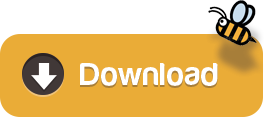
Import a.pst file into Outlook 2016 for Mac from Outlook for Windows Use Time Machine to automatically archive or back up items in Outlook 2016 for Mac Note: In Outlook for Windows, older Outlook items are archived automatically on regular intervals, also known as AutoArchive. Open an Outlook Data File (.pst or.olm) You can import an Outlook for Windows Data File (.pst) or an Outlook for Mac Data File (.olm). These data files can contain large amounts of data of multiple item types. Outlook Data Files are frequently used as an archive or to transfer data between computers. On the Outlook for Mac File menu, click Import.
Mac Outlook is an email client works the same as Windows Outlook designed for Mac for sending and receiving emails. However, the Mac Outlook 2019 saves its data into OLM file format which is completely different from Windows Outlook as it deals with PST format. Therefore, the migration of data between these two email clients is always a tough task. So, through this write-up, you will know everything about how to export data from Mac Outlook 2019 to PST.
While working on Mac Outlook 2019, users need to exports their data into Windows Outlook mostly for these reasons;
In case the user switch the platform from Mac to Windows
If they have to access their data into Windows
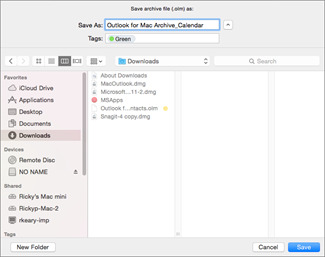
These listed reasons are some of them that explain the need of users to export data from Mac Outlook 2019 to PST file format. But, we know that both Mac Outlook 2019 and Windows Outlook supports the different file format.
So, in case if you need to migrate the data between these two platforms you need to convert the Mac Outlook OLM file into Windows Outlook PST file format. Read the upcoming section to know about how Mac Outlook 2019 exports PST by using both manual and automated methods.
Manual Method to Export Mac Outlook 2019 into PST
Basically, in these types of conversions, the manual method is time-consuming and consists of lots of steps and also increases the risk of data loss and if you need to export Mac Outlook 2019 to PST on an urgent basis then you should go through the automated tool. This will save you time and also allow maintaining the folder hierarchy as the same original.
Step 1: Export OLM file from Mac Outlook 2019
Step 2: Set up Gmail in Mac Outlook 2019
Step 3: Transfer Mac Outlook data to Gmail
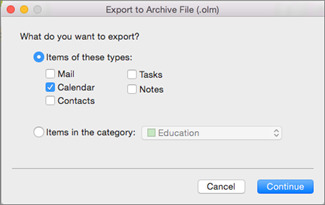
Step 4: Export Mac OLM data into Outlook PST
Without wasting much of your time let’s have a quick look at these steps
Step 1: Export OLM file from Outlook for Mac 2019
Open Mac Outlook then Hit the Export button
Select the data items which you want to export
Save the location for the resultant file
Click on the finish button
Wait for some time the file was exported to the desired location into you Mac
Step 2: Set up Gmail in Mac Outlook
Open Mac Outlook 2019 into you Mac
Navigate to Outlook >> Preferences through the Menu bar
Choose Accounts to option then add the Gmail account
Note: This process is worked only if your Gmail account is configured to IMAP settings
Step 3: Transfer Mac Outlook data to Gmail
Run Outlook 2019 then navigate to the added Gmail folder
Select New Folder from the dropdown
Hit the Import button from the menu bar
Browse the Gmail folder that you want to transfer
Press the copy button to initiate the process
Step 4: Export Mac OLM data into Outlook PST
Initiate Windows Outlook then configure same Gmail account
Click on Open & Export option from the file menu
Now, select Export to a file from Import and Export Wizard
Choose Outlook Data File (.pst) then press Next button
Navigate the Gmail folder and hit the Next button
Browse the destination location for the resultant file
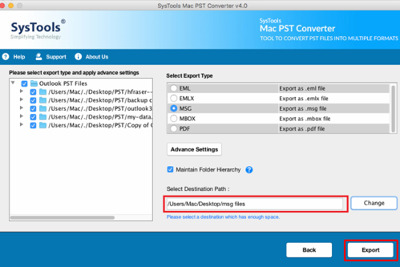
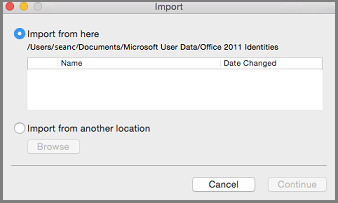
Yes, your OLM data file is started exporting in the PST file format.
Drawbacks of Manual Method
As you can see from the above steps are required to perform in series it is very tough for a non-technical guy because if one of the steps is missed then the whole process gets messed. Along with this, there are some more limitations listed below
Pst For Outlook Mac File
Doesn’t give data accuracy
It required tech assistance to performed in the desired sequence
Very time-consuming and lengthy
It will require Gmail configuration with IMAP settings
Doesn’t maintain the folder hierarchy
Now, have a look at how the automated tool deals with it in a very simple manner. Using this tool one can easily overcome the limitations of the Manual Method.
Outlook For Mac Export

The Automated Way to Export Mac Outlook 2019 to PST
After going through the manual method, it is very clear why professionals always are in favor of automated tools. To make this more effective, let’s have a look at some magnificent features of this tool.
The standalone application doesn’t need any supportive tool
Permits to export selective data using the date filter
Maintain on-disk folder hierarchy
Split large PST file to avoid corruption issues
Supports all the latest version of Mac OS X
Steps to Export Data from Mac Outlook 2019 to Windows PST
Download Mac Outlook 2019 Exporter tool and install it
Select Add file / Add folder option to add the OLM file
Choose PST file format from Export type
Browse the destination folder for the resultant file
Hit the export button to initiate the process
As the process completed navigate to the desired location to access the PST file.
Also Read: How to Save Outlook Emails as PDF on Mac: An Ultimate Guide
Warping Things Up
If you want to import it into Windows Outlook follow the above steps. By using this tool one can export Mac Outlook data into PST file format and you can also convert the OLM file into 8+ file formats using this tool choose it accordingly.
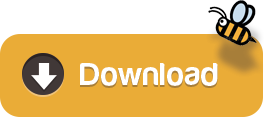
0 notes
Text
A remarkable OLM to PST Converter that has changed the trend to convert OLM to PST.
Switching from MAC to Windows Platform is very common these days. However, it comes with a greater hassle of critical data such as emails as the Outlook for Mac saves the data in form of OLM file format which is not compatible with the Outlook on Windows which saves the data in form of PST. One would need to convert OLM files to PST to access emails on Windows
This can be done either manually or by using one of the tools available in market to convert OLM to PST.

How to convert OLM to PST through Manual conversion?
Manual conversion can be used to convert OLM to PST by following below steps.
1) Create an IMAP account
2) Configure Outlook for MAC with IMAP
3) Export Outlook for Mac mails to IMAP Account
4) Configure this IMAP account with Outlook for Windows.
However, the risk associated is higher than the outcome from using this above method. It may appear to be very simple but it’s a very tenacious process and not only its time consuming but also irreversible. Once the data is lost its lost forever. The above process requires a great deal of technical knowledge and professional support. Even that will not guarantee a 100% Conversion guarantee. Its always recommended to use OLM to PST Converter to accomplish such tasks especially if you are first time user.
The question remains which converter to choose from. There are so many converters available today it leaves the user confused. This article will help you make the right choice.
The Ultimate choice to convert OLM to PST
Gladwev Software understands the customer woes regarding mail migration they understand the importance of Emails. After putting lot of efforts, they have come up with a product that deals with numerous problems faced by user during conversion from OLM to PST.
Gladwev OLM to PST Converter Ultimate truly lives up to its name.
As the name suggests this app truly is the “Ultimate” choice available today for migrating your OLM files from Outlook on Mac to PST which is compatible with Outlook on Window. This tool is equipped with complex programming and latest auto-load technology which directly loads the data from Outlook Identity folders where the data gets stored from Outlook. Hence enabling the user to complete the activity 30 times faster and 100 % more accurately as compared to other conventional tools. It’s the best tool for all first timers since the UI on this tool is friendly and it has inbuilt powerful step by step wizard which continues to act as assistant throughout the conversion process. These and many more features and economical pricing make its affordable for all segments of users. It guarantees to 100% convert OLM to .PST ensuring data integrity at all levels of conversion. It also offers dedicated customer support to support the users wherever they get stuck.
The company truly believes in providing customer satisfaction to all users this is evident from the fact that their Trial version does not restricts and functionality. Those who wish to witness the power of this amazing tool should give the free trial a shot.
0 notes
Text
How to Export / Import Outlook Mac to Thunderbird MBOX? - Let’ See Here
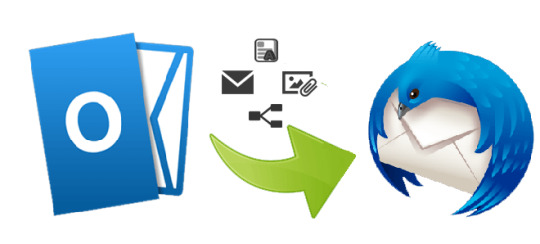
Transfer Mac Outlook data to Thunderbird is the most searched query of Mac Outlook users. Most of the Mac Outlook users search for an appropriate solution to import Outlook data file to Thunderbird for mac. Due to the user-friendly interface and easy to use features of Mac Thunderbird it becomes more demanding than Mac Outlook email client. In this Blog, we will discuss how to import Outlook Mac to Thunderbird along with its reasons. “Hi, I want to transfer my Mac Outlook data to Thunderbird. I have been using Outlook for many years and it contains a lot of important data. Please provide a simple way to perform export Outlook for Mac to MBOX for Thunderbird operation.”
Reasons to Transfer Mac Outlook data to Thunderbird
There are multiple emails client in the market and with a different unique feature. The users have the freedom to select them according to their need. There are a number of reasons to import Outlook mac to Thunderbird. Some of them are as follows: Cost: Thunderbird is free of cost application and it is an open-source email client also. Thunderbird will not cost anything for its use for the service. This is the reason why most of the user loves about Thunderbird. Compatibility with multiple platforms: Due to the compatibility of Thunderbird with multiple OS like Windows, Mac OS, Linux & UNIX, it is widely preferred by most of the users. On the other hand, Outlook is compatible with Windows and Mac OS only and use cannot transfer Mac Outlook Data to MS Outlook too. Whereas it is easy to do this between Mac Thunderbird to Windows Thunderbird. Now that you are aware of various reasons why user transfer Outlook for mac to Thunderbird.
Techniques to Import Outlook Mac to Thunderbird
Mac Outlook emails, calendars, contacts, etc. can be transferred to Thunderbird using two methods. One of them is to use a manual approach, while another by using third-party software to export Outlook for Mac to MBOX for Thunderbird. Method 1: Transfer Mac Outlook to Thunderbird Manually The Manual approach to import outlook data file to Thunderbird for Mac in the same machine is quite a tricky task as it requires technical knowledge. You have to use a dummy Gmail account for IMAP configuration. Open Mac Outlook on your machine and click on Tools >> Account. Now, setup and configure the Gmail account in Mac Outlook email client. After configuration select All the mailbox items (Shift + select items) and then right-click >> Move folder >> choose folder. In the pop-up window, enter the folder of Gmail account and click on the move button. Note: This process will take some time to transfer all emails from Mac Outlook to Gmail account. After that, all the emails of a mailbox will be transferred to Gmail account and sync is complete. Now, perform this operation for all mailboxes and after completion sign-in to Thunderbird Mac. Configure the Gmail account in Thunderbird for Mac and sync/download all the emails into Thunderbird. Now, you can access all your Mac Outlook Emails in Thunderbird Account. Limitation of Manual Methods The manual method to import Outlook Mac to Thunderbird has its limitations which are as follows: Manually transferring emails from Mac Outlook to Thunderbird take a lot of time and it can create trouble for non-technical users. Configuring IMAP Server using Gmail – It is hard for a non-technical person to configure IMAP server in Gmail to transfer mac Outlook data to Thunderbird. There are various settings need to be done to configure the server. Method 2: An Automated method to Transfer Mac Outlook Data to Thunderbird To avoid all the limitations of the Manual method, the user can use a third-party tool like SysTools Mac OLM Converter. This tool allows you to convert OLM file to MBOX for Mac file format. As the MBOX is the universal format and widely used by all the email clients for storing emails. You can import Outlook Mac to Thunderbird by using import option in Thunderbird. Importance of Mac OLM Converter It will convert all the Mac Outlook emails, contacts, calendars, etc to MBOX format. Any size of Mac Outlook OLM file can be converted Create a Single Thunderbird file for every OLM file. No need for Outlook installation for conversion No IMAP configuration and user-friendly interface. Conclusion In this blog, we have guide the Mac Outlook users how to import Outlook Mac to Thunderbird. We tried to explain the ways using which you can import / transfer mac Outlook data files to Thunderbird, so the user doesn’t face all the trouble which they faced while using outlook. However, the manual approach to migrate Mac Outlook to Thunderbird is quite difficult and hectic. To import outlook data to Thunderbird with ease, we recommended you to use an automated tool. Read the full article
0 notes
Text
Aprenda um guia detalhado sobre como exportar OLM para PST manualmente
Procurando maneiras seguras de exportar OLM para PST manualmente? Se sim, não se preocupe, como neste blog, discutiremos como um usuário pode exportar arquivos OLM para o tipo de arquivo PST com segurança. Muitos usuários de Mac preferem exportar seus arquivos OLM inteiros para o formato PST e geralmente procuram uma maneira segura de executar o processo de exportação usando um conversor OLM para PST. Não se preocupe, pois mencionaremos uma ferramenta profissional para realizar a conversão de dados com segurança e também discutiremos as etapas manuais para exportar arquivos OLM para o formato PST.
Etapas para exportar arquivo OLM para PST manualmente
● Crie uma conta IMAP
1. Acesse sua conta de e-mail e clique duas vezes na guia "Configurações". 2. Pressione a opção "Encaminhamento e IMAP". 3. Agora, ative a guia IMAP e salve as alterações antes de fechá-la.
● Configure o Outlook para Mac
1. Pressione a guia "Contas" na opção "Ferramenta". 2. Clique com o botão direito do mouse na guia "E-mail" e preencha todos os detalhes, como endereço de e-mail, senha e outros detalhes. 3. Preencha o servidor IMAP e preencha as opções de conexão "Servidor SMTP" e "SSL". 4. Vá para a opção "Adicionar conta".
● Mover o Outlook para e-mails do Mac
1. Vá para o Outlook para Mac e selecione os arquivos que deseja mover. 2. Pressione na pasta OLM selecionada e copie e exporte a pasta. 3. Pesquise o nome da pasta IMAP e pressione a opção "Copiar". 4. Agora, atualize a pasta IMAP. 5. Após atualizar a pasta IMAP, todos os emails OLM são atualizados na conta IMAP.
● Configurar o Outlook para Windows e abrir o painel de controle
1. Vá para a guia "Painel de controle" e configure o Outlook do Windows, vá para Correio> Email> Novo e clique nas configurações "Configurar manualmente o servidor". 2. Clique com o botão direito do mouse na opção "Próximo" e preencha os detalhes da sua conta IMAP e os detalhes do servidor de saída / entrada. 3. Clique em "Mais configurações". 4. Selecione Conexão SSL e clique na "Guia Avançado" e, no servidor IMAP, digite o número da porta 993. 5. Digite o número da porta do servidor SMTP como 465, escolha conexão SSL e clique em 'OK'. 6. Clique na guia "Avançar". 7. Clique em "Concluir".
Limitações do uso da maneira manual de exportar arquivos OLM para o formato PST
Usar a abordagem manual para exportar o Outlook Mac para Windows não é uma opção ideal e sugerimos alguns dos motivos abaixo:
● Usando o método manual, o usuário não pode exportar arquivos grandes demais. ● A exportação de arquivos corrompidos, danificados e excluídos não é possível. ● Pode demorar várias horas para exportar arquivos OLM para PST. ● Não oferece garantia para exportar todos os dados.
O uso do método manual não é ideal para exportar OLM para PST manualmente, pois pode apagar seus dados permanentemente. Evite usar as etapas manuais, pois isso não garante a conversão bem-sucedida dos dados e você pode excluir os arquivos OLM para sempre.
Use o KDETools OLM to PST Converter para exportar arquivos OLM para o formato PST
É sugerido o uso do KDETools OLM to PST Converter, pois garante 100% de sucesso na exportação de arquivos OLM para o formato PST. Ele oferece uma ampla variedade de recursos avançados que permitem ao usuário selecionar o arquivo selecionado que deseja exportar. O usuário também pode dividir o arquivo resultante por data, pasta e tamanho. O usuário pode salvar os arquivos no local desejado usando a ferramenta Possui os recursos de "Filtragem de mensagens" que permitem ao usuário escolher os arquivos entre duas datas.
Sumário
Neste blog, discutimos as etapas manuais para exportar arquivos OLM para PST e também discutimos uma ferramenta profissional. Leia o blog para descobrir a maneira manual de realizar a conversão de dados de OLM para PST.
0 notes
Text
Jak zaimportować Maca Outlook'a OLM do Windows Outlook ręcznie
Istnieje tylko jeden ręczny i darmowy sposób na zaimportowanie programu Mac Outlook do programu Outlook 2016, 2013, 2010, 2007 i wszystkich wcześniejszych formularzy. Taka aranżacja wymaga bliskości komputera Mac i systemu operacyjnego Windows, który zawiera Outlooka wewnątrz nich. W momencie, gdy oba te etapy stają się dostępne, można uruchomić towarzyszącą metodę wysyłania programu Mac Outlook 2016 do PST.
KROK 1: ExportOLM Z Outlook 2011/2016 dla MAC. Początkowo musisz wyodrębnić plik .olm z programu Mac Outlook, który chcesz zaimportować do programu Windows Outlook. Wykonaj następujące czynności, aby zrobić to samo:
Uruchom Microsoft Outlook 2011/2016 dla komputerów Mac i kliknij Plik >> EksportujKreator eksportu Outlooka zostanie otwarty, w którym musisz włączyć przycisk opcji "Plik danych programu Outlook dla komputerów Mac" i kliknąć "strzałkę w prawo".
Podejmij decyzję, czy chcesz usunąć elementy po wyeksportowaniu, czy nie. Po podjęciu decyzji wybierz jedną z dwóch opcji i kliknij strzałkę w prawo.
Podaj lokalizację i nazwę wynikowego pliku OLM i naciśnij Zapisz, aby kontynuować cały proces konwertowania oprogramowania OLM Outlook na PST.
MS Outlook dla komputerów Mac zacznie eksportować plik bazy danych .olm. Na bieżącym ekranie możesz zobaczyć status na żywo procedury eksportowania.
Zostanie wyświetlony komunikat "Export complete", dzięki któremu dowiesz się, że Mac Outlook jest wykonywany z krokiem. Kliknij Gotowe, aby przejść do następnego kroku.
KROK 2: Skonfiguruj identyfikator Gmaila W programie Outlook dla komputerów Macintosh Krok (2) i (3) wymaga unikalnych danych uwierzytelniających Gmaila z ustawieniami IMAP w celu zaimportowania oprogramowania OLM do programu Outlook 2016 dla systemu Windows. W tym kroku musisz skonfigurować ten zebrany identyfikator Gmaila w systemie operacyjnym Mac:
Uruchom aplikację pocztową Microsoft Outlook dla komputerów Mac i kliknij Outlook >> Preferencje.
Otworzy się okno preferencji, w którym należy wybrać opcję Konto z opcji osobistych.Kliknij przycisk Dodaj, aby rozwinąć menu i wybrać E-mail z listy.
podaj identyfikator i hasło do konta Gmail, z którego będziesz korzystać jako pośrednik w całej procedurze. Kliknij Dodaj konto, aby kontynuować.
Uwaga: sprawdź, czy na Twoim koncie Gmail jest włączona funkcja "mniej bezpieczny dostęp do aplikacji"Na koniec wystarczy dodać konto Gmail w źródłowym profilu Mac OS.
KROK 3: Importowanie plików OLM DANYCH W KONFIGUROWANYM GMAILU jest to czas na zaimportowanie pliku bazy danych Mac Outlook (uzyskanego w kroku (1)) na koncie Gmail, które niedawno skonfigurowałeś w kroku (3). Skorzystaj z następujących instrukcji, aby zrobić to samo:
Kliknij prawym przyciskiem myszy skonfigurowany folder konta Gmail i kliknij opcję Nowy folder.Podaj folder z nową nazwą i kliknij Plik >> Importuj.
Spowoduje to otwarcie kreatora importu, w którym należy wybrać opcję "Plik danych programu Outlook". Kliknij strzałkę w prawo, aby kontynuować eksportowanie Mac Outlook do Windows Outlook.
Wybierz opcję Plik danych programu Outlook dla Mac (.olm) i kliknij strzałkę w prawo.Wybierz plik OLM, który zrobiłeś w kroku (1) i kliknij przycisk Importuj.
W celu przeniesienia programu Outlook z komputera Mac na komputer zostanie uruchomiona procedura importowania pliku OLM.
Zostanie wyświetlony komunikat "Importuj ukończone", dzięki któremu dowiesz się, że ten krok znajduje się prawie w punkcie końcowym. Kliknij Gotowe.
Teraz powrócisz do ekranu Mac Outlook, gdzie zobaczysz zaimportowane wiadomości OLM. Wybierz wszystkie te e-maile
Kliknij je prawym przyciskiem myszy i kliknij Przenieś >> Wybierz folderWpisz nazwę folderu używanego w kroku (b), wybierz folder i kliknij przycisk jeden przyciskTeraz wszystkie wybrane wiadomości zostaną przeniesione na konto Gmail skonfigurowane w programie Outlook dla komputerów Mac Jeśli chcesz, możesz usunąć konto Gmaila, w którym skonfigurowałeś je na komputerze Mac i przejść do kroku (4)
KROK # 4: Skonfiguruj SAME Gmail ID w PC Outlook
To jest ostatni krok w wolnym systemie do konwertowania Macintosha OLM do Outlook 2016 PST. W tym celu korzystaj z komputera, na którym dostępny jest skoncentrowany program Windows Outlook i umieść w nim identyfikator Gmaila. Po zakończeniu tej aranżacji można zauważyć, że wiadomości OLM zostaną przeniesione w programie Windows Outlook 2016/2013/2010/2007. Tak czy inaczej, ta strategia nie jest najlepszą techniką do wysyłania Mac Outlook 2016 do PST. W nadchodzącym obszarze przeanalizujemy zrobotyzowaną odpowiedź na przeniesienie z Mac Outlook 2016 do Outlook PST z zakończeniem rzeczy, na przykład wiadomości, kontakty, rozkłady jazdy i tak dalej.
Wypróbuj oprogramowanie OLM do PST Converter dla Mac, aby ułatwić sobie konwersję: - https://www.mailvita.com/olm-to-pst-converter-for-mac/
0 notes
Text
Backup Tool for Outlook 2016 Mac Files
Mail Backup X – Backup Outlook for MAC 2016 files and many more
I've been searching for a tool for quite some time to Backup my Outlook for MAC 2016 mailbox. There wasn't any software for this job, but recently I found a backup program made by InventPure. I read about it and after reading about all the tech specifications of the application I couldn’t resist buying it.
I sometimes happen to be in a hurry and delete messages by accident. Just when I click the delete button in my trash folder, I notice that I just deleted an email that wasn't supposed to be there. That probably happens to other people as well, but losing emails from Mac program is something completely different. I had the Time Machine on Mac and I relied on it for having a restore point of emails from Outlook Mac and Apple Mail. But then I lost some of the files and the messages were nowhere to be found. The Time Machine couldn't do anything about it and I didn't have any other solution for recovering those messages. I decided then to make backups of all my emails and when I found this multifunctional program I was ecstatic. I can backup my Outlook for MAC 2016 mailbox, Yahoo mailbox and a lot more with only one program. The Mail Backup X is a great acquisition that I made and I couldn't be happier about it.
This tool proved to be extremely efficient when the OLM files for Outlook got corrupted. The program couldn't read them and I would've been stuck without this backup program. I set it to update the data as soon as I get new emails in any of my accounts, so the newest files are added right away without any delay. The program also allows for making a schedule of the update, but I prefer the auto sync option.
I was able to restore the messages from the backup the program made and I had all of them in my Outlook account. It was very easy to restore messages with this program and I like the fact that I can even preview a particular message. Sometimes entire folders get lost and other times it's just one email that needs to be recuperated. The program is capable of doing both things. If I have just one email to recover, I can search the entire backup and the search results can be seen before restoring it. That is very useful because not all the messages have particularities at a first glance and I can see more of this feature.
I also made a copy of the backup for Outlook for MAC IMAP, because I have another device that I only use for storage purposes. The data is uploaded via the FTP server and it's there anytime I need it and for some reason, I can't access it on my Mac. I also registered an additional hard drive for more space, but it wasn't used yet by the program because it compresses the archive very efficiently.
I like the security measures this program offers and I never have to be concerned that something might happen and I can't access my emails. I made sure to take advantage of all these features and regardless of anything I can use the backups on other devices.
There is one more feature of the software that impressed me. I'm referring to the capability of exporting any emails into any type of format. So I can backup Outlook 2016 on Mac, for example, and export it as EML, MBOX or any other format that I can use in another email client. So basically I can transfer emails from Outlook to Apple Mail just by using this program. I'd say it has some pretty cool options and I certainly recommend it. The fact that I finally have a backup for Yahoo is still amazing to me, but using only one program that actually works, for all the emails, it's absolutely incredible.
#backup outlook 2016 mac#outlook 2016 mac backup#email#software#backup#mac#microsoft#outlook 2016 mac backup tool#outlook 2016 mac backup app#outlook mac backup#outlook mac email backup#outlook mac database backup
0 notes
Text
A Safe Solution on How to Export OLM to PST
Are you searching an instant and safe ways to export OLM to PST? If your answer is yes, then read the blog carefully as we have discussed the manual way and third-party tool to export OLM to PST file type securely. Many users search for ways to export OLM to PST format and we recommend opting for OLM to PST Converter. Don’t worry as we will mention a professional tool to carry out the conversion of data safely and also discuss the manual steps to export OLM files to PST format.
Steps to Export OLM to PST Manually
● Make an IMAP Account
1. Go to your email account and double-click on the ‘Settings’ tab.
2. Press on the ‘Forwarding and IMAP’ option.
3. Now, enable the IMAP tab and save the changes prior to closing it down.
● Configure the Outlook for Mac
1. Go to the ‘Accounts” button.
2. Right-click on the ‘Email’ tab and fill all the details such as your email address, password, and other details.
3. Fill the IMAP server and fill the ‘SMTP Server’ and ‘SSL’ connection option.
4. Go to the ‘Add Account’ option.
● Move Outlook For Mac Emails
1. Go to the Outlook for Mac and select the files that you wish to move.
2. Press on the selected OLM folder and copy and export the folder.
3. Search the name of the IMAP folder and press on the ‘Copy’ option.
4. Now, update the IMAP folder.
5. After updating the IMAP folder, all the OLM emails are updated on the IMAP account.
Use KDETools OLM to PST Converter to Export OLM to PST Format
Using KDETools OLM to PST Converter is suggested as it ensures 100 % success in exporting OLM files to PST format. It offers a wide range of advanced features that make it possible for the user to select the selected file that they want to export. The user can also split the resultant file by date, folder, and size. The user can save the files at the desired location by using the tool. It has a ‘Message Filtration’ features that allow the user to choose the files between two dates.
Summary
In this blog, we have discussed the manual steps to export OLM files to PST and also discussed a professional tool. Read the blog to find out the manual way to carry out the conversion of data from OLM to PST.
Read more:https://www.kdetools.com/olm/
0 notes