#PhoneIssuesSolved
Explore tagged Tumblr posts
Text
What to Do When Your Samsung Phone Won’t Start
Nothing can be more frustrating than a Samsung phone that won’t turn on—especially when you’re relying on it for work, communication, or entertainment. Whether it’s a black screen, unresponsive buttons, or no charging indication, this guide walks you through practical steps to bring your Samsung device back to life. Powered by Fixtops AI, you can troubleshoot confidently—smarter, not harder.
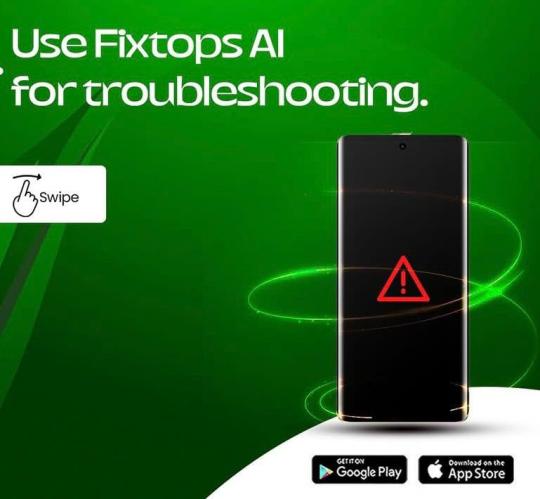
Common Reasons a Samsung Phone Won’t Turn On Before diving into solutions, it’s important to understand why your Samsung phone may not be turning on:
(a)Battery depletion or faulty charger (b)Software crash or system freeze (c) Hardware failure (power button, motherboard, screen) (d) Water damage or overheating (e) Corrupt firmware or failed update
Step-by-Step: How to Fix a Samsung Phone That Won’t Turn On
Force Restart Your Samsung Device Sometimes your phone is actually on but stuck in a frozen state. ✅ Press and hold Power + Volume Down for at least 10–15 seconds. If successful, you’ll feel a vibration or see the Samsung logo appear.
Charge the Phone Properly A drained battery or faulty charger may be the culprit. ✅ Try a different charging cable and adapter. ✅ Let the phone charge undisturbed for 15–30 minutes. ✅ Look for the charging icon or LED indicator light.
💡 Fixtops Tip: Use Fixtops AI to scan your charging port health before replacing any hardware. Save time and avoid unnecessary repairs.
Check for Physical Damage Inspect the phone for any signs of: (a) Cracks on the screen (b) Water exposure (check the SIM tray for a red indicator) (c) Warped or bloated battery If found, skip to Fixtops expert assistance.
Boot into Safe Mode or Recovery Mode Sometimes, third-party apps or corrupted files can prevent your phone from starting normally.
To Boot into Recovery Mode: (a) Hold Power + Volume Up + Home/Bixby button (if available) until the Samsung logo appears. (b) Use volume keys to navigate to “Wipe Cache Partition” (don't select factory reset yet). (c) Press Power to confirm.
If successful, your phone may reboot normally.
Try Connecting to a PC or Samsung Smart Switch Connect your device to a PC using a USB cable. (a) If recognized, you may be able to back up or recover data. (b) Use Samsung Smart Switch to reinstall firmware or software updates.
Still Not Turning On? Connect with a Fixtops Expert If none of these steps worked, your Samsung device may need professional attention. Don’t guess—let Fixtops AI provide an instant diagnosis based on your phone's symptoms.
🔧 How Fixtops Helps You Fix Smarter, Not Harder ✔️ AI-powered troubleshooting ✔️ Real-time technician matching ✔️ At-home or in-store repair booking ✔️ Genuine parts, fast service ✔️ Transparent pricing—no surprises
🛠️ Click here @ www.fixtops.com to connect with a verified Fixtops technician now and bring your Samsung device back to life—without stress or guesswork.
FAQs Q: How do I know if my Samsung phone battery is dead? A: If the device doesn't vibrate, light up, or show any charging icon after 30 minutes on a known good charger, the battery might be drained or faulty.
Q: Can Fixtops fix water-damaged Samsung phones? A: Yes! Fixtops connects you to certified technicians trained in liquid-damage diagnostics and restoration.
Q: Will I lose my data if my phone won’t turn on? A: Not necessarily. Fixtops technicians can often recover data before performing any repairs or resets.
📌 Final Thoughts
When your Samsung phone won’t turn on, don’t panic. With smart, safe, and proven troubleshooting steps, you may be able to resolve the issue on your own. But if the problem persists, Fixtops is just a click away—with smart diagnostics, skilled technicians, and quick solutions.
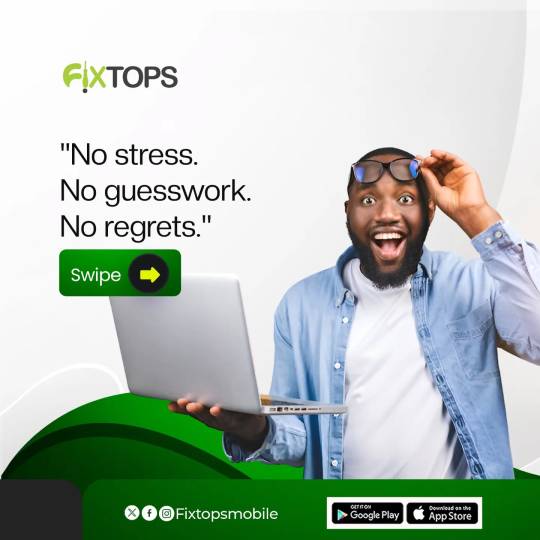
#MobileRepairHelp #TechFixSolutions #DeviceRepairTips #PhoneRepairMadeEasy #FastPhoneFix #GetItFixed #SmartRepairSolutions #FixYourPhone #PhoneIssuesSolved #DeviceWontTurnOn #Fixtops
#MobileRepairHelp#TechFixSolutions#DeviceRepairTips#PhoneRepairMadeEasy#FastPhoneFix#GetItFixed#SmartRepairSolutions#FixYourPhone#PhoneIssuesSolved#DeviceWontTurnOn#Fixtops
1 note
·
View note