#Programs Used: CSP Procreate Illustrator
Explore tagged Tumblr posts
Text

Stick in the Mud
#Inanimate Insanity#ii2#Suitcase ii#Mephone 4#Mephone ii#Mecintosh ii#Programs Used: CSP Procreate Illustrator#Thanks to Leon for the FLA Screencap#Dreamy Art#I Wanted to Have the Fleshy Real Tangible Memories to Be Painted and Have Texture#To Contrast With the Flat and Clinical Look of Everything Else That is What Suitcase is From#I Got a Lot of Thoughts About the Sensation of Already Having a Shaky Sense of Reality Only to for The Absolute Basest Assumptions#To Be Completely and Totally Untrue#Like You Dont Even Exist#Sometimes You Were Just Dealt a Shit Hand and Sometimes The Hand Was Stacked Against You#The X In the BG Is From a 2004 Copy of Macworld! The Weird Inversion Was Something My Darkmode Plugin Did I Just Did the Bluemaking
223 notes
·
View notes
Note
hi i love your work! i wanted to know how you go from grey scale to color? i want to try it myself
yes yes ofc!! im a commercial illustrator so i have a very specific process for speed/efficiency and to also make it easier to revise if need be so the process isn't very "fun" (fun for me is like mixing paint and applying it slowly lmao) but it is how i do it lol. this is gonna get long so beware!
so my usual process for digital work is always b&w shapes > color > finalize. i use something called 'select color range' (photoshop)/'select color gamut' (clip studio paint) plus tons of layers w different blending modes to get the colors i want. this works in procreate/krita/any other program as well so long as there are layers/blending modes! also, even if there isnt select color range, this process can still work, just the clean up afterwards will take longer. how you use select color range/gamut is like this: you pull it up and it will give you a eyedropper tool with a little window. for CSP it looks like this. you can select a color on your canvas and the program will isolate/marquee all the colors that match/are close to the one you selected. you can change the "error margin of color" to include a higher range of colors/values or a lower range. 1 being very specific (it will only isolate the color you selected) and higher numbers being very broad (for example, if you put 20 and select a red, almost all reds and maybe even some oranges/yellows that are the same value will get selected)
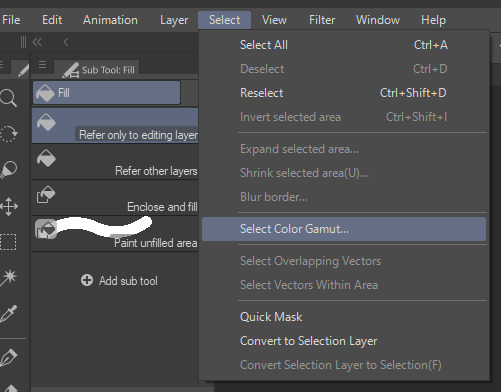
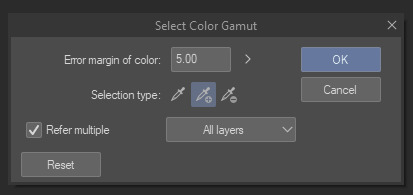
so because of this, another thing is that i tend to only work with a round hard brush with no anti-aliasing which makes it incredibly easy to select entire chunks of value and paint bucket it without the horrible grey-halo. in PS i dont believe there is this option but can be mimicked via the dissolve brush (but PS tends to have better color tech so it's not a huge issue)
OKAY SO im using this crop of an old vash piece as an example. i did this in like 5 minutes (goes to show how quick it can be!!)
i tend to always make sure my piece in BW is somewhat developed and clean. usually all lighting/value/comp/drawing problems should be solved so that once u get to color u can just focus on making it look nice lol. the level of development/refinement is honestly up to you, but i find that w this method, the more refined the better

usually i start with a base color on overlay. i try to think abt the overall warmth/hue of the image and select a base color based on that. so like if i want a super warm yellow sunset ill prob choose a neutral yellow. if i want a crazy neon green night scene may go for a neutral green/blue tone.
i would kinda recommend that u have an idea of how the color scheme is gonna be or else u are gonna be in indecision hell and sliding the hue sliders around for hours... but also fuck it who cares we ball


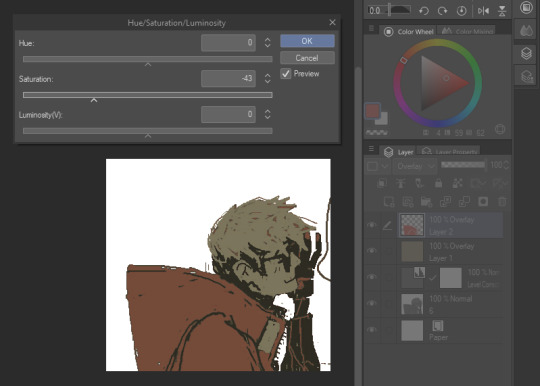
select color range - so here i start selecting entire groups of values and depositing color down. with simple images like this its pretty straight forward, but with more complicated images (like ones with bg, multiple light sources, etc) usually i start with the shadows en masse, and then the lights en masse, and then will start getting more into individual objects. if u dont have this function you can also just paint directly on with the pen or pencil brush
i also abuse the hue/saturation slider lol. this way i can kinda get the exact color i want depending on the blending mode (i use them all. literally. i use overlay the most but my fav is subtract and darken lmao) i literally just do this with all the values on the canvas or until im like. happy with it lol i tend to paint bucket everything but if i need like very specific areas and the marquee has selected areas i DONT want i just mouse/pen it in

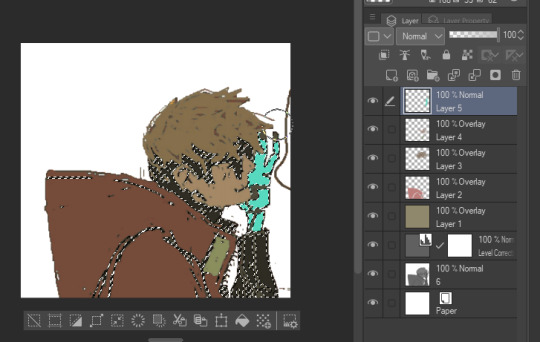
after doing all that you can start to like tint/change color with like entire layers of overlay or anything! color balance or anything! (i used a dark purple subtract to tint everything a bit more green, and then put down a pure white on normal on the BG)
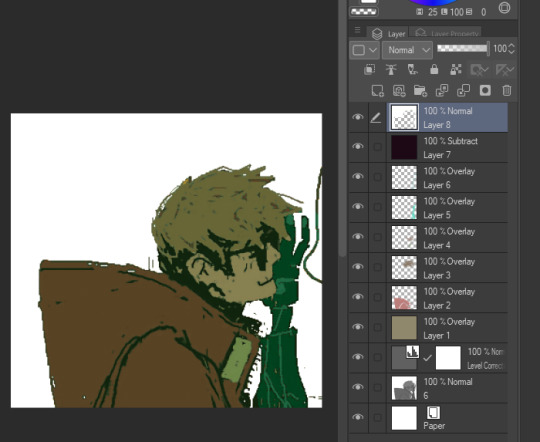
i will say tho that this process is not perfect, and sometimes i will have to go back in and repaint/recolor certain areas to make it look better, but i use this method really just to quickly apply color to the entire image, and then make the adjustments i need later. anyway i hope this was informative in some way LMAO hope it makes sense and that you can find a way to maybe use it for ur own work :D
35 notes
·
View notes
Text
hi everyone!! my wrist is too sore to draw today, so instead i thought i'd share some of my favorite csp assets + how i like to use them! i also linked some procreate brushes at the end of the post!!
lineart brushes:
SU-Cream Pencil: i swear by this brush and i use it very often!! if you lower the pen density and use a gradient map over it when coloring your drawing, it has a nice effect. that's what i did in this drawing here! i also use this brush like i would draw on paper, so as a sketching tool. recently i've been enjoying blending it for shading. the pics below are drawn on one layer; left is more manga style while the one on the right is from a WIP of my singer sargent study, so it can be used for more realistic styles pretty well!


Found Pencil: another pencil brush that feels really nice to use, created by @/pigpenandpaper.
PS style brushes: a recreation of photoshop's (i believe) default brush. very versatile and also blends well!
analog wind variant pen: a nice pen that i like to use for lineart that is intended to have a bit of a sketch look.
zakutoro real g-pen: i used it for the lineart of this piece. although, it was drawn before i started using 600dpi in my works, so the lower resolution might make it look a bit unclear.
sets of rough pens: great for manga lineart with a rougher vibe; some of them have varying line weight.
coloring brushes:
zaku brushes: very nice and painterly mixing! i definitely recommend it for those who like to leave their colors a bit unblended.
softie marker: as the name implies, it's very soft! i like to use it for blush in chibi illustrations.
analog watercolor brushes: realistic-looking watercolor brushes. i recommend using it with csp's default paper textures, or those i linked below!
993 coloring pen: it's very soft and watery, though it can be made more solid by adjusting the paint density. i actually think it works very nicely for lineart too.
rock dog pen: another soft marker brush i like, that i once again also use for lineart and doodles.
thick coating brush set: recommended for paintings that show brush strokes.
cartoon cloud: don't let the name narrow your vision!! this has to be one of the BEST brushes for painting in my opinion, and of course it's great for clouds and explosions but so so much more!! and it's FREE try it try it!!
decoration/miscellaneous brushes:
neon pen
paper textures
symmetry move brush
close and fill without gaps
rope brush
sphere fisheye guide
flash balloon
speech bubble set: a lifesaving collection for comic artists!! dimensions and line weight can be adjusted by using the operation tool.
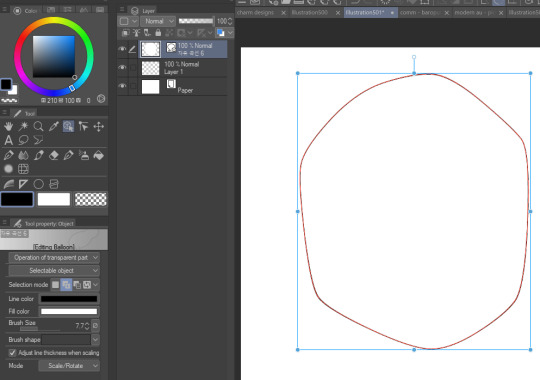
gradient map to use in color mode at 15% and another gradient map to use at 20%: the percentage refers to the opacity of the gradient map layer, but they are just the creator's recommendation and i tend to actually increase it. to use gradient map efficiently, i recommend putting all your colors (and lineart if you want) in a folder. then, right-click the folder, select "new correction layer" and then "gradient map". this allows you to modify the gradient map without worrying about affecting the original colors in case you decide not to use it in the end. to import a gradient map from your downloaded csp assets, click the wrench icon next to the name of the gradient set that's currently in use, then select "add gradient set".


you'll also notice that the creator recommends to use their gradients in "color mode". of course, this is also only a recommendation and i suggest trying as many layer modes as you like! to change a layer's mode, simply highlight the layer and click on "normal" (the default mode) and csp will display the available modes.


fruit ninja gradient map: fun to use if you want really drastic/vibrant colors! the names of the gradients are cute too, as you can see in the above screenshot!
BONUS: jeremy fenske's free photoshop brush pack: these aren't csp brushes per se, but they can be imported into the program! excellent for environments, i recommend watching fenske's video on how he uses the brushes to get a clearer picture since there are so many in this pack!!
BONUS 2: my good friend clem has a few brush packs for procreate that are ideal for painting,decorating drawings, and y2k-inspired illustrations, i definitely recommending checking out her shop!
in conclusion i hope this post can be helpful to you!! i tried to explain how to use the brushes as best as i could, but feel free to let me know if anything is unclear!! i hope you will enjoy using them! :D
#clip studio paint#clip studio paint brushes#csp#csp brushes#procreate#procreate brushes#brushes#tutorial#art tutorial#sort of hehe
192 notes
·
View notes
Note
What art program and brushes do you use? tips on lighting? your illustrations radiate warmth 🌻💛
Thank you!! 🌻💛
This post got a little long, but I've answered each question so if you're curious, it's under here!
Art program?
I use Clip Studio Paint EX and Procreate! I mostly use CSP for my animations and Procreate for my illustrations lately, but I've used CSP for a lot of my illustrations too.
Brushes?
For CSP: I mostly use variations of the default "Design Pencil", each tweaked to fit different needs. Sometimes I use brushes I made myself, but these three are my main ones.
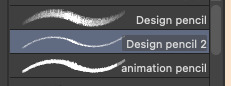
For Procreate: I use the HB Pencil for my lines and Tinderbox for my colors (both are default brushes).

Lighting tips?
This is a pretty big question! I could spend hours talking about this, but I tried to put together some very basic tips.
Figuring out where shadows go:
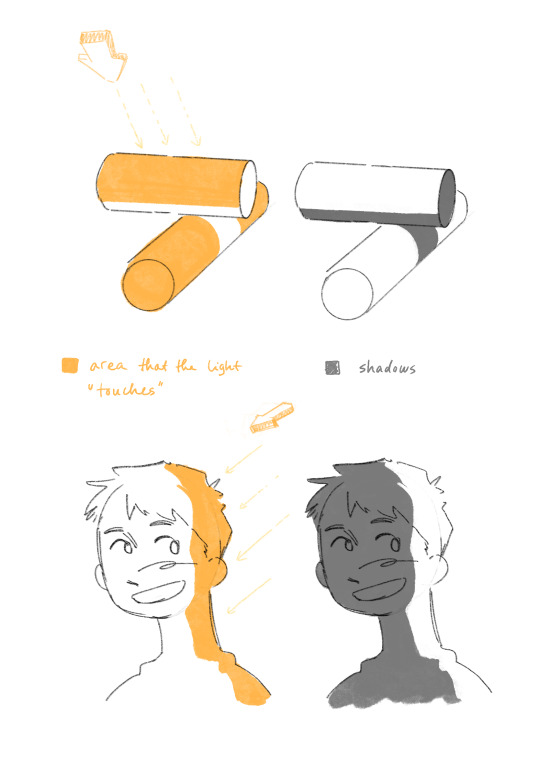
Light generally comes in a straight line from the light source, and everything it hits or touches is the illuminated area.
Everything it doesn't touch, either because it's an area at an angle it can't reach, or because something is in the way, is the shadows!
Thinking about where the light source is, and where it can't reach or what obstacles are in its way are helpful things to think about when figuring out shadows.
Reflected light:
This is a little more specific, but once you figured out basic lights and shadows, reflected light is another element that's useful to know.
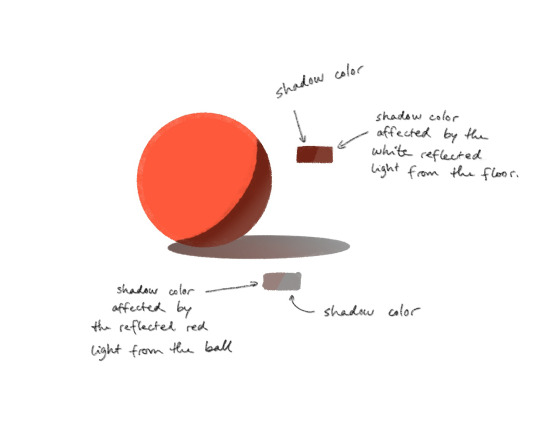
Every object reflects a bit of the light it receives, which affects the colors of the other surrounding objects. The reflected light is of the color of the object it's reflected from.
Rendering details in light and shadow:
You'd be surprised at how much you can get away with not rendering the details that are in the shadow, as long as you render the ones that are in the light.

In this Trigun fanart piece I've skipped most of the details that are hidden in the harsh shadows, but kept a lot of the details on Vash's boots for example.
Unless the focus of the piece is on something in the shadows specifically, you can simplify a lot of the stuff that's not in the light!
🌻
If all of this confuses you, that's alright! Learning takes time, and small steps are still steps forward!
Rules are also there to be broken depending on your goal for your art, so you don't even have to follow them if you don't need them. I break these all the time too.
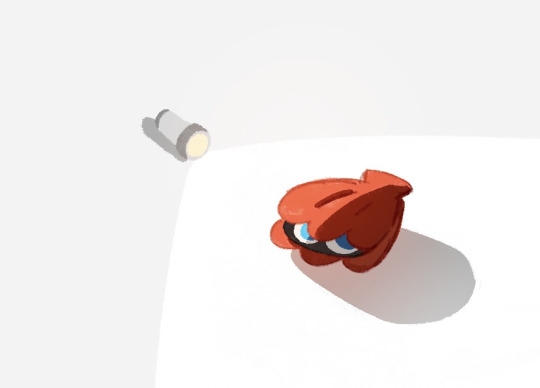
I hope these tips can be helpful in any way! Happy fun lighting!
21 notes
·
View notes
Note
1, 10 and 14 for the ask game!
(Referring to this ask game)
1. What medium do you use most (if applicable, what software)?
I draw digitally the most, though I love to break out a physical sketchbook once in a while and doodle in pen! I bounce back and forth between using Procreate and Clip Studio Paint on an iPad, with Procreate being my most frequently-used program. However, I’m trying to switch over to CSP so I’m not bound to the nightmare wasteland of planned obsolescence that is Apple products 😭
10. How do you deal with artblock?
Usually artblock for me comes from a lack of inspiration, so when I’m struggling with it, I make it a point to consume a lot of visual media! Webcomics, animated pilots on YouTube, memes, pretty photos and illustrations— you name it! You need to fill your cup before you can pour from it, after all.
14. What’s your favorite thing about drawing?
Oooh, this is a tough one… If we’re talking about facets of drawing, I love character design, and want to get back into it like I used to be as a teen. But if we’re talking about drawing as a whole, I love being able to share a vague representation of the cool stuff in my head with others :>
7 notes
·
View notes
Text
Yep, intro post😎
Hey-hey, wonderful Strangers! I suppose this will be useful?
Socials:
• Instagram
• Strange Bird App
• YouTube
• Prints
• Merch
• Support via Ko-fi
Current fixations:
The Magnus Archives/Protocol & Malevolent
Gravity Falls
Epic
I also make occasional fanarts in many other fandoms, like: The Owl House, Good Omens etc.
FAQs:
Drawing programs?
Procreate, CSP
Are your coms open?
Yep;)
Art Tags:
strangeart - my artworks/illustrations😎
strangescribbles - my sketches/doodles🙃
strangeanimations - my animations/animatics🎧
Writing Tags:
strangerumbles - my random thoughts🥸
strangewrites - my short stories/fics✒️
Reblog Tags:
fellow talented artists - reblogs of other incredible artists💫
strange approves - other reblogs😏👍
10 notes
·
View notes
Note
Your new miku this week has reminded me I've been wanting to get into digital illustration, so I wanted to ask.
What drawing tablet and software do you use? And do you have any recommendations?
Sorry, we didn't see this just now! We currently have two tablets technically, though we don't use the old much outside of edits on PC. One is an Artist 12 pro, which plugs into the computer, and the one we use now is an S7 FE. We use Clip Studio Paint on both, though we own 1 on the PC and have a CSP 2 subscription for the tablet. They are largely compatible.
There are some issues with the S7 FE - it often claims it's running out of memory while drawing, and cites that it may crash. It never does, and auto saves like every two minutes, but the pop up is obnoxious. I can't seem to transfer any files directly off it to my PC, and Patreon doesn't let me upload from it either. If I try to upload an image to discord, discord crashes. Maybe these things have fixes we didn't find, maybe it's just that I bought an older tablet to save a bit of money. Who can say. It's probably our fault for drawing 300dpi on big canvases. I would suggest maybe trying the S9 FE or something else.
CSP is really good though, and we love it a lot. It has a ton of cool features we don't really know how to use cuz we're too lazy to learn them, and a bunch that we do understand! It also can use Photoshop brushes and has a pretty extensive online market of its own brush and asset wise. It's a really powerful program that can do whatever you want it to.
We've also heard great things about iPads for drawing, which also support CSP. We've never used Procreate but that's also really good we hear, and on both Android and Apple systems.
As for what we recommend, uhhh, a standalone tablet is expensive, but the ability to whip it out and doodle is hard to match. They are pretty expensive compared to something like the Artist 12 pro however. I think we paid 325 for the S7 FE and another 50$ for the s pen pro, vs like 100$ for the 12 pro, but one let's me draw at work or in bed or cuddled up, and the other needs me to be at my computer.
It really comes down to what you can afford and the screen size you want though - you can definitely get an older or refurbished iPad for cheaper and it will probably run just fine. The S7 FE we have is only 4gb memory and does great despite its whining. Of course, it's the only thing we use it for, especially when drawing, so ymmv.
3 notes
·
View notes
Note
1: What do you use to draw? (Fingers, Drawing tablet, mouse,...)
2: What app/program do you use to draw/animate? (ibisPaint X, Procreate, Clip Studio Paint,...)
3: How do you draw the characters? Do you sketch? They look lineless or something idk.
1/Drawing tablet
2/Clip Studio PaintI, occasionally use AI (adobe illustrator) to draw different things, but mostly I use CSP
3/ In order to focus on speed, I threw the skeleton and draft into the trash can/j
But that's what I did when I was in doodle. I would still make a rough draft if necessary. I would sketch out the general shape first, and then modify it a little (whether it makes it larger or smaller). They look lineless, which is correct because I'm not specifically drawing lines, I'm just drawing shapes (?
7 notes
·
View notes
Note
Hello! So i've been thingking about buying Ipad and I use both SAI and CSP before, I've been wondering on why you use CSP for line/sketch but Procreate for coloring/light sketch?
I’d say it’s both habit ( I’ve used CSP for drawing long before Procreate), and available tools. I started using CSP for comics and I tend to do far too many layers and work on big files, which is something you can’t really do on procreate. The number of layers depends on file and device size, so they’re always a bit limited to me, that’s why I’m okay with some sketching and colors, I don’t need that many layers I do for comics or a full illustration! Plus I find the brush feel completely different, while CSP to me is perfect for inking, I don’t feel the same with colors, on the other hand I find procreate’s brush feel perfect for coloring and light sketching, not so much for lineart.
So I’d say it’s about finding the program that better suits your own process and how you’re used to do things, I just feel like both programs fit my own process on different levels and stages, that’s why I switch between them!
2 notes
·
View notes
Text
Clever Convenience - Tapping the Source of CSP's Brush Accessibility
Every artist has their favorite material to work with, and digital artists are no different.
Digital brushes offer a variety of shapes and texture for artists to experiment with, and the inclusion of custom brushes on most software creates a bigger toolbox for creating masterpieces. I tend to scroll through website upon website for free procreate brushes to challenge myself with every half a year, just to feel something.
I will admit though, the process can get a bit tedious. Most of my adventures in finding new and exciting brush packs become their own Odyssey, and before you know it - I'm knee deep in Gumroad hell scavenging for freebies to use on Procreate.
But that's the case for most programs!
It's not as if there's one with a built-in feature for easy access-

NEVERMIND!
Imagine my shock, immediately upon booting up CSP for the first time, and seeing an ocean of brushes to choose from. It's a bit overwhelming if you have no idea what you're getting into, so I'll break it down into the steps I took towards understanding what exactly we're looking at.
Overview

Looking for something specific?
Perfect, Clip Studio has what you're after.
Because the software is virtually all-encompassing (illustration, digital painting, animation, comic creation, 3D) you have a variety of options to choose from. For the sake of my research however, we'll stick to mostly 2D illustrative brushes.

If you're looking to curate your experience, you can go through all of the brush rankings at the very top of the section. The options vary by rankings from as recent as daily to monthly brackets. Clip Studio Paint also gives artists the option to monetize their brushes using a currency known as "Clippy Points," but you're also able to sort through exclusively free brushes if you're not looking to spend much!
What I found to be the most interesting feature is the "Individual/Corporation" sorting button in the far right. I hadn't considered it prior, but I actually greatly appreciate the distinction when searching through individual brushes! Artists supporting artists is an integral part of building a creative community, and being able to selectively search for small indie artists is a tool I didn't know I needed until now!
Reference Brushes




I feel as though it would be a great oversight if I neglected the reference brushes. Many talented artists employ tool brushes in the foundation of their work. Being primarily a software for comic creation as well as illustration, many talented CSP artists have created a wide assortment of tools in aiding the process.
Anatomy brushes are great for assisting with the form! Artists can sort through various poses featuring both skeletal and muscular figures to serve as foundational references. Similarly, there are more specific material brushes that focus on limbs such as hands, feet, and even the head!
If you're like me, you might also suffer from drawing environmental structures such as buildings and other forms of architecture. If you've been paying any attention, you might have guessed that there would be brushes for those too! Most of these come as 3D rendered models for artists to apply to their pieces!
Pattern Brushes




Hate drawing the same tedious pattern over and over again?
Me too. Thank god for pattern brushes.
Honestly, the amount of variety I've seen on CSP when it comes to patterns is insane, and that's due in part to the dedicated community of artists who have come together to create these brushes! All of the examples listed above are entirely free to use, which is downright amazing given their quality!
If you're looking for patterns for wallpaper in an environmental background, intricate designs for clothes, or even just something to fill the white space behind your subject - these brushes are what you should be keeping an eye out for!
Linework Brushes




Want some nice texture to line your piece?
There's literally thousands of options to choose from!
Not only are there various types of brushes that mimic ink pens and graphic pencils, there are also tools to help color in your linework as you go! I was incredibly curious about that last one (I've been stubbornly coloring in all of my line art by hand, sue me) so I decided to click on it... and lo and behold:

A TUTORIAL FROM THE ARTIST!
Honestly, the forethought put into this honestly incredible. Everything about this page is curated by artists, for artists - and it cannot be any easier to navigate!
Downloading Your Brush
Alright, time for the most important part: the application.
If I'm being frank, the process is incredibly simple.

I ultimately decided to test the download process with the Extrusion Brush. At the very top right you can see the download button located right below the price indicator, which is free in my case.
In order to download a brush you must be logged in through your Clip Studio account, so be sure to do that!
Afterwards, you can sort through your folder of downloaded material by clicking the "Manage Materials" button on the sidebar to the left.

Click on the "Download" folder located to the right of that sidebar and there you will find all of your brushes and assets! As you can see, I have quite a few at my disposal! Opening up a blank canvas on CSP will grant you access to all of your content in one place, which is incredibly convenient!
Searching for brushes has never been easier! I was honestly blown away by just how simple the process was, and I'm shocked that other programs have yet to make the hunt for brushes as minimal in difficulty as CSP!
0 notes
Text
For many digital artists Photoshop isn’t even the best tool to use. If you are a digital illustrator/painter there are many programs designed specifically for the job that are much better, never really understood why Photoshop was the default for so long before CSP and Procreate became more popular
#even when I had Adobe for school I think I used illustrator more than anything.#followed by after effects but don’t do that to yourself
1 note
·
View note
Note
1, 8, 26 (if you do digital) or 28 (if you do traditional) for the art meme?
1.- Do you prefer traditional drawing, or digital? I do both, but I prefer to do digital because I can easily hide and correct my mistakes.... it also makes me less nervous to experiment.
8.- Do you draw professionally, or just for fun?
I am a graphic and motion designer, so I do draw a lot for my work. I'd say i'm a semi-profesional artist, because drawing is not my full time job, but I do use it as part of my work. But I also draw just for fun from time to time!
LUCKY YOU I CAN ASWER BOTH!
26.- For digital artists: what program(s) do you use?Clip Studio Paint: For work when I don't want to worry about maxing my layers. Photoshop: When I don't have CSP. Illustrator: For pieces that will be animated. Procreate: For simpler work and leisure. (It's been the one I've been using the most lately. Also my main one for storyboarding)
28.- For traditional artists: what medium do you like most? (Pencil, charcoals, etc)
Watercolor and pens are my main go to.
1 note
·
View note
Note
Hi! I really love your art style and was wondering if you could share with us what program you use and maybe some common brushes? //Sorry if this has already been asked
Good luck in the tournament by the way! I adore your comics, it's amazing seeing someone so passionate about a fan project like this ;-;
AWW thank you, I appreciate it!! I'm very flattered and excited to see how the tournament plays out :D
I use Clip Studio Paint (though I will also use Procreate sometimes, mainly for doodling on the go) and all my brushes are straight from CSP too.
For sketches, I usually use the Darker Pencil brush with these settings. I will tweak the density sometimes depending on the look I'm going for, but generally I have it set to this:

Darker Pencil is also the brush I used in my two kirby themed drawing tutorials, as well as many of my doodles. It's also the brush I use for the lineart on the majority of asks on my askblog.




The brush I use for my more polished lineart is the Mapping Pen, which helps me get some good line variation that I really like:

Some other examples of the mapping pen, I mainly use it for my bigger illustrations/commissions:




Those are just the lineart brushes I use most often, for coloring I usually use the fill bucket/auto fill select tool and also some basic CSP airbrushes mixed with the aforementioned brushes for lighting and shading ^^
97 notes
·
View notes
Note
Why would she use Dropbox for? Is that for the assistants to get the panels to work on instead of over email? Because every artist I know keeps their files on an external hard drive so they aren't reliant on services that can be taken down/removed without notice. Using Dropbox as her sole place of storage seems dangerous.
I mean, she hopefully has other means of backing up her work, we just wouldn't know it LOL That's a very STRONG hopefully because it's a pretty standard rule of thumb to keep backups like litter boxes - always have what you need + 1 extra LOL
Cloud services like Dropbox/Google Drive/etc. may not be safe as a primary backup, but they are definitely useful for working with teams. What I don' t understand is why she doesn't homogenize her software workflow. Rachel alone seems to jump between three different software - Photoshop, Clip Studio, and Procreate - and it seems her assistants all work on their own preferred software as well. This is such a poorly structured way to work, there's a reason Adobe is the golden child in every corner of the digital art industry from comics to film because it allows for team uniformity. As great as programs like Clip Studio are, everyone who's trained in digital art knows how to use Photoshop and Illustrator, and everyone else in every other department are also using Adobe products, so the last thing you need is that one guy who doesn't use Adobe mucking up the workflow process with different file extensions, lower color bitrates, and different processes. It sucks for those of us who don't like Photoshop but it's built like that for a reason.
So with Rachel working on multiple software herself and then hiring people who work on their own preferred software... like christ, no wonder the comic comes out looking as shitty as it is, beyond just its obvious lack of effort and lack of buffer.
Not to simp for CSP, but if she exclusively used Clip Studio, she would undoubtedly have an easier time because it literally comes with a built-in team function that allows you and your team to edit pages together from the cloud. No Dropbox uploading/downloading required.
I don't know why she does it this way. It's incredibly amateur for the #1 Webtoon on the platform.
51 notes
·
View notes
Note
Heya, I love your art style, and was mainly just curious about; one, how you steadily improved it overtime to a certain contrast you liked - and, what program you generally illustrate on? Thanks in advance.
1: I know it’s been said over and over but practice. Drawing consistently and studying material that you want to draw helps so much more then you think. For me, I like to break things down such as anatomy and question why muscles and fat lay the way they do and that helps me remember whenever I do end up drawing. Where as for when I started liking it, I can’t lie and say I ever did or do. Art is such a fickle thing to the artist and there’s always things you can improve upon so I’m personal never content with my own art.
2: I’ve used A LOT of programs throughout my art journey and it’s honestly dependant on convenience. When I was drawing w a tablet, I used paint tool sai 1 & 2 but ever since I converted to an iPad, I use procreate and have very recently started dabbling w CSP. If you’re looking to seek which one to draw on, I recommend trying a bunch of free ones and seeing what you like. The program will give you tools, yes, but you don’t need something to fancy to make great art [ie. ms paint artists]
5 notes
·
View notes
Note
Hello, A big fan here!! I was just wondering, what app do you use for the Drawing a_____! series??
Howdy! :D
I use several different programs! For the drawings themselves, I use Clip Studio Paint and/or Procreate (though the older DaBs were done in Paint Tool SAI (Illustrations) or Toon Boom Harmony (Animation)). Procreate and Clip Studio paint have recording features built into them so that you can record a video of your drawing, but when I work in Clip Studio Paint I use OBS to record my screen. This way I can edit the footage and length of the speedpaint to my liking when it comes time to edit. Because the recording options in CSP and Procreate both automatically record your canvas as a speedpaint, that can be a problem when editing if the speedpaint footage isn't long enough.
I write all my scripts in Google docs. Easy enough. But when I record myself speaking, I use Audacity.
So then, once I have all the separate elements recorded, I can start editing! I use Adobe Premiere for editing. I can bring in all my stuff and that's where I can chop up my audio in order to get the best takes, adjust the drawing recording to be the correct speed and length I need for the video, and add other elements like my Sona sprite and music and other things.
I also use Photoshop to make all my thumbnails, After Effects to edit together any animations, Illustrator to update text things like the Patreon endcards, and InDesign to create multiple different layouts I need for this and that.
Sorry this is a long answer, but since you didn't specify which part of Drawing a ____! you were curious about, I figured I'd give you the rundown. lol
24 notes
·
View notes