#Rename Pipeline Azure DevOps
Explore tagged Tumblr posts
Text
How to Change Pipeline Name in Azure DevOps- OpsNexa!
Learn how to rename a pipeline in Azure DevOps with this step-by-step guide. Whether you're using Classic or YAML pipelines, this tutorial covers how to update pipeline names for better clarity and organization in your DevOps workflows. How to Change Pipeline Name in Azure DevOps Enhance your project management by keeping your CI/CD pipelines well-labeled and aligned with your team’s naming conventions.
#Azure DevOps#Rename Pipeline Azure DevOps#Azure CI/CD#Azure DevOps Pipeline Management#Change Pipeline Name#DevOps Best Practices
0 notes
Text
Devops yaml
Devops yaml Devops yaml Headlines today Devops yaml Azure DevOps, YAML release pipelines? [closed] Want to improve this question? Update the question so it’s on-topic for Stack Overflow. Closed last year . I am following this process to create a YAML build pipeline for a .NET Core Web API project: When it comes to releasing it, I note that the (recently renamed) Azure DevOps doesn’t seem to…
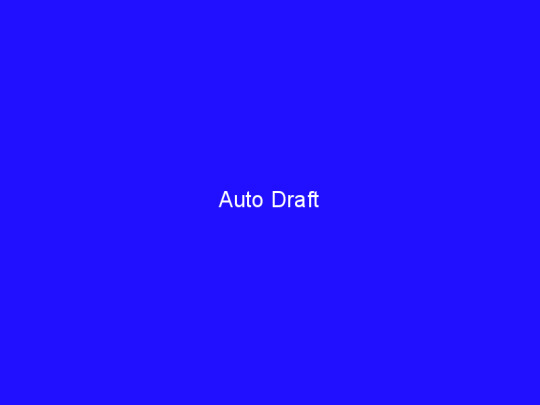
View On WordPress
0 notes
Text
Power Platform DevOps, part 1: automating deployments
Power Platform is great! You can easily create compelling apps and automation flows to supercharge your daily routines and you can even share the apps with your co-workers. But what happens when some applications get more and more popular, and eventually employees start getting dependent on them to accomplish their tasks smoothly? Well, that depends on your company’s Power Platform governance, but most likely maintenance of these apps will be shifted from the original creator to under the warm care of the IT department.
And that’s when DevOps joins the game!
One crucial part of DevOps - regardless of the platform technology - is how to package and deploy the solution between various environments. Usually, you have at least three of them: one for development, one for testing, and one for production. Power Platform is no exception: you should have separate dev, test, and prod environments for your solution. Of course, it’s up to your company’s own policies whether you’ll have separate environments for each solution, or should you have one company-wide environment for test and one for prod; or something in between (departmental environments for example).
But this blog post is not about environment strategy. This is about how you can automate the deployment of Power Platform solutions from one environment to another! And as you’ll learn, it’s not that complicated at all :)
One big part of DevOps is also version control, and how to enable developers to follow various branching strategies, code merge, etc. I will not write about that in this post either, I’ll focus on that in a later post.
Let’s do it!
For the sake of simplicity I now have two environments:
Our company’s default environment called Cloudriven Oy (default). This environment acts as a development environment for the purpose of this blog post.
My personal development environment called Terho Antila’s Environment - this the “test” environment and target for solution package deployments.
The aim of this blog post is to set up a working Azure DevOps Pipeline to automate the deployment of a Power Platform Solution package from the development environment to the test environment. So, basically, what the pipeline needs to do:
Update solution package version number in the development environment
Export the solution from the development environment
Import the solution to the test environment
As it turns out, creating the actual pipeline is quite trivial - it’s the preparations needed upfront that takes most of the time.
To prepare your environments for the Azure DevOps Pipelines, for each Power Platform environment, you need to create a service principal and associate a Power Platform application user to it.
Create a service principal (SP) in Azure Active Directory
I used a ready-made PowerShell script by following the steps described here: https://docs.microsoft.com/en-us/power-platform/alm/devops-build-tools.
Some notes:
You could use the same service principal for all environments, but it is a best practice to have separate for each - this way you don’t have to grant permissions for the SP used in the dev to the test environment (and vice versa)
The user used to log in when running the script must have Power Platform admin or Dynamics 365 admin roles defined via Microsoft 365 admin center
As a result, you should have application id and client secret for both app registrations - take note of these as you’ll need them later along with the tenant id
Rename the app registration if you wish as the default naming the PowerShell script uses is not very practical. I renamed my SP’s as Cloudriven Power Platform DevOps DEV and Power Platform DevOps TEST

Create Application User
I followed the instructions given here. In short:
In your Power Platform admin center, go to the environment’s settings.

Under Users + permissions, select Users > Manager users in Dynamics 365. Now you’re able to filter the user list by the type of user. Select Application Users as the filter and then click NEW.

You’re now presented with the below screen. You can enter any user name you like that doesn’t yet exist, I used PP DevOps for both environments. After entering the required Application ID, First Name, Last Name, and Primary Email and hitting the Save, you should have Application ID URI and Azure AD Object ID auto-filled.

Finally, assign the application user a System Administrator role in the environment.

Now you have two SP’s created in Azure AD and an Application User in each environment that are associated with the appropriate SP. Next, it’s time to create service connections in Azure DevOps using the service principals created in Azure AD!
Create service connections in Azure DevOps
Normally, we would need two service connections created in Azure DevOps: one for accessing dev Power Platform environment and one for accessing test. But due to a bug in Power Platform Import Solution task, we need to use a username + password based service connection for that.
Before creating the service connections, you should install the latest version of Power Platform Build Tools by Microsoft extension in your Azure DevOps tenant. The version I used is 1.0.8.
After the installation, you will have Power Platform as a service connection type when creating a new connection.

You can use that for the service principal based service connections. However, for username + password based connection you need to use the Generic type.
So, I ended up creating three service connections: one for each environment and an additional one for the target (test) environment.

Now we’re all set up to create our first Azure DevOps pipeline to deploy solutions from the development environment to the test environment!
Create a pipeline
I created a below pipeline. Screenshot of its latest run with the duration of each task is displayed below. I’ll explain each step shortly.

Power Platform Tool Installer installs necessary PowerShell tooling on the build server.
The three connection validation tasks all use Power Platform Who Am I task to test the service connection. The task outputs some information regarding the target environment, such as organization id, environment name, and version of CDS.
Update solution version number uses Power Platform Set Solution Version to update the solution package version. The version number is calculated like this:

After updating the version numer, I export the solution from the development environment using Power Platform Export Solution task and import it to test using Power Platform Import Solution task.
Remember: use the username + password based service connection when doing the import - otherwise Power Apps within your solution package will not get imported!
That’s it, now you’re all set up with your automated deployment pipeline!
0 notes
Text
Easily rename your Git default branch from master to main
The Internet Engineering Task Force (IEFT) points out that "Master-slave is an oppressive metaphor that will and should never become fully detached from history" as well as "In addition to being inappropriate and arcane, the master-slave metaphor is both technically and historically inaccurate." There's lots of more accurate options depending on context and it costs me nothing to change my vocabulary, especially if it is one less little speed bump to getting a new person excited about tech.
However, I've dozens of git repositories that have 'master' as the main branch. Changing that would be a hassle right?
Let's see. I'll just "git branch -m master main" and then push it back! Remember that -m is --move so your history isn't changed! Even better I can "git push -u origin main" to set the upstream at the same time.
D:\github\WindowsTerminalHere [master] > git branch -m master main D:\github\WindowsTerminalHere [main] > git push -u origin main Total 0 (delta 0), reused 0 (delta 0) remote: remote: Create a pull request for 'main' on GitHub by visiting: remote: https://github.com/shanselman/WindowsTerminalHere/pull/new/main remote: To https://github.com/shanselman/WindowsTerminalHere.git * [new branch] HEAD -> main
That was easy.
NOTE: Changing the default branch to "main" also has the benefit of starting with "ma" so that autocomplete <TAB> muscle memory still works. Another great option for your main github branch is "latest." The goal is to just be unambiguous.
Now I just need to change my default branch in my GitHub settings for my repository.
I can also update the tracking branch manually as seen here, but if you use git push -u origin main it'll do both.
git branch -u origin/main main
The last thing to think about is if you have a CI/CD, GitHub Action, Azure DevOps pipeline or some other build system that pulls a specific branch. You'll just change that to main. However, usually unless your CI explicitly calls for a branch by name, changing master to main will "just work!"
NOTE: For more complex repos also check your protected branch rules.
This is because -m is --move and all your reflog is unchanged!
TL;DR in conclusion:
git branch -m master main git push -u origin main
Hope this helps! Other good ones are latest, trunk, and stable!
Sponsor: Have you tried developing in Rider yet? This fast and feature-rich cross-platform IDE improves your code for .NET, ASP.NET, .NET Core, Xamarin, and Unity applications on Windows, Mac, and Linux.
© 2020 Scott Hanselman. All rights reserved.





Easily rename your Git default branch from master to main published first on http://7elementswd.tumblr.com/
0 notes
Text
Easily rename your Git default branch from master to main
The Internet Engineering Task Force (IEFT) points out that "Master-slave is an oppressive metaphor that will and should never become fully detached from history" as well as "In addition to being inappropriate and arcane, the master-slave metaphor is both technically and historically inaccurate." There's lots of more accurate options depending on context and it costs me nothing to change my vocabulary, especially if it is one less little speed bump to getting a new person excited about tech.
However, I've dozens of git repositories that have 'master' as the main branch. Changing that would be a hassle right?
Let's see. I'll just "git branch -m master main" and then push it back! Remember that -m is --move so your history isn't changed! Even better I can "git push -u origin main" to set the upstream at the same time.
D:\github\WindowsTerminalHere [master] > git branch -m master main D:\github\WindowsTerminalHere [main] > git push -u origin main Total 0 (delta 0), reused 0 (delta 0) remote: remote: Create a pull request for 'main' on GitHub by visiting: remote: https://github.com/shanselman/WindowsTerminalHere/pull/new/main remote: To https://github.com/shanselman/WindowsTerminalHere.git * [new branch] HEAD -> main
That was easy.
NOTE: Changing the default branch to "main" also has the benefit of starting with "ma" so that autocomplete <TAB> muscle memory still works. Another great option for your main github branch is "latest." The goal is to just be unambiguous.
Now I just need to change my default branch in my GitHub settings for my repository.
I can also update the tracking branch manually as seen here, but if you use git push -u origin main it'll do both.
git branch -u origin/main main
The last thing to think about is if you have a CI/CD, GitHub Action, Azure DevOps pipeline or some other build system that pulls a specific branch. You'll just change that to main. However, usually unless your CI explicitly calls for a branch by name, changing master to main will "just work!"
NOTE: For more complex repos also check your protected branch rules.
This is because -m is --move and all your reflog is unchanged!
TL;DR in conclusion:
git branch -m master main git push -u origin main
Hope this helps! Other good ones are latest, trunk, and stable!
Sponsor: Have you tried developing in Rider yet? This fast and feature-rich cross-platform IDE improves your code for .NET, ASP.NET, .NET Core, Xamarin, and Unity applications on Windows, Mac, and Linux.
© 2020 Scott Hanselman. All rights reserved.





Easily rename your Git default branch from master to main published first on https://brightcirclepage.tumblr.com/
0 notes
Text
Easily rename your Git default branch from master to main
The Internet Engineering Task Force (IEFT) points out that "Master-slave is an oppressive metaphor that will and should never become fully detached from history" as well as "In addition to being inappropriate and arcane, the master-slave metaphor is both technically and historically inaccurate." There's lots of more accurate options depending on context and it costs me nothing to change my vocabulary, especially if it is one less little speed bump to getting a new person excited about tech.
However, I've dozens of git repositories that have 'master' as the main branch. Changing that would be a hassle right?
Let's see. I'll just "git branch -m master main" and then push it back! Remember that -m is --move so your history isn't changed!
D:\github\WindowsTerminalHere [master] > git branch -m master main D:\github\WindowsTerminalHere [main] > git push origin HEAD Total 0 (delta 0), reused 0 (delta 0) remote: remote: Create a pull request for 'main' on GitHub by visiting: remote: https://github.com/shanselman/WindowsTerminalHere/pull/new/main remote: To https://github.com/shanselman/WindowsTerminalHere.git * [new branch] HEAD -> main
That was easy.
NOTE: Changing the default branch to "main" also has the benefit of starting with "ma" so that autocomplete <TAB> muscle memory still works. Another great option for your main github branch is "latest." The goal is to just be unambiguous.
Now I just need to change my default branch in my GitHub settings for my repository.
And finally update the tracking branch.
git branch -u origin/main main
The last thing to think about is if you have a CI/CD, GitHub Action, Azure DevOps pipeline or some other build system that pulls a specific branch. You'll just change that to main. However, usually unless your CI explicitly calls for a branch by name, changing master to main will "just work!"
See how AppVeyor took the rename with no issue. This is because -m is --move and all your reflog is unchanged!
In conclusion:
git branch -m master main git push origin HEAD git branch -u origin/main
Hope this helps!
Sponsor: Have you tried developing in Rider yet? This fast and feature-rich cross-platform IDE improves your code for .NET, ASP.NET, .NET Core, Xamarin, and Unity applications on Windows, Mac, and Linux.
© 2020 Scott Hanselman. All rights reserved.





Easily rename your Git default branch from master to main published first on https://deskbysnafu.tumblr.com/
0 notes
Text
RT @jng5: ✏️Creating Monorepo Pipelines in #Azure #DevOps https://t.co/QPfA18r205 Yesterday I learned that you _can_ rename the pipeline YAML file. So you _could_ create a monorepo if you needed to (there are some valid use cases).
✏️Creating Monorepo Pipelines in #Azure #DevOpshttps://t.co/QPfA18r205 Yesterday I learned that you _can_ rename the pipeline YAML file. So you _could_ create a monorepo if you needed to (there are some valid use cases).
— Julie Ng (@jng5) March 25, 2020
from Twitter https://twitter.com/sstranger May 20, 2020 at 12:53PM via IFTTT
0 notes
Text
Azure pipelines
Azure pipelines Azure pipelines Hot news today Azure pipelines Julie Ng Although uncommon, there are valid reasons to have a monorepo – a single git repository for multiple projects, for example migration projects. Until yesterday, I thought this was not possible in Azure DevOps. A colleague informed me it’s possible to rename the file something other than /azure-pipelines.yml . From there I…
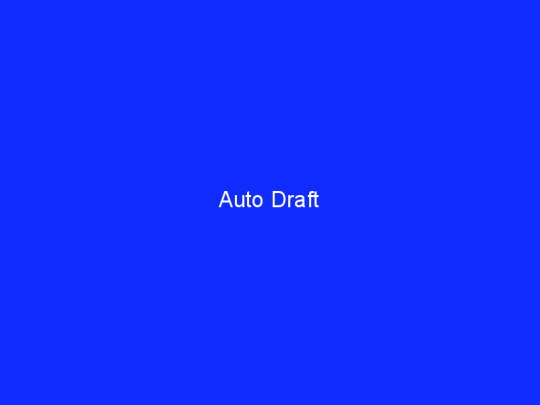
View On WordPress
0 notes