#Repair Corrupt VHD File
Explore tagged Tumblr posts
Text
If your system is running out of space due to a multitude of data, creating a virtual hard disk (VHD or VHDX) is a practical solution for additional storage. However, these files can sometimes become corrupted and inaccessible. In this guide, we'll explore why VHD files get corrupted and discuss methods to repair these issues using both manual and automated approaches. Common Causes of VHD/VHDX File Corruption Let's delve deeper into some common causes of VHD (Virtual Hard Disk) and VHDX (Hyper-V Virtual Hard Disk) file corruption. Understanding these causes can help in both preventing corruption and diagnosing issues when they arise. 1. Improper Installation of the Hard Disk Improper installation refers to issues during the setup of the physical or virtual hard disk. For virtual disks, this might involve incorrect configuration settings, such as allocating insufficient resources (like memory or processor power) or errors during the creation of the disk file, which might not become apparent until the disk is in use. For physical disks, this might involve improper connections or configurations that affect the virtual disk stored on them. 2. Frequent Errors Displayed by Hard Drives Hard drives can display errors due to a variety of reasons such as bad sectors, mechanical failures, or logical errors within the filesystem. When a VHD or VHDX file is stored on a physical drive that frequently encounters these errors, the data comprising the virtual disk file can become corrupted. This includes corruption occurring as a result of repeated, unresolved I/O errors that prevent the correct reading or writing of data to the disk. 3. Antivirus Software Interference Antivirus programs scan files and operations on a computer to detect and block malicious activities. However, these programs can sometimes interfere with legitimate operations, such as when a VHD file is being accessed or modified. If an antivirus program mistakenly identifies activities within a VHD as suspicious, it might lock the file or interfere with its normal operation, leading to corruption. 4. Installation of Corrupt Data on the Hard Drive If corrupted data is written to a VHD, it can lead to file system inconsistencies within the virtual disk. For example, if a software installation on a virtual machine is interrupted or if the installation files are corrupt, this might not only affect the software but also the file system structure of the VHD, leading to broader corruption. 5. Unexpected System Shutdowns Unexpected shutdowns can be particularly harmful if they occur while data is being written to the VHD. This might happen due to power failures, system crashes, or abrupt manual shutdowns. During such events, the virtual hard disk may not have the chance to complete its write processes, leaving the file system in an inconsistent state. This can result in sections of the disk becoming unreadable or the entire virtual disk failing to mount. Preventive Measures Understanding these causes highlights the importance of regular maintenance, such as ensuring proper installation and configuration, regularly checking hardware for faults, maintaining robust data backup protocols, and configuring antivirus software to avoid conflicts with virtualization software. By taking these considerations into account, you can significantly reduce the risk of VHD and VHDX file corruption and ensure the longevity and reliability of your virtual disk files. Strategies to Repair Corrupted Hyper-V VHD/VHDX Files Repairing a corrupted file can be challenging but necessary. Here are some effective techniques: Method 1: Using PowerShell to Repair Corrupted VHD Files Using PowerShell to repair a corrupted VHD or VHDX file is a valuable method, especially for those managing virtual environments like Hyper-V. Here's a detailed explanation of the process, broken down into steps and what each step accomplishes: Step 1: Open PowerShell
Firstly, you need to open PowerShell with administrative privileges. This is necessary because the commands you'll be using to manipulate the VHD files require elevated permissions. You can do this by searching for PowerShell in the Start menu, right-clicking on it, and selecting "Run as administrator." Step 2: Mount the VHD or VHDX File The command used is: Mount-VHD -Path "d:\folder\vdisk.VHDX" -ReadOnly Mount-VHD: This is the cmdlet used to mount the virtual hard disk. -Path: This parameter specifies the path to the VHD or VHDX file that you want to mount. -ReadOnly: This option mounts the disk in read-only mode, which means you can't make changes to the disk during this session. This is a safety measure to prevent further corruption as you inspect or repair the disk. Step 3: Optimize the VHD or VHDX File The command used is: Optimize-VHD -Path "d:\folder\vdisk.VHDX" -Mode Full Optimize-VHD: This cmdlet is used to optimize the VHD file, which can help in improving the performance and reclaiming unused space within the VHD. -Mode Full: This parameter tells PowerShell to perform a full optimization, which includes compaction where applicable. This can be particularly useful for dynamic and differencing disks. Step 4: Dismount the VHD or VHDX File Finally, you dismount the VHD/VHDX using: Dismount-VHD -Path "d:\folder\vdisk.vhdx" Dismount-VHD: This cmdlet unmounts the VHD file, ensuring that all handles to the virtual disk are closed properly. It's crucial to dismount the VHD safely to avoid any potential data loss. Notes and Tips Always ensure that you have a backup of the VHD/VHDX file before performing these operations. While these steps are generally safe, having a backup ensures you can recover your data in case something goes wrong. If the VHD is heavily corrupted, these steps might not be sufficient to repair the file. In such cases, you might need to use more specialized recovery tools or techniques. These steps are typically used for recovery and maintenance purposes and might not resolve all types of corruption. Method 2: Using CHKDSK to Address VHDX File Issues Using the CHKDSK command to troubleshoot and repair issues with VHDX files is a common technique, especially when dealing with file system errors. Here's a detailed breakdown of how this method works and each step involved: Step 1: Open Command Prompt with Administrative Rights First, you need to open the Command Prompt as an administrator to ensure that you have the necessary permissions to run system-level commands: Search for "Command Prompt" in the Windows Start menu. Right-click on the Command Prompt and select "Run as administrator." Step 2: Launch Disk Management Utility Before running CHKDSK, you might need to identify the correct drive associated with the VHDX file. This step involves launching a disk management utility called diskpart: In the Command Prompt, type diskpart and press Enter. This opens the DiskPart command-line tool, which allows you to manage your disk partitions and volumes. Step 3: Run the CHKDSK Command After identifying the drive, you'll use the CHKDSK command to check the integrity of the file system and fix logical file system errors: chkdsk D: /f /r /x D: represents the drive letter where the VHDX file is located. You should replace D: with the appropriate drive letter for your scenario. /f tells CHKDSK to fix any errors it finds, which is crucial for repairing the file system. /r instructs CHKDSK to locate bad sectors on the drive and recover readable information, which can be essential if the physical storage is failing. /x forces the drive to dismount before the process starts, ensuring that CHKDSK can gain exclusive access to the disk for more thorough scanning and repair. What Each CHKDSK Parameter Does: /f (Fix): This parameter enables CHKDSK to correct errors on the disk. It will repair issues related to file system integrity, including file directory entries and file allocation tables.
/r (Recover): This command is used to locate bad sectors and attempt to read from them or recover data from them if possible. This is particularly useful if you suspect physical damage to the drive. /x (Dismount): This option ensures that no other process can access the disk while CHKDSK is running, which is necessary to perform repairs that require exclusive access. Professional Tool for Repairing Corrupted VHD/VHDX Files DiskInternals VMFS Recovery is a specialized tool designed to recover data from VMFS (VMware File System) drives, which are commonly used in VMware environments. While it is primarily tailored for VMFS, it also supports recovery from other file systems, including VHD and VHDX files used by Microsoft's Hyper-V. This makes it an excellent tool for professional-level recovery of virtual disk files that have become inaccessible or corrupted. Here’s how to use DiskInternals VMFS Recovery to recover a corrupted VHD or VHDX file: Step 1: Install DiskInternals VMFS Recovery To repair VHD file, you will need to download and install DiskInternals VMFS Recovery on a Windows machine. Ensure that the machine has enough hardware resources to handle the recovery process effectively, especially if dealing with large VHD or VHDX files. Step 2: Launch the Software Open DiskInternals VMFS Recovery. You’ll be greeted with a wizard that can guide you through the recovery process. You can opt to use the wizard for simplicity or manually configure the recovery settings if you are experienced and need more control. Step 3: Connect to the Server (if applicable) If the VHD or VHDX file is located on a remote server or a VMware ESX/ESXi server, you can connect to it directly using the software. This feature is especially useful for recovering data from VMFS volumes hosted on VMware servers. Select the option to connect to the VMware server, and enter the necessary credentials and network information to establish a connection. Step 4: Scan the Drive Select the drive where your VHD or VHDX file is stored. If it’s on a local machine, navigate to the physical disk or partition. Initiate a scan. DiskInternals VMFS Recovery offers different scanning methods, including a full scan for severely damaged files. Wait for the scan to complete. The duration will depend on the size of the disk and the extent of the damage. Step 5: Find and Recover the VHD/VHDX File After the scanning process, browse through the recoverable files displayed in the software’s interface. Files are usually shown in a folder-tree structure. Locate your VHD or VHDX file in the list. You can use the search tool if you know the file name. Preview the file if possible. DiskInternals VMFS Recovery allows you to preview files before recovery to ensure that they are the correct ones and are recoverable. Step 6: Save the Recovered File To recover the file, you will need to purchase a license for DiskInternals VMFS Recovery, as the free version typically allows only file preview. Once you have the license, select the VHD/VHDX file and save it to a safe location. It is recommended to save the recovered file on a different drive to avoid any potential overwriting of data. Additional Tips Backup: Always maintain regular backups of important data to minimize the need for recovery. Avoid Using the Damaged Disk: Do not write any new data to the disk where the corrupted file resides until after the recovery is complete to avoid overwriting recoverable data. Assess Physical Hardware: If you suspect physical damage to the disk, consider using hardware diagnostics tools or consulting with a professional data recovery service to prevent further damage. Conclusion Understanding the reasons behind VHD file corruption and knowing how to fix them is crucial for data management. While manual methods can be effective, they require technical expertise and carry a risk of data loss. Using a professional recovery tool offers a safer alternative, ensuring data integrity and ease of use.
0 notes
Text
Easy Reliable Approaches to Repair VHD file
There are several reasons responsible for VHD corruption such as defective hard drive, malicious entities, antiviruses, etc. However, It is not a matter of concern, since there are some effective manual techniques to Repair Corrupt VHD File. The manual methods are as follows:-
Repair VHD file using Windows Powershell,
VHD Recovery using the Microsoft VHD repair tool
Repair VHD file using virtual machines
0 notes
Text
Easeus Data Recovery Mac Free
This article applies to: EaseUS TodoPhoto Recovery Introduction EaseUS TodoPhoto Recovery recovers photos and videos those are lost due to various reasons, such as deleting, formatting, partition loss, disk corruption, virus attack, and other data loss scenarios. You can use it to recover the valuable files with a few clicks. How to use 1. Select a location to scan The software will list all the drives connected to the computer, including external drives and internal drives. Please select a drive, volume or specific location from which you want to recover, then click Scan. Noted: If you are not sure which drive to scan, you may click Help in the left side. Under “Not sure which drive to scan”, please click Scan for the entire disk. 2. Scan the disk to find the lost files The software will automatically start a quick scan to find the deleted files, then an advanced scan to find more by searching the entire data area of your storage device. 3. Preview and Recover Lost Files EaseUS TodoPhoto Recovery allows you to preview the photos and videos following a scan. If you can preview, the files are recoverable. You may filter by file type, date or size. After file filtering, previewing, and selecting all of the important files that you wish to recover, press “Recover” button in the right corner to immediately get your data back. Note: Do NOT save the files back onto the same hard drive partition or external device which you recover from.
Easeus Data Recovery free. download full Version Crack Mac
Easeus For Mac

EaseUS Free Mac Photo Recovery Software, Data Recovery Wizard for Mac, is especially designed for Mac users to recover lost pictures on Mac OS X. It is the best freeware on the market to rescue all your precious photos lost due to deleting, formatting, improper.
EaseUS TodoPhoto Recovery recovers photos and videos those are lost due to various reasons, such as deleting, formatting, partition loss, disk corruption, virus attack, and other data loss scenarios. You can use it to recover the valuable files with a few clicks. EaseUS provides limited free recovery in the Data Recovery Wizard to help customers test its recovery quality before they make the purchase. This article explains how to obtain the free recovery in the Free version of EaseUS Data Recovery Wizard. EaseUS Data Recovery Wizard (Windows & Mac) EaseUS Data Recovery Wizard is not just another data recovery software, but also a user-friendly app, with a Windows Explorer type interface, and a three-step easy data recovery process. This app is free for recovering data up to 500MB (for the time being). It works on internal and external hard. Software Gratis EaseUS Mac Data Recovery dapat dengan cepat memulihkan file yang terhapus bahkan setelah Anda telah mengosongkan Isi trash. Benar-benar memulihkan data yang hilang akibat diformat, serangan virus, crash perangkat lunak, permasalahan OS, yang tidak benar atau alasan yang tidak diketahui lainnya.
Do you need specialized Manual Data Recovery Services? You may need further help for tough data loss situations like reformatting drive, RAW disk, partition loss, repartition failures, system boot error and virtual disk corruption. Consult with EaseUS Data Recovery Experts for cost-efficient one-on-one manual recovery service. They could offer the following services after FREE diagnosis: 1. Repair corrupted RAID structure 2. Unformat the drive which was formatted by mistake 3. Repair damaged RAW drive that needs to be reformatted (Bitlocker encrypted drive is also supported) 4. Repair unbootable Windows operating system 5. Recover/repair lost partition and reparitioned drive (the one that cannot be recovered by software) 6. Repair corrupted virtual disk file (.vmdk, .vhd, .vhdx, etc.) Activate Live Chat Call Us: 1-800-570-4634
Frequently Asked Questions

Easeus Data Recovery free. download full Version Crack Mac
Can I recover data if the drive shows as unmounted?
The drive cannot be accessed if it's not mounted. Please try to mount it in Disk Utility, then run EaseUS Data Recovery Wizard and scan the disk to recover lost data.
How can I find the lost data from the scan result?
EaseUS Data Recovery Wizard offers data filtering and search functions. You can filter the files by size and type, or search them by file/folder name or file extension.
Why cannot I recover 2GB data for free?
It is recommended to check the version installed is Free or Trial because they are different versions. The Trial has data preview function but cannot save any files, while the Free version enables to recover 2 GB files. The default free space is 500 MB and you may share the product on social media to get another 1.5GB.

Why cannot the recovered files be opened?
A file is saved as 2 parts on the storage device: directory information (which contains a file name, timestamp and size info, etc.) and data content. If the files with original file names and folder structures cannot be opened, one possible reason is the corrupted directory information. There is still a chance to recover the data content with the RAW Recovery method in our software.
Easeus For Mac
How long does it take to scan the drive?
It strongly depends on the capacity of your hard drive and the performance of your computer. As a reference, hard drive recoveries can be completed in around 10 to 12 hours for a 1-TB healthy hard drive in general conditions.
1 note
·
View note
Text
#Data recovery software and tools
Free Data Recovery Software
Recover up to 1 GB lost or deleted data on Windows, absolutely free
Recovers lost or deleted documents, email data files, videos, photos, etc.
Retrieve data from PC, laptop, hard drive, and USB stick
Recover files lost due to drive formatting or corruption
More Awesome Features
Recover your data in 3-steps
Stellar free data recovery software is the best if you’re looking for an easy way to get back your data from any Windows device or storage media. After you launch the software, select the storage drive & file type (if you wish), scan the drive, and save the recovered files.
Preview the files before saving them
The tool displays an augmented preview of the recoverable files, including Office documents, PDF, images, videos, Zip, RAR, HTML and PHP files, etc. The Preview feature also allows playing the recoverable video files in Full-Screen mode. It helps in ascertaining the recoverability of the files before selecting them.
Retrieve any kind of data
Stellar data recovery software allows you to do free recovery of digital photo and video, audio library, PowerPoint deck, PDF and Word document, Excel workbook, email file, and more. It saves you from spending on multiple software by offering a universal solution, free of cost.
Recover from BitLocker® encrypted drive
The tool can retrieve the data lost or deleted data from BitLocker encrypted drive. All you have to do is enter BitLocker decryption key and then run the software to scan the decrypted media. It will get back your lost data from encrypted drive just like with any ordinary drive.
Recover data from formatted media
Have you lost data after formatting a USB drive, an SD card or a partition on your Windows PC? Get back your data from formatted drives! Install our free data recovery tool on your PC, scan the formatted drive or partition, and save the data. Nothing could be easier.
Restore files from corrupted volume
Unable to access a drive or partition on Windows, & getting message prompt asking you to format the drive? Don’t format it yet! The drive has turned ‘RAW’, likely due to a damaged or corrupted file system. First, install the software & recover the data. Only then proceed with formatting to avoid data loss from such damaged partitions.
Do Even More with Paid Software
Recover data from lost partition
Professional, Premium & other paid variants of the software can recover data from missing or deleted partition. Using advanced Deep Scan capability, these variants can scan and locate all lost partitions previously present on the hard drive & thus retrieve the data from such partitions.
Recover data from crashed system
The software can also recover data stored on a crashed or unbootable Windows PC. It offers to create bootable USB recovery media to access crashed systems and allow data recovery. This capability is available in Professional, Premium, Technician, and Toolkit variants of the software.
Repair corrupt videos
Premium edition of the software can repair corrupt video files of various formats. It can fix blurry, choppy, grainy, flickering, stuttering, unplayable, and out-of-sync videos. The tool repairs videos shot with cameras of Canon®, Sony®, Go Pro®, Olympus®, Nikon®, Fuji®, Samsung®, & other leading brands.
Repair corrupt photos
The Premium edition also repairs corrupt JPEG & RAW image files captured by using DSLR, digi-cam, drones, Android phones, action cameras, etc. It can fix distorted, grainy, blurry, pixelated, & greyed-out images, and restores the images like new.
Advanced RAID recovery capability
Technician and Toolkit editions of Stellar Data Recovery software offer class-leading technology for retrieving data from failed or broken RAID arrays. The software detects unknown RAID parameters to allow construction of virtual RAID for performing data recovery procedure.
Virtual Drive recovery
Toolkit variant of Stellar Data Recovery software can recover data from Linux and Mac drives having HFS, HFS+, ext2, ext3, ext4 file systems. It also gets back your data from Virtual Drives bringing native support for recovery from VMDK, VDI, VHD and VHDX files.
Data Recovery from 4K Hard Drives
The software recovers data from 4K hard drives that store the data on large-sized sectors of 4096 bytes. As a user, you get a more robust and advanced data recovery tool for conventional and modern 4K hard drives. In addition, Stellar data recovery software supports the 4K drives formatted with FAT32, ExFAT, and NTFS file systems.
Tool with Dual Monitor Support
Stellar Data Recovery software offers dual monitor support, allowing you to multitask on dual monitor displays without the need to minimize or toggle the screens. The feature helps you focus on the data recovery tasks and verify the results through the dual screens.
Video Converter Ultimate
As the professional ultimate video converter software, which can convert homemade DVD and video files including 4K videos to all popular videos and audio such as MPG, MP4, FLV, VOB, MOD, M4V, MP3, AAC, WAV, along with HD videos. It also converts homemade DVD and 2D video to 3D video with high quality
Convert DVD, Video and Audio Over 1000 Formats (4K/5K/8K Supported)
Video Converter Ultimate is the professional video converting software, which supports over 1000 formats. Whether you want to convert DVD or the mainstream video/audio formats (MP4, MKV, AVI, MOV, MXF, WebM, 3GP, MPEG, TOD, GIF, ASF, FLV, WMV, MP3, AAC, AIFF, ALAC, M4A, CUE, AU, WAV, WMA, etc.,) in the market. Even the 4K/5K/8K files (8K to HD, 5K to HD, 4K to HD, HD to HD, HD to SD, etc.), it can complete the conversion successfully
Convert Media Files at 30X Faster with GPU Acceleration
Video Converter Ultimate is really easy to use. The whole process of conversion can be finished in just a few of clicks. It adopts the world’s leading Blu-Hyper technology to process Graphics card image, and video decoding/encoding based on CPU level with the fastest conversion speed (30X faster). Even if you process the 4K/5K/8K videos, Video Converter Ultimate can provide you with the rocket-conversion speed because it completely supports multi-core CPUs.
Split Screen with Video and Photo Collage Feature
Want to put two videos side by side? Video Converter Ultimate helps create a video collage from videos, GIFs or photos. You can drag each video and make it the right place in the frame, or edit video like rotate, crop, clip video, add effect and filter, add watermark, adjust audio and add subtitles. You can select the template aspect ration from 16:9, 1:1, 9:16, 4:3, 21:9 or customize it yourself. You can also preview the split-screen effects in real time for YouTube, Instagram, Facebook or more.
Add External Subtitles to Video/DVD (New)
Video Converter Ultimate is designed with another new feature, which enables you to add external subtitles to your video or DVD. You can search for the proper subtitles and then use this subtitle adding tool to load them to videos. The supported subtitle formats are *.srt, *.ssa and *.ass. With this software, you can better enjoy your favorite movies with subtitles synchronized.
Versatile Editing Functions (Crop, Rotate, Filter, Watermark, Clip, Merge)
Crop: Zoom in/out video to get rid of the black edges, and change the aspect ratio to get the perfect playing effect.
Rotate & Flip: Rotate your videos with 90 clockwise or counterclockwise, and flip horizontally/vertically.
Clip: It has the clip function, which helps you get any time-length video or audio clips from your video sources.
Merge: Combine your selected DVD chapters/titles or video sources into one long file in new order.
Watermark: Personalize your video by putting a watermark in the form of text or image.
Filters & Effect: Add your favorite filter effects like whirpool, orange dots, purple, plain, coordinates, warm, sketch, modern, gray, pixelate, etc., and modify the video hue, saturation, brightness and contrast to create a new style video.
Customize Output Parameters for Devices
Before outputting the file, you can also choose the output file settings like video encoder, resolution, frame rate, video bitrate, sample rate, channels, etc.
It can be used to convert video for iPad Air, iPad Mini, iPad Mini 2, iPhone 12 Pro Max/12 Pro/12/12 mini, iPhone 11 Pro Max/11 Pro/11, iPhone XS, iPhone XS Max, iPhone XR, iPhone X, iPhone 8/8 Plus, iPhone 7/7 Plus, iPhone 6/6 Plus, iPhone 5s/5c, iRiver, PSP and other portable devices.
Convert 3D Videos
If you want to play a video on your VR devices, this 3D converter can help you exactly.
Choose the 3D setting modes – Anaglyph (Red/Cyan, full color, and more.) or Split Screen (Side by Side, Top and Bottom, etc.) according to your device. And you can adjust the 3D depth from 1 to 50.
After that, you can adjust the output 3D files quality and format to output the 3D video you need
Create Animated GIFs from Videos
Still use the traditional software to create the animated emojis? Come on. Video Converter Ultimate can create the animated GIF images from any videos you possess. You can snap the animated emojis for any salutations and send them in any situations like interesting, surprising, happy, embarrassing, and more.
Compress Large Files and Edit Video Metadata Info
Before you upload a video online or send a video within app to share with others, the large size may make you set back. Do not worry, and take Video Converter Ultimate to compress the large file from MBs into KBS. It lets you adjust the video size as you like. Moreover, do not forget to add the IDs tag information like title, date, genre, year, track, album, cover, etc., to complete the music and video information.
You can easily create MV collections with photos, videos, and music like a pro. It offers ready-made themes for your travel, romantic, sport, wedding, fashion, simple, business and other styles’ MVs. You can make an MV quickly without any skills. The timeline editing feature will let you adjust every picture and video conveniently. You can add your favorite title, and background audio into the MV you created to refine it.
4Videosoft DVD Ripper is the best DVD ripping software to rip DVD to AVI, rip DVD to MP4, rip DVD to MPEG, MOV, 3GP, HD videos, etc. with super fast DVD ripping speed for you to play on your portable iPad, iPad mini 3, iPad Air 2, iPhone 12 Pro Max/12 Pro/12/12 mini, iPhone 11 Pro Max/11 Pro/11, iPhone XS/XS Max/XR/X/8/8 Plus/7/7 Plus/6/6 Plus, iPod, PSP, BlackBerry, etc. You can also use this DVD Ripper to extract audio from DVD
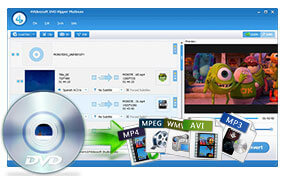
Professional Converting Function
4Videosoft DVD Ripper can rip DVD to AVI, MP4, MPEG, WMV, 3GP, and HD videos like HD WMV, HD MKV, HD MOV, etc.
It has the function of extracting audio from DVD to AAC, AC3, AIFF, MP3, M4A, MP2, WAV, WMA audio formats.
After converting, it will be much easier to enjoy DVD movies on your personal players.

Before converting the DVD to the formats you want, this DVD Ripper has another great function which allows you to turn 2D DVD to 3D video. It provides almost any 3D modes you need, like Red/cyan anaglyph, Amber/blue anaglyph, split screen, etc. You can choose the right one according to your 3D TV and 3D glass type. After converting 2D to 3D, you will get real home-theater effect.
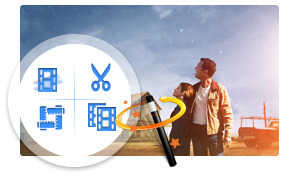
Versatile Editing Functions
The DVD Ripper allows you to change video effect, such as Brightness, Contrast, Saturation, Hue and Volume. You also can check "Deinterlacing" to get the progressive video.
Get any time-length video clips by setting the exact start and end time or just dragging the slider bar.
The DVD Ripper software allows you to cut off black region of video and adjust video aspect ratio.
It is available for you to join several video chapters together. You also can add text and picture watermark for the video.
Different Output Settings

Different audio tracks and subtitles of the source DVD are provided for you to choose.
You can choose Video Settings and Audio Settings for the converted video. All settings can be saved as user-defined profile.
You can enjoy the converted videos and audios can be put into iPhone, iPad, iPod, Google Phone and other main stream devices
Convenient and Efficient

With the DVD Ripper, you can take snapshot when you preview. The pictures can be saved in a default folder.
4Videosoft DVD Ripper provides you with clear-cut and intuitive interface, which makes your conversion much easier.
With newly adopted NVIDIA® CUDA™ and AMD APP technology, the DVD ripping speed is 6X faster than ever.
0 notes
Photo

Here are the simple steps provided to repair corrupt VHD files. For the complete solution, visit - https://www.data-recovery-solutions.com/vhd-recovery.php
0 notes
Text
Virtual Disk Recovery

In the year 2017 Virtual Disk Recovery come up as a brand in the field of virtualization and from then & till date the company’s customers are happy with the quality services provided by the company. Best and easy solutions are provided in order to tackle the different problems related to a virtual machine or VMware space.
A variety of products are being developed by the company’s talented experts to fulfill the needs of its users by offering them effective VMware issues solutions and Virtual error recovery solutions.
Certain DIY(Do It Yourself) methods or manual solutions for recovering Virtual machine data from corrupt or damaged VMware space also discussed on the company’s official website.
These manual methods can effectively resolve the issues related to the virtual machine but sometimes the corruption level is so high or we can say it needs the user to be tech savvy to apply these manual methods. Although these methods need more time and energy in repairing the Virtual machine.
Therefore to overcome such kinds of issues Virtual Disk Recovery designed the best third party software tools which can easily recover the data from the corrupt Virtual machine.
Software the company deals with:
VHD recovery
VHDX recovery
VMDK recovery
VDI recovery
The company’s software is designed by the Virtual machine professionals and they developed the software in such a way that they can be used without the help of a technical person. Here I am going to illustrate some of the featured tools of the company.
VHD Recovery Software
This software is best designed to recover Virtual Hard Disk data from a corrupted virtual HDD. All the data which is saved with .vhd extension in the Virtual HDD will be recovered by using this software tool within no time.
VHDX Recovery Software
It is the updated version of the VHD file. It is used in windows 2008 server and its later versions. VHDX also get prone to corruption sometimes and needs to be get resolved to save the valuable data inside it. Therefore VHDX recovery tool is the best solution for recovering the data from the corrupt VHDX file.
VMDK Recovery Software
The most advanced and trustworthy software is here to resolve the damaged VMDK files due to corruption. It has an interactive user interface which allows a novice person to use the software without prior tech knowledge.
VDI Recovery Software
VDI aka Virtual Disk Image files is also get corrupted sometimes due to inappropriate access or system error. So to save the data inside these files VDI recovery tool is the only solution.
0 notes
Link

0 notes
Text
EaseUS Data Recovery Wizard Free 11.15

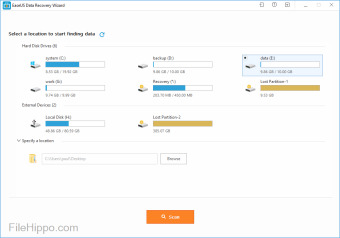
This article applies to:
EaseUS Data Recovery Wizard for Windows (12.6 or higher versions)
Undeleting partitions with EASEUS Partition Recovery is much faster and easier. Just by simple clicks, you can get the lost partitions back. EASEUS Partition Recovery features a. EASEUS Data Recovery Wizard Free is a freeware data recovery software download filed under file recovery software and made available by Yiwo Tech for Windows. The review for EASEUS Data Recovery Wizard Free has not been completed yet, but it was tested by an editor here on a PC.
Introduction
We made video tutorials to help customers learn about how to use the product. There are 6 parts:
1. How to Use EaseUS Data Recovery Wizard for Windows 2. Why Files can be Corrupted after Recovery back to Original Drive 3. How to Recover 2GB Worth of Data for Free 4. How to Activate the Software 5. How to Locate Lost Data 6. Continue the Previous Recovery Without a Rescan
Please choose the proper guide to help you. To get more information about the software, please visit:
If you still cannot recover the lost files or encounter trouble with the software, please contact the technical support team to get more help:
Easeus Wizard Recovery
1. How to Use EaseUS Data Recovery Wizard for Windows
2. Why Files can be Corrupted after Recovery back to Original Drive
3. How to Recover 2GB Worth of Data for Free
Easeus Data Recovery Wizard Pro 11.15 Crack Free Download
4. How to Activate the Software
Easeus Data Recovery Wizard Keygen
5. How to Locate Lost Data
How to search lost data: https://kb.easeus.com/data-recovery/30009.html
Do not miss RAW Recovery: https://kb.easeus.com/data-recovery/30011.html
6. Continue the Previous Recovery Without a Rescan
https://kb.easeus.com/data-recovery/30003.html Do you need specialized Manual Data Recovery Services? You may need further help for tough data loss situations like reformatting drive, RAW disk, partition loss, repartition failures, system boot error and virtual disk corruption. Consult with EaseUS Data Recovery Experts for cost-efficient one-on-one manual recovery service. They could offer the following services after FREE diagnosis: 1. Repair corrupted RAID structure 2. Unformat the drive which was formatted by mistake 3. Repair damaged RAW drive that needs to be reformatted (Bitlocker encrypted drive is also supported) 4. Repair unbootable Windows operating system 5. Recover/repair lost partition and reparitioned drive (the one that cannot be recovered by software) 6. Repair corrupted virtual disk file (.vmdk, .vhd, .vhdx, etc.) Activate Live Chat Call Us: 1-800-570-4634

1 note
·
View note
Text
How to Recover Corrupted Files?
Summary:
This article provides solutions to delete corrupted files that cannot be deleted normally and provides a method to recover accidentally deleted files.
https://fr.bitwar.net/course/usbdisk/2529.html
In general, it's easy to delete normal files but the corrupted files are not easy to delete. Sometimes, when you try to open some files, the system prompts you "the file is corrupted and unreadable". There are a number of options that can be used to deal with the corrupted data. The simplest way is to reboot your computer and try to delete corrupted files.
Method 1: Delete corrupted files in Safe Mode
1. Reboot computer and F8 before booting to Windows. Select Safe Mode from the list of options on the screen, then enter safe mode. 2. Browse and locate the files you want to delete, then select these files and press the Delete button. They will be sent to Recycle Bin. 3. Open Recycle Bin and delete them from Recycle Bin.
Method 2: Delete files using command prompt
1. Click the Start button and type cmd in the searching box. 2. Right-click "Command Prompt" from search list and choose "Run as administrator". Then Command Prompt pops up. 3. Type the following command and press Enter. DEL /F /Q /A <File Path> NOTE: 1. Remember replace <File path> with the path of the file you want to delete, for example, DEL /F /Q /A C:\Users\LJ\Desktop\120.vhd 2. /F means the force deletion of files, Q/ stands for the force deletion of read-only files and /A selects files with the ready for archiving attribute.
Method 3: Check and repair disk errors or corrupted file system
If there is a disk error or a file system error, you should check and fix it.
Read more? You can go to the URL: https://www.bitwar.net/1380.html
0 notes
Text
VHD Recovery Software
Few years ago SysInfoTools Software had developed VHD Recovery Software and now it is available with latest version 3.02. VHD Recovery Tool by SysInfoTools Software has been programmed with advance technology and it permits to repair corrupt /damaged VHD files in Windows OS. Whatever the reason behind VHD corruption, a corrupt VHD file is always inaccessible until it gets successfully repaired. This professional software is best solution for repairing corrupt VHD files and recovering maximum possible data from them. It contains an interactive user interface which is easy to use and understand. There is no requirement for any prior technical expertise to use this software. Any technical and non-technical user can use this tool with ease. Users are strongly recommended to download demo version of this tool for free evaluation. Check key features of VHD Recovery Tool: 1) Recovers maximum possible data from corrupt VHD files. 2) Support corrupt VHD files saved in fixed disk and dynamic disk types. 3) Support VHD files created by Windows Vista and later operating systems. 4) Two different modes for scanning, i.e. standard and advanced. 5) Support for all popular file systems, such as: FAT, FAT16, FAT32, FAT64, NTFS, HFS+ and EXTX. 6) Support recovery from formatted drives. 7) Available with free demo trial. Complete information page link: www.vdiskrecovery.com
Source: LinkedIn Public Company Page
0 notes
Text
Repair Corrupt Windows Backup File Without Any Data Loss
Repair Corrupt Windows Backup File Without Any Data Loss
Recovering Windows backup files is not an easy task. As many users are looking for the solution to do so ASAP. So, after considering this issue, we have come up with multiple solutions to repair corrupt Windows backup filewithout any hassle. Simply go through the upcoming segments, for getting the free manual and professional approaches to recover BKF, ZIP, VHD, and VHDX files. But, before moving…
View On WordPress
0 notes
Text
Microsoft’s Latest System: ReFS Compared to NTFS
Microsoft always continues to make improvements to their systems and services. This time, Microsoft launch ReFS system as a repair system for NTFS. NTFS itself has been released by Microsoft along with when released Windows XP.
NTFS is the primary file system for recent versions of Windows and Windows Server, that provides a full set of features including security descriptors, encryption, disk quotas, and rich metadata, and can be used with Cluster Shared Volumes (CSV) to provide continuously available volumes that can be accessed simultaneously from multiple nodes of a failover cluster.
So, what is ReFS?
Resilient File System (ReFS) is Microsoft’s newest file system, that designed to maximize data availability, scale efficiently to large data sets across diverse workloads, and provide data integrity by means of resiliency to corruption. The ReFS used to detect all types of disk corruption, data striping and also copy-on-write features. ReFS is a newest system of Windows based on NTFS, and in other words, ReFS is an update system to complete the Windows NTFS system.
Basically, the ReFS system is better than the NTFS system. Because the NTFS system has several limitations that have been improved by the ReFS system. ReFS supports features that already exist in NTFS such as BitLocker encryption, access control lists for security, USN journaling, change notifications, symbolic links, junction points, mount points, reparse points, volume snapshots, file IDs, and OpLocks.
How does ReFS work?
ReFS uses checksums for metadata and optionally for data files. ReFS has the ability to detect damage reliably. ReFS can automatically repair detected damage using alternative data copies provided by Storage Spaces. ReFS can delete corrupt data when the volume is damaged and a copy of the data is damaged. ReFS can handle most irreparable damage. The ReFS system is superior from NTFS. ReFS introduces a data integrity scanner, known as a scrubber. Scubber periodically scans volumes, identifies damage and proactively triggers corrupt data repair. But the ReFS system cannot be used for booting PCs or used in external media such as USB flashdisks or memory cards.
Some of the advantages of ReFS compared to NTFS include the field of hyper-V and backup applications.
On Hyper-V, ReFS has some advantages:
The “Block Cloning” feature can accelerate copy operations, enabling quick, low-impact VM checkpoint merge operations, which in turn reduces the disk I/O load
The “Sparse VDL” feature can zero files rapidly, reducing the time needed to create fixed VHDs from 10s of minutes to mere seconds.
However, it’s not suitable for SAN-based cluster shared storage, at least for now, because the Hyper-V cluster will always put the ReFS CSV on “File System Redirected” mode, which caused the owner node to be the only one accessing the SAN, while the other nodes are accessing the storage over the cluster network (I’ve seen no SAN traffic flowing on the other nodes, only on the owner node). See below for more details:
This is on a ReFS CSV:
BlockRedirectedIOReason : NotBlockRedirected
FileSystemRedirectedIOReason : FileSystemReFs
Name : HVC-Prod-Disk3
Node : WOWHVC3
StateInfo : FileSystemRedirected
VolumeFriendlyName : HVC-Prod-Disk3
VolumeName : \\?\Volume{ee02dcb9-8066-458f-8fb4-cc974f8be89a}\
And this is on a NTFS CSV:
BlockRedirectedIOReason : NotBlockRedirected
FileSystemRedirectedIOReason : NotFileSystemRedirected
Name : HVC-Prod-Disk1
Node : WOWHVC3
StateInfo : Direct
VolumeFriendlyName : HVC-Prod-Disk1
VolumeName : \\?\Volume{7973af21-ee14-4d9e-aada-314e8b8d8850}\
With NTFS, all nodes are accessing the SAN storage using DirectIO, which should give us better performance.
But ReFS is okay for Storage Spaces Direct (S2D) configuration, since there is no shared storage anyway (every nodes have direct-attached disks) so all access is essentially redirected.
For Backup Applications, the advantages are as follows:
System Center DPM 2016 is actually using ReFS by default for the backup storage, as it utilizes the “block-cloning” technology on ReFS to accelerate the backup process. It’s a part of the “Modern Backup Storage” technology that SCDPM 2016 offers.
DPM 2016 uses block cloning to store backups on ReFS volumes. Instead of using copy-on-write to store backups (which was used by VolSnap in DPM 2012 R2), DPM 2016’s block cloning uses allocate-on-write. This change improves IOPS efficiency, making backups nearly 70% faster.
Veeam also recommends ReFS for the backup storage, as it also utilizes the same “block cloning” technology on ReFS (Veeam calls it “fast cloning capability”) to speed up the backup process.
Version 9.5 leverages the fast cloning capability in ReFS API to create synthetic backups without moving the data blocks between files, and instead, references backup file blocks already present on the volume. This means all manipulations associated with synthetic full backups are limited to metadata updates and require no actual I/O operations on backed up data.
Another advantage of using ReFS for backup storage is: it enables us to scale-up the backup storage capacity up to 35 PB (compared to a maximum of 256TB on NTFS)
So, to conclude this story:
On Hyper-V Cluster, use NTFS on SAN-based storage, and use ReFS on Storage Spaces Direct (S2D) storage
On a Standalone Hyper-V server, use ReFS so that we can take advantage of the “Block Cloning” and “Sparse VDL” feature, which can accelerate VM checkpoint merge operations and fixed VHD creation. However, please be advised that a ReFS partition can be expanded, but cannot be shrunk, so if you know that you will need to shrink the partition in the future, please use NTFS.
On Backup servers using SCDPM 2016 or Veeam B&R 9.5, use ReFS on the Backup Disk/Storage to accelerate the backup process
Rate this article
The post Microsoft’s Latest System: ReFS Compared to NTFS appeared first on Wowrack Blog.
Original Article Posted At: http://bit.ly/2Lx7jQS
0 notes
Link
Here is the perfect solution to perform the VHD file recovery to restore the entire data from the corrupt mailbox items. Read the complete guide.
0 notes
Text
Corrupt VHD File Recovery- An Efficient Way To Get Back Your Virtual Data
Sometimes, due to some reasons our VHD file gets corrupted which can ruin your day. But don't worry, here is the solution to your problem. In this post, all the issues related to VHD files and its recovery by manual methods has been discussed. SysInfoTools VHD file recovery tool is the best way to repair corrupted VHD files or one can use some manual tricks and tips to get back their virtual data.
0 notes
Link
VHD Recovery Software is the Perfect Solution.These Software is Completlly user-Frindly as it is paricularly designed for both technical and non-technical users, so anyone can use it with ease. It is very easily use.To suit recovery needs.Easily and Sucessful Recovery of entire data from the corrupt VHD files.
0 notes