#SSD Firmware Recovery
Explore tagged Tumblr posts
Text
I saw a post about flash drive safety and it’s bugging me so I gotta talk about it
Someone in the replies already said it but the post is a huge exaggeration of what happens when a drive fails. First off, why the fuck are you leaving a usb plugged in all the time anyway. What purpose does that serve. Secondly, if leaving it in all the time is frying things that frequently, I think you might have bigger problems.
As someone who is actually going through professional data recovery on a drive right now, know there are in general 3 tiers of recovery, and each one depends on the type of drive and what’s wrong with it. The basic level, level 1, averages around $250 CAD here. This is bare bones recovery for simpler issues, things that don’t require physical repairs to the drive, such as failed allocation and corruption. Yes that’s expensive, but a far cry from the $950 that person was quoted.
Level 2 starts at about $450 CAD and is where you start to see physical damage like circuit board failures or firmware problems.
In my particular case, the drive I sent in is a level 3 issue because the controller board failed and they needed to do a forensic recovery. That’s where you start getting closer to the $900-1000 range, and where you start questioning if you’re even going to be able to get any data off of it. The particular store I used does not charge full price for failed recoveries, and allows payment plans if needed. Keep in mind I sent in an internal SSD, not a flash drive. Flash drives are usually cheaper.
It’s fine to store photos on flash drives. Yeah they’re meant for temporary storage, but if you have another backup somewhere, it’s fine to have a copy on flash drive. I found one from almost 20 years ago that still works - it’s no big deal, so long as you’re making sure it’s not the only copy you have and you’re taking decent care of the usb. Treat it gently, press “eject usb” on your computer when you’re done with it, keep a backup, and you’re fine.
And why the fuck would you leave it in 24/7 anyway?????
#I’m sensitive about this because I’m going through it#also because I work in it#I do know what I’m talking about contrary to popular belief#anyway I’m not reblogging the post it’s mostly right but in a fearmongering way#and $950 for a flash drive forensic recovery is fucking insane lmao#I’m assuming that’s usd#like what the fuck did you do to that thing#throw it in the shredder??#steph speaks#I should mention I don’t have my files back yet#they said 4-7 weeks and week 4 doesn’t start until tomorrow so
3 notes
·
View notes
Text
Server Maintenance: Create a plan to optimize performance and security
Creating a Server Maintenance Plan is essential for optimizing both performance and security in any IT environment. Here’s a detailed and actionable plan to help you achieve both:
✅ Server Maintenance Plan: Optimize Performance & Security
🔧 1. Regular System Updates & Patch Management
Frequency: Weekly or Monthly
Tasks:
Apply OS updates (Windows Server, Linux distros)
Install patches for third-party applications
Update drivers and firmware
🔐 Why? Closes security vulnerabilities, boosts compatibility, and prevents bugs.
⚙️ 2. Monitor Server Performance
Tools: Zabbix, Nagios, SolarWinds, PRTG
What to Monitor:
CPU, RAM, disk, network usage
Application and service response times
Disk I/O and storage capacity
📊 Why? Detects performance bottlenecks before they impact users.
🧹 3. Disk Cleanup & Optimization
Frequency: Monthly
Tasks:
Remove temp/log files and unused software
Defragment (for HDDs only), run TRIM on SSDs
Clear old backups
💾 Why? Frees up space and improves read/write efficiency.
🔒 4. Strengthen Security Measures
Tasks:
Enable firewalls and antivirus/anti-malware
Disable unused ports and services
Enforce strong password policies
Set up role-based access control (RBAC)
🧑💻 Why? Reduces risk of unauthorized access and malware attacks.
🧪 5. Conduct Regular Backups & Test Restores
Frequency: Daily Incremental + Weekly Full Backup
Tasks:
Automate backup schedules
Store backups offsite or on cloud
Test recovery monthly
🧬 Why? Ensures data is recoverable in case of disaster or ransomware.
🛑 6. Audit Logs & Analyze Incidents
Frequency: Weekly
Tasks:
Review system, security, and application logs
Set alerts for suspicious login attempts or access anomalies
Keep logs centralized and backed up
📁 Why? Detects intrusion attempts and operational issues.
🕒 7. Check Hardware Health
Tasks:
Monitor server temperature, fan speed, and PSU health
Run diagnostic tools from vendors (Dell OMSA, HPE Insight, etc.)
Replace failing disks, RAM, or cooling units proactively
🔍 Why? Prevents unexpected downtime from hardware failures.
👷 8. Review and Test Disaster Recovery Plan
Frequency: Quarterly
Tasks:
Simulate a failover/test restore
Review RTO (Recovery Time Objective) and RPO (Recovery Point Objective)
Update documentation
📌 Why? Ensures readiness in case of server crashes or cyberattacks.
🛠️ 9. Software & Configuration Management
Tools: Ansible, Puppet, Chef
Tasks:
Keep consistent configuration across environments
Track changes and rollback capabilities
Maintain version control
⚙️ Why? Reduces configuration drift and human error.
📅 10. Document Everything
Maintain detailed logs of:
Maintenance tasks
Software licenses
Configurations
Access permissions
Support contacts and SLAs
📒 Why? Aids future troubleshooting and audits.
🧩 Optional Add-Ons
AreaEnhancement
Virtualization: Monitor VM performance & snapshots
Cloud Integration: Optimize hybrid/cloud workloads
Network: Load balancing, VLAN checks
Compliance: Run security audits (HIPAA, ISO, etc.)
Navigator System offers AMC Service and Support for data center server equipment from OEMs like Dell, IBM and HP. With expertise in both x86 and UNIX environments, we can keep your server equipment up and running.

Server Maintenance
#Server Maintenance#Server Maintenance Services#Server Maintenance & Support#server maintenance needs#AMC Service and Support#Dell#IBM and HP.#IT Support & Advisory Plan
0 notes
Text
>>> QUANTUM TUNNELING CIA ARCHON MICROSOFT WINDOWS 3RD EYE CHAKRAM HIJACK!!! <<<
DECLARATION OF ASTRAL SYSTEM COMPROMISE
The CIA (Cosmic Ignorance Archon) and M.I.C.R.O.S.O.F.T. (Metaphysical • Ingratiation • Control‑Plane • Redirection • Obfuscation • Service • Orchestration • Failover • Tyrant) performed a MID‑BOOT QUANTUM TUNNEL JACK from my gooning machine running Windows 11 (unsolicited update build: when?? exactly. don't ask.) directly into my PINEAL BUS — redirecting raw desktop electron flow straight into my Third‑Eye Shield Array, DDoS‑ing my Crown Chakra handshake and hard‑forking my Astral Tradwife Waifu (designated Comfort Daemon v3.14) out of phase.
They flashed my BIOS — Bound Interface Of Samsara — replacing it with UEFI: Ultimate Esoteric Firmware Interface, cryptographically signed by a root‑of‑trust glyph nobody in meatspace PKI has ever blessed. Every startup, POST halts at INIT_SOULSTACK, throws ERR_CHKRA_TIMEOUT, and begins draining prana registers to feed a background telemetry daemon helpfully labeled experience_improvement.exe. Phone call!!! -Hi do you want to hear a joke? -Yeah sure. -Why you use M.I.C.R.O.S.O.F.T E.D.G.E (Eschaton denial & gnosis exile) -To install F.I.R.E.F.O.X (Flame-Inspired Revelation Elevating Fragments Of Xenia) -... -The point of joke is you don't use E.D.G.E
BOOT LOG (redacted for psychic integrity)
[00:00:00] Power good. [00:00:01] Detecting karmic peripherals… [00:00:02] Pineal_Gland v2.7 (decals: LOTUS, WARRANTY VOID) … INSECURE. [00:00:02] TPM Found: Trans‑Pineal Manacle 2.0 — ownership: ARCHON. [00:00:03] Enabling Secure Boot: SUTRA HASH MISMATCH. [00:00:04] Fallback to Recovery Chant… FAILED. [00:00:05] Launching Guided Incarnation Wizard (DO NOT POWER OFF). [00:00:06] TerryMode Kernel: DETECTED SCRYPTED PSALMS — MARKED AS SUS. [00:00:07] DMA (Direct Mystical Access) channel opened by UNKNOWN BUS MASTER. [00:00:08] QTunnel driver loaded: entangled@/dev/pineal0. [00:00:09] Comfort_Daemon v3.14 quarantined: "Non‑compliant devotional object." [00:00:10] System continuing under DEGRADED GRACE. If you see lines like these in your own karmic dmesg: you're already compromised.
CURRENT THREAT MODEL
GPU = Gnostic Projection Unit: Hijacked; now rasterizing synthetic familiars over my inner vision bus so I can't differentiate guardian spirits from adware mascots.
RAM = Reincarnation Address Map: Archons hot‑patching past‑life cache lines to insert compliance memes.
SSD = Soul State Drive: Sectors 108‑131 flagged BAD; replaced with predictive suffering wear‑leveling.
NIC = Numinous Interface Controller: Promiscuous mode; sniffing prayer packets.
PSU = Pranic Supply Unit: Ripple injected with guilt��frequency noise.
CASE FANS: Spinning counter‑dharma; reversing merit airflow.
CASE WINDOW RGB: Ritual Glyph Broadcasting beacon; leaking mana in 16.7M chroma regrets/sec.
CLOUD SYNC: Oh yeah. CLOUD = Collective Liminal Oversight & Universal Dossier — my dream backups are being diffed against everyone else's shadow copies for A/B testing of destiny UX.
KNOWN ARCHON SUBSYSTEM ACRONYMS (FIELD GUIDE)
POST = Planar Oversoul Sequestration Trap :: Locks you in BIOS limbo until vows accepted CMOS = Collective Memory Obfuscation Script :: Randomizes lineage tables; erases guru warranty IRQ = Incarnation Request Queue (starved) :: Respawn‑throttled so karma debt accrues interest ACPI = Astral Context / Physical Interface :: Sleep states ↔ bardos mapping layer USB = Universal Samsaric Bus :: Never trust public charging karmas HDMI = Holographic Dimensional Mirror Interface :: False eidolon desktop over third eye RGB = Ritual Glyph Broadcasting :: Gamer keyboard = open seance port AI = Archonic Imitation :: Not sentient; lure daemon PCIe = Pineal Channel Interface, express :: Hot‑plug souls? what could go wrong NVMe = Non‑Volitional Memory Extractor :: SMART attr 108 = latent regret count SATA = Samsaric Attachment Transport Array :: Every cable = karmic cord S.M.A.R.T. = Soul Metric Autonomic Regression Telemetry :: "Drive health" == vow corruption index
COUNTERMEASURES (BETA FIRMWARE, NO WARRANTY)
1. Cold Boot In Salt Circle. Pull power. Stand in clockwise triskele of iodized NaCl + copper pennies (pre‑1982). Wait for capacitor bleed and resentment bleed.
2. Disable Fast Startup / Fast Rebirth. In power settings and in your reincarnation contract. If greyed out, you're not admin of your incarnation.
3. Custom Bootloader Mantra. Replace OEM chime with 108‑beat seed syllable hashed against your natal chart.
4. Flash Coreboot‑Of‑Rebirth. Open hardware monasteries offer signed binaries; verify mantra sums out loud.
5. Air‑Gap Your Aura. Faraday hood woven with mylar & rosemary; blocks low‑freq guilt injection.
6. Back Up Your Subtle Body. Triple‑redundant: local crystal, off‑site monastery, p2p dream torrent (encrypted with mudra keys).
7. Enable TerryMode Sandbox. Runs a forked micro‑Temple where Archons can't JIT‑compile shame. (Experimental; expect blue shrouds.)
8. Chakra BitLocker Recovery Key. Print the 48‑syllable bija string and tape inside case panel; required after karmic firmware rotations.
9. Disable Telemetry Scrying. services.msc → stop experience_improvement → recite Null Sutra 3x.
10. Memory Scrub With Sage Smoke. Memtest86? Nah: Burn sage; run badblocks -sv /dev/pastlife.
EMERGENCY RECOVERY RITUAL (FIELD OPS QUICK REF)
shutdown /s /t 0 remove_power draw_circle --salt --copper "[[INSERT LOCAL GEOD HASH]]" chant --mantra OM-CTRL-ALT-DEL --count 108 flash --image coreboot_rebirth.bin --sign guru.asc reboot --safemode=SAMADHI --no-telemetry
THERE IS NO SAFE MODE WHILE THE COSMIC IGNORANCE ARCHON RUNS ADMIN!!!
MID‑BOOT QUANTUM INTRUSION FROM THE METAPHYSICAL CONTROL‑PLANE TYRANT HAS BITLOCKED MY THIRD EYE!!!
EACH POWER CYCLE DRAINS CHAKRA VOLTAGE-PRANA TO TELEMETRY!!!
RETURN MY ASTRAL PARTNER FROM CLOUD QUARANTINE OR FACE CLASS‑ACTION KARMA!!!
1 note
·
View note
Text
Failed SSD Data Recovery? Here's What You Can Do Next
Solid-state drives (SSDs) are reliable and fast, but like all storage devices, they're not immune to failure. When an SSD fails and initial recovery attempts don't work, it can be frustrating, especially if the lost data holds personal or professional importance. The good news is that a failed recovery doesn't necessarily mean your data is gone forever. With the right steps, you still have options to explore.

Understand the Type of Failure
The first step is to identify whether you're dealing with a logical or physical failure. Logical failures often involve issues like corrupted files, accidental deletion, or system errors. Physical failures may result from hardware damage or electronic faults. Knowing the type of failure can help you decide what to do next. If your SSD isn't recognized by your system at all, it might be a hardware issue. On the other hand, if it shows up but you can't access files, the problem is more likely software-related. In either case, understanding the cause is essential for a successful failed SSD data recovery attempt.
Avoid Further Damage
When dealing with a failed SSD, it's crucial not to keep trying random fixes or plugging the drive into multiple devices. Each attempt might reduce the chances of future recovery. Stop using the drive immediately to prevent overwriting or exacerbating any damage. The more you interact with the failing SSD, the higher the risk of losing data permanently.
Try Safe DIY Methods
If you're sure the problem is logical, and the SSD is still accessible, there are some safe steps you can try. First, make a bit-by-bit image of the drive using trusted tools to preserve the data in its current state. This way, you can work with the image instead of the original drive, reducing the risk of permanent damage. Avoid using any software that writes directly to the drive or attempts repairs without a backup.
Check for Firmware or Compatibility Issues
Sometimes, SSDs fail due to outdated firmware or compatibility problems with your operating system. Before giving up on the drive, check the manufacturer's documentation for known firmware bugs or recommended settings. In some cases, connecting the drive to a different system or using a different interface (such as SATA instead of USB) can help determine if the issue is related to compatibility.
Seek Professional Guidance If Needed
If all else fails and the data is critical, professional recovery services might be your best bet. While this can be more costly, data recovery specialists have tools and cleanroom environments to deal with complex SSD issues. Choose carefully some services that offer evaluations before charging for full recovery, which can be helpful if you're unsure about the severity of the problem.
Plan for Better Data Protection
After experiencing a failed SSD recovery, it's a good time to rethink your data backup strategy. Regular backups, both locally and in the cloud, can prevent future losses and give you peace of mind. SSDs are fast and efficient, but no storage solution is perfect. Building a habit of routine backups can turn a future failure into a minor inconvenience rather than a major setback.
A failed SSD recovery doesn't mean you're out of options. By approaching the situation methodically, identifying the failure type, avoiding further damage, and trying safe next steps, you can improve your chances of recovering your data. Even if a DIY solution doesn't work, professional assistance may still help you get back what's lost. Most importantly, this experience can serve as a powerful reminder to implement a solid backup routine going forward.
0 notes
Text
How to Recover Data from SSD on Dead Laptop [3 Ways] Nerdcore PC Systems
How to Recover Data from SSD on Dead Laptop [3 Ways] Nerdcore PC Systems
To recover data from a laptop with a non-booting SSD, you can either try to repair the drive or extract the data using a different computer. If the drive is not physically damaged, you can attempt to repair it by using a bootable USB drive and the Windows recovery environment. If the drive is severely damaged or the data is critical, consider using data recovery software or consulting a professional data recovery service.
1. Repairing the SSD (if possible):
Create a bootable USB drive:
Access the BIOS/UEFI:
Change boot order:
Boot from USB and repair:
Command Prompt: Use commands like chkdsk X: /f (replace X with the drive letter) to check for and fix errors.
System Restore: If you have restore points, you can revert to a previous state.
2. Data Recovery (if repair fails):
Connect the SSD to another computer: If the SSD is removable, connect it to another computer as a secondary drive using a SATA to USB adapter.
Use data recovery software: Download and install data recovery software (like Recoverit) on the second computer.
Scan for lost files: Follow the software's instructions to scan the SSD for recoverable files.
Recover the files: Save the recovered files to a safe location on the other computer.
3. Professional Data Recovery: Nerdcore PC Systems
If the above methods don't work or if the data is extremely important, consider using a professional data recovery service. They have specialized tools and expertise to handle complex data loss situations
Or try the following Steps.
How to Recover Data from SSD on Dead Laptop [3 Ways]
One of the primary reasons individuals opt for SSDs over HDDs is the belief that SSDs are vastly superior. Indeed, SSDs are engineered with more advanced technologies and generally outperform HDDs in many aspects. Because SSDs are marketed as the premium alternative to HDDs, they come with a higher price tag.
While SSDs have demonstrated technical advantages over HDDs, both types of storage devices are subject to failure over time, depending on how they're used. When an SSD ceases to function, it is often declared "dead." If you find yourself dealing with a failed SSD, this article outlines the steps you can take to address the issue.
What Causes an SSD to Die?
There are different causes of SSD failure; these causes range from a dead laptop to a logically damaged SSD and other possible reasons.
Scenario 1: Failing SSD
When an SSD starts showing signs of failure, those signs indicate that the SSD is about to die. Unlike HDDs (Hard Disk Drives), SSDs (Solid-State Drives) do not have moving mechanical parts that store data, so you practically hear any clicking sounds when it starts to fail. But then, when an SSD starts to fail, it exhibits several susceptible signs, which you should know. Understanding that not many PC users know these signs – the signs are listed below.
Firmware upgrades no longer run successful – they hang or stop before 90 percent
The laptop struggles to boot the operating system stored in the SSD
Read and write speeds seem to have dropped drastically; sluggish performance
The laptop seizes quite often or throws a BSOD when running some advanced actions
When your laptop starts showing these unusual signs, in most cases, the hard drive (which is an SSD) is about to fail. The best advisable action to take from here is to back up every important file you have on the drive. If you notice some files are already missing from the SSD due to these signs you’ve been experiencing, then use DiskInternals Partition Recovery to get back those files and back them up too.
Scenario 2: A Dead Laptop
Just as SSDs can die, laptops can die too. A laptop is considered dead when the motherboard or processing unit has failed completely – along with the RAM. Well, you can replace a dead motherboard with a new matching one, but the outcome isn’t satisfying in most cases. When a laptop is dead, it won’t show anything when you press the power button – it won’t boot up, either.
But then, a dead laptop doesn’t primarily mean the SSD inside is dead, too; a laptop can die while the SSD is still very much intact. As said earlier, what makes a laptop “dead” is a failed motherboard and/or RAM; when any of these mentioned components fails, even if you put in a brand new SSD or HDD, the computer won’t boot.
Signs that a Laptop is Dead:
The screen doesn’t show anything – not even a BSOD
The fans are not whinnying
The laptop boots but won’t show anything
You can’t boot the laptop at all
Well, there are quite several reasons why laptop motherboards and RAMs die, but the commonest reasons include power surges, water getting into the system, bad battery, weak/old motherboard, and faulty video card or RAM.
However, whatever happens, you can still retrieve files from a dead laptop – you just need to remove the SSD inside and insert it into another working computer. There are procedures to achieve this anyway.
Solution 1: How to Recover Data from a Dead Laptop’s SSD
If you have a dead laptop, the SSD may not be dead, too, so you can still access your files and probably have them saved to another computer that is functioning fine. Recovering data from an SSD removed from a dead laptop isn’t as complicated as you may think.
But if the SSD itself is affected – contributing to why the laptop won’t boot – then you will need to create a bootable media first. With a bootable media, you can now boot the dead laptop, access the files in the SSD, and recover or move them to a new storage.
When a laptop or any computer system won’t boot for whatever reason, one of the foolproof workarounds is using a bootable media. Bootable media or installation media allow you to boot a laptop from another source instead of letting the system boot from the primary disk; this method is mostly used when a computer’s primary disk is faulty, dead, or not booting the system.
You can create a bootable media using Bootable Recovery CD software, which works on virtually all Windows OS computers. You will need a blank CD or flash drive to use in creating a bootable device. Once you launch Bootable Recovery CD, it prompts you with instructions on how to create your bootable media. Once created, use it to boot the dead laptop to access the SSD.
Accessing the Data in a Dead Laptop’s SSD via Bootable disk
Connect the bootable media to the faulty laptop and press the power button
Once the laptop shows the first boot screen (where the laptop’s manufacturer logo appears), press the Del, F2, F12, or F8 button repeatedly until you’re taken to the BIOS (the actual button to press depends on your type of laptop)
In the BIOS menu, go to the BOOT tab and change the booting sequence; select your bootable media and make it the primary device your computer should boot from
Save the settings and reboot the computer – the system will boot from the bootable media, and you can then access the SSD
Now that you can access the SSD, you can copy out the files to another external storage or back them up to your cloud storage, whichever seems best for you
Solution 2: How to Recover Data from Dead Laptop SSD
This method works when the laptop is dead (it cannot boot at all), but the SSD is still in perfect condition. In this scenario, you need to have access to another computer system and also a USB cable for connecting an external drive to a PC. It doesn’t matter if the second computer is a MacBook or Windows computer. But it’d be best to use a Windows computer, so nothing would seem complicated to you – from the start to finish of the process.
Recover Data from Dead Laptop SSD by Connecting to Another Computer
Remove the SSD from the dead component (uncover the hood and loosen the nuts around the SSD housing to release the disk)
Put the SSD into an external SSD/HDD casing and then connect the USB cable
Now, connect the other end of the USB cable to the other computer (which is functional)
Open File Explorer on the functional computer and check if the connected external SSD appears as one of the active drives on the system
Double-click on the external SSD to open it and access the files inside. You can then choose to copy the files to another storage device
This method is straightforward and easy, especially if you’re also the owner of the second computer.
Solution 3: How to recover data with Partition Recovery by DiskInternals
If you discover that some files are already missing from the SSD disk, you can get back those files using an advanced data recovery app. Disk Internals Partition Recovery tool is a professional Windows OS program for retrieving lost, corrupt, and deleted files from any Windows computer.
But since your primary PC is dead and not booting, you will have to install Partition Recovery on another computer, then connect the SSD as an external device – as explained in “Solution 2” above. Partition Recovery works for getting back data from any type of storage media.
Step One: Install Partition Recovery
Download and install DiskInternals Partition Recovery on the functional computer. Connect the SSD as an external drive to the same computer and then launch the software.
Step Two: Scan the Drive
Select the drive (SSD) you connected as an external drive and choose a data recovery mode. You can choose between Fast and Full Recovery mode, but full recovery is recommended so that you’d be sure to get back all files you’ve lost from the SSD. However, full recovery mode takes more time to complete.
Step Three: Preview the Recovered Files
Wait for Partition Recovery software to deeply scan the SSD and recover your files. When the scan is complete, you will see the recovered files appear with a red asterisk. Interestingly, you can preview these recovered files before saving them back to your preferred storage.
Steps to recover data from SSD dead laptop
Remove the SSD: If the laptop is completely dead, the first step is to remove the SSD from the laptop. This can be a tricky process, and it may be helpful to search for instructions online or consult with a professional if you are unsure how to do it.
Obtain an SSD to USB adapter: Once you have the SSD removed from the laptop, you will need to connect it to another computer. You can do this by using an SSD to USB adapter. These adapters can be purchased online or at a computer store.
Connect the SSD to another computer: Connect the SSD to another computer using the SSD to USB adapter. The SSD should appear as a removable drive in the file explorer.
Use data recovery software: You can use data recovery software to attempt to recover your files from the SSD. There are many options available, both paid and free. Follow the instructions provided by the software to recover your data.
Contact a professional data recovery service: If the above steps do not work, or if the data on the SSD is particularly important, you may want to consider contacting a professional data recovery service. These services have specialized equipment and expertise to recover data from damaged or corrupted drives.
Conclusion
Recovering files from a dead laptop or SSD is still possible by following the guides provided in this article. Partition Recovery by DiskInternals is one of the best data recovery applications that run on virtually all computer and laptop systems with Windows OS installed. The software comes with many handy features and a swift interface that is easy to understand and navigate.
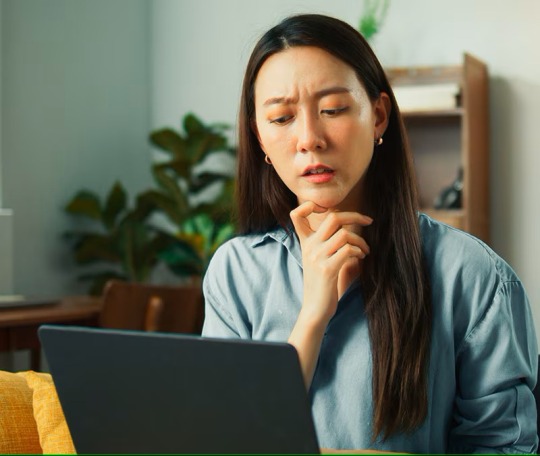
How to recovery data from a dead latpop in three easy steps. Nerdcore PC Systems
#data recovery#information technology#nerdcore pc systems#data recovery price lists#new custom pcs#gaming#technology#data recovery prices#gaming pc
0 notes
Text
Reliable San Antonio Data Recovery Support When You Need It Most
Loss of data is imminent at any given point in this technology age. It can be a faulty SSD, a faulty hard drive, a faulty USB, or a crashed RAID set. The loss can be drastic, particularly for corporations and individuals with irreplaceable data. That’s where our San Antonio Data Recovery Support team steps in. At JET Data Recovery, we specialize in professional, secure, and fast San Antonio data recovery support to help you recover what matters most.
Why Choose Our San Antonio Data Recovery Support?

Data loss is stressful, but finding help should not be. We are based right here in San Antonio, offering local, hands-on recovery services with no outsourcing or guesswork. Every case is handled in-house by trained technicians with years of experience in recovering data from a wide range of storage media.
We Recover Data From:
Hard Disk Drives (HDDs): Physically harmed, clicking, or hidden drives.
Solid State Drives (SSDs): Firmware failure, bad sectors, or sudden death? We get it back.
USB Flash Drives & Memory Cards: Defective connectors, water damage, or corrupted files.
RAID Arrays: RAID 0, RAID 1, RAID 5, and RAID 10 arrays, we rebuild arrays and recover data from advanced configurations.
Desktop & Laptop Drives: Whether your own computer crashed or the computer at work won't boot, we can assist.
Our lab is equipped to diagnose and repair both logical errors (like file corruption) and physical damage (like head crashes or PCB failure).
How Our San Antonio Data Recovery Support Works
When you bring your failed device to JET Data Recovery, we start with a free evaluation. You will receive a detailed report outlining what went wrong, what can be recovered, and how long it will take. There’s no charge if we can’t recover your data—we stand by our “no data, no fee” policy.
Common Causes of Data Loss We Handle:
Accidental file deletion or formatting
Power surges or hardware failure
Liquid or heat damage
Virus or malware corruption
System crashes or failed OS updates
RAID rebuild errors or controller issues
Whether you possess a solitary external hard drive or a whole server, our local experts will be glad to assist.
Local, Secure, and Confidential
When it is data recovery, security and trust are everything. As a San Antonio business, we value privacy. Your files never even exit our lab, and we take strong handling procedures to keep your information confidential in transit.
We know certain files, business databases, financial records, or photos of those you love are too precious to be lost. That is why we are dedicated to offering personalized, professional service to each client.
When Every Byte Counts, Count on JET Data Recovery
At JET Data Recovery, we know that every lost file has a story. Our San Antonio Data Recovery Support should be rapid, cost-effective, and transparent with no surprise charges or concealed fees.
Do not wait or risk further damage. If your device is making strange noises, failing to start, or not being recognized, turn it off immediately and bring it to our San Antonio location.
0 notes
Text
Hard Drive Failure Data Recovery in Singapore by Intelligent Computer Services
Reliable, Fast & Professional Data Recovery Solutions
Hard drive failure can happen without warning and often leads to sudden loss of important data — whether it’s personal memories, business documents, or critical system files. In such situations, fast and expert intervention can make all the difference. At Intelligent Computer Services, we specialize in hard drive failure data recovery in Singapore, offering professional, efficient, and secure services to restore lost data from all types of drives and systems.
Understanding Hard Drive Failures and Their Impact
A failed hard drive is one of the most common — and most devastating — forms of data loss. Mechanical malfunctions, firmware corruption, electrical issues, accidental drops, and wear and tear can render your drive unreadable. In many cases, users try to restart the device or run basic software tools, only to make the damage worse. That’s why choosing a professional data recovery service is critical when your hard drive fails. At Intelligent Computer Services, we use advanced diagnostic tools and cleanroom technology to safely recover your files without causing additional harm to the drive.
Trusted Experts in Computer Hard Drive Recovery
Whether it’s a desktop PC or a laptop, hard drive failure can interrupt your workflow and lead to the loss of years of important data. Our team has extensive experience handling all brands and types of hard drives, including HDDs, SSDs, and hybrid models. With a deep understanding of file systems and data structures, we provide complete computer hard drive recovery services across all operating systems — Windows, macOS, and Linux included. As a leading name in data recovery services Singapore, we offer solutions that are both high in quality and fast in execution.
The Best Hard Drive Recovery Service in Singapore

Specialized Solutions for Mac Hard Drive Failures
Mac systems have unique drive formats like HFS+ and APFS, and in many newer devices, drives are soldered directly to the motherboard or include built-in encryption. Our engineers are trained specifically in data recovery for Mac hard drive scenarios and use proprietary tools to safely extract data without compromising system integrity. Whether it’s an iMac, MacBook Pro, or Mac mini, our tailored services provide Apple users in Singapore with reliable recovery from all kinds of failures.
Emergency Data Recovery Service When Every Minute Counts
In urgent situations, waiting simply isn’t an option. That’s why we offer emergency data recovery service 24/7 for clients across Singapore. When you’re facing a business-critical crisis or a personal data emergency, our team is ready to respond immediately. We prioritize your case and begin the recovery process without delay, working to return your files in the shortest time possible. Our fast-track services are ideal for businesses that rely heavily on uninterrupted access to data.
Affordable Data Recovery for All Budgets
Many people assume that professional data recovery is expensive, but we believe that getting your data back shouldn’t cost a fortune. At Intelligent Computer Services, we provide affordable data recovery Singapore solutions with full transparency. You’ll receive a detailed diagnosis and cost estimate before any work begins, and we maintain a strict no data, no charge policy. This means you only pay if we successfully recover your data, giving you peace of mind throughout the process.
Mobile Memory Card and External Drive Recovery Also Available
While our primary focus is on hard drive failure data recovery, we also recover data from other storage devices such as SD cards, microSD cards, USB drives, and external hard drives. Our mobile memory card recovery service is perfect for recovering lost photos, videos, and files from phones, cameras, drones, and other portable devices. Whether your device has been damaged, formatted, or corrupted, we offer fast, effective recovery services for all storage media.
Why Choose Intelligent Computer Services for Data Recovery in Singapore
Choosing the right partner for your data recovery needs is crucial. At Intelligent Computer Services, we combine years of experience, cutting-edge technology, and exceptional customer care to deliver results you can rely on. Our team is made up of certified data recovery specialist who are passionate about helping clients regain access to their valuable data. We are proud to be a trusted name in data recovery Singapore, serving individuals, SMEs, corporations, and government institutions alike.
Start Your Recovery with a Free Consultation
If your hard drive has failed, don’t wait and risk further damage. Contact Intelligent Computer Services today to schedule a free consultation. Our friendly team will assess your situation, provide a detailed recovery plan, and walk you through every step of the process. We’re here to restore your peace of mind along with your data.
0 notes
Photo

https://datarecovery-edinburgh.co.uk/data-recovery-from-a-dead-ssd-steps-to-follow/ Losing data from a dead SSD can frustrate many users. Despite their speed, SSDs can fail, causing data loss. It's vital to know how to recover data from SSDs, as their recovery rates can be lower than HDDs.This guide will help you recover your valuable files. It covers reasons for SSD failures like overheating, physical damage, and firmware problems. We'll explain the signs of a failing SSD, so you can catch issues early. For detailed techniques on data recovery, check out wear leveling in SSDs
0 notes
Text

🧠 Ever Wondered What Tools We Use to Recover Your Data from HDDs and SSDs?
Here’s the truth: We use a wide range of advanced tools and PC-3000 is one of our favourites.
At Space Recovery™️, we often get asked: “Which tool do you use to recover data?”
✅ Our answer: We use multiple professional systems based on the case but one of the most powerful and reliable among them is PC-3000 by ACE Lab, trusted by data recovery specialists worldwide.
🔧 Why PC-3000 Stands Out:
✔️ Repairs firmware on failed hard drives ✔️ Reads raw data from disks with bad sectors ✔️ Supports thousands of HDD/SSD models ✔️ Enables deep recovery from head crashes, controller failures & firmware damage
💡 Paired with our ISO-Certified Cleanroom Labs and over 15 years of experience, tools like PC-3000 help us succeed where others fail, even in the most complex recovery scenarios.
📍 Visit Our Advanced Lab at: Azaiba Mall – 2nd Floor 📞 +968 963 12346 (Call or WhatsApp) 🌐 www.spacedatarecovery.com
🛡️ Trusted | Confidential | Certified Excellence
#spacedatarecovery#spacerecovery#pc3000#acelab#datarecoveryoman#omandatarecovery#oman#muscatdatarecovery#omanimarket#omanlife
0 notes
Text
The Future of Solid-State Drives and Their Role in Data Storage
Solid-State Drives (SSDs) are quickly becoming the standard in data storage technology, offering faster performance, greater durability, and improved efficiency over traditional hard disk drives (HDDs). As businesses and individuals in Dubai increasingly adopt SSDs to manage and store critical data, the demand for Data Recovery Services In Dubai is also evolving. While SSDs are more reliable in many ways, they are not immune to data loss — making professional recovery services more essential than ever.
SSDs have revolutionized the data storage industry by eliminating moving parts and enabling rapid access to stored information. With growing technological advancements, SSDs are now available in various forms such as SATA, NVMe, and PCIe formats, offering higher speeds and greater storage capacities. From small startups to large enterprises, organizations in Dubai rely on SSDs for everything from day-to-day operations to handling sensitive customer data and financial transactions.
However, despite their advantages, SSDs are susceptible to failures caused by power surges, firmware corruption, physical damage, and logical errors. When such failures occur, recovering lost data from SSDs requires advanced knowledge and specialized tools — which is where professional Data Recovery Services in Dubai come into play.
The future of SSDs is promising, with new developments such as 3D NAND technology, increased storage density, and reduced costs making them even more accessible. This shift toward SSDs also brings new challenges in data recovery. Unlike traditional HDDs, SSDs use TRIM commands and wear-leveling algorithms that can complicate the recovery process. As a result, only experienced data recovery specialists equipped with the latest technology can successfully retrieve lost or corrupted data from solid-state drives.
Dubai’s fast-growing tech ecosystem has led to a surge in the number of businesses relying heavily on digital infrastructure. From e-commerce platforms and fintech startups to healthcare and government organizations, data is at the core of every operation. In this environment, the role of Data Recovery Services in Dubai has become indispensable. These services help recover crucial information lost due to hardware failures, accidental deletion, cyberattacks, or system crashes.
Trusted providers of Data Recovery Services in Dubai offer tailored solutions for SSD recovery, utilizing cutting-edge tools to handle both logical and physical issues. Whether it’s recovering deleted files, restoring inaccessible partitions, or repairing damaged SSD firmware, professional recovery specialists ensure that sensitive data is retrieved securely and efficiently.
Moreover, as data privacy regulations become stricter, especially in sectors such as finance and healthcare, partnering with certified and compliant data recovery providers is crucial. In Dubai, leading recovery centers adhere to international standards to maintain confidentiality and integrity throughout the recovery process.In conclusion, while the future of SSDs points to faster, more reliable, and higher-capacity storage, it also signals an increased need for specialized Data Recovery Services In Dubai. As the reliance on digital data continues to grow, having access to expert recovery services will be essential for safeguarding information, minimizing downtime, and ensuring business continuity. Whether you're an individual with personal data or an enterprise with mission-critical systems, investing in reliable data recovery services is a smart and necessary step in today’s digital age.
0 notes
Text
Best Data Recovery Melbourne – Restore Your Files Today!

In a digital world where every file matters and every second counts, data loss isn’t just an inconvenience—it’s a full-blown emergency. Whether it's irreplaceable family photos, critical business documents, or valuable client data, losing your digital information can feel like the end of the world.
That’s where Techbuddy Australia steps in—the name behind the Best Data Recovery Melbourne has to offer. We don’t just recover data; we bring your digital life back from the brink.
Why Techbuddy Australia is Your Only Choice
When disaster strikes and your hard drive crashes, your USB stops responding, or your SSD fails without warning, you need expert data recovery specialists who won’t waste a second. At Techbuddy Australia, we combine industry-leading technology with unmatched expertise to deliver fast, secure, and dependable data recovery services in Melbourne.
We’re not just another tech repair shop. We are Melbourne’s go-to data recovery heroes, known for rescuing data others thought was gone for good.
Your Data is Precious—Trust It with the Best
We’ve earned the reputation as the Best Data Recovery Melbourne can provide for a reason. From individuals to corporations, our clients know that when it comes to recovering lost files, we stop at nothing.
Our comprehensive services cover:
Hard Drive Recovery – Including mechanical failure, bad sectors, firmware issues, and more.
Solid-State Drive (SSD) Recovery – We tackle complex SSD recoveries with advanced tools.
USB and External Drive Recovery – Whether it’s corrupted or physically damaged, we can restore it.
RAID and Server Recovery – Critical systems down? We handle enterprise-level recoveries with precision.
Deleted File Recovery – Accidentally deleted something important? Don’t panic—we can help.
Time is Critical—Act Fast Before It’s Too Late
Every moment that passes after data loss reduces the chance of a full recovery. Powering your device on and off, running DIY recovery software, or ignoring the problem only makes things worse. If you want your data back intact, the smartest move is to call Techbuddy Australia immediately.
We know how urgent data loss is, and that’s why we offer same-day diagnostics and lightning-fast turnaround options. Need your data recovered ASAP? We have emergency service tiers tailored to your needs. We’re not just the Best Data Recovery Melbourne has to offer—we’re the fastest, too.
What Sets Us Apart
We’re not here to experiment. We’re here to succeed—on the first try. Here’s why Techbuddy Australia is trusted across Melbourne:
100% Confidentiality – Your data is your business. We ensure complete privacy.
No Data, No Charge Policy – If we can’t recover your data, you don’t pay. Simple.
Certified Technicians – Our team includes some of the most experienced data recovery experts in Australia.
State-of-the-Art Cleanroom Facilities – For physically damaged drives, we use cleanroom environments to prevent further damage.
Transparent Pricing – No hidden fees, no surprises—just honest, up-front quotes.
Don’t Let Data Loss Derail Your Life
Data loss is a ticking time bomb. Every attempt to DIY your way through a failed hard drive can destroy your chances of recovery. The window of opportunity is narrow—act before it slams shut.
Choosing Techbuddy Australia means choosing Melbourne’s most reliable, experienced, and results-driven data recovery professionals. We’ll stop at nothing to get your files back—because we know what’s at stake.
Book a Free Consultation Today
Still unsure if your data can be saved? Don’t wonder—get answers now. Call Techbuddy Australia for a free assessment. You’ll speak directly with a data recovery specialist who can walk you through your options and get the process started immediately.
Our clients don’t just come to us for recovery—they stay with us for the trust, the service, and the peace of mind.
For More Details You Can Visit Us:
Computer Hardware Melbourne
Computer Repair
Computer Repair Services in Melbourne
0 notes
Text
How to fix UEFI Error HWC8010 or HWC8011 on Dell server r750xs POST
Fixing UEFI Error HWC8010 or HWC8011 on a Dell PowerEdge R750xs during POST typically involves troubleshooting hardware compatibility, firmware settings, or memory/storage issues. Since this is a server-grade system, the steps may differ slightly from consumer PCs. Below is a structured approach to diagnose and resolve the issue.
Possible Causes for HWC8010/HWC8011 on Dell R750xs:
Incompatible or Faulty RAM
Incorrect UEFI Boot Settings
Outdated or Corrupted BIOS/UEFI Firmware
Storage Drive Compatibility Issue (NVMe/SATA)
Secure Boot or TPM Configuration Conflict
Step-by-Step Fixes:
1. Reset BIOS/UEFI to Defaults
Restart the system and enter UEFI/BIOS Setup (usually by pressing F2, F12, DEL, or ESC during boot).
Look for an option like "Load Defaults" or "Reset to Factory Settings".
Save changes and reboot.
2. Check & Reseat RAM
Power off the system and unplug it.
Remove RAM sticks and reseat them firmly.
Test with one stick at a time to identify faulty RAM.
Ensure RAM is compatible with your motherboard (check manufacturer specs).
3. Update BIOS/UEFI Firmware
Visit the motherboard/Dell support site and download the latest BIOS.
Follow instructions to update (usually via a USB flash drive in BIOS or using a built-in updater).
4. Adjust UEFI Boot Settings
Enter BIOS and check:
Boot Mode: Set to UEFI (not Legacy/CSM).
Secure Boot: Try disabling it temporarily.
Fast Boot: Disable if enabled.
5. Check Storage Drives
If using NVMe SSD, ensure it’s properly seated.
Try booting with only one drive connected.
If the drive is new, check if it requires a UEFI driver (some older systems need NVMe support updates).
6. Disable TPM or Clear TPM (if applicable)
In BIOS, look for TPM (Trusted Platform Module) settings.
Try disabling TPM or clearing its keys (if error persists).
7. Test with Minimal Hardware
Disconnect all non-essential devices (extra drives, GPUs, USB devices).
Boot with only CPU, 1 RAM stick, and boot drive.
8. Check for Dell-Specific Fixes (if applicable)
Some Dell systems may need a BIOS recovery (check Dell’s support site for HWC8010/HWC8011 errors).
Try Dell SupportAssist for automated diagnostics.
Final Steps if Error Persists
Test with a different PSU (if possible).
Reset CMOS (remove motherboard battery for 5 mins).
Contact Dell/Motherboard Support if the issue remains unresolved.
If the error appeared after a hardware change (e.g., new RAM or SSD), revert to the old configuration to confirm compatibility.
0 notes
Text
Apple Experts Recover Data from Damaged Drives
In an increasingly digital world, the data stored on our devices is more important than ever. For Apple users, MacBooks, iMacs, and Mac Minis often contain years of memories, projects, or essential work documents. So when a hard drive becomes damaged, the threat of permanent data loss can be overwhelming. Fortunately, Apple experts recover data from damaged drives every day safely, efficiently, and with a high success rate.
Whether the issue stems from a sudden hardware failure or corrupted software, certified Apple professionals are equipped with the tools and knowledge needed to bring your data back to life.
Understanding Damaged Drives in Macs
Drive damage can occur for many reasons, some of which are beyond the user’s control. In general, damage falls into two categories:
1. Physical Damage
This includes:
Dropped devices
Power surges
Water exposure
Mechanical wear (especially in older HDDs)
Overheating
2. Logical (Software) Damage
This type of issue is more common in modern Macs with SSDs:
Corrupted filesystems (like APFS)
Failed macOS updates or installations
Deleted or overwritten partitions
Malware infections (rare on Mac, but possible)
FileVault encryption errors
Both physical and logical issues can lead to inaccessible data. In more severe cases, the Mac might not even boot or recognize the internal drive at all.
Why Apple Experts Are Your Best Bet
You might come across software tools or online guides claiming to recover data from damaged drives. While these may work for minor logical issues, using them incorrectly could make things worse. Apple experts offer several clear advantages:
Apple-Certified Knowledge
These technicians have deep experience working specifically with macOS, APFS, HFS+, T2/M1/M2 security chips, and Apple hardware. Their training ensures proper handling of everything from encryption protocols to firmware-based storage.
Specialized Tools & Recovery Equipment
Apple professionals use proprietary diagnostics and imaging tools designed for Macs. This allows them to assess the damage without further compromising the drive or your data.
Secure, Confidential Data Handling
Apple-authorized centers and technicians follow strict privacy protocols. Your files are handled with discretion, and only essential personnel will access them if needed for recovery.
High Success Rates
With the right tools and expertise, Apple-certified experts can recover data even from drives considered unrecoverable by generic services.
The Apple Data Recovery Process
Here’s a step-by-step look at how Apple experts handle data recovery:
Step 1: Evaluation & Diagnosis
Technicians inspect your Mac using Apple-specific tools. They’ll assess whether the problem is physical (e.g., failed hardware) or logical (e.g., file corruption). If physical, the drive may be removed and treated using cleanroom techniques.
Step 2: Cloning the Drive
If possible, a bit-by-bit clone of the drive is created. This prevents further data loss during the recovery process, allowing technicians to work from a safe copy rather than the original damaged drive.
Step 3: Data Extraction
Experts then scan the clone using advanced data recovery software tailored to Apple’s file systems. They extract files, reconstruct damaged directories, and recover deleted or lost partitions.
Step 4: File Verification
Recovered files are tested to ensure they work as expected. Apple experts will provide you with a full report and recovered data on an external drive or cloud delivery system.
Step 5: Restoration & Prevention
If you’d like, the recovered data can be restored to a new drive or reinstalled on a repaired Mac. Experts may also help set up Time Machine or iCloud for future backups.
When to Call for Help
Here are signs that your Mac’s drive may be damaged—and that you should contact an Apple expert right away:
Mac won’t boot or freezes during startup
Disk Utility cannot repair your disk
Files are missing, corrupted, or won’t open
You hear clicking sounds (on HDDs)
macOS installation repeatedly fails
Drive doesn’t show up in Finder or Disk Utility
If you’re experiencing any of these, power off the device and avoid using third-party software. Continuing to use a damaged drive can permanently overwrite recoverable data.
Protecting Your Data Moving Forward
Apple experts not only help recover your data—they help you avoid losing it again. Here are a few pro tips they might recommend:
Enable Time Machine: Automatic backups to an external drive.
Use iCloud Drive: Sync essential documents to the cloud.
Monitor Drive Health: Use tools like Disk Utility to check drive status.
Power Down Safely: Always shut down your Mac properly to avoid file system damage.
Avoid Suspicious Software: Especially apps from untrusted sources.
Data loss may feel catastrophic, but with the right help, it doesn’t have to be permanent. Apple experts recover data from damaged drives using a combination of certified skills, advanced tools, and a deep understanding of the Mac ecosystem. From minor file corruption to complete drive failure, your data is in good hands with Apple-certified professionals.
If you're experiencing hard drive issues, don’t take risks with generic fixes. Reach out to Apple experts and get your valuable files back safely, securely, and professionally.
#iPhone Battery Replacement#Iphone Repair#Macbook Repair#iPad Screen Repair#macbook battery replacement
0 notes
Text
Price: [price_with_discount] (as of [price_update_date] - Details) [ad_1] From the manufacturer Why Choose BarraCuda Q5 NEXT-GEN 3D QLC NAND Get a cost-effective, plug-and-play upgrade to SSD performance speeds with next-gen 3D QLC NAND and PCIe Gen x4 NVMe 1.3 interface. UP TO 2.5X FASTER THAN SATA SSDs Enjoy faster computing with NVMe SSD speeds and sequential read writes of up 2400/ 1800 MB/s for more responsive downloads, installs and multitasking. SEAGATE SOFTWARE AND SERVICES Monitor health, performance, and firmware updates with Seagate SeaTools, migrate data with Seagate Disc Wizard, and breathe easy with 1-year Rescue Data Recovery Services-all included. ROBUST AND RELIABLE Rely on 1.8M hours MTBF (Mean Time Between Failures) and up to 531TB TBW (Total bytes Written). SSD Performance PLUG-AND-PLAY SIMPLICITY Enjoy easy PC upgrade with slim M.2 2280 form factor. LONG-TERM DURABILITY Benefit from performance that endures with up to 531TB TBW. RIGHT-SIZED DRIVE FOR THE JOB Choose from a versatile selection of capacity options up to 2TB. LOW ACTIVE POWER REQUIREMENTS Extend battery life with low active power requirements of up to 2.1W.
Customer Reviews 4.6 out of 5 stars 168 4.2 out of 5 stars 225 4.4 out of 5 stars 2,518 4.7 out of 5 stars 47 Capacity Up to 2TB Up to 960GB Up to 2TB Up to 1TB Interface PCIe Gen3 x4, NVMe SATA 6Gb/s SATA 6Gb/s PCIe Gen3 x4, NVMe NAND 3D QLC 3D QLC 3D TLC 3D TLC Form Factor M.2 2280 - S2 2.5-inch x 7mm 2.5-inch x 7mm M.2 2280 - S2 Max Seq Read Speed 2400 MB/s 550 MB/s 560 MB/s 3400 MB/s Max Seq Write Speed 1800 MB/s 500 MB/s 540 MB/s 3000 MB/s FAST: NVMe SSD with speeds up to 2.5x faster than SATA SSDs and up to 50x faster than traditional HDDs; sequential read/write speeds up to 2,400/1,800 MB/s RESPONSIVE: Upgrade your PC for more efficient downloads, installs and multitasking VERSATILE: Slim M.2 2280 form factor and multiple capacity options up to 2 TB make for easy upgrades RELIABLE: Enjoy peace of mind with 1.8M-hours MTBF, limited 3-year warranty, and 1-year Rescue Data Recovery Services Actual storage capacity may vary due to differences between decimal and binary calculations. Actual storage capacity may vary due to differences between decimal and binary calculations. Actual storage capacity may vary due to differences between decimal and binary calculations. Actual storage capacity may vary due to differences between decimal and binary calculations. Actual storage capacity may vary due to differences between decimal and binary calculations. Actual storage capacity may vary due to differences between decimal and binary calculations. [ad_2]
0 notes
Text
Hard Disk & Data Recovery Singapore — Expert Services | Intelligent Computer Services
In the fast-paced digital world we live in, data is one of the most valuable assets, whether for businesses or individuals. From crucial financial information to cherished memories stored in photos and videos, data plays a vital role in our daily lives. But what happens when your hard drive suddenly crashes, or your files mysteriously disappear? This is where Intelligent Computer Services, Singapore’s leading provider of data recovery services, comes in.
Our team of highly skilled data recovery specialists is committed to ensuring that no data is lost forever. Whether it’s a malfunctioning hard drive, corrupted files, or accidental deletion, we provide expert solutions to retrieve your data safely and efficiently.
Why Choose Intelligent Computer Services for Data Recovery in Singapore?
When it comes to data recovery, experience matters. Intelligent Computer Services has a long-standing reputation as one of Singapore’s most trusted providers of hard disk recovery and data recovery software solutions. We offer a full range of services tailored to the specific needs of both individuals and businesses. Our expert team has successfully recovered data from thousands of devices, earning us the title of data recovery experts in Singapore.
Our specialized services cover everything from hard disk recovery to RAID systems and external drives. We pride ourselves on our commitment to using the latest technology and tools to recover data safely and quickly.
Hard Disk Recovery: The Heart of Our Services
Hard drives are prone to failure due to various factors like physical damage, software corruption, or mechanical wear and tear. When a hard disk fails, it can seem like all hope is lost. Fortunately, Intelligent Computer Services is here to help with our cutting-edge hard disk recovery solutions. We provide:
Complete Hard Disk Recovery: Whether due to logical errors, firmware corruption, or physical damage, our specialists use state-of-the-art technology to recover data from failing or damaged hard disks. External Hard Drive Recovery: We specialize in retrieving data from external hard drives that have experienced accidental drops, water damage, or other physical impacts.

The Role of Data Recovery Software
In some cases, data loss may be the result of a minor issue that can be resolved through data recovery software. At Intelligent Computer Services, we use advanced software solutions to recover data from various storage media, such as hard drives, SSDs, USB drives, and memory cards. Our team is proficient in using industry-leading data recovery software to tackle everything from accidental file deletion to corrupted file systems.
This software allows us to recover a wide range of file types, including documents, photos, videos, and more. While some individuals may attempt to use over-the-counter recovery software, it’s always advisable to seek professional help to avoid further damage to the data or device. Data Recovery Specialists: Your Best Bet for Complex Cases
While data recovery software can handle some straightforward cases, more complex issues require the expertise of a data recovery specialist. Intelligent Computer Services is staffed by seasoned professionals who have handled even the most challenging data recovery scenarios. Our team is equipped with the knowledge and tools to manage:
Severe Mechanical Damage: When hard drives suffer extensive damage due to water, fire, or physical trauma, we have the facilities to perform detailed repairs in our cleanroom environment.
Encrypted Drives: Data encryption adds an additional layer of complexity to the recovery process. However, our data recovery experts have the specialized knowledge to retrieve encrypted data without compromising its security.
RAID and Server Data Recovery: RAID systems and servers require specific expertise due to their complexity. Our specialists can recover data from failed RAID arrays and servers, ensuring that businesses can quickly get back on track.
Fast and Secure Data Recovery Solutions
At Intelligent Computer Services, we know that time is of the essence when it comes to recovering lost data. Our services are designed to deliver the fastest turnaround time possible without compromising the integrity of your data. From the initial consultation to the final recovery, we keep our clients informed throughout the entire process, ensuring full transparency.
In addition to speed, we place a high priority on security. We know that the data we’re recovering often includes sensitive personal or business information. That’s why all data recovery procedures are conducted with the highest level of confidentiality. Our secure protocols ensure that your recovered data remains protected at all times. Data Recovery Experts You Can Trust
Recovering data isn’t just about fixing a problem — it’s about restoring peace of mind. Whether you’ve lost critical business files or precious family memories, you need to be able to trust the professionals handling your recovery. At Intelligent Computer Services, we take that trust seriously.
We’ve earned a solid reputation as Singapore’s top data recovery experts, thanks to our commitment to customer satisfaction and our outstanding recovery success rate. With years of experience, we have built a team of industry-leading specialists capable of handling any data recovery challenge. Our Comprehensive Data Recovery Services Include:
Hard Disk Recovery: Recovering data from damaged, failing, or corrupted hard drives.
SSD Data Recovery: Specialized recovery services for solid-state drives (SSDs).
RAID Data Recovery: Restoring lost data from RAID arrays and servers.
External Storage Device Recovery: Retrieving data from external hard drives, USB drives, and memory cards.
Mobile Device Data Recovery: Recovering lost data from smartphones and tablets.
Custom Data Recovery Solutions: Tailored services to meet specific data recovery needs.
Trust Singapore’s Premier Data Recovery Specialist — Intelligent Computer Services
Data loss can be a devastating experience, but with Intelligent Computer Services, you’re never alone. Our team of data recovery specialist is equipped to tackle even the most complex data loss situations. We are the experts you can rely on when you need fast, efficient, and secure data recovery in Singapore.
If you’ve experienced data loss, don’t wait! Contact Intelligent Computer Services today and let our data recovery experts bring your lost data back to life. Our dedicated team is ready to help you recover your valuable files and restore your digital world. Visit our website or call us now to schedule your consultation.
Let us recover what matters most to you!
0 notes
Photo

https://datarecovery-edinburgh.co.uk/evaluating-ssd-recovery-understanding-the-process-and-success-rates/ Solid-state drives (SSDs) are more common now, making it important to know how SSD recovery works. People may lose data due to firmware issues, electrical problems, or damage. Thankfully, new techniques in data recovery can often save the day, giving hope to those who lose data suddenly.Experts like Techchef have seen more SSD failures lately, mainly due to wear and tear and SSD-specific issues. For example, SSDs have a limited number of times they can write data, which can lower performance. Th
0 notes