#Taskbar Changes
Explore tagged Tumblr posts
Text
Windows 11: Missing Features from Windows 10
Take care before moving to Windows 11, as you may lose access to some familiar features from Windows 10. Here’s a detailed list of features from Windows 10 that users commonly feel are missing or changed for the worse in Windows 11: Taskbar Changes: Taskbar Customization: Drag-and-drop to the taskbar is missing. You cannot move the taskbar to the top, left, or right of the screen as it is fixed…
#customization#Features and Applications#Gaming#Gaming and Performance#Issues#Legacy Hardware#Legacy Hardware Support#Missing Features#performance#Software#Start Menu#Start Menu Features#Taskbar#Taskbar Changes#technology#user interface#Windows 10#Windows 11#Windows 11 Issues
0 notes
Text
straight up. not even gonna bother fucking with windows anymore once support for 10 ends. as soon as i have a good few days free to install and get used to everything, i'm switching to some flavor of linux.
#jude speaks#probably gonna do some hardware stuff that i've been putting off around the same time#get some more ram; reapply my thermal paste#all that jazz#in the meantime imma look into the different distros to see which one would work best for me#big changes are scary but tbh i am soooooooooooo looking forward to no more ads in my taskbar#no more switching my preferred programs back to defaults every time i restart#no more baked-in bloatware. i'll finally be free........
48 notes
·
View notes
Text
The amount of third part programs you have to download just to get Windows 11 to be slightly less of a flaming bag of dicks is ridiculous.
#It is 2:40am#I've spent longer trying to get this piece of shit OS to be semi-functional than I did building the entire bloody PC#And I am not good at building PC's so that's saying something#What do you mean my Windows activation isn't valid anymore?#Why do I have to call someone for that?#What do you mean I can't resize my taskbar?#Why does everything I click on start giving me helpful pointers that I don't want?#Why do you need access to everything?#Why are you changing all my default programs?#This is the most overbearing piece of software I've ever had to deal with#I am miffed#Very miffed
3 notes
·
View notes
Text

Yo what the fuck is this
#didn’t they JUST change the taskbar#what are they doing to my boy#@staff put it back :(#it’s ugly now
2 notes
·
View notes
Text
um. Really scared about my laptop right now
#poke things#i was trying to play some videos but the screen kept going black and after a couple times of that it reset mt display settings??#the desktop and taskbar icons got bigger and the brightness was turned up all the way#i was able to fix the icon/text sizes but now the physical buttons i use to change brightness do nothing#even after turning off and resetting the laptop#and i can't find a way to do it from the settings or anything???#i'm so worried abt it i don't want go buy a new laptop i love mine 🥹
5 notes
·
View notes
Text
oh my god windows 11 is so ugly
#ace rambles#why the hell does the taskbar default to the CENTER that was the first thing i had to change#and why is it so BRIGHT#everything about this update is ugly i regret updating so much
2 notes
·
View notes
Text
Alright what the FUCK is going on with my laptop
2 notes
·
View notes
Text
but at least my computer looks like downpour ::)
#changing up taskbar customization/wallpapers/whatever is a serious. it doesnt Fix it but it helps#i should actually change my wallpaper hold on#ink says some words
1 note
·
View note
Text
EEEEEEEY, YOU FIGURED IT OUT. THANK YA, TUMBLR PERSON FOR SOLVING THE ISSUE
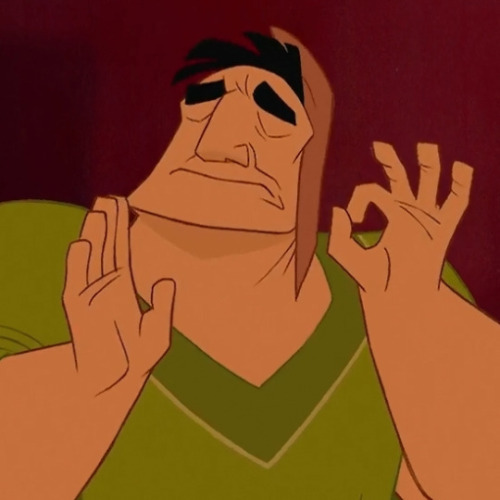
YOU. have YOU been having weird audio issues with windows 11? where if youre on a call itll cut out and distort any audio not in the current application?? i have. i have and ifigured out why. it is one setting. ONE setting. go to your sound settings. go to your output device. click on your output device. you will see advanced settings.

see this setting?
turn it off.
it is turned on by default. turn it off. immediately the issue is Gone.
#I spent a long time trying to help Honey figure that out#And then I thought I did it#But turns out Honey was *lying to me*#SAYING THE ISSUE WAS FIXED WHEN IT WASN'T#I ONLY DISCOVERED AFTER THE FACT#DON'T FREAKING LIE TO ME MAN#But now. The issue is fixed. Inner peace#So uh. I have a confession to make#I'm still on windows 10#L i s t e n#I KNOW SUPPORT IS ENDING IN OCTOBER#B u t#I get annoyed when companies switch things willy nilly even though they work *fine*#I LIKE WINDOWS 10. WHY SHOULD I SWITCH#But I w i l l#I probably will this summer#When I am not using my laptop constantly for school lmao#I was going to do it this past winter break#But then uh#My dog#I kinda didn't want to deal with having to get used to a new operating system on top of all that ya know#I k n o w windows 11 is not that much different#But I will have to go through all these hoops to customize it how I want#'Cus windows 11 has everything *centered* on the taskbar rather than to the left like how it was#LIKE W H Y. WHY DO THAT. IT LOOKS STUPID#Yes; I don't like change; how can you tell-
5K notes
·
View notes
Text
while organising the perth/mandurah cats files i accidentally made my desktop into the cats promotional cat
#i didn't even realise what i had clicked and i just saw my taskbar change colour and was so incredibly confused#cats perth/mandurah 2019#cool cat speaks!
1 note
·
View note
Text
i like my steam deck better now that i killed it and had to redo everything. i know more about steam decks now. so now i've got cool start-up movies off the internet (couldn't figure it out last time) cool emulators (don't think i installed them cleanly last time) cool programs (i understand the discover app installer better now) and tons of fun customisations. i'm about to figure out how to co-op acnh with a switch over a lan connection. i know what i'm doing.
#and i killed it how? by trying to change the colour of my taskbar and instead installing smth that broke my ui?#well first of all don't you worry about that 😤#and secondly. i won't do that again. so it's fine.#adam yaps
0 notes
Text
anotha one

beautiful women worldwide are obsessed with using the ugliest most gaudy 2012 rainmeter themes known to man

#thoughts#needed an excuse to use this wallpaper cuz its SO COOL!!#diamonds at the bottom r a taskbar :3#i kind of hate the font for the date BUT it matches the taskbar#i think ill change them both later tho lol
7 notes
·
View notes
Text
Installing Linux (Mint) as a Non-Techy Person
I've wanted Linux for various reasons since college. I tried it once when I no longer had to worry about having specific programs for school, but it did not go well. It was a dedicated PC that was, I believe, poorly made. Anyway.
In the process of deGoogling and deWindows365'ing, I started to think about Linux again. Here is my experience.
Pre-Work: Take Stock
List out the programs you use regularly and those you need. Look up whether or not they work on Linux. For those that don't, look up alternatives.
If the alternative works on Windows/Mac, try it out first.
Make sure you have your files backed up somewhere.
Also, pick up a 5GB minimum USB drive.
Oh and make a system restore point (look it up in your Start menu) and back-up your files.
Step One: Choose a Distro
Dear god do Linux people like to talk about distros. Basically, from what all I've read, if you don't want to fuss a lot with your OS, you've got two options: Ubuntu and Linux Mint. Ubuntu is better known and run by a company called Canonical. Linux Mint is run by a small team and paid for via donations.
I chose Linux Mint. Some of the stuff I read about Ubuntu reminded me too much of my reasons for wanting to leave Windows, basically. Did I second-guess this a half-dozen times? Yes, yes I did.
The rest of this is true for Linux Mint Cinnamon only.
Step Two: Make your Flash Drive
Linux Mint has great instructions. For the most part they work.
Start here:
The trickiest part of creating the flash drive is verifying and authenticating it.
On the same page that you download the Linux .iso file there are two links. Right click+save as both of those files to your computer. I saved them and the .iso file all to my Downloads folder.
Then, once you get to the 'Verify your ISO image' page in their guide and you're on Windows like me, skip down to this link about verifying on Windows.
Once it is verified, you can go back to the Linux Mint guide. They'll direct you to download Etchr and use that to create your flash drive.
If this step is too tricky, then please reconsider Linux. Subsequent steps are both easier and trickier.
Step Three: Restart from your Flash Drive
This is the step where I nearly gave up. The guide is still great, except it doesn't mention certain security features that make installing Linux Mint impossible without extra steps.
(1) Look up your Bitlocker recovery key and have it handy.
I don't know if you'll need it like I did (I did not turn off Bitlocker at first), but better to be safe.
(2) Turn off Bitlocker.
(3) Restart. When on the title screen, press your Bios key. There might be more than one. On a Lenovo, pressing F1 several times gets you to the relevant menu. This is not the menu you'll need to install, though. Turn off "Secure Boot."
(4) Restart. This time press F12 (on a Lenovo). The HDD option, iirc, is your USB. Look it up on your phone to be sure.
Now you can return to the Linux Mint instructions.
Figuring this out via trial-and-error was not fun.
Step Four: Install Mint
Just follow the prompts. I chose to do the dual boot.
You will have to click through some scary messages about irrevocable changes. This is your last chance to change your mind.
I chose the dual boot because I may not have anticipated everything I'll need from Windows. My goal is to work primarily in Linux. Then, in a few months, if it is working, I'll look up the steps for making my machine Linux only.
Some Notes on Linux Mint
Some of the minor things I looked up ahead of time and other miscellany:
(1) HP Printers supposedly play nice with Linux. I have not tested this yet.
(2) Linux Mint can easily access your Windows files. I've read that this does not go both ways. I've not tested it yet.
(3) You can move the taskbar (panel in LM) to the left side of your screen.
(4) You are going to have to download your key programs again.
(5) The LM software manager has most programs, but not all. Some you'll have to download from websites. Follow instructions. If a file leads to a scary wall of strange text, close it and just do the Terminal instructions instead.
(6) The software manager also has fonts. I was able to get Fanwood (my favorite serif) and JetBrains (my favorite mono) easily.
In the end, be prepared for something to go wrong. Just trust that you are not the first person to ever experience the issue and look it up. If that doesn't help, you can always ask. The forums and reddit community both look active.
197 notes
·
View notes
Text
Updated Resource List: UI Edition (Updated 11/10/24)
This is all the mods in my downloads folder that changes the game UI and makes it look better on modern display, removes annoyances etc. My old resource list only listed 3 which have since been replaced.
I play on a 2k monitor with the game set to 1080p with the default UI because I like the nostalgic look.
If you use cleanUI by @greatcheesecakepersona, then many of the widescreen fixes are already included! Many of these also have an alternative version made for cleanUI.
Loading screen replacement:
UC loading screen by @eddysims replace the Fun With Pets logo and removes idle M&G sims on select menu (I use an older version to match the Super Collection for mac, but have combined with this to remove the idle sims).
UC startup strings by @simsllama replace the M&G text strings while loading to fit Ultimate Collection.
M&G to UC program name replacement (MTS) changes the program name to say Ultimate Collection on taskbar, when closing the game and in credits. I use the old original Sims 2 icon in start menu.
More UI mods below my loading screen.
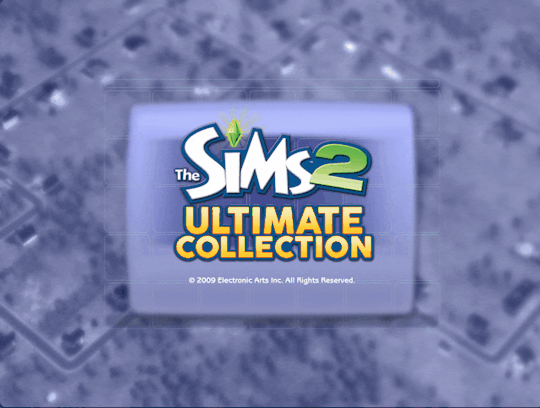
Removed or disabled buttons:
No delete button in Sim Bin by Chris Hatch avoid accidentially deleting a family in the neighborhood.
No delete button in Buy/Build mode by Chris Hatch. I prefer to delete cc in the downloads folder instead.
Edited No useless town buttons by ePSYlord. Removes the AL, FT and Pets buttons from upper select menu in hood view. It also disables Custom Content Browser button to the old sims2 webpage, the camera and video buttons which I never use but always accidentially click.
Removed Auto Login button by ePSYlord. Removes the redundant option in settings.
No delete button in CAS, edited More Columns in CAS by ePSYlord. This is an edit of Chris Hatch's ui mod (cas300Extra) that adds the columns while also removing delete button from all categories. I had difficulty getting it to work for me, but managed after changing load order and removing specific cc hairs.
Remove hood popup dialog box reoploaded on MATY. No more nagging to add subhoods when entering a neighborhood.
Visual annoyances begone:
No CC icon in CAS (MTS) hides the star on custom content.
No pause frame by @simnopke removes the red frame from live, buy and build mode.
Add store icon to CAS by @jawusa. Restore the TS2 Store Edition icon on store content which can all be found here.
Widescreen fixes:
Wider change appearance by Chris Hatch.
Wider buy/plan outfits by Chris Hatch.
Wider family tree by SixAM!
Wider design tool by @lamare-sims.
Wider collections by Chris Hatch.
Menu fixes or addons:
Subhood selection by Mootilda changes menu from big button to list of selections instead. Useful if playing with multiple subhoods.
Select your cemetery (MTS) adds dialog box to move tombstones if all sims on a lot die.
Baby Last Name Chooser by @midgethetree adds dialog box to choose a baby's last name when born.
Marriage Last Name Chooser (MTS) adds dialog box to choose last name after sims gets married.
Misc. UI changes:
Clearer need bars by simnopke. It just looks nicer.
Season icons in color (MTS). Replace the blue with colorful icons.
LTW icons fixed by Lamare. Resizes the Life Time Wants icons to be consistent.
I think that was everything concerning the user interface in my game. A lot more than anticipated and most added in the last year or so. My game looks so nice now!
If you have other UI mods or dialog box addons that isn't on the list, then please leave a suggestion for me 🥰
329 notes
·
View notes
Text
How to Deal with Windows 10/11 Nonsense
This is more for my own reference to keep all of this on one post. But hopefully others will find this useful too! So yeah, as the title says, this is a to organize links and resources related to handling/removing nonsense from Windows 10 and Windows 11. Especially bloatware and stuff like that Copilot AI thing.
First and foremost, there's O&O Software's ShutUp10++ (an antispy tool that help give you more control over Windows settings) and App Buster (helps remove bloatware and manage applications). I've used these myself for Windows 10 and they work great, and the developers have stated that these should work with Windows 11 too!
10AppsManager is another bloatware/app management tool, though at the moment it seems to only work on Windows 10.
Winaero Tweaker, similar to ShupUp10++ in that it gives you more control over Windows to disable some of the more annoying settings, such as disabling web search from the taskbar/start menu and disabling ads/tips/suggestions in different parts of the OS. I think ShupUp10++ covers the same options as this one, but I'm not entirely sure.
OpenShell, helps simplify the Start Menu and make it look more like the classic start menu from older versions of Windows. Should work with both 10 and 11 according to the readme.
Notes on how to remove that one horrible AI spying snapshots feature that's being rolled out on Windows 11 right now.
Article on how to remove Copilot (an AI assistant) from Windows 11. (Edit 11/20/2024) Plus a post with notes on how to remove it from Windows 10 too, since apparently it's not just limited to 11 now.
Win11Debloat, a simple script that can be used to automatically remove pretty much all of the bullshit from both 10 and 11, though a lot of its features are focused on fixing Windows 11 in particular (hence the name). Also has options you can set to pick and choose what changes you want!
Article on how to set up Windows 11 with a local account on a new computer, instead of having to log in with a Microsoft account. To me, this is especially important because I much prefer having a local account than let Microsoft have access to my stuff via a cloud account. Also note this article and this article for more or less the same process.
I will add to this as I find more resources. I'm hoping to avoid Windows 11 for as long as possible, and I've already been used the O&O apps to keep Windows 10 trimmed down and controlled. But if all else fails and I have to use Windows 11 on a new computer, then I plan to be as prepared as possible.
Edit 11/1/2024: Two extra things I wanted to add onto here.
A recommended Linux distro for people who want to use Linux instead of Windows.
How to run a Windows app on Linux, using Wine. Note that this will not work for every app out there, though a lot of people out there are working on testing different apps and figuring out how to get them to work in Wine.
The main app I use to help with my art (specifically for 3D models to make references when I need it) is Windows only. If I could get it to work on Linux, it would give me no reason to use Windows outside of my work computer tbh (which is a company laptop anyways).
495 notes
·
View notes
