#VLC-TELNET
Explore tagged Tumblr posts
Link
看看網頁版全文 ⇨ 雜談:Home Assistant在遠端電腦播放聲音 / TALK: Playing Audios on a Remote Computer with Home Assistant https://blog.pulipuli.info/2025/04/talk-playing-audios-on-a-remote-computer-with-home-assistant.html 結論寫在前面,最後我還是在Home Assistant使用vlc-telnet播放聲音,這是最簡單的做法了。 ---- # Home Assistant播放聲音的需求 / The Need to Play Sounds in Home Assistant。 Home Assistant的主要功能是蒐集各種感測器的資訊,並在設定好的規則下去遙控不同的設備。 其中,聲音的播放其實也是遙控的目標之一。 我使用Home Assistant播放聲音的情況大致上可以分成兩類:特定情境下播放的背景音樂、提示的語音播報。 前者是在我在工作、準備睡覺需要助眠、鬧鐘提醒等情況下播放對應的音樂;後者則是用於任何需要提醒我的情況,例如水壺的水燒開了(沒錯,如果不提醒的話,我會完全忘記我在燒開水)、洗衣機的衣服洗好了。 之前我甚至利用語音播報功能,播放手機裡面的特定消息,例如指定某些人的LINE或Messenger訊息。 這樣就可以讓我不用拿起手機看,用聽的就能知道訊息的開頭。 Home Assistant播放聲音的功能中,主要使用的瀏覽器跟VLC-TELNET這兩種做法。 如果我們有固定用來操控Home Assistant的設備,那用網頁瀏覽器應該是很直覺的選擇。 不過大多時候我會用手邊的設備來操控Home Assistant。 在電腦前面就用網頁,拿起手機或平板的時候,就用這些行動裝置操控Home Assistant。 因此VLC-TELNET一般來說會是更好用的選擇。 ---- # 遠端操控VLC播放器:VLC-TELNET / Remotely Controlling VLC Media Player: VLC-TELNET。 https://www.youtube.com/watch?v=upshdP-1K_0。 VLC 是一款功能強大的多媒體播放器,除了基本的播放功能外,它還提供了透過 Telnet 協定進行遠端控制的功能。 這意味著使用者可以透過網路,從另一台裝置 (例如電腦或手機) 對 VLC 進行控制,例如播放、暫停、調整音量、切換曲目等等。 這個功能對於需要遠端管理多媒體播放的場合非常實用,例如在家庭劇院系統中,或是需要在不同房間控制音樂播放的情況。 在安裝好VLC播放器之後,以下指令可以讓VLC播放器開啟遠端遙控的功能:。 [Code...] ---- 繼續閱讀 ⇨ 雜談:Home Assistant在遠端電腦播放聲音 / TALK: Playing Audios on a Remote Computer with Home Assistant https://blog.pulipuli.info/2025/04/talk-playing-audios-on-a-remote-computer-with-home-assistant.html
0 notes
Text
Vlc Player For Mac

Download VLC media player for Mac now from Softonic: 100% safe and virus free. More than 20821 downloads this month. Download VLC media player latest version 2020. Mac users interested in Vlc player for mac 10.5.8 generally download: VLC media player 3.0 Free. VLC media player is one of the most popular video players on the market. This open source utility is packed with a wide range of useful features.
Vlc Player For Mac
Vlc Player For Mac Downloads
Vlc Player For Mac Filehippo
Vlc Player For Mac Air
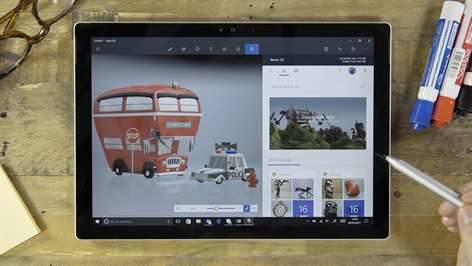
VLC is a sturdy, capable player that can run nearly any file, CD, disk, or DVD without issues. It can even play broken and fragmented files.


Vlc Player For Mac
Media on demand
Watch videos, listen to music, and stream your webcam with ease in this powerful multimedia program that’s just a download away.
VLC is one of the most popular players out there, and for good reason. It can run almost any media file available. There are a variety of video and sound file types in the world. Having one program to run all of them makes your life easier, and putting in your favorite album is a breeze. It’s easy to download and set it up. Once you get it going, you’re ready to run any media type you encounter.
VLC can also run DVDs and CDs, which is great. The only catch with a DVD is that you won’t be able to record any video footage from within the media player. But VLC still boasts high system compatibility as it will run on almost any computer, no matter how dated it is.
There are a couple of issues with VLC, one of which is the interface; it’s not particular attractive. In fact, it looks like something from the early 2000s. However, this doesn’t mean it’s complicated or painful to use. Aside from the visuals, you’ll notice that the software can become buggy or even crash at random times. This is usually caused by RAM-related issues, though a problem like this does imply a memory leak in the software.
With the many powerful and free programs out there, you need to be careful that you aren’t installing adware or spyware as an extra feature. Fortunately, VLC doesn’t come with any of those; it’s entirely ad-free and contains no malicious software.
Where can you run this program?
It’s available for the latest versions of Windows, Mac OS, Android, IOS and Linux.
Is there a better alternative?
No, VLC is a compelling media player. But if you find the user interface unpleasant, you can look at alternatives such as Eltima. Both software compete to be the best media players.
Our take

VLC is packed full of features and capability, but its instability presents some issues. In the face the expansion of QuickTime’s capabilities, users of newer versions of Mac OSX might find VLC to be a bit redundant. If you’re on an older version, however, VLC could be for you.
Vlc Player For Mac Downloads
Should you download it?
Yes, if you’re looking for a new way to experience multimedia content, DVDs or CDs. It can read almost any video or sound file you’ll want to play.
Vlc Player For Mac Filehippo
3.0.7.1
VLC Media Player is an Open Source Multimedia Player licensed with GPL that allows you to view videos and listen to audios in practically any format. VLC Media Player can play any video or audio format, including MPEG, WMV, AVI, MOV, MP4, MKV, H.264/AVC, FLV, MP3 and OGG, along with many others. It also supports Blurays, DVDs, VCDs, and several different streaming formats. Additionally, VLC Media Player is capable or reading incomplete files if they are corrupted or partially downloaded. The application also supports several subtitle formats, like SRT, ASS, and other files extracted from disks. It allows you to customize the style, size, and placement of the subtitles on the screen. The interface is plain, but you are able to customize it with the skins that are available. Because VLC Media Player can be run by command-line interface, Telnet, or a web navigator, its functionality goes above and beyond that of other media players.
Useful VLC Media Player features you might not know about
Vlc Player For Mac Air
VLC Media Player is one of the most-used media players now available, not just for its stability and versatility when it comes to playing all sorts of multimedia files, but also for the number of extra features it includes. These are some of the many features that lots of people don’t know about for the player from VideoLan, such as the option to change the format of your videos, do live captures of what’s happening on the screen, download YouTube videos, or even record disks in physical format. Read more

0 notes
Photo

Control Your Laptop with an Android Phone using Python, Twisted, and Django
Introduction
It is pretty enjoyable to put forth your Android or Python programming abilities. Recently, I just got an idea to use my laptop with my Android phone. Just Think: the remote laptop access will allow you to stop and play music, manage programming tasks or downloads, and so forth. You can do this by directly sending messages from your Android device. Nice, isn’t it?
Before you start reading this post, you must remember that it is a pet project, in its starting levels—yet the main platform is present. By using some conventional tools and techniques, I was proficient to setup my phone to manage laptop using Python mediator.
However: it is an open-source project. You can have a look at the server and client codes.
Tool Belt of Remote Laptop Access: Twisted, Python, Amarok and Django
There are diverse technologies involved in this project. You might be familiar with some; some technologies are particular to the project at hand:
Twisted: An exceptional project-driven structure particularly designed for the network hackers.
Python 2.7.
Amarok: It is a D-BUS controllable media player. You can select any other media player like VLC and Clementine that support MPRIS, if you are familiar with their messaging settings. I have selected Amarok because it came up with KDE distribution. Moreover, it’s configuration is easy and quick.
Django: I have used v1.4. Thus, you will need to change the place of some files if you have to run a previous version.
It is imperative to install Python For Android in your phone. The installation method is simple-also for Py3k.
Remote Amarok Web
Remote Amarok
At The High Level
At the high level, we will consider the laptop to be the server and Android phone, the client. I will explain the architecture of remote access in detail, yet the main project flow is mentioned below:
1. The user will type a command into the mediator of Python.
2. The command will be sent to Django.
3. Now, Django will pass this command to Twisted.
4. Twisted will analyze the command and then send a new one through D-Bus.
5. D-Bus will then send the command to Amarok.
6. Amarok will interact with the laptop, managing the pause/play of music.
We are going to explain it more.
Python For Android
One day, I had a glance at the mediators of Python that I could install and use on my phone (Droid 2). Shortly, I learned about the amazing SL4A package that was able to bring Python to life on the Android phone. It is a smart package to choose: you will need to click some buttons, and then you will almost get a Python environment on your Android device. This device can now run the Python code properly and access the Android API (I said almost because some things are still missing and the Android API is not readily available, yet for several use-cases, it is good enough).
If you want, you can develop Python distribution of your own to run on your phone. With its help, you can easily run any version of the mediator of your choice. In this method, you have to perform cross-compiling Python to run on ARM (the structure employed on Android devices). It is a bit tough, yet it is workable.
After setting up your mediator, you can do anything by linking Python to the Android API, comprising remote laptop controlling. For instance, you can:
• Play/Pause videos and music
• Set the ringtone of your choice
• Read and send SMS.
• Show the intuitive design
• Check out the spinning dialogs and prompts.
• Interconnect with third-party APIs across the web through urllib and diverse other libraries.
• Interconnect with Bluetooth – It has to offer many opportunities. Like, I once used a lock-unlock app on my Android phone to control my laptop. (For example, locking up my laptop through Bluetooth when my Android device was close).
How Your Android Phone Controls Your Laptop?
The Framework
The composition of our project is below:
• The client-side app developed on Twisted in case you need to check the server code devoid of running the Django app.
• The server-side app designed on Django, which can read the commands from Android phone and then passes them to Twisted. As seen, Amarok is one particular application for a laptop that the server can interconnect with (specifically, to control videos and music). However, it is a full proof concept because the platform is adaptable.
• The server-side app designed on Twisted “instance” which connects with the media player of the laptop through D-Bus, passing the commands when they come up from Django (presently, I prefer ‘mute’, ‘stop’, ‘pause’, ‘play’, ‘previous’, ‘next’). Why don’t you directly send messages from Django to Amarok? The non-blocking and project-driven features of Twisted can handle the big tasks.
Twisted is project-driven, exceptional, and adaptable. It contains deferred items, the callback system, and other methods to operate. I would recommend that you check it out: the amount of work that you will escape by making use of Twisted will be remarkable. For instance, it can assist boilerplate code for diverse protocols which incorporates HTTP, IRC, SSH, and so forth, devoid of dealing with the non-blocking tools like threads.
• The Android code on client-side, transferred to your phone with the personalized URL to reach your app of Django. It is imperative to mention that this code specifically runs on Python 2.7+, which includes Py3k.
What is D-Bus?
I have mentioned D-Bus at diverse places, yet the time has come to explain it more. In general, D-Bus is a bus system which is used to send and receive messages. It allows the apps to communicate with one another (for example, on the Android phone and laptop) simply via designed messages.
It contains two buses: the session bus that is used for the user-side things while the system bus for the system-side things. The special messages send to the system bus are like “Hello, I have connected a new printer, inform my D-Bus allowed apps that the new printed is online”, while the session bus will handle the standard IPC (Inter-Process Communication) between the apps.
In this project, we have used the session bus to interact with Amarok. It is one of those modern apps (among Linux environments, no less than) that assist this sort of messaging. The functions and commands its processes are well-organized. Any app with the support of D-Bus is easy to control and manage under this framework; there are limitless probabilities.
Background:
After setting up the framework, you can open the Android app and it will take you to the infinite loop from where you can read received messages, go for certain checks to process them, if usable, send them to the pre-mentioned URL (in other words, the Django application URL), which will operate the input. After that, the client of Android marks up the messages as read. The loop starts again till the message with the accurate details “exit-client” (fabulous, isn’t it?) is operated, in which the client exits.
On the server, the Django app chooses the command to be executed. It also analyzes if the command starts with valid instruction or not. If it does, it links to the server of Twisted (making use of the Telnetlib to link through telnet) and passes the command. In the end, the Twisted analyzes the input, modifies it into somewhat appropriate for Amarok. Allow Amarok to handle the rest! Lastly, your laptop will start responding to the send commands like pausing/playing music or videos.
When it comes to the “predefined URL”: if you need to control your laptop from a distant place, you will have to use a public URL. It is reachable across the web. Ensure that, presently, the code does not implement any security layer like SSL – similar advancements are practices for the person who reads, for now.
What Else Can You Do With This?
Till now, everything seems to be easy and straightforward, isn’t it? You may think: “Can it easily support the smart feature [X]?” Well, the answer to this question is: Yes! Nevertheless, you should have the know-how to interact with your laptop by using your Android phone. If you know, then you can easily add the code on server-side to do anything you want.
Before you get the know-how, you need to go through lengthy methods on your laptop remotely. Or else, if you have to capacity to match up with the technology, you can develop an interface amid your favorite electronic appliance and your laptop, managing it through SMS commands (“Make tea for me!” strikes instantly).
What’s More
For now, I am going to play on with my new Android laptop controller, work on its features, fix up some bugs, and so forth. In case you are interested, I will be there for you to help! Just follow the instructions and email me at _________if you have questions.
#dubai#netherlands#munich#japan#tokyo#anime#japanese#otaku#kawaii#china#kyoto#like#korea#osaka#paris#italy#uae#maiami#pakistan#chinapakistan#budapest#capetown#prague#singapore#philipines#thailand#jakarta#indonesia#africa#arabia
0 notes
Text
4MLinux 32 Series Linux Distribution Operating System Released
4MLinux is a small, independent, general-purpose Linux distribution with a strong focus on the following four “M” of computing-
Maintenance (system rescue Live CD),
Multimedia (full support for a huge number of image, audio and video formats),
Miniserver (DNS, FTP, HTTP, MySQL, NFS, Proxy, SMTP, SSH, and Telnet),
Mystery (meaning a collection of classic Linux games).
The status of the 4MLinux 32.0 series has been changed to STABLE. Edit your documents with LibreOffice 6.4.2.1 and GNOME Office (AbiWord 3.0.4, GIMP 2.10.18, Gnumeric 1.12.46), share your files using DropBox 91.4.548, surf the Internet with Firefox 73.0.1 and Chromium 79.0.3945.130, send emails via Thunderbird 68.5.0, enjoy your music collection with Audacious 3.10.1, watch your favorite videos with VLC 3.0.8 and mpv 0.30.0, play games powered by Mesa 19.3.0 and Wine 5.2.
You can also setup the 4MLinux LAMP Server (Linux 5.4.17, Apache 2.4.41, MariaDB 10.4.12, PHP 5.6.40 and PHP 7.3.14). Perl 5.30.1, Python 2.7.17, and Python 3.7.5 are also available.
As always, the new major release has some new features. Better support for Intel video cards (via Mesa 3D drivers with VDPAU emulation). PCManFM in 4MLinux can now create video thumbnails (using FFmpeg) as well as PS/PDF thumbnails (using ImageMagick). AV1 video decoding is finally available out of the box (via FFmpeg with the dav1d library).
4MLinux updated with latest source code editor SciTE, GNU nano (with spell checker), mg (originally called MicroGnuEmacs). Additionally, Vim (with gVim) is now available as a downloadable extension.
Download latest version
4MLinux 32.0 (download)
The minimum requirements for 4MLinux (64-bit) are:
128 MB of RAM when 4MLinux is installed to a HDD.
1024 MB of RAM when 4MLinux is run as a live CD/USB.
The minimum requirements for 4MServer (64-bit) are:
256 MB of RAM when 4MServer is installed to a HDD.
2048 MB of RAM when 4MServer is run as a live CD/USB.
The post 4MLinux 32 Series Linux Distribution Operating System Released appeared first on HackersOnlineClub.
from HackersOnlineClub https://ift.tt/2W6JrY0 from Blogger https://ift.tt/3cSIsAI
0 notes
Text
Programas Pero Utilizados En Mi Pc Y Sus Tutoriales
De qué forma instalar Windows 7 en un Mac virtualizando con VirtualBox. Instalar Linux al lado de Windows. Es posible tener los dos sistemas operativos al tiempo y seleccionar el que queramos al encender el PC. Va a bastar con arrancar el ordenador con el CD de instalación e apuntar durante la instalación que deseamos conservar Windows. Linux se encargará de todo. Para hacer esto es conveniente defragmentar el disco antes de la instalación y guardar copia de los archivos importantes por si ocurriera algún inconveniente. Esta va a ser la opción definitiva, a largo plazo, si deseamos tener los 2 sistemas operativos a partes iguales. LO QUE TE SUCEDE ES UNO DE LOS TANTOS PROBLEMAS QUE HAY CON LA COMPATIBILIDAD DE WINE Y LOS PROGRAMAS DE SOFTWARE PRIVATIVO, OK ME IMAGINO QUE DESINSTALAS WINE DEBIDO A QUE EL REPRODUCTOR TOTEM TE REPRODUCE TODOS LOS TIPOS DE ARCHIVOS, INCLUIDOS LOSmp4, TRATA DE INSTALAR EL VLC ES AUN MEJOR. Incluye KDE3 y una variada selección de aplicaciones para efectuar toda clase de labores, como editar documentos y también imágenes, reproducir vídeo y audio navegar por la red, sin precisar instalar nada en nuestro disco. Plantear criterios y recomendaciones generales para la preparación y distribución de los presupuestos destinados a la adquisición de recursos de información. Los formatos de vídeo no solo continen imágenes sino también el sonido que las acompaña. Es bastante frecuente que al procurar visualizar un vídeo no podamos ver la imagen si bien sí oigamos el sonido. Esto se debe al formato de compresión empleado en ellos que puede no ser reconocido por nuestro computador, por ello siempre y en todo momento se tiene que tener actualizados los codecs de cada uno de ellos de los formatos. Está basada en Ubuntu, con lo que tiene sus virtudes, tanto en reconocimiento de hardware como en instalación de programas con Synaptic y su Escritorio Gnome. Es el servicio de la Biblioteca Universitaria que consiste en el préstamo de los documentos existentes en ella definidos como prestables, y, en su caso, la renovación y la reserva de exactamente los mismos. La comunicación entre el ordenador y el teléfono la tablet requiere un programa llamado aiStarter El programa aiStarter se instaló al instalar el App Inventor. Vas a tener accesos directos a aiStarter desde el menú Comienzo, en el escritorio, y desde Todos y cada uno de los programas (Windows únicamente). Windows y Linux: Cada vez que desees usar USB con App Inventor, deberás poner en marcha manualmente el aiStarter en su computador. Los usuarios de Mac no tienen que hacer esto: aiStarter se empezará de manera automática en un Mac, y se ejecutará de forma transparente en segundo plano. universe: contiene una amplia gama de programas, que pueden no tener una licencia restringida, pero que no recibe apoyo por parte del equipo de Ubuntu sino más bien por la parte de la comunidad. Esto permite que los usuarios instalen toda clase de programas en el sistema guardándolos en un lugar aparte de los bultos soportados: main y restricted. 9) Copiamos el código de la parte superior y la pegamos en el en la casilla installation code, copiamos el numero de serial y lo pegamos asimismo en el en la casilla "Serial", generamos el código presionando el botón "activation" y por último copiamos el código de la casilla "activation code" y lo pegamos en el programa y listo ya tenemos Corel totalmente sin coste. Memoria SI FUNCIONA, lo prove en otro equipo, es pero el modelo de memoria esta especificado para esta tarjeta madre. Ubuntu, aplicaciones para movil basada en Debian y mantenida por Canonical. En mi caso quedaba uno, con lo que procedí a quitarlo a mano”, desde Añadir Quitar programas”. El único inconveniente de esta tecnología, es que necesariamente deberemos tener una conexión a Internet para acceder a ella. Podemos decir entonces, que es una tecnología orientada al empleo de equipos pequeños y portátiles (que emplean servicios on line), con la cual se facilita la instalación de software y se optima el empleo del espacio del disco duro, al no tener que llenarlo con enormes cantidades de ficheros complementarios. Existen otros menos conocidos y de menor calidad. Estos programas asimismo permiten al usuario activar desactivar aplicaciones concretas que atentan contra la seguridad de su propio equipo. Deja además, configurar el programa para poder acceder a otros servicios activos en internet, entre ellos: correo electrónico, FTP, News, Telnet y otros. Otras funciones definidas en el Browser es que permite: imprimir, grabar, copiar, etcétera desde cualquier servidor remoto. Cuenta con perfiles de sistema automatizado: Sólo ejecuta la aplicación y este advertirá la marca de tu equipo, la versión de Windows instalada, la arquitectura (treinta y dos-bit 64-bit), el modelo del mainboard y el status del sistema, para así configurarse automáticamente y seleccionar el SLIC, certificado y serial conveniente. Tu no precisas seleccionar nada. El veintidos de noviembre marcó el comienzo de la próxima era en lo concerniente a consolas de videojuegos con el lanzamiento del Xbox One. La tercera edición de la consola de Microsoft llegó ese día a más de 10 países y pues aquí les presentamos nuestras impresiones de la consola que tiene la meta de volverse el centro de entretenimiento de cada hogar del mundo. En todo caso si el test tarda tanto como afirmas no merece la pena proseguir usando ese disco. Yo dejaría que el test concluya (si bien lleve unos días), haría una copia de seguridad de la información más sensible y sustituiría el disco. Esta clase de fuentes se integran mínimo desde equipos tan viejos con microprocesador Intel® ocho mil veintiseis hasta equipos con microprocesador Intel® Pentium MMX. Reseñado en el mensaje novecientos setenta y ocho del discute «Inmigración y enfoque intercultural en la enseñanza de segundas lenguas en Europa». Descargar gratis pistas karaoke sin coste - Karaoke 5.39.2: Complejo sistema de edición y reproducción enfocado al karaoke, y más programas sin costo. Entre los programas de desarrollo también existen aplicaciones complementarias, tales como: editores de video, de sonido, de animación etcétera, que sirven para desarrollar estas aplicaciones y también introducirlas en el Web para uso del cliente.
0 notes
Text
Raspberry Pi 3 und IP-Kameras zur Videoüberwachung
Raspberry Pi 3 und IP-Kameras zur Videoüberwachung Hardware: Raspberry Pi 3, Digoo DG-WO2f, FosCam FI9826P, Digoo BB-M2 Das Angebote chinesischer Hersteller an billigen IP-Cams ist groß und obwohl man sich damit möglicherweise zum potentiellen Mitbetreiber eines Bot-Netzes macht und sich außerdem noch Zuschauer ins heimische Wohnzimmer holt, werden diese Cams massenhaft verkauft. Digoo z.B. wirft zum Beispiel seine Cloud-Cams mit minimalen Gewinnspannen auf den Markt, um mit dem dafür benötigten Cloudspeicher dem unbedarften Laien jeden Monat Geld aus der Tasche zu ziehen. Den Betrieb solcher Kameras sollte man nur über ein VLAN oder zumindest über NAT verbinden, da etliche dieser Billig-Cams bereits massenhaft gehackt wurden und über Backdoors verfügen. Zudem sind sie sehr geschwätzig und kontaktieren laufend Server, da sie als Cloudcams konzipiert wurden. Für dieses Projekt verwende ich diese billigen Kameras, da sie auch bei mir zuhause rumliegen...
Hinweis (10.10.2018)
In ZD-Net erschien am 9.10.2018 ein -> Artikel in ZDNet von Catalin Cimpanu, in dem er die Sicherheitsprobleme von Kameras des chinesischen Herstellers Hangzhou Xiongmai Technology Co., Ltd. beschreibt und auf die Anfälligkeit auch von DiGoo-Produkten hinweist. Insbesondere die Gefahr diese Kameras zum Werkzeug eines BotNetzes zu machen, sollte man beachten und beim Einsatz keine Verbindung zum Internet zulassen!
Streams der Kameras anzeigen
Als Erstes gilt es heraus zu finden, wie man an die Streams der Kameras kommt. Um die Kamerabilder auf den PC-Monitor zu bekommen, genügt bereits der Aufruf im Browser (z.B. Firefox mit dem AddOn Open in VLC media player und dem VLC-Player).
FosCam FI9826P
Für die FosCam FI9826P gibt man in die Adressleiste ein: [cce_bash]rtsp://<user>:<passwort>@<IP der Kamera>/videoMain [/cce_bash] Das AddOn öffnet den VLC Mediaplayer und videoMain liefert den Mainstream (hohe Auflösung). Für den Substream lautet der Aufruf [cce_bash]rtsp://<user>:<passwort>@<IP der Kamera>/videoSub [/cce_bash] Für unseren Zweck kann man auch den Link zum Snapshot verwenden: [cce_bash]http://<user>:<password>@<IP der Kamera>:<Port>/cgi-bin/CGIProxy.fcgi?cmd=snapPicture2&usr=<root>&pwd=<password>&; [/cce_bash]
Digoo DG-WO2f
Für die Digoo DG-WO2f lautet der Aufruf für den Main- und Sub-Stream mit den originalen Zugangsdaten: [cce_bash]rtsp://admin:dg20160404@<IP der Kamera>/onvif1 rtsp://admin:dg20160404@<IP der Kamera>/onvif2 [/cce_bash] Bei älteren Modellen ist das Passwort 20160404. Eine Verbindung über TELNET ist bei dieser Kamera mit dem User root und dem Passwort cxlinux möglich. Offene Ports dieser Kamera: Discovered open port 23/tcp Discovered open port 80/tcp Discovered open port 554/tcp Discovered open port 6670/tcp Discovered open port 7103/tcp Discovered open port 7101/tcp Discovered open port 5050/tcp Discovered open port 843/tcp Discovered open port 8001/tcp Discovered open port 3201/tcp
Digoo BB-M2
Bei diesem China-Billig-Modell erhält man Snapshots unter [cce_bash]http://<IP der Kamera>:81/snapshot.cgi?user=admin&pwd=admin& [/cce_bash] Hat man das Admin-Passwort oder den Port geändert, muss das angepasst werden. Streaming ist über http:// [cce_bash]http://<IP der Kamera>:81/videostream.cgi?loginuse=admin&loginpas=admin [/cce_bash] und rtsp:// möglich: [cce_bash]rtsp://<user>:<password>@<IP der Kamera>:10554/tcp/av0_0 rtsp://<user>:<password>@<IP der Kamera>:10554/tcp/av0_1 [/cce_bash]
Streams mit mplayer anzeigen
Um einen Stream auf einem eigenen Display oder dem Display eines anderen Rechners anzuzeigen, eignet sich der mplayer hervorragend. Meist ist er in der Distribution schon enthalten oder man installiert ihn einfach nach. [cc_bash]:~ $ sudo apt-get install mplayer [/cc_bash] Von einer lokalen Konsole auf einer grafischen Benutzeroberfläche des Raspberry startet man die Kamera-Streams mit [cce_bash]:~$ mplayer <Streamingadresse der Kamera> [/cce_bash] und aus einer SSH-Sitzung mit [cce_bash]:~$ mplayer -vo fbdev <Streamingadresse der Kamera> [/cce_bash] Damit lassen sich komplette Überwachungsdisplays aufbauen, da man mit mplayer die Streams mehrer Kameras auf dem Bildschirm verteilt anzeigen kann. Ich komme später noch darauf zurück.
Raspberry vorbereiten
Dazu habe ich -> hier schon auf etliche Seiten verwiesen, die sich damit sehr fundiert mit der Installation beschäftigen. Um sich Arbeit zu sparen falls etwas schief geht, erstelle ich vor jeder größeren Installation ein Image der SD-Karte des Pi. Unter Windows verwende ich das USB-Image-Tool ( -> hier) . Unter Ubuntu reichen die Bordwerkzeuge aus. zunächst muss mit [cc_bash]:~$ df -h [/cc_bash] der Gerätenamen der SD-Karte festgestellt werden. Die SD-Karte erkennt man zum einen an der Größe und an den beiden Partitionen, von denen eine mit boot benannt ist. Um den gesamten Inhalt der SD-Karte zu sichern, benutz man den Gerätenamen (z.B. /dev/sdc). [cc_bash]:~$ dd if=/dev/sdc of=/path/images.img bs=4M [/cc_bash] Damit erhält man ein image, das genauso groß ist wie die SD-Karte. Wer Platz sparen will/muss, kann daraus gleich ein ZIP-File erstellen, in dem die leeren Bereiche der SD-Karte sehr gut komprimiert werden. [cce_bash]:~$ dd if=/dev/sdc bs=4M | gzip > /home/<user>/<filename>.gz [/cce_bash] Das Kopieren des Images aus einem gzip-File auf die SD-Karte erfolgt mit: [cce_bash]:~$ gunzip /home/<user>/<filename>.gz | sudo dd bs=4M of=/dev/sdc [/cce_bash]
Motion detection auf Raspberry
Motion ist in allen mir bekannten Distributionen enthalten. [cc_bash]:~ $ sudo apt install motion [/cc_bash] Unter Debian benötigt man libav-tools, da ffmpeg warum auch immer damit ersetzt wurde. Die meisten anderen Distributionen verwenden weiterhin ffmpeg. [cc_bash]:~ $ sudo apt install libav-tools [/cc_bash] Die Konfiguration von motion befindet sich im Verzeichnis /etc/motion/ und besteht nach der Installation aus der Hauptkonfigurationsdatei motion.conf und aus Konfigurationsdateien camera_x.conf. Für den Betrieb einer einzigen Kamera kann man alle Konfigurationsparameter in der motion.conf unterbringen. Will man mehrere Kameras betreiben, stehen nur die Parameter in der Datei motion.conf, die universell gelten. Die kameraspezifischen Angaben stehen für jede Kamera in einer eigenen Datei. Im Verzeichnis /etc/motion muss dann auch noch das Unterverzeichnis conf.d angelegt werden. [cc_bash]:~$ sudo mkdir /etc/motion/conf.d [/cc_bash] Die Aufnahmen speichere ich auf einer USB-Festplatte, die ich an den Raspberry angesteckt habe. Die wird deshalb auch unter /home/pi/<UUID der HDD> ins Dateisystem eingebunden und bei den Kameras als target_dir angegeben. Es ist sicher eine gute Idee, z.B. eine NAS zu mounten, aber zur Demonstration genügt mir diese Variante Ich habe eine Hauptkonfiguration motion.conf und für die beiden Kameras eigene Konfigurationen erstellt. Die originale Datei sollte man sich irgendwo sichern, da ich hier alle Kommentare zwecks Übersichtlichkeit entfernt habe.
TIPP
Wenn die Bilder später von motion immer wieder mit mehr oder weniger großen verwaschenen Streifen oder auch mit nach unten gezogenen vertikalen gleichfarbigen Streifen aufgezeichnet werden, dann glaubt man dem Hersteller zu sehr! Mit der VLC-Erweiterung für den Firefox oder irgendeinem anderen Programm die Informationen zur Bildgröße der Kamera suchen und in motion korrekt eintragen. Die Werte von height und width müssen auch durch 8 ohne Rest teilbar sein. In VLC findet man die Original-Bildgröße des Streams im Menü Werkzeuge -> Codec-Informationen und kann mit den aufgezeichneten Bildern gegenprüfen.
motion.conf
[cce_bash]############################################################ # motion.conf ############################################################ daemon on process_id_file /var/run/motion/motion.pid setup_mode off logfile /var/log/motion/motion.log log_level 5 log_type all v4l2_palette 17 input -1 power_line_frequency -1 minimum_frame_time 0 auto_brightness off brightness 0 contrast 0 saturation 0 hue 0 roundrobin_frames 1 roundrobin_skip 1 switchfilter off smart_mask_speed 0 lightswitch 0 pre_capture 0 post_capture 0 event_gap 60 max_movie_time 0 emulate_motion off output_pictures on output_debug_pictures off quality 75 picture_type jpeg ffmpeg_output_movies on ffmpeg_output_debug_movies off ffmpeg_timelapse 0 ffmpeg_timelapse_mode daily ffmpeg_bps 400000 ffmpeg_variable_bitrate 0 ffmpeg_video_codec mpeg4 ffmpeg_duplicate_frames true use_extpipe off snapshot_interval 0 locate_motion_mode off locate_motion_style box text_right %Y-%m-%d\n%T-%q ; text_left CAMERA %t text_changes off text_event %Y%m%d%H%M%S text_double off movie_filename %v-%Y%m%d%H%M%S ipv6_enabled off quiet on camera /etc/motion/foscam1.conf camera /etc/motion/dgwo2f1.conf camera_dir /etc/motion/conf.d [/cce_bash] Die Konfigurationsdatei ist im Original gut kommentiert. Wichtig ist, daran zu denken, dass alle allgemein gültigen Parameter in der motion.conf stehen und die kameraspezifischen Parameter in alle Konfigurationsdateien für die einzelnen Kameras übernommen werden. Damit diese Konfigurationen eingebunden werden, benötigt man die letzten drei Zeilen der motion.conf.
foscam1.conf
In dieser Datei muss mindestens target_dir und netcam_url den eigenen Erfordernissen angepasst werden. [cce_bash]########################################################### # foscam1.conf FI9826P ############################################################ camera_id = 1 text_left FosCam_OG2 target_dir /media/pi/e156aff4-dab9-4e24-bbd8-1a40e0e4013b/motion-images picture_filename FOSCAM1_%v-%Y%m%d%H%M%S-%q snapshot_filename FOSCAM1_SS_%v-%Y%m%d%H%M%S-%q timelapse_filename %Y%m%d-timelapse rotate 0 width 1280 height 720 framerate 4 netcam_url http://<user>:<password>@<IP der Kamera>:<Port>/cgi-bin/CGIProxy.fcgi?cmd=snapPicture2&usr=<root>&pwd=<password>&; netcam_keepalive on netcam_tolerant_check off rtsp_uses_tcp on threshold 1500 threshold_tune off noise_level 32 noise_tune on despeckle_filter EedDl minimum_motion_frames 3 [/cce_bash]
dgwo2f1.conf
In dieser Datei muss mindestens target_dir und netcam_url den eigenen Erfordernissen angepasst werden. [cce_bash]########################################################### # Digoo DH-WO2f ############################################################ camera_id = 2 text_left DG_WOf2_1 target_dir /media/pi/e156aff4-dab9-4e24-bbd8-1a40e0e4013b/motion-images picture_filename DG_WO2f_1_%v-%Y%m%d%H%M%S-%q snapshot_filename DG_WO2f_1__SS_%v-%Y%m%d%H%M%S-%q timelapse_filename %Y%m%d-timelapse rotate 0 width 1280 height 720 framerate 4 netcam_url rtsp://<user>:<pasword>@<IP der Kamera>/onvif1 netcam_keepalive on netcam_tolerant_check off rtsp_uses_tcp on threshold 1500 threshold_tune off noise_level 32 noise_tune on despeckle_filter EedDl minimum_motion_frames 3 [/cce_bash]
Start der Aufzeichnung
Wir starten den Service motion [cc_bash]:~$ sudo service motion start [/cc_bash] und beobachten in einer zweiten Konsole das log-File [cc_bash]:~$ tail -f /var/log/motion/motion.log [/cc_bash] Bei der Fehlersuche hilft [cc_bash]:~$ systemctl status motion.service [/cc_bash] weiter. https://impuscatura.ro/wp/2018/05/02/raspberry-pi-3-und-ip-kameras-zur-videoueberwachung/
0 notes
Link
En esta página oficial de Xiaoyi tenemos las intrucciones para instalar otro firmware en la Xiaoyi Ant Cam:
- http://xiaoyi.querex.be/instructions/
Otros enlaces para aprender más sobre la cámara:
Diferentes versiones de firmwares -> http://xiaoyi.querex.be/firmwares
A pregunta de un usuario se explica cómo cambiar la zona horaria:
Andy 9/12/2016 | 9:56
1.8.6.1b work very well. Those in GMT+8 timezone, just change “-8mytz=UTC+8” in the equip_test.sh with windows notepad and you are done. In case you already flashed it, just reset and flash it again. The equip_test.sh file will only work once its reset.
A pregunta de un usuario también descubrimos cómo utilizar una cámara que nos dice que sólo se puede usar en China (el famoso “This camera can only be used in China”):
Kheang 24/08/2016 | 10:15
My yi camera home can not be use within china ??
admin 24/08/2016 | 10:18
Kheang, please try to download the chinese version of the”YiCamera” app by using a chinese apple id / play store account. If you don’t have one, create a second apple id / play store account for this region. This should solve your problem.
Veamos cómo instalar otro firmware y cosas sobre el RTSP, zona horaria...: (instrucciones sacadas de http://xiaoyi.querex.be/instructions/)
Instructions: How to flash another firmware
Note: flash firmware is at your own risk!
– Download a firmware version
– Turn off the camera (unplug USB)
– Remove micro SD card
– Power on (inset USB) and long press reset button
– Turn off the camera again
– Put the “home” firmware file on SD card (with a PC / laptop)
– Insert micro SD card an power on the camera again
– Wait around 5 min and try to connect with the smartphone app
– Check your cam it’s IP address in the router DHCP list
Modified firmware with additional features
To use the additional features, you need to flash a modified firmware version. You can download them on the firmware page. Flash instructions are quite the same as above, but for some versions you need to copy multiple files instead of only the home file.
RTSP url’s: Main stream: rtsp://ipaddress:554/ch0_0.h264 Minor stream: rtsp://ipaddress:554/ch0_1.h264 Audio stream: rtsp://ipaddress:554/ch0_3.h264 (Note: you can use VLC to test the RTSP stream)
Timezone: Edit the script “equip_test.sh” in a text editor. Modify the “my_tz=GMT+5” value, this is not the Green Mean Time. Seems the script developer uses GMT as “Chinese timezone”. You need to use the time difference between the Chinese and your own timezone as offset. Examples: – Belgium summer time (normally GMT+1) in this script GMT+6 – Belgium winter time (normally GMT+2) in this script GMT+7
FTP: User: root Password: 1234qwer Port: 21 (default FTP port)
Telnet: User: root Password: 1234qwer
HTTP: Via HTTP you get access to the SD card (as file website). Just use the IP address as website URL.
#xiaomi#xiaoyi#xiaomi yi cam#camaras#vigilancia#privacidad#xiaoyi yi cam#xiaoyi ant cam#mi home#yi cam
0 notes
Text
¿Qué hacer después de instalar CentOS 7?
La distribución CentOS Linux se deriva de los fuentes de Red Hat Enterprise Linux (RHEL). Al igual que RHEL, es una distribución que se destaca por su estabilidad, robustez, y simplicidad. Características deseables para los administradores de sistemas. Su estabilidad y robustez dan un buen nivel de confianza, al mismo tiempo que su administración es muy simple y ampliamente documentada. Aunque, estas características no se ponderan al momento de instalar GNU/Linux en una computadora personal, sino que se opta por tener un sistema no tan estable, pero con las versiones más recientes posibles de cada aplicación o paquete. Estabilidad y actualizaciones son conceptos divergentes, ya que la estabilidad de una aplicación se logra con años de testeo y depuración.
Ahora empecemos a preparar nuestro nuevo sistema.
Básico:
Como root ejecutamos
yum update && yum autoremove && yum install yum-plugin-priorities
yum install epel-release
Descargan estos .rpm y los instalan:
http://li.nux.ro/download/nux/dextop/el7/x86_64/nux-dextop-release-0-1.el7.nux.noarch.rpm http://linuxdownload.adobe.com/adobe-release/adobe-release-x86_64-1.0-1.noarch.rpm
Ahora os ubicáis en /etc/yum.repos.d y editan todos los repos que aparecen en dicho directorio añadiendo al final de cada repositorio las siguientes prioridades de uso:
priority=1 para CentOS-Base.repo, epel.repo priority=10 para nux-dextop.repo, adobe-linux-x86_64.repo
Ejemplo:
nano CentOS-Base.repo
# CentOS-Base.repo # # The mirror system uses the connecting IP address of the client and the # update status of each mirror to pick mirrors that are updated to and # geographically close to the client. You should use this for CentOS updates # unless you are manually picking other mirrors. # # If the mirrorlist= does not work for you, as a fall back you can try the # remarked out baseurl= line instead. # # [base] name=CentOS-$releasever - Base mirrorlist=http://mirrorlist.centos.org/?release=$releasever&arch=$basearch&repo=os&infra=$infra #baseurl=http://mirror.centos.org/centos/$releasever/os/$basearch/ gpgcheck=1 gpgkey=file:///etc/pki/rpm-gpg/RPM-GPG-KEY-CentOS-7 priority=1 #released updates [updates] name=CentOS-$releasever - Updates mirrorlist=http://mirrorlist.centos.org/?release=$releasever&arch=$basearch&repo=updates&infra=$infra #baseurl=http://mirror.centos.org/centos/$releasever/updates/$basearch/ gpgcheck=1 gpgkey=file:///etc/pki/rpm-gpg/RPM-GPG-KEY-CentOS-7 priority=1 #additional packages that may be useful [extras] name=CentOS-$releasever - Extras mirrorlist=http://mirrorlist.centos.org/?release=$releasever&arch=$basearch&repo=extras&infra=$infra #baseurl=http://mirror.centos.org/centos/$releasever/extras/$basearch/ gpgcheck=1 gpgkey=file:///etc/pki/rpm-gpg/RPM-GPG-KEY-CentOS-7 priority=1 #additional packages that extend functionality of existing packages [centosplus] name=CentOS-$releasever - Plus mirrorlist=http://mirrorlist.centos.org/?release=$releasever&arch=$basearch&repo=centosplus&infra=$infra #baseurl=http://mirror.centos.org/centos/$releasever/centosplus/$basearch/ gpgcheck=1 enabled=0 gpgkey=file:///etc/pki/rpm-gpg/RPM-GPG-KEY-CentOS-7
Una vez estén modificados los repos mencionados seguimos:
yum install java-1.7.0-openjdk icedtea-web thunderbird firefox libreoffice libreoffice-langpack-es filezilla p7zip unzip zip gimp kernel-devel dkms telnet mc wget htop ntfs-3g yum install gstreamer-plugins-good gstreamer-plugins-bad gstreamer-plugins-ugly yum groupinstall "Development Tools" "Development Libraries" yum install vlc lm_sensors unrar foomatic sensors-detect
Puede que el comando yum groupinstall "Development Tools" "Development Libraries" no funcione, hay que utilizar:
yum groupinstall "Development Tools"
Testeando el Hardware
sensors-detect
Este comando nos permitira configurar el hardware de nuestro equipo:
(Pongo mi configuración)
$ [root@kozlov yum.repos.d]# sensors-detect # sensors-detect revision 3.4.0-4 (2016-06-01) # System: Dell Inc. Inspiron 620s [00] # Board: Dell Inc. 0GDG8Y # Kernel: 3.10.0-123.el7.x86_64 x86_64 # Processor: Intel(R) Core(TM) i3-2100 CPU @ 3.10GHz (6/42/7)This program will help you determine which kernel modules you need to load to use lm_sensors most effectively. It is generally safe and recommended to accept the default answers to all questions, unless you know what you're doing.Some south bridges, CPUs or memory controllers contain embedded sensors. Do you want to scan for them? This is totally safe. (YES/no): YES Silicon Integrated Systems SIS5595... No VIA VT82C686 Integrated Sensors... No VIA VT8231 Integrated Sensors... No AMD K8 thermal sensors... No AMD Family 10h thermal sensors... No AMD Family 11h thermal sensors... No AMD Family 12h and 14h thermal sensors... No AMD Family 15h thermal sensors... No AMD Family 16h thermal sensors... No AMD Family 15h power sensors... No AMD Family 16h power sensors... No Intel digital thermal sensor... Success! (driver `coretemp') Intel AMB FB-DIMM thermal sensor... No Intel 5500/5520/X58 thermal sensor... No VIA C7 thermal sensor... No VIA Nano thermal sensor... NoSome Super I/O chips contain embedded sensors. We have to write to standard I/O ports to probe them. This is usually safe. Do you want to scan for Super I/O sensors? (YES/no): YES Probing for Super-I/O at 0x2e/0x2f Trying family `National Semiconductor/ITE'... No Trying family `SMSC'... Yes Found `SMSC SCH5514D-NS Super IO' (no hardware monitoring capabilities) Probing for Super-I/O at 0x4e/0x4f Trying family `National Semiconductor/ITE'... No Trying family `SMSC'... No Trying family `VIA/Winbond/Nuvoton/Fintek'... No Trying family `ITE'... NoSome systems (mainly servers) implement IPMI, a set of common interfaces through which system health data may be retrieved, amongst other things. We first try to get the information from SMBIOS. If we don't find it there, we have to read from arbitrary I/O ports to probe for such interfaces. This is normally safe. Do you want to scan for IPMI interfaces? (YES/no): YES Probing for `IPMI BMC KCS' at 0xca0... No Probing for `IPMI BMC SMIC' at 0xca8... NoSome hardware monitoring chips are accessible through the ISA I/O ports. We have to write to arbitrary I/O ports to probe them. This is usually safe though. Yes, you do have ISA I/O ports even if you do not have any ISA slots! Do you want to scan the ISA I/O ports? (YES/no): YES Probing for `National Semiconductor LM78' at 0x290... No Probing for `National Semiconductor LM79' at 0x290... No Probing for `Winbond W83781D' at 0x290... No Probing for `Winbond W83782D' at 0x290... NoLastly, we can probe the I2C/SMBus adapters for connected hardware monitoring devices. This is the most risky part, and while it works reasonably well on most systems, it has been reported to cause trouble on some systems. Do you want to probe the I2C/SMBus adapters now? (YES/no): YES Using driver `i2c-i801' for device 0000:00:1f.3: Intel Cougar Point (PCH) Module i2c-dev loaded successfully.Next adapter: Radeon i2c bit bus 0x90 (i2c-0) Do you want to scan it? (yes/NO/selectively): yesNext adapter: Radeon i2c bit bus 0x91 (i2c-1) Do you want to scan it? (yes/NO/selectively): yesNext adapter: Radeon i2c bit bus 0x92 (i2c-2) Do you want to scan it? (yes/NO/selectively): yesNext adapter: Radeon i2c bit bus 0x93 (i2c-3) Do you want to scan it? (yes/NO/selectively): yesNext adapter: Radeon i2c bit bus 0x94 (i2c-4) Do you want to scan it? (yes/NO/selectively): yesNext adapter: Radeon i2c bit bus 0x95 (i2c-5) Do you want to scan it? (yes/NO/selectively): yesNext adapter: Radeon i2c bit bus 0x96 (i2c-6) Do you want to scan it? (yes/NO/selectively): yesNext adapter: Radeon i2c bit bus 0x97 (i2c-7) Do you want to scan it? (yes/NO/selectively): yesNext adapter: SMBus I801 adapter at f000 (i2c-8) Do you want to scan it? (YES/no/selectively): yes Client found at address 0x50 Probing for `Analog Devices ADM1033'... No Probing for `Analog Devices ADM1034'... No Probing for `SPD EEPROM'... Yes (confidence 8, not a hardware monitoring chip) Probing for `EDID EEPROM'... No Client found at address 0x52 Probing for `Analog Devices ADM1033'... No Probing for `Analog Devices ADM1034'... No Probing for `SPD EEPROM'... Yes (confidence 8, not a hardware monitoring chip)Now follows a summary of the probes I have just done. Just press ENTER to continue: Driver `coretemp': * Chip `Intel digital thermal sensor' (confidence: 9)Do you want to overwrite /etc/sysconfig/lm_sensors? (YES/no): no To load everything that is needed, add this to one of the system initialization scripts (e.g. /etc/rc.d/rc.local):#----cut here---- # Chip drivers modprobe coretemp /usr/bin/sensors -s #----cut here----You really should try these commands right now to make sure everything is working properly. Monitoring programs won't work until the needed modules are loaded.Unloading i2c-dev... OK
Con esto está preparado nuestro CentOS 7
Fuentes:
https://www.centos.org/
https://es.wikipedia.org/wiki/CentOS
0 notes