#Vector to 3D print workflow
Explore tagged Tumblr posts
Text
3D Printing Fun: My Benzene Molecule Stamp
As a pharmacist and artist, I love combining chemistry with creative expression. Recently, I took one of my illustrations—a benzene molecule with its ring and p-atomic orbitals—and transformed it into a functional 3D-printed stamp. The process started with vectorizing my original drawing, then bringing it into Blender to create a 3D model. Actually, I designed it as a polymer clay cutter, but I…

View On WordPress
#3d print#3D printed stamp#3D printing with TPU#Benzene molecule illustration#Blender for 3D printing#Chemistry-inspired art#Creative scientific projects#Custom 3D printed stamps#DIY block printing#Experimental printmaking#Handmade chemistry prints#Molecular structure stamp#Science and art fusion#Toilet paper block printing#TPU stamp printing#Vector to 3D print workflow
0 notes
Text
i really appreciate when i watch a video about 3d printing/modeling and the person making the video also has an appalling workflow that uses more programs than necessary
i need to use blender to sculpt irregular objects but i don't like blender's tools for building basic shapes so i build a blocky draft of everything in fusion but i don't like fusion's tools for drawing vectors so i draw any profiles i need to extrude in illustrator
no this does not work well
#very often i just have to scrap everything i did in blender because i realized i designed something wrong in the fusion stage#but no i will not learn how to use blender properly i hate it so much#i will make peculiar and lumpy monstrosities with 2 million triangles and it will work for what i need it to do
2 notes
·
View notes
Text
Tired of Paying for Tools? These 40 Open-Source Alternatives Have You Covered?
Let’s be real for a second.
We’ve all been there—mid-project, mid-semester, or mid-burnout—when a paid tool throws up a paywall and asks for $19.99/month just to export your file. It stings, especially when you’re trying to keep your budget lean.

But here’s the good news: the open-source community has your back. 💪 There are dozens of completely free, insanely powerful tools that can do (almost) everything their paid counterparts can—without locking your best features behind a subscription.
Whether you're a freelancer, student, startup founder, or just someone who loves great software, this list is your new toolbox.
🚀 Why Open-Source Is the Underdog That Wins Before we dive in, let’s clarify something: Open-source ≠ low quality. In fact, some of the world’s biggest companies (Google, NASA, Netflix) use open-source tools every day. These aren’t sketchy knockoffs—they’re community-powered, security-tested, and constantly evolving.
Now, let’s talk about the 40 free tools that could save you hundreds—or even thousands—of dollars a year.
🧠 Smart Swaps for Everyday Tools
LibreOffice → Ditch Microsoft Office Docs, Sheets, Presentations—all offline, all free.
OnlyOffice → Google Docs Vibes, but Yours Looks and feels like MS Office, works online or self-hosted.
Joplin → Evernote for Nerds Markdown-based, syncs securely, and doesn’t sell your notes.
Zettlr → Perfect for Writers & Academics Citation support + distraction-free writing.
🌐 For Browsing, Email & Team Chat
Firefox → More Privacy, Less Google Extensible and fast—and they don’t track you.
Brave → Built-in Ad Blocker? Yes Please Faster browsing + rewards system.
Thunderbird → Outlook Without the Overkill Email, calendar, and to-do list in one clean interface.
Mattermost → Slack Without the Bill Your team chat, your server, your rules.
Jitsi Meet → Free Video Calls—No Sign-Up Needed Start a call with a link. Done.
🎨 Designers & Creators, Rejoice
GIMP → Photoshop for the People Yes, it’s that powerful. Yes, it’s free.
Inkscape → Vector Design Like a Boss Great for logos, icons, and print design.
Krita → Digital Painting Heaven Designed by artists, for artists.
Blender → Hollywood-Grade 3D Modeling Used in actual movies. Free forever.
Darktable → Lightroom Without the Monthly Bill RAW editing + professional workflow.
🎧 Audio & Video Editing
Audacity → Podcasting, Remixing, Editing, Easy Intuitive multi-track editor.
OBS Studio → Streaming & Screencasting Gold What Twitch streamers use. Seriously.
Shotcut → Video Editing That Just Works Cross-platform and powerful.
Olive → Modern Video Editor in the Making Sleek, promising, and growing fast.
👨💻 Developers, You’re Going to Love These
VSCodium → VS Code Without Microsoft Tracking Same editor, privacy-respecting build.
Atom → Hackable to the Core Loved by web devs and hobbyists.
Eclipse → Java Devs’ Old-School Favorite Still rock-solid.
NetBeans → Full IDE for Polyglot Coders Good for Java, PHP, and C++.
Hoppscotch → Postman Without the Bloat Runs in your browser, free forever.
MariaDB / MySQL → Free SQL Workhorses The backbone of many web apps.
SQLite → Tiny, Powerful, Portable Database No server required. Zero config.
✅ Organize Your Life (and Work)
Wekan → Trello Clone, But Open Kanban boards made simple.
Focalboard → Self-Hosted ClickUp Alternative Task management that respects your data.
Redmine → Jira's Open Twin Great for bug tracking & agile workflows.
Taskcafe → Asana-Style, Cleaner Interface New kid on the block, with potential.
🔐 Privacy Tools That Feel Like Superpowers
Bitwarden → Best Password Manager, Hands Down Cloud, browser, and mobile support.
KeePassXC → Local, Bulletproof Password Vault For privacy purists.
Tutanota → Private Email That Just Works End-to-end encrypted email, minimal design.
Pi-hole → Block Ads on Your Entire Network Install it on a Raspberry Pi and say goodbye to web ads.
☁️ Sync, Store, and Share Files Securely
Nextcloud → Your Own Google Drive Private cloud, full control.
Syncthing → Dropbox, But Peer-to-Peer No servers. Just your devices talking securely.
rclone → Cloud Storage on the Command Line Sync anything, anywhere.
📊 Data, Dashboards & Decisions
Metabase → BI Dashboards Without the Headache Plug in your data, get answers fast.
Grafana → DevOps’ Favorite Dashboard Tool Real-time, customizable graphs.
Apache Superset → Data Exploration for Pros Used by Airbnb, Netflix, and more.
🤖 Bonus: Automate All the Things
AutoHotKey → Make Your Computer Work For You Automate anything on Windows. Seriously.
🌍 Your Wallet and Your Future Will Thank You Switching to open-source isn’t just about saving money (though that’s nice). It’s about:
💻 Owning your tools
🔐 Protecting your privacy
🌱 Supporting innovation and community
🧰 Having control over your workflow
These tools are built by people like you, for people like you. Try just a few of them, and you’ll wonder why you ever paid in the first place.
0 notes
Text
The Ultimate Guide to Image Converter Tools in 2025 Why SnapConv Stands Above the Rest
Picture this: You're rushing to meet a deadline, and suddenly you realize your presentation images are in the wrong format. Your client needs JPEGs, but you have PNGs. Your website requires WebP files for faster loading, but your designer sent you TIFF images. Sound familiar?
Welcome to the modern digital world, where image converter tools have become as essential as your morning coffee. But here's the thing – not all image converters are created equal, and choosing the wrong one can cost you precious time, money, and sometimes even your sanity.
What Exactly Is an Image Converter?
An image converter is a digital tool that transforms images from one file format to another without losing quality or compromising the visual integrity of your content. Think of it as a universal translator for your digital images – it speaks PNG, JPG, WebP, AVIF, and dozens of other "languages" that different platforms and applications require.
But here's where most people get it wrong: they think any free image converter online will do the job. That's like saying any car will get you from point A to point B – technically true, but the experience can vary dramatically.
The Hidden Cost of Choosing the Wrong Image Converter Online
Before we dive into what makes a great online image converter, let me share something that might surprise you. Last year, our team analyzed over 50 different image conversion tools, and the results were shocking:
73% of free converters added watermarks to converted files
61% required email registration for basic features
45% had severe file size limitations
38% actually reduced image quality during conversion
29% stored user files indefinitely (yes, your private images)
These aren't just numbers – they represent real frustrations that millions of users face daily when trying to convert images online.
Why Format Compatibility Matters More Than Ever in 2025
The digital landscape has evolved dramatically. What worked in 2020 simply doesn't cut it anymore. Here's why image format conversion has become mission-critical:
Web Performance Revolution: Google's Core Web Vitals now heavily penalize slow-loading websites. Converting images to modern formats like WebP or AVIF can reduce file sizes by up to 65% without quality loss.
Device Diversity Explosion: With smartphones, tablets, desktops, smart TVs, and IoT devices all displaying images differently, having the right format for each platform isn't optional – it's essential.
Storage Cost Reality: Cloud storage isn't free, and neither is bandwidth. Efficient image formats can cut your hosting costs significantly.
Accessibility Requirements: Modern web standards demand optimized images for users with slower internet connections or limited data plans.
The 25+ Formats That Actually Matter
While basic image converter online tools offer the usual suspects (JPG, PNG, GIF), professional workflows demand much more. Here's what you should look for:
Essential Web Formats:
WebP: Google's format that reduces file sizes by 25-35% compared to JPEG
AVIF: The newest format offering 50% better compression than JPEG
HEIC: Apple's efficient format (though compatibility can be tricky)
Professional Photography Formats:
RAW: For serious photo editing and maximum quality retention
TIFF: Industry standard for print and professional publishing
DNG: Adobe's open-source RAW format
Specialized Use Cases:
ICO: Essential for website favicons and application icons
SVG: Vector format perfect for logos and scalable graphics
EPS: Required for professional printing and vector work
PSD: Photoshop format preservation for advanced editing
Legacy and Niche Formats:
BMP: Still used in many enterprise applications
TGA: Gaming and 3D rendering industry standard
DDS: Texture files for game development
WBMP: Mobile applications (yes, still relevant)
What Makes SnapConv Different (And Why It Matters)
After testing dozens of image converter tools, I can honestly say that SnapConv represents what online conversion should be. Here's why:
No Compromise Philosophy: While competitors force you to choose between quality and convenience, SnapConv delivers both. No watermarks, no registration requirements, no file size limits that matter.
Format Depth: Supporting 25+ formats isn't just about quantity – it's about recognizing that different professionals have different needs. Web developers need WebP optimization, photographers need RAW conversion, designers need vector format support.
Processing Speed: Their cloud infrastructure automatically scales, meaning you get consistent performance whether you're converting one image or a hundred.
Privacy First: Files are processed and immediately deleted. No analysis, no storage, no data collection. In an era where privacy is increasingly precious, this approach is refreshing.
The Technical Side (Without the Boring Parts)
Here's what happens when you use a professional online image converter like SnapConv:
Smart Quality Preservation: Advanced algorithms analyze each image to determine the optimal conversion settings, maintaining visual quality while optimizing file size.
Metadata Handling: Depending on your needs, important information like camera settings or color profiles can be preserved or stripped for privacy.
Batch Processing: Real batch conversion that can handle multiple files simultaneously, not the fake "batch" processing that processes files one by one.
Error Recovery: Professional tools gracefully handle corrupted files or unusual formats instead of simply failing.
Real-World Use Cases That Prove the Value
E-commerce Optimization: An online retailer converted their product images from PNG to WebP using SnapConv, reducing page load times by 40% and increasing conversion rates by 12%.
Marketing Agency Efficiency: A digital agency cut their image preparation time by 75% using bulk conversion features, allowing designers to focus on creative work instead of technical tasks.
Photography Portfolio Success: A photographer converted RAW files to multiple web-optimized formats simultaneously, maintaining quality for print clients while optimizing for web galleries.
App Development Streamlining: A mobile app team used automated ICO generation for app icons across different platforms, ensuring consistency and saving hours of manual work.
The Free vs. Premium Converter Debate
Here's something most articles won't tell you: the best image converter tools are often completely free, but the worst ones pretend to be free while nickeling and diming you with limitations.
Red Flags to Avoid:
"Free with watermark" (not actually free)
Email required for download (your privacy is the payment)
File size limits under 5MB (practically useless)
Quality degradation (defeats the purpose)
Limited format support (forces you to use multiple tools)
What True Free Conversion Looks Like:
Unlimited file processing
No quality degradation
No registration requirements
Privacy protection
Comprehensive format support
SnapConv exemplifies this approach – truly free conversion without compromise.
Advanced Tips for Professional Image Conversion
Optimize for Purpose: Converting images isn't just about changing file extensions. For web use, consider quality vs. size tradeoffs. For print, prioritize quality retention.
Understand Color Profiles: When converting between formats, be aware of color space changes. RGB for digital, CMYK for print.
Batch Processing Strategy: Group similar images and convert them together with consistent settings for professional results.
Format-Specific Considerations:
JPG: Best for photographs with many colors
PNG: Ideal for images with transparency or few colors
WebP: Perfect balance for modern web use
SVG: Scalable graphics and logos
The Future of Image Conversion
The image conversion landscape is evolving rapidly. Here's what's coming:
AI-Enhanced Conversion: Machine learning algorithms that can upscale images while converting, improving quality beyond the original.
Real-Time Format Optimization: Tools that automatically detect the user's device and deliver the optimal format.
Advanced Compression: New formats that maintain quality while achieving unprecedented file size reductions.
Automated Workflow Integration: Conversion tools that integrate directly with content management systems and design workflows.
Security and Privacy in Image Conversion
This topic doesn't get enough attention, but it should. When you upload images to an online image converter, you're potentially sharing sensitive information. Consider these scenarios:
Business documents with confidential information
Personal photos with EXIF data containing location information
Product images before public launch
Legal documents or medical images
Professional conversion tools like SnapConv address these concerns by:
Processing files immediately without storage
Using HTTPS encryption for all transfers
Not analyzing or indexing uploaded content
Complying with international privacy standards
Making the Right Choice for Your Needs
Choosing the right image converter depends on your specific use case:
For Web Developers: Prioritize tools that support modern formats like WebP and AVIF, with batch processing capabilities for efficiency.
For Photographers: Look for RAW format support and quality preservation algorithms that maintain professional standards.
For Designers: Vector format support (SVG, EPS) and PSD compatibility are essential for workflow integration.
For Business Users: Privacy, reliability, and format versatility matter most for professional communications.
For Casual Users: Simplicity and universal format support without technical complexity.
Conclusion: Why Quality Matters in Image Conversion
In our rush to digitize everything, we sometimes forget that quality matters. Your images represent your brand, your memories, your professional work. They deserve better than a rushed conversion that degrades quality or compromises your privacy.
The best image converter online tools don't just change file formats – they preserve the integrity of your visual content while adapting it for its intended purpose. Whether you're optimizing for web performance, preparing for print, or ensuring compatibility across devices, the right tool makes all the difference.
SnapConv represents this philosophy in action – professional-grade conversion that's actually free, actually private, and actually designed for real-world use. In a market full of compromises, it's refreshing to find a tool that simply works the way it should.
Your images are important. Your time is valuable. Your privacy matters. Choose your image converter accordingly, and experience the difference that quality makes.
Ready to see what professional image conversion looks like? Try SnapConv free image converter today – no registration, no limitations, no compromises. Just the conversion results you deserve.
1 note
·
View note
Text
Raster to Vector Services | USA’s Trusted Source for Quality Conversions in 2025
In today’s fast-paced digital world, raster to vector services are necessary for businesses, designers, architects, and manufacturers, especially across the USA. Whether you are dealing with old blueprints, hand-drawn sketches, or low-resolution logos, converting them into clean, scalable vector graphics is essential.
Raster images, composed of pixels, often lose clarity when resized. Vectors, however, maintain quality at any scale. This is why many companies in the USA are increasingly relying on raster to vector services to enhance their projects' accuracy and professionalism.
Understanding raster to vector services is crucial if you're searching for a reliable solution to upgrade your artwork or technical drawings. Let’s dive deep into what they are, why they're important, and how businesses across the USA benefit from them.
What Are Raster to Vectorhttps://www.digitemb.com/services/raster-vector-services/ Services?
Raster to vector services involve converting pixel-based images (raster images) like JPG, PNG, or BMP files into vector formats like AI, EPS, or SVG. Raster images consist of thousands or millions of tiny pixels, which can cause the image to appear blurry when zoomed in. On the other hand, vector images are made using mathematical formulas, ensuring they remain sharp and clear at any size.
In the USA, industries such as engineering, apparel, architecture, and graphic design heavily depend on accurate and scalable images. Thus, raster to vector services have become an integral part of many workflows. Whether you need to prepare artwork for printing, create CAD drawings, or improve branding materials, this conversion ensures the highest level of quality and professionalism.
Why Are Raster to Vector Services Important?
In the competitive market of the USA, quality can make or break a brand. Blurry logos or unclear designs can damage your company's reputation. Raster to vector services guarantee that your visuals maintain consistency, clarity, and precision across all media.
Here’s why these services are so vital:
Scalability: Vectors can be resized indefinitely without losing quality.
Editability: Once vectorized, components of the image can be edited individually.
Professionalism: Sharp, clean designs reflect a brand’s quality.
Printing Accuracy: High-resolution printing demands vector formats for best results.
Many companies in the USA choose professional providers for their raster to vector services needs to ensure that their materials are ready for both digital and print applications.
How Does the Raster to Vector Conversion Process Work?
The process of converting raster images to vector graphics involves several key steps:
Image Analysis: Assessing the quality and complexity of the raster image.
Tracing: Using software or manual techniques to trace the outlines and details.
Layer Creation: Organizing the design into layers for easy edits.
Final Adjustments: Cleaning up the image, fixing any distortions, and enhancing lines.
Output: Delivering the file in the required vector format (such as AI, EPS, PDF, or SVG).
Professional raster to vector services in the USA often blend automated tools with skilled manual editing to ensure the highest fidelity and attention to detail.
Applications of Raster to Vector Services
Raster to vector services are widely used across various industries in the USA:
1. Architectural and Engineering Drawings
Blueprints and technical schematics often exist as old, scanned raster files. Vectorization helps in converting them into CAD files that can be modified and used for renovations, 3D modeling, and construction planning.
2. Apparel and Embroidery Designs
In the fashion and textile industries, especially in hubs like New York and Los Angeles, accurate designs are crucial. Vector files ensure embroidery machines and screen printers produce precise results.
3. Graphic Design and Branding
Marketing agencies across the USA heavily depend on raster to vector services to create logos, banners, and other promotional materials that look flawless both online and in print.
4. Manufacturing and Product Design
Manufacturers use vector files to create prototypes, packaging designs, and instructional manuals. A scalable vector ensures there are no errors during production.
Benefits of Hiring Professional Raster to Vector Services
While there are many online tools available, nothing beats the quality and reliability of professional raster to vector services providers, especially in the USA.
Some top benefits include:
Accuracy: Professionals ensure all lines, curves, and colors are perfectly recreated.
Time-Saving: Experts can deliver faster, allowing businesses to meet tight deadlines.
Customization: Need specific file formats, color adjustments, or layering? Professionals tailor the output to your needs.
Consistency: For brands maintaining strict guidelines, consistency in visuals is key.
Choosing a reputed raster to vector services company in the USA means your business gets high-quality outputs that can drive growth and enhance your visual branding.
How to Choose the Best Raster to Vector Services Provider
Selecting the right provider is crucial. Here's what you should consider:
Experience: Check how long they've been offering raster to vector services.
Portfolio: Review their past projects and clients.
Turnaround Time: Fast delivery is essential for businesses with tight schedules.
Pricing: While cost is a factor, don't compromise quality for a lower price.
Customer Support: Good communication ensures you get exactly what you need.
Across the USA, many businesses rely on recommendations and reviews to find trustworthy raster to vector partners. Make sure you vet your service provider carefully!
Common Challenges in Raster to Vector Conversion
Even the best raster to vector services face certain challenges:
Low-Quality Inputs: Poorly scanned or pixelated images are harder to convert cleanly.
Complex Artwork: Highly detailed images require more manual attention.
Color Matching: Ensuring that colors stay true during the conversion can be tricky.
File Size Management: Large vector files can be heavy; optimizing without losing quality is a skill.
Professional providers in the USA use advanced techniques and meticulous quality checks to overcome these challenges efficiently.
Future Trends in Raster to Vector Services
The future looks bright for raster to vector services in the USA and globally. With technological advancements:
AI-Powered Conversion: Artificial Intelligence is speeding up the conversion process without compromising quality.
Cloud Integration: Easy sharing and collaboration on cloud platforms is becoming the norm.
Higher Demand in New Industries: Industries like augmented reality (AR) and virtual reality (VR) are starting to rely on vector graphics for better performance.
Staying updated with these trends ensures that your business remains competitive.
Conclusion: Why Raster to Vector Services Are a Must for Your Business
In summary, raster to vector services are essential for any business or individual that deals with images, designs, and technical drawings. From ensuring scalability to enhancing professionalism, the benefits are enormous.
If you are in the USA and looking to take your visual content to the next level, investing in professional raster to vector services is a smart move. It not only boosts your brand image but also ensures that you are prepared for any project demands, whether in digital or print media.
Don’t let poor-quality images hold you back — transform your visuals today with the best raster to vector services available!
0 notes
Text

Vector Graphics: Mastering Adobe Illustrator
Vector graphics, unlike raster graphics, are composed of mathematical equations defining lines and curves. This makes them infinitely scalable without losing quality, a crucial advantage for various design applications. This inherent scalability is a key reason why institutes like MAAC Institute, which offer comprehensive training in graphic design and multimedia, emphasize the importance of vector graphics in visual communication. Adobe Illustrator, a powerful vector graphics editor, is the industry-standard tool for creating and manipulating vector artwork.
Understanding Vector Graphics
Points and Paths: Vector graphics are built from points connected by paths. These paths can be straight lines or curves, and they define the shape of the object.
Scalability: Vector graphics can be scaled up or down without losing quality. This is because the mathematical equations that define the shape remain unchanged.
Layers and Groups: Vector graphics can be organized into layers and groups, making it easier to manage complex designs.
Color and Fill: Colors can be applied to shapes using solid colors, gradients, or patterns.
Key Features of Adobe Illustrator
Pen Tool: The Pen Tool is the cornerstone of Illustrator, allowing you to create precise paths and curves.
Shape Tools: Illustrator offers a variety of shape tools, including rectangles, ellipses, polygons, and stars.
Type Tool: You can create and manipulate text in various fonts, sizes, and styles.
Color Panel: The Color Panel allows you to choose colors, create gradients, and apply color effects.
Effects Panel: You can apply various effects to your artwork, such as drop shadows, blurs, and 3D effects.
Blend Tool: The Blend Tool allows you to create smooth transitions between shapes.
Pathfinder: The Pathfinder panel lets you combine, subtract, and intersect shapes.
Creating Vector Graphics with Adobe Illustrator
Setting Up Your Document:
Choose a suitable artboard size and color mode (RGB or CMYK) based on your project's requirements.
Drawing Basic Shapes:
Use the Rectangle Tool, Ellipse Tool, and Polygon Tool to create basic shapes.
Use the Pen Tool to create more complex shapes and curves.
Working with Paths:
Use the Direct Selection Tool to edit individual anchor points and paths.
Use the Pathfinder panel to combine, subtract, and intersect shapes.
Applying Color and Effects:
Use the Color Panel to apply colors, gradients, and patterns.
Use the Effects Panel to add shadows, blurs, and other effects.
Creating Text:
Use the Type Tool to create text and apply fonts, sizes, and styles.
Convert text to outlines to edit it as a vector shape.
Exporting Your Artwork:
Export your artwork in various formats, including AI, EPS, PDF, SVG, and PNG.
Real-World Applications of Vector Graphics
Logo Design: Vector graphics are ideal for creating scalable logos that can be used on various media, from business cards to billboards.
Illustration: Vector graphics are used to create illustrations for books, magazines, and websites.
Web Design: Vector graphics can be used to create icons, buttons, and other web elements.
Print Design: Vector graphics are used for print design, such as brochures, flyers, and posters.
Mobile App Design: Vector graphics are used to create icons and other UI elements for mobile apps.
Tips for Mastering Adobe Illustrator
Practice Regularly: The more you practice, the better you'll become at using Illustrator.
Learn Keyboard Shortcuts: Keyboard shortcuts can significantly speed up your workflow.
Experiment with Different Techniques: Don't be afraid to experiment and try new things.
Break Down Complex Shapes: Break down complex shapes into simpler shapes.
Use Layers Effectively: Organize your layers to keep your artwork clean and manageable.
Learn from Tutorials: There are many online tutorials and courses available to help you learn Illustrator.
By mastering the art of vector graphics with Adobe Illustrator, you can create stunning visuals that are both beautiful and functional. This is why institutes like MAAC Institute Pune, with their focus on graphic design and multimedia, provide in-depth training in Adobe Illustrator and its applications. Whether you're a graphic designer, web designer, or illustrator, a strong understanding of vector graphics will be a valuable asset in your toolkit..
0 notes
Text
Top Graphic Design Tools Used by Professionals Today
Graphic design is an essential element of branding, marketing, and communication. Professionals in this field rely on an array of powerful tools to bring their creative visions to life. Whether you're designing a logo, social media post, website layout, or marketing material, the right tools can significantly impact the quality and efficiency of your work.

In this article, we'll explore some of the top graphic design tools that professionals use today, their features, and how they enhance the design process. Additionally, we'll discuss how AdxVenture, the best graphic design company in Dehradun, can help you leverage these tools to boost your branding and social media presence.
1. Adobe Photoshop
Overview: Adobe Photoshop is undoubtedly one of the most popular and powerful graphic design tools in the industry. It is primarily known for photo editing, but it also offers a vast range of features suitable for creating graphics, web layouts, and even 3D designs. Photoshop is widely used by professionals to create high-quality visual content, including posters, website mockups, and social media visuals.
Key Features:
Advanced photo manipulation and retouching tools
Extensive library of brushes and filters
Support for creating animations
High-quality text and typography tools
Versatile file format support
Why Professionals Use It: Photoshop’s flexibility and extensive features make it the go-to tool for creating detailed designs. Whether you’re working with raster images or creating compositions, Photoshop gives designers full control over the creative process.
2. Adobe Illustrator
Overview: Adobe Illustrator is another industry-standard tool, specifically designed for vector-based graphic design. Unlike Photoshop, which works with raster images (pixel-based), Illustrator uses vectors (lines, shapes, and curves) to create scalable images. This makes it ideal for logo design, illustrations, and any project that requires resizing without losing quality.
Key Features:
Vector graphics editing and creation
Precision drawing tools for logos and illustrations
Customizable brushes and patterns
Seamless integration with other Adobe Creative Cloud applications
Extensive typography tools
Why Professionals Use It: Illustrator’s vector capabilities allow designers to create logos, icons, and scalable illustrations that maintain sharpness across various sizes. It’s especially useful for branding and designing assets that need to be printed on a variety of materials.
3. Adobe InDesign
Overview: Adobe InDesign is the premier desktop publishing software used for designing print and digital documents. It’s particularly valuable for creating multi-page documents such as brochures, magazines, newsletters, and eBooks. InDesign offers powerful layout tools and precise control over typography, which is essential for professional publishing.
Key Features:
Layout design for print and digital media
Master pages for consistent design across pages
Integration with Photoshop and Illustrator
Rich typography options
Tools for interactive PDFs and digital publishing
Why Professionals Use It: InDesign is the go-to tool for creating complex layouts and multi-page designs. Its collaboration with other Adobe tools allows for seamless workflows, making it a top choice for designers working on print materials and digital publications.
4. Canva
Overview: Canva is a user-friendly, web-based design tool that allows even beginners to create professional-quality designs. While it’s not as powerful as the Adobe suite, Canva is an excellent option for quick, simple designs like social media posts, presentations, posters, and more. Its drag-and-drop interface and vast template library make it accessible for non-designers as well.
Key Features:
Pre-designed templates for social media, posters, and flyers
Easy-to-use drag-and-drop interface
Access to stock photos, icons, and illustrations
Collaborative features for team projects
Cloud-based, making it accessible from anywhere
Why Professionals Use It: Canva is perfect for quick, straightforward projects that don’t require advanced design skills. Its ease of use and vast library of templates and assets make it an efficient tool for designers working on time-sensitive projects or creating content for clients with limited budgets.
5. Affinity Designer
Overview: Affinity Designer is a robust alternative to Adobe Illustrator, offering vector graphic design capabilities without the Adobe subscription cost. It is ideal for logo design, illustrations, and interface design, with advanced tools that rival the Adobe suite in terms of functionality.
Key Features:
Powerful vector and raster design capabilities
Full support for CMYK, RGB, and Pantone colors
Precision drawing tools and brushes
Multiple artboards for efficient workflow
Affordable one-time payment
Why Professionals Use It: Affinity Designer offers a high-quality design experience at a fraction of the cost of Adobe Illustrator. Its versatility and powerful features make it a popular choice for designers who need advanced tools but want to avoid the ongoing subscription fees.
6. CorelDRAW
Overview: CorelDRAW is another professional vector graphic design tool that has been around for decades. It’s popular among designers in industries such as print, embroidery, and sign-making due to its strong layout and vector drawing capabilities. CorelDRAW provides excellent tools for creating logos, illustrations, and print-ready artwork.
Key Features:
Powerful vector illustration and page layout tools
Extensive file compatibility
Real-time editing and collaboration
Web and mobile design features
Easy learning curve for beginners
Why Professionals Use It: CorelDRAW is known for its simplicity and efficiency in producing professional-quality designs. It’s especially well-suited for designers who work with vector-based designs and need compatibility with a wide range of file formats.
7. Sketch
Overview: Sketch is a vector-based design tool that has gained popularity in the web and app design community. It is often preferred by UX/UI designers for its streamlined interface and powerful features for creating wireframes, prototypes, and high-fidelity web designs.
Key Features:
Real-time collaboration with cloud integration
Smart objects and reusable components
Vector editing and artboard management
Prototyping tools for web and mobile apps
Integration with third-party plugins
Why Professionals Use It: Sketch is ideal for web and mobile interface design due to its intuitive, lightweight interface. Its ability to create responsive, scalable designs makes it a favorite among professionals working in the tech industry.
How AdxVenture Can Help You with Graphic Design
As the best graphic design company in Dehradun, AdxVenture offers professional graphic design services that can elevate your brand’s identity and digital presence. Whether you're a small business or a large corporation, our team of skilled designers uses the latest tools and technologies to deliver high-quality visual content tailored to your needs.
1. Custom Branding Solutions
Our design team specializes in creating unique, impactful logos and branding assets that resonate with your target audience. From typography to color schemes, we ensure every aspect of your brand reflects your vision and values.
2. Social Media Graphics
We helps businesses craft engaging social media graphics that capture attention and encourage interaction. We create visually appealing posts, banners, and advertisements that align with your brand’s style and messaging.
3. Web and Print Design
Whether you need a sleek website design or eye-catching marketing materials, AdxVenture provides comprehensive design solutions that help you stand out in both the digital and physical worlds. We work with tools like Adobe Photoshop, Illustrator, and InDesign to create cohesive designs that drive results.
4. UX/UI Design
We specialize in creating seamless user experiences and interfaces that are intuitive, functional, and aesthetically pleasing. Using tools like Sketch and Adobe XD, we design responsive websites and apps that deliver an exceptional user experience.
5. Comprehensive Design Services
From the initial concept to the final design, We offers end-to-end graphic design services. Our expertise ensures that every design element works together to achieve your business goals, whether you’re looking to increase brand awareness or drive conversions.
Why ChooseAdxVenture?
Choosing AdxVenture as your graphic design partner comes with several benefits:
Creative Expertise: Our team is skilled in using industry-leading tools and techniques to deliver exceptional designs.
Tailored Solutions: We take the time to understand your brand’s needs and customize designs to meet your objectives.
Quality and Consistency: We deliver high-quality designs that are consistent across all your branding and marketing materials.
Affordable Services: As the best graphic design company in Dehradun, we offer competitive pricing for businesses of all sizes.
Conclusion
The right graphic design tools are essential for professionals to create high-quality, impactful designs. Whether you're using Adobe Photoshop for photo manipulation or Canva for social media graphics, the tools you choose can significantly enhance your work. If you're looking for expert graphic design services to boost your branding and online presence, AdxVenture, the best graphic design company in Dehradun, is here to help. Contact us today to start transforming your visual identity with creative and professional designs.
1 note
·
View note
Text
Maximizing Your Workflow: Techniques for Rasterizing 3D and Vector Graphics in Photoshop
1.How do you rasterize a 3D layer in Photoshop?
To rasterize a 3D layer in Photoshop, first select the 3D layer in the Layers panel. Then, go to the menu bar and click on "3D," followed by "Rasterize 3D." This converts the 3D object into a 2D pixel-based layer, allowing for further editing. Be aware that rasterizing will lose the 3D properties, so ensure you have a backup if you need to maintain the original 3D format.
2. How do you convert vector to raster in Photoshop?
To convert a vector to raster in Photoshop, first, select the vector layer in the Layers panel. Then, go to the top menu and click on "Layer," followed by "Rasterize," and choose either "Layer" or "Layer Style," depending on your needs. This action will convert the vector graphic into a pixel-based image, allowing for pixel editing. Remember to save your work in a suitable format, as rasterized images cannot be resized without losing quality.
3. Can I vectorize an image in Photoshop?
Yes, you can vectorize an image in Photoshop, but it requires some steps. While Photoshop is primarily a raster-based program, you can use the "Pen Tool" to manually trace the image, creating vector paths. Alternatively, you can use Adobe Illustrator for a more straightforward vectorization process with the "Image Trace" feature. After creating the vector paths in Photoshop, you can export them as a vector format (like SVG) if needed. However, for true vector graphics, Illustrator is more suitable.
4. How to convert jpeg to vector in Photoshop?
To convert a JPEG to a vector in Photoshop, first open the JPEG image. Then, go to the "Layer" menu and select "Smart Objects," followed by "Convert to Smart Object." Next, use the "Pen Tool" to trace the image, creating paths around the desired areas. Once finished, select "Paths" from the "Window" menu to view your paths. You can then export your work by going to "File," selecting "Export," and choosing either "Paths to Illustrator" or saving it as a vector format like SVG. Note that Photoshop is primarily a raster-based program for true vectorization, consider using Adobe Illustrator.
5. When to rasterize in Photoshop?
Rasterize in Photoshop when you need to edit or manipulate vector layers, such as text or shape layers, as pixel-based images. This is essential for applying certain filters, effects, or adjustments that only work on rasterized content. Additionally, rasterizing is necessary when preparing artwork for final output, like printing, where specific effects cannot be preserved in vector format. However, be cautious, as rasterizing is irreversible always keep a copy of the original vector layer for future edits.

Visit: VS Website See: VS Portfolio
0 notes
Text
CorelDRAW vs Illustrator: Which One to Choose in 2024?

In the world of graphic design, choosing the right software is crucial for efficiency and creativity. Two of the most popular design tools are CorelDRAW and Adobe Illustrator. Both programs offer powerful features tailored for vector graphic design, but they differ in functionality, usability, and target audience. In this blog, we’ll explore the key differences between CorelDRAW vs Adobe Illustrator and help you decide which one is right for you in 2024.
What is CorelDRAW?
CorelDRAW is a vector graphic design software developed by Corel Corporation. It has been a favorite among designers for decades due to its user-friendly interface and robust tools. CorelDRAW is often used for creating logos, brochures, flyers, and other marketing materials. Its features include powerful drawing tools, advanced typography, and layout capabilities, making it ideal for both beginners and experienced designers.
What is Adobe Illustrator?
Adobe Illustrator, on the other hand, is a part of Adobe Creative Cloud and is considered the industry standard for vector graphic design. It offers a comprehensive suite of tools that allow designers to create complex illustrations, intricate typography, and visually stunning graphics. Illustrator is widely used in various industries, including print media, web design, and animation, thanks to its versatility and integration with other Adobe products.
User Interface and Ease of Use
CorelDRAW
CorelDRAW is known for its intuitive and straightforward interface. The workspace is customizable, allowing users to arrange tools and panels according to their preferences. This ease of use makes it a great choice for beginners who might find the complexity of other software overwhelming.
Illustrator
Adobe Illustrator, while powerful, has a steeper learning curve. Its interface is packed with features, which can be intimidating for new users. However, once you familiarize yourself with the tools, Illustrator offers unparalleled flexibility and depth in design options.
Features and Tools
CorelDRAW
CorelDRAW boasts several features that cater to different design needs:
Vector Illustration: CorelDRAW’s vector tools are robust, allowing for precise and scalable designs.
Page Layout: The software includes layout capabilities that make it easy to create multi-page designs.
Bitmap-to-Vector Conversion: CorelDRAW has powerful tools for converting bitmap images into vector graphics.
Collaboration Tools: It offers features for easy collaboration with team members, which is beneficial for group projects.
Illustrator
Illustrator is packed with advanced features that make it a favorite among professional designers:
Precision Drawing Tools: Illustrator offers advanced pen and shape tools, making it ideal for detailed illustrations.
Typography: The software includes extensive typography options, allowing for detailed text manipulation and creative layouts.
Integration with Adobe Suite: As part of Adobe Creative Cloud, Illustrator integrates seamlessly with Photoshop, InDesign, and other Adobe products, enhancing workflow efficiency.
3D Effects: Illustrator provides tools for creating 3D graphics, which can add depth and realism to designs.
Pricing and Availability
CorelDRAW
CorelDRAW offers a more flexible pricing model with options for one-time purchases or subscription plans. This can be an attractive choice for freelancers or small businesses looking for a cost-effective solution without committing to a monthly subscription.
Illustrator
Adobe Illustrator operates on a subscription-based model through Adobe Creative Cloud. While this means regular updates and access to the latest features, it can become costly over time, especially for individual users or small teams.
Target Audience
CorelDRAW
CorelDRAW is popular among small businesses, freelance graphic designers, and users in industries like print and marketing. Its ease of use and affordability make it appealing for those who need effective design tools without extensive training.
Illustrator
Adobe Illustrator is widely used by professional graphic designers, illustrators, and large design agencies. Its advanced features cater to users who require precision and versatility in their work. For those who already use Adobe products, the seamless integration can be a significant advantage.
Conclusion: Which One Should You Choose?
Choosing between CorelDRAW and Adobe Illustrator depends on your specific needs and experience level:
Choose CorelDRAW if: You are a beginner or a small business owner looking for a user-friendly interface and a flexible pricing model. It’s great for creating marketing materials, logos, and simpler designs.
Choose Adobe Illustrator if: You are a professional designer who requires advanced features, precision tools, and integration with other Adobe applications. It’s ideal for detailed illustrations and complex graphic designs.
Ultimately, both CorelDRAW and Illustrator have their strengths, and the best choice for you will depend on your design requirements and workflow preferences. In 2024, either software can enhance your creative projects, so take the time to explore both options and find the one that fits your style.
0 notes
Text
How to Choose the Right Graphic Design Software for Your Needs

Choosing the right graphic design software is crucial for ensuring efficiency, creativity, and compatibility with your specific needs. Here’s a step-by-step guide to help you navigate the selection process:
1. Define Your Design Requirements
Before choosing software, clarify what type of design work you primarily do or intend to do. Consider:
Graphic Design Disciplines: Are you focusing on print design, digital design, web design, UI/UX design, or a combination?
Specific Features: Identify must-have features like vector drawing tools, photo editing capabilities, typography support, animation tools, etc.
Collaboration Needs: Determine if you work solo or with a team, and whether collaborative features are essential.
2. Assess Your Skill Level
Consider your proficiency level with design software:
Beginner: Look for user-friendly interfaces and tutorials.
Intermediate: Seek software with more advanced features and customization options.
Advanced: Prioritize software that supports complex workflows and offers extensive customization and automation features.
3. Research Available Options
Explore different software options based on your defined needs:
Industry Standards: Adobe Creative Cloud (Illustrator, Photoshop, InDesign) for comprehensive design capabilities.
Specialized Tools: Sketch, Figma for UI/UX design; Affinity Designer as an Illustrator alternative; Procreate for digital illustration.
Online vs. Desktop: Consider whether you prefer cloud-based tools (Figma, Canva) or desktop applications (Adobe, Affinity).
4. Evaluate Features and Functionality
Compare software features against your requirements:
Core Features: Vector drawing, photo editing, typography tools, layer management, color management.
Additional Tools: Prototyping, 3D design, animation, collaboration features.
Integration: Compatibility with other software or plugins you use (e.g., Adobe plugins, third-party integrations).
5. Consider Workflow and Efficiency
Choose software that enhances your workflow:
Ease of Use: Intuitive interfaces, customizable workspaces, and shortcut options.
Speed and Performance: Smooth rendering, real-time editing, and responsiveness.
Automation: Tools that automate repetitive tasks can save time and improve productivity.
6. Trial and Feedback
Whenever possible, try out software through free trials or demos:
User Experience: Evaluate how comfortable and efficient you feel using the software.
Feedback: Gather input from peers or online reviews to understand real-world usability and support options.
7. Budget Considerations
Factor in costs:
Subscription vs. One-Time Purchase: Adobe Creative Cloud requires a subscription, while Affinity offers one-time purchase options.
Free vs. Paid: Consider free options like Canva or Inkscape versus paid software with more advanced features.
8. Support and Updates
Ensure the software provider offers adequate support and updates:
Customer Support: Availability, responsiveness, and quality of customer service.
Updates: Regular updates for bug fixes, new features, and compatibility improvements.
9. Scalability and Future Needs
Anticipate future growth and scalability:
Long-Term Use: Choose software that can grow with your skills and career aspirations.
Flexibility: Scalable features and capabilities to adapt to evolving design trends and technologies.
10. Legal and Licensing Considerations
Understand licensing terms and legal aspects:
Ownership: Clarify rights to your work and intellectual property.
Usage Restrictions: Ensure compliance with licensing terms for commercial or personal use.
0 notes
Text
Graphic Designer Course in Sonipat.
Creating a comprehensive course for graphic designers involves covering a wide range of topics, tools, and techniques that cater to both beginners and advanced learners. Below is a suggested course content outline for a graphic design course offered by Pickles Animation.
Course Outline for Graphic Design
Module 1: Introduction to Graphic Design
Overview of Graphic Design
History and evolution of graphic design
Key principles and elements of design
Understanding color theory
Typography basics
Design Thinking and Process
Creative process and brainstorming techniques
Concept development and visualization
Project workflow and time management
Module 2: Software and Tools
Adobe Photoshop
Interface and navigation
Basic and advanced photo editing techniques
Layer management and masking
Filters, effects, and retouching
Adobe Illustrator
Vector vs. raster graphics
Creating and manipulating shapes
Pen tool mastery
Advanced vector techniques and effects
Adobe InDesign
Layout design and principles
Working with text and images
Creating multi-page documents
Print preparation and export settings
Module 3: Practical Design Projects
Branding and Identity Design
Logo design principles
Creating business cards, letterheads, and other stationery
Developing a brand style guide
Digital Design
Website layout and design principles
Designing for social media
Creating banners, ads, and other digital assets
Print Design
Poster, flyer, and brochure design
Understanding printing processes and materials
Preparing files for print
Module 4: Advanced Design Techniques
UI/UX Design
Fundamentals of user interface (UI) design
Basics of user experience (UX) design
Wireframing and prototyping
Usability testing and feedback
Motion Graphics
Introduction to motion design principles
Basic animation techniques in Adobe After Effects
Creating animated logos and lower thirds
3D Design Basics
Introduction to 3D design concepts
Basic modeling and rendering techniques
Applying 3D design in graphic projects
Module 5: Portfolio Development
Building a Strong Portfolio
Selecting and organizing your best work
Creating case studies and project descriptions
Designing a portfolio website
Presentation Skills
How to present your work to clients and employers
Developing a personal brand
Networking and building professional relationships
Module 6: Industry Insights and Career Development
Understanding the Industry
Current trends in graphic design
Role of graphic designers in different industries
Ethics and responsibilities in design
Career Pathways
Freelancing vs. working in-house vs. working at an agency
Job search strategies and interview tips
Continuing education and professional development
Additional Features
Guest Lectures and Workshops: Sessions by industry experts on various topics.
Hands-On Projects: Real-world projects to apply learned skills.
Feedback and Critique Sessions: Regular feedback from instructors and peers.
Online Resources and Community: Access to tutorials, forums, and networking opportunities.
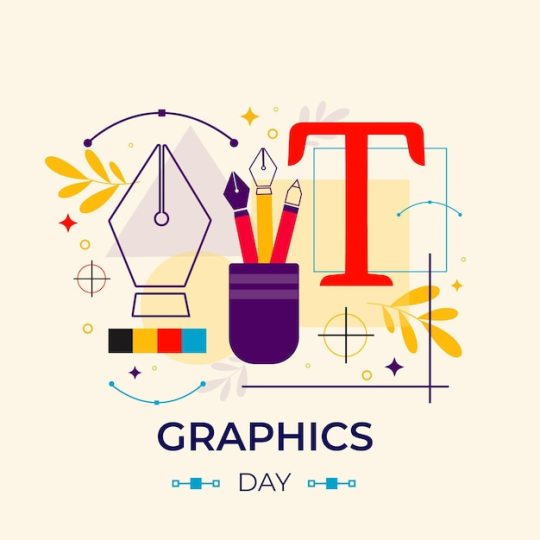
This course structure ensures a balanced mix of theoretical knowledge and practical skills, providing students with a comprehensive understanding of graphic design and preparing them for various career paths in the industry.
0 notes
Text
Digitising Services UK: Revolutionizing Industries with Precision and Efficiency

In today's fast-paced digital age, businesses across various industries are continually seeking ways to enhance their operations, streamline processes, and stay ahead of the competition. One such transformative solution that has gained significant momentum is digitising services. From embroidery to vector graphics, digitising services UK are revolutionizing traditional practices, offering unparalleled precision, efficiency, and versatility.
Introduction to Digitising Services
Digitising services entail the conversion of physical content into digital formats, allowing for easier storage, manipulation, and distribution. Whether it's transforming intricate embroidery designs into digital patterns or converting hand-drawn sketches into scalable vector graphics, digitising services play a pivotal role in modernizing workflows and unlocking new possibilities.
Types of Digitising Services
Embroidery Digitizing
Embroidery digitizing involves the conversion of artwork or logos into stitch files that embroidery machines can interpret. This process enables businesses in the fashion and textile industries to create intricate and customizable designs with impeccable accuracy.
Vector Digitizing
Vector digitizing focuses on converting raster images, such as photographs or illustrations, into vector graphics composed of scalable geometric shapes. This method ensures that graphics remain crisp and clear regardless of size, making it ideal for branding, signage, and digital printing.
Image Digitizing
Image digitizing encompasses a broader spectrum, including the conversion of photographs, paintings, and drawings into digital formats. This versatile service enables artists, photographers, and marketers to digitize their visual assets for online sharing, editing, and preservation.
Benefits of Digitising Services
Digitising services offer a plethora of advantages, making them indispensable for businesses and individuals alike.
Precision and Accuracy
By digitizing designs and images, businesses can achieve unparalleled precision and consistency in their output. Whether it's replicating intricate patterns or fine-tuning graphical elements, digitising services ensure that every detail is faithfully preserved.
Cost-effectiveness
Traditional methods of design and reproduction often incur substantial costs, especially when dealing with complex or large-scale projects. Digitising services streamline processes, minimize material wastage, and reduce labor costs, making them a cost-effective solution for businesses of all sizes.
Time-saving
The manual creation of designs and artwork can be a time-consuming endeavor, often requiring hours or even days of meticulous work. Digitising services automate repetitive tasks, accelerate production timelines, and enable rapid iterations, allowing businesses to meet tight deadlines without compromising quality.
Applications of Digitising Services
Digitising services find applications across a diverse range of industries and disciplines, including:
Apparel Industry
In the fashion and apparel industry, digitising services are instrumental in creating intricate embroidery designs for garments, accessories, and promotional merchandise. From corporate logos to personalized monograms, digitized embroidery adds a touch of elegance and professionalism to branded products.
Marketing and Branding
In marketing and branding, digitising services play a crucial role in translating brand identities into visual assets that resonate with target audiences. Whether it's digitizing logos for online use or creating custom illustrations for marketing campaigns, digitised graphics enhance brand visibility and recognition across digital channels.
Architectural Designs
In architecture and interior design, digitising services facilitate the creation of detailed floor plans, renderings, and 3D models. By digitizing architectural drawings and sketches, designers can visualize concepts, communicate ideas effectively, and streamline the design-to-construction process.
How Digitising Services Work
Digitising services typically involve the following steps:
Input: Clients provide the desired artwork, design, or image to be digitized.
Conversion: Skilled digitizers use specialized software to convert the input into a digital format compatible with the intended output medium.
Editing: Fine-tuning and adjustments are made to ensure optimal quality and compatibility.
Output: The digitized file is delivered to the client in the desired format, ready for use in production or distribution.
Choosing the Right Digitising Service Provider
Selecting the right digitising service provider is crucial for achieving optimal results. Consider the following factors:
Experience and Expertise: Look for providers with a proven track record and expertise in your specific industry or niche.
Quality Assurance: Ensure that the provider employs stringent quality control measures to deliver consistently high-quality results.
Customer Support: Opt for providers that offer responsive and reliable customer support to address any queries or concerns promptly.
Trends in Digitising Services
Customization
With the rise of e-commerce and personalized products, there is a growing demand for customized digitising services tailored to individual preferences and requirements. From bespoke embroidery designs to personalized illustrations, customization is driving innovation in digitising services.
Automation
Advancements in artificial intelligence and machine learning are enabling automation in digitising services, streamlining workflows, and enhancing efficiency. Automated digitising tools can analyze and process complex designs with speed and accuracy, reducing manual intervention and minimizing errors.
Sustainability
As environmental consciousness continues to grow, sustainability is becoming a key focus area in digitising services. From eco-friendly materials to energy-efficient processes, digitising service providers are adopting sustainable practices to minimize their carbon footprint and promote environmental stewardship.
Challenges in Digitising Services
Despite their numerous benefits, digitising services also present certain challenges that businesses need to address:
Quality Control: Maintaining consistent quality across different digitising projects can be challenging, especially when dealing with intricate designs or diverse materials.
Compatibility Issues: Ensuring compatibility between digitised files and various production processes or software platforms can pose technical challenges.
Security Concerns: Protecting intellectual property rights and sensitive data from unauthorized access or infringement is a constant concern in digitising services.
Future of Digitising Services
The future of digitising services is poised for exciting developments, driven by technological advancements and evolving industry trends. Some key areas of focus include:
Emerging Technologies: Innovations such as augmented reality (AR), virtual reality (VR), and 3D printing are opening up new possibilities for digitising services, enabling immersive and interactive experiences.
Potential Advancements: From automated design generation to real-time collaboration tools, the future of digitising services holds promise for greater efficiency, creativity, and accessibility.
Conclusion
Digitising services have emerged as a cornerstone of modern business operations, offering unparalleled precision, efficiency, and versatility across diverse industries. From apparel and marketing to architecture and beyond, the transformative impact of digitising services in the UK is evident in the seamless integration of digital technologies into traditional workflows. As technology continues to evolve and innovate, the future of digitising services holds boundless potential for driving creativity, sustainability, and growth.
0 notes
Text
Vector Graphics: Mastering Adobe Illustrator
Vector graphics, unlike raster graphics, are composed of mathematical equations defining lines and curves. This makes them infinitely scalable without losing quality, a crucial advantage for various design applications. This inherent scalability is a key reason why institutes like MAAC Institute, which offer comprehensive training in graphic design and multimedia, emphasize the importance of vector graphics in visual communication. Adobe Illustrator, a powerful vector graphics editor, is the industry-standard tool for creating and manipulating vector artwork.
Understanding Vector Graphics
Points and Paths: Vector graphics are built from points connected by paths. These paths can be straight lines or curves, and they define the shape of the object.
Scalability: Vector graphics can be scaled up or down without losing quality. This is because the mathematical equations that define the shape remain unchanged.
Layers and Groups: Vector graphics can be organized into layers and groups, making it easier to manage complex designs.
Color and Fill: Colors can be applied to shapes using solid colors, gradients, or patterns.
Key Features of Adobe Illustrator
Pen Tool: The Pen Tool is the cornerstone of Illustrator, allowing you to create precise paths and curves.
Shape Tools: Illustrator offers a variety of shape tools, including rectangles, ellipses, polygons, and stars.
Type Tool: You can create and manipulate text in various fonts, sizes, and styles.
Color Panel: The Color Panel allows you to choose colors, create gradients, and apply color effects.
Effects Panel: You can apply various effects to your artwork, such as drop shadows, blurs, and 3D effects.
Blend Tool: The Blend Tool allows you to create smooth transitions between shapes.
Pathfinder: The Pathfinder panel lets you combine, subtract, and intersect shapes.
Creating Vector Graphics with Adobe Illustrator
Setting Up Your Document:
Choose a suitable artboard size and color mode (RGB or CMYK) based on your project's requirements.
Drawing Basic Shapes:
Use the Rectangle Tool, Ellipse Tool, and Polygon Tool to create basic shapes.
Use the Pen Tool to create more complex shapes and curves.
Working with Paths:
Use the Direct Selection Tool to edit individual anchor points and paths.
Use the Pathfinder panel to combine, subtract, and intersect shapes.
Applying Color and Effects:
Use the Color Panel to apply colors, gradients, and patterns.
Use the Effects Panel to add shadows, blurs, and other effects.
Creating Text:
Use the Type Tool to create text and apply fonts, sizes, and styles.
Convert text to outlines to edit it as a vector shape.
Exporting Your Artwork:
Export your artwork in various formats, including AI, EPS, PDF, SVG, and PNG.
Real-World Applications of Vector Graphics
Logo Design: Vector graphics are ideal for creating scalable logos that can be used on various media, from business cards to billboards.
Illustration: Vector graphics are used to create illustrations for books, magazines, and websites.
Web Design: Vector graphics can be used to create icons, buttons, and other web elements.
Print Design: Vector graphics are used for print design, such as brochures, flyers, and posters.
Mobile App Design: Vector graphics are used to create icons and other UI elements for mobile apps.
Tips for Mastering Adobe Illustrator
Practice Regularly: The more you practice, the better you'll become at using Illustrator.
Learn Keyboard Shortcuts: Keyboard shortcuts can significantly speed up your workflow.
Experiment with Different Techniques: Don't be afraid to experiment and try new things.
Break Down Complex Shapes: Break down complex shapes into simpler shapes.
Use Layers Effectively: Organize your layers to keep your artwork clean and manageable.
Learn from Tutorials: There are many online tutorials and courses available to help you learn Illustrator.
By mastering the art of vector graphics with Adobe Illustrator, you can create stunning visuals that are both beautiful and functional. This is why institutes like MAAC Institute Pune, with their focus on graphic design and multimedia, provide in-depth training in Adobe Illustrator and its applications. Whether you're a graphic designer, web designer, or illustrator, a strong understanding of vector graphics will be a valuable asset in your toolkit..
#vfx animation#graphic design#2d animation#ui ux design#game design#vfx course#special effects#animation
0 notes
Text
How I Created Complex Vector Art with Adobe Illustrator
In the digital age, the world of art and design has been revolutionized, and Adobe Illustrator stands at the forefront of this transformation. In this blog, I’ll take you on a journey into the realm of complex vector art creation using Adobe Illustrator, shedding light on the processes, tools, and techniques that have made this software my ultimate artistic companion.
Adobe Illustrator is renowned for its versatility in crafting stunning vector artwork. Whether you’re a seasoned graphic designer or just starting your creative journey, this software offers endless possibilities. From intricate illustrations to sleek logo designs, Adobe Illustrator empowers artists to turn their imagination into a digital canvas.
My Journey with Adobe Illustrator
An Artistic Odyssey
My personal journey with Adobe Illustrator began with a deep-seated passion for art and design. I started on this creative odyssey seeking a platform that could bring my visions to life in the most precise and versatile way possible.
Motivation for Complexity
What motivates me to create complex vector art is the challenge and the ability to push the boundaries of what’s possible in the digital realm. Complex vector art allows for intricate detailing, vibrant colors, and scalability, making it a captivating form of artistic expression.
Getting Started
Setting Up Your Workspace
Before diving into the creative process, it’s essential to set up a comfortable workspace. Adobe Illustrator’s interface can be customized to suit your preferences, so optimizing it for your workflow is a key first step.
Choosing the Right Canvas
Selecting the appropriate canvas size and resolution depends on the intended use of your vector art. Whether it’s for print, web, or other media, understanding these aspects ensures your artwork looks its best.
Essential Tools
Familiarizing yourself with the basic tools is crucial. Tools like the Selection tool, Direct Selection tool, and the powerful Pen tool will be your trusty companions throughout your vector art journey.
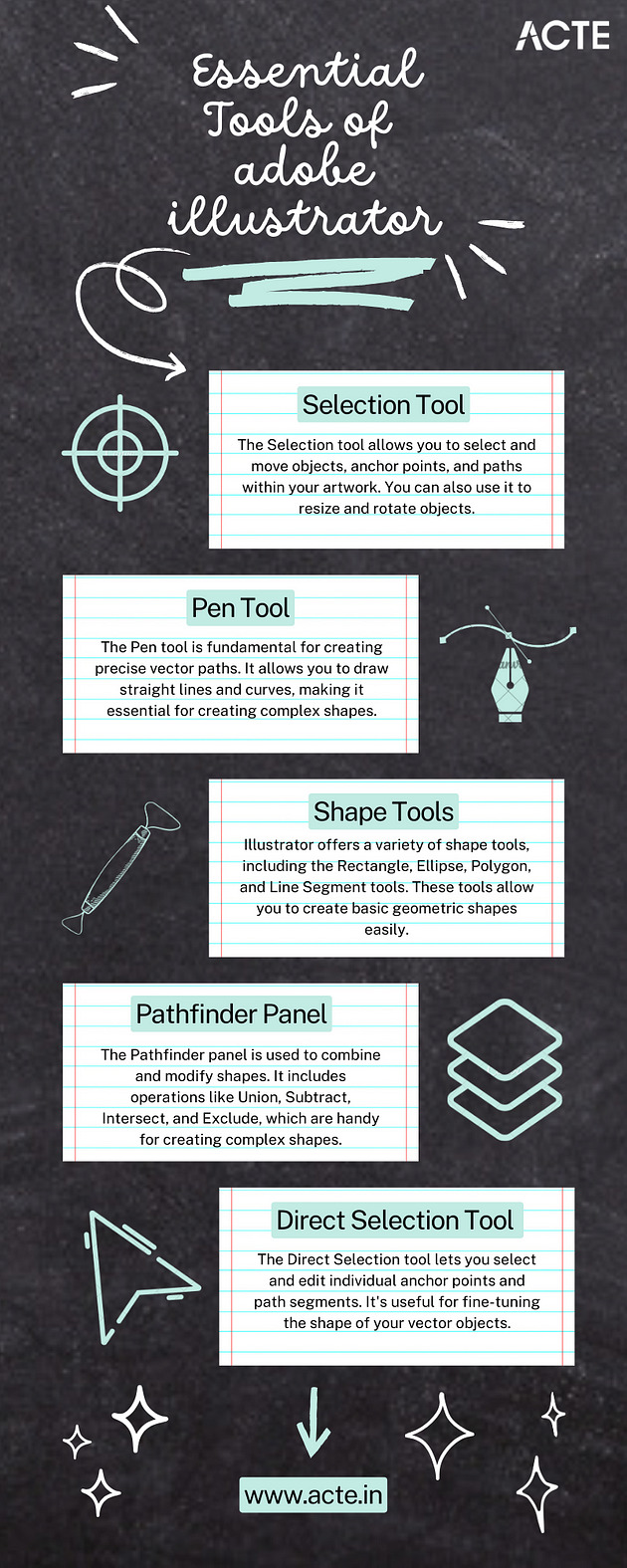
Planning Your Artwork
Sketching and Planning
Complex vector art begins with a clear vision. Sketching and planning allow you to outline your ideas and layout before you start working digitally, ensuring a smoother creation process.
Conceptualizing Complex Vector Art
Discussing my approach to conceptualizing complex vector art, I’ll explore techniques like brainstorming, mood boards, and the development of a visual narrative.
Utilizing Adobe Illustrator Tools
Essential Tools and Functions
In this section, I’ll delve into the essential tools Adobe Illustrator offers, such as the Pen tool for precision, Shape tools for basic forms, the Pathfinder tool for advanced shape manipulation, and gradient/color options for adding depth and detail.
Step-by-Step Instructions
I’ll provide step-by-step instructions and tips on effectively using these tools, breaking down the process for beginners and offering insights for more experienced users.
Creating Complex Elements
Crafting Intricate Vector Shapes
Creating complex vector art often involves intricate shapes and patterns. I’ll walk you through the process of creating these elements, sharing techniques and shortcuts I’ve discovered along the way.
Sharing Advanced Techniques
For those seeking to take their vector art to the next level, I’ll also share advanced techniques like using the Appearance panel and creating custom brushes.
Adding Depth and Texture
Utilizing Gradients, Patterns, and Textures
Adding depth and texture to vector art can transform it from flat to captivating. I’ll explain how to use gradients, patterns, and textures effectively to elevate your artwork.
Creating a 3D Effect
For those interested in creating a 3D effect in their vector art, I’ll provide valuable tips and techniques to achieve this visually stunning outcome.
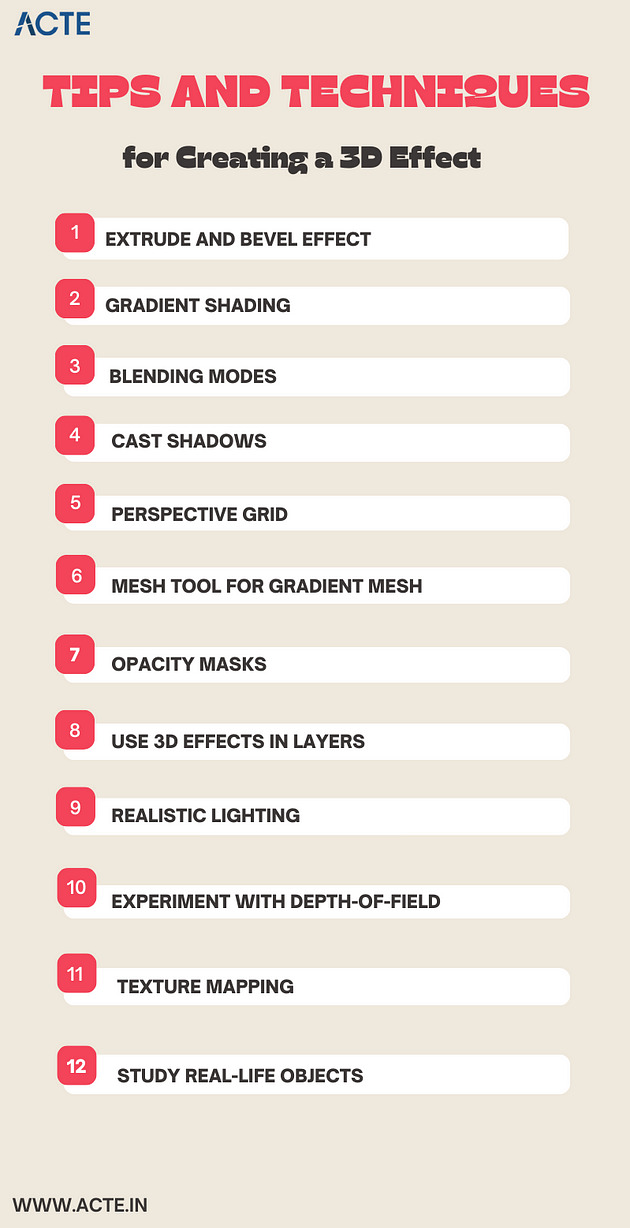
Managing Layers and Organization
Organizing Your Artwork
I’ll emphasize the importance of a well-organized layer structure and provide insights into how I manage layers in complex projects, ensuring a streamlined workflow.
Fine-Tuning and Refining
The Iterative Process
Perfecting your vector art often involves an iterative process. I’ll discuss how I refine my artwork, make adjustments, and achieve the desired level of detail.
Tips for Perfection
Sharing tips and tricks for achieving perfection in your vector art, I’ll cover techniques like the use of the Appearance panel for live effects and the importance of using the Layers panel effectively.
Exporting and Sharing Your Artwork
Best Practices for Exporting
Understanding the best practices for exporting vector art is crucial for preserving quality. I’ll explain various export options and when to use them.
Showcasing Your Work
I’ll discuss different formats and platforms for showcasing your complex vector art, from digital portfolios to print-ready files for professional use.
In conclusion, It’s a world of endless creativity waiting to be explored. I’ll encourage readers to embark on their own creative endeavors with Adobe Illustrator, reminding them that the only limit is their imagination. Think about enrolling in extensive educational platforms like the ACTE Institute, which provides a wealth of materials and programs specially designed for Adobe Illustrator students. These platforms frequently offer structured Adobe Illustrator courses, mentorship, and certification alternatives, enabling you to systematically lay a solid foundation. I’ll invite questions, comments, and the sharing of their own experiences to foster a vibrant community of vector artists. Stay tuned for a comprehensive guide to mastering complex vector art with Adobe Illustrator. Let’s embark on this artistic journey together!
#adobe illustrator#design#education#information#ui ux design#technology#innovation#vector art#graphic designer#vector illustration
1 note
·
View note
Text
Design Beast Review
Design Beast Review Best 6 in 1 Design,Graphics and Animation Suite For Digital Marketers
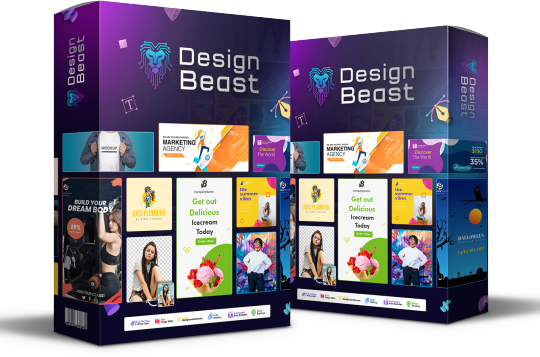
Design Beast Review : Introduction
Design Beast is the best ultimate multi purpose design solution.It has six powerful design apps features under one roof.You can attract new customers with the world class technologies.It replace multiple design apps ,expensive freelancers and save your subcription fees.Design Beast has no recurring subcriptions and monthly fees.You can use it in social media,ecommerces stores,website,local business and advertising.
Design Beast Review ; The Design Beast Brand Overview
Brand Name :: Design Beast
Product Creator :: Paul Ponna & Sid Diwar
Launch Date :: 24 August
Launch Time :: 11 AM ET.
Refund :: 30 Days Money Back Guarantee
Front End Price :: $47
Bonus :: Big Bonus
Recommendation :: Highly Recommendation
Official Website ::https://designbeast.io
Design Beast Review : Design Beast Features
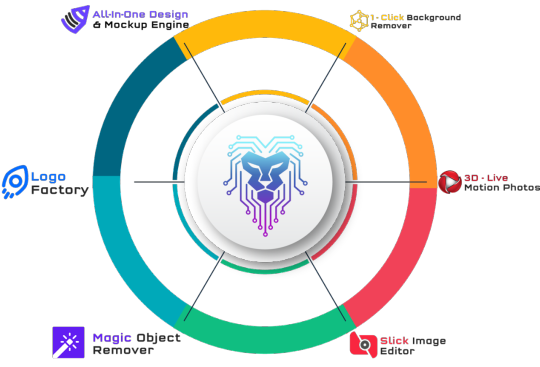
1. All in One Design & Mockup Engine
Design Beast is powerful graphics design app. It has of 7000+ ready-to-use customizable designs .
All designs perfectly sized for all the popular social platforms.
Design Beast provides Amazing T-shirt & Product Mockups, Banners, Book Covers, YouTube Thumbnails, Brochures, Certificates, Coupons, Flyers, Posters, Infographics, stunning Ads and banners for all dimensions for platforms like FaceBook, Instagram, Linkedin, Snapchat, Pinterest, Twitter and other social platforms.
You can create any other type of graphic or design you can imagine, you can create it in minutes to save time and increased your profits!
2.1 Click Background Removal
You can Easily erase backgrounds from any photos within seconds.
This Eye catching machine learning technology auto-detects the edges and objects in your photos. and automatically erases the background.
You don"t nedd to select the object manually or draw borders around the objects like other competing apps .
You just Simply upload any image into the app and let the AI do all the heavy lifting.
3.AI Logo Maker
This logo design app is Create anything you have seen before .
You can now bulk-create 50 logo variations for any brand.You just follow this 3 easy steps
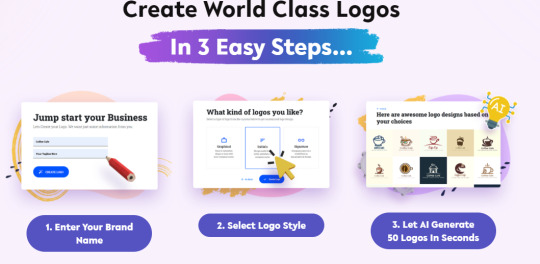
4.Best 3D Live Motion Photos
This best new animation technology lets you turn boring still photos into dynamic moving visuals.
You can add dazzling effects like snow, rain, clouds, smoke and various other motion design elements to your photos instantly.
Make your designs eyecatching to engage your audiences like never before and turn them into paying customers.
Dynamic moving visuals are proven to get up to 10 times more engagement than regular still photos.
5.Magic Object Remover
Within a few seconds this app will process the data and delete any unwanted object from your photos.
It is just like magic with unmatched flexibility for faster, superior and impressive results.
Selectively remove any objects, people or any other element you choose from your photos in 2 easy steps.
1st step :Highlight the object you want to delete
2nd step :click export.
6.It Has Slick Image Editor
Edit your photos like the professionals without used any complicated apps .
You can Edit, resize, enhance or add filters to turn blurry and unappealing photos into stunning visuals ready to print or publish online.
Please Replace multiple complicated design apps, expensive freelancers, and save thousands on subscription fees.
Design Beast Review : Who should get this app
Imagine having ALL the design, graphics and animation apps you need to elevate your business to new heights inside ONE dashboard.
DesignBeast is the ultimate multi-purpose design solution featuring SIX powerful design apps under one roof to attract new customers.
However, if you are one of the following then, DesignBeast is a must have software for the following people.
Online marketer.
Graphic designer
Animator
Social media marketer
influencer
Youtuber
video marketer
Content creator
Agency Owner
Freelancers
Website owners
Affiliate Marketer.
Design Beast Review : Design Beast Pricing & Upgrade Details
Front End : Commercial LICENSE Price $47 One-time Payment
Six Designs App For Price of One
Mockup Designer App
AI Logo Maker App
1-Click Background Removal App
Live Motion Photos App
Multi-Purpose Image Editor App
Magic Object Removal App
7000+ Ready-to-Use Templates
Millions of Royalty-Free Images
Copyright-Free Vectors & Icons
Hundreds of Fonts
Multi-Lingual Support
Step-by-Step Video Training
Commercial License
Sell The Designs For Profit
Facebook Group Access
Skype Mentorship Group Access
8 Week Training Webinar
Design Beast Personal Price :$37 One Time
6 Apps For The Price of ONE
All-in-One Mockup Designer App
AI Logo Maker App
1-Click Background Remover App
Live Motion Photos App
Slick Image Editor App
Magic Object Remover App
7000+ Ready-to-Use Templates
Millions of Royalty-Free Images
Copyright-Free Vectors & Icons
Hundreds of Fonts
Multi-Lingual Support
Step-by-Step Video Training
Personal License
Design Beast Review ; Design Beast Upgrade
DesignBeast Elite Price --- $67 One-Time
Get access to additional features worth thousands. 10X your results, sales and profits and get ahead of the competition and other DesignBeast customers.
Unlock 2,000 additional ready-to-use templates
Get 80 new templates added to your account each month for 1 year. (no monthly or yearly fees.)
Thousands of Premium Text Effects and Animations
Millions of Premium Royalty Free Design Assets, Icons and vectors.
Millions of Copyright-Free Image
Priority Future Software Updates
DesignBeast Agency Price -- $49 One-Time
Sell videos for $300 to $500 each with the done-for-you agency package included. This upgrade makes it easy for everyone to find clients and sell their designs for top dollar.
5 sub accounts
Done-For-You Agency Marketing Bundle
Done-For-You Legal Client Contracts
Done-For-You Agency Website
Done-For-You Agency Sales Video
Elite 4in1 App Bundle Price -- $39 One-Time
Pixel Perfect Instantly turn any image, even a low quality image, into ultra HD, high quality photo that can be blown up to any size - even billboard size - without any pixelation or distortion.
Animated Ads Builder
Create animated ads in all languages, shapes and sizes using hundreds of ready to use design templates. Use animated ads to promote your products, create ads for clients or sell animated designs on freelancer websites like fiverr, upwork and freelancer to maximize profits.
Video Resizer
With this powerful technology you can resize any video into multiple video sizes perfectly sized for all social platforms. Turn a single video into multiple dimensions and sizes within minutes and share the video onto different platforms to drive more traffic and sales!
Video Survey Pro
With this powerful app you can instantly collect:
* Video Testimonials
* Live video feedback from clients about your work
* Add video surveys on your websites to collect valuable information
* Have your team record video feedback about any project
Streamline your workflows without any confusion or relying on old and outdated methods like email and text.
DesignBeast Unlimited Price -- $47 One-Time
With the DesignBeast basic license you can create unlimited designs forever with one limit of 600 credits per month on each of the six apps included.
The limits reset each month so you can continue creating amazing designs, graphics and animations forever without any monthly fees.
This limit is put in place to prevent abuse and ensure all our customers are getting the best value for years to come at an unbeatable price.
As part of this special unlimited upgrade you can remove all the monthly limits and restrictions for all the cutting-edge apps and technologies included.
#design beast review#design beast demo#design beast oto#design beast bonus#design beast#graphics desiner#graphics design tool#affiliatemarketing#digital marketing
2 notes
·
View notes
Text
Fiverr gigs ideas (to enjoy my 200$CAD cap until I get a wage)
Video meme editing compilation for cheap with motion graphics and subtitles (~100-200 gigs to compete with)
Aesthetic fictional worldbuilding product designs
Toony illustrations
Toony GIFs
Toony animations
Toony game assets-making
"I will" virtually build you a game map/level in GPlates/GProjector/QGIS
"I will" virtually build you a game level
Tutor and help making grand strategy game mods for cheap
Creating a quality tutorial video about the desired topic(s)
Setup, customize and teach you Linux onto your computer
Craft a full custom theme package for your desktop environment (Windows, iOS, Linux distros...)
Customize your LibreOffice workflow to support most MS-Office365 feats
Creating Blender 360 rollercoaster ride videos
Inkscape SVG animated comics tutorial
Tutor your way to Krita & GIMP & G'MIC
Making minimalist moodboard and aesthetic collages with Pinta & Paint.net
Curating aesthetically pleasing, edutaining and topical content into one customized folder for you
Gonna write you some wholesome transformation story
Making you a customized lexicon
Designing custom number systems and symbolic rules
Creating general-purpose pixel monospaced terminal fonts
Creating custom cursors, custom window title fonts, custom sound schemes, custom wallpapers, custokm window borders, custom icons, custom controls, custom desktop taskbar theme...
Making custom stickers
Customize your *nix code base
Create a custom Mosi/Bitsy game for you
Design quality flags (analog printing of them maybe?)
Translate your text (name, affirmations, descriptions) into Sumerian Cuneiforms, (Egyptian and Mayan alike) Hieroglyphs and Linear B (Syllables and Characters)
Voxel 3D art assets
Mind movies in 360 VR
Making some sweet zines with feelies and all
Creating customized/personalized fursonas/fursuits/designs
Making a stationery customized brand kit
Creating TTRPG and dollhouse maps
Writing (analog and digital) poetry
Making explorable explainations
IPA-friendly voice acting as male and female alike
Transcribing audio into IPA and vice-versa
Personalized gift game for cheap
Find you a few suitable custom full Roman names
Get you some life scripting prompt material in stationery form
Make you some worksheets, textbooks and some pedagolgical material for custom worlds
Implement virtually and analogically some computing hardware designs
Making custom bundles with swappable music (parallel multi-track custom audio player)
Teach you some about history, geography, philosophy and linguistical subtleties
Flat vector graphics
Custom keyboard mouse XL-Mousemat and monitor customizations
Create flashcard or index card "revision"/knowledge system
Making customizable paper dolls for cheap
Making customizable poseable art dolls and accessories
Compose MIDI music tunes
Analog drawings into digital SVGs
Creating a custom (3D printed keychain?) pawnsona of yourself, your pet or some custom character
Papercraft patterns for your personas
Modelize, rig, animate vintage computing machines of your own design
Shadowbox cute lamps for the night and for easy slide animations
Making you some shimejis
Produce, author and make some copies of Bluray media from supplied content (some video editing, box art, menu authoring and simple reference manual included)
Make custom levels for Portal 2, Quake (1, 2, 3 & 4), Doom and Duke Nukem
Make yourself some custom Unicode virtual keyboard for mobile web and desktop alike
Clipart illustrations for Creative Commons
Coloring, dot-to-dot, tracing letters and low-content KDP Amazon books
Draw you as a toony art pawn
Making pixel art
Making analog vector art
Crafting you a custom web-browser theme (Toyhou.se pagedolls, code blocks and just overall old DA-like customization)
Cutout traditional paper animation stop motion
Epic terminal applications with cute aesthetic ansi art-y motd and SSH access
Teaching maths (number system, writing system overview, several math operations...) in x language
Creating a original jigsaw-like pieces set out of historical maps
Animating alternate future videos
Making epic fancy fantasy QGIS maps with GPlates, GProjector, QGIS (w/ some extra Python scripting in case)
Desk calendar and more stationery printables
Risographs, posters, memopads and... prints
Tiny and large builds
Creating aesthetics and just CYOA quizzes and stories
Infographics and animated photos
Playermodel
Report cards
1-bit color pixelated graphics
Designing 2-6 colors palettes and level-designing from moodboards/stimboards/audioPlaylists for 1-bit-ish games
Greeting card-alike videos, viral videos and "Your message on..." videos
Postcard penmail letters
Full body toony pawn doll illustrations
Customized dice
Feral animals illustrations
Agentive sprite sheets, blob tilesets and innovative versatile assets in 2D and 3D alike
Stamap
Your home commune map into both analog map and digital game level
First person perspective aesthetic calm intros
Make your very own ANSI motd and BBS door system's pages
2 notes
·
View notes