#VirtualDesktops
Explore tagged Tumblr posts
Text

Insurance companies handle massive volumes of sensitive customer data—and complying with regulations like IRDAI, HIPAA, and GDPR is non-negotiable. Traditional IT setups struggle with audit readiness and data control. ITTStar’s VDI keeps all data centralized and encrypted, with controlled user access and built-in monitoring tools for full compliance. Stay audit-ready, always. 👉 Learn how: [https://www.ittstar.com/virtual-desktop-solutions-vdi]
#ITTStar#aws#aws services#virtualdesktops#vdisolutions#datasecurity#itcompliance#irdai#hipaa#gdpr#gdprcompliance#cloudcompliance#securevdi
0 notes
Text
The Ultimate Guide to Windows 10 Keyboard Shortcuts
Windows 10 is packed with useful features, but nothing boosts productivity like mastering keyboard shortcuts. These shortcuts save time and make navigating your system a breeze. In this guide, we’ll explore the most essential Windows 10 keyboard shortcuts and some lesser-known ones that can significantly enhance your workflow.

Table of Contents
Introduction
Basic Keyboard Shortcuts
Copy, Cut, Paste
Undo, Redo
Select All
Windows Key Shortcuts
Basic Windows Key Functions
Advanced Windows Key Shortcuts
File Explorer Shortcuts
Navigation
File Management
Virtual Desktops Shortcuts
Creating and Managing Virtual Desktops
Switching Between Virtual Desktops
Command Prompt Shortcuts
Basic Commands
Advanced Commands
Accessibility Shortcuts
Magnifier
Narrator
High Contrast
Browser Shortcuts
Microsoft Edge
General Browser Shortcuts
Customizing Keyboard Shortcuts
Conclusion
1. Introduction
Keyboard shortcuts are a crucial part of using Windows 10 efficiently. By reducing reliance on the mouse, you can perform tasks more quickly and keep your workflow uninterrupted. This guide covers essential shortcuts and dives into more specialized ones, providing a comprehensive resource for users at all levels.
2. Basic Keyboard Shortcuts
Copy, Cut, Paste
Ctrl + C: Copy selected item
Ctrl + X: Cut selected item
Ctrl + V: Paste copied/cut item
Undo, Redo
Ctrl + Z: Undo an action
Ctrl + Y: Redo an action
Select All
Ctrl + A: Select all items in a document or window
3. Windows Key Shortcuts
Basic Windows Key Functions
Windows + D: Show or hide the desktop
Windows + E: Open File Explorer
Windows + L: Lock your PC
Advanced Windows Key Shortcuts
Windows + Tab: Open Task View
Windows + I: Open Settings
Windows + S: Open Search
Windows + X: Open Quick Link menu
4. File Explorer Shortcuts
Navigation
Alt + D: Select the address bar
Ctrl + F or F3: Search in File Explorer
Ctrl + N: Open a new window
File Management
Ctrl + Shift + N: Create a new folder
Alt + Enter: Open properties for the selected item
F2: Rename selected item
5. Virtual Desktops Shortcuts
Creating and Managing Virtual Desktops
Windows + Ctrl + D: Create a new virtual desktop
Windows + Ctrl + F4: Close the current virtual desktop
Switching Between Virtual Desktops
Windows + Ctrl + Left/Right Arrow: Switch between virtual desktops
6. Command Prompt Shortcuts
Basic Commands
Ctrl + C: Copy selected text
Ctrl + V: Paste text
Advanced Commands
Ctrl + Shift + Plus (+): Zoom in
Ctrl + Shift + Minus (-): Zoom out
7. Accessibility Shortcuts
Magnifier
Windows + Plus (+): Open Magnifier and zoom in
Windows + Minus (-): Zoom out
Narrator
Windows + Ctrl + Enter: Turn Narrator on or off
High Contrast
Left Alt + Left Shift + Print Screen: Turn high contrast on or off
8. Browser Shortcuts
Microsoft Edge
Ctrl + T: Open a new tab
Ctrl + W: Close the current tab
Ctrl + Shift + T: Reopen the last closed tab
General Browser Shortcuts
Ctrl + L: Highlight the URL
Ctrl + Tab: Switch to the next tab
Ctrl + Shift + Delete: Open the clear browsing data options
9. Customizing Keyboard Shortcuts
Windows 10 allows customization of certain keyboard shortcuts to better suit your workflow. To customize, you can use third-party tools like AutoHotkey, which provide extensive options for creating and managing your own shortcuts.
10. Conclusion
Mastering Windows 10 keyboard shortcuts can dramatically increase your productivity and streamline your tasks. Whether you are a beginner or a seasoned user, incorporating these shortcuts into your daily routine will save you time and effort. Keep this guide handy as a reference and start practicing these shortcuts today.
External Authoritative Sources
Microsoft Support: Keyboard shortcuts in Windows
How-To Geek: The Ultimate Guide to Windows 10 Keyboard Shortcuts
Lifewire: Essential Windows 10 Keyboard Shortcuts
By incorporating these detailed steps and tips, you can take full advantage of Windows 10 keyboard shortcuts, making your computing experience faster and more efficient.
#1.#Windows10#2.#KeyboardShortcuts#3.#WindowsShortcuts#4.#ProductivityTips#5.#WindowsTips#6.#TechTips#7.#ComputerShortcuts#8.#WindowsGuide#9.#VirtualDesktops#10.#FileExplorer#11.#AccessibilityShortcuts#12.#CommandPrompt#13.#MicrosoftEdge#14.#BrowserShortcuts#15.#TechHacks
0 notes
Text
Access Affordable Virtual Desktops: Revolutionize Workflows

Cost-effective and secure virtual desktops access is offered via the new Amazon Work Spaces Thin Client
With affordable, safe, and simple-to-manage virtual desktops access, the new Amazon WorkSpaces Thin Client increases end-user and IT staff productivity. The devices arrive preconfigured and ready to use, connect, and deploy right to the end user.
A little cube called the Thin Client may be connected straight to a keyboard, mouse, display, and other USB devices including cameras, microphones, and headphones. It may also drive an additional display when the optional hub is used. Using Active Directory, the administrator may construct environments that allow users to access Amazon WorkSpaces, Amazon WorkSpaces Web, or Amazon AppStream 2.0. These environments provide several choices for managing user identities and credentials.
Thin Clients at Work
you have been using Amazon Work Spaces via a thin client for a very long time, so you excited to inform you about this device and the administrative service that powers it. Despite the fact that switching between clients is easy and preserves her working environment (opening tabs in my browser, running programs, etc.), administrators will find it appealing for other reasons. As an illustration:
Cost: At $195 in the US, the gadget is very affordable compared to a laptop and its accompanying operating system. Further cost savings result from the reduced amount of work that has to be done in the field due to the central configuration and administration of the working environments. Moreover, compared to laptops, the gadgets are significantly simpler and have less elements that might fail or wear out.
Security: To build a relationship of trust with the administrative service, the gadgets come pre-installed with a secure “secret.” The gadget has no data storage and is unable to support malicious programs that could try to steal data. It also helps lower the possibility of data leakage in the event that an employee quits without returning a laptop and Virtual Desktops provided by their business.
Ease of Management: Using the AWS Management Console, administrators can quickly build new environments for individuals or groups of individuals, give them activation codes, and oversee the environment. They are able to monitor users over time, check compliance, and schedule software Virtual Desktops patches and upgrades.
Simple to Use: After connecting and unpacking the devices, users may input their activation codes, log in to their virtual desktops environment, and begin working immediately. They can concentrate on their work since they don’t have to handle installing software updates or patches.
These gadgets have many excellent applications! First, there are instances when frequent access is required over an extended period of time, such as call centers, task workers, training centers, and the like.
Second, there are additional circumstances in which access is required temporarily or transiently, such as large-scale event registration systems, temporary contact centers set up for emergencies or special events, disaster response, and similar scenarios. It makes logical to provide workers cheap devices without local storage, as some do not return laptops to their employers after leaving their jobs.
Let’s go over how to set everything up, first as an administrator and then as a user.
Beginning your career as an administrator
Ordering certain gadgets and having them dispatched to her consumers, along with any needed accessories, is the first step.
Access to a particular virtual desktop service is available in each Amazon WorkSpaces Thin Client configuration.
Beginning a user’s journey
As a user, you go back to my testing configuration, switch it on, quickly choose my keyboard, connect to my house WiFi, and input my activation code:
Tools for administrators
you may use the Thin Client Console to manage environments, devices, and software upgrades for devices as an administrator. you may go over the list of the devices he oversee.
It’s crucial to be aware of the following two points:
Regions: The US East (North Virginia), US West (Oregon), Asia Pacific (Mumbai), Canada (Central), and Europe (Frankfurt, Ireland, Ireland, London) Regions are where you may access the Thin Client Console.
Device Sales: Beginning in the United States, the Amazon WorkSpaces Thin Clients will be accessible in additional nations in early 2024.
Cost: The devices cost $195, or $280 if you want to add an extra hub that lets you utilize a second display. In addition to paying for the underlying virtual desktop service, there is a $6 monthly cost for managing, maintaining, and monitoring each device.
Read more Govindhtech.com
0 notes
Link

No matter what OS you use, virtual desktops, workspaces, and activities allow us to better separate and group our activities more logically together. If you dislike clutter, and want better productivity and organisation, then this video is worth watching if you have not yet explored this before.
Although this video focuses on general Linux and KDE users, I do cover why someone would want to use virtual desktops or workspaces. As these features exist too on Windows and macOS, this may be of interest to those users, and also to compare with how Linux does it.
This is not a step-by-step how-to-do-it video, as my videos focus more around an overview of why you may want to use something, and what it can do for you. If you like the concept of virtual workspaces, there are plenty of how-to videos to get started.
I specifically delve into the differences, too, between virtual desktops/workspaces and KDE activities.
Watch my video https://youtu.be/wq-7KEeH7_U
0 notes
Text
Access. Control. Secure. Anywhere. Anytime.
Welcome to the future of remote work with Leadchain Remote – your secure, high-performance Remote Desktop Protocol (RDP) solution, built for modern teams.
Whether you're managing operations, monitoring data, or collaborating across continents — Leadchain Remote keeps you connected, protected, and productive.
🔧 Key Features Highlighted in the Image: ✅ Secure RDP Access – End-to-end encrypted sessions ✅ Cross-Platform Compatibility – Access from Windows, macOS, Linux, Android, iOS ✅ Instant Remote Access – Fast login, low latency ✅ Multi-User Collaboration – Perfect for remote teams and shared projects
🌐 Explore more at www.leadchainsystems.com 📞 +91 7252 999 118 | +91 7252 999 119

#leadchainremote#remoteaccess#rdpsolution#workfromanywhere#virtualdesktop#remoteworklife#secureaccess#productivitytools#itmanagement#leadchainsystems#software engineering#webdevelopment
0 notes
Text
IFI Techsolutions partnered with L&T Infotech to implement virtual desktop and application virtualization solutions, ensuring seamless remote work capabilities, enhanced security, and improved productivity. The solution delivered scalable performance, optimized IT infrastructure, and reduced operational costs.
0 notes
Text
Are you tired of hardware limitations? Free RDP Hosting liberates you from hardware constraints by providing virtual access to powerful resources. Enjoy the freedom of a virtual desktop environment without the need for expensive hardware upgrades. Signup Here - https://rdphostings.com/

0 notes
Text
Virtual Servers
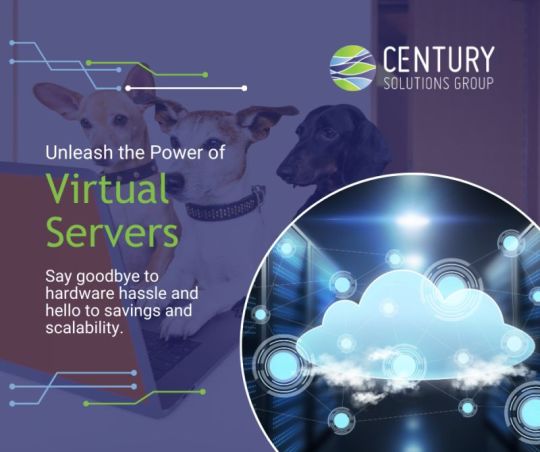
Unleash the power of virtual servers! Let a pack of cyber canines manage your systems, ensuring peak performance and chasing away downtime. Say goodbye to hardware hassles and hello to paw-some cost savings, scalability, and eco-friendly tech! https://okt.to/mjrpnH
#virtualserver #hosting #server #vps #kvm #privateserver #fullvps #linux #virtualmachine #virtualprivateserver #virtualdesktop #cloud #dedicatedserver #cloudhosting #virtualization #cloudvps #cloudcomputing #vpsserver
#Virtual Servers#Hosting#Server#cloud application hosting#Virtual Desktop#Private Cloud Server#Dedicated Server
3 notes
·
View notes
Text
VPN vs VDI: What’s the Difference and Which one to Choose
🔐 VPN vs VDI: Which Remote Access Solution Is Right for You? Struggling to choose between VPN and VDI? Both offer secure access—but with different strengths. Here's what you need to know: ✨ Key Differences: VPN: Encrypts your internet traffic and connects you to a private network 🌐 VDI: Gives you a virtual desktop hosted on a central server 🖥️ Use Cases: VPNs are great for simple remote access, while VDIs are ideal for enterprise-level control 💼 Make the smart choice for your business or personal needs! 🚀 #VPNvsVDI #RemoteAccess #CyberSecurity #VirtualDesktop #VPN #Monovm Read the full article
0 notes
Text

Many insurance teams are now hybrid or remote—but legacy systems weren’t designed for secure access outside office networks. This increases the risk of data breaches and inconsistent user experiences. ITTStar’s VDI empowers remote teams with a secure, centralized virtual desktop accessible from any device, ensuring full policyholder data security and compliance. It’s the future-ready solution for a mobile workforce. 👉 Explore more: [https://www.ittstar.com/virtual-desktop-solutions-vdi]
#ITTStar#aws#awspartner#vdisolutions#secureremotework#virtualdesktops#itsecurity#secureaccess#datasecurity#itconsulting#cloudworkspaces#clouditservices#cloudtechnology#vdimanagedsolutions
0 notes
Text
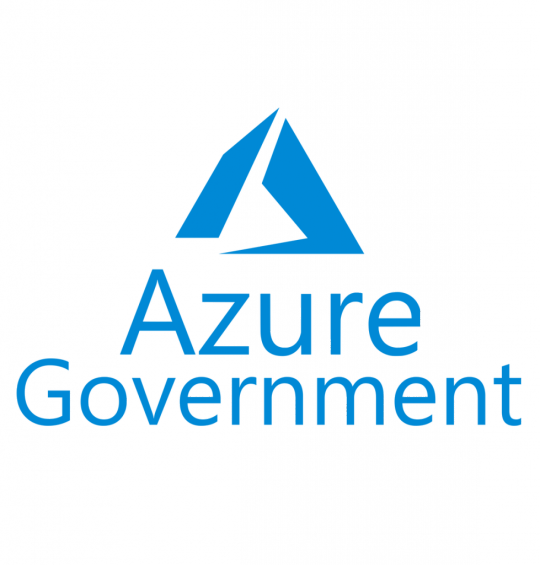
#MicrosoftAzure is the most #powerful #virtualization tool on the market. #Virtual #Servers #virtualdesktop and #virtualcomputing that is designed around scaling and designing #futuristic #technology .
#MicrosoftAzurePartner that integrates and designs for an optimal future of #business in #Healthcare #Government #Education #NonProfit #Charity and #EnterpriseTechnology .
Visit https://techsolworld.com/subscriptions
Call (800)998-2792 or email: [email protected]
1 note
·
View note
Text
ChromeOS + Cameyo: Reforming Legacy Apps for Business

Google Cloud are happy to announce that the Cameyo team is joining Google. This new feature represents a major step forward in Google Cloud goal of facilitating the management and accessibility of legacy applications within the ChromeOS ecosystem.They are strengthening Google Cloud resolve to provide a simplified experience for virtualized apps by integrating the Cameyo team’s knowledge in-house.
Online computing is where end-user computing is headed
The web is the foundation of the IT of the future. As many have long anticipated, a recent Forrester study commissioned by Google indicates that 90% of IT respondents envision a world in which programmes live on the cloud rather than on the desktop. Eighty-seven percent of respondents said businesses will fall behind if they don’t adopt the web. This is a fundamental change in the way firms work, not just a fad.
Businesses can get a competitive edge over their rivals by adopting web-based apps early on. These benefits include increased security, lower expenses, and better user experiences. The same report does, however, show that an astounding 50% of applications are still client-based.
Virtual Application Delivery is the Fix
Virtual desktop infrastructure (VDI) solutions have been used by enterprises historically to access legacy software without installing them on the device. Notwithstanding, the study conducted by Forrester Consulting underscores certain obstacles associated with this methodology, such as the requirement for “specialised skill sets, user experience latency, and difficulty in security and management.”
According to Forrester’s research, virtual application delivery (VAD) is a suggested solution to bridge the gaps. By streamlining the transmission of legacy apps to any device, this novel approach to virtualization does away with the requirement for a whole desktop environment. By removing the requirement for users to log in to a separate virtual desktop environment before accessing any programmes, VAD greatly improves end-user experience while streamlining application management and making it easier for IT staff to maintain software security and updates. Users don’t need to alter their behaviour to utilise web-based and legacy programmes side by side using VAD.
ChromeOS and Cameyo: An Ideal Combination
For a considerable amount of time, ChromeOS has been dedicated to giving users the greatest virtual application experience. Realising the promise of virtual application delivery (VAD), Google cloud collaborated with Cameyo last year to create a smooth, fully integrated ChromeOS virtual application delivery experience that included improved clipboard support, local file system integration, and the ability to distribute virtual apps as progressive web apps (PWAs). These capabilities guarantee that users can easily, safely, and accustomedly access files and data within virtual programmes.
Through this partnership with Cameyo, organisations have been able to improve security and productivity while easing the shift away from laborious legacy programmes.
With ChromeOS and Cameyo, deploying apps is quite easy. Cameyo took care of session management, load balancing, failover, and other related tasks, so They could concentrate on the apps Cloud intended to release. Setting everything up and maintaining it is a breeze, especially when compared to more conventional virtual desktop methods. Enabling Google Cloud long-term Chrome Enterprise strategy requires Cameyo. This is even more strategically appropriate given Cameyo’s extensive agreements and integration with Chrome Enterprise and Google Cloud.
What This Signifies for You
This implies that ChromeOS customers will have even easier access to their essential legacy apps without having to deal with difficult installations or updates. IT departments can exhale with relief as they now have greater command over application management, lowering security threats and freeing up important resources.
Businesses can embrace web-based technologies more quickly when Cameyo’s technology is integrated with ChromeOS because of the following benefits:
Get Rid of Virtual Desktops: Cameyo virtualizes specific apps so that Chromebooks can access them via the Chrome browser, doing away with cumbersome virtual desktop management. This lowers expenses and streamlines the supply of applications.
Simplifying application deployment: Virtualized applications may be quickly deployed and accessible across your enterprise, independent of device or location.
Smooth User Experience: Users can access virtual apps straight from the Chromebook launcher thanks to Cameyo’s integration with ChromeOS. A seamless workflow is ensured by features like clipboard sharing and local file system integration.
Improved User Experience for Legacy Apps: By enabling legacy apps to run on contemporary Chromebooks, Cameyo revitalises them. Users don’t have to worry for incompatibilities because they can get the tools they require.
Increasing security: By enabling zero trust security, ChromeOS and Cameyo work together to provide comprehensive protection of data and systems against vulnerabilities.
Improving productivity: Employees can access the programmes they need quickly and easily as a PWA directly from the ChromeOS shelf, without the irritation of compatibility concerns, slow performance, or virtual desktops to explore.
Cutting IT costs: Over time, major cost savings can be achieved by streamlining infrastructure requirements, support procedures, and application administration.
Gazing Forward
ChromeOS legacy applications have a bright future. Through the integration of Cameyo’s pioneering VAD technology with the strength of ChromeOS, Google Cloud enable companies to update their IT infrastructure while safeguarding their software investments.
Read more on Govindhtech.com
#ChromeOS#Virtualdesktop#GoogleCloud#Chromebooks#news#technews#technology#technologynews#technologytrends#govindhtech
0 notes
Text
Virtual Desktop推出1.29.0 Beta版本:新增了臉部追蹤功能 多項新功能與優化詳解
Virtual Desktop是一款允許用戶無線連接到他們的電腦來進行各種活動的應用程序。無線連接到您的電腦以觀看電影、瀏覽網頁、在巨大的虛擬螢幕上玩遊戲或串流 PCVR 遊戲。 近日,Virtual Desktop為Quest、Pico和Vive平台推出了1.29.0 Beta版本。這一版本目前仍處於測試階段,用戶可前往Virtual Desktop Quest商店頁面(https://www.meta.com/experiences/2017050365004772/)進行安裝,只需向下滾動至版本號,點擊並選擇BETA頻道即可。 Pico和HTC的用戶,可以選擇從以下鏈接側載Beta apk:https://github.com/guygodin/VirtualDesktop/releases/tag/v1.29.0。 此外,用戶還需從以下鏈接安裝Beta…

View On WordPress
0 notes
Text
🚀 Access Your Office, Anytime – Anywhere!
Stay connected with your work desktop from any location with Leadchain Remote – your go-to solution for seamless remote productivity.
🖥️ Key Features: ✅ Full Windows Desktop Access ✅ Run Tally, Busy, Excel & more ✅ Seamless Printing on Client Devices
No more location limits — just secure, fast, and smart remote access.
🔐 Powered by Leadchain Systems
🌐 https://www.leadchainsystems.com/leadchain-remote/
#remotework#cloudaccess#leadchainremote#virtualdesktop#workfromanywhere#tallyremote#busyoncloud#secureaccess#productivitytools#remoteteamtools#saasindia#techsolutions#business#artificial intelligence#webdevelopment#whatsappbusiness#programming#software engineering#marketing#leadchainsystems#digital art#businessautomation
0 notes
Text
How to Make the Most of Working From Home
Benefits of Working From Home
The world has changed drastically in the last few months and many of us have had to adapt to working from home. Although it's not ideal, there are many benefits to working remotely, and it can actually be a great opportunity to increase productivity, save time and money, and improve work/life balance. In this blog post, we'll explore some of the ways you can make the most of working from home.
Create a Dedicated Workspace
The most important part of working from home is to create a dedicated workspace. This could be a spare room, corner of your bedroom, or even just a desk in the living room. It's important to make sure you have a comfortable and organized workspace that is free from distractions.
Having a dedicated workspace means that you can focus on work, and it also helps to keep your work and home life separate. Furthermore, if you have children, it's a good idea to make sure that your workspace is away from any noisy areas.
Utilize Technology
Nowadays, there are many tools and technologies that can help you to maximize your productivity when working from home. For instance, you can use video conferencing to have virtual meetings, file sharing tools to collaborate with colleagues, and task management systems to keep track of tasks and deadlines.
Additionally, many companies offer remote working software such as virtual desktops, which allow you to access your work computer from anywhere. This can be a huge help when working from home, as it means you can access all your work documents and programs without having to worry about transferring files or logging in to different systems.
Establish a Routine
It can be tempting to just lounge around in your pajamas all day when you're working from home, but in order to be productive and successful, it's important to create a routine. This means getting up at the same time each morning, taking regular breaks, and having a set time when you end your workday.
It's also important to take regular breaks throughout the day. This will help you to stay focused and productive, and it will also give you time to relax and recharge.
Find Ways to Stay Connected
When working from home, it can be easy to feel isolated and disconnected from colleagues. It's important to find ways to stay connected, whether it's through video conferencing, messaging platforms, or just regular phone calls. This will help to keep you motivated and engaged, and it will also help to maintain good working relationships.
Prioritize Self-Care
Finally, it's important to prioritize self-care when working from home. This could mean taking regular breaks from the computer, going for a walk or exercising during your lunch break, or just taking time out to relax and unwind.
Self-care is key to staying productive and successful when working remotely, so make sure you take the time to look after yourself.
Working from home can be a great opportunity to increase productivity, save time and money, and improve work/life balance. By following these tips, you can make the most of this unique situation and make the most of working from home. Good luck!
#BenefitsOfWorkingFromHome#DedicatedWorkspace#UtilizeTechnology#EstablishRoutine#FindWaysToStayConnected#PrioritizeSelfCare#IncreaseProductivity#SaveTimeAndMoney#ImproveWorkLifeBalance#VirtualMeetings#FileSharingTools#TaskManagementSystems#VirtualDesktops#CreateRoutine#TakeRegularBreaks#StayConnected#SelfCare
0 notes
Photo

I finally ran out of my old business cards I had printed a few years ago. So now I have an excuse to design up some fancy die cut cards with some spot varnish here and there. These are some old card designs. New cards to come before the end of the year. #informationTechnology #IT #software #hardware #Mac #apple #desktop #workflow #virtualdesktops #linux #windows #cloud #print #businesscards #design #graphicsdesign https://www.instagram.com/p/B61RqErHEbg/?igshid=k3b880n01yn1
#informationtechnology#it#software#hardware#mac#apple#desktop#workflow#virtualdesktops#linux#windows#cloud#print#businesscards#design#graphicsdesign
0 notes